Lupus Electronics XT 1 Plus, XT2, XT2 Plus, XT3 User Manual

XT 1 Plus, XT2 (Plus), XT3
Alarm panel
User Manual
Manual version 1.3 (Firmware 0.0.3.0K)
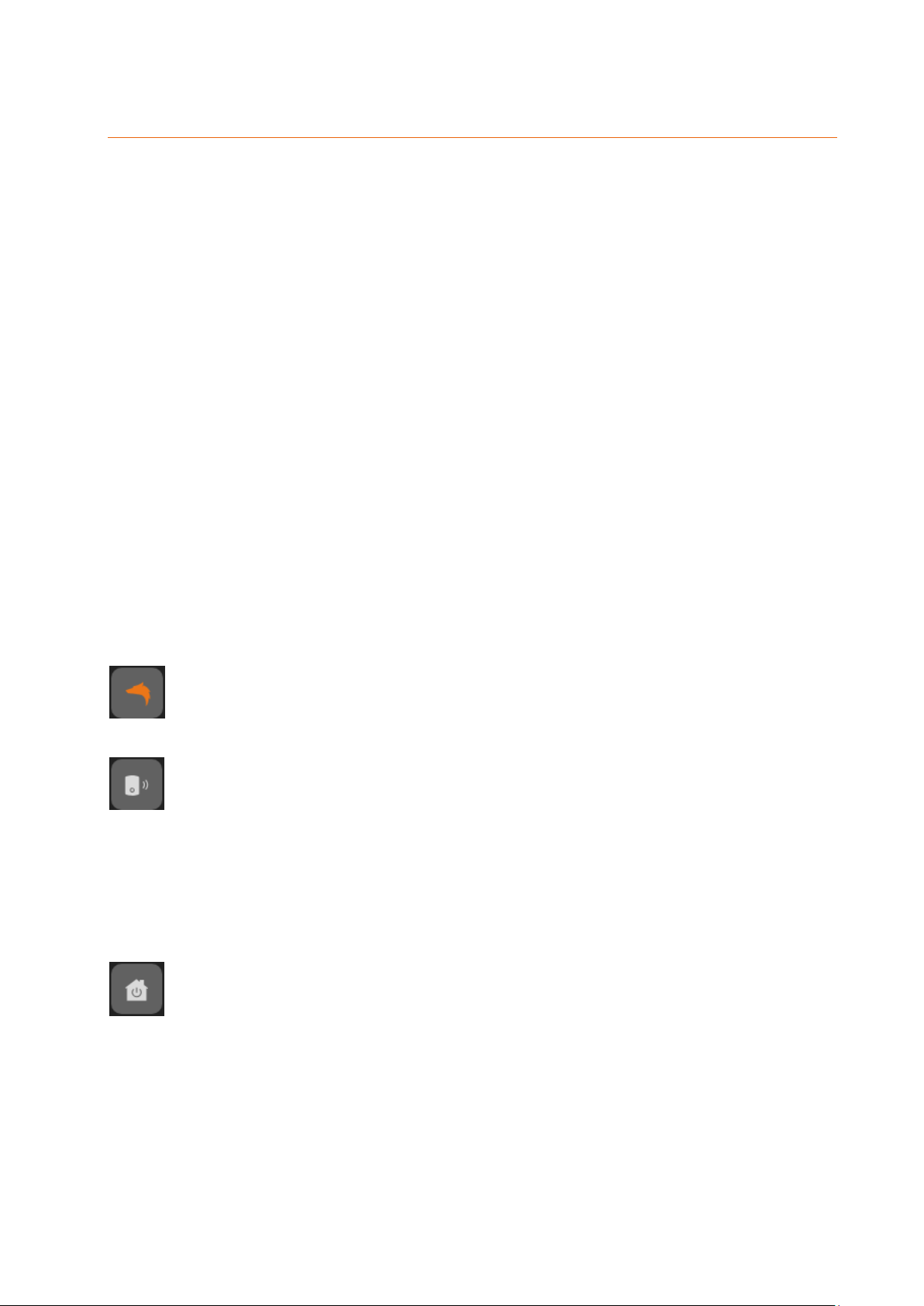
Table of content
Table of content ............................................................................................................................................. 2
Introduction .................................................................................................................................................... 7
Difference of the alarm panels .......................................................................................................... 8
Disclaimer ......................................................................................................................................... 9
Important safety information ........................................................................................................... 11
If you find defects ............................................................................................................................ 12
Designated use ............................................................................................................................... 12
The most important chapters for the initial setup ........................................................................................ 13
Putting the LUPUSEC-XT2 (Plus) into operation ........................................................................................ 14
Place of installation ......................................................................................................................... 14
Connecting the XT1 Plus alarm panel ............................................................................................ 15
Connecting the XT2 (Plus) alarm panel .......................................................................................... 17
Connecting the XT3 alarm panel .................................................................................................... 19
Additional mounting information ..................................................................................................... 23
Description of the LEDs ............................................................................................................................... 24
Access to the web interface of the LUPUSEC-XT alarm panel ................................................................... 27
User interface of the alarm panel ................................................................................................................ 33
Home menu .................................................................................................................................... 38
Configure overview page ................................................................................................................ 42
Sensors ........................................................................................................................................... 46
List .................................................................................................................................................. 47
Edit sensor ...................................................................................................................................... 50
Add .................................................................................................................................................. 54
Range ............................................................................................................................................. 55
Universal remote control ................................................................................................................. 56
Smart home menu ......................................................................................................................... 58
Automation ...................................................................................................................................... 58
Home Automation settings.............................................................................................................. 62
Condition ......................................................................................................................................... 62
Schedule ......................................................................................................................................... 64
Action .............................................................................................................................................. 65
Examples ........................................................................................................................................ 68
Wireless plugs ................................................................................................................................ 76
2
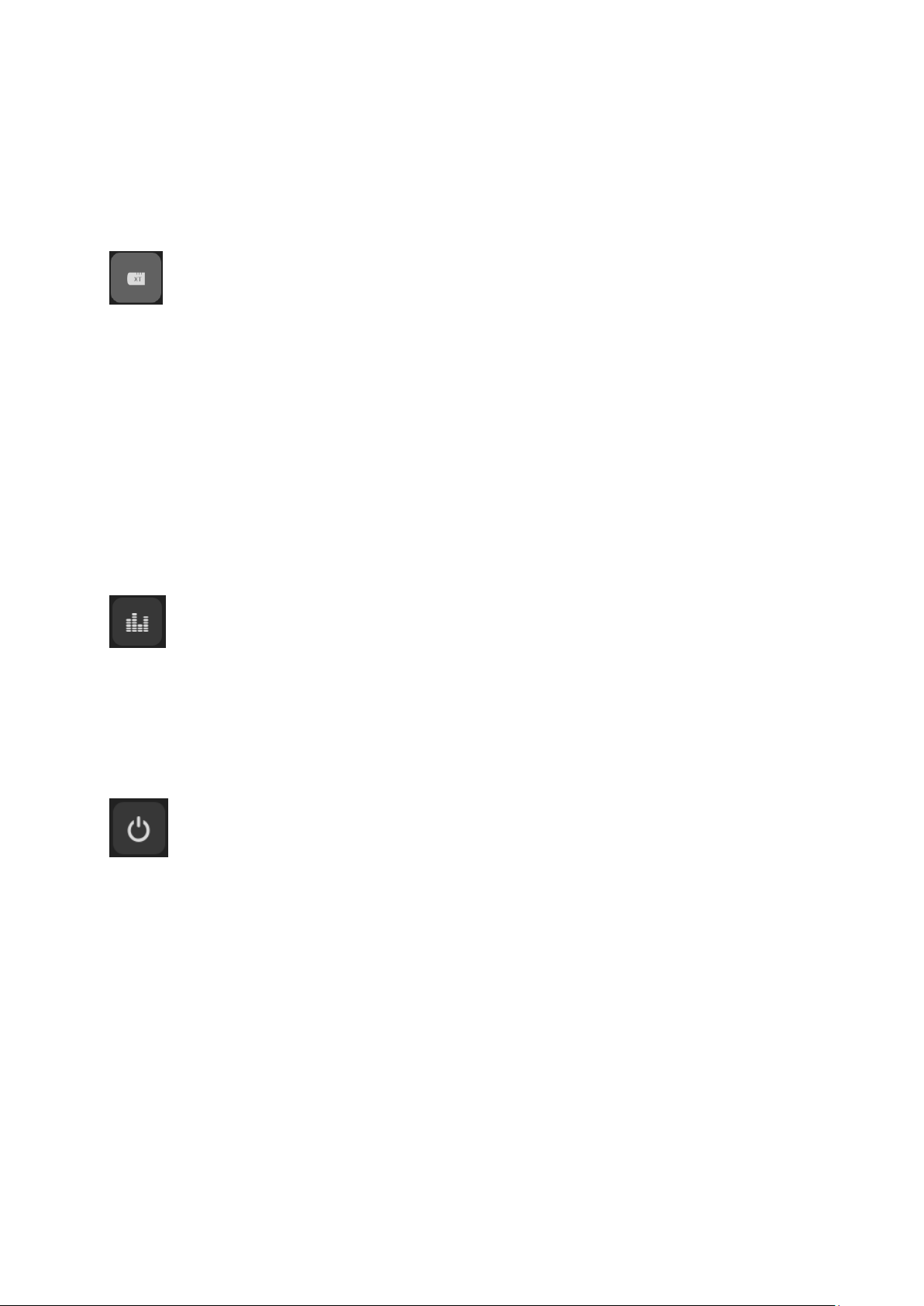
Cameras ......................................................................................................................................... 81
Capture ........................................................................................................................................... 84
Power consumption ........................................................................................................................ 85
Temperature history ........................................................................................................................ 86
Scenarios ........................................................................................................................................ 87
Alarm system .................................................................................................................................. 88
Settings ........................................................................................................................................... 88
Siren settings .................................................................................................................................. 95
Report ........................................................................................................................................... 100
PIN codes ..................................................................................................................................... 105
Settings ...................................................................................................................................................... 107
Network ......................................................................................................................................... 107
E-mail account .............................................................................................................................. 110
SMS account ................................................................................................................................ 112
SIM card........................................................................................................................................ 114
Device integration ......................................................................................................................... 117
System menu ................................................................................................................................ 120
Status ............................................................................................................................................ 120
Logs .............................................................................................................................................. 122
Password ...................................................................................................................................... 123
Firmware ....................................................................................................................................... 125
Factory reset .............................................................................................................................................. 128
Logout ......................................................................................................................................... 129
Remote access via the internet ................................................................................................................. 130
IPv4 / IPv6 problem ...................................................................................................................... 130
Port forwarding ............................................................................................................................. 131
Port forwarding – brief instructions (currently only in German): ..................................... 131
Access via the LUPUS app (for Android + iOS) ........................................................................... 132
Profile list ........................................................................................................................ 140
Usage of the alarm panel app ......................................................................................... 141
Alarm test................................................................................................................................................... 146
Description of sensors and controls .......................................................................................................... 147
Overview of sensors compatibility ............................................................................................................. 148
The internal I/O terminal of the XT3 ............................................................................................. 151
Integration of lamps of other manufacturers ................................................................................. 153
12 / 24 V wireless relay................................................................................................................. 156
3
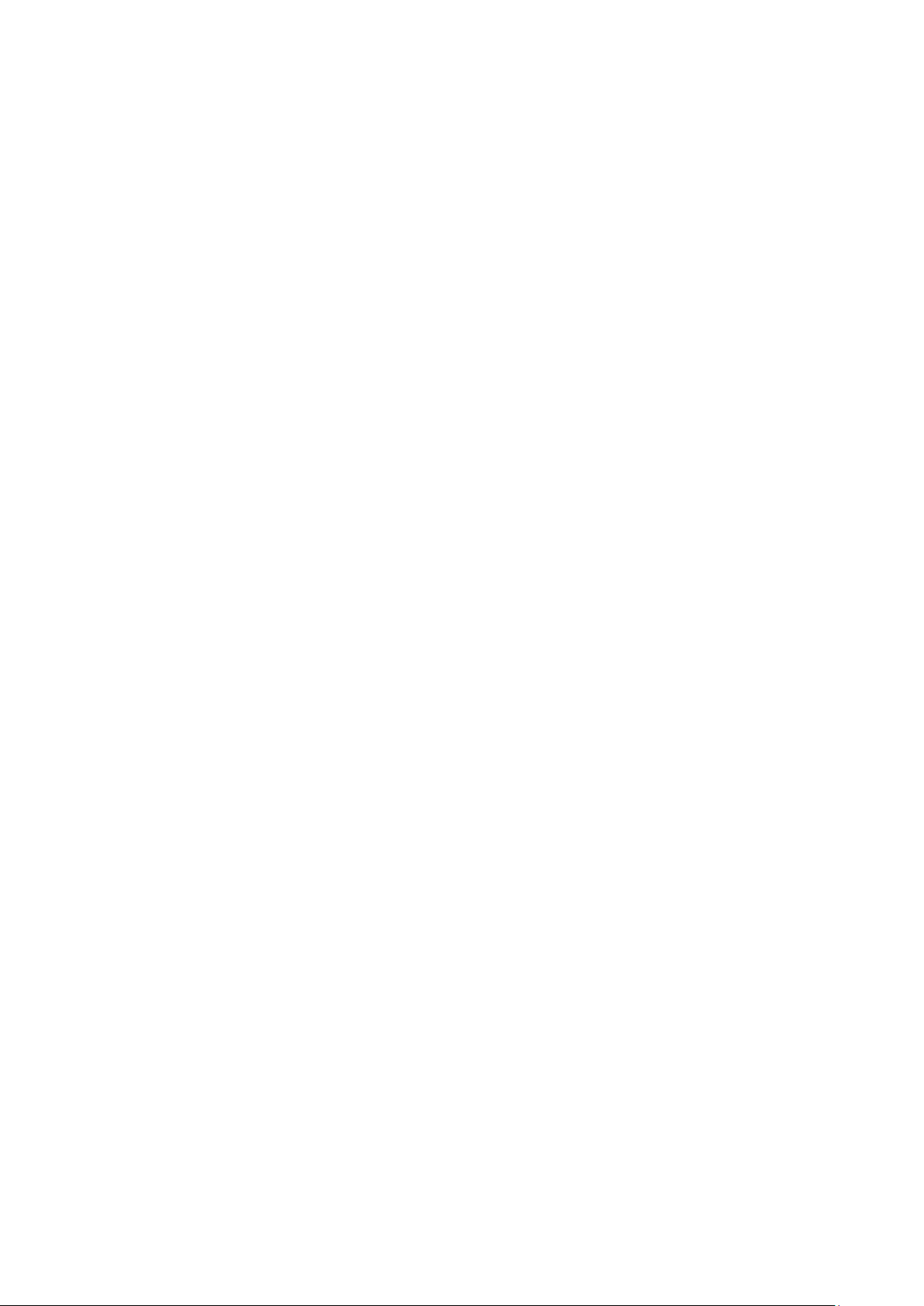
Connecting the 12 / 24 V wireless relay and putting it into operation ............................. 157
1 channel relay ............................................................................................................................. 159
Connecting the single channel relay and putting it into operation .................................. 160
1 channel relay ............................................................................................................................. 162
Connecting the double channel relay and putting it into operation ................................. 163
360° PIR motion detector ............................................................................................................. 165
Connecting the 360° PIR motion detector and putting it into operation .......................... 166
CO detector .................................................................................................................................. 168
Connecting the CO detector and putting it into operation:.............................................. 168
Curtain motion detector ................................................................................................................ 170
Connecting the curtain motion detector and putting it into operation ............................. 171
Door contact ................................................................................................................................. 174
Connecting the door contact and putting it into operation .............................................. 175
Door contact V2 ............................................................................................................................ 177
Connecting the door contact V2 and putting it into operation ......................................... 178
Dual-way motion detector ............................................................................................................. 181
Connecting the PIR / microwave motion detector and putting it into operation .............. 182
Electric meter ................................................................................................................................ 185
Connecting the electric meter and putting it into operation ............................................ 186
Emergency button ......................................................................................................................... 189
Connecting the emergency button and putting it into operation ..................................... 190
Glass breaking sensor .................................................................................................................. 192
Connecting the glass breaking sensor and putting it into operation ............................... 192
Glass breaking sensor V2............................................................................................................. 195
Connecting the glass breaking sensor V2 and putting it into operation ......................... 196
Heat detector ................................................................................................................................ 198
Connecting the heat detector and putting it into operation: ............................................ 198
Indoor siren ................................................................................................................................... 200
Connecting the indoor siren and putting it into operation ............................................... 200
Keypad .......................................................................................................................................... 206
Connecting the keypad and putting it into operation ...................................................... 207
Light sensor .................................................................................................................................. 211
Connecting the light sensor and putting it into operation ................................................ 212
Light switch V2 .............................................................................................................................. 214
Installation of light switch V2 ........................................................................................... 215
Lockswitch contact ........................................................................................................................ 219
Connecting the lockswitch contact and putting it into operation: .................................... 220
Magnetic lock ................................................................................................................................ 222
Installing the magnetic lock to the door and putting it into operation .............................. 223
4

Mechanical lock ............................................................................................................................ 224
Installing the mechanical lock to the doorframe and putting it into operation ................. 225
Medical emergency controller ....................................................................................................... 227
Connecting the medical emergency controller and putting it into operation ................... 227
Outdoor keypad ............................................................................................................................ 229
Connecting the outdoor keypad with tag reader and putting it into operation ................ 231
Outdoor siren V2 ........................................................................................................................... 239
Connecting the outdoor siren V2 and putting it into operation ....................................... 240
Panic button .................................................................................................................................. 245
Connecting the panic button and putting it into operation .............................................. 245
PIR motion detector V2................................................................................................................. 246
Connecting the PIR motion detector V2 and putting it into operation ............................. 247
PIR network camera V3 ................................................................................................................ 250
Connecting the PIR network camera V3 und putting it into operation ............................ 251
Radiator valve thermostat V2 ....................................................................................................... 254
Installation of radiator valve thermostat V2 .................................................................... 256
Relay with power meter V2 ........................................................................................................... 260
Connecting relay with power meter for XT2 Plus and putting it into operation ............... 261
Remote control V2 ........................................................................................................................ 263
Connecting the remote control V2 and putting it into operation ..................................... 264
Remote controlled mains socket with power meter and ZigBee repeater .................................... 265
Connecting the wireless socket and putting it into operation ......................................... 266
Scenario switch V2 ....................................................................................................................... 268
Connecting the scenario switch V2 and putting it into operation .................................... 269
Sensor input .................................................................................................................................. 271
Connecting the sensor input and putting it into operation: ............................................. 272
Sensor input (9 fold) ..................................................................................................................... 274
Calibrating the sensor input (9 fold) ................................................................................ 276
Shutter relay V2 ............................................................................................................................ 278
Connecting the shutter relay V2 and putting it into operation ......................................... 281
Small indoor siren V2 .................................................................................................................... 284
Connecting the small indoor siren and putting it into operation ...................................... 285
Smoke detector V2 ....................................................................................................................... 287
Connecting the smoke detector V2 and putting it into operation .................................... 289
Status display ............................................................................................................................... 292
Connecting the status display and putting it into operation ............................................ 293
Tag Reader V2 ............................................................................................................................. 295
Connecting the tag reader V2 and putting it into operation ............................................ 296
Temperature sensor V2 ................................................................................................................ 298
5
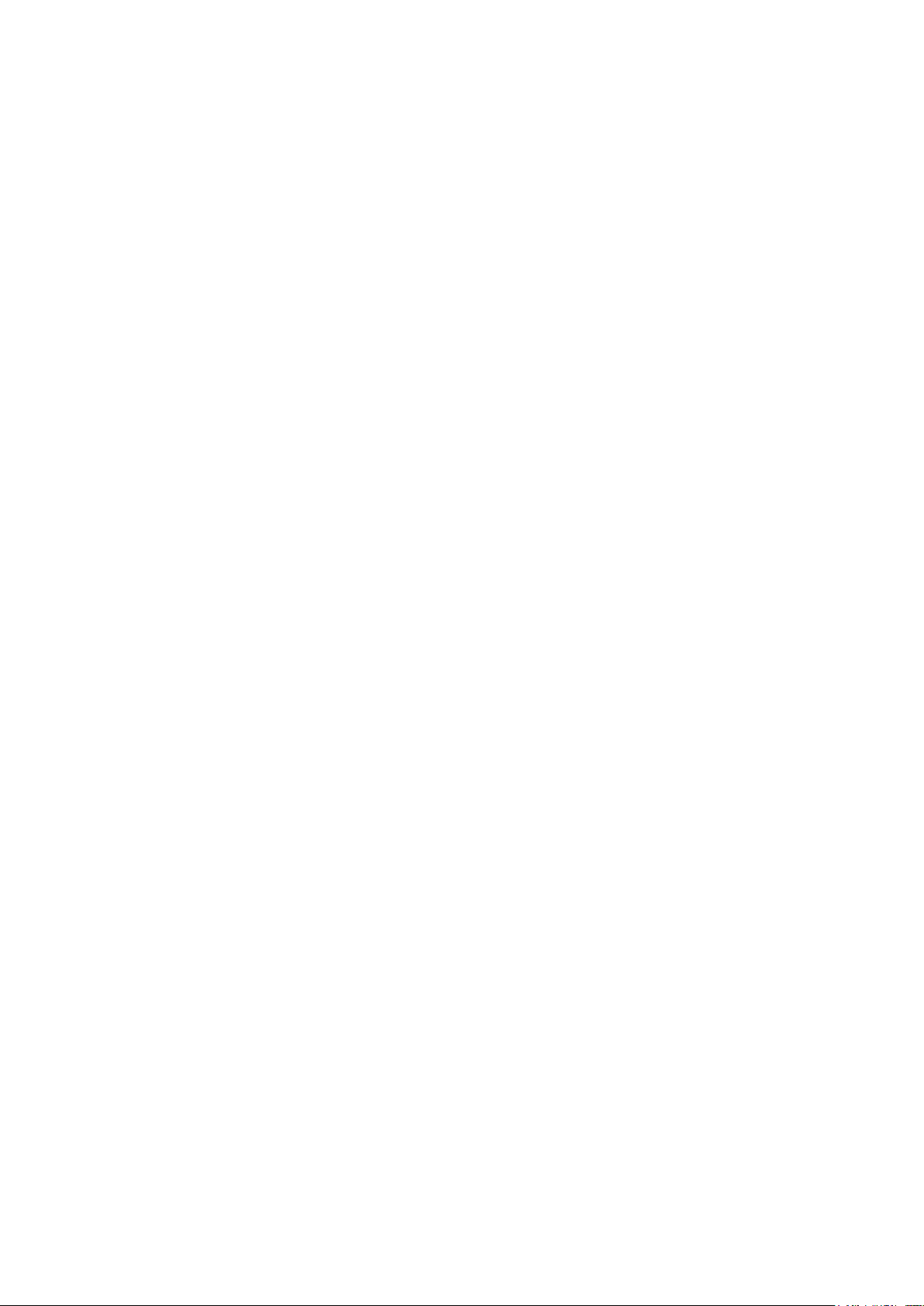
Connecting the temperature sensor and putting it into operation ................................... 298
Temperature sensor with display V2 ............................................................................................ 300
Connecting the temperature sensor and putting it into operation ................................... 300
Temperature sensor with external probe ...................................................................................... 302
Connecting the temperature sensor with external probe and putting it into operation ... 303
Top-hat rail relay ........................................................................................................................... 304
Connecting the top-hat rail relay and putting it into operation ........................................ 305
Universal IR controller .................................................................................................................. 307
Connecting the universal IR controller and putting it into operation ............................... 308
Learn and test IR signals ................................................................................................ 308
Installation ....................................................................................................................... 311
IR LED selection and operation ...................................................................................... 312
Upgrade dongle to XT2 Plus ........................................................................................................ 313
Vibration sensor ............................................................................................................................ 314
Connecting the vibration sensor and putting it into operation ........................................ 315
Water sensor ................................................................................................................................ 317
Connecting the water sensor and putting it into operation ............................................. 317
Water sensor V2 ........................................................................................................................... 319
Connecting the water sensor V2 and putting it into operation ........................................ 320
Wireless relay ............................................................................................................................... 322
Connecting the wireless relay and putting it into operation ............................................ 322
Wireless repeater V2 .................................................................................................................... 324
Connecting the wireless repeater V2 and putting it into operation ................................. 325
All information subject to change. Errors and omissions excepted. The latest manual can be
found on our website in the download section.
Manual version 1.3 (Firmware 0.0.3.0K)
6
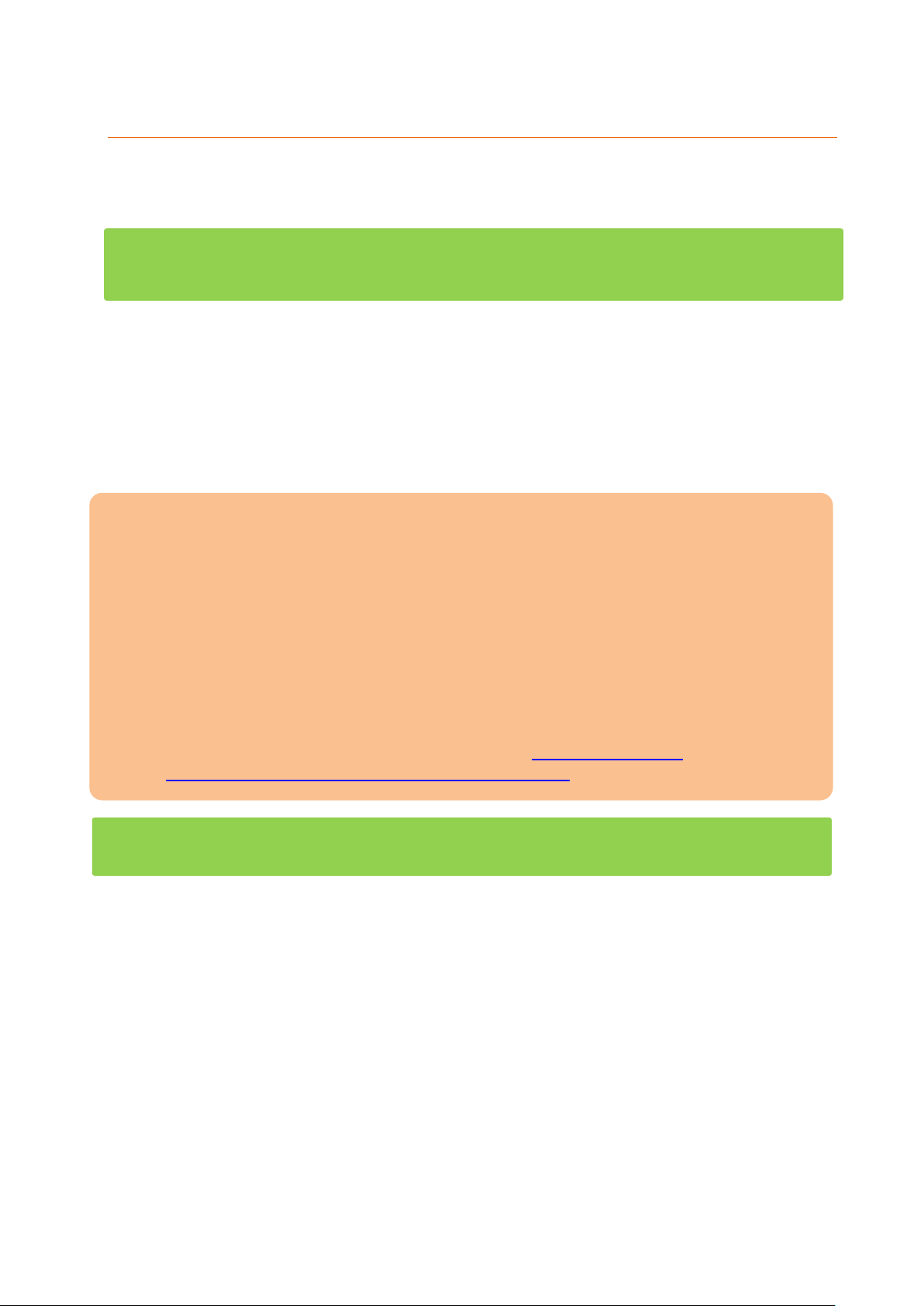
Introduction
Thank you for purchasing the XT alarm panel. Before you start the alarm panel, please
take the time to read the following safety and installation information carefully and
attentively.
This manual is for the alarm panels XT1 Plus, XT2, XT2 Plus, and XT3. Some chapters
and/or functions are not available for all models. To indicate a chapter that is not
applicable for all alarm panels, we use a green indication.
It is imperative to comply with these instructions in order to ensure the safe operation. If
you have any further questions, please contact your local retailer or LUPUS-Electronics
directly. Your LUPUS XT was developed and built with state-of-the-art technology and
complies with European and German standards.
Please keep this manual safely to be able to answer possible questions in the future. The
manual is an integral part of the product even in case it is resold to a third party.
Important:
We update and improve this manual regularly (new sensors/functions). Please
refer to our website to get the latest manual version for download as a pdf file:
(http://www.lupus-electronics.de/Alarm-Smarthome/).
We recommend updating the firmware of the alarm panel regularly to eliminate
minor errors and implement new functions. Please refer to the chapter
“Firmware” for more detailed information.
In case a sensor is no longer sold or was replaced by a newer model, the manual
of the old sensor is deleted from this manual for reasons of clarity. You can find
the manual of an old sensor on our website: https://www.lupus-
electronics.de/en/service/eol-product-downloads/
You can upgrade old XT2 alarm panels by means of a USB dongle in order to
support the latest sensors (not the SSL encryption though).
7
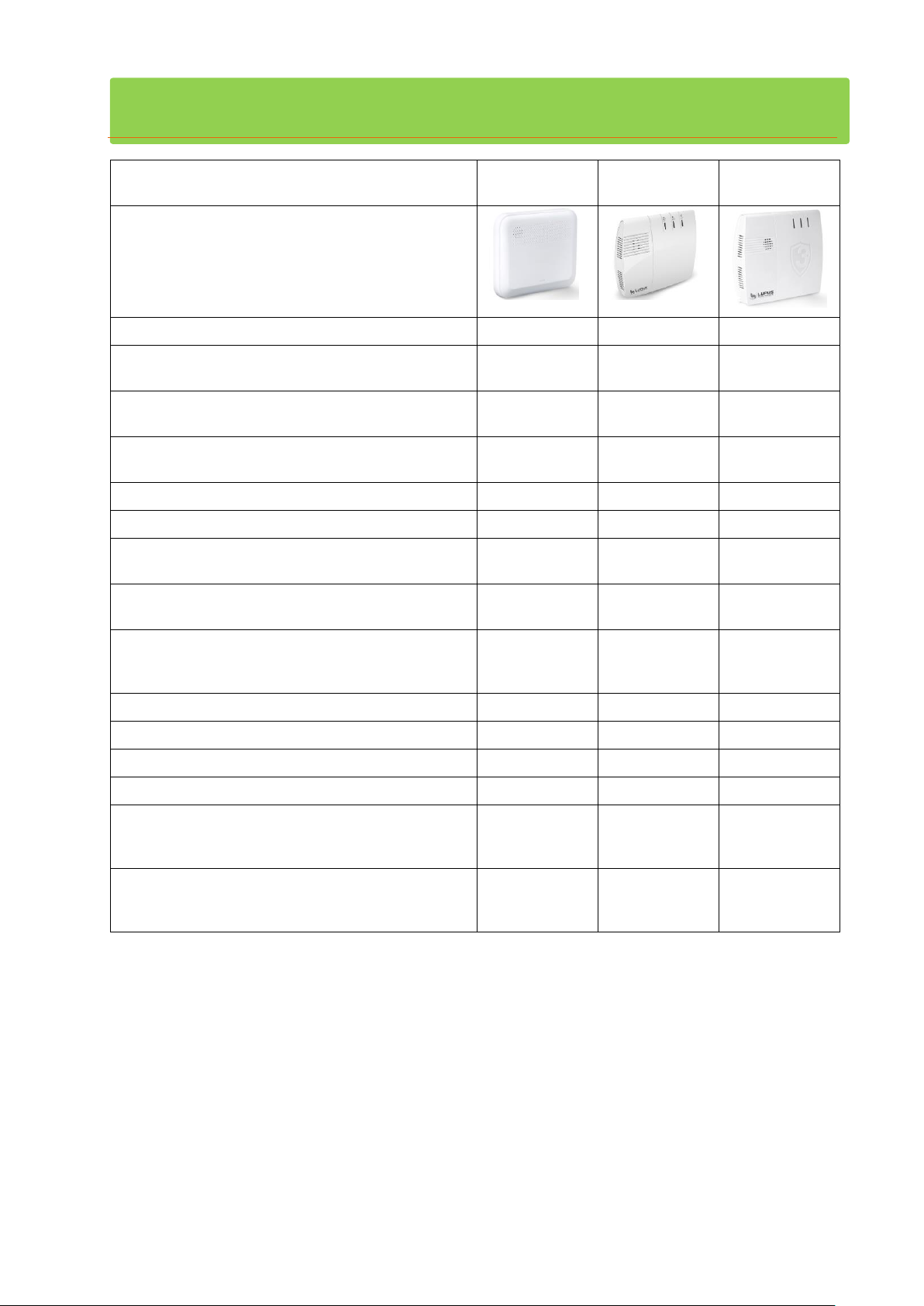
Difference of the alarm panels
Feature
LUPUS-XT1
Plus
LUPUS-XT2
(Plus)
LUPUS-XT3
Chassis
Access via LUPUS App.
Yes
Yes
Yes
Max. amount of sensors or Smarthome
devices.
80
160
160
100% data security: no server, no cloud. All
data is stored locally!
Yes
Yes
Yes
Second method for alarm notifications via
mobile communication (GSM).
No
Yes
Yes
Amount of connectable IP cameras.
4 8 8
Alarm via Push, SMS, and E-Mail.
Yes
Yes
Yes
Web-enabled. Controllable via PC, tablet,
smartphone, or Amazon Alexa.
Yes
Yes
Yes
More than 70 alarm, video, and Smarthome
accessories available from the manufacturer.
Yes
Yes
Yes
Professional 24/7 emergency management
system via Contact ID optionally available
(LUPUSEC 24).
Yes
Yes
Yes
Alarm notification via phone call.
No
Yes
Yes
EN 50131 Grad 2 certified.
No
No
Yes
Tampering protected chassis
Yes
No
Yes
SD-card slot.
No
No
Yes
Integrated rechargeable emergency battery
(Ni-MH) supplies the alarm panel for up to XX
hours.
21
17
17
Installation
Do it yourself
Do it yourself
Done for you
by certified
installers
8
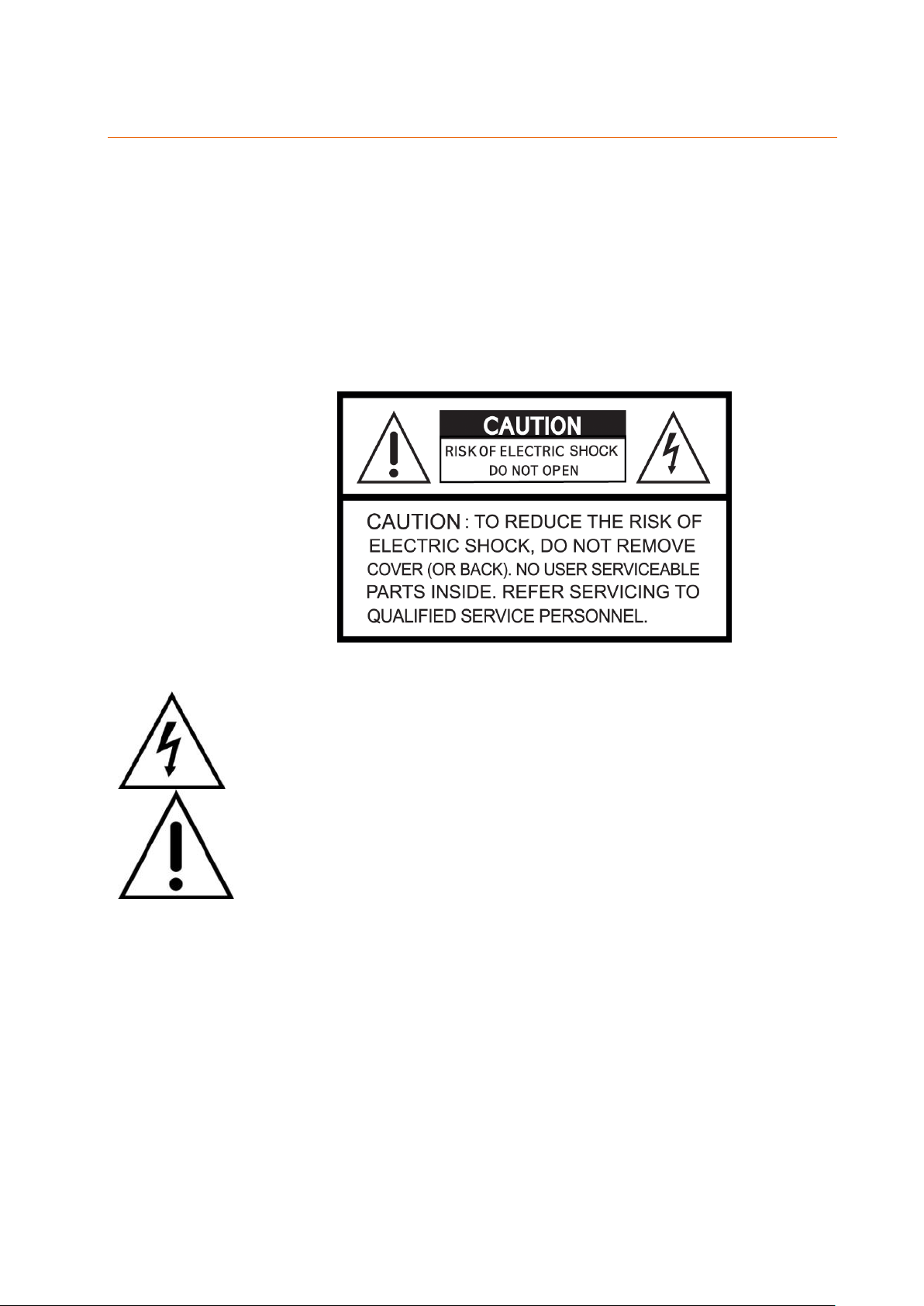
Disclaimer
This symbol is intended to attract the user’s attention to the potential
risk of dangerous unprotected voltage inside the housing. This may
lead to electric shock.
This symbol is intended to attract the user‘s attention to use and
maintenance instructions in the manual and documents enclosed to the
product.
All technical details and descriptions in this manual were compiled with the greatest care.
However, Lupus-Electronics cannot entirely exclude mistakes in this manual. Therefore,
we do not assume any legal responsibility or liability, which is result of wrong information
in this manual. Descriptions, technical illustrations, and technical data are subject to
change according to technical progress without notice. In addition, LUPUS-Electronics
reserves the right to change the product and the manual without prior notice. We do not
assume any guarantee with regard to the content of this document. We appreciate any
comments on mistakes or inaccuracies, which may help us to improve this product and
this manual.
9
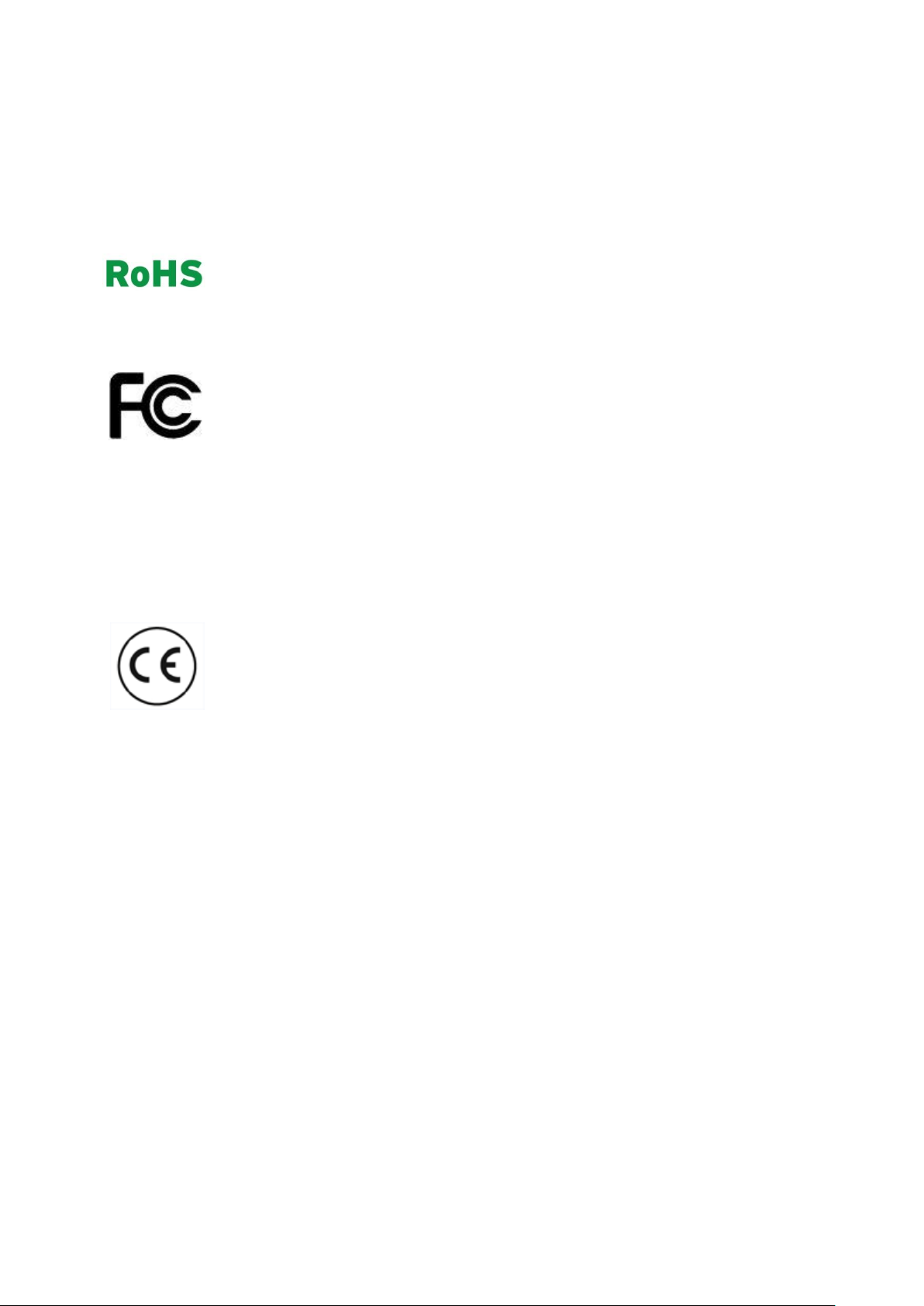
WARNING:
TO MINIMIZE THE RISK OF ELECTRIC SHOCK, YOU MUST NOT EXPOSE THIS
PRODUCT TO WET AND MOIST CONDITIONS AT ANY TIME.
All Lupus-Electronics products are lead-free and meet the requirements
stated under the European Directive on the Restriction of Hazardous
Substances (RoHS). This guarantees that the entire production process
and the product itself are free of lead and of all listed hazardous
substances.
This product was tested and complies with the regularities for a class of
digital devices stated under FCC part 15. These limits were specified to
provide reasonable protection against harmful exposure when operating
the device in a commercial environment. This product generates, uses and
may emit radio energy. It may in addition interfere with other radio
communication systems, if not installed or used according to this manual.
Using the device in residential areas may cause disturbances to be
possibly remedied at the user’s expense.
If installed properly according to this manual, the products
LUPUS – XT2 alarm panel (item. no. 12025; EAN: 4260195432512),
LUPUS – XT2 Plus alarm panel (item. no. 12045, EAN: 4260195433168),
LUPUS – XT3 alarm panel (item. no. 12120; EAN: 4260195433977), and
LUPUS – XT1 Plus alarm panel item. no. 12121; EAN: 4260195434240)
comply with CE regulations of Directive 1999/5/EG.. To avoid the risk of
electromagnetic interferences (e.g. with radios or radio traffic), it is highly
recommended to use shielded cables only.
10
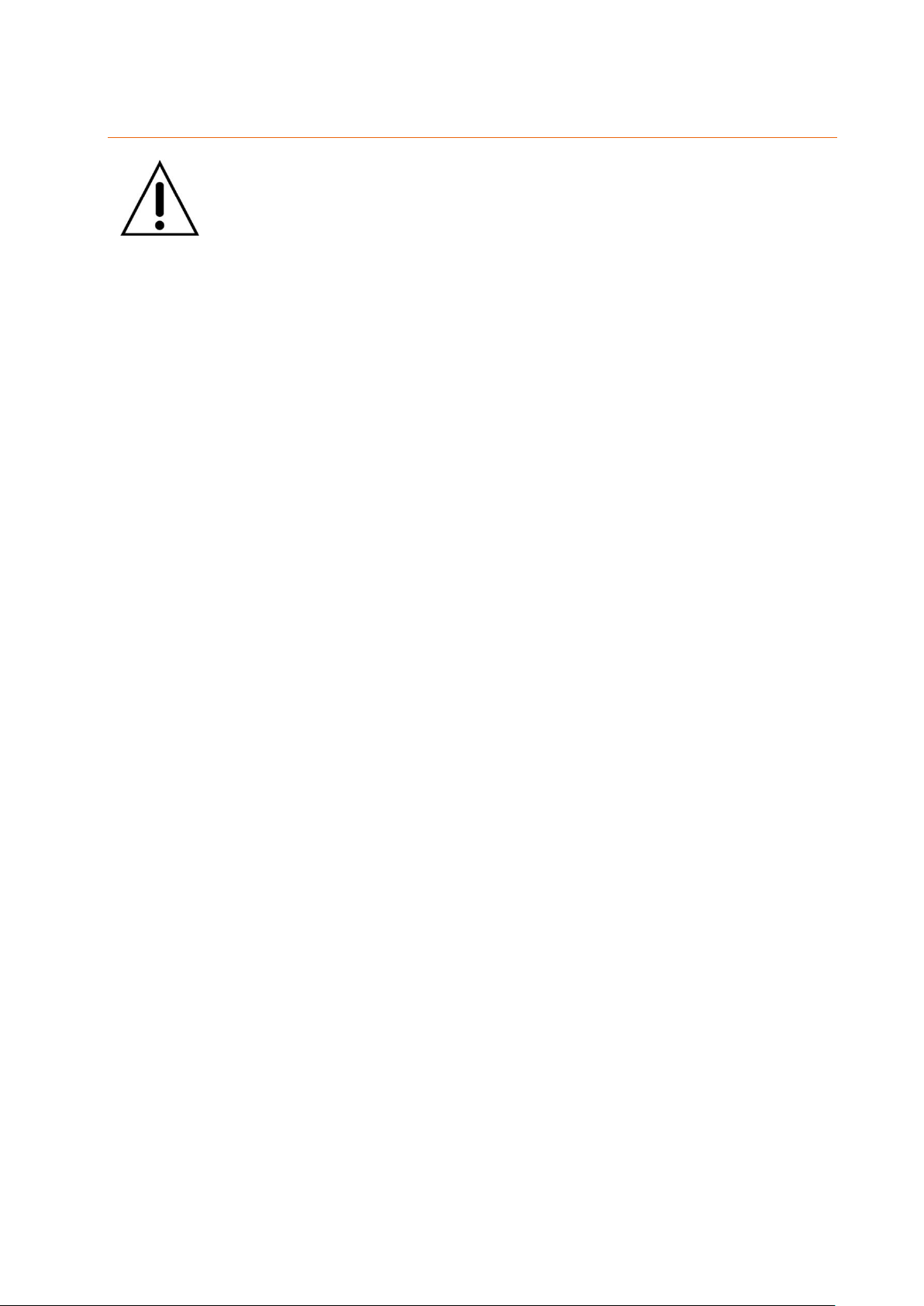
Important safety information
WARNING
The warranty claim will expire in case of damages resulting from the
non-observance of this manual.
We do not assume any liability for consequential damages.
We do not assume any liability for damages to persons and/or
material whatsoever, which result from improper handling or
noncompliance with the safety instructions. The warranty claim will
expire in such cases!
This alarm panel is equipped with a high-quality housing. However, please observe the
following safety regulations:
Handle the alarm panel with care, heavy vibration or bumps may damage this alarm
system.
Never open the alarm panel’s housing! This is dangerous and your warranty will expire
immediately.
Connect the alarm panel only to the approved and intended voltage. Operate the alarm
system only with the provided mains adapter. XT2 (Plus) and XT3 12V DC – 2 ampere.
XT1 Plus 9V DC – 1 ampere.
The socket must be located in an easily accessible, moisture-proof indoor location.
Do not expose the alarm panel to direct sunlight or strong heat, e.g. heaters.
Provide for sufficient ventilation of the system. Keep a minimum safety distance of 10
cm (4 inch) to all sides.
Do not install the alarm panel close to strong electric power lines or magnetic fields, as
this may impair the transmission quality significantly.
Do not install the alarm panel directly on iron or aluminum surfaces without isolating
the foot of the alarm panel from the floor, as this may impair the wireless transmission
significantly.
Do not install the alarm panel in moist, very cold, or very hot environments. Please
observe the maximum humidity and temperature limits (-10°C to +45°C (50F to 113F),
maximum 90 % relative humidity).
Do not expose the alarm panel to strong temperature changes. This could result in
short-circuits due to condensation.
The alarm panel may not get in contact with liquids of any kind.
Persons (including children) with limited physical, sensory, or mental abilities and/or
lacking experience and/or knowledge must not use this product.
Keep children away from the product and other connected electrical appliances at all
times. The alarm panel includes cables, which can strangle children, and small parts
they can swallow. Lay cables expertly so that they are neither bent nor otherwise
damaged. Assemble the alarm panel out of children’s reach. Do not leave packaging
materials unattended, as they may be dangerous for playing children.
Use a damp cloth to clean the alarm panel’s surface. Afterwards, dry the surface.
Cleaning agents will damage the surface.
11
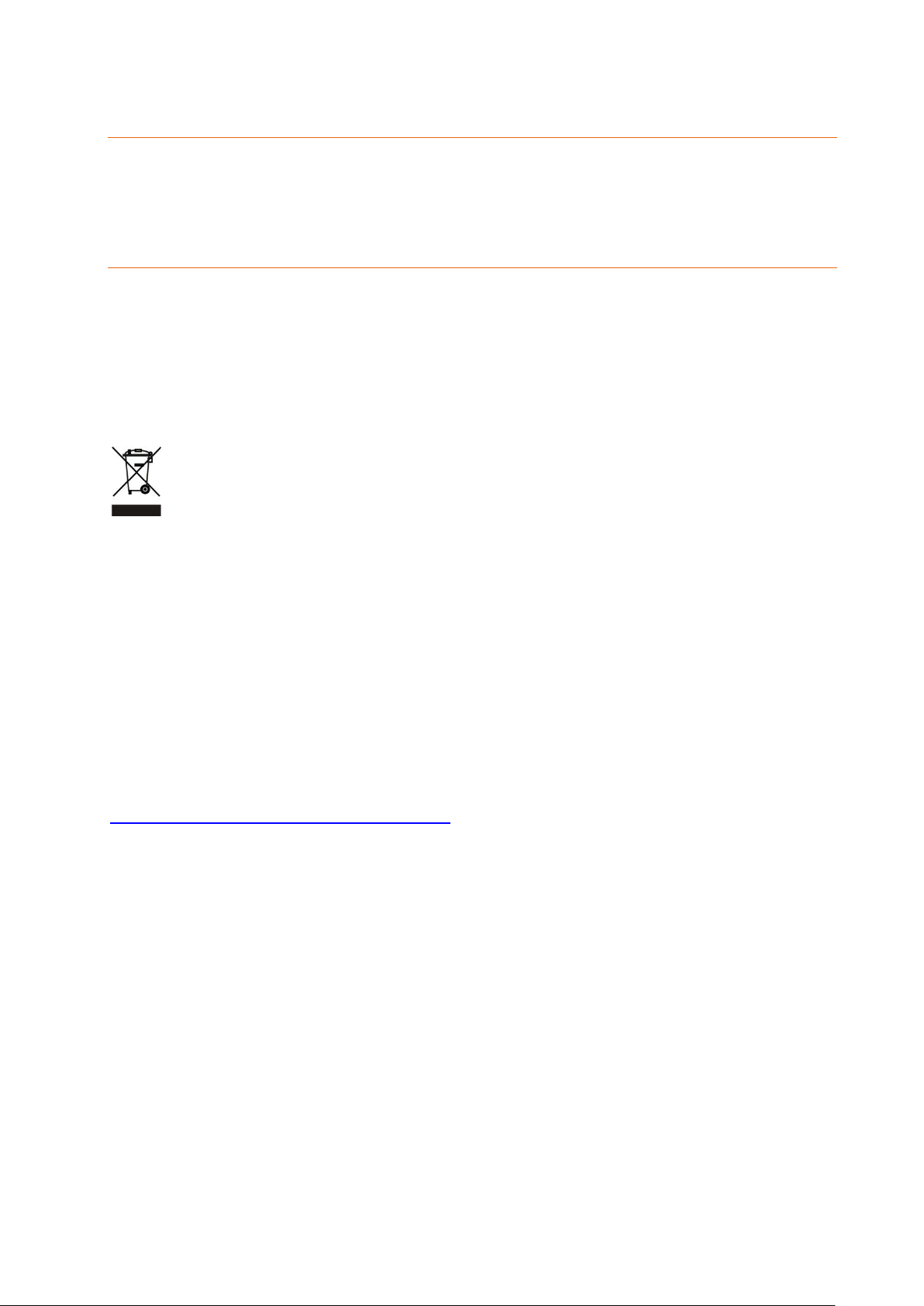
If you find defects
If you notice any kind of defect, disconnect the alarm panel from the power supply and
contact your retailer or LUPUS-Electronics directly. Any further usage of the system may
lead to fire or electric shock!
Designated use
This alarm panel is intended for property security purposes. Install the alarm panel
indoors only. Any other use than described in this manual is not permitted and will lead to
the expiry of any warranty or guarantee as well as to the exclusion of liability. The same
applies to modifications and retrofitting.
Information on disposal:
Do not dispose of the device with domestic waste!
This product complies with the EU Directive on waste electrical and electronic
equipment (WEEE) and therefore must not be disposed of with domestic waste.
Dispose of the device via your local collection point for waste electronic
equipment!
This product contains software programs subject to the GPL free software license.
This product contains software that was developed by third parties and/or software
subject to the GNU General Public License (GPL) and/or the GNU Lesser General Public
License (LGPL). We will send you the source code of these programs on request. The
GPL and/or LGPL code used and offered in this product is EXCLUSIVE OF ANY
GUARANTEE WHATSOEVER and is subject to the copyright of one or several authors.
For further details, please refer to the GPL and/or LGPL code of this product and to the
terms of use of GPL and LGPL.
You can read the complete license text at http://www.gnu.org/licenses/gpl-2.0.html.
For an unofficial German translation, please go to
http://www.gnu.de/documents/gpl.de.html
Conformity:
The declaration of conformity is available at http://www.lupus-electronics.de in the
download section of the respective product. Alternatively, you can request us directly to
send you the declaration of conformity by writing to:
LUPUS-Electronics GmbH
Otto-Hahn-Str. 12
D-76829 Landau
info@lupus-electronics.de
12
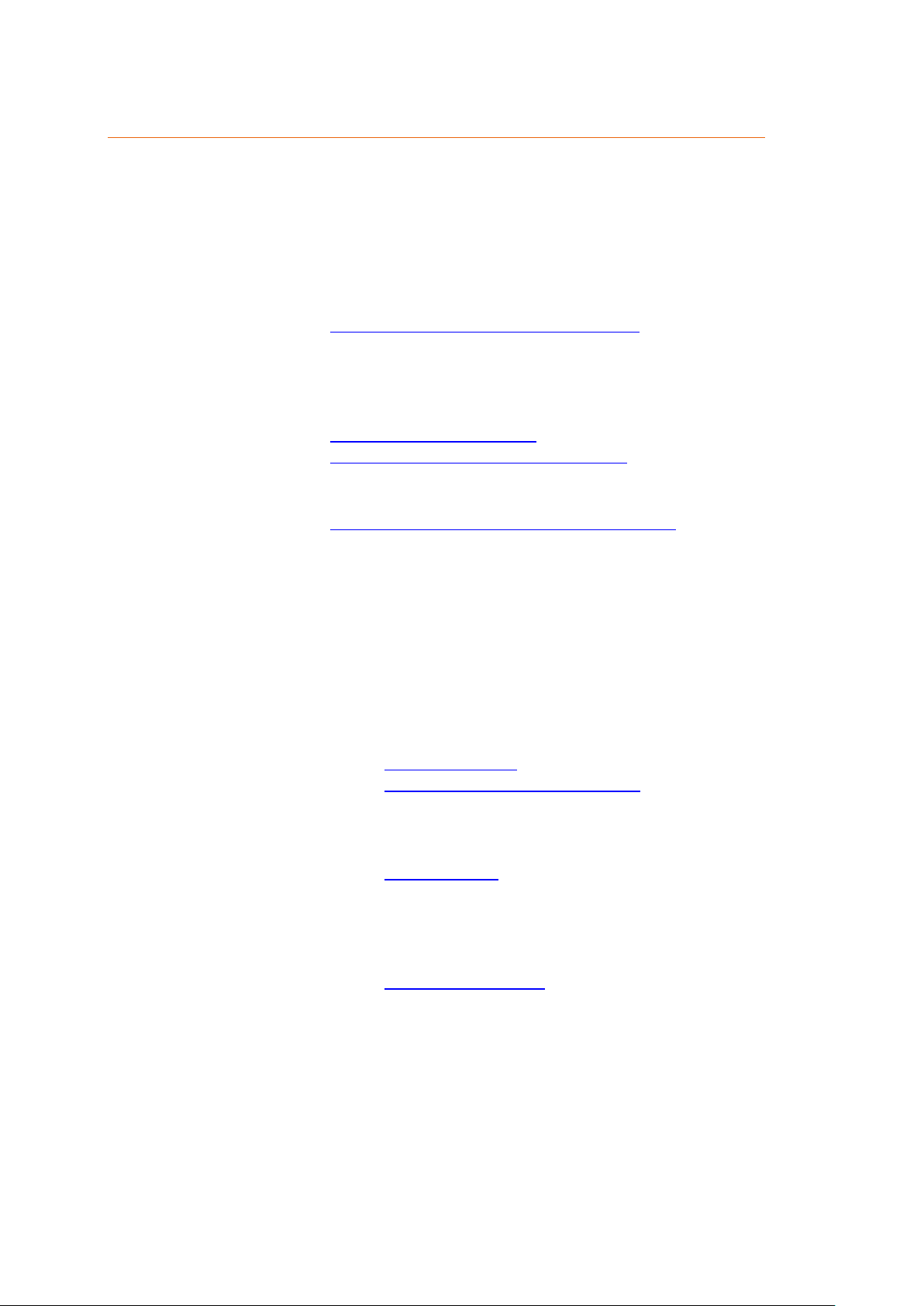
The most important chapters for the initial setup
Beginning with the chapter “home menu,” this manual covers the menus of the alarm
panel according to the layout of the browser interface. For the initial setup, several of
the sub-menus are not important and can be skipped at first. Following the most
important chapters for the initial setup are listed:
1. Installation
Installation of the alarm panel, first access via the browser interface in your
local area network (LAN).
Chapter: Putting the alarm panel into operation (including
subchapters)
2. Adding of sensors
Adding / connecting sensors to the alarm panel
Detailed manuals of the individual sensors
Chapters: Menu “Sensors” “Add”
Manuals of the sensors and devices
3. Elementary settings
The elementary settings of the alarm panel
Chapters: Menu “Sensors” “List” “Edit” sensors
“Alarm panel” “Settings” “General settings”
“Alarm panel” “Siren settings” “Sound settings”
4. Alarm notification
Setting up the notifications in case of an alarm
Chapters: “Alarm panel” “Report”
5. Remote access via the internet
Detailed information, examples, and manuals to setup a port forwarding in
your router and access the alarm panel via browser or App (Android &
iOS).
Chapters: Menu “Network”
Remote access via the internet
6. Checking the functions of the alarm panel
System errors, arming and disarming the alarm panel, triggering and
controlling an alarm.
Chapters: Menu “Home”
The user interface of the alarm panel
Test / Simulation of a break in
7. Smarthome
Configuration of Smarthome rules including examples
Chapter: Menu “Smarthome”
13

Putting the LUPUSEC-XT2 (Plus) into operation
The following pages describe the installation and start-up of the alarm panel
systematically. To avoid damages to the system, please observe these instructions in
detail and read the manual carefully before you start.
Remove the alarm panel from the packaging. Please check immediately after the delivery
for possible transportation damages and whether the product’s scope of delivery. In case
of damages or missing items, contact your retailer immediately.
WARNING
When in doubt do not assemble, install, and wire the alarm panel by
yourself, but hire a specialized electrician. Improper and unprofessional
execution of works at the power supply system pose a danger to you and
other persons.
Place of installation
The place of installation is crucial for the smooth operation of the system, as all sensors
are connected to the alarm panel wirelessly (868 MHz or 2.4 GHz). Therefore, the alarm
panel should be installed at a central location, in order to ensure the shortest possible
transmission distances to all sensors, as well as, an Ethernet connection to your router
or switch. The wireless transmission range of the alarm panel can be enhanced by using
a wireless repeater. When choosing the place of installation, please note the “important
safety information” above.
Important
The XT2 (Plus) is not equipped with a tampering contact. We advice you to use a
motion detector to trigger an instant alarm if anyone approaches the alarm panel while it
is in arm mode.
The XT1 Plus and XT3 are equipped with a tampering protection, nevertheless, we
would also advise you to follow the same security arrangements as with a XT2 (Plus).
14

Connecting the XT1 Plus alarm panel
1. You need to install the XT1 Plus at a wall. For the mounting, screws, dowels, and a
wall mount are included. Screw the wall mount unto a wall and observe the
information given in the chapters “important safety information” and “place of
installation”.
2. Insert the included mains adapter into the XT1 alarm panel and twist the plug by 90°.
This protects the mains adapter against removal.
The alarm panel requires approx. 30 seconds to boot.
3. Turn the emergency battery on by moving the switch to the “ON” position (towards
the mains adapter input).
Please note:
In case of power failure, the internal battery can supply the alarm panel with
power for approx. 21 hours.
It takes approx. 6 to 9 hours to fully charge the emergency battery!
In case of a power failure, it takes at least three minutes until the alarm panel will
notify you.
15

4. Connect the LAN cable to the alarm panel and then connect it to an internet router.
5. Mount the XT1 alarm panel to the wall mount. Make sure that the alarm panel locks
to the wall mount.
Description of the connectors:
1. Power supply connection
2. Battery on/off switch
On towards the power supply connector / off towards the LAN port
3. LAN port
4. Reset button
5. USB port
Currently no function
6. Mounting holes
For wall installation. The tampering contact of the alarm panel closes when the
alarm panel is locked onto the wall mount.
16
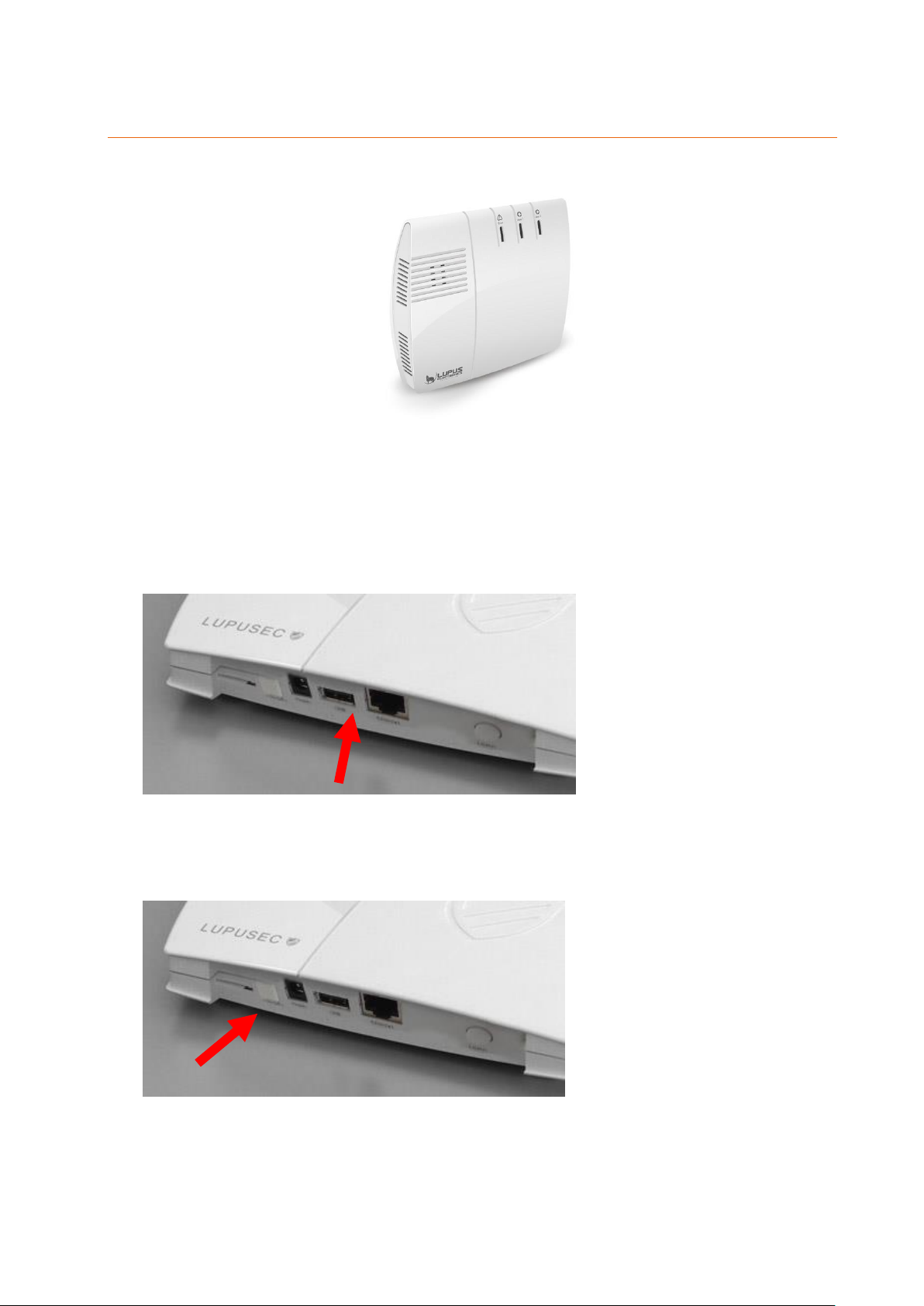
Connecting the XT2 (Plus) alarm panel
1. You can mount the XT2 (Plus) on a wall or place it on top of any even surface.
Please note:
For a wall installation, screws, dowels, and a drilling template are included. You need
to remove the rubber covers at the bottom of the alarm panel for an installation on a
wall.
2. Connect the provided mains adapter to the LUPUSEC-XT2 (Plus).
The alarm panel needs about 30 seconds to boot.
3. Remove the rubber cover from battery compartment on the back and turn the battery
switch to ON (left away from the power supply input).
Please note:
In case of power failure, the internal battery can supply the alarm panel with
power for approx. 12 hours.
It takes approx. 6 to 9 hours to fully charge the emergency battery!
In case of a power failure, it takes at least three minutes until the alarm panel
17
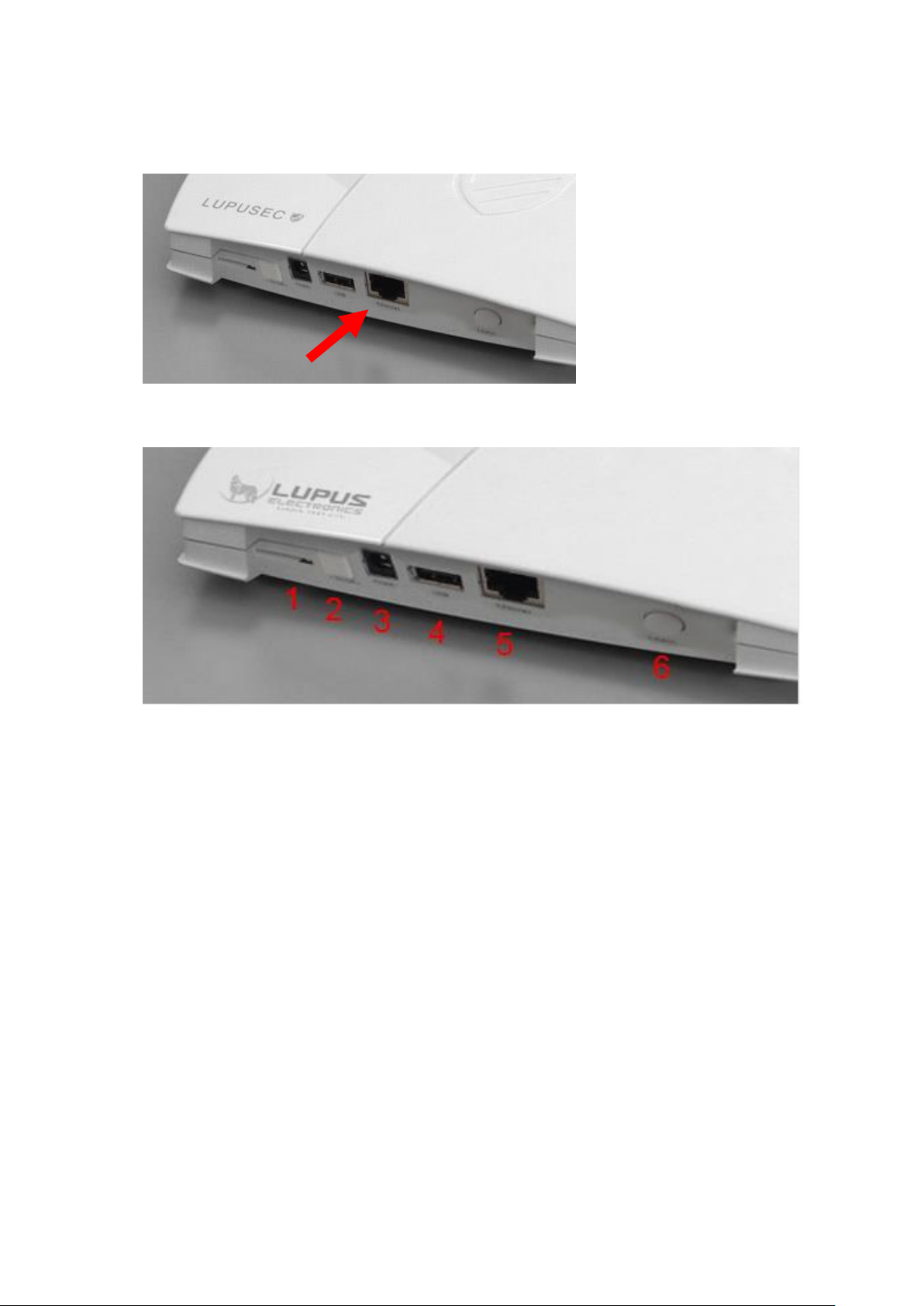
notifies you.
4. Connect the LAN cable to the alarm panel and then connect it to an internet router.
Description of the connectors:
1. (Mini) SIM card slot
2. Battery on/off switch
3. Power supply connection
4. USB port for “upgrade dongle to XT2 Plus”
5. LAN port
6. Learn button
18

Connecting the XT3 alarm panel
According to the EN 50131 certification, it is required to install the alarm panel firmly to a
wall. All connectors are inside the chassis. Screws, dowels, and an installation template
are included.
1. Use a screwdriver to open the three screws at the bottom and the two screws
at the top of the alarm panel.
Bottom:
Top:
2. Open the chassis by moving the top towards the LEDs and the bottom in the
opposite direction (see following figure). Do not use force to open the chassis!
19
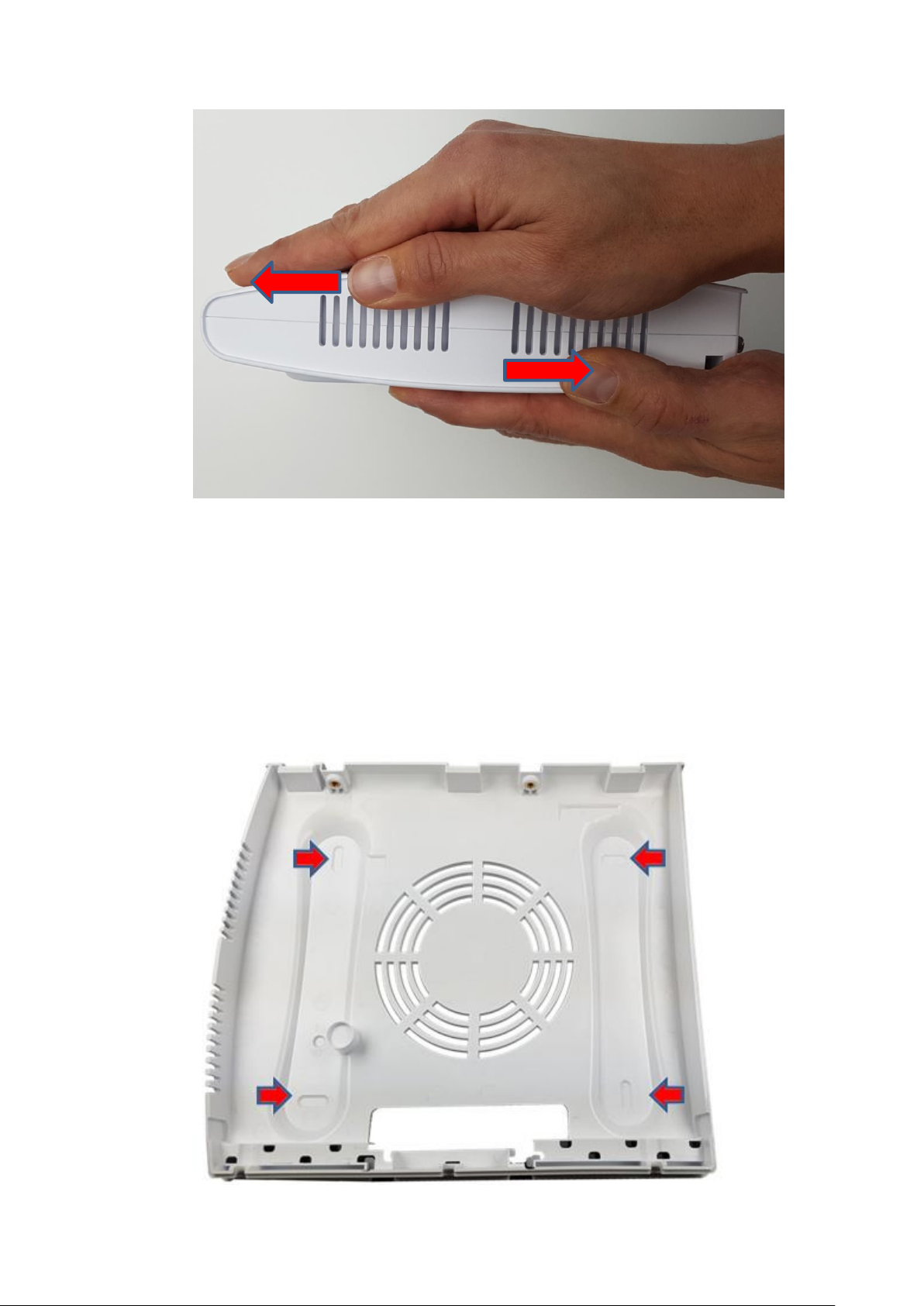
3. The place of installation is crucial for the smooth operation of the system, as all
sensors are connected to the alarm panel wirelessly (868 MHz or 2.4 GHz).
Therefore, the alarm panel should be installed at a central location, in order to
ensure the shortest possible transmission distances to all sensors, as well as,
an Ethernet connection to your router or switch. The wireless transmission
range of the alarm panel can be enhanced by using a wireless repeater.
4. Drill through the indicated points at the back of the alarm panel. Use the
installation template to drill holes for the dowels. Check the wall for wiring and
pipes before drilling the holes.
Back:
20

5. Drill the holes fitting to the included dowels.
Please note:
Before screwing the back to the wall, you need to lay all cables through the
cable opening of the alarm panel. After the installation, you would need to
unscrew the back from the wall again to lay the cables through the cable
opening.
6. Switch the emergency battery on (H – towards the tampering contact / off
towards the LAN port).
7. Connect the LAN cable to the LAN Port.
8. Connect the mains adapter to the power supply connector.
9. Screw the back of the alarm panel to the wall.
10. Reattach the front of the alarm panel to the back (without using force – start
with the top). Use the five screws to fix the front to the back again.
11. Plug the mains adapter into a power socket. The alarm panel requires approx.
30 seconds to boot.
Description of the connectors:
A. SIM slot
21
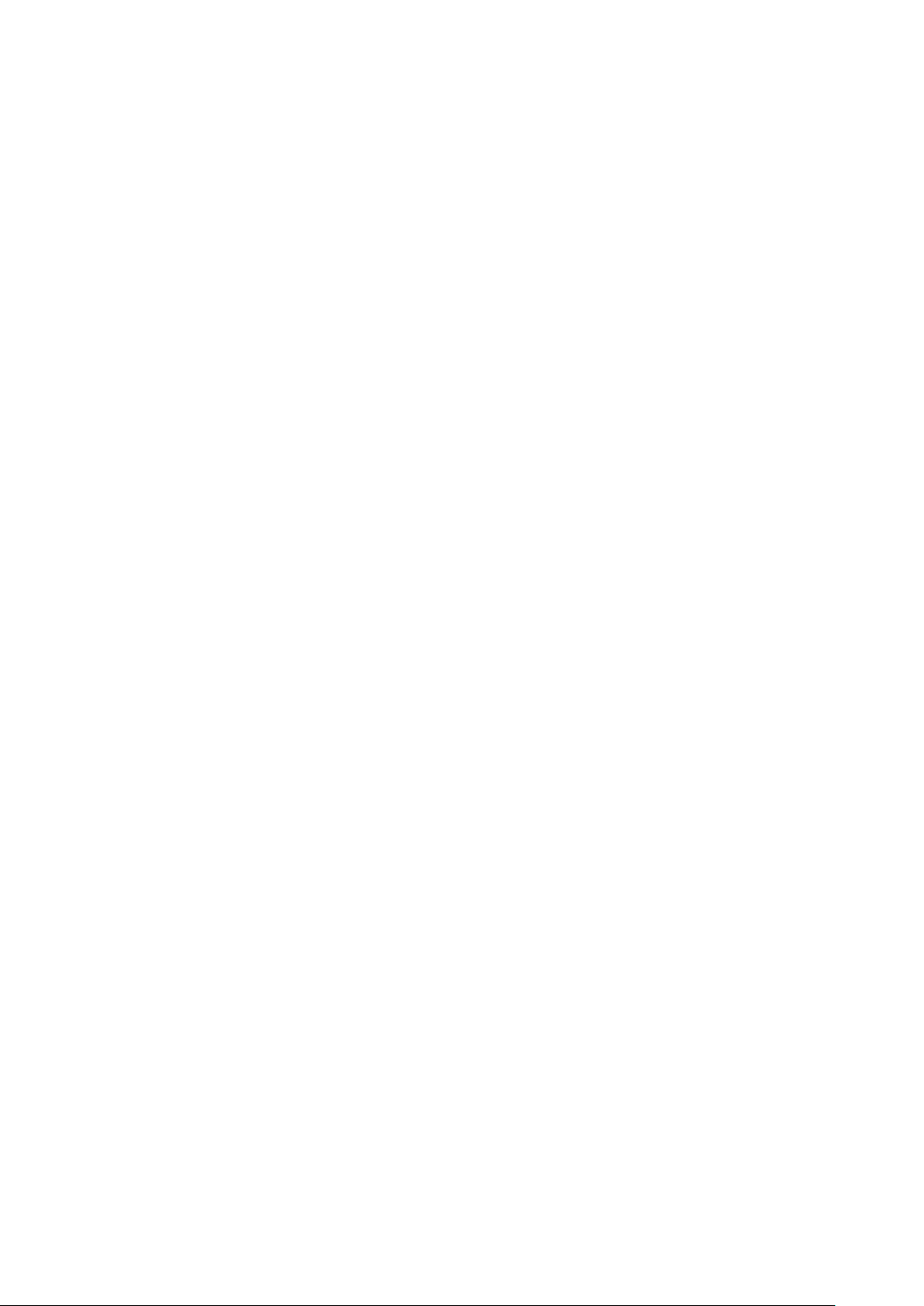
Allows you to inset a Mini SIM card (not included) to use a second alarm route
via SMS or phone call.
B. Micro SD-card slot
Allows you to save recordings of connected LUPUS cameras (not yet
implemented).
C. USB port
Currently no function.
D. I/O terminal (2x alarm input / 1x alarm output)
Allows you to connect wired devices. Dry contact input and output. See chapter
I/O terminal for more information.
E. LAN port
F. Power supply connector
G. Reset button
H. Battery on/off switch
In case of power failure, the internal battery can supply the alarm panel
with power for approx. 16 hours.
It takes approx. 6 to 9 hours to fully charge the emergency battery!
In case of a power failure, it takes at least three minutes until the alarm
panel
I. Tampering contact
Opening the chassis triggers an alarm.
22
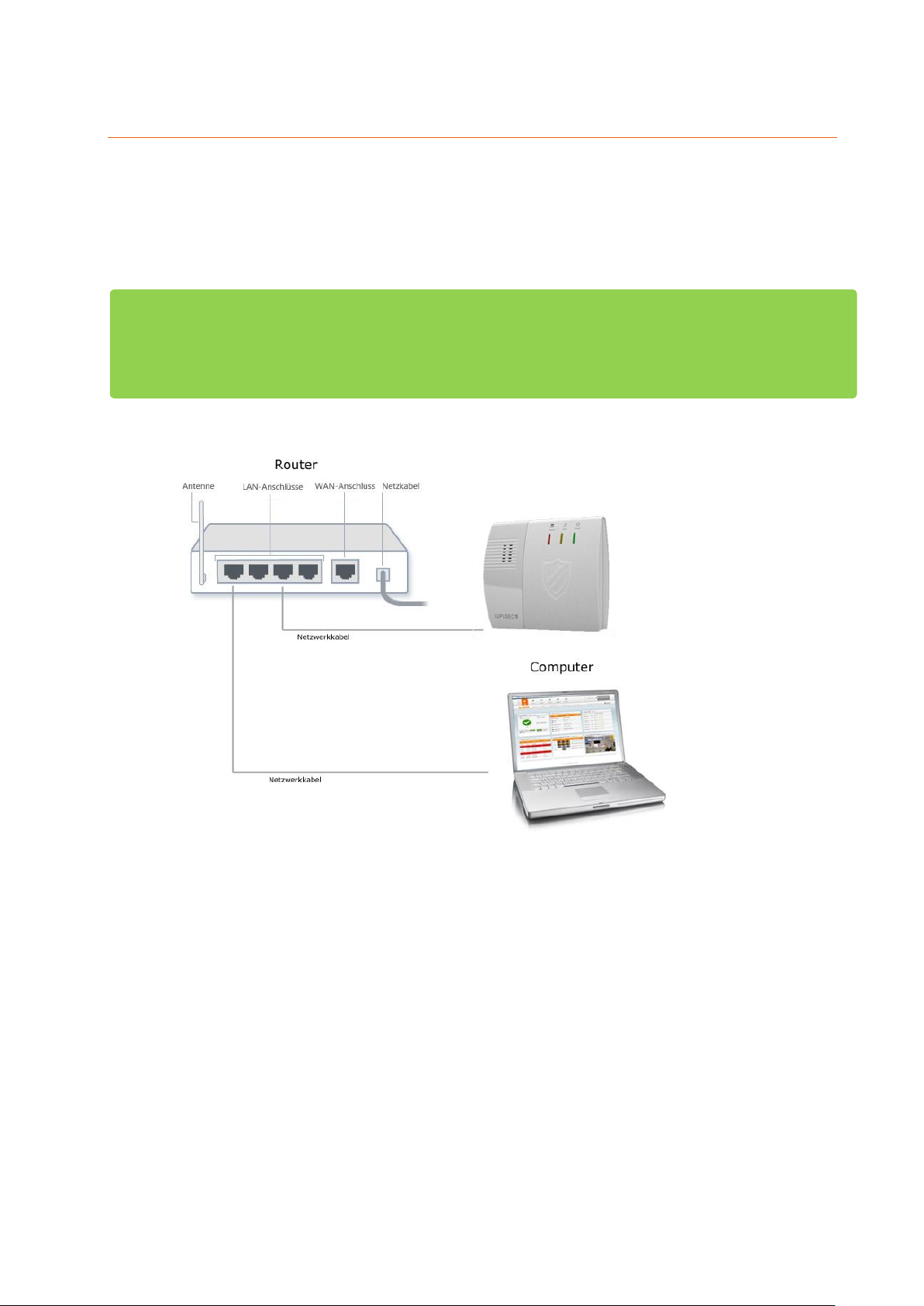
Additional mounting information
After booting, the Error LED of the alarm panel lights up and a warning signal
sounds every 30 seconds. The cause is that usually no SIM card (not XT1 Plus) is
inserted upon the first start-up and that the emergency battery is not fully charged.
The alarm panel interprets both as a system error. The chapter “Status” describes
how to ignore such errors.
As soon as the XT1 Plus is removed from the wall mount or the chassis of the
XT3 is opened, the tampering contact opens and a tampering alarm is triggered.
In the default settings, a tampering alarm does not sound a siren alarm when the
alarm panel is disarmed. This can be changed in the menu “Alarm system”
“Settings” “Area settings” “Tamper alarm”.
The alarm panel is not equipped with a WLAN module. Hence, to use the
network connection a Ethernet cable needs to be connected at all times.
23

Description of the LEDs
The LUPUS XT alarm panel has three different control LEDs, which inform you about the
alarm panel’s status.
XT1 Plus
XT2 (Plus)
24
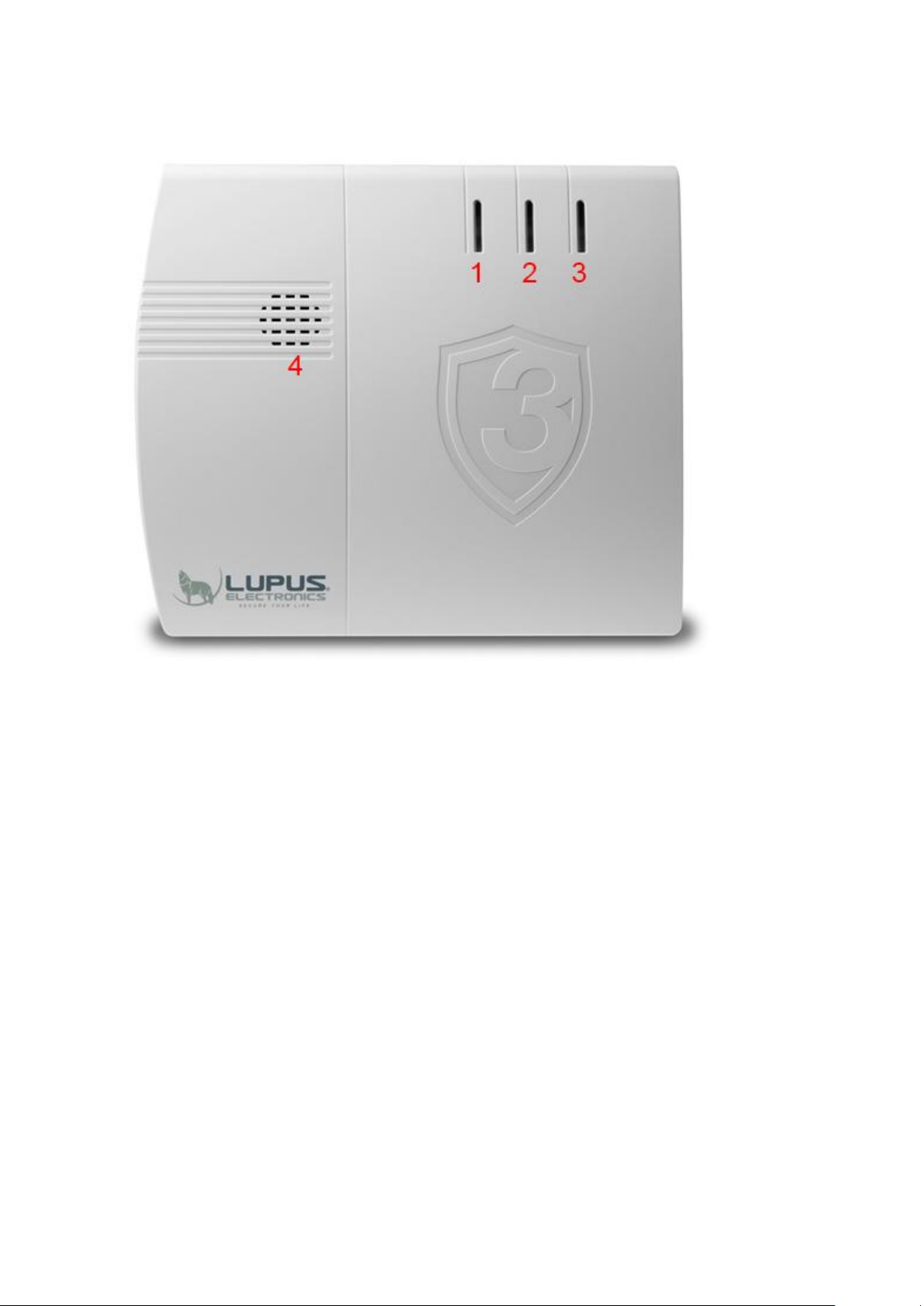
XT3
1. Error LED
Red = system error (list via “System” “Status” “Panel”)
Off = system in correct state
2. Area 1 LED
Red = Area 1 in armed mode (Arm)
Green = Area 1 in Home mode (Home 1, Home 2, Home 3)
Flashes red = Alarm in Area 1
o Switch the flashing off by disarming Area 1
Flashes green + Area 2 LED flashes green = Alarm panel is in Add sensors
mode or Test range mode
Off = Area 1 is disarmed, the system memory does not contain any alarm
3. Area 2 LED
Red = Area 2 in Armed mode (Arm)
Green = Area 2 in Home mode (Home 1, Home 2, Home 3)
Flashes red = alarm in Area 2
o Switch the flashing off by disarming Area 2
Flashes green + Area 1 LED flashes green = Alarm panel is in Add sensors
25
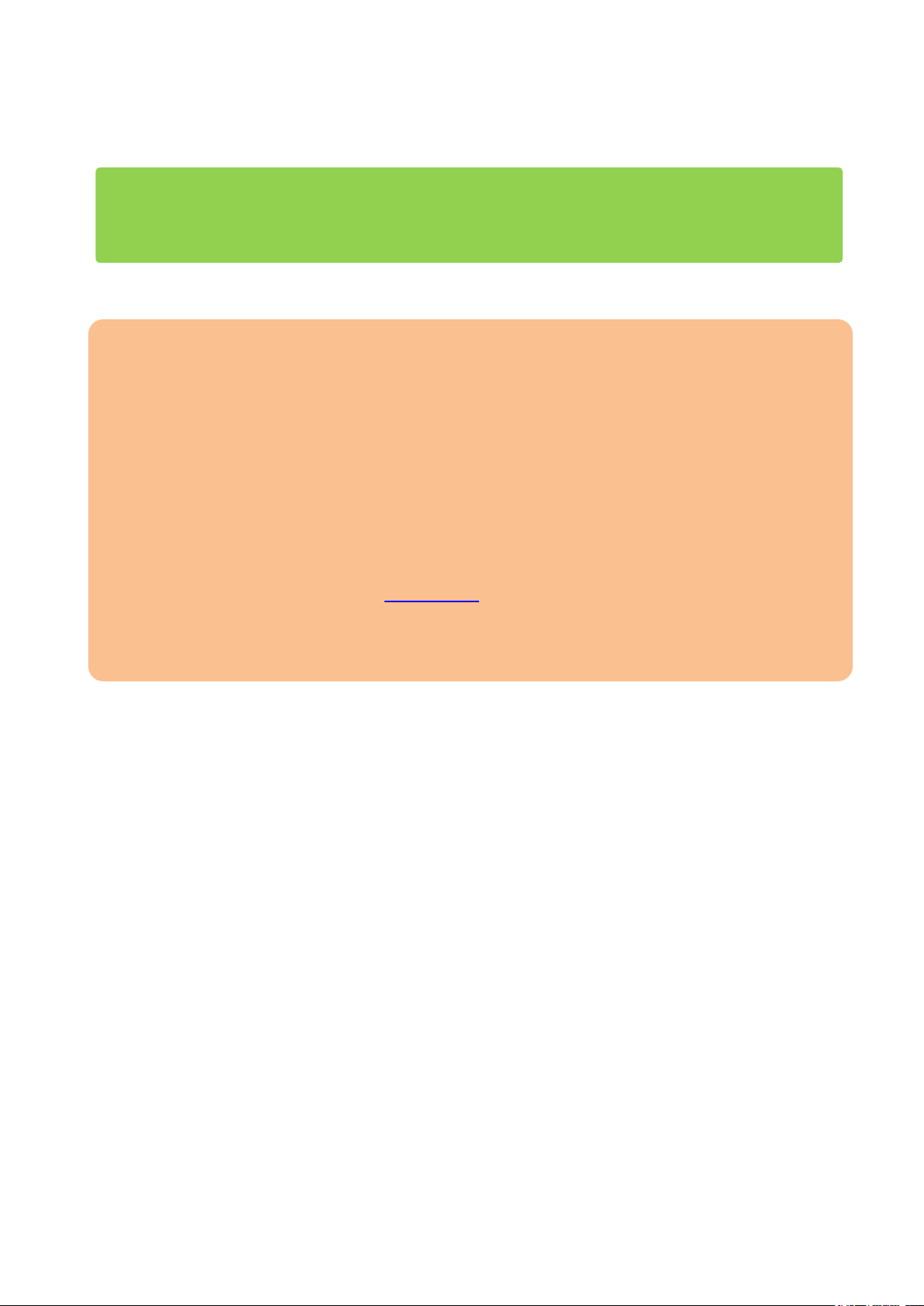
mode or Range test mode
Off = Area 2 is disarmed, the system memory does not contain any alarm
Please note:
The LEDs of the XT2 (not Plus) area 1 LED flashes green and area 2 LED red during
learn or range test mode.
4. Speaker
Important:
The alarm panel has two areas. When adding a new sensor, the sensor receives an
individual number (zone) for the area in which the sensor is added. By default, it is a
consecutive numbering. The zone number can also be changed later on.
Both areas can be controlled separately, thus, a single XT alarm panel can secure a semi-
detached house.
Each area features five modes: arm, home 1,2, or 3, and disarm.
How the alarm panel reacts in the different modes depends upon the settings of the
individual sensors (see chapter “Edit sensor”). Hence, you can secure the shell of you
home while the motion detectors in the interior of your home will not trigger an alarm while
you are at home.
26
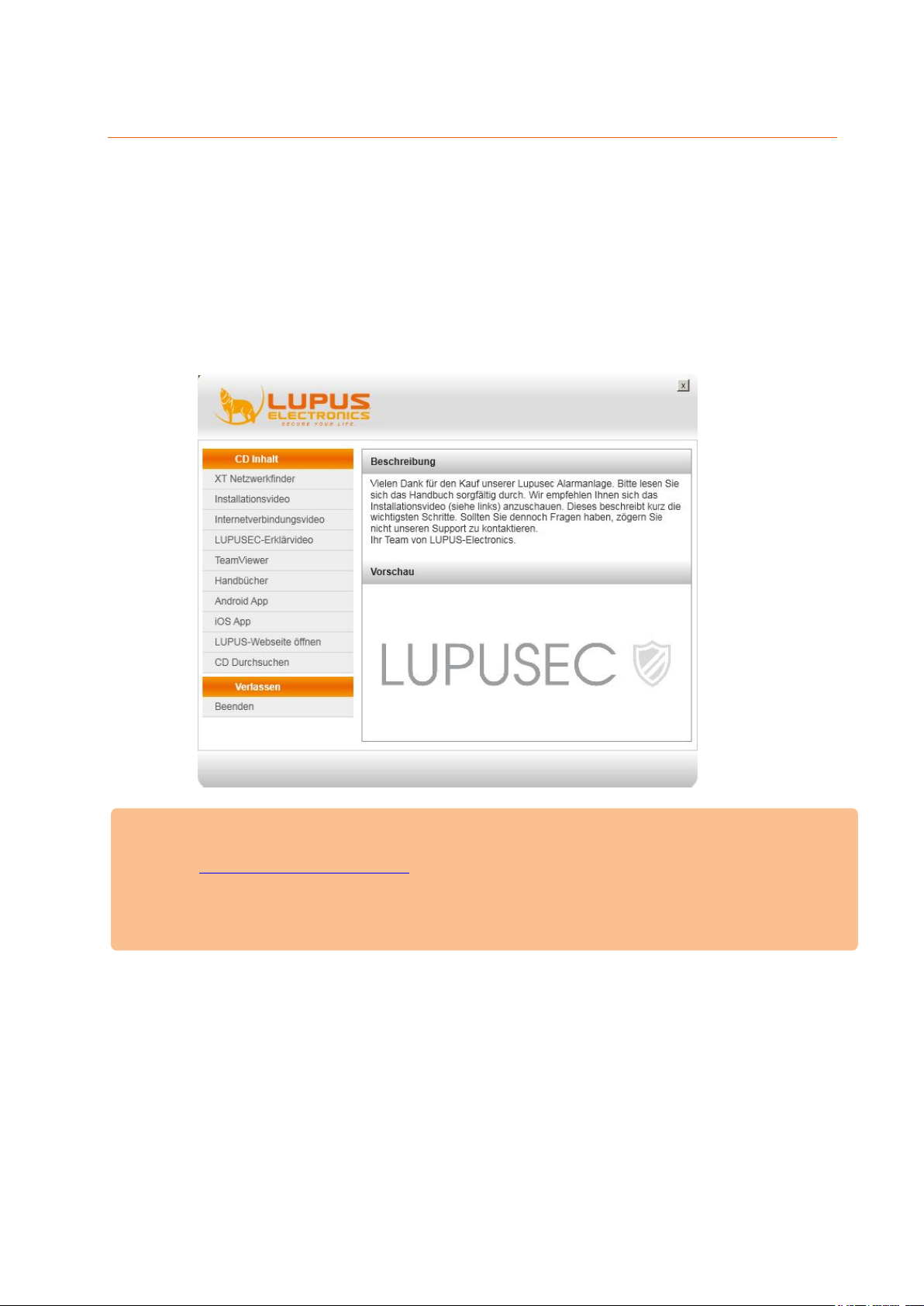
Access to the web interface of the LUPUSEC-XT alarm panel
The alarm panel is controlled via a browser-based user interface, which is structured like
a website. On this website, you can control all system functions of the alarm panel, add
and edit sensors, arm or disarm the alarm panel, check for open windows or doors, and
view pictures from your LUPUSNET HD network cameras and recorders (if installed and
connected).
To open the main menu of the alarm panel, proceed as follows:
1. Insert the CD and start the network / IP Finder. If you already know the IP
address of the alarm panel, you can directly access it via your browser.
Please Note
The IP Finder for MacOS can be downloaded from our homepage
It is also possible to access the alarm panel via your Android or iOS
2. Click on “Search” in the bottom of the page to scan your network for your
(www.lupus-electronics.de).
smartphone. More information for the mobile access can be found in the
chapter “access via the LUPUSEC App”.
alarm panel.
27
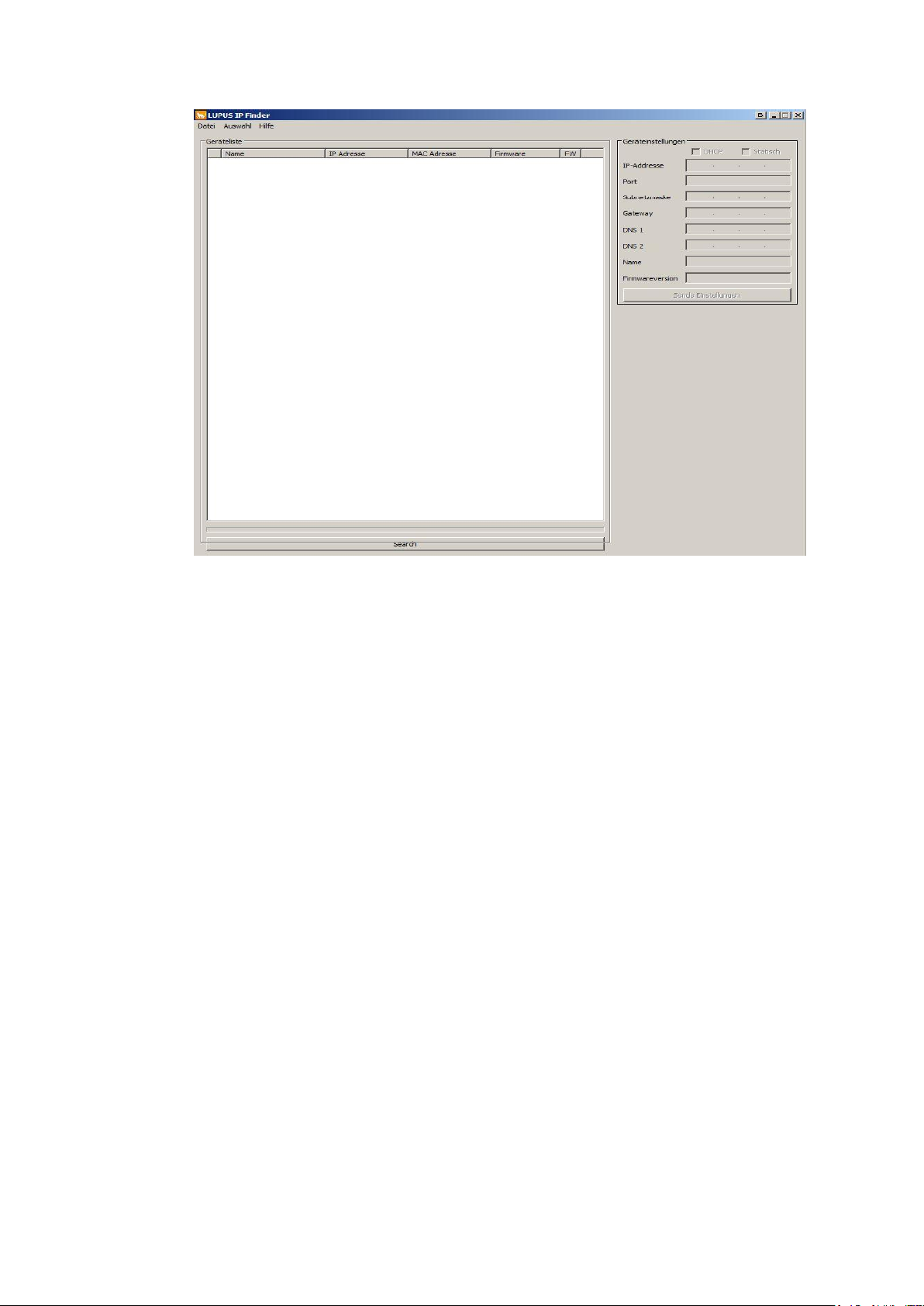
Please Note:
To gain access to the alarm panel, it must be within the same logical
network (e.g. 192.168.100.X) as the accessing device (PC/notebook).
If this is not the case, please check your network connection. More
information can be found in the chapter “Settings” “Network”.
If you do not (want to) use a DHCP server, you can also set a static IP
address for the alarm panel via the IP Finder. If you define a static IP
address, all settings are important and need to be correct to guarantee
that the alarm panel works correctly. In most cases, you can use the IP
address of your router as gateway, DNS 1, and DNS 2. More information
can be found in the chapter “Settings” “Network”.
In case you want to connect the alarm panel directly with your computer,
you need to use an Ethernet crossover cable.
3. Double-click on the alarm panel or, alternatively, click with the right mouse
button on “Open” to establish a connection to the alarm panel via your standard
browser. A login window opens.
All communication with the alarm panel is encrypted via SSL/TLS 1.2 SHA-
256bit RSA.
The waring “This connection is untrusted” does not mean that your
communication with the page in question was compromised. It simply means
that, if you continue, you will communicate with a page of which the identity
could not be confirmed. The reason therefore is that every alarm panel is
installed in a local area network and signs its certificate itself.
This warning will look differently depending on the browser you use. Please
allow the connection when this warning appears.
28
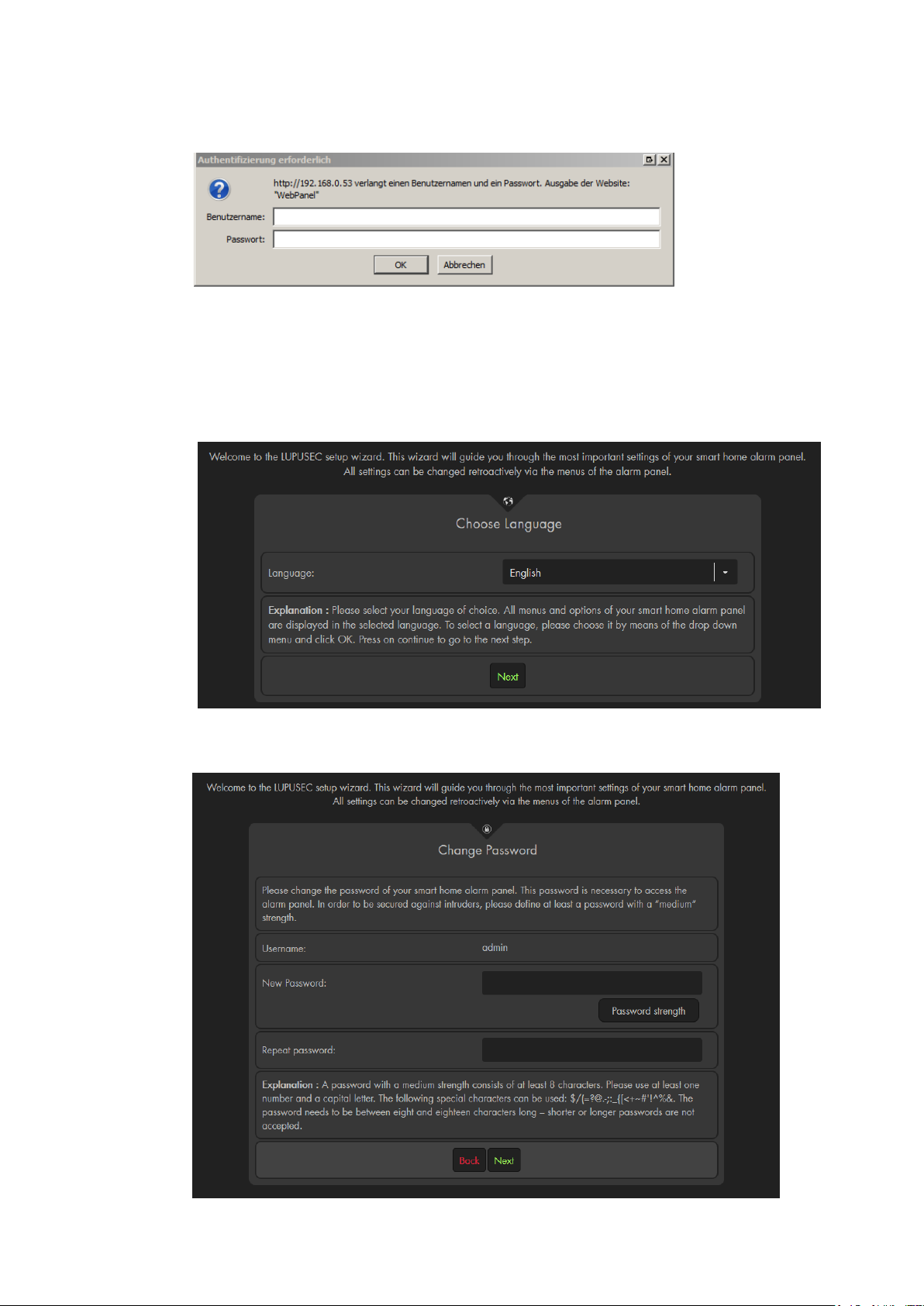
4. The login window opens:
Enter the following default access data upon the initial access:
User name: admin
Password: admin1234
5. The installation wizard
The installation wizard guides you through the initial set-up of the alarm panel.
a) Choose a language
b) For reasons of security, you will need to change the password. It is not possible
to use the alarm panel with the standard password! Make sure to remember
the new password and be aware of major and minor letters.
29
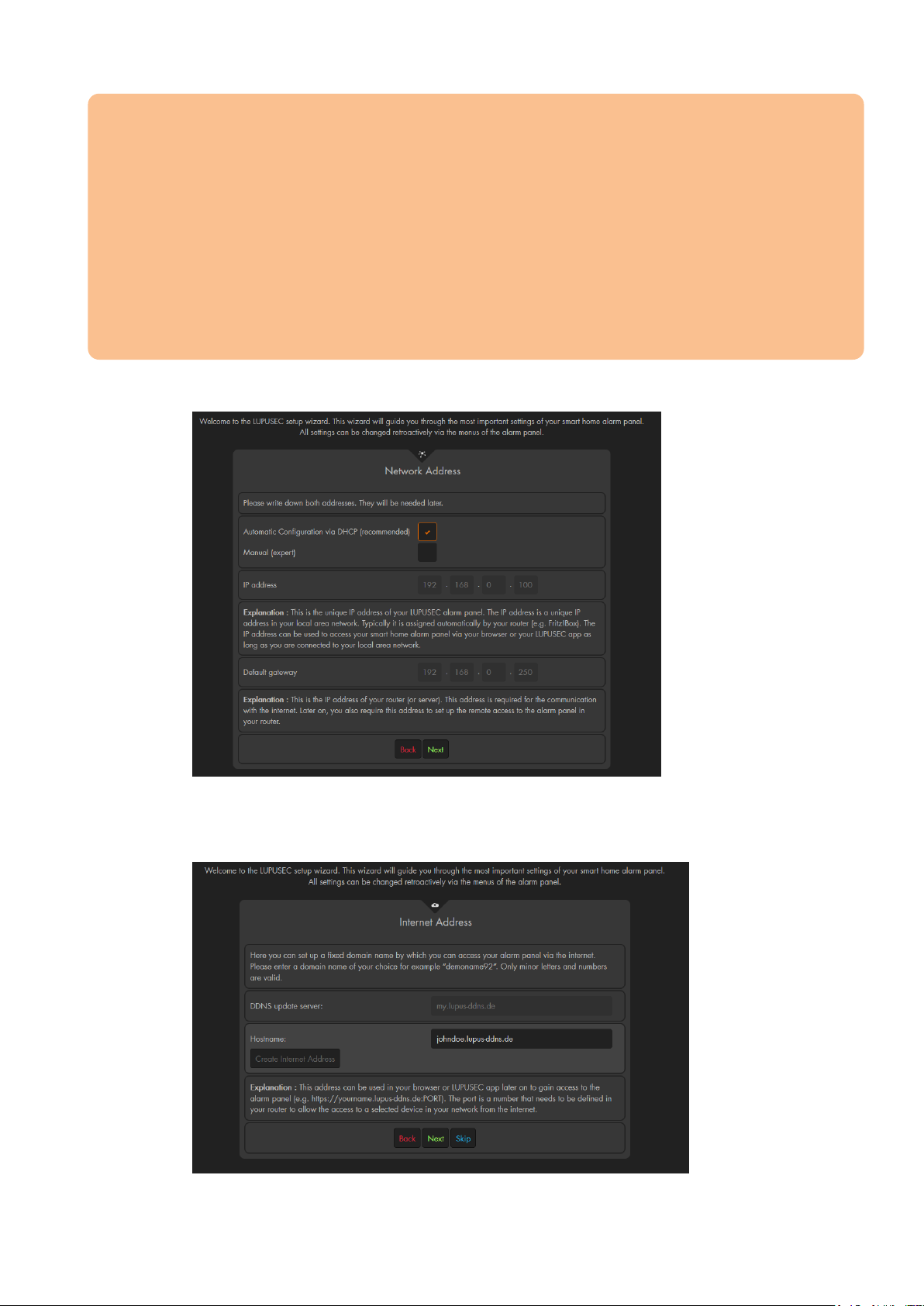
Important
The password needs to be at least 8 characters long (ASCII Code 33-126). A weak
password is not accepted (it needs to be at least medium).
o Blanks are not allowed!
The username may consist of major and minor letters and numbers.
o The users “expert” and “user” have less access rights and are deactivated
by default. You can find more information in the chapter “System”
“Access”
o The username has to be at least 5 characters long and may not be longer
than 20 characters.
c) Now you can change the network settings of the alarm panel. We advice you
to use DHCP.
d) You can now create a DDNS address for the access via the internet (IPv4
required). The DDNS address is created by the alarm panel – you do not need
any username or password for the DDNS.
e) A note about the further requirements for a remote access are displayed. You
30
