Page 1

VC-B20U
HD Camera
(PTZ Video Camera)
Installation Guide - English
[Important]
To download the latest version of Quick Start
Guide, multilingual user manual, software, or
driver, etc., please visit Lumens
http://www.MyLumens.com
Page 2
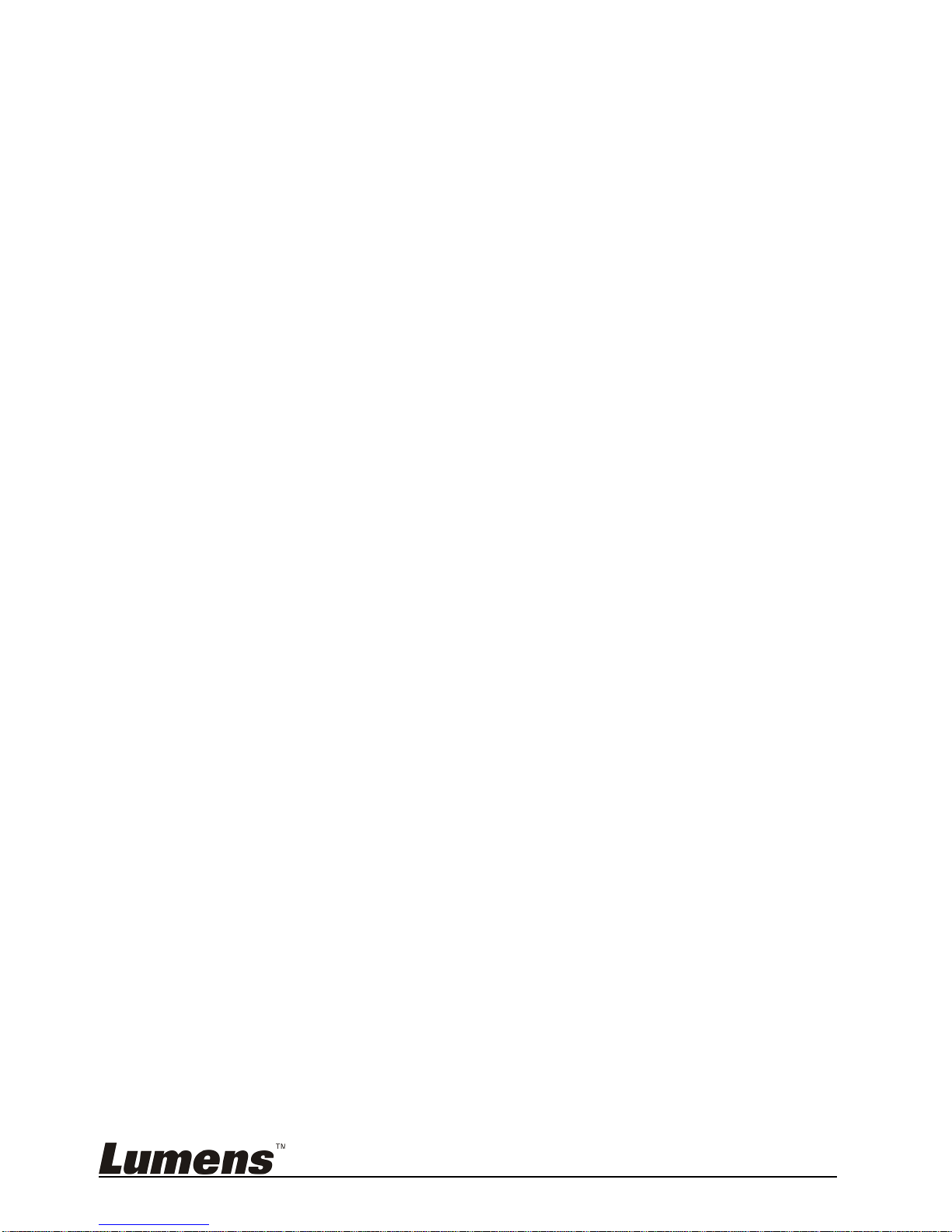
English -
1
Table of Contents
Copyright Information ....................................................................................... 2
Chapter 1 Safety Instructions .......................................................................... 3
Chapter 2 Package Contents ............................................................................ 6
Chapter 3 Product Overview ............................................................................ 7
3.1 Overview ............................................................................................. 7
3.2 Description of LED indicator ............................................................... 8
Chapter 4 Instruction for Installation .............................................................. 9
4.1 Preparation before installation ............................................................ 9
4.2 Instruction for installation .................................................................... 9
4.3 Connecting the device ...................................................................... 12
Chapter 5 Setting Menu Description ............................................................. 14
5.1 Functions of remote control .............................................................. 14
Chapter 6 Descriptions of Major Functions .................................................. 15
6.1 I would like to save the current lens position data ............................ 15
6.2 I would like to clear the saved position data ..................................... 15
6.3 I would like to turn on the back light compensation function ............ 15
6.4 I would like to adjust the shooting angle of the lens ......................... 15
6.5 I would like to zoom in/out images ................................................... 16
6.6 I would like to adjust the focal length ............................................... 16
Chapter 7 Troubleshooting............................................................................. 17
Appendix 1 Supported Resolutions .............................................................. 18
Page 3
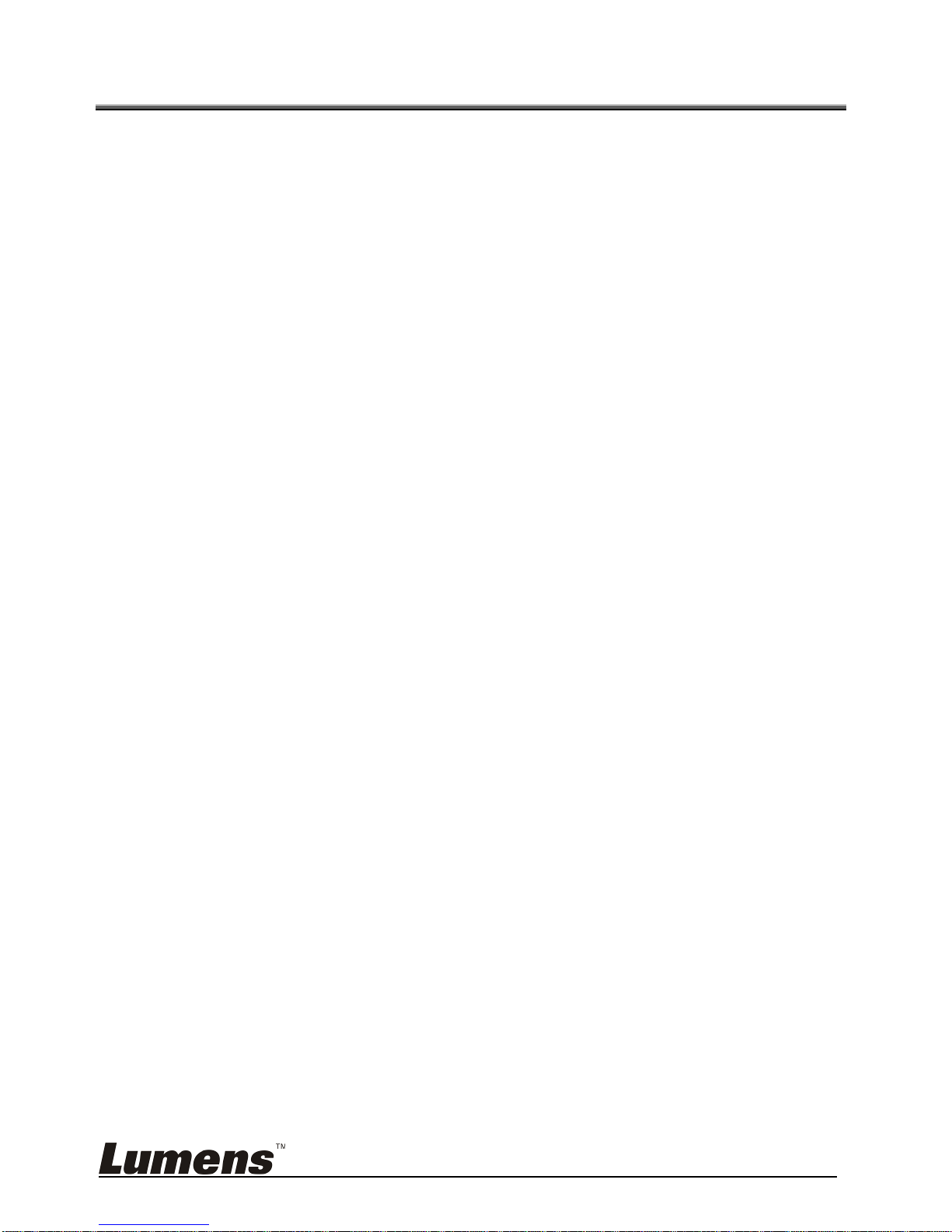
English -
2
Copyright Information
Copyrights © Lumens Digital Optics Inc. All rights reserved.
Lumens is a trademark that is currently being registered by Lumens Digital Optics
Inc.
Copying, reproducing or transmitting this file is not allowed if a license is not
provided by Lumens Digital Optics Inc. unless copying this file is for the purpose
of backup after purchasing this product.
In order to keep improving the product, Lumens Digital Optics Inc. hereby
reserves the right to make changes to product specifications without prior notice.
The information in this file is subject to change without prior notice.
To fully explain or describe how this product should be used, this manual may
refer to names of other products or companies without any intention of
infringement.
Disclaimer of warranties: Lumens Digital Optics Inc. is neither responsible for any
possible technological, editorial errors or omissions, nor re sponsible for any
incidental or related damages arising from providing this file, usin g, or operating
this product.
Page 4
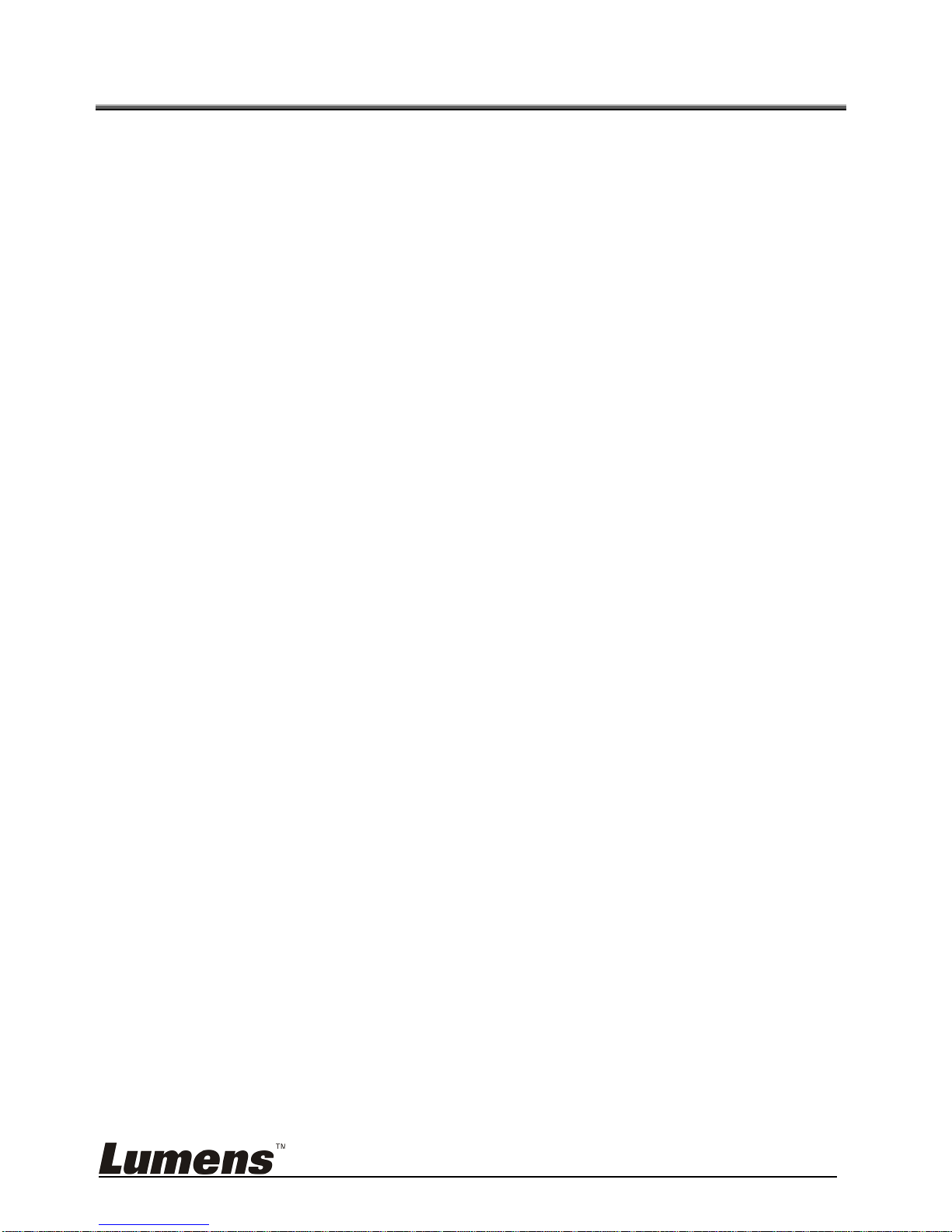
English -
3
Chapter 1 Safety Instructions
Please use the product following the safety instructions below:
1 Operation
1.1 Please use the product in the recommended operating environment.
1.2 Do not place the product in tilted position.
1.3 Do not place the product o n an unstable trolley, stand or table.
1.4 Do not use this product ne ar water or source of heat.
1.5 Use attachm ents only as recommended.
1.6 Use the type of power source indicated on this product. If you are not
sure of the type of power available, consult your dealer or local
electricity company for advice.
1.7 Always ta ke the following precautions when handling the plug. Failure
to do so may result in sparks or fire:
Ensure the plug is free of dust before inserting it into a socket.
Ensure that the plug is inserted into the socket securely.
1.8 Do not overload wall sockets, extension cords or multi-way plug bo ards
to avoid potential risks.
1.9 Do not block slots and openings in the case of this product as poor
ventilation may lead to overheating of this product.
1.10 Except as specifically instructed in this User Manual, do not attempt to
open or remove covers by yourself. It may expose you to electric shock
or other hazards. Refer all servicing to licensed service personnel.
1.11 Unplug this product from the outlet and refer servicing to licensed
service personnel when the following situations happen:
If the power cords are damaged or frayed.
If liquid is spilled into the product or the product has been exposed
to rain or water.
2 Installation
2.1 For security considerations, please make sure the standard hanging
rack you bought is in line with UL or CE safety approbations and
installed by technician personnel approved by agents.
3 Storage
3.1 Do not place the Product where the co rd can be stepped on as this
may result in fraying or damage to the lead or the plug.
3.2 Never push objects of any kind through cabinet slots. Never allow
liquid of any kind to spill into the Product.
3.3 Unplug this product during thunderstorms or if it is not going to be used
for an extended period.
3.4 Do not place this product or acce ssories on top of vibrating equipment
or heated objects.
Page 5
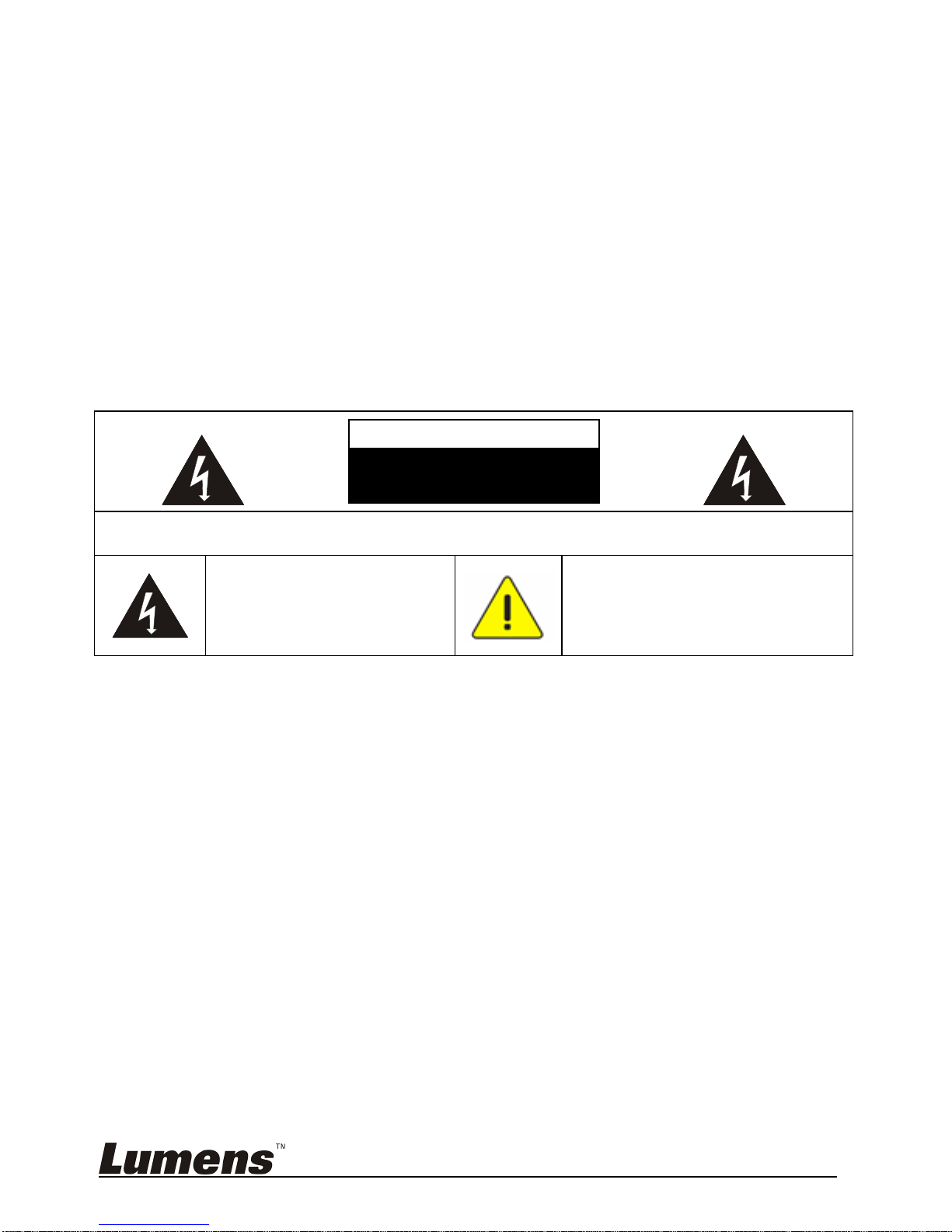
English -
4
4 Cleaning
4.1 Unplug all the cables befo re cleaning. Use a damp cloth for cleaning.
Do not use liquid or aerosol cleaners.
5 Remote control (if the accessories are equipped with remote
control)
5.1 Using an incorrect battery type in the remote control may result in
breakdown. Follow local instructions on how to dispose of used
batteries.
Precautions
Warning: To reduce the risk of fire or electric shock, do not expose this
appliance to rain or moisture.
If HD Camera will not be used for an extended time, unplug it from the power
socket.
Caution: To reduce the risk of electric shock, do not remove cover (or back). No
user-serviceable parts inside. Refer servicing to licensed service personnel.
This symbol indicates that
this equipment may cont ain
dangerous volt age which
could cause electric shock.
This symbol indicates t hat there
are important operat ing and
maintenance instructions in this
User Manual with this unit.
FCC Warning
This HD Camera has been tested and found to compl y with the limit s for a Class A
digital device, pursuant to Article 15-J of FCC Rules. These limits are designed to
provide reasonable protection against harmful interference in a commercial
installation.
This digital apparatus does not exceed the Clas s A limits for radio noise emissions
from digital apparatus as set out in the interferen ce-causing equipment standard
entitled "Digital Apparatus," ICES-003 of Industry Canada.
Cet appareil numerique respecte les limites de bruit s radioelectriques applicables
aux appareils numeriques de Classe A prescrites dans la norme sur le material
brouilleur: "Appareils Numeriqu es," NMB-003 edictee par l'Industrie.
Note
Risk of Electric Shock
Please do not open it by yourself
Page 6
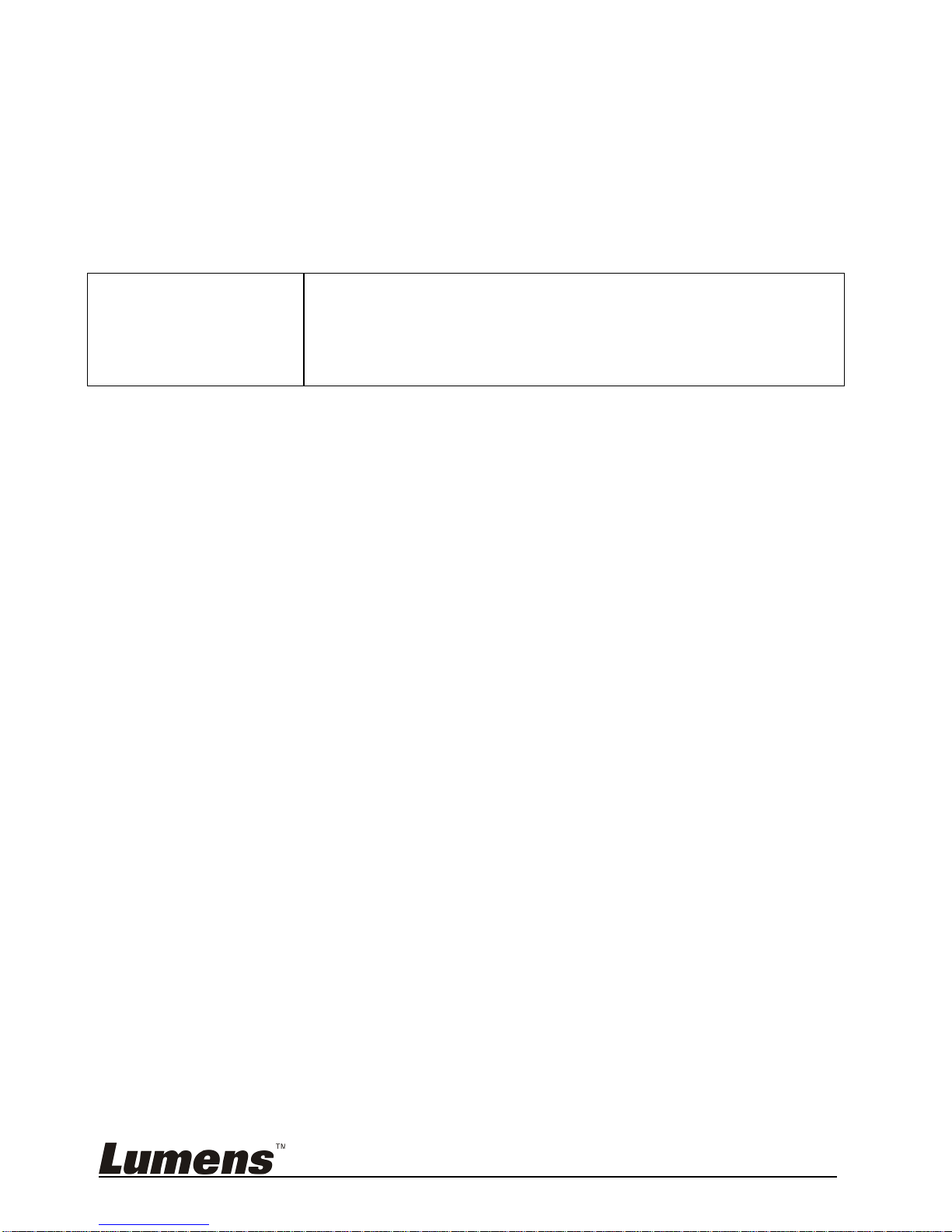
English -
5
EN55022 (CE Radiation) Warning
This product is intended for use in a commercial, industrial, or educational
environment. It is not intended for residential use.
This is a Class A product. In a residential environment it may cause radio
interference, in which case the user may be required to take adequate measures.
The typical use is in a conference room, reception room or hall.
KCC Warning
A 급 기기
(업무용 방송통신기자재)
이 기기는 업무용(A 급) 전자파적합기기로서 판매자 또는
사용자는 이 점을 주의하시기 바라며, 가정 외의 지역에서
사용하는 것을 목적으로 합니다.
Page 7

English -
6
Chapter 2 Package Content s
VC-B20U
Instruction for
installation
Remote Control
Power Cord Power Adapter USB cable (USB 3.0)
Appearance may vary
depending on
country/region
Page 8

English -
7
Chapter 3 Product Overview
3.1 Overview
1. Camera lens 2. Power LED indicator
3. Standby LED indicator 4. Power input
5. Camera Control (RS232 IN) 6. USB 3.0 Host
Front View
Back View
Page 9

English -
8
3.2 Description of LED indicator
3.2.1 Power:
3.2.1.1 No light: Power off
3.2.1.2 Green light: In use
3.2.1.3 Flickering green: Signal from the remote control is received;
the indicator flickers every 0.25 second
3.2.2 Standby:
3.2.2.1 Orange: In standby mode
3.2.2.2 No light: Power on
Page 10

English -
9
Chapter 4 Instruction for Installation
4.1 Preparation before installation
Installation and connection of HD camera requires special skills. To install by
yourself, please follow necessary steps, ensure steady and tight installation of the
device, and pay attention to your safety to avoid any accident.
4.1.1 Ensure the safety of the installation environment. Please do
not install the device on unst able ceiling or in a place where
the device is in danger of falling to avoid any accident.
4.1.2 Please check whether accessories in the box are complete
or not. Please contact the supplier for any shortage, and
make sure to keep the accessories in the box intact.
4.1.3 Please choose a proper place for installation of camera in
advance. Please determine an installation place according
to the following requirements.
4.1.1.1 Confirm the position for the object to be captured.
4.1.1.2 Confirm whether the camera is set at a proper distance from
other light sources.
4.2 Instruction for installation
4.2.1 I would like to install camera on the desk
4.2.1.1 Precautions for installation
Please install the machine on a flat desk
Do not grab the camera head by hand when handling the device
Do not rotate the camera head by hand. Improper rotation may
result in breakdown of the camera
Page 11

English -
10
4.2.1.2
Installation steps
1. Install the camera on the wall with VC-AC03
<Remark>For the installation of VC-AC03, please refer to
VC-AC03 Quick Installation Guide
4.2.1.3 Camera size
Length x Width x Height : 267.69 x 123 x 155.60 mm
Weight : 1.3 Kg
Page 12

English -
11
4.2.1.4 Precautions for installation
1. Before installation, please confirm the orientation of the
machine relative to the object to be captured
2. It is recommended that the machine should be set at a distance
of more than 1 meter away from the object to be captured.
Please adjust for a best distance according to the magnification
of the lens
Page 13

English -
12
4.3 Connecting the device
4.3.1 Image output
4.3.1.1 Connecting to a computer
4.3.2 Use Compact Camera Controller to control the camera
RS232 Cable
Compact Camera Controller
USB cable (USB 3.0)
Computer
Page 14

English -
13
4.3.3 IR Out
IR Out includes IR Right and IR Left, use VISCA command to switch:
1. IR right and IR left ON
2. IR left OFF, IR right ON
3. IR left ON, IR right OFF
4. NA (no signal from IR receiver)
IR Right IR Lef
t
Page 15

English -
14
Chapter 5 Setting Menu Description
5.1 Functions of remote control
<Remark>The below functions are listed alphabetically.
Item Description
,,,
Move the lens
Back Light Turn on/off back light compensation
Camera select
NA
Focus-
Manual /
Far/Near
Turn on manual focus to adjust the
focal length
Focus-Auto Auto focus
Freeze NA
Home-Enter Go back to the main page / Execute
Info NA
L/R
Direction Set
L/R Direction / Normal
Menu NA
Mirror
Rotate the image (OFF / Mirror /
Flip / Ratate)
Pan/Tilt
Reset
Clear the Pan / Tilt setting
Picture NA
Power Power Switch
Preset
Appoint an ID (0 ~ 9) to save the
current position data
Reset
Appoint an ID (0 ~ 9) to delete the
current position data
Zoom-Fast Adjust image size
Zoom-Slow Fine-tune image size
Page 16

English -
15
Chapter 6 Descriptions of Major Functions
6.1 I would like to save the current lens position data
1. Press [Preset + ID] on the remote control to save the current position
data.
ID shall be a digit [0 ~ 9].
Use VISCA command to store position data to [0 ~ 127]
6.2 I would like to clear the saved position data
1. Press [Reset + ID] on the remote control to clear the given position
data.
ID shall be a digit [0 ~ 9].
Use VISCA command to clear position data stored in [0 ~ 127]
6.3 I would like to turn on the back light compensation
function
1. Press [Back Light] on the remote control to turn on or turn off the back
light compensation
6.4 I would like to adjust the shooting angle of the lens
1. Press [Tilt ] or [Tilt ] on the remote control to adjust the angle
upward or downward.
2. Press [Pan ] or [Pan ] on the remote control to adjust the angle to
right or left.
3. Press [Pan - Tilt Reset] on the remote control to reset the angle to the
center point.
Page 17

English -
16
6.5 I would like to zoom in/out images
6.5.1 Adjust image size
1. Press [Fast +] on the remote control to zoom in images.
2. Press [Fast -] on the remote control to zoom out images.
6.5.2 Fine-tune image size
1. Press [Slow +] on the remote control to zoom in images.
2. Press [Slow -] on the remote control to zoom out images.
6.6 I would like to adjust the focal length
6.6.1 Auto tune
1. Press [AF] on the remote control to adjust automatically.
6.6.2 Manual focus
1. Press [MF] on the remote control to turn on the manual focus
function.
2. Press Focus - [+] or Focus - [-] to adjust.
Page 18

English -
17
Chapter 7 Troubleshooting
This chapter describes problems you may encounter while using VC-B2 0U. If you
have questions, please refer to related chapters and follow all the suggested
solutions. If the problem still occurred, please contact your distributor or the
service center.
No. Problems Solutions
1.
Boot without
power signal
1. Make sure you have plugged in the power cord.
2.
There is no image
output from
VC-B20U
1. Check the power.
2. Make sure the display supports the output
resolution; in general, the resolution is
1080p60/1080i60/720p60.
3. Replace the cables and make sure they are not
faulty.
3.
VC-B20U cannot
be operated by
remote control
1. Please confirm if the Camera Select on the remote
control can be used together with the IR Select on
VC-B20U.
2. Please prevent VC-B20U from direct sunshine.
3. Make sure the energy-saving bulb and the IR touch
screen are as far as possible in order to avoid
interference.
4. When several VC-B20U are connected in the
same area, the operation of two remote controls at
the same time may result in signal interference. It
is recommended to use one remote control only.
4.
Windows vista/
Windows 7 do not
support YUV2
1920 x 1080
resolution @60 fps
1. YUV2 1920 x 1080@60 fps is supported by USB
3.0 only. Please connect to USB 3.0 Host
2. If the YUV2 1920 x 1080@60 fp s is connected to
but not supported by the USB 3.0 Host, please
adjust the resolution to 720P
5.
Image flickers
when connected
to a MAC
computer
Please change the camera settings. Adjust the DIP4
on the DIP switch located at the bottom of the camera
to “ON”
Page 19

English -
18
Appendix 1 Supported Resolutions
Format Resolution FPS
Support
USB 3.0
Support
USB 2.0
Remark
YUV2 1920x1080 60 YES NA
50 YES NA
30 YES NA
25 YES NA
1280x720 60 YES NA
50 YES NA
30 YES NA
25 YES NA
640x480 60 YES NA
50 YES NA
30 YES YES
25 YES YES
MJPEG 1920x1080 60 YES NA
50 YES NA
30 YES YES
25 YES YES
1280x720 60 YES NA
50 YES NA
30 YES YES
25 YES YES
640x480 60 YES YES
50 YES YES
30 YES YES
25 YES YES
