
VC-A71P/VC-A71PN
4K PTZ Video Camera
Version VCAZ104
To download the latest version of Quick Start Guide,
multilingual user manual, software, or driver, etc.,
please visit Lumens
https://www.MyLumens.com/support
User Manual - English

1
Table of Contents
Copyright Information ........................................................................................................... 2
Chapter 1 Safety Instructions .............................................................................................. 3
Chapter 2 Package Contents ............................................................................................... 4
Chapter 3 Function Introduction ......................................................................................... 5
3.1 I/O functions Introduction .................................................................................... 5
3.2 Description of LED indicator ................................................................................ 7
3.3 Tally Lamp Function Description ......................................................................... 7
Chapter 4 Instruction for installation .................................................................................. 8
4.1 Camera dimension ................................................................ ................................ 8
4.2 Preparation before installation ............................................................................. 9
4.3 Instruction for installation .................................................................................... 9
4.4 Connecting devices ............................................................................................ 14
Chapter 5 Remote Control and Setting Menu ................................................................... 17
5.1 Functions of remote control ............................................................................... 17
5.2 Setting Menu ........................................................................................................ 18
Chapter 6 Network Function Settings Description .......................................................... 29
6.1 Connecting Camera to Network ......................................................................... 29
6.2 Web Page Function Description ................................................................ ........ 33
Chapter 7 DIP Switch Setting ............................................................................................. 50
7.1 DIP SWITCH ......................................................................................................... 50
Chapter 8 Troubleshooting ................................................................................................ 51
Supplier's Declaration of Conformity 47 CFR § 2.1077 Compliance Information ........... 53

2
Copyright Information
Copyrights © Lumens Digital Optics Inc. All rights reserved.
Lumens is a trademark that is currently being registered by Lumens Digital Optics Inc.
Copying, reproducing or transmitting this file is not allowed if a license is not provided by
Lumens Digital Optics Inc. unless copying this file is for the purpose of backup after
purchasing this product.
In order to keep improving the product, Lumens Digital Optics Inc. hereby reserves the right
to make changes to product specifications without prior notice. The information in this file is
subject to change without prior notice.
To fully explain or describe how this product should be used, this manual may refer to names
of other products or companies without any intention of infringement.
Disclaimer of warranties: Lumens Digital Optics Inc. is neither responsible for any possible
technological, editorial errors or omissions, nor responsible for any incidental or related
damages arising from providing this file, using, or operating this product.

3
Chapter 1 Safety Instructions
Always follow these safety instructions when using the product:
1 Operation
1.1 Please use the product in the recommended operating environment, away from water or source of heat.
1.2 Do not place the product in tilted position or unstable trolley, stand or table.
1.3 Please clean the dust on the power plug prior to usage. Do not insert the product’s power plug into a multiplug to
prevent sparks or a fire.
1.4 Do not block the slots and openings in the case of the product. They provide ventilation and prevent the product
from overheating.
1.5 Do not open or remove covers, otherwise it may expose you to dangerous voltages and other hazards. Refer all
servicing to licensed service personnel.
1.6 Unplug the product from the wall outlet and refer servicing to licensed service personnel when the following
situations happen:
If the power cords are damaged or frayed.
If liquid is spilled into the product or the product has been exposed to rain or water.
2 Installation
2.1 For security considerations, please make sure the standard hanging rack you bought is in line with UL or CE
safety approbations and installed by technician personnel approved by agents.
3 Storage
3.1 Do not place the product where the cord can be stepped on as this may result in fraying or damage to the lead or
the plug.
3.2 Unplug the product during thunderstorms or if it is not going to be used for an extended period.
3.3 Do not place the product or accessories on top of vibrating equipment or heated objects.
4 Cleaning
4.1 Disconnect all the cables prior to cleaning and wipe the surface with a dry cloth. Do not use alcohol or volatile
solvents for cleaning.
5 Batteries (for products or accessories with batteries)
5.1 When replacing batteries, please only use similar or the same type of batteries.
5.2 When disposing of batteries or products, please adhere to the relevant instructions in your country or region for
disposing of batteries or products.
Precautions
This symbol indicates that this equipment may
contain dangerous voltage which could cause
electric shock. Do not remove the cover (or
back). No user-serviceable parts inside. Refer
servicing to licensed service personnel.
This symbol indicates that there are
important operating and
maintenance instructions in this
User Manual with this unit.
FCC Warning
This equipment has been tested and found to comply with the limits for a Class A digital device, pursuant to part 15 of the
FCC Rules. These limits are designed to provide reasonable protection against harmful interference when the equipment is
operated in a commercial environment.
Notice:
The changes or modifications not expressly approved by the party responsible for compliance could void the user’s authority
to operate the equipment.
IC Warning
This digital apparatus does not exceed the Class A limits for radio noise emissions from digital apparatus as set out in the
interference-causing equipment standard entitled "Digital Apparatus," ICES-003 of Industry Canada.
Cet appareil numerique respecte les limites de bruits radioelectriques applicables aux appareils numeriques de Classe A
prescrites dans la norme sur le material brouilleur: "Appareils Numeriques," NMB-003 edictee par l'Industrie.
EN55032 CE Warning
Operation of this equipment in a residential environment could cause radio interference.
KC Warning
This equipment is Industrial (Class A) electromagnetic wave suitability equipment and seller or user should take notice of it,
and this equipment is to be used in the places except for home.

4
Chapter 2 Package Contents
VC-A71P/VC-A71PN
M3 Screws
Remote Control
Silver x8 / Black x2
Power Cord
Power Adapter
RS-422 Connector
Appearance may vary
depending on
country/region
Metal Plate A
Metal Plate B

5
Chapter 3 Function Introduction
3.1 I/O functions Introduction
3.1.1 Front View
NO.
Item
Function Descriptions
1.
Tally indicator light
Display the tally light status of the camera
2.
Camera lens
30x HD camera lens
3.
Power LED
indicator
Display the status of the camera, please refer to 3.2 Description
of LED indicator
4.
Standby LED
indicator
Display the status of the camera, please refer to 3.2 Description
of LED indicator

6
3.1.2 Back View
<Remark> The figure is an example of VC-A71P. VC-A71PN does not support SDI and USB
output.
NO.
Item
Function Descriptions
5.
RS-232 output
RS-232 output port, at most 7 cameras can be connected in a
serial connection
6.
RS-232 input
RS-232 input port, at most 7 cameras can be connected in a serial
connection
7.
HDMI 2.0 output
HDMI 2.0 output (Audio output supported)
8.
RS-422 port
RS-422 connecting port, at most 7 cameras can be connected in a
serial connection
9.
OUTPUT SWITCH
Adjust the resolution setting. The default is 3840 x 2160/59.94p
10.
Audio input
Support Line In/Mic In
11.
Network port
Network port, supporting routers or hubs with power supply
VC-A71P : PoE++ (IEEE802.3bt)
VC-A71PN : PoE+ (IEEE802.3at)
12.
DC 12 V power
connector
AC power supply connecting port
13.
IR SELECT
The remote control ID setting is only controlled after
corresponding to the Camera Select on the remote control
14.
Kensington lock
hole
Safety lock slot
15.
USB 3.0 port
It is for connecting to the USB port of the computer to provide
USB signal images
<Remark> Support up to 3840 x 2160/29.97p
<Remark> VC-A71PN does not support this output port.
16.
12G-SDI output
12G-SDI output (Audio output supported)
<Remark> VC-A71PN does not support this output port.
USB
LOCK

7
3.1.3 Bottom
NO.
Item
Function Descriptions
17.
Mute cooling fan
The cooling fan automatically controls its rotation speed and
performs cooling in cope with the operation temperature of the
machine
<Remark>The cooling fan is not available on VC-A71PN.
18.
Tripod deck lock
hole
The camera is mounted on a (specification) 1/4” - 20 UNC tripod
19.
Rotatable foot
pad
When using the metal plates of accessories, remove 4 pieces of
rotatable food pads on the bottom by rotating counterclockwise, and
then install the mental plates
3.2 Description of LED indicator
Status
Power
Standby
Startup in progress
(initialization)
Green light
Orange light
In use
Green light
No indicator
In standby mode
No indicator
Orange light
3.3 Tally Lamp Function Description
3.3.1 Tally Lamp function may be enabled through the control of RS-232 command. Please
refer to RS-232 command set document
17
18
19

8
Chapter 4 Instruction for installation
4.1 Camera dimension
4.1.1.1 Camera front view and side view
Lengthx width x height: 232 x 188 x 189 mm
Weight: 3.0Kg (excluding the metal plate)
4.1.1.2 Camera base
The camera base has tripod mount lock holes and can be installed on the tripod
deckof a standard specification 1/4”-20 UNC.
189

9
4.2 Preparation before installation
Installation and connection of the HD camera requires special skills. To install by yourself,
please follow necessary steps, ensure steady and tight installation of the device, and pay
attention to your safety to avoid any accident.
4.2.1 Ensure the safety of the installation environment. Please do not install the device on
unstable ceiling or in a place where the device is in danger of falling to avoid any accident.
4.2.2 Please check whether accessories in the box are complete or not. Please contact the
supplier for any shortage, and make sure to keep the accessories in the box intact.
4.2.3 Please choose a proper place for installation of camera in advance. Please determine
an installation place according to the following requirements
4.1.1.1 Confirm the position for the object to be captured.
4.1.1.2 Confirm whether the camera is set at a proper distance from other light sources.
4.3 Instruction for installation
4.3.1 I would like to install camera on the desk
4.3.1.1 Precautions for installation
Please install the machine on a flat desk
Do not grab the camera head by hand when handling the device
Do not rotate the camera head by hand. Improper rotation may result in breakdown
of the camera
4.3.1.2 Installation steps
1. Place the camera on a flat desk directly to ensure the normal vertical and
horizontal operation of the machine
4.3.2 I would like to install the camera on the ceiling
4.3.2.1 Prepare for the parts and equipment required during the installation
1. Accessories in the box (metal plates A, B, M3 screw silver x 8, black x 2)
2. Screw for locking on ceiling mounted hanger x 4
3. Drilling machine, screw driver, ladder

10
4.3.2.2 Metal Plate size diagram
Metal plate A - machine side
Metal plate A - machine side
Metal plate A locking screw

11
Metal plate B - ceiling side
Metal plate B - ceiling side
Metal plate B locking screw
Metal plate B locking bolt
M3 threaded hole
M3 threaded hole
M3 threaded hole

12
4.3.2.3 Precautions for installation
1. Before installation, please confirm the orientation of the machine relative to the
object to be captured
2. It is recommended that the machine should be set at a distance of more than 2
meter away from the object to be captured. Please adjust for a best distance
according to the magnification of the lens
3. The machine (including metal plates) is weighed at about 3 kg. If it is to be
installed on the ceiling, please use the hanger that has obtained UL security
approval to prevent the machine from falling down.
4. Please check whether the camera is installed securely on a regular basis.
5. Please clean the cooling fan located at the bottom to ensure the good heat
dissipation effect of the machine on a regular basis.
4.3.2.4 Installation steps
1. Remove 4 pieces of foot pads on the bottom of the camera by rotating the foot
pads counterclockwise.
<Remark> Please keep the foot pads properly after removal and store them for
future use.
2 meter ↑
Projector
Computer

13
2. Fix the metal plate A on the machine base with 4 M3 silver screws
3. Lock the metal plate B on ceiling mounted hanger
<Caution>:
(1) Please use the hanger that has obtained UL security approval
(2) Please reserve the hole for the connecting wires of the camera
4. Combine the metal plate A and the metal plate B
(1) Push the metal plate A up to the ceiling and then to the right to latch the metal
plate B
(2) And then secure with 2 M3 silver screws and 1 M3 black screw
black
screw

14
4.3.2.5 How to remove
1. Remove the connecting wires from the camera
2. Uninstall the camera together with the ceiling, loosen the three screws that fix the
metal plates A and B and push to the left to remove the machine
3. Then remove the screws on the hanger and the machine
4.4 Connecting devices
4.4.1 Connecting RS-232
With RS-232 in/out, at most 7 Lumens cameras can be connected.
RS-232 pins definition instructions

15
4.4.2 Connecting RS-422
With RS-422, at most 7 Lumens cameras can be connected.
<Caution> When RS-422 connection is being used, do not use RS-232
connection.
RS-422 pins definition instructions
RS-422 connection instructions

16
1. Hold the two sides of RS-422 connector and pull out in the direction shown by the
arrow in the figure below
2. Peel off a section of copper wire (AWG Nos. 28 to 18) and insert it into the connector
hole; then use flat screw driver to fix it
3. Insert the wired RS-422 connector back to the Camera. Now the connection is
completed

17
Chapter 5 Remote Control and Setting Menu
5.1 Functions of remote control
No.
Item
Description
1.
Power
Power Switch
2.
Preset
Numeric Keys 0 - 9: Click to call the
preset
Appoint an ID (0 ~ 9) to save the current
position data
Appoint an ID (0 ~ 9) to delete the current
position data
3.
Menu
Display OSD menu
4.
Pan/ Tilt
Move the lens
5.
Home-Enter
Go back to the main page / Execute
6.
Zoom
Fast: Adjust image size
Slow: Fine-tune image size
7.
Focus
Auto: Auto Focus
Manual: Enable Manual Focus
Far/ Near: Adjust the focal length in Manual
8.
Picture
Switch image effect (OFF / Neg / B&W)
9.
L/R Direction Set
L/R Direction / Normal
10.
Camera select
Choose Camera ID 1 ~ 3
11.
Back Light
Turn on/ off back light compensation
12.
Pan/ Tilt Reset
Clear the Pan / Tilt setting
13.
Freeze
Freeze the screen
14.
Mirror
Rotate the image (OFF / Mirror / Flip / Rotate)
15.
Info
Status information
⓫ ⓬ ⓭ ⓮ ➊ ➋ ➌ ➍ ➎
➏ ➐ ➓
⓯
➑
➒

18
5.3 Setting Menu
<Remark>Press [Menu] on the remote control to enter the setting menu; the bold
underlined values in the following table are defaults.
1st Level
Major Items
2nd Level
Minor Items
3rd Level
Adjustment Values
Function Descriptions
Exposure
Mode
1. Full Auto
2. Shutter Pri
3. Iris Pri
4. Manual
Exposure mode setting
Exposure
Comp.
On / Off
AE Level
Exposure
Comp. Level
-5 ~ C ~ 5
The value can be adjusted
after Exposure Comp. is
activated
Spot Light
On / Off
Spot Light
Position
X (0 ~ 6) Y (0 ~ 4)
The value can be adjusted
after Spot Light is activated
Shutter Pri
60/30
mode
50/25
mode
Adjustable when the
Exposure mode is set to
Shutter Pri
1/10000
1/10000
1/5000
1/5000
1/3000
1/3000
1/2500
1/2500
1/2000
1/1750
1/1500
1/1250
1/1000
1/1000
1/725
1/600
1/500
1/425
1/350
1/300
1/250
1/215
1/180
1/150
1/120
1/120
1/100
1/100
1/90
1/75
1/60
1/50
1/30
1/25
1/15
1/12
1/8
1/6
1/4
1/3
1/2
1/2
1/1
1/1

19
1st Level
Major Items
2nd Level
Minor Items
3rd Level
Adjustment Values
Function Descriptions
Iris Pri
1. F1.6
2. F2
3. F2.2
4. F2.7
5. F3.2
6. F3.8
7. F4.5
8. F5.4
9. F6.3
10. F7.8
11. F9
12. F11
13. F13
14. F16
15. F18
16. Off
Adjustable when the
Exposure mode is set to Iris
Pri
Manual Gain
1. 0 dB
2. 3 dB
3. 6 dB
4. 9 dB
5. 12 dB
6. 15 dB
7. 18 dB
8. 21 dB
9. 24 dB
10. 27 dB
11. 30 dB
12. 33 dB
13. 36 dB
14. 39 dB
15. 42 dB
16. 45 dB
Adjustable when the
Exposure mode is set to
Manual
Manual Speed
60/30
mode
50/25
mode
Manually set the shutter
1/10000
1/10000
1/5000
1/5000
1/3000
1/3000
1/2500
1/2500
1/2000
1/1750
1/1500
1/1250
1/1000
1/1000
1/725
1/600
1/500
1/425
1/350
1/300
1/250
1/215
1/180
1/150

20
1st Level
Major Items
2nd Level
Minor Items
3rd Level
Adjustment Values
Function Descriptions
1/120
1/120
1/100
1/100
1/90
1/75
1/60
1/50
1/30
1/25
1/15
1/12
1/8
1/6
1/4
1/3
1/2
1/2
1/1
1/1
Manual Iris
1. F1.6
2. F2
3. F2.2
4. F2.7
5. F3.2
6. F3.8
7. F4.5
8. F5.4
9. F6.3
10. F7.8
11. F9
12. F11
13. F13
14. F16
15. F18
16. Off
Manually set the iris
Gain Limit
1. 9 dB
2. 12 dB
3. 15 dB
4. 18 dB
5. 21 dB
6. 24 dB
7. 27 dB
8. 30 dB
9. 33 dB
10. 36 dB
11. 39 dB
12. 42 dB
13. 45 dB
Max. limit value of electron
gain

21
1st Level
Major Items
2nd Level
Minor Items
3rd Level
Adjustment Values
Function Descriptions
Iris Limit
1. F2.2
2. F2.7
3. F3.2
4. F3.8
5. F4.5
6. F5.4
7. F6.3
8. F7.8
9. F9
10. F11
Max. limit value of iris
WDR
1. Off
2. 1
3. 2
4. 3
Smart AE
5. On / Off
Available when “Smart AF” is
on
White
Balance
Mode
1. Auto
2. Indoor
3. Outdoor
4. One Push WB
5. ATW
6. Manual
7. Sodium Lamp
8. 3000K
9. 4300K
10. 5000K
11. 6500K
12. 8000K
Select the color temperature
mode
1. 4000k ~ 7000k
2. 3200k
3. 5800k
4. 1700k ~ 10000k
5. 1700k ~ 10000k
6. Custom
7. 2800k
One Push
Trigger
ENTER
One push trigger
Manual Red
0 ~ C ~ 128
Adjustable when the white
balance mode is set to Manual
Manual Blue
0 ~ C ~ 128
Adjustable when the white
balance mode is set to Manual
Picture
Picture Effect
1. Off
2. Neg
3. B & W
Sharpness
0 ~ A ~ 14

22
1st Level
Major Items
2nd Level
Minor Items
3rd Level
Adjustment Values
Function Descriptions
2D NR
1. Off
2. 1
3. 2
4. 3
3D NR
1. Off
2. LOW
3. Typ
4. Max
Image Mode
1. Default
2. Custom
The user may customize
his/her desired image mode.
Image Mode
Load
ENTER
Adjustable when the Image
mode is set to Custom. After
selected, the corresponding
Image mode parameters will
be read and applied to
Custom
Brightness
0 ~ A ~ 15
Adjustable when the Image
mode is set to Custom
Hue
0 ~ A ~ 15
Adjustable when the Image
mode is set to Custom
Saturation
0 ~ A ~ 15
Adjustable when the Image
mode is set to Custom
Gamma
0 ~ 3
Adjustable when the Image
mode is set to Custom
Pan Tilt
Zoom
Pan/Tilt Limit
On / Off
Turn on/off the angle limit
setting
Pan Right Limit
0 ~ 170
Limit the right angle
Pan Left Limit
-170 ~ 0
Limit the left angle
Tilt UP Limit
0 ~ 90
Limit the upward angle
Tilt Down Limit
-30 ~ 0
Limit the downward angle
Pan Flip
On / Off
Activate the reverse Pan
direction
Tilt Flip
On / Off
Activate the reverse Tilt
direction
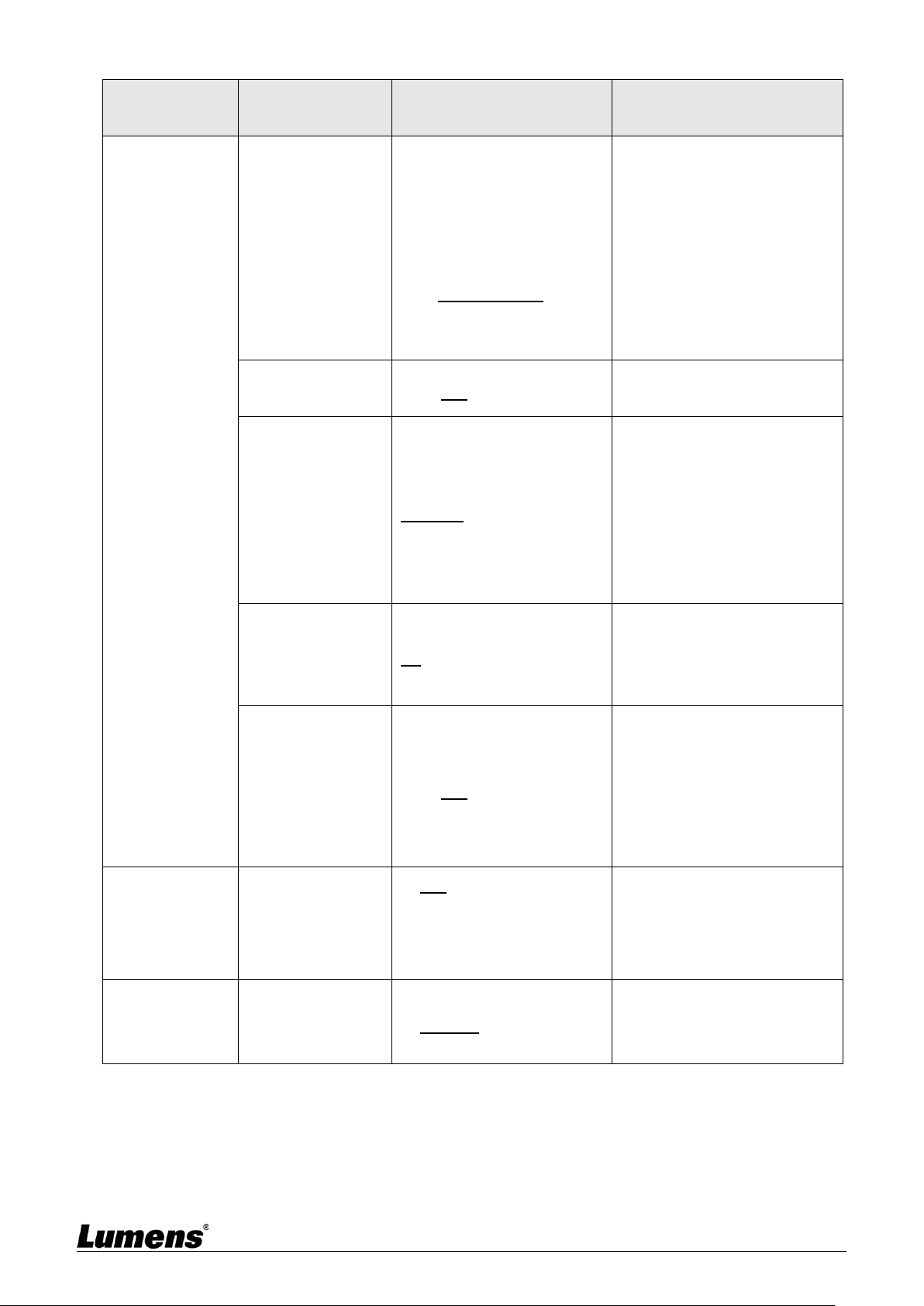
23
1st Level
Major Items
2nd Level
Minor Items
3rd Level
Adjustment Values
Function Descriptions
Preset Speed
1. 5 deg/sec
2. 25 deg/sec
3. 50 deg/sec
4. 80 deg/sec
5. 120 deg/sec
6. 160 deg/sec
7. 200 deg/sec
8. 300 deg/sec
Set the rotation speed of the
cradle head when Preset is
executed
PTZ Speed
Comp
On / Off
Set the Pan/Tilt moving speed
to vary from the zoom position
Preset Mode
Default/ PTZ Setting
Default: Call the preset,
execute Pan/Tilt/Zoom/Focus
+ picture parameters setting
PTZ Setting: Call the preset,
only execute
Pan/Tilt/Zoom/Focus
D-Zoom Limit
x1~x12
Set the D-zoom limit
<Remark>3840 x 2160 59.94/
50 does NOT support this
setting
PTZ Motion
Sync
On / Off
After turning on, operate
Preset to achieve PTZ Motion
Sync
<Remark> This function will
refer to the default speed
setting, but may automatically
adjust the speed due to the
difference in PTZ movement
range
D-Effect
Mirror
1. Off
2. MIRROR
3. Flip
4. Mirror + Flip
Set the mode at which the
image is mirror or flipped
Auto Focus
AF Sensitivity
1. LOW
2. Middle
3. High
For AF triggering speed, the
higher the speed is, the faster
AF is triggered

24
1st Level
Major Items
2nd Level
Minor Items
3rd Level
Adjustment Values
Function Descriptions
AF Frame
1. Center Area
2. Full Area
3. Auto
AF frame setting, when central
area was set as AF frame,
focusing will be on the center
of the screen. When Full
Frame was set as AF frame,
focusing will be calculated
based on the full screen
Zoom Tracking
Manual/ Curve Tracking/
Zoom Tracking
This function can only be
enabled in the Manual Focus
(MF) mode
Set the focus mode during lens
zooming in Manual Focus
mode
PTZ Assist
On / Off
This function can only be
enabled in the Manual Focus
(MF) mode
When PTZ Assist is enabled
and PTZ control is in
operation, the focus performs
only once upon immediate
execution. The focus will not
be triggered afterward when
the scene changes
SMART AF
On / Off
Turn on this function and AF
will mainly focus on the face
Ethernet
DHCP
On / Off
Enable/Disable DHCP setting
using left and right arrow keys
and press [ENTER] to apply
setting.
IP Address
192.168.100.100
Press [ENTER] to be in modify
mode; select the item to be
modified using the up and
down keys, and modify the
value using the left and right
keys or the numeric keys.

25
1st Level
Major Items
2nd Level
Minor Items
3rd Level
Adjustment Values
Function Descriptions
Subnet Mask
255.255.255.0
Press [ENTER] to be in modify
mode; select the item to be
modified using the up and
down keys, and modify the
value using the left and right
keys or the numeric keys.
Gateway
192.168.100.254
Press [ENTER] to be in modify
mode; select the item to be
modified using the up and
down keys, and modify the
value using the left and right
keys or the numeric keys.
Audio
Audio In
Line In/ Mic In
Set Audio In
Audio Enable
On / Off
Turn on/off audio output
Audio Volume
0 ~ A ~ 10
Volume Setting
Audio Delay
On / Off
When audio and video are out
of sync, enable this feature to
set the audio delay time
<Remark>For VC-A71PN, to
support this function, please
turn off NDI|HX
Audio Delay
Time(ms)
-1~-500ms
Set audio delay time
<Remark> For VC-A71PN, to
support this function, please
turn off NDI|HX
Encode Type
1. AAC
2. G.711
Set encode type
<Remark> For VC-A71PN, to
support this function, please
turn off NDI|HX
Encode
Sample Rate
1. 48 KHz (AAC)
2. 44.1 KHz (AAC)
3. 16 KHz (AAC)
4. 16 KHz (G.711)
5. 8 KHz (G.711)
Set the encode type and
sample rate
<Remark> SDI supports the
audio output of 48 KHz only
<Remark> For VC-A71PN, to
support this function, please
turn off NDI|HX

26
1st Level
Major Items
2nd Level
Minor Items
3rd Level
Adjustment Values
Function Descriptions
System
Prompt
On / Off
Turn on/off the prompt
information on the display
IR Receive
On / Off
When it is Off, the remote
control will not be able to
control the camera. At this
moment, turn off and then turn
on the power to restore control
of the remote control.
Tally Lamp
On / Off
Select to enable or disable
Tally Lamp function.
Tally CMMD
Mode
Normal/ Link
Set whether the indicator light
is linked with RS232 command
General (Not linked): The
indicator light switch and
mode shall be set
separately.
When the indicator light
is on and the default mode is
off, additional command is
required to set the indicator
light mode
Setting indicator light
mode when the indicator
light is off will not trigger the
indicator light
Link:
When the indicator light
is on, the default mode is red
light
Setting indicator light mode
when the indicator light is off
will turn on the indicator light
Language
English / Chinese

27
1st Level
Major Items
2nd Level
Minor Items
3rd Level
Adjustment Values
Function Descriptions
Initial Position
Last Memory / 1st
Preset
Select the camera lens to
return to the last operated
position or the first preset
position after POWER ON.
<Remark>First default position
= Preset 0
Control Device
Encoder / Controller
Control Device setting,
Controller: for joystick
Encoder: for tracking system
Motionless
Preset
On / Off
When the function is enabled,
the screen will Freeze when
Preset is executed. Freeze will
be released after Preset is
completed.
Control Port
RS-232/ RS-422
Choose whether the control
interface used is RS-232 or
RS-422
Protocol
VISCA / Pelco D
Baud Rate
9600/ 38400
Choose the transmission
speed of the control signal
VISCA Address
0 ~ 7
The Protocol set to VISCA
allows the camera ID address
to be assigned. Select 0 for
automation.
PELCO D
Address
1 ~ 255
The Protocol set to Pelco D
allows the camera ID address
to be assigned.

28
1st Level
Major Items
2nd Level
Minor Items
3rd Level
Adjustment Values
Function Descriptions
Output Mode
1. 3840 x 2160/59.94p
2. 3840 x 2160/50p
3. 3840 x 2160/29.97p
4. 3840 x 2160/25p
5. 1080p/59.94
6. 1080p/50
7. 1080p/29.97
8. 1080p/25
9. 720p/59.94
10. 720p/50
11. 720p/29.97
12. 720p/25
13. 1080i/59.94
14. 1080i/50
Choose the output resolution
<Remark>VC-A71PN does
not support 720p/29.97 and
720p/25 output modes
<Remark>For HDMI/SDI
output, when 1080i mode is
set, NDI output is 1080p
Color Space
Standard Profile/
rec.709/ BT.2020
Set the standard for color
space
<Remark> VC-A71PN does
not support this feature
Factory Reset
On / Off
Resume the factory default
setting
Status
Display the current setting
status

29
Chapter 6 Network Function Settings Description
6.1 Connecting Camera to Network
6.1.1 Connecting to Internet
Two common connection methods are shown below
1. Connecting via switch or router
2. To connect directly through network cable, the IP address of the computer should
be changed so that it is on the same network segment as the camera
e.g.: The factory-preset default IP address of camera is 192.168.100.100. The
computer IP address must be set with the same network segment, such as
192.168.100.101, so that the computer can be connected correctly with the camera
Change network settings
Camera
Camera
Computer
Network cable
Switch or router
Network cable
Network cable
Computer

30
6.1.2 Using the Browser to View the Images
Open the browser, and enter the URL of camera in the IP address bar
e.g.: http://192.168.100.100 (default IP address)
Enter administrator’s account and password
*For the first login, please refer to 6.2.3 Account Management to chang the default
password
6.1.3 Using Lumens VMS Software to View the Images
<Remark> For VC-A71PN, to support this function, please turn off NDI|HX (Please
refer to 6.2.5 Setting-Video)
Open LUMENS VMS software (Please download from the Lumens official website)
Search for the camera: Press [automatically search for the device] button to
locate the VC-A71P camera
Click the camera in the list and start operation after connecting to network
<Caution> When using automatic search, the camera and computer must be in
the same network segment, e.g.: 192.168.4.X
Lumens Network Camera
Account: admin
Password: 9999

31
6.1.4 Using RTSP Player to View the Images
<Remark> For VC-A71PN, to support this function, please turn off NDI|HX (Please
refer to 6.2.5 Setting-Video)
In addition to the browser and VMS, other free softwares also can be used for RTSP connection,such
as VLC, Quick Time and PotPlayer
RTSP connection address formats are as follows:
RTSP Streaming 1 (4K@H.265) => rtsp://camera IP:8554/hevc
RTSP Streaming 2 (1080P@H.264) => rtsp://camera IP:8557/h264
RTSP Streaming 3 (720P@H.264) => rtsp://camera IP:8556/h264
For password authentication, the RTSP connection address is as follows:
RTSP Streaming 1
rtsp://Username:Password@VC IP address:port/hevc
RTSP Streaming 2/ 3
rtsp://Username:Password@VC IP address:port/h264
To enable password authentication, please refer to 6.2.9 Setting - Network
Example: Open VLC software, click [Open Network Stream], and enter a URL:
rtsp://192.168.4.48:8554/hevc
6.1.5 Using NDI Studio Monitor to View the Images
<Remark> Only VC-A71PN is available. Support when NDI|HX is on (Please refer to
6.2.5 Setting - Video)
For NewTek product operation or instructions, please visit the website:
https://www.newtek.com/.
To download NDI 4 Tool, click the link: http://new.tk/NDIHX-Driver-Win
6.1.6 Using USB to View the Images
<Remark> When using 4K resolution for USB output, the video is encoded in H.264
format, while resolutions of 1080P and below are encoded in either H.264 or MJPEG
format (the media player will choose automatically). However, some media players or

32
conference meeting apps may not display images when using 4K resolution due to
conflicts between the A71P H.264 format and the software itself. In that case, please
lower the resolution to 1080P.
To utilize the USB camera source, launch a media player like PotPlayer or a conference
meeting app such as Zoom, then select the camera source.

33
6.2 Web Page Function Description
6.2.1 Login Screen
No
Item
Function Descriptions
1
Username
Enter user account (default: admin)
2
Password
Enter user password (default: 9999)
*For the first login, please refer to 6.2.3 Account Management the
default password
3
Language selection
Currently, the system supports English, Traditional Chinese and
Simplified Chinese
4
Remember password
Save user account name and password to the browser. When you log
in next time, there is no need to re-enter them
5
Login
Log into the administrator screen on the website
1
2 3 5
4

34
6.2.2 Live View
No
Item
Function Descriptions
VC-A71P
VC-A71PN
1
Pan / Tilt setting
Adjust the Pan/Tilt position of the camera screen
V V 2
Zoom ratio
Adjust the zoom-in or zoom-out ratio via scroll bar
V
V
3
Preview window
Display the screen currently captured by the camera
V
Support
when
NDI|HX is
Off
4
Preset setting
Select the number first and then select SAVE or
LOAD
V
V
5
PTZ Only
Enable/disable PTZ Only
Disable (Default): Call the preset, execute
Pan/Tilt/Zoom/Focus + picture parameters setting
Enable: Call the preset, only execute
Pan/ Tilt/ Zoom/ Focus
V
X
6
Switch to Full Screen
Switch the preview window to full screen
V
Support
when
NDI|HX is
Off
7
Power button
Turn on or turn off the camera power
V
V
4 3 2 1 5
6
7

35
6.2.3 Account Management
No
Item
Function Descriptions
1
Add user account
Enter a user name and password to add a new user
2
Permission setting
Set the new account management permissions
User Type
Admin
Operator
Viewer
View images
V V V
Settings V V
X
Account
management
V X X
3
Applying setting
Add the newly created user to the list of account
4
List of accounts
Edit: Modify the user password and permissions
Delete: Delete the user account
3
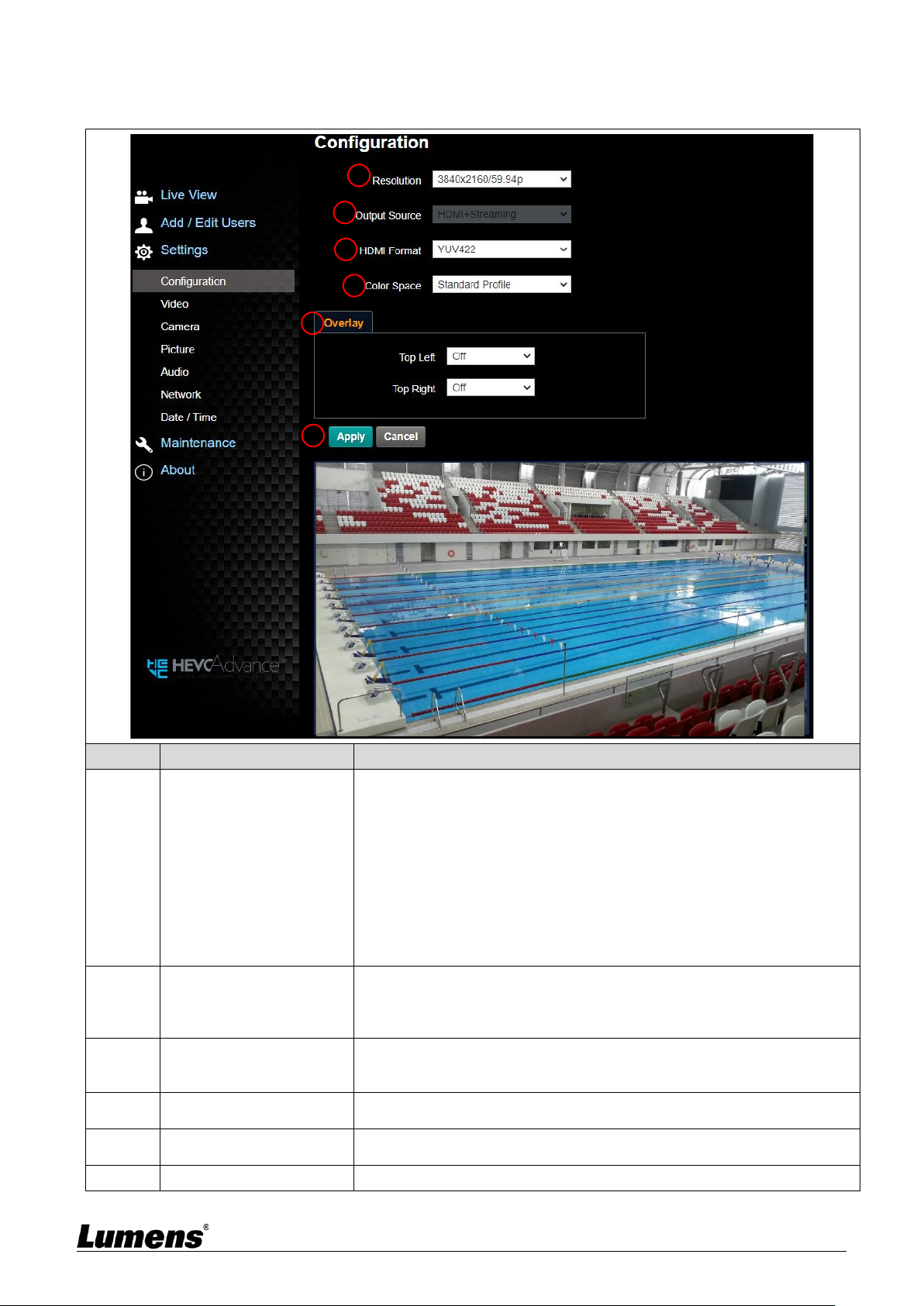
36
6.2.4 Setting - System Setting
<Remark> Preview pane is not supported when VC-A71PN NDI|HX is on
No
Item
Function Descriptions
1
Resolution
Set the resolution of the camera, resolutions supported by the camera
are as follows:
3840 x 2160 59.94 / 50 / 29.97 / 25 fps
1080P 59.94 / 50 / 29.97 / 25
720P 59.94 / 50 / 29.97 / 25
1080i 59.94/50
After switching to the resolution, the camera will restart. Please refresh
the browser
<Remark>VC-A71PN does not support 720p 29.97/25 fps resolutions
<Remark>1080i mode only supports HDMI/SDI output. When 1080i
mode is set, NDI output is 1080p
2
Output signal
According to the output resolution, you can select HDMI + streaming
output or HDMI + UVC output
<Remark> When it is set to UVC output, 3840 x 2160 29.97p or lower
resolutions are supported
3
HDMI Format
Select YUV422 / YUV420 / RGB
<Remark> When it is set to YUV420, 3840 x 2160 59.94p and 3840 x
2160 50p resolutions are supported
4
Color Space
Set the standard for color space Standard Profile/ REC.709/ BT.2020
<Remark> VC-A71PN does not support this feature
5
Overlay
Set the stream to display “date and time” or “custom content” and to
display location
6
Apply
After the setting has been modified, select this button to apply the setting
2
1
4
3 5 6

37
6.2.5 Setting – Video
<Remark> Preview pane is not supported when VC-A71PN NDI|HX is on
No
Item
Function Descriptions
VC-A71P
VC-A71PN
1
Camera
name
Modify the camera name
Camera names are limited to 1 - 12 characters
Please use a camera name by mixing uppercase and
lowercase letters or numbers. Do not use “/” and
“space” or special symbols
<Remark> Modifying this field will modify the Onvif device
name synchronously
V
V
2
Camera
Location
Modify the location of the camera, such as Meeting Room 1
Camera location is limited to 1 - 12 characters
Please use a camera name by mixing uppercase and
lowercase letters or numbers. Do not use “/” and
“space” or special symbols
<Remark> Modifying this field will modify the Onvif device
name synchronously
V
V
3
NDI|HX
VC-A71PN can turn NDI|HX on/off
On: Support NDI (ONVIF cannot find devices, and
RTSP/RTMP/RTMPS/MPEG-TS/SRT streams cannot be
used.)
Off: Support RTSP/RTMP/RTMPS/MPEG-TS/SRT, and
ONVIF can find devices but cannot be used with NDI
Tool
V
3.1
Group Name
The group name can be modified here and set with Access
Manager - Receive in NDI Tool
If no group is assigned, the machine belongs to Public. As
Support
when
NDI|HX is
On
1
2
3
4
5
VC-A71PN

38
the default of Access Manager includes Public, Studio
Monitor can discover this machine.
If a group is assigned, but this group is not added into
Access Manager, Studio Monitor cannot discover this
machine.
If a group is assigned and this group is added into Access
Manager, Studio Monitor can discover this machine.
The name can contain commas (,) to distinguish different
groups
Example: “default, 123, abc" means this machine belongs to
three groups at the same time (default / 123 / abc)
4
Streaming 1/
Streaming 2/
Streaming 3
Setting - System Setting - Output Signal Display when it is
set to HDMI + streaming
VC-A71P supports 3 streaming outputs. Please refer to
6.2.5.1 Streaming Parameter Setting for relevant settings
V
Support
when
NDI|HX is
On
4.1
UVC
Setting - System Setting - Output Signal Display when it
is set to HDMI + UVC
Encode Format:
3840 x 2160 29.97 / 25 fps: H.264
Less than 1080p (inclusive): H.264/MJPEG
Resolution: It is shown based on Settings - System
Settings - Resolution
Frame Rate: 3840 x 2160 can only select the highest 29.97
fps
V
5
Apply
After the setting has been modified, select this button to
apply the setting
V
V
6.2.5.1 Streaming parameter setting
Function
Streaming 1
Streaming 2
Streaming 3
Encode Format
H.265
H.264
Resolution
4K /1080p / 720p
1080p / 720p / 1080i
640 x 360
Frame Rate
Setting according to the supported resolution
<Remark> Only 59.94 / 50 are supported when the resolution of Streaming 2 is 1080i
Bit Rate (kbps)
2,000 ~
20,000
2,000 ~ 20,000
512 ~ 5,000
512 ~ 5,000
7,000
15,000
7,500
1,000
Rate Control
CBR / VBR
IP Ratio
Setting according to the supported resolution
<Remark> Only 15 / 25 are supported when the resolution is 1080i

39
6.2.6 Setting – Camera
<Remark> Preview pane is not supported when VC-A71PN NDI|HX is on
No
Item
Function Descriptions
1
Zoom ratio
Adjust the zoom-in or zoom-out ratio via scroll bar
2
Exposure
Mode: Select exposure mode (Automatic/Shutter Priority/Aperture Priority/
Manual)
Exposure Comp. Level: Select exposure compensation level
Gain: The gain limit is adjustable when the exposure mode is set to
“Manual”
Iris: The size of aperture is adjustable when the exposure mode is set to
“Manual” or “Aperture Priority”
WDR: Set the level of wide dynamic range (WDR) in order to obtain better
images
Shutter Speed: The shutter speed is adjustable when the exposure mode
is set to “Manual” or “Shutter Priority”
Smart Exposure: Enable/Disable Smart Exposure; Available when
“Focus - SMART AF” is on (Currently it’s the beta
version. Please refer to Web Page Firmware Update
Information for the official version release schedule.)
5 4 3 2 1
6 7 8

40
3
White Balance
Mode: Select the color temperature mode
Open Push WB: One push color temperature is adjustable when the
white balance mode is set to “One Push WB”
Manual Red/Blue: Manually adjust blue/red color temperature
4
Focus
Mode: Select manual/automatic focus
Focus Range: The focusing range is adjustable when the focus mode is
set to “Manual”
AF Sensitivity: Set automatic focus sensitivity
AF Frame: Set automatic focus range
Zoom Tracking: Set the focus mode during lens zooming in Manual
Focus mode
PTZ Assist: Set Auto Focus in manual mode
Smart AF: Turn on this function and AF will mainly focus on the face
One-shot Focus: When manual focus mode is on, click this function for
one-shot autofocus
5
MIRROR
Mirror: Set automatic flip mode
[Off / Mirror / Flip / Mirror + Flip]

41
6.
Pan Tilt Zoom
Pan/Tilt Limit: Set the Pan/Tilt limit
Pan/Tilt Flip: Set Pan/Tilt flip
Preset Speed: Set the rotation speed of the cradle head when Preset is
executed
PTZ Speed Comp: Set the Pan/Tilt moving speed to vary from the zoom
position
Initial Position: Set the camera lens to return to the last operated position
or the first preset position after POWER ON
<Remark>First default position = Preset 0
D-Zoom Limit: Set the D-Zoom Limit, x1 - x12
Motionless Preset: When the function is enabled, the screen will Freeze
when Preset is executed. Freeze will be released
after Preset is completed
PTZ Motion Sync: After turning on, operate Preset to achieve PTZ Motion
Sync
<Remark> This function will refer to the default speed setting, but may
automatically adjust the speed due to the difference in PTZ movement
range
7
Tally Lamp
Enable/Disable Tally Lamp
Indicator Light Link Mode: Set whether the indicator light is linked with
RS232 command
General (Not linked): The indicator light switch and mode shall be set
separately.
-When the indicator light is on and the default mode is off, additional
command is required to set the indicator light mode
-Setting indicator light mode when the indicator light is off will not trigger

42
the indicator light
Link:
-When the indicator light is on, the default mode is red light
-Setting indicator light mode when the indicator light is off will turn on the
indicator light
8
IQ Sync
Set IQ main synchronized device
Available when “Exposure” and “White Balance” is set to “Auto” mode
(Currently it’s the beta version. Please refer to Web Page Firmware Update
Information for the official version release schedule.)
6.2.7 Setting – Picture
<Remark> Preview pane is not supported when VC-A71PN NDI|HX is on
No
Item
Function Descriptions
1
Picture Effect
Set picture effect, Off/Neg/Black and White
2
2D noise reduction
settings
2D noise reduction settings
3
3D noise reduction
settings
3D noise reduction settings
4
Image mode
The user may customize his/her desired image mode.
5
Image Mode Load
When no custom setting is needed, reset the picture parameters back
to the factory default by selecting this item
6
Gamma
Gamma Level adjustment; Adjustable when the image mode is set to
Custom
7
Brightness
Brightness adjustment; Adjustable when the image mode is set to
Custom
1 2 3 4 5 6 7 8 9
10

43
8
Contrast
Contrast adjustment; Adjustable when the image mode is set to
Custom
9
Saturation
Saturation adjustment of the image; Adjustable when the image mode
is set to Custom
10
Sharpness
Adjust the sharpness of the image
6.2.8 Setting - Audio
No
Item
Function Descriptions
VC-A71P
VC-A71PN
1
Open audio
Turn on/ off sound
V
V
2
Soundtrack effect
setting
Set MIC In/Line In
V
V
3
Audio Volume
Adjust Volume
V
V
4
Audio Delay
Turn on/ off Audio Delay
V
Support
when
NDI|HX is Off
5
Audio Delay Time(ms)
Set Audio Delay Time (-1~-500ms)
V
6
Encode Type
AAC/ G.711
V
7
Encode sample rate
Set Encode sample rate
48 KHz (AAC)
44.1 KHz (AAC)
16 KHz (AAC)
16 KHz (G.711)
8 KHz (G.711)
V
1 2 3 4 5 6 7

44
6.2.9 Setting - Network
No
Item
Function Descriptions
VC-
A71P
VC-A71PN
1
Network
Network setting of camera. Change of setting is available when
DHCP function is closed.
V
V
2
RTMP
Setting
Copy the RTMP web address provided by the RTMP service
platform and paste it to the RTMP connection address to publish
the camera images on the RTMP service platform
To upload to YouTube for live streaming, the audio function must
be turned on first To upload to YouTube for live streaming, please
see 6.2.8 Setting - Audio to turn on the audio function first
V
Support
when
NDI|HX is
Off
3
RTSP
Setting
Enable / Disable Multicast
When more than 4 people are connected to watch live
video at the same time, it is recommended to enable the
multicast function
Enable / Disable Account Password Authentication
Refer to 6.1.4 Using RTSP Player to View Images for
RTSP connection format
The account password is the same as that for the
camera web login page. Please refer to 6.2.3 Account
Management to add/revise the account information
V
1
2
3
4 5 7 6 8

45
3-1
Multicast
Setting
The setting can be configured after Multicast is enabled
Support
when
NDI|HX is
On
4
MPEG-TS
Setting
Set MPEG-TS format
<Remark> The port setting range 1025 ~ 65535
<Remark>The following port has been used by the camera. Setting
of the port may not connect correctly 1935, 8080, 8554, 8556,
8557, 9090
V
Support
when
NDI|HX is
Off
5
SRT Setting
1. Set the field of SRT and then check the item to open SRT
streaming
After the SRT streaming is opened, it will be connected
automatically upon startup
2. The port setting range 1025 ~ 65535
<Reamark>The following port has been used by the camera.
Setting of the port may not connect correctly
1935,8554,8555,8556,8557
3. Delay time is for 20 to 8000 microseconds. The default value is
120 microseconds
V
Support
when
NDI|HX is
Off
6
SNTP
Setting
Set the SNTP server address
V
V
7
Port Setting
Set HTTP port. The default Port value is 80
Set HTTPS port. The default Port value is 81
<Remark> The settings can only be modified when the camera's
DHCP function is turned off
V
V
8
Tracking
Data Output
Setting
When enabled, PTZ position information can be fed back when the
camera is moving
1. Serial port output: The protocol must be set to VISCA, and the
baud rate should be 38400
(For related settings, please refer to 6.2.14 Setting -
Maintenance - System Service)
2. IP output: It can set IP address and communication port
3. The port numbers should be > 1024. 1935, 8555, 8556, 8557
cannot be used.
<Remark> The performance of the camera may be affected when
Tracking Data Output is enabled
V
V

46
6.2.10 Setting - Time
No
Item
Function Descriptions
1
Camera Time
Display the date and time of the camera
2
Set the Time
Manual Configuration Set time manually
Synchronize with computer time: Set the camera time according
to the computer time
Synchronize with SNTP server: Set the camera time
synchronously with the SNTP server
<Remark>SNTP server address: Please change in network setting
6.2.11 Setting - Maintenance - Upgrading Firmware
No
Item
Function Descriptions
1
Firmware Upgrade
The camera firmware may be upgraded via web page. For the upgrade
method, please download the FW upgrade manual from Lumens
official website
<Remark> Please do not operate or turn off the power of the device
during the update to avoid firmware update failure
1
2

47
6.2.12 Setting - Maintenance - Incident Log
No
Item
Function Descriptions
1
Event Log
If the camera encounters errors, an error code log will be established
<Remark> When an error code appears, please try to clear it to
make sure whether the issue has occurred repetitively
6.2.13 Setting – Maintenance - Security
No
Item
Function Descriptions
1
802.1x Setting
Enable/Disable 802.1x Protocol. Setting can be made after enabling.
<Remark> In order to enable this function, the router must support
802.1x Protocol.
<Remark> VC-A71PN does not support this function.

48
6.2.14 Setting - Maintenance - System Service
No
Item
Function Descriptions
1
Factory Reset
Select the reset button to resume the factory default setting as the web
page setting
2
Setting Profile
The web page setting parameters can be exported from the computer
and imported/applied to another camera
3
Control Port
Communication protocol related settings for connection with RS232/RS-422 communication
6.2.15 Setting - Maintenance - Reboot
No
Item
Function Descriptions
1
Reboot
Reboot immediately
2
Disable
Disable the reboot settings
3
Daily reboot
Set the daily reboot time
<Remark> Please go to Settings - Time to complete the SNTP server
synchronization to set daily reboot
4
Timing Reboot
Set the timing reboot time
1
2
3
1
2 3 4

49
6.2.16 About
No
Item
Function Descriptions
1
Camera ID
Display the camera name
2
Firmware Version
Display the firmware version of the camera
3
Detail Information
Display firmware version-related information
4
Serial Number
Display the camera serial No.
5
Uptime
Displaying the running time of the camera (the timing of standby
continues; the time will be reset when the camera is rebooted or turned
off)
1
2 3 4
5

50
Chapter 7 DIP Switch Setting
7.1 DIP SWITCH
7.1.1 OUTPUT Switch (Switch to different output resolutions)
To switch via the OSD/ RS-232 Command is also available based on the last
executed action
7.1.2 IR SELECT (Selected by Remote control)
When using the remote control, please make sure the settings of IR SELECT and
the Camera Select of the remote control are consistent
ID
Setting
1 2 3
ID
Resolution
Frame Rate
0
3840x2160p
59.94
1
50
2
29.97
3
25
4
1920x1080p
59.94
5
50
6
29.97
7
25
8
1280x720p
59.94
9
50
A
29.97
<Remark> VC-A71PN
does not support 720p
29.97/25 fps resolutions
B
25
C
1920x1080i
59.94
<Remark> 1080i mode
only supports HDMI/SDI
output. When 1080i mode
is set, NDI output is
1080p
D
50
E
Reserved
Reserved
F

51
Chapter 8 Troubleshooting
This chapter describes problems you may encounter while using VC-A71P/VC-A71PN. If you
have questions, please refer to related chapters and follow all the suggested solutions. If the
problem still occurred, please contact your distributor or the service center.
No.
Problems
Solutions
1.
Boot without power
signal
1. Make sure you have plugged in the power cord.
2. When using a PoE connection, ensure that the power supply
supports PoE+ / PoE++ hubs
VC-A71P : PoE++ (IEEE802.3bt)
VC-A71PN : PoE+ (IEEE802.3at)
2.
There is no image
output from VC-A71P
1. Check the power supply or PoE supply functions.
2. Confirm the output signals are in streaming output.
3. Confirm whether the camera resolution can be used together
with the monitor equipment
If 4k output, confirm the monitor equipment supports 4K
output
4. Replace the cables and make sure they are not faulty.
3.
RS-232 cannot be
controlled
1. Confirm the connection is correct (RS-232 In/ Out)
2. Please make sure the Baud rate setting is the same as the
control equipment
4.
Whether the Internet
can be used for
operation
Please refer to Chapter 6 Network Function Settings
Description for the Internet usage
5.
ONVIF software cannot
locate the machine
Please be sure to use only English alphabets or numbers in
[Setting]>[Video]> [Camera](Location) of the webpage. Using
special characters and pressing the spacebar will cause the
ONVIF software unable to locate the machine.
<Remark> For VC-A71PN, either NDI or ONVIF can be used.
Please go to the [Setting] > [Video] > [NDI|HX] on the web page to
check if it is [Off].
6.
Tally lamp is not
working when applying
RS232 setting
Please make sure if the Tally lamp function is enabled from the setting
menu or web page.
Setting Menu: System - Tally Lamp
Web page: Setting - Camera - Tally Lamp
7.
The camera does not
save the relevant
parameters (PTZ,
AWB …) after reboot
Please make sure if the Initial Position is set to Last Operated
Position from the setting menu or web page
Setting Menu: System - Initial Position
Web page: Setting - Camera - Pan Tilt Zoom
8.
Tracking Data Output is
delayed or not updated
Please make sure that the camera is not in the following conditions.
The following function settings may cause data output to be delayed or
not updated:
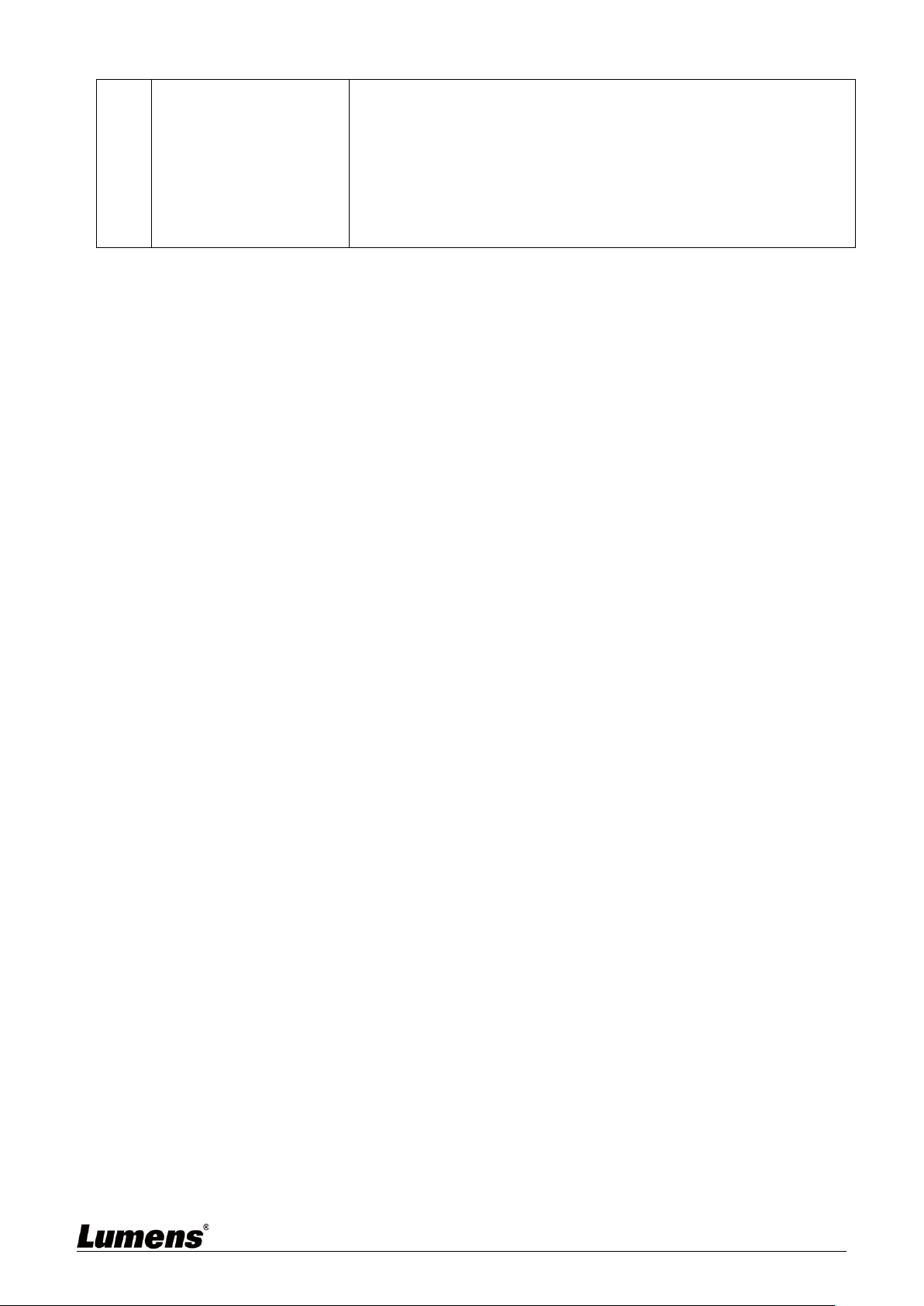
52
- Modify output resolution
- Modify camera mode
- Modify HDMI format
- Enable OSD menu
- Streaming setting
- Audio setting

53
Supplier's Declaration of Conformity
47 CFR § 2.1077 Compliance Information
Manufacturer:Lumens Digital Optics Inc.
Product Name:VC-A71P/ VC-A71PN
Model Number:4KPTZ Video Camera
Responsible Party – U.S. Contact Information
Supplier:Lumens Integration, Inc.
4116 Clipper Court, Fremont, CA 94538, United States
e-mail :support@mylumens.com
FCC Compliance Statement
This device complies with Part 15 of the FCC Rules. Operation is subject to the following two conditions : (1) This
device may not cause harmful interference, and (2) this device must accept any interference received, including
interference that may cause undesired operation.
