Page 1
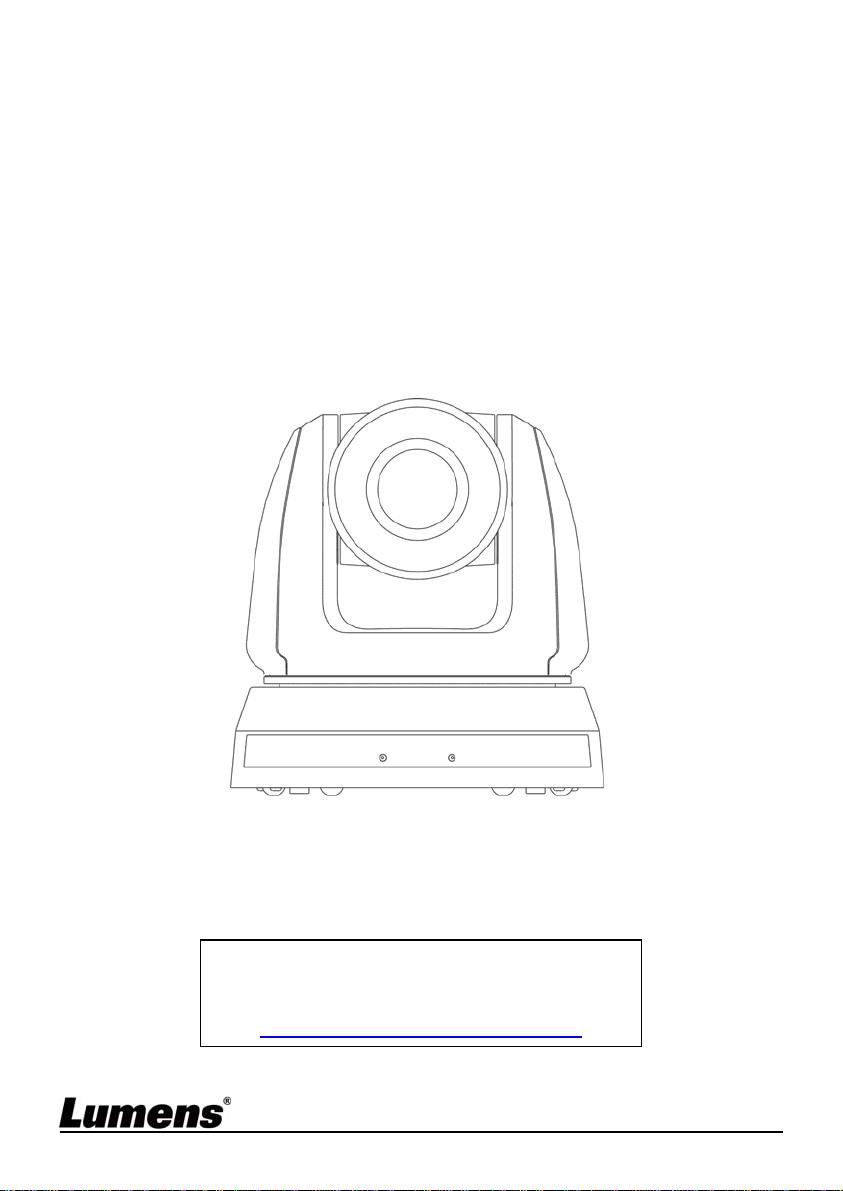
VC-A52S
HD Camera
(PTZ Video Camera)
Installation Guide - English
[Important]
To download the latest version of Quick Start
Guide, multilingual user manual, software, or
driver, etc., please visit Lumens
https://www.MyLumens.com/support
Page 2
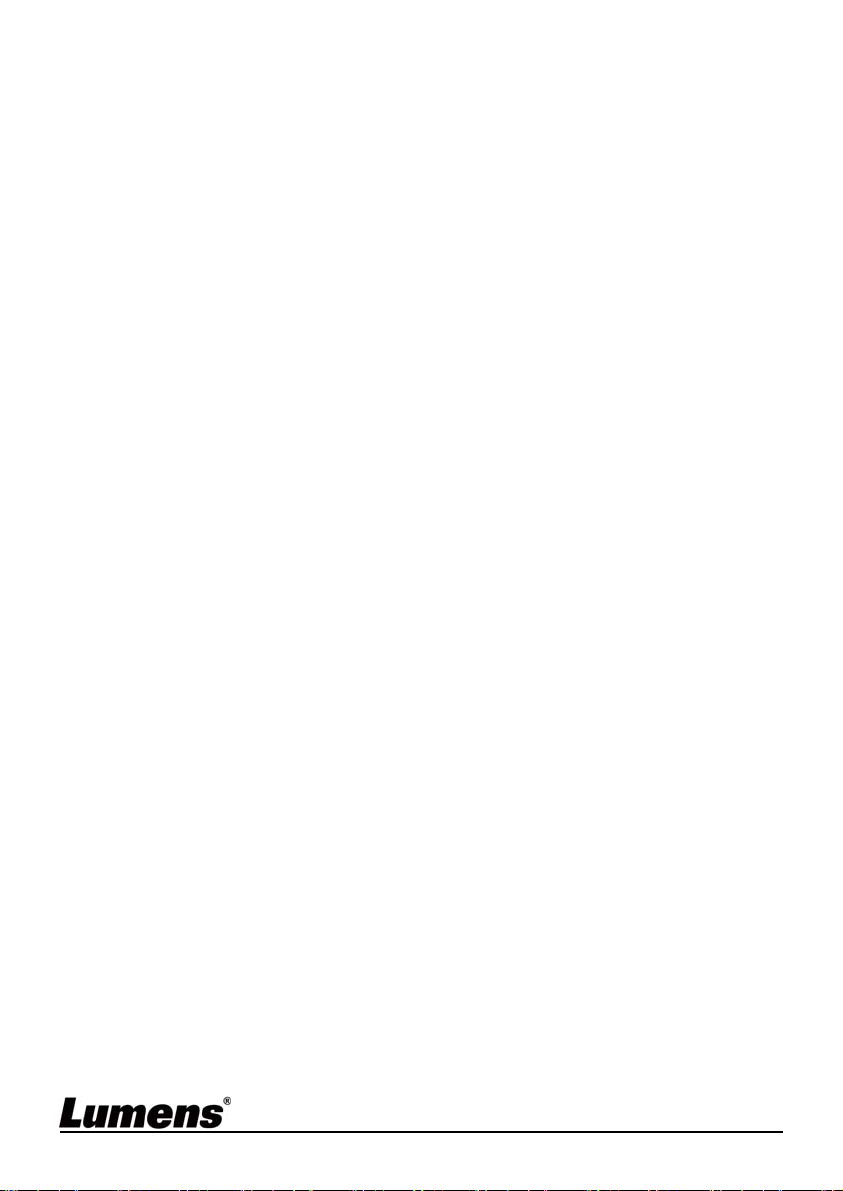
Table of Contents
Copyright Information ....................................................................................... 3
Chapter 1 Safety Instructions .......................................................................... 4
Chapter 2 Package Contents ............................................................................ 6
Chapter 3 Product Overview ............................................................................ 7
3.1 Overview ................................................................................................. 7
3.2 Description of LED indicator .................................................................. 7
Chapter 4 Instruction for installation .............................................................. 8
4.1 Preparation before installation ............................................................... 8
4.2 Instruction for installation ....................................................................... 8
4.3 Connecting the device .......................................................................... 17
Chapter 5 Remote Control and Setting Menu ............................................... 21
5.1 Functions of remote control ................................................................. 21
5.2 Setting Menu ........................................................................................ 22
Chapter 6 Descriptions of Major Functions .................................................. 31
6.1 I would like to switch to VC-A51S ........................................................ 31
6.2 I would like to save the current lens position data ............................... 31
6.3 I would like to clear the saved position data ........................................ 31
6.4 I would like to turn on the back light compensation function .............. 31
6.5 I would like to adjust the shooting angle of the lens ............................ 31
6.6 I would like to hide the preset image switch (Motionless Preset) ....... 31
6.7 I would like to zoom in/out images ....................................................... 32
6.8 I would like to adjust the focal length ................................................... 32
6.9 I would like to adjust the AF sensitivity ................................................ 32
6.10 I would like to set the image mode ...................................................... 33
English - 1
Page 3
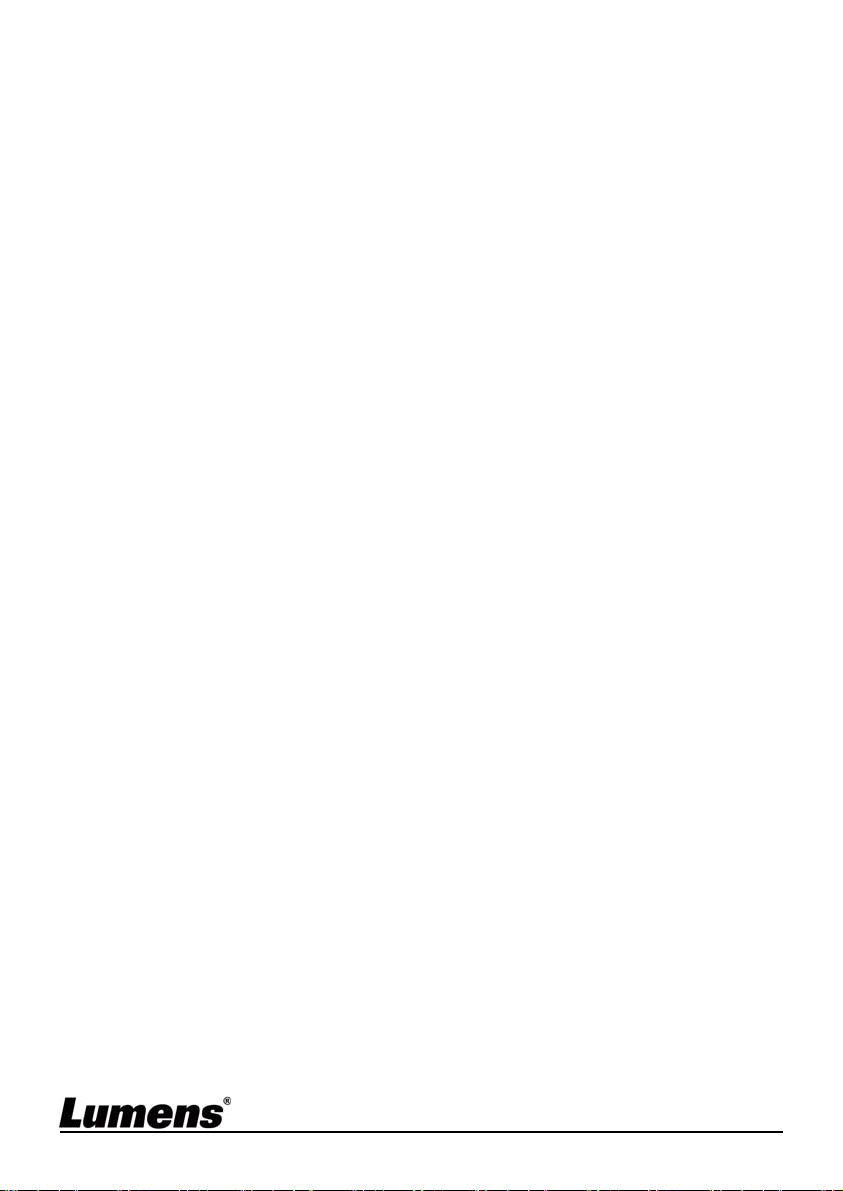
6.1 1 I would like to freeze images ................................................................ 33
6.12 I would like to rotate the image ............................................................ 33
6.13 I would like to change the camera direction ........................................ 33
6.14 I would like to display the current status .............................................. 33
6.15 I would like to reset to the original setting ............................................ 33
Chapter 7 DIP switch setting .......................................................................... 34
7.1 DIP SWITCH ........................................................................................ 34
7.2 RS-422 Connection .............................................................................. 35
Chapter 8 Troubleshooting............................................................................. 37
Supplier's Declaration of Conformity 47 CFR § 2.1077 Compliance
Information .................................................................................................... 39
English - 2
Page 4
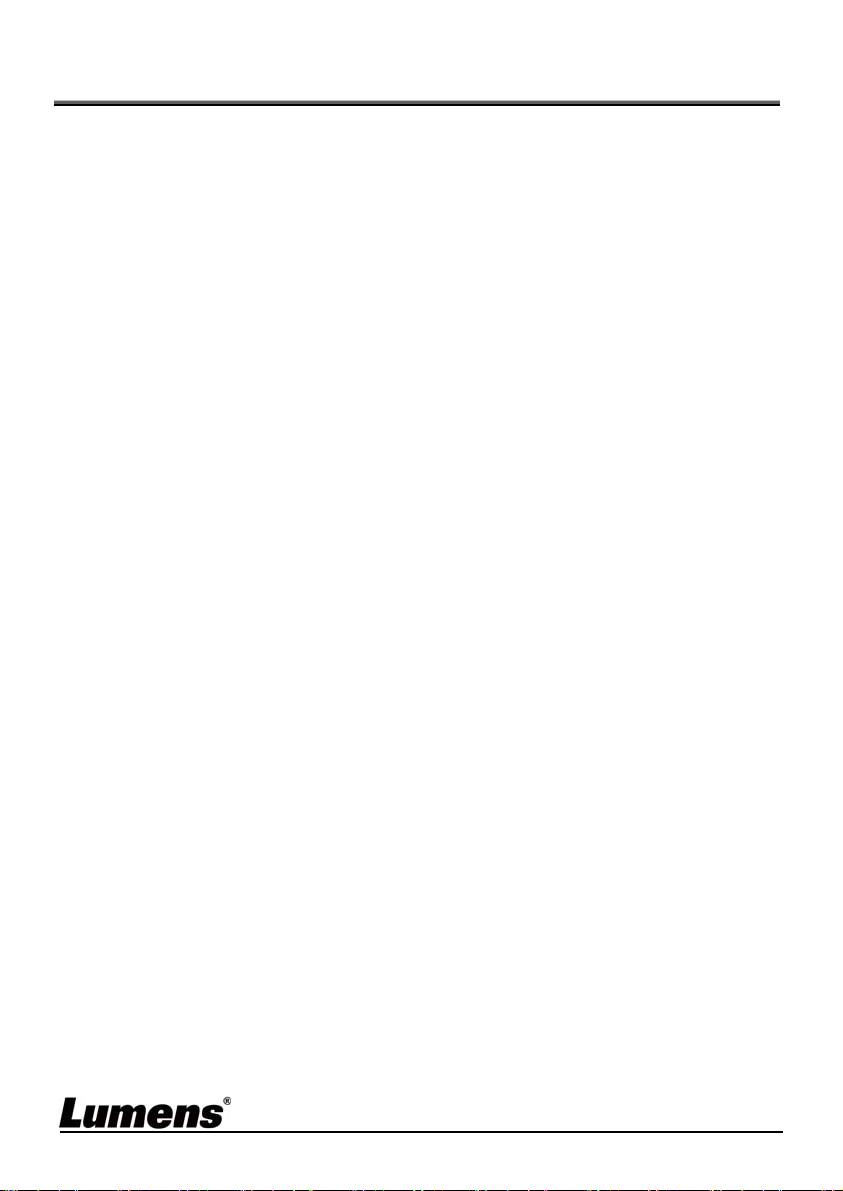
Copyright Information
Copyrights © Lumens Digital Optics Inc. All rights reserved.
Lumens is a trademark that is currently being registered by Lumens Digital Optics
Inc.
Copying, reproducing or transmitting this file is not allowed if a license is not
provided by Lumens Digital Optics Inc. unless copying this file is for the purpose
of backup after purchasing this product.
In order to keep improving the product, Lumens Digital Optics Inc. hereby
reserves the right to make changes to product specifications without prior notice.
The information in this file is subject to change without prior notice.
To fully explain or describe how this product should be used, this manual may
refer to names of other products or companies without any intention of
infringement.
Disclaimer of warranties: Lumens Digital Optics Inc. is neither responsible for any
possible technological, editorial errors or omissions, nor responsible for any
incidental or related damages arising from providing this file, using, or operating
this product.
English - 3
Page 5
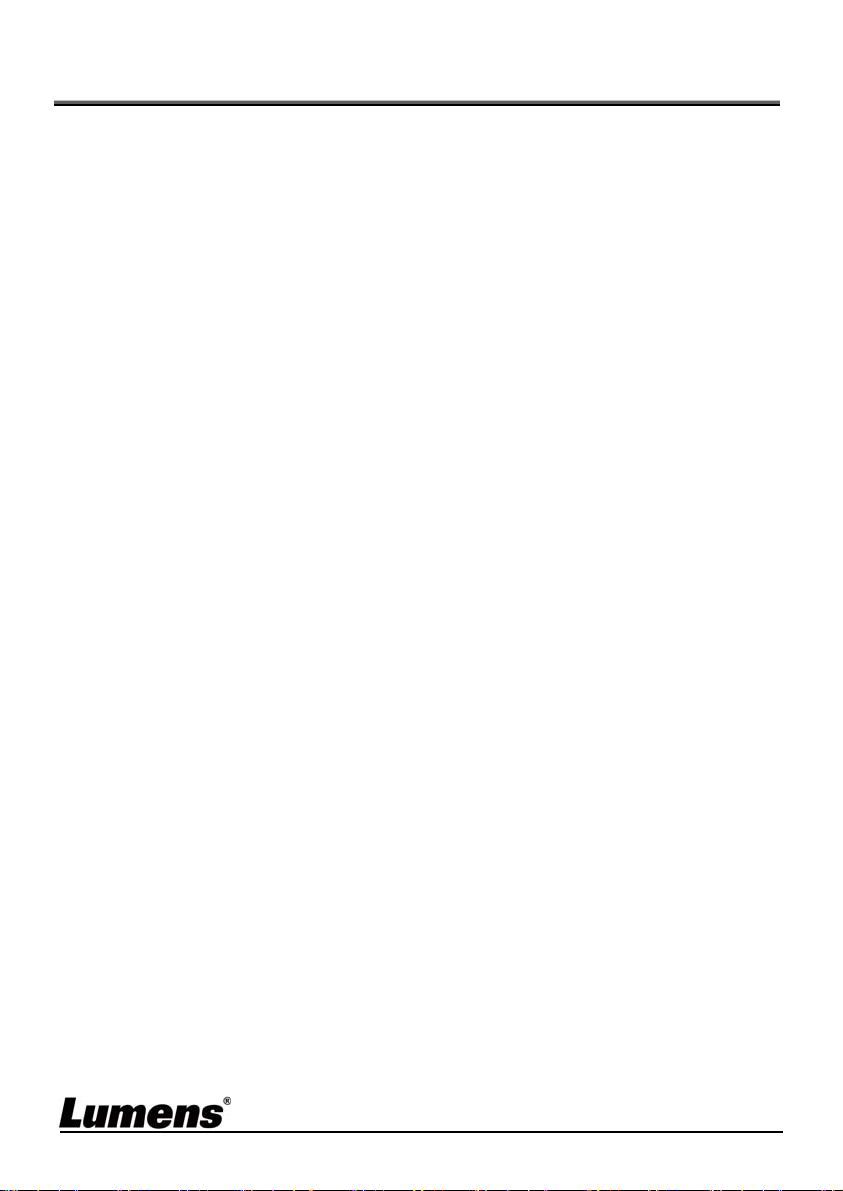
Chapter 1 Safety Instructions
Always follow these safety instructions when setting up and using the this product:
1 Operation
1.1 Please use the product in the recommended operating environment.
1.2 Do not place the product in tilted position.
1.3 Do not place the product on an unstable trolley, stand or table.
1.4 Do not use this product near water or source of heat.
1.5 Use attachments only as recommended.
1.6 Use the type of power source indicated on this product. If you are not su re of th e ty pe
of power available, consult your distributor or local electricity company for advice.
1.7 Always take the following precautions when handling the plug. Failure to do so
may result in sparks or fire:
Ensure the plug is free of dust before inserting it into a socket.
Ensure that the plug is inserted into the socket securely.
1.8 Do not overload wall sockets, extension cords or multi-way plug boards to avoid
potential risks.
1.9 Do not block the slots and openings in the case of this product. They provide
ventilation and prevent this product from overheating.
1.10 Except as specificall y instructe d in this User Manual, do not attempt to operate
this product by yourself. Opening or removing covers may expose you to
dangerous voltages and other hazards. Refer all servicing to licensed service
personnel.
1.11 Unplug this pro duct from the wall o utlet and refer servicing to licensed service
personnel when the following situations happen:
If the power cords are damaged or frayed.
If liquid is spilled into the Product or the Product has been exposed to rain or water.
2 Installation
2.1 For security considerations, please make sure the standard hanging rack you
bought is in line with UL or CE safety approbations and installed by technician
personnel approved by agents.
3 Storage
3.1 Do not place the Product where the cord can be stepped on as this may result in
fraying or damage to the lead or the plug.
3.2 Never push objects of any kind through cabinet slots. Never allow liquid of any
kind to spill into the Product.
3.3 Unplug this product during thunderstorms or if it is not going to be used for an
extended period.
3.4 Do not place this product or accessories on top of vibrating equipment or heated
objects.
4 Cleaning
4.1 Unplug all the cables before cleaning. Use a damp cloth for cleaning. Do not use
liquid or aerosol cleaners.
5 Remote control (if the accessories are equipped with remote control)
5.1 Using an incorrect battery type in the remote control may result in breakdown.
Follow local instructions on how to dispose of used batteries.
English - 4
Page 6
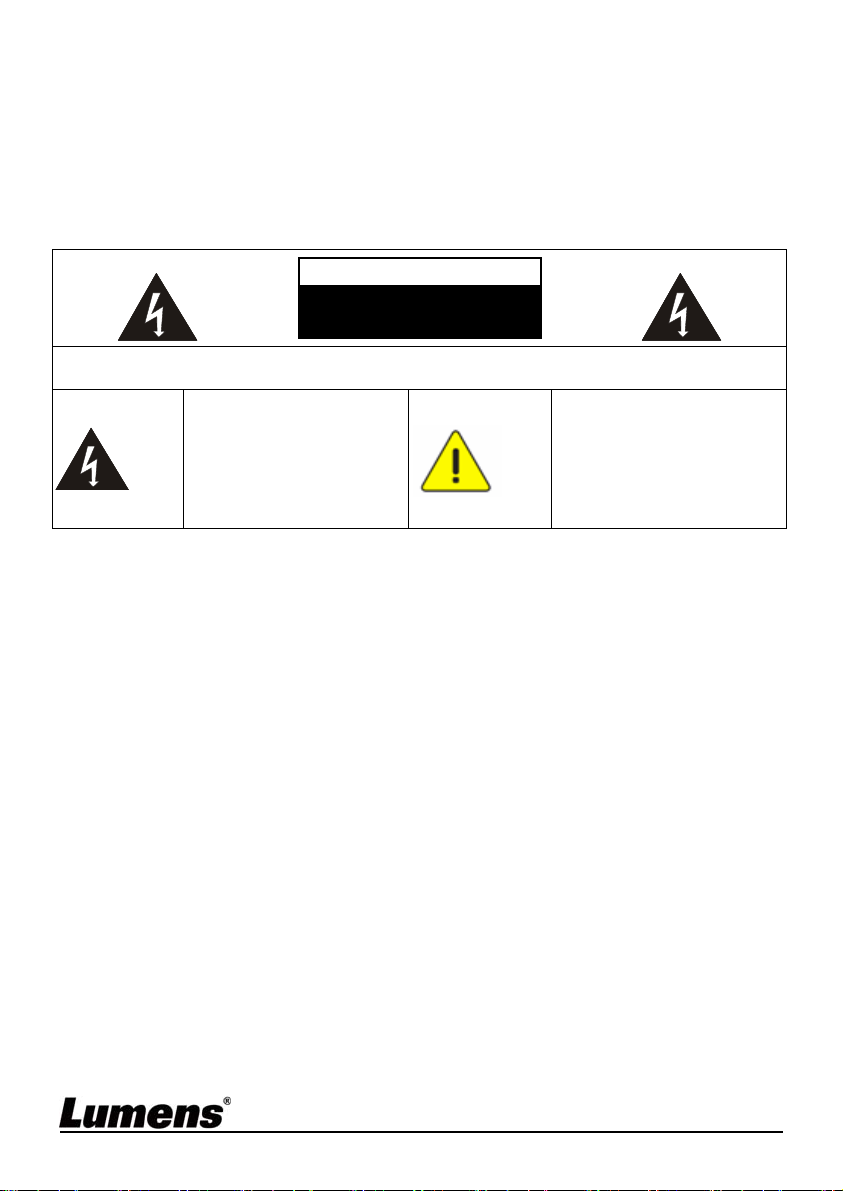
Precautions
Warning: To reduce the risk of fire or electric sh ock, do not expose this
appliance to rain or moisture.
If the HD camera will not be used for an extended time, unplug it from the power
socket.
Note
Risk of Electric Shock
Caution: To reduce the risk of electric shock, do not remove cover (or back). No
user-serviceable parts inside. Refer servicing to licensed service personnel.
This symbol indicates
that this equipment may
contain dangerous
voltage which could
cause electric shock.
Please do not open it by yourself.
This symbol indicates that
there are important
operating and
maintenance instructions
in this User Manual with
this unit.
FCC Warning
This HD camera has been tested and found to comply with the limits for a Class A
digital device, pursuant to Article 15-J of FCC Rules. These limits are designed to
provide reasonable protection against harmful interference in a commercial
installation.
This digital apparatus does not exceed the Cla ss A limit s for radio noi se emissions
from digital apparatus as set out in the interference-causing equip ment standard
entitled "Digital Apparatus," ICES-003 of Industry Canada.
Cet appareil numerique respecte les limites de bruits radioelectriques applicables
aux appareils numeriques de Classe A prescrites dans la norme sur le material
brouilleur: "Appareils Numeriques," NMB-003 edicte e par l'Industrie.
EN55032 (CE Radiation) Warning
Operation of this equipment in a residential environment could cause radio
interference.
English - 5
Page 7
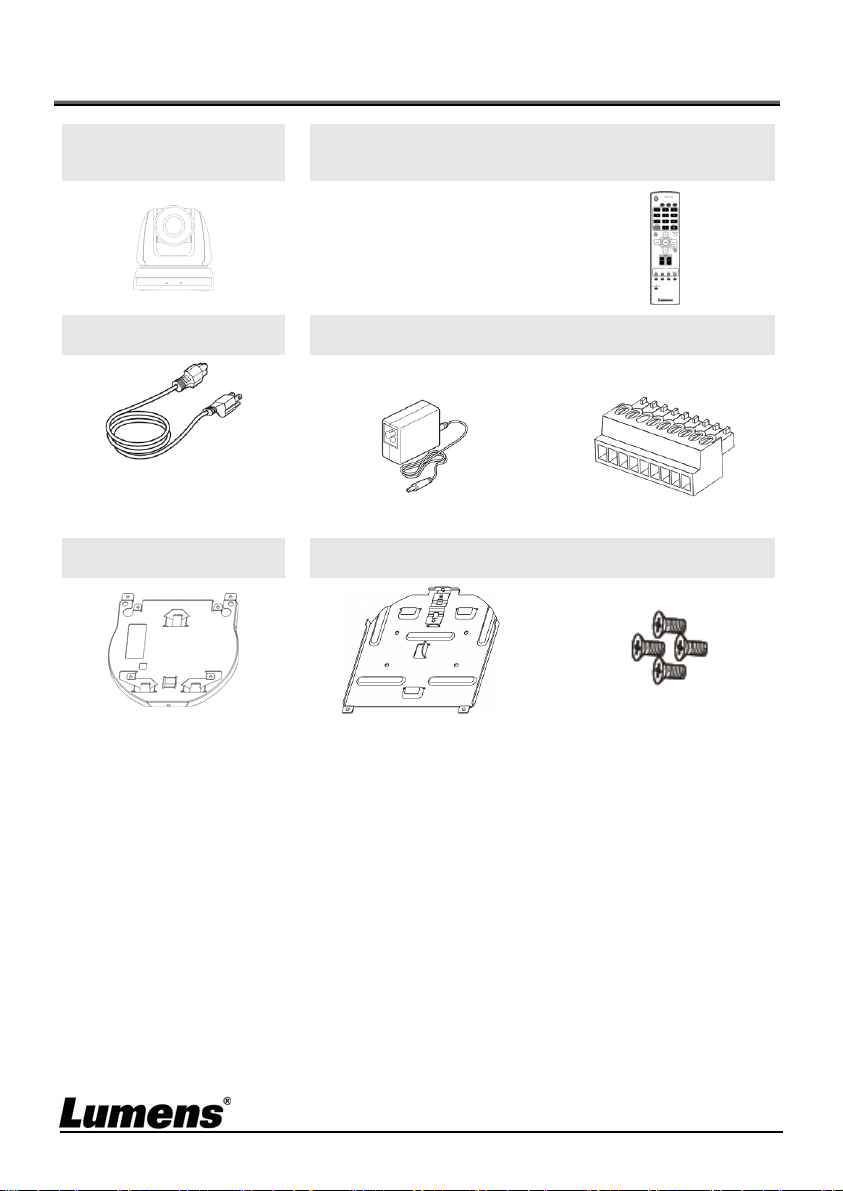
Chapter 2 Package Contents
VC-A51S
Instruction for
installation
Remote Control
Power Cord Power Adapter RS-422 Connector
Appearance may vary
depending on
country/region
Metal Plate A Metal Plate B M3 Screws
English - 6
Page 8
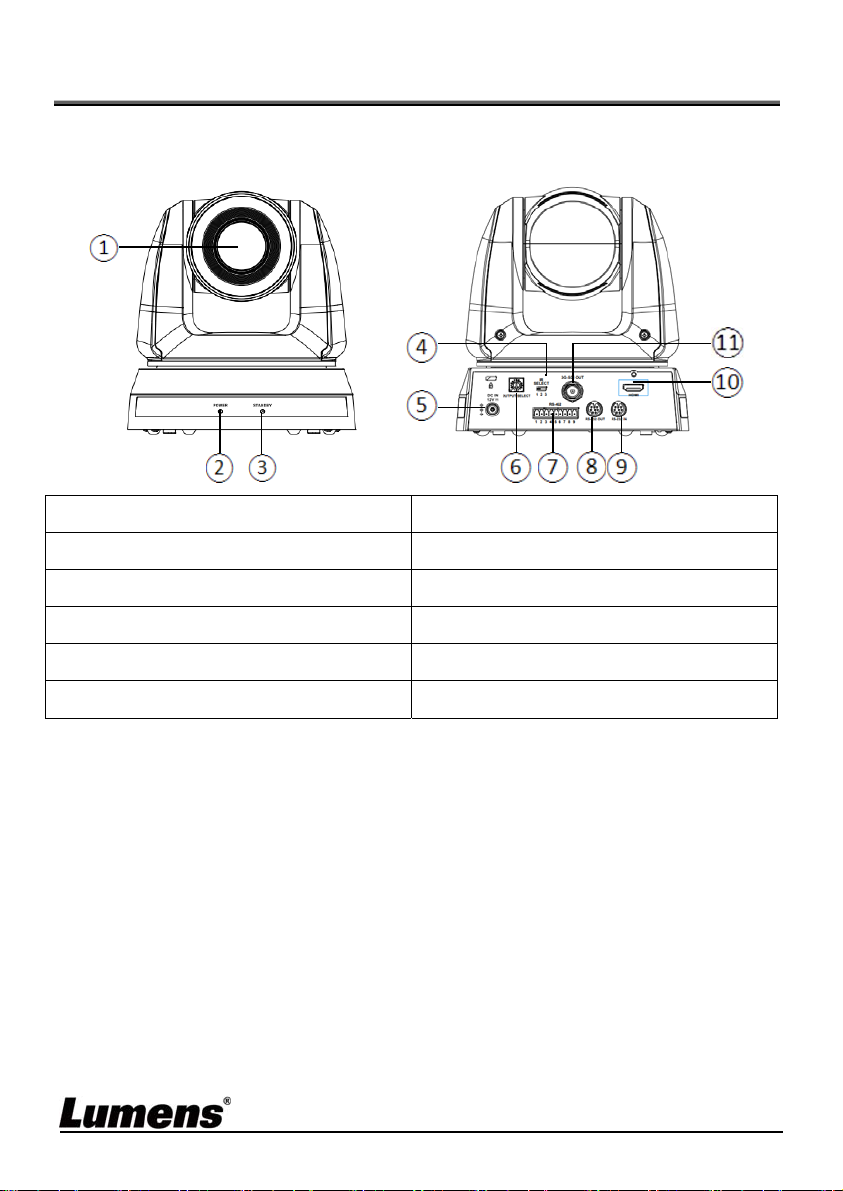
Chapter 3 Product Overview
3.1 Overview
Front View Back View
1. Camera Lens 2. Power LED Indicator
3. Standby LED Indicator 4. IR SELECT
5. Power Input 6. OUTPUT Switch
7. RS-422 Connection 8. RS-232 Output
9. RS-232 Input 10. HDMI Output
11. 3G-SDI Output
3.2 Description of LED indic ator
3.2.1 Power:
3.2.1.1 No Light: Power off
3.2.1.2 Green light: In use
3.2.1.3 Flickering green: Signal from the remote control is received;
the indicator flickers every 0.5 second
3.2.2 Standby:
3.2.2.1 Orange: In standby mode
3.2.2.2 No Light: Power on
English - 7
Page 9

Chapter 4 Instruction for installation
4.1 Preparation before installation
Installation and connection of HD camera requires special skills. To install by
yourself, please follow necessary steps, ensure steady and tight installation of
the device, and pay attention to your safety to avoid any accident.
4.1.1 Ensure the safety of the installation environment. Please do
not install the device on unstable ceiling or in a place where
the device is in danger of falling to avoid any accident.
4.1.2 Please check whether accessories in the box are complete
or not. Please contact the supplier for any shortage, and
make sure to keep the accessories in the box intact.
4.1.3 Please choose a proper place for installation of camera in
advance. Please determine an installation place according
to the following requirements
4.1.1.1 Confirm the position for the object to be captured.
4.1.1.2 Confirm whether the camera is set at a proper distance from
other light sources.
4.2 Instruction for installation
4.2.1 I would like to install VC-A51S on the desk
4.2.1.1 Precautions for installation
Please install the machine on a flat desk
Do not grab the camera he ad by hand when handling the device
Do not rotate the camera head by hand. Improper rotation may
result in breakdown of the camera
English - 8
Page 10

4.2.1.2
Installation steps
1. Please adjust DIP switch at first prior to installation
<Remark> Please refer to Chapter 7 DIP Switch Setting for the
relevant descriptions on DIP switch.
2. Place the camera on a flat desk directly to ensure the normal
vertical and horizontal operation of the machine
4.2.2 I would like to install VC-A51S on the ceiling
4.2.2.1 Prepare for the parts and equipment required during the
installation
1. Accessories of VC-A51S in the box
(metal plates A,B, M3 screw silver x 8, black x 2)
2. Screw for locking on ceiling mounted ha nger x 4
3. Drilling machine, screw driv er, ladder
4.2.2.2 Camera Size
Length x Width x Height: 174 x 186.2 x 185.5 mm
Weight : 2.0 Kg
English - 9
Page 11
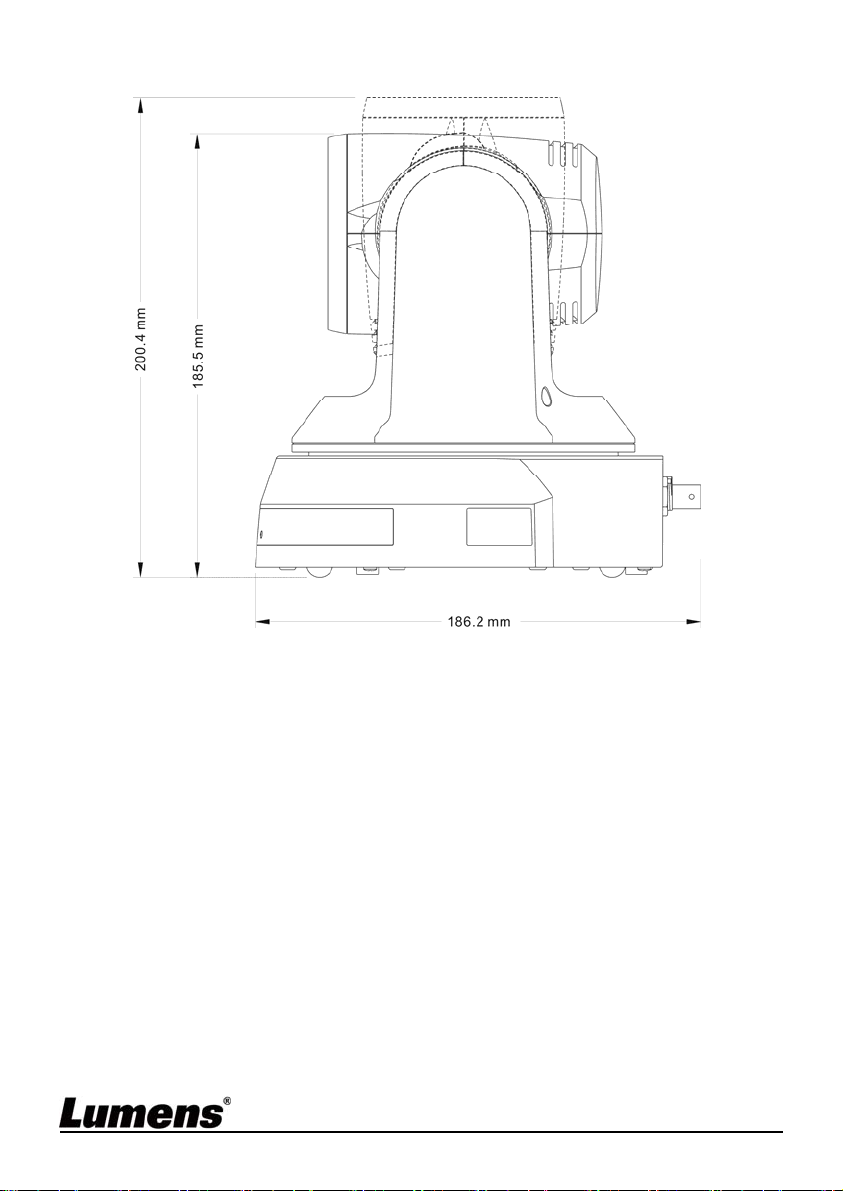
4.2.2.3 Max. rotation dimension of camera
English - 10
Page 12

4.2.2.4 Size Diagram
p
1. Metal plate A - machine side
Metal plate A locking screw
Metal
late A - machine side
English - 11
Page 13

2. Metal plate B - ceiling side
p
Metal plate B locking screw Metal plate B locking bolt
M3 threaded hole
M3 threaded hole
M3 threaded hole
Metal
English - 12
late B - ceiling side
Page 14

3. Bottom of machine
English - 13
Page 15
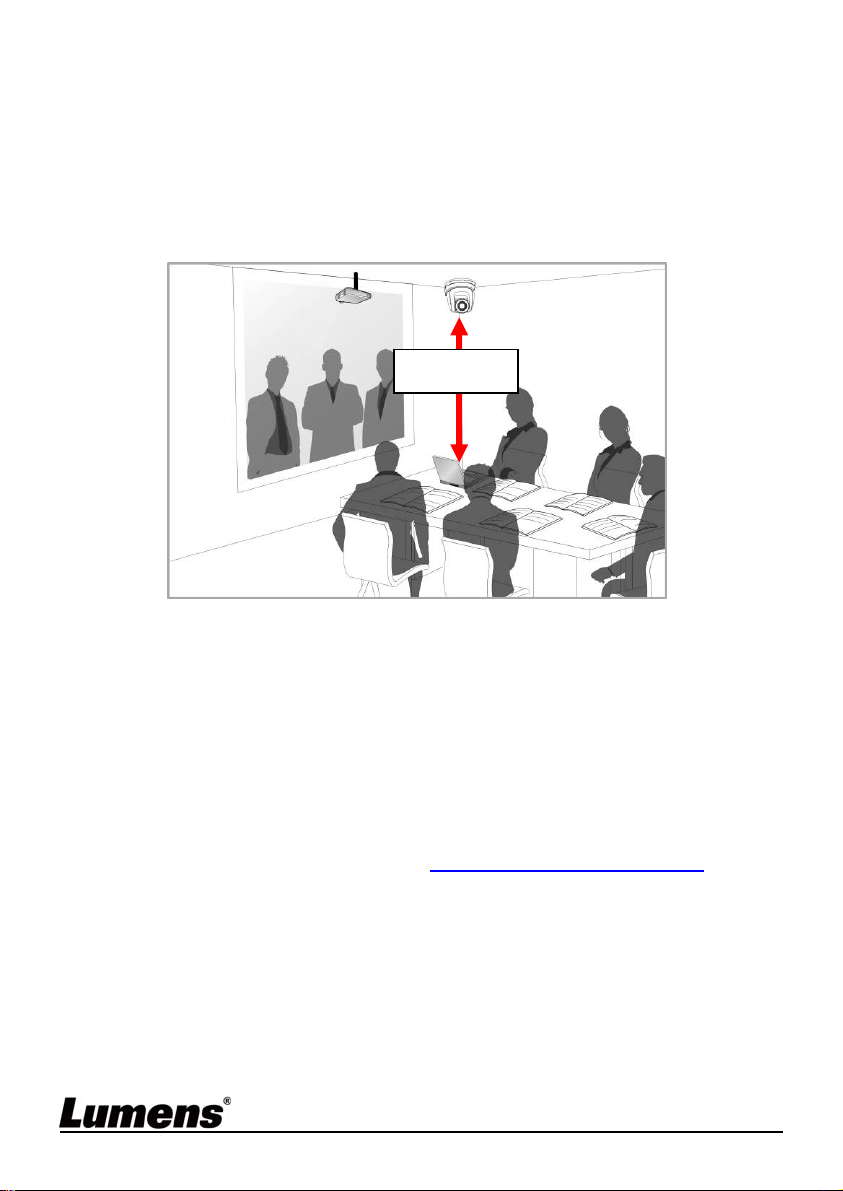
4.2.2.5 Precautions for installation
1. Before installation, please confirm the orientation of the
machine relative to the object to be captured
2. It is recommended that the machine should be set at a distance
of more than 1 meter away from the object to be captured.
Please adjust for a best distance according to the magnification
of the lens
投影機
1 meter↑
Computer
3. The machine (including metal plates) is weighed at about 2.5 kg.
If it is to be installed on the ceiling, please use the hanger that
has obtained UL security approval to prevent the machine from
falling down.
4. Please check whether the camera is installed securely on a
regular basis
4.2.2.6 Installation steps
1. Please adjust resolution on DIP switch at first
<Remark> Please refer to Chapter 7 DIP Switch Setting for the
relevant descriptions on DIP switch.
2. Fix the metal plate A on the machine base with 4 M3 silver
screws
English - 14
Page 16
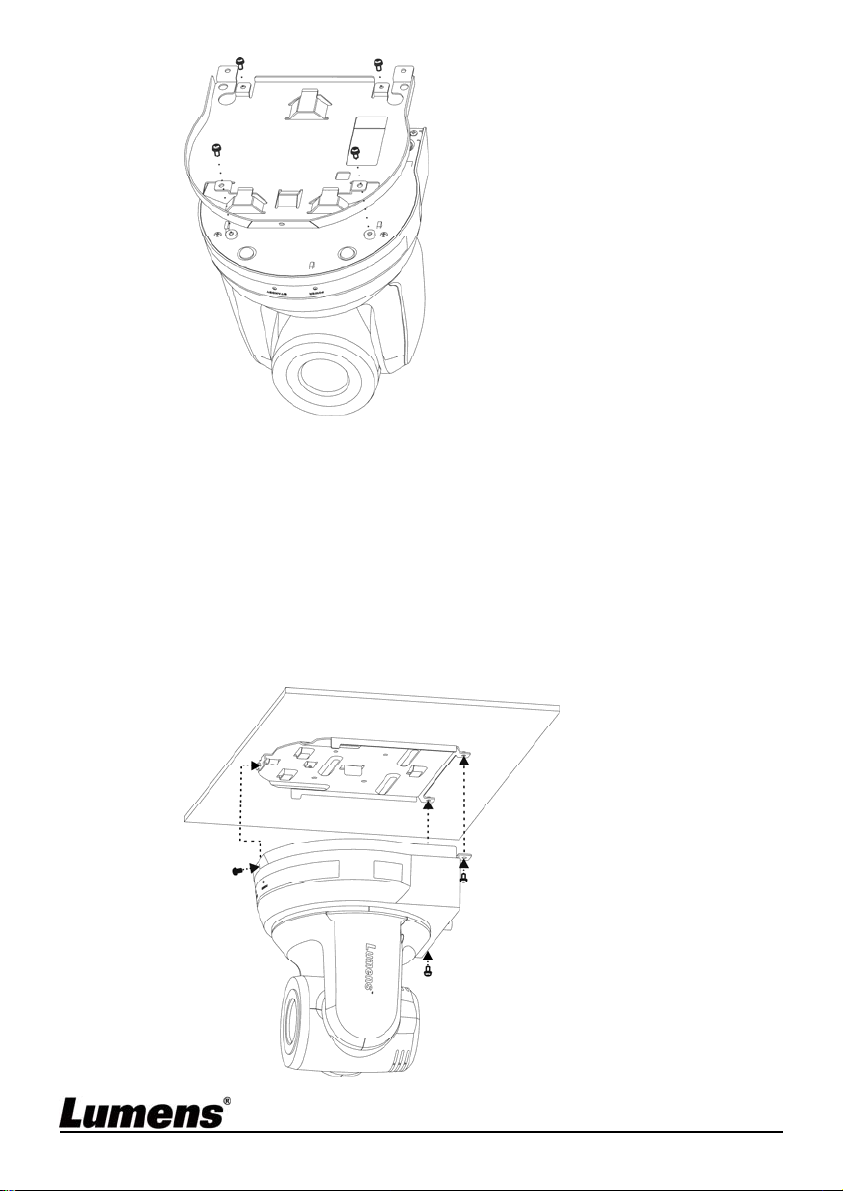
3. Lock the metal plate B on ceiling mounted hanger
※Caution:
(1) Please use the hanger that has obtained UL security approval
(2) Please reserve the hole for the connecting wires of the camera
4. Combine the metal plate A and the metal plate B
(1) Push the metal plate A up to the ceiling and then to the right
to latch the metal plate B
(2) And then secure with 2 M3 silver screws and 1 M3 black
screw
black screw
English - 15
Page 17
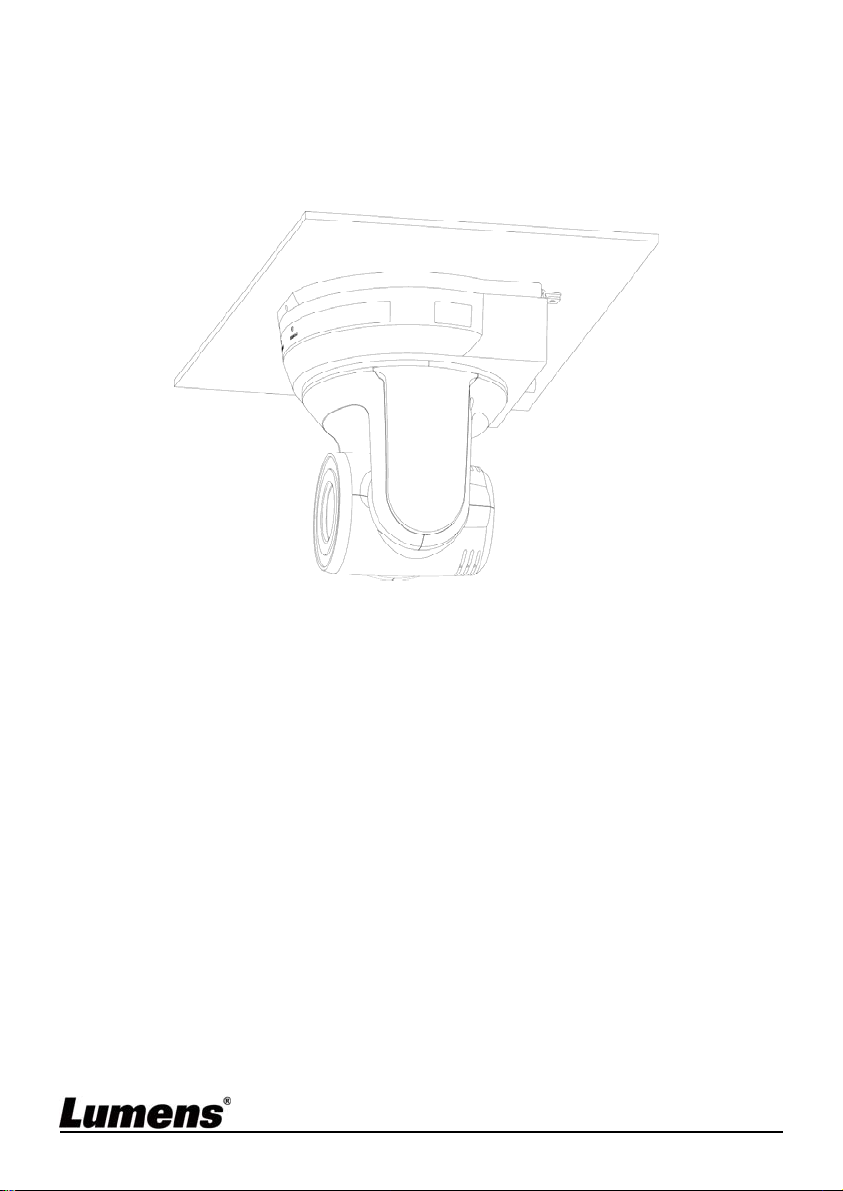
4.2.2.7 How to remove
1. Remove the connecting wires from the camera
2. Uninstall the camera together with the ceiling, loosen the three
screws that fix the metal plates A and B and push to the left to
remove the machine
3. Then remove the screws on the hanger and the machine
English - 16
Page 18
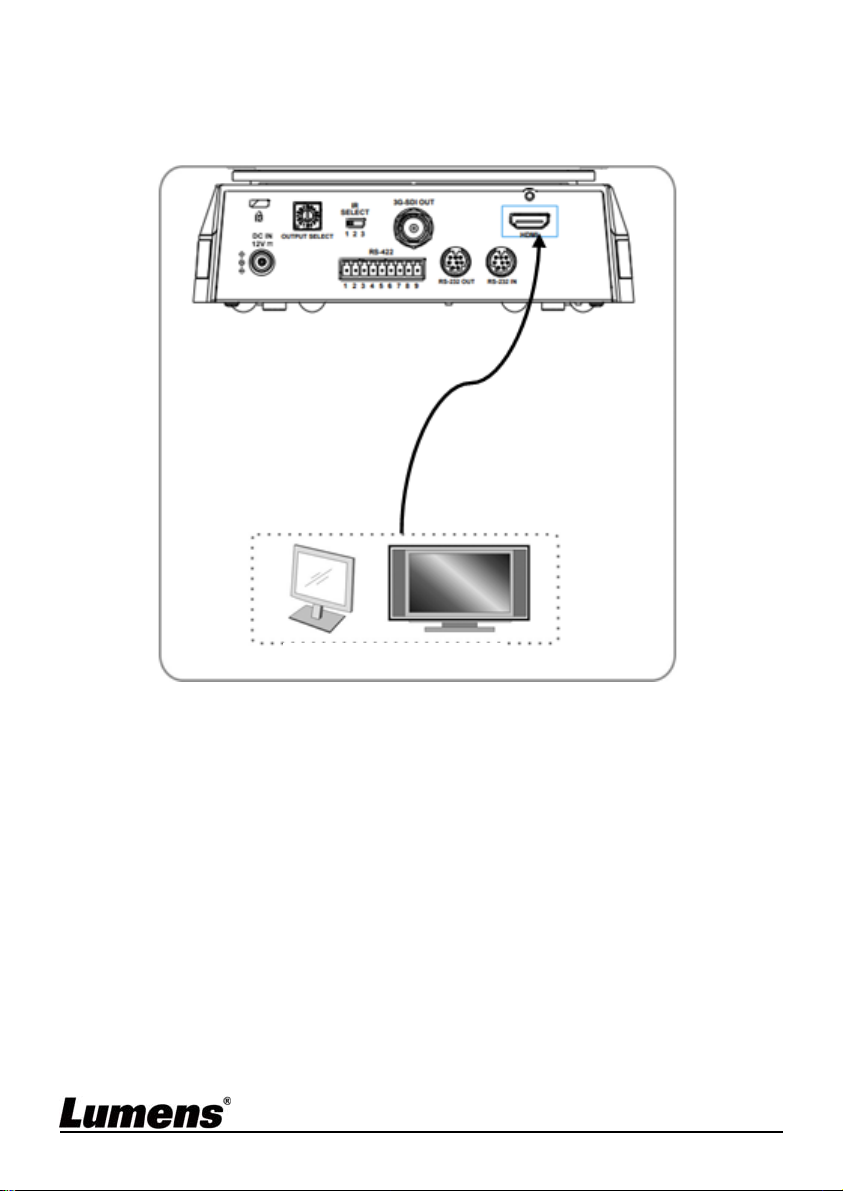
4.3 Connecting the device
4.3.1 Image Output
4.3.1.1 Connecting to a HDTV / computer monitor (DVI)
HDMI cable
Monitor or HDTV
English - 17
Page 19

4.3.1.2 Connecting to an HDTV (3G-SDI)
SDI Cable
English - 18
Page 20

4.3.2 Controlling VCs with the computer
4.3.2.1 Connecting to one computer for connection between VCs
(RS-232 in/out)
<Remark> With RS-232 in/out, at most 7 VCs can be
connected.
4.3.2.2
RS-232 pins definition instructions
English - 19
Page 21

4.3.2.3 Connecting to one computer for connection between VCs
(RS-422)
<Remark> With RS-422, at most 7 VCs can be connected.
<Remark> Please refer to 7.2 RS-422 connection for the
RS-422 connection instructions.
English - 20
Page 22

Chapter 5 Remote Control and Setting Menu
5.1 Functions of remote control
<Remark> The below functions are listed alphabetically.
Item Description
,,,
Back Light Turn on/off back light compen sation
Camera
select
FocusManual /
Far/Near
Focus-Auto Auto Focus
Freeze
Home-Enter Go back to the main page / Execute
Info Status information
L/R
Direction Set
Menu Display OSD menu
Mirror
Pan/Tilt
Reset
Picture
Power Power Switch
Preset
Reset
Zoom-Fast Adjust image size
Move the lens
Choose camera 1 ~ 3
Turn on manual focus to adjust the
focal length
Freeze the screen
L/R Direction / Normal
Rotate the image (OFF / Mirror /
Flip / Rotate)
Clear the Pan / Tilt setting
Switch image effect (OFF / Neg /
B&W)
Appoint an ID (0 ~ 9) to save the
current position data
Appoint an ID (0 ~ 9) to delete the
current position data
Zoom-Slow
English - 21
Fine-tune image size
Page 23

5.2 Setting Menu
<Remark> Press [Menu] on the remote control to enter the setting menu; the
bold underlined values in the following table are defaults.
1st Level
Major Items
2nd Level
Minor Items
Mode
3rd Level
Adjustment Values
1. Full Auto
2. Shutter Pri
3. Iris Pri
4. Manual
5. White Board
Function Descriptions
Exposure mode setting
Exposure
Exposure
Comp.
Exposure
Comp. Level
Spot Light
Spot Light
Position
Shutter Pri
On / Off
-6~C~4
On / Off
X(0~8)Y(0~6)
60/30
mode
50/25
mode
1/10000 1/10000
1/5000 1/5000
1/3000 1/3000
1/2500 1/2500
1/2000 1/1750
1/1500 1/1250
1/1000 1/1000
AE Level
The value can be adjusted
only after Exposure
Comp. is activated
Adjustable when the
Exposure mode is set to
Full Auto or Shutter Pri
The value can be adjusted
after Spot Light is
activated
Adjustable when the
Exposure mode is set to
Shutter Pri
1/725 1/600
1/500 1/425
1/350 1/300
1/250 1/215
English - 22
Page 24

Iris Pri
1/180 1/150
1/120 1/120
1/100 1/100
1/90 1/75
1/60 1/50
1/30 1/25
1/15 1/12
1/8 1/6
1/4 1/3
1/2 1/2
1/1 1/1
1. F1.6
2. F2
3. F2.2
4. F2.7
5. F3.2
6. F3.8
7. F4.5
8. F5.4
9. F6.3
10. F7.8
11. F9
12. F11
13. F13
14. F16
15. F18
Adjustable when the
Exposure mode is set to
Iris Pri
English - 23
Page 25

Manual Gain
1. 0dB
2. 2 dB
3. 4 dB
4. 6 dB
5. 8 dB
6. 10 dB
7. 12 dB
8. 14 dB
9. 16 dB
10. 18 dB
11. 20 dB
12. 22 dB
13. 24 dB
14. 26 dB
15. 28 dB
16. 30 dB
60/30
mode
50/25
mode
1/10000 1/10000
1/5000 1/5000
1/3000 1/3000
Adjustable when the
Exposure mode is set to
Manual
1/2500 1/2500
1/2000 1/1750
1/1500 1/1250
Manual
Speed
1/1000 1/1000
1/725 1/600
Manually set the shutter
1/500 1/425
1/350 1/300
1/250 1/215
1/180 1/150
1/120 1/120
1/100 1/100
1/90 1/75
English - 24
Page 26
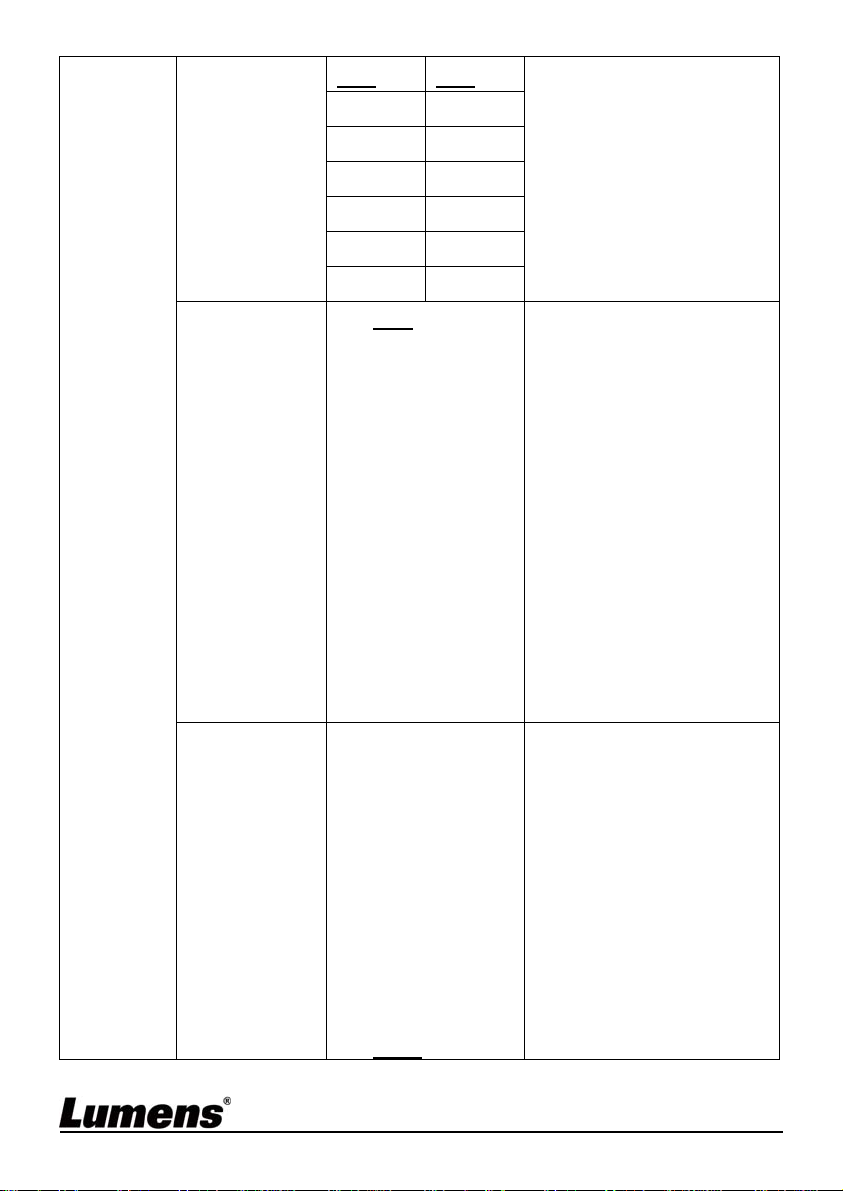
Manual Iris
Gain Limit
1/60 1/50
1/30 1/25
1/15 1/12
1/8 1/6
1/4 1/3
1/2 1/2
1/1 1/1
1. F1.6
2. F2
3. F2.2
4. F2.7
5. F3.2
6. F3.8
7. F4.5
8. F5.4
9. F6.3
10. F7.8
11. F9
12. F11
13. F13
14. F16
15. F18
1. 8 dB
2. 10 dB
3. 12 dB
4. 14 dB
5. 16 dB
6. 18 dB
7. 20 dB
8. 22 dB
9. 24 dB
10. 26 dB
11. 28 dB
12. 30dB
Manually set the iris
Max. limit value of
electron gain
English - 25
Page 27
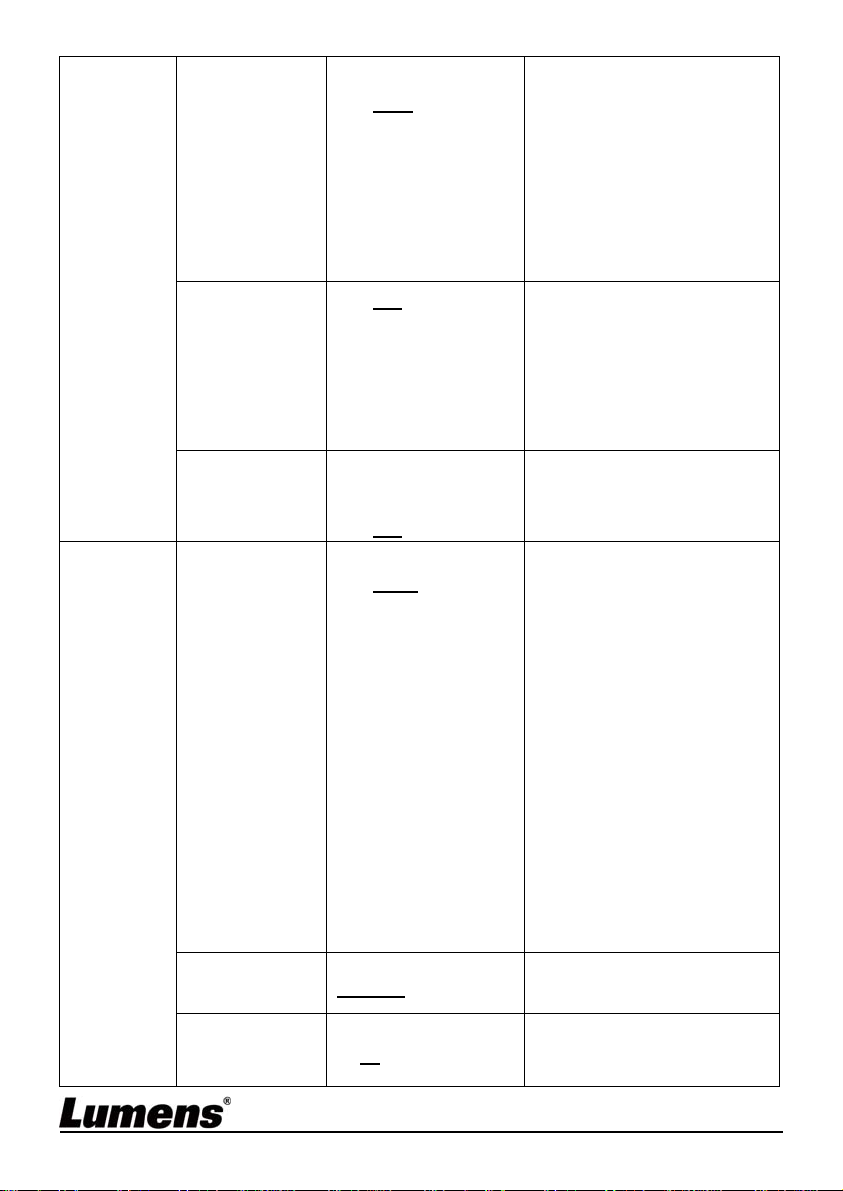
White
Balance
Iris Limit
WDR
Anti Flicker
Mode
One Push
Trigger
Manual Red
1. F1.6
2. F2.2
3. F3.2
4. F4.5
5. F6.3
6. F9
7. F13
8. F18
1. Off
2. 1
3. 2
4. 3
5. 4
6. 5
1. 50Hz
2. 60Hz
1. Off
1. Auto
2. Indoor
3. Outdoor
4. One Push WB
5. ATW
6. Sodium Lamp
7. Manual
8. 3000K
9. 4300K
10. 5000K
11. 6500K
12. 8300K
13. WideAuto
ENTER
0~ C~60
Max. limit value of iris
WDR settings
Set the image sync
frequency during
capturing
Select the color
temperature mode
1. 4000k ~ 7000k
2. 3200k
3. 5800k
4. 1700k ~ 10000k
5. 1700k ~ 10000k
6. 2800k
7. Custom
8. 3000K
9. 4300K
10. 5000K
11. 6500K
12. 8000K
13. 3000k ~ 7000k
One push trigger
Adjustable when the white
balance mode is set to
Manual
English - 26
Page 28

Picture
Manual Blue
Picture effect
Sharpness
2D NR
3D NR
Image Mode
Image Mode
Load
Saturation
0~ C~60
1. Off
2. Neg
3. B & W
1~A~16
1. Auto
2. Off
3. 1
4. 2
5. 3
6. 4
7. 5
1. Off
2. LOW
3. Typ
4. Max
5. Auto
1. Mode1
2. Mode2
3. Mode3
4. Mode4
5. Mode5
6. Mode6
7. Custom
1. Mode1
2. Mode2
3. Mode3
4. Mode4
5. Mode5
6. Mode6
0~ A ~25
Adjustable when the white
balance mode is set to
Manual
Set the picture effect
Adjust the sharpness of
the image
2D noise reduction
settings
3D dynamic noise
reduction settings
The user may customize
his/her desired image
mode
Adjustable when the
Image mode is set to
Custom. After selected,
the corresponding Image
mode parameters will be
read and applied to
Custom
Adjustable when the
Image mode is set to
Custom mode
English - 27
Page 29
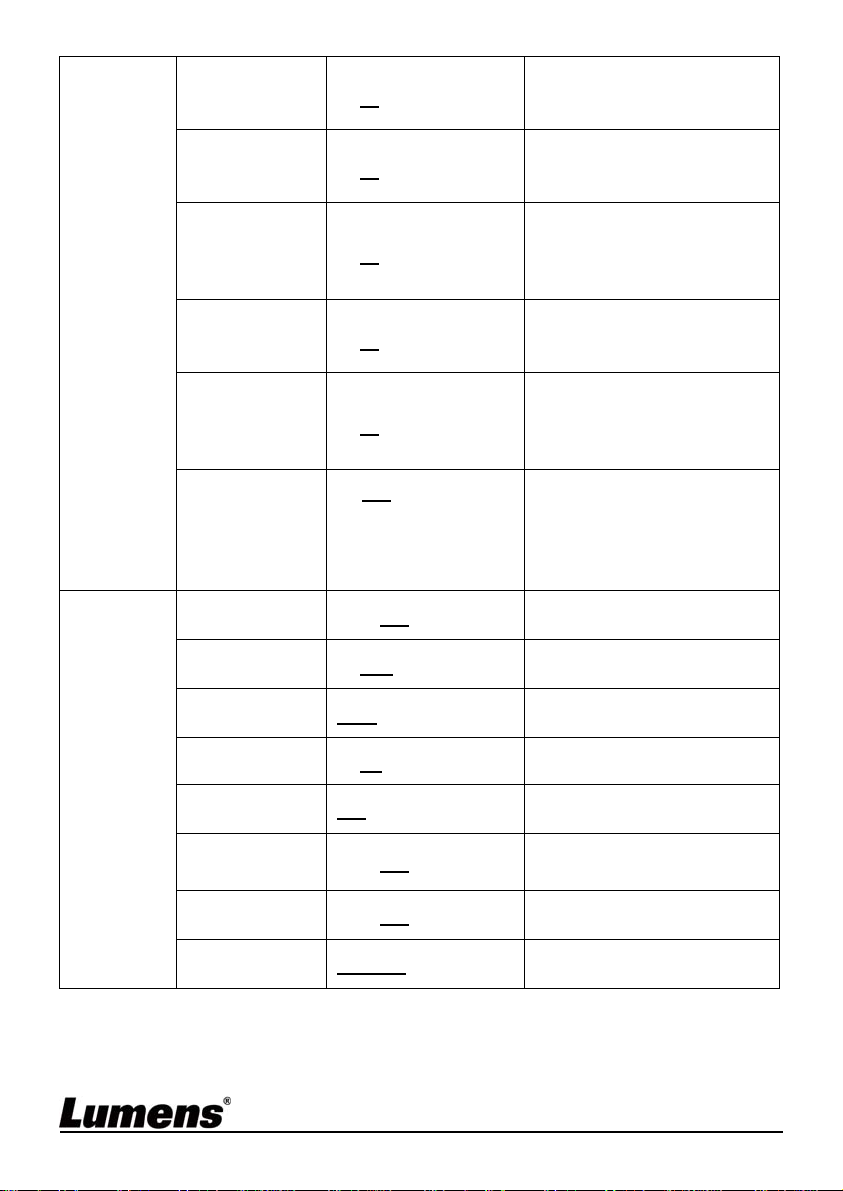
Hue
Gamma
Skin Tone
Brightness
Contrast
Black Level
Pan/Tilt Limit
Pan Right
Limit
Pan Left
Limit
0~ A ~14
0~ A ~3
1~ A ~5
0~ A ~14
0~ A ~14
1. Off
2. Type 1
3. Type 2
4. Type 3
On / Off
0~170
-170~0
Adjustable when the
Image mode is set to
Custom mode
Adjustable when the
Image mode is set to
Custom mode
Skin tone settings;
adjustable when Image
mode is set to Custom
mode
Adjustable when the
Image mode is set to
Custom
Contrast adjustment;
Adjustable when the
Image mode is set to
Custom
Shadow details and
transparency adjustment,
adjustable when the
Image mode is set to
Custom
Turn on/off the angle limit
setting
Limit the right angle
Limit the left angle
Pan Tilt
Zoom
Tilt UP Limit
Tilt Down
Limit
Pan Flip
Tilt Flip
Pan/Tilt
Speed
0~90
-30~0
On / Off
On / Off
Normal/Smooth
Limit the upward angle
Limit the downward angle
Activate the reverse Pan
command
Activate the reverse Tilt
command
Adjust Pan/Tilt Speed
English - 28
Page 30
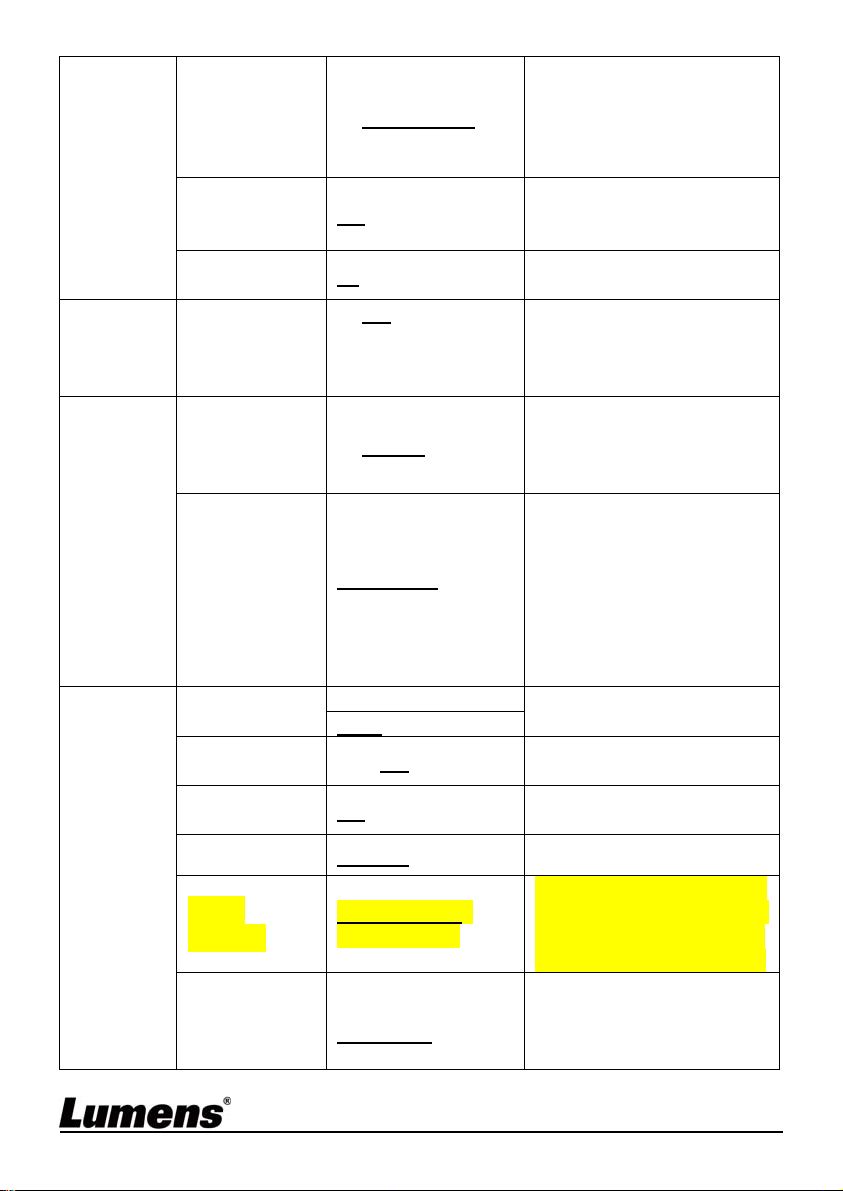
D-Effect
Auto
Focus
System
Preset Speed
PTZ Speed
Comp
D-Zoom
Limit
Mirror
AF
Sensitivity
AF Frame
Video Type
Prompt
IR Receive
Language
Initial
Position
Control
Device
1. 80 deg/sec
2. 120 deg/sec
3. 160 deg/sec
4. 200 deg/sec
5. 300 deg/sec
On / Off
x1~x12
1. Off
2. Mirror
3. Flip
4. Mirror + Flip
1. LOW
2. Middle
3. High
Full Frame/
Center
SDI
DVI-I
On / Off
On / Off
English / Chinese
Last MEM Off /
1st Preset On
Encoder /
Controller
Set the rotation speed of
the cradle head when
Preset is executed
Set the Pan/Tilt Moving
speed is subject to the
zoom position
Limit the D-zoom multiple
Set the mode at which the
image is turned
Select the AF triggering
speed. The higher the
speed is, the faster AF is
triggered
AF frame setting, when
central area was set as AF
frame, focusing will be on
the center of the screen.
When Full Frame was set
as AF frame, focusing will
be calculated based on
the full screen
Select video output type
Turn on/off the prompt
information on the display
Turn on/off the infrared
reception
Language
Select the camera lens to
return to the last operated
position or the first preset
position after POWER ON
Control Device setting,
Controller: for joystick
Encoder: for tracking
system
English - 29
Page 31
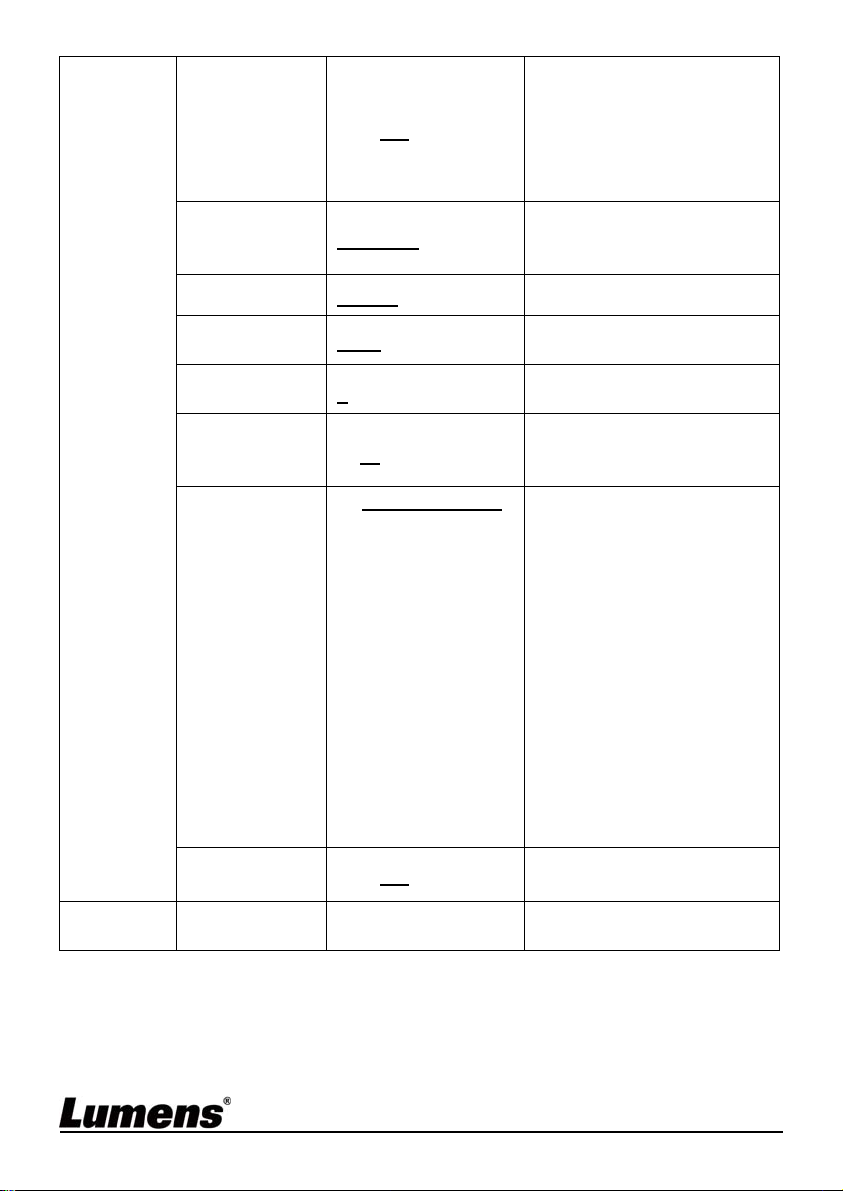
Status
Motionless
Preset
Control Port
Protocol
Baud Rate
VISCA
Address
Pelco D
Address
Output Mode
Factory
Reset
On / Off
RS-232C/RS-422
VISCA / Pelco D
9600/38400
0~7
1~ C~255
1. 1920x1080/60p
2. 1920x1080/50p
3. 1920x1080/30p
4. 1920x1080/25p
5. 1920x1080/60i
6. 1920x1080/50i
7. 1280x720/60p
8. 1280x720/50p
9. 1280x720/30p
10. 1280x720/25p
11. 1080/59.94p
12. 1080/59.94i
13. 1080/29.97p
14. 720/59.94p
15. 720/29.97p
On / Off
When the function is
enabled, the screen will
Freeze when Preset is
executed. Freeze will be
released after Preset is
completed.
Choose whether the
control interface used is
RS-232C or RS-422
Choose the transmission
speed of the control signal
The Protocol set to Pelco
D allows the camera ID
address to be assigned
Choose the output
resolution
Resume the factory
default setting
Display the current setting
status
English - 30
Page 32
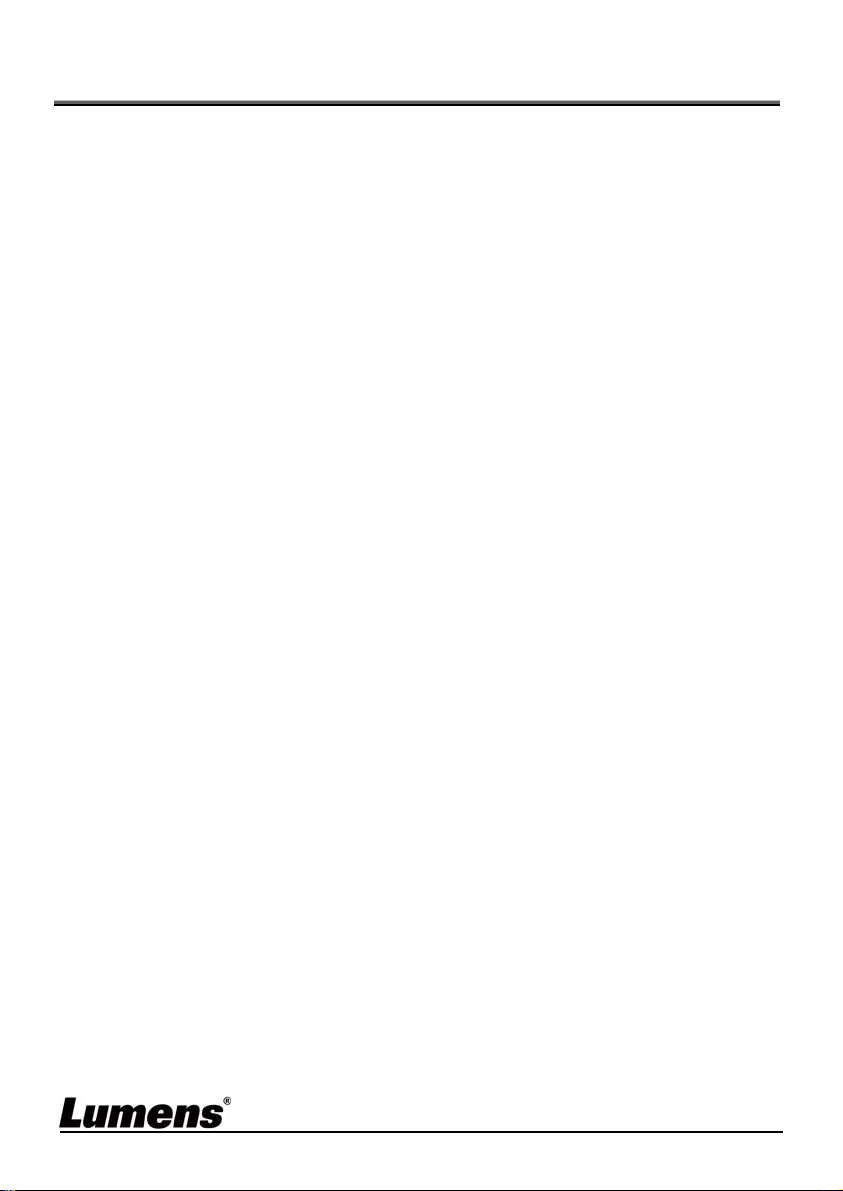
Chapter 6 Descriptions of Major Functions
6.1 I would like to switch to VC-A51S
1. Press [Camera 1 ~ 3] on the remote control to select VC-A51S.
Camera 1 ~ 3 is selected with IR SELECT.
6.2 I would like to save the current lens position data
1. Hold [Preset + ID] on the remote control to save the current position
data.
ID shall be a digit [0 ~ 9].
Use VISCA Command to store position data to [0 ~ 127]
6.3 I would like to clear the saved position data
1. Hold [Reset + ID] on the remote control to clear the given position
data.
ID shall be a digit [0 ~ 9].
Use VISCA command to clear position data store d in [0 ~ 127]
6.4 I would like to turn on the back light compensation
function
1. Press [Back Light] on the remote control to turn on or turn of f the back
light compensation
6.5 I would like to adjust the shooting angle of the lens
1. Press [Tilt ] or [Tilt ] on the remote control to adjust the angle
upward or downward.
2. Press [Pan ] or [Pan ] on the remote control to adjust the angle to
right or left.
3. Press [Pan - Tilt Reset] on the remote control to reset the angle to the
center point.
6.6 I would like to hide the preset image switch
(Motionless Preset)
1. Press [MENU] to activate the setting menu.
2. Press [] or [] to select [System].
3. Press [ENTER] to activate.
English - 31
Page 33

4. Press [] or [] to select [Motionless Preset].
5. Press [ENTER] to activate.
6. Press [] or [] to select [Off / On].
7. Press [MENU] to exit.
6.7 I would like to zoom in/out images
6.7.1 Adjust image size
1. Press [Fast +] on the remote control to zoom in images.
2. Press [Fast -] on the remote control to zoom out images.
6.7.2 Fine-tune image size
1. Press [Slow +] on the remote control to zoom in images.
2. Press [Slow -] on the remote control to zoom out images.
6.8 I would like to adjust the focal length
6.8.1 Auto tune
1. Press [AF] on the remote control to adjust automatically .
6.8.2 Manual focus
1. Press [MF] on the remote control to turn on the manual focus
function.
2. Press Focus - [+] or Focus - [-] to adjust.
6.9 I would like to adjust the AF sensitivity
Triggering speed of focus. The higher the speed is, the faster focus is
triggered
To shoot fast-moving objects, AF Sensit ivity can be set to [High] or
[Medium], which is applicable to quick focus.
When the environment is too dark to enable auto focus or fixed objects
have to be shot in different brightness, AF Sensitivity can be set to
[Low].
1. Press [MENU] to activate the setting menu.
2. Press [] or [] to select [Auto Focus].
3. Press [ENTER] to activate.
4. Press [] or [] to select [AF Sensitivity].
5. Press [ENTER] to activate.
6. Press [] or [] to select [High / Middle / Low].
7. Press [MENU] to exit.
English - 32
Page 34

6.10 I would like to set the image mode
1. Press [Picture] on the remote control to switch [Off / Neg / B&W].
6.11 I would like to freeze images
1. Press [Freeze] on the remote control to freeze the current image on
the display.
6.12 I would like to rotate the image
1. Press [Mirror] on the remote control to switch [Off / Mirror / Flip / Mirror
+ Flip].
6.13 I would like to change the camera direction
1. Press [L/R Direction Set] on the remote control to switch [L/R
Direction / Off / Normal].
6.14 I would like to display the current status
1. Press [Info] on the remote control to display the current status
information.
6.15 I would like to reset to the original setting
1. Press [MENU] to activate the setting menu.
2. Press [] or [] to select [System].
3. Press [ENTER] to activate.
4. Press [] or [] to select [Factory Reset].
5. Press [ENTER] to activate.
6. Press [] or [] to select [On].
7. Press [ENTER] to execute.
English - 33
Page 35

Chapter 7 DIP switch setting
<Note> Please turn off the machine before changing DIP switch se tting.
7.1 DIP SWITCH
7.1.1 OUTPUT Switch
Setting Function
Descriptions
0 1920x1080/60p
7.1.2 IR SELECT
1 1920x1080/50p
2 1920x1080/30p
3 1920x1080/25p
4 1920x1080/60i
5 1920x1080/50i
6 1280x720/60p
7 1280x720/50p
8 1280x720/30p
9 1280x720/25p
A 1080/59.94p
B 1080/59.94i
C 1080/29.97p
D 720/59.94p
E 720/29.97p
F Reserved
ID Setting
1
2
3
English - 34
Page 36

7.2 RS-422 Connection
7.2.1 RS-422 Pin Description
7.2.2 Use RS-422 Connection
1. Hold the two sides of RS-422 connector and pull out in the direction
shown by the arrow in the figure below
English - 35
Page 37

2. Peel off a section of copper wire (AWG Nos. 28 to 18) and insert it into
the connector hole; then use flat screw driver to fix it
3. Insert the wired RS-422 connector back to the camera. Now the
connection is completed
<Note> When RS-422 connection is being used, do not use
RS-232C connection.
English - 36
Page 38

Chapter 8 Troubleshooting
This chapter describes problems you may encounter while using VC-A51S. If you
have questions, please refer to related chapters and follow all the suggested
solutions. If the problem still occurred, please contact your distributor or the
service center.
No. Problems Solutions
1.
Boot without
power signal
2.
There is no image
output from
VC-A51S
3.
VC-A51S image is
severely delayed
4.
Not working after
changes to DIP
Switch setting
5.
VC-A51S cannot
Make sure you have plugged in the power cord.
1. Check the power .
2. Check if DIP switch is properly set. Please refer to
Chapter 7 DIP switch setting.
3. Make sure the display supports the output
resolution; in general, the resolution is
1080p60/1080i60/720p60.
4. Replace the cables and make sure they are not
faulty.
Please use 1080p or 720p 60/50 Hz signals rather
than 25/30 Hz signals.
After completing DIP Switch setting, unplug and
reconnect the power cord and turn on the machine to
change the setting.
1. Please confirm if the Camera Select on the remote
be operated by
remote control
English - 37
control can be used together with the IR Select on
the camera.
2. Please prevent camera from direct sunshine.
3. Make sure the energy-saving bulb and the IR touch
screen are as far as possible in order to avoid
interference.
Page 39
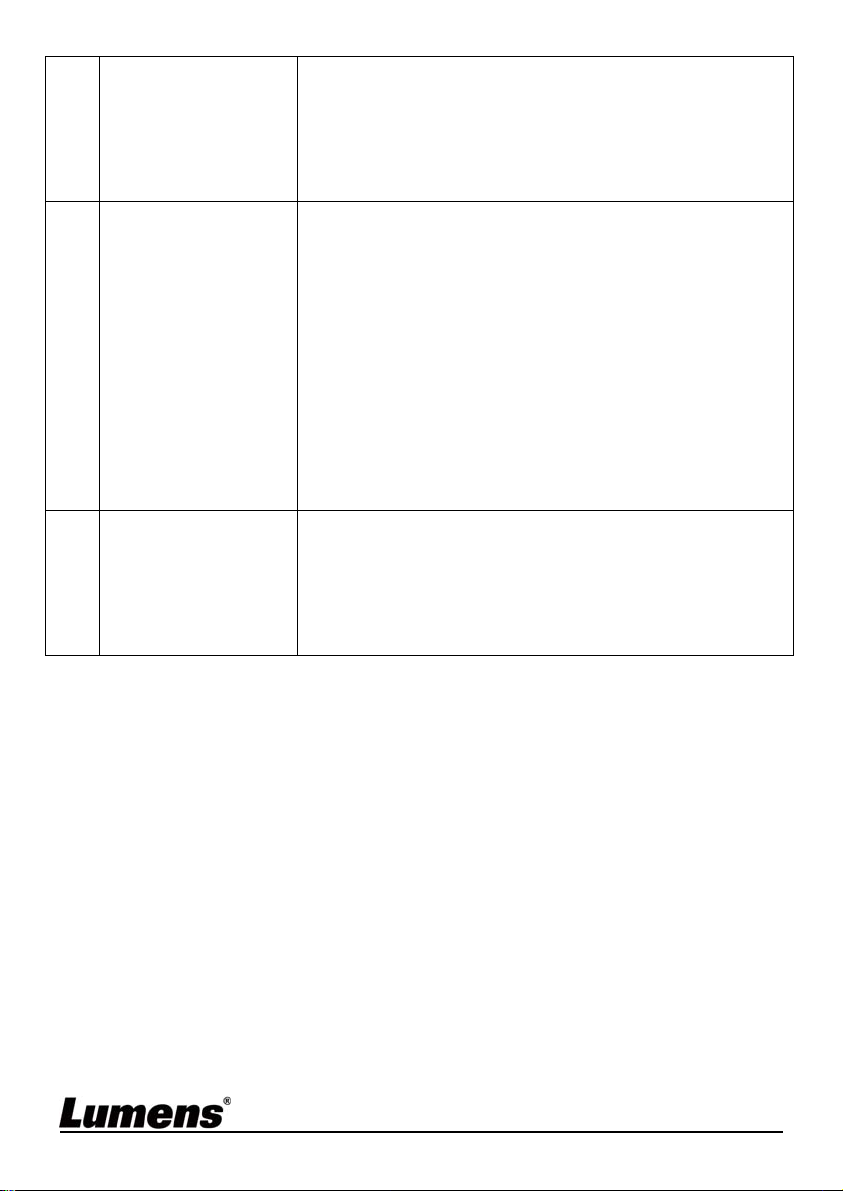
4. When several camera are connected in the same
area, the operation of two remote controls at the
same time may result in signal interference. It is
recommended to use one remote control only.
6.
The device cannot
be controlled with
Codec
7.
The device cannot
be controlled with
RS-232/RS422
1. Please consult the distributor to make sure the
firmware version is the latest one. The steps to
check version is as follows:
1.1 Press [MENU] on the remote control
1.2 Choose [Status]
1.3 Go to Page 5 of [System]
1.4 Make sure the firmware version is correct.
2. Make sure the connection is correct (RS-232/422
Input).
3. Please confirm OSD menu [System]/[Control
Protocol] setting.
1. Make sure the connection is correct (RS-232/422
Input).
2. Please confirm OSD menu [System]/[Control
Protocol] setting.
English - 38
Page 40

Supplier's Declaration of Conformity
47 CFR § 2.1077 Compliance Information
Manufacturer:Lumens Digital Optics Inc.
Product Name:VC-A52S
Model Number:PTZ Video Camera
Responsible Party – U.S. Contact Information
Supplier:Lumens Integration, Inc.
4116 Clipper Court, Fremont, CA 94538, United States
e-mail :support@mylumens.com
FCC Compliance Statement
This device complies with Part 15 of the FCC Rules. Operation is subject to the
following two conditions : (1) This device may not cause harmful interference,
and (2) this device must accept any interference received, including
interference that may cause undesired operation.
English -
39
