Page 1

VC-A20P
HD Camera
Installation Guide - English
[Important]
To download the latest version of Quick Start Guide,
multilingual user manual, software, or driver, etc.,
please visit Lumens
http://www.Mylumens.com/support.php
Page 2

Table of Contents
Copyright Information ..................................................................................................... 2
Chapter 1 Safety Instructions ......................................................................................... 3
Precautions .................................................................................................................................... 3
Chapter 2 Package Contents .......................................................................................... 5
Chapter 3 Product Overview ........................................................................................... 6
3.1 Overview ........................................................................................................................................ 6
3.2 Description of LED indicator .......................................................................................................... 6
Chapter 4 Instruction for installation ............................................................................. 7
4.1 Preparation before installation ....................................................................................................... 7
4.2 Instruction for installation ............................................................................................................... 7
4.3 Connecting devices ..................................................................................................................... 13
Chapter 5 Remote Control and Setting Menu .............................................................. 17
5.1 Functions of remote control ......................................................................................................... 17
5.2 Setting menu ................................................................................................................................ 18
Chapter 6 Descriptions of Major Functions ................................................................. 23
6.1 I would like to switch to VC-A20P ................................................................................................ 23
6.2 I would like to save the current lens position data ....................................................................... 23
6.3 I would like to clear the saved position data ................................................................................ 23
6.4 I would like to turn on the back light compensation function ....................................................... 23
6.5 I would like to adjus t the shooting angle of the lens .................................................................... 23
6.6 I would like to zoom in/out images ............................................................................................... 23
6.7 I would like to adjust the focal length ........................................................................................... 23
6.8 I would like to a djust the AF speed .............................................................................................. 23
6.9 I would like to set the image mode .............................................................................................. 24
6.10 I would like to freeze images ....................................................................................................... 24
6.11 I would like to rotate the image .................................................................................................... 24
6.12 I would like to change the camera direction ................................................................................ 24
6.13 I would like to display the current status ...................................................................................... 24
6.14 I would like to r e set to the default value ...................................................................................... 24
Chapter 7 Network Function Settings Description ..................................................... 25
7.1 Online IP Camera ........................................................................................................................ 25
7.2 Web Page Function Description .................................................................................................. 27
Chapter 8 DIP switch setting ......................................................................................... 32
8.1 DIP SWITCH ................................................................................................................................ 32
8.2 RS-422 Connection...................................................................................................................... 33
Chapter 9 Troubleshooting ........................................................................................... 35
English - 1
Page 3

Copyright Information
Copyrights © Lumens Digital Optics Inc. All rights reserved.
Lumens is a trademark that is currently being registered by Lumens Digital Optics Inc.
Copying, reproducing or transmitting this file is not allowed if a license is not provided by Lumens Digital Optics Inc .
unless copying this file is for the purpose of back up after purcha sing this product.
In order to keep improving the product, Lumens Digital Optics Inc. hereby reserves the right to make changes to
product specifications without prior notice. The information in this file is subject to change without prior notice.
To fully explain or describe how this product should be used, this manual may refer to names of other products or
companies without any intention of infr ingement.
Disclaimer of warranties: Lumens Digital Optics Inc. is neither responsible for any possible technological, editorial
errors or omissions, nor responsible for any incidental or related damages arising from providing th is file, using, or
operating this product.
English - 2
Page 4

Chapter 1 Safety Instructions
Please use the product following the safety instructio ns below:
1 Operation
1.1 Please use th e pro duct in the recommended operating environment.
1.2 Do not place Light Engine in tilte d position.
1.3 Do not place the prod uct on an unstable trolley, stand or table.
1.4 Do not use this product near water or source of heat.
1.5 Use attachments only as recommended.
1.6 Use the type of power source indicated on the HD Camera. If you are not sure of the type of power available,
consult your dealer or local electricity company for advice.
1.7 Always take the following precautions when handling the plug. Failure to do s o ma y resu lt in sparks or fire.
Ensure the plug is free of dust before inserting it into a socket.
Ensure that the plug is inserted into the socket securely.
1.8 Do not overload wall sockets, extension cords or multi-way plug boards to avoid potential risks.
1.9 Do not block slots and openings in the case of this product as poor ventilation may lead to overheating of this
product.
1.10 Except as specifically instructed in this User Manual, do not attempt to open or remove covers by yourself. It
may expose you to electric shock or other hazards. Refer all servicin g to li censed service personnel.
1.11 Unplug this product from the wall outlet and refer servicing to licensed service personnel when the following
situations happen:
If the power cords are damaged or frayed.
If liquid is spilled into the HD Camera or the HD Camera has been exposed to rain or water.
2 Installation
2.1 For security considerations, please make sure the standard hanging rack you bought is in line with UL or CE
safety approbations and installed by technician personnel approved by agents.
3 Storage
3.1 Do not place the HD Camera where the cord can be stepped on as this may result in fraying or damage to the
lead or the plug.
3.2 Never push objects of any kind through cabinet slots. Never allow liquid of any kind to spill into the HD
Camera.
3.3 Unplug this product during thunderstorms or if it is not going to be used for an extended period.
3.4 Do not place this product or accessories on top of vibrating equipment or heated objects.
4 Cleaning
4.1 Unplug all the cables be fo re cleaning. Use a damp cloth for cleaning. Do not use liquid or aerosol cleaners.
5 Remote control (if the accessories are equipped with remote control)
5.1 Using an incorrect battery type in the remote control may result in breakdown. Foll ow local inst ruct ions on ho w
to dispose of used batteries.
Precautions
Warning: To reduce the risk of fire or electric shock, do not expose this appliance to rain or moisture.
If HD Camera will not be used for an extended time, unplug it from the power socket.
Note
Risk of Electric Shock
Caution: To reduce the risk of electric shock, do not remove cover (or back). No
user-serviceable parts inside. Refer servicing to licensed service personnel.
This symbol indicates that
this equipment may contain
dangerous voltage which
could cause electric shock.
English - 3
Please do not open it by yourself.
This symbol indicates that
there are important
operating and maintenance
instructions in this User
Manual with this unit.
Page 5

FCC Warning
This HD Camera has been tested and found to comply with the limits for a Class A digital device, pursuant to Article
15-J of FCC Rules. These limits are designed to provide reasonable protec tio n against harmful interference in a
commercial installation.
This digital appa ratus does not exceed the Class A limits for radio noise emissions
from digital apparatus as set out in the interference-causing equipment standard
entitled "Digital Apparatus," ICES-003 of Industry Canada.
EN55022 (CE Radiation) Warning
This product is intended for use in a commercia l , in dustrial, or educational environment. It is not inten de d for
residential use.
This is a Class A product. In a residential environment it may cause radio interference, in which case the user may be
required to take adequate measures. The typical use is in a con ference room, reception room or hall.
English - 4
Page 6

Chapter 2 Package Contents
VC-A20P Instruction for installation Remote control
Power cord Power Adapter RS-422 Connector
Appearance may vary depending
on country/region
Metal Plate A Metal Plate B M3 Screws
English - 5
Page 7

Chapter 3 Product Overview
3.1 Overview
Front View
Back View
1. Camera lens
2. Power LED indicator
3. Standby LED indicator
4. OUTPUT Switch
5. IR SELECT
6. USB port (for FW update)
7. Power input
8. Ethernet port
9. DVI output
Bottom
3.2 Description of LED indicator
3.2.1 Power:
3.2.1.1 No light: Power off
3.2.1.2 Green light: In use
10. RS-232 output
11. RS-232 input
12. RS-422 Connection
13. Audio In
14. C-VIDEO output
15. Camera Address Selectors
3.2.1.3 Flickering green: Signal from the remote control is received; the indicator flickers every 0.5
second
3.2.2 Standby:
3.2.2.1 Orange: In standby mode
3.2.2.2 No light: Power on
English - 6
Page 8

Chapter 4 Instruction for installation
4.1 Preparation before installation
Installation and connection of VC-A20P HD camera requires special skills. To install by yourself, please
follow necessary steps, ensure steady and tight installation of the device, and pay attention to your safety
to avoid any accident.
4.1.1 Ensure the safety of the installation environment. Please do not in stall the device on
unstable ceiling or in a p lace where the d evice is in dan ger of fa lli ng to avo id any acc ident.
4.1.2 Please check whether accessories in the box are complete or not. Please contact the
supplier for any shortage, and make sure to keep the accessories in the box intact.
4.1.3 Please choose a proper place for installation of VC-A20P in advance. Please determine an
installation place according to the follow i n g requ i re m ents.
4.1.1.1 Confirm the position for the object to be captured.
4.1.1.2 Confirm whether the VC-A20P is set at a proper distance from other light sources.
4.2 Instruction for installation
4.2.1 I would like to install VC-A20P on the desk
4.2.1.1 Precautions for installation
Please install the machine on a flat desk
Do not grab the camera head by hand when handling the de vice
Do not rotate the camera head by hand. Improper rotation may resu lt in breakdown of the camera
4.2.1.2
Installation steps
1. Please adjust DIP switch at first prior to installation
<Remark> Please refer to Chapter 8 DIP Switch Setting for the relevant descriptions on DIP
switch.
2. Place the ca mera on a flat desk directly to ensure the normal ver t ical and horizontal operation of the
machine
English - 7
Page 9

4.2.2 I would like to install VC-A20P on the ceiling
4.2.2.1 Prepare for the parts and equipment required during the installation
1. Accessories of VC-A20P in the box (metal plates A, B and M3 screw x 7)
2. Screw for locking on ceiling mounted hanger x 4
3. Drilling machine, screw driver, ladder
4.2.2.2 Camera Size
Length x Width x Height: 174 x 173.8 x 182.7 mm
Weight : 1.8 Kg
4.2.2.3 Max. rotation dimension of camera
English - 8
Page 10

4.2.2.4 Size Diagram
p
1. Metal plate B - ceiling side
Metal plate B locking screw
Metal plate B locking bolt
M3 threaded hole
M3 threaded hole
Metal
English - 9
late B - ceiling
M3 threaded hole
Page 11

2. Metal plate A - machine side
p
Metal plate A locking screw
Metal
late A - machine side
English - 10
Page 12
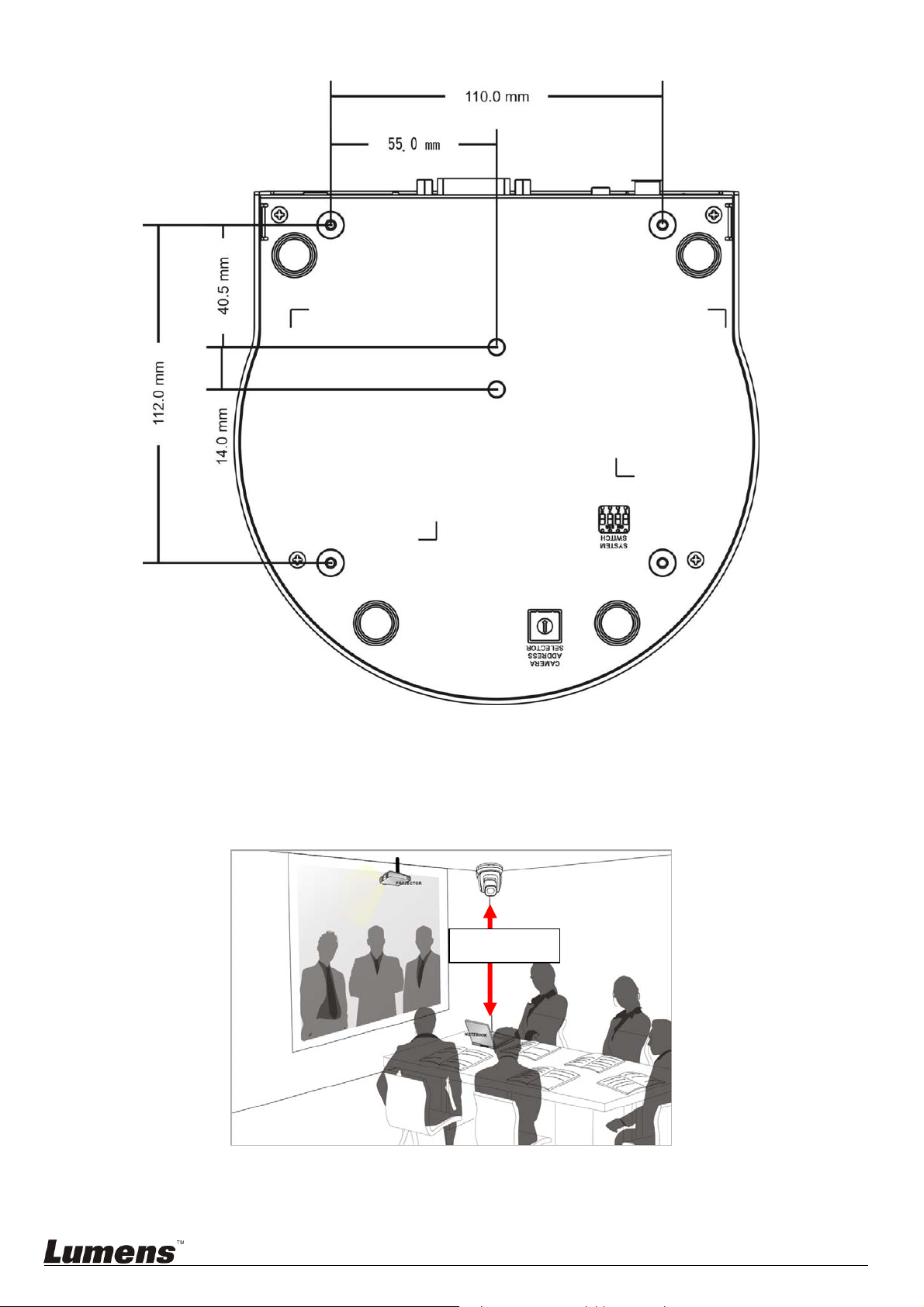
3. Bottom of machine
4.2.2.5 Precautions for installation
1. Before installation, please confirm the orientation of the machine relative to the object to be captured
2. It is recommended that the machine should be set at a distance of more than 1 meter away from the
object to be captured. Please adjust for a best distance according to the magnification of the lens
3. The machine (including metal plates) is weighed at about 2.5 kg. If it is to be installed on the ceiling,
1 meter ↑
please use the hanger that has obtained UL security approval to prevent the machine from falling down
4. Please check whether the camera is installed securely on a regular basis
English - 11
Page 13

4.2.2.6 Installation steps
1. Please adjust resolution on DIP switch at first
<Remark> Please refer to Chapter 8 DIP Switch Setting for the relevant descriptions on DIP
switch.
2. Fix the metal plate A on the machine base with 4 M3 screws
3. Lock the metal plate B on ceiling mo un ted hang er
※Caution:
(1) Please use the hanger that has obtained UL security approval
(2) Please reserve the hole for the connecting wi res of the camera
4. Combine the metal plate A and the metal plate B
(1) Push the metal plate A up to the ceiling and then to the right to latch the metal plate B
(2) Fix with 3 M3 screws
English - 12
Page 14
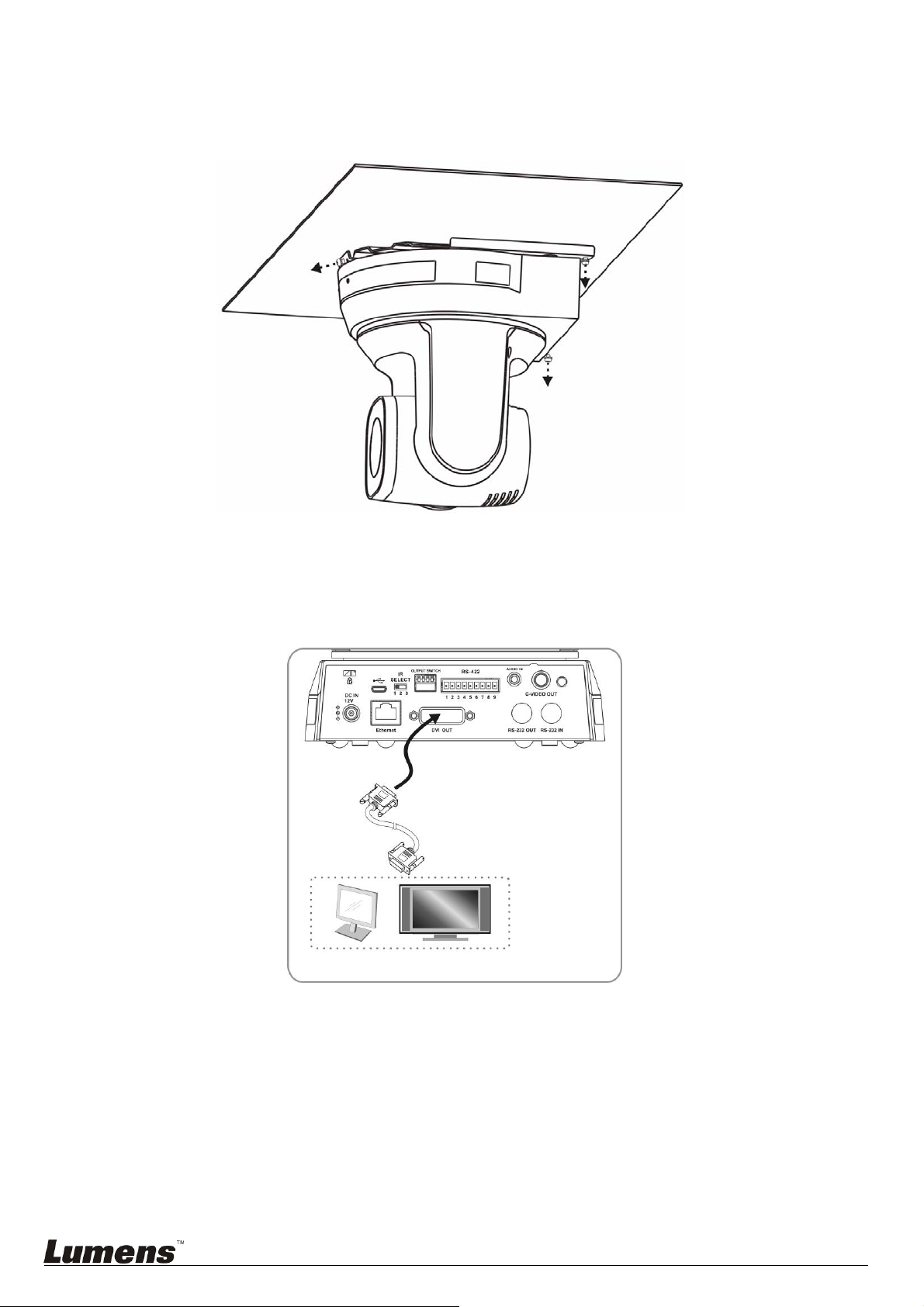
4.2.2.7 How to remove
1. Remove th e connecting wires from the camera
2. Uninstall the camera together with the ceiling, loosen the three screws that fix the metal plates A and
B and push to the left to remove the machine
3. Then remove the screws on the hanger and the machine
4.3 Connecting devices
4.3.1 Image output
4.3.1.1 Connecting to a HDTV/computer monitor (DVI)
DVI cable
Monitor or HDTV
English - 13
Page 15

4.3.1.2 Connecting to a TV (C-Video)
C-Video Cable
TV
4.3.1.3
Connecting to Internet
Network cable
Router or Hub
<Remark 1> VC-A20P can be used with browsers, Lumens VMS, VLC and Quic kTime after it is
connected to the Internet.
<Remark 2> For use of Lumens VMS, please refer to the User Manual for VMS Software.
4.3.1.4
Connecting AUDIO IN
Microphone
English - 14
Page 16

4.3.2 Controlling VCs with the computer
4.3.2.1 Connecting to one computer for connection between VCs (RS-232 in/out)
<Remark> With RS-232 in/out, at most 7 VCs can be connected.
4.3.2.2
Connecting to one computer for connection between VCs (RS-422)
<Remark> Please refer to 8.2 RS-422 connection for the RS-422 connection instructions.
<Remark> With RS-422, at most 7 VCs can be co nnected.
4.3.3 Use of VC-A20P with Internet Connection
4.3.3.1 Setup before use
Connec t DV I output to the screen.
Press [MENU] on the Remote Control to display the OSD menu.
Shift down to [Ethern et] to modify and confirm the IP address.
DHCP: Enable/disable the dynamic host configuration protocol
IP Address: Confirm or modify the IP address of VC-A20P
Subnet mask: 255.255.255.0
Gateway: Preset 192.168.100.1
[Remark] Please modify the above settings based on the LAN setting of the operating environment. To use
DHCP, please connect the VC-A20P to LAN and then confirm IP address.
After completing settings, press [MENU] to exit the OSD menu.
After completing setting and confirming IP address, DVI cable can be disconnected.
English - 15
Page 17

4.3.3.2 Start Using
Connect network cable to VC-A20P network port to connect VC-A20P to LAN.
Press [MENU] on the Remote Control to display the OSD menu.
Open the browser, and enter the URL of VC-A20P in the address bar,
e.g.: http://192.168.100.150 (default IP address)
Enter administrator’s account and password
Account: admin (Default)
Password: 9999 (Default)
Subnet mask: 255.255.255.0
Gateway: Preset 192.168.100.1
[Remark 1] For details, please refe r to Chapter 7 Network Function Settings Description.
[Remark 2] In addition to browsers, other software such as Lumens VMS, VLC and QuickTime can be used fo r
operation.
[Remark 3] For operation of Lumens VMS, please download the software and its user manual from Lumens
website.
English - 16
Page 18

Chapter 5 Remote Control and Setting Menu
5.1 Functions of remote control
<Remark> The below functions are listed alphabetically.
Item Description
,,,
Back Light
Move the lens
Turn on/off back light compensation
Camera
select
FocusManual /
Far/Near
Focus-Auto
Freeze
Home-Enter
Info
L/R
Direction Set
Menu
Mirror
Pan/Tilt
Reset
Picture
Power
Choose 1 ~ 3 of VC-A20P
Turn on manual focus to adjust the focal
length
Auto focus
Freeze the screen
Go back to the main page / Execute
Status information
L/R Direction / Normal
Display OSD menu
Rotate the image (OFF / Mirror / Flip / Mirror
+ Flip)
Clear the Pan / Tilt setting
Switch image effect (OFF / NEG / Black &
White)
Power switch
Preset
Reset
Zoom-Fast
Zoom-Slow
Appoint an ID (0 ~ 9) to save the current
position data
Appoint an ID (0 ~ 9) to delete the current
position data
Adjust image size
Fine-tune image size
English - 17
Page 19

5.2 Setting menu
t
d
d
<Remark> Press [Menu] on the remote control to enter the setting menu; the bold underlined values in the following
table are defaults.
s
1
Level
Major Items
Exposure
n
2
Level
Minor Items
Mode
Exposure_
Comp.
Exposure_
Comp. Level
Shutter Pri
Iris Pri
r
3
Level
Adjustment
Values
1. Full Auto
2. Shutter Pri
3. Iris Pri
4. Manual
5. White Board
On / Off
-6~0~5
60/30
mode
50/25
mode
1/10000 1/10000
1/5000 1/5000
1/3000 1/3000
1/2500 1/2500
1/2000 1/1750
1/1500 1/1250
1/1000 1/1000
1/725 1/600
1/500 1/425
1/350 1/300
1/250 1/215
1/180 1/150
1/120 1/120
1/100 1/100
1/90 1/75
1/60 1/50
1/30 1/25
1/15 1/12
1/8 1/6
1/4 1/3
1/2 1/2
1/1 1/1
1. F1.8
2. F2.5
3. F3.6
4. F5.1
5. F7.2
6. F10.2
7. F14.4
8. F20.4
Function Descriptions
Exposure mode setting
AE Level
The value can be adjusted only after
Exposure_ Comp. is activated
Shutter priority setting
Iris setting
English - 18
Page 20

Manual Gain
Manual Speed
Manual Iris
1. 0dB
2. 2 dB
3. 4 dB
4. 6 dB
5. 8 dB
6. 10 dB
7. 12 dB
8. 14 dB
9. 16 dB
10. 18 dB
11. 20 dB
12. 22dB
13. 24dB
14. 26 dB
15. 28 dB
16. 30 dB
60/30
mode
50/25
mode
1/10000 1/10000
1/5000 1/5000
1/3000 1/3000
1/2500 1/2500
1/2000 1/1750
1/1500 1/1250
1/1000 1/1000
1/725 1/600
1/500 1/425
1/350 1/300
1/250 1/215
1/180 1/150
1/120 1/120
1/100 1/100
1/90 1/75
1/60 1/50
1/30 1/25
1/15 1/12
1/8 1/6
1/4 1/3
1/2 1/2
1/1 1/1
1. F1.8
2. F2.5
3. F3.6
4. F5.1
5. F7.2
6. F10.2
7. F14.4
8. F20.4
Manually set the gain
Manually set the shutter
Manually set the iris
English - 19
Page 21

White Balance
Picture
Gain Limit
Iris Limit
WDR
Mode
One Push
Trigger
Manual Blue
Manual Red
Picture effect
1. 8 dB
2. 10 dB
3. 12 dB
4. 14 dB
5. 16 dB
6. 18 dB
7. 20 dB
8. 22dB
9. 24dB
10. 26 dB
11. 28 dB
12. 30dB
1. F1.8
2. F2.5
3. F3.6
4. F5.1
5. F7.2
6. F10.2
7. F14.4
8. F20.4
1. Off
2. 1
3. 2
4. 3
5. 4
6. 5
1. Auto
2. Indoor
3. Outdoor
4. One Push WB
5. ATW
6. Manual
7. Sodium lamp
8. 3000K
9. 4300K
10. 5000K
11. 6500K
12. 8000K
13. WidwAuto
ENTER
0~ C~128
0~ C~128
1. Off
2. Neg
3. B & W
Max. limit value of electron gain
Max. limit value of iris
WDR settings
Select the color temperature mode
1. 4000k ~ 7000k
2. 3200k
3. 5800k
4. 1700k ~ 10000k
5. 1700k ~ 10000k
6. Custom
7. 2800k
8. 3000K
9. 4300K
10. 5000K
11. 6500K
12. 8000K
13. 3000k ~ 7000k
One push trigger
Adjustable when the white balance
mode is set to Manual
Adjustable when the white balance
mode is set to Manual
Set the picture effect
Sharpness
0~ C~15
Adjust the sharpness of the image
English - 20
Page 22

2D NR
3D NR
Image Mode
Image Mode
Load
Brightness
Contrast
Saturation
Black Level
Gamma
Skin Tone
1. Auto
2. Off
3. 1
4. 2
5. 3
6. 4
7. 5
1. Off
2. Low
3. Typ
4. Max
5. Auto
1. Mode 1
2. Mode 2
3. Mode 3
4. Mode 4
5. Mode 5
6. Mode 6
7. Custom
1. Mode 1
2. Mode 2
3. Mode 3
4. Mode 4
5. Mode 5
6. Mode 6
0~ C~25
0~ C~25
0~ C~25
1. Off
2. Type 1
3. Type 2
4. Type 3
5. Type 4
6. Type 5
0~ C~3
0~ C~5
2D noise reduction settings
3D dynamic noise reduction settings
The user may customize his/her
desired image mode
Adjustable when the image mode is
set to Mode 5. After selected, the
corresponding image mode
parameters will be read and applied to
Mode 5
Adjustable when the image mode is
set to Custom
Contrast adjustment; Adjustable when
the image mode is set to Custom
Adjustable when Image M ode is set to
Mode 5.
Adjustable in the Custom Mode
Adjustable when Image M ode is set to
Mode 5.
Set skin tone, Adjustable when Image
Mode is set to Mode 5.
Pan Tilt Zoom
D-effect
Auto Focus
English - 21
Pan/Tilt Limit
Pan Right Limit
Pan Left Limit
Tilt UP Limit
Tilt Down Limit
Mirror
AF Sensitivity
ON/Off
0~170
-170~0
0~90
-30~0
1. Off
2. Mirror
3. Flip
4. Mirror + Flip
1. Low
2. Middle
3. High
Turn on/off the angle limit setting
Limit the right angle
Limit the left angle
Limit the upward angle
Limit the downward angle
Set the mode at which the image is
turned
Select the AF triggering speed. The
higher the speed is, the faste r AF is
triggered
Page 23

Ethernet
AF speed
AF Frame
DHCP
IP Address
Subnet mask
Geteway
C-Video
Prompt
IR Receive
Fast / Normal
Full Frame /
Center
On/Off
192.168.100.150
255.255.255.0
192.168.100.254
NTSC LB
NTSC CP
NTSC SQ
PAL LB
PAL CP
PAL SQ
On / Off
On / Off
Focus speed after AF triggering
AF frame setting, when central area
was set as AF frame, focusing will be
on the center of the screen. When Full
Frame was set as AF frame, focusing
will be calculated based on the full
screen
Enable/Disable DHCP setting using left
and right arrow keys and press
[ENTER] to apply setting.
Press [ENTER] to modify the items;
select the item to be modified using left
and right arrow keys, and modify the
value using numeric keys.
Press [ENTER] to modify the items;
select the item to be modified using left
and right arrow keys, and modify the
value using numeric keys.
Press [ENTER] to modify the items;
select the item to be modified using left
and right arrow keys, and modify the
value using numeric keys.
Image mode
Turn on/off the prompt information on
the display
Turn on/off the infrared reception
Language
English / Chinese
Language
1. 1080p/60
2. 1080p/59.94
3. 1080p/50
System
4. 1080p/30
5. 1080p/29.97
Output Mode
6. 1080p/25
7. 1080i/60
Set output resolution
8. 1080i/59.94
9. 1080i/50
10. 720p/60
11. 720p/59.94
12. 720p/50
Protocol
Factory Reset
FW Upgrade
Status
Protocol V/
Protocol PD
On / Off
On / Off
Protocol V: VISCA
Protocol PD: PELCO D
Resume the factory default setting
Upgrade Firmware
Display the current setting status
English - 22
Page 24

Chapter 6 Descriptions of Major Functions
6.1 I would like to switch to VC-A20P
1. Press [Camera 1 ~ 3] on the remote control to select VC-A20P.
Camera 1 ~ 3 is selected with IR SELECT.
6.2 I would like to save the current lens position data
1. Hold [Preset + ID] on the remote control t o save the current po sition data.
ID shall be a digit [0 ~ 9].
Use VISCA Command to store position data to [0 ~ 127].
6.3 I would like to clear the saved position data
1. Hold [Reset + ID] on the remote control to clear the given position data.
ID shall be a digit [0 ~ 9].
Use VISCA Command to clear position data stored in [0 ~ 127].
6.4 I would like to turn on the back light compensation function
1. Press [Back Light] on the remote control to turn on or turn off the back light compensation.
6.5 I would like to adjust the shooting angle of the lens
1. Press [Tilt ] or [Tilt ] on the remote control to adjust the angle upward or downward.
2. Press [Pan ] or [Pan ] on the remote control to adjust the angle to right or left.
3. Press [P an - Tilt Reset] on the remote control to reset the angle to the center point.
6.6 I would like to zoom in/out images
6.6.1 Adjust image size
1. Press [Fast +] on the remote control to zoom in images.
2. Press [Fast -] on the remote control to zoom out ima ges.
6.6.2 Fine-tune image size
1. Press [Slow +] on the remote control to zoom in images.
2. Press [Slow -] on the remote control to zoom out images.
6.7 I would like to adjust the focal length
6.7.1 Auto tune
1. Press [AF] on the remote control to adjust automatically.
6.7.2 Manual focus
1. Press [MF] on the remote control to turn on the manual focus function.
2. Press Focus - [+] or Focus - [-] to adjust.
6.8 I would like to adjust the AF speed
6.8.1 Adjust the AF Sensitivity
Triggering speed of focus. The higher the speed is, the faster focus is triggered.
To shoot fast-moving objects, AF Sensitivity can be set to [High] or [Middle], which is applicable to quick focus.
English - 23
Page 25

When the environment is too dark to enable auto focus or fixed objects have to be shot in different brightness,
AF Sensitivity can be set to [Low].
1. Press [MENU] to activate the setting menu.
2. Press [] or [] to select [Auto Focus].
3. Press [ENTER] to activate.
4. Press [] or [] to select [AF Sensitivity].
5. Press [ENTER] to activate.
6. Press [] or [] to select [High / Middle / Low].
7. Press [MENU] to exit.
6.8.2 Adjust the AF speed
The focus speed upon triggerin g AF Sensitivity
[Normal] (default): Image flickering may not occur
[Fast]: Fast focus speed
1. Press [MENU] to activate the setting menu.
2. Press [] or [] to select [Auto Focus].
3. Press [ENTER] to activate.
4. Press [] or [] to select [AF speed].
5. Press [ENTER] to activate.
6. Press [] or []] to select [Fast / Normal].
7. Press [MENU] to exit.
6.9 I would like to set the image mode
1. Press [Picture] on the Remote Control to switch [Off/Neg/B&W].
6.10 I would like to freeze images
1. Press [Freeze] on the remote control to freeze the current image on the display.
6.11 I would like to rotate the image
1. Press [Mirror] on the Remote Control to switch [Off / Mirror / Flip / Mirror + Flip].
6.12 I would like to change the camera direction
1. Press [L/R Direction Set] on the remote control to switch [L/R Direction / Normal].
6.13 I would like to display the current status
1. Press [Info] on the remote control to display the current status information.
6.14 I would like to reset to the default value
Reset to default value using OSD menu or Remote Control combination key
OSD menu: Pre s s [MENU] [System] [Factory Reset] [On] [Enter] on the Remote Control and
reset to the default value
Remote Control combination key: press [+] [8] [8] [6] [Enter] one by one on the Remote
Control in order to reset to the default value
English - 24
Page 26

Chapter 7 Network Function Settings Description
A
A
7.1 Online IP Camera
7.1.1 Connecting to Internet
Two common connection methods are shown below
1. Connecting via switch or router
Network cableNetwork cable
VC-
20P
2. To connect directly through network cable, the IP address of the computer should be changed so that it
is on the same network segment as the camera; for instance 192.168.100.x (preset for camera)
Connection diagram
VC-
20P
Switch or router
Network cable
Computer
Computer
Change network settings
7.1.2 Use the web browser
1. Open the browser, and enter the URL of VC-A20P in the address bar, e.g.: http://192.168.100.150
(default IP address)
2. Enter administrator’s account and password to get started
Account: admin (Default)
Password: 9999 (Default)
3. <Remark> 1. “WebPlugin” mus t be installed before the first use. Please install the program after
downloading according to instructions on the screen (as shown in the following figure).
2. Please login the computer as Administrator to install it.
3. After completing installation, please refresh the page.
English - 25
Page 27

7.1.3 Use VMS
1. Please download VMS software from Lumens website: http://www.Mylumens.com/support.php
2. After starting the software, use search function to find out available VC-A20P, or add a known
VC-A20P IP address
3. Click VC-A20P in the list and start operation after connecting to network
7.1.4 Use RTSP player
In addition to browser and VMS, other RTSP methods can be used for connection, such as VLC and Quick
Time
RTSP connection address: rtsp://VC IP Address:8557/h264
1. Open the software to enter URL: rtsp://192.168.100.150:8557/h264
7.1.5 Use RTMP connection
Support RTMP connection. If RTMP server is set up, RTMP connection function can also be opened
Please log into VC-A20P webpage to change RTMP of network setting as described in 7.1.1Use the Web
Browser
English - 26
Page 28

7.2 Web Page Function Description
7.2.1 Login Screen
Username: Account
Password: Password
Select Language: Select language from
English, Traditional Chinese and Simplified
Chinese
Remember password: Remember the
password so that you do not need to type it
next time
Login: Login
7.2.2 Prev iew Screen
1. Information about image encoding form and reso lution
2. Preview window
3. Switch to Full Screen
4. Logout
English - 27
Page 29
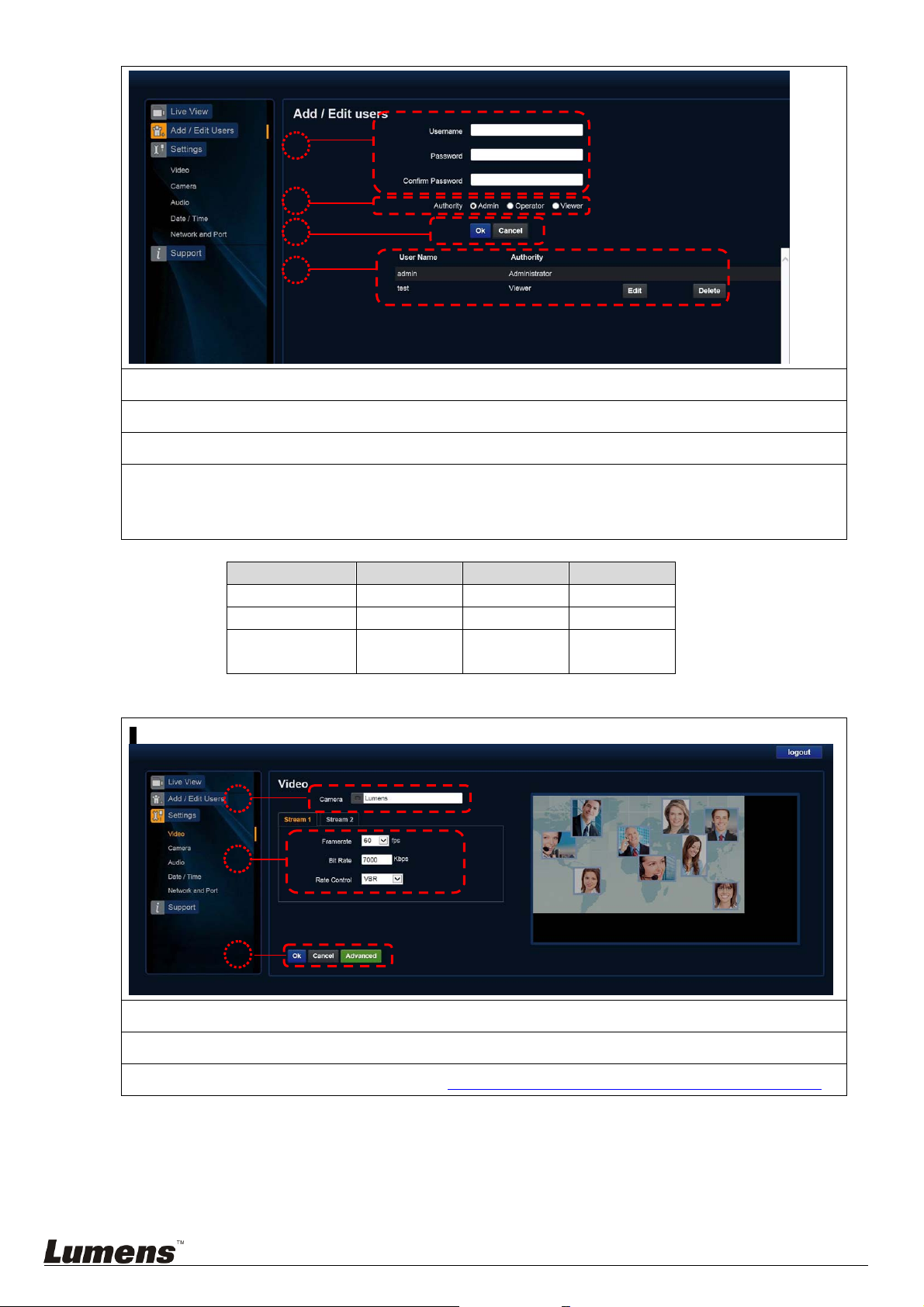
7.2.3 Account management screen
1. Enter new username and password
2. Set the permissions: Description for permissions is listed in the following table
3 Apply
4. List of accounts:
Edit: Change password and permission of new account
Delete: Delete new account
<Remark> Reference for User Permissions
User Type
View images
Settings
User accounts
management
7.2.4 Setting - image encoding setting
Admin Operator Viewer
Y Y Y
Y Y
Y
N N
N
1. Camera name: Change camera name on this page
2. Select rate and encoding
3. Storage setting; for advanced settings, see 7.2.5 Setting---Advanced Se ttings for Image Encoding
English - 28
Page 30
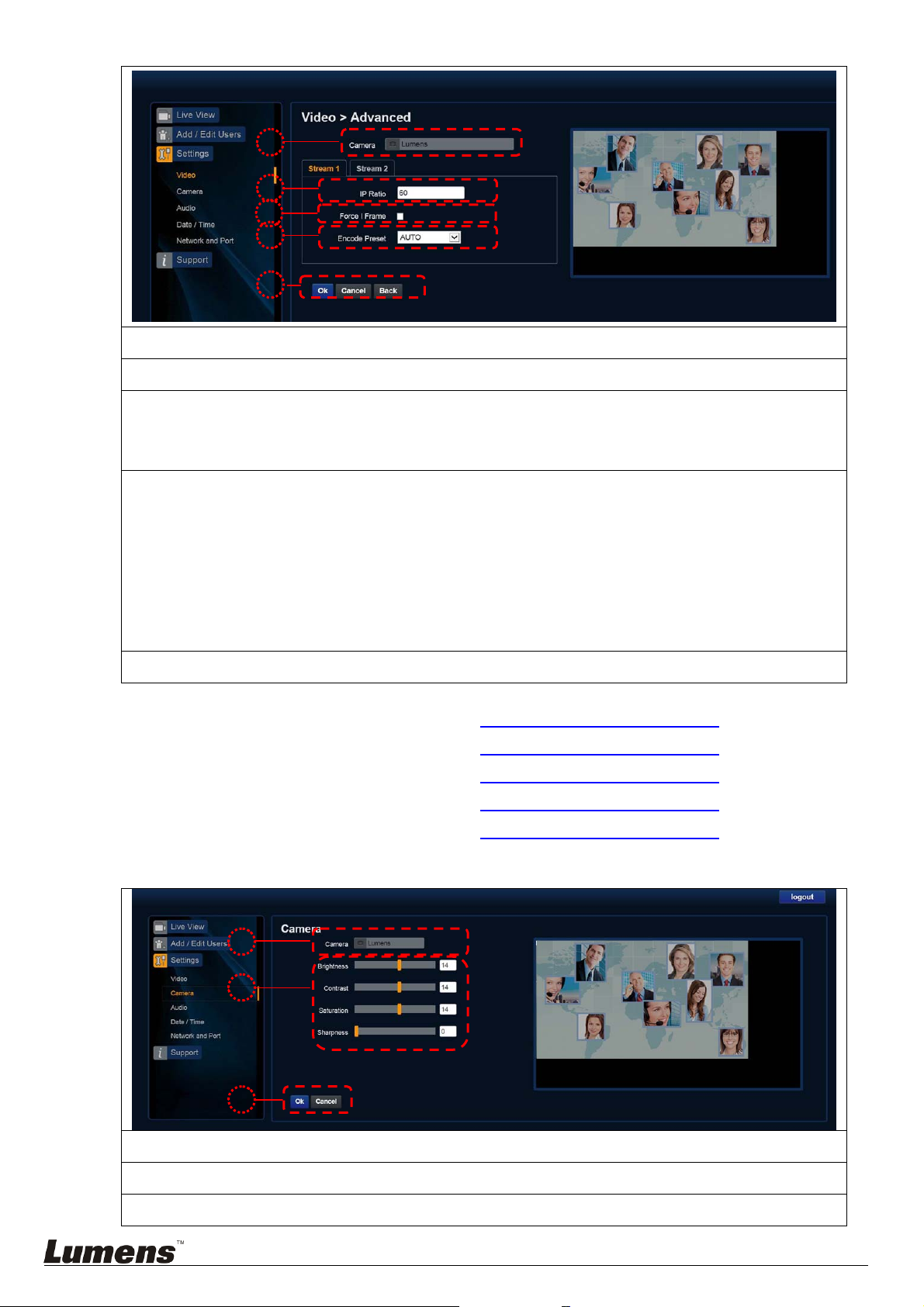
7.2.5 Setting - advanced image encoding setting
1. Name of current connected camera
2. IP Ratio: Set IP Ratio, from 1 to 60
3. Force I Frame:
Check this item to insert IDR frame into specifie d serie s flo w and apply i ts setting. User’s setting will be
reserved and displayed in GUI interface
4. Encode Preset:
Auto: Select between speed and quality depending on the encoding method used (e.g. HIGH_SPEED
HIGH_SPEED: Refresh rate of 60 frames per second is available
HIGH_QUALITY: Higher image quality can be obtained
SVC: SVC opened encoding mode is applicable to RTSP series flow of 8601, 8602, 8603 and 8604
5. Preset Save
<Remark> SVC connection address: rtsp://VC IP Address:Port/h264
1. 60Frame : rtsp://VC IP Address:8557/h264, e.g.: rtsp://192. 168.100.150: 8557/h264
2. 30Frame : rtsp://VC IP Address:8601/h264, e.g.: rtsp://192. 168.100.150: 8601/h264
3. 15Frame : rtsp://VC IP Address:8602/h264, e.g.: rtsp://192. 168.100.150: 8602/h264
4. 7Frame : rtsp://VC IP Address:8603/h264, e.g.: rtsp://192.168.100.150: 8603/h264
5. 3Frame : rtsp://VC IP Address:8604/h264, e.g.: rtsp://192.168.100.150: 8604/h264
7.2.6 Setting - camera
mode for refresh rate of 60 frames per second and HIGH_QUALITY mode for high image quality)
ports, different refresh rate for different ports. See remark
2
1. Name of current connected camera
2. Adjust camera brightness / contrast / saturation / sharpness, etc.
3. Preset Save
English - 29
Page 31
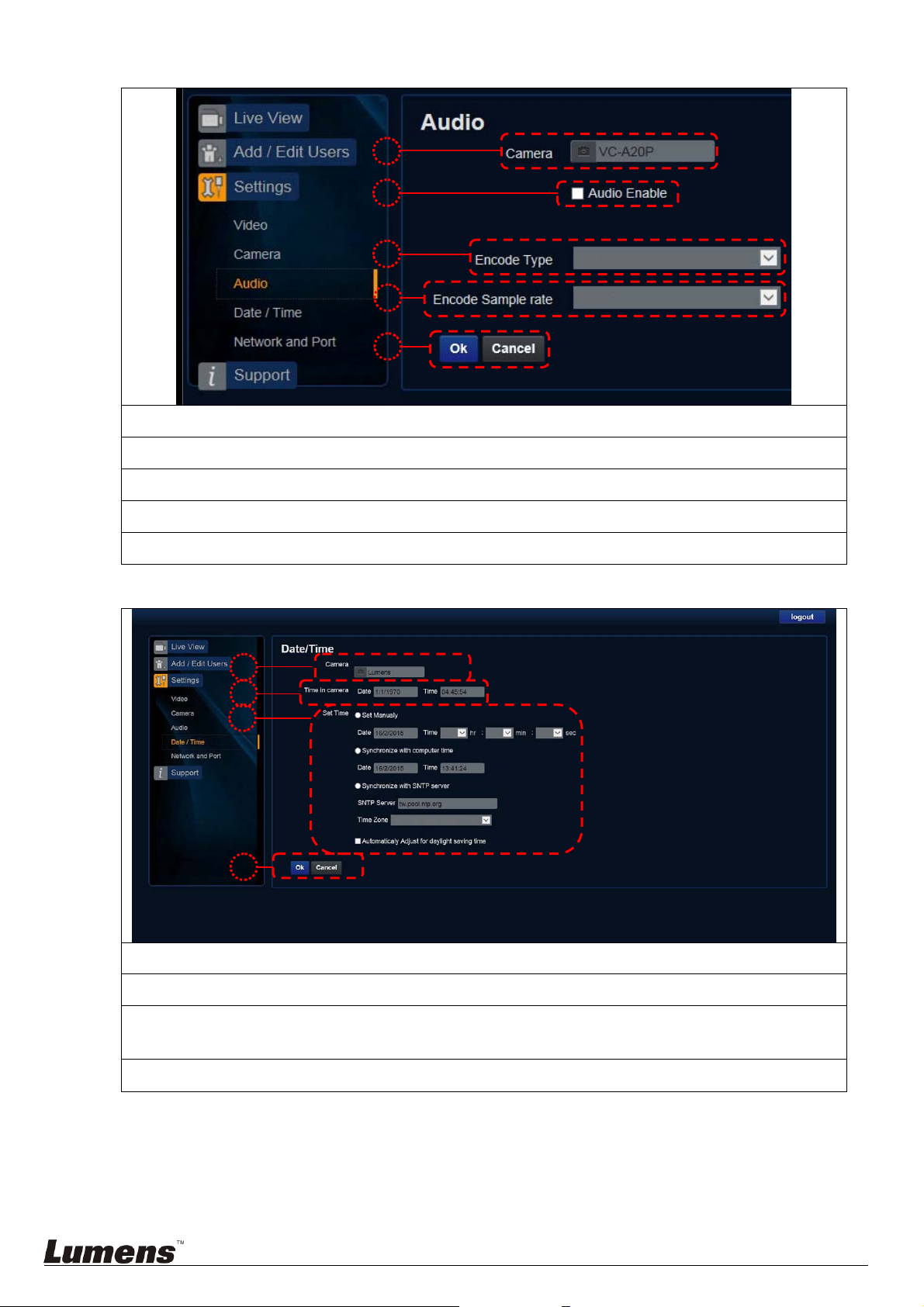
7.2.7 Setting - Sound
1. Name of current connected camera
2. Tu rn on/off sound
3. Set Encode Type(AAC / G.711)
1
2
3
4
5
4. Set Encode Sample rate
5. Preset Save
7.2.8 Setting - date and time
1. Name of current connected camera
2
3
4
2. Current camera date and time
3. Set the Time: Manual setting/synchronous computer time/synchronous SNTP server time/time of
automatic adjustment of daylight saving
4. Preset Save
<Remark> SNTP server address: Please change in network settin g
English - 30
Page 32

7.2.9 Setting - camera
1
2
3
7
1. Name of current connected camera
2. Network address of camera: Change of setting is available only when DHCP function of camera is
turned off; please turn off DHCP function using VC-A20P screen menu, and for setting of each item
of screen menu, see 5.2 Setting Menu
3. Set RTMP: Set connection address of RTMP depending on RTMP Server setting
4. Set RTSP: Enable/Disable Multicast
<Remark> It is suggested to enable Multicast w he n the number of users online watching the live
image simultaneously is more than 4.
4
5
6
5. Set SNTP: Set SNTP Server IP
6. Set HTTP port. The default Port value is 80
<Remark> Change of setting is available only when DHCP function of camera is closed
7. Preset Save
English - 31
Page 33

Chapter 8 DIP switch setting
<Note> Please turn off the machine before changing DIP switch setting.
8.1 DIP SWITCH
8.1.1 OUTPUT Switch
Output Mode Setting Output Mode Setting
1920x1080/60p 1920x1080/50p
1920x1080/30p 1920x1080/25p
1920x1080/60i 1920x1080/50i
1280x720/60p 1280x720/50p
1080/59.94p 1080/59.94i
1080/29.97p 720/59.94p
8.1.2 IR SELECT
8.1.3 Camera Address Selector
ID Setting
1
2
3
Setting Function
Descriptions
0~7 ID 0~7
8~9 Reserved
English - 32
Page 34

8.1.4 System Switch
8.2 RS-422 Connection
8.2.1 RS-422 Pin Description
Setting Function Descriptions
DIP 1
DIP 2
DIP 3
DIP 4 Reserved
RS-232C/RS-422 selector
OFF: RS-232C / ON: RS-422
Infrared signal output switch
OFF: Off / ON: On
Communication baud rate selector
OFF: 9600 / ON: 38400
Pin NO. Function
1 RXD OUT 2 RXD OUT +
3 TXD OUT 4 TXD OUT +
5 GND
6 RXD IN 7 RXD IN +
8 TXD IN 9 TXD IN +
<Note>
Please connect IN+ to OUT+ when connecting to SONY products
For non-SONY products, it may be necessary to connect IN+ to OUT-
English - 33
Page 35

8.2.2 Use RS-422 Connection
1. Hold the two sides of RS-422 connector and pull out in the direction shown by the arrow in the figure below
2. Peel off a section of copper wire (AWG Nos. 28 to 18) and insert it into the connector hole; then use flat
screw driver to fix it
3. Insert the wired RS-4 22 c onn ector back to the camera. Now the connection is completed
<Note> When RS-422 connection is being used, do not use RS-232C connection.
English - 34
Page 36

Chapter 9 Troubleshooting
This chapter describes problems you may encounter while using VC-A20P. If you have questions, please refer to
related chapters and follow all the suggested solutions. If the problem still occurred, please contact your distributor or
the service center.
No. Problems Solutions
Boot without power
1.
signal
1. Make sure you have plugged in the power cord.
2. Make sure the Service DIP switch is Off.
There is no image
2.
output from VC-A20P
VC-A20P image is
3.
severely delayed
Not working after
4.
changes to DIP Switch
setting
VC-A20P cannot be
5.
operated by remote
control
1. Check the power.
2. Check if DIP switch is properly set. Please refer to Chapter 8 DIP
Switch Setting for related settings.
3. Make sure the display supports the output resolution; in general, the
resolution is 1080p60/1080i60/720p60.
4. Replace the cables and make sure they are not faulty.
Please use 1080p or 720p 60/50 Hz signals rath er than 25/30 Hz signals.
After completing DIP Switch setting, unplug and reconnect the power cord
and turn on the machine to change the setting.
1. Please confirm if the Camera Select on the remote control can be used
together with the IR Select on VC-A20P.
2. Please prevent VC-A20P from direct sunshine.
3. Make s ure th e energy-saving bulb and the IR touch screen are as far as
possible in order to avoid interference.
4. When several VC-A20P are connected in the same area, the operation of
two remote controls at the same time may result in signal interference. It
is recommended to use one remote control only.
The device cannot be
6.
controlled with Codec
The device cannot be
7.
controlled with
RS-232/RS422
Whether the Internet
8.
can be used for
operation
1. Please consult the distributor to make sure the firmware version is the
latest one. The steps to check version is as follows:
1.1 Press [MENU] on the remote control
1.2 Choose [Status]
1.3 Go to Page 5 of [System]
1.4 Make sure the firmware version is correct
2. Make sure the connection is correct (RS-232/422 Input).
3. Make sure System Switch DIP1 and DIP3 are correct.
1. Make sure the connection is correct (RS-232/422 Input).
2. Make s ure System Switch DIP1 and DIP3 are correct.
Please refer to Chapter 7 Network Function Description for the Internet
usage
English - 35
