Page 1

1
Quick Reference Guide –
Using LumensTM Document Camera
with
SMARTTM Board interactive white boards
(For MAC OS X)
Date:2012/12/26
Page 2

2
Table of Content
1 System Diagram ................................................................. 3
2 Connecting the cables ................................ ....................................... 3
3 Software Installation ........................................................................... 4
4 How to get a live video feed ............................................................ 4
4.1 Use [Transparent Background] Function ................................................ 4
5 How to record video ............................................................................ 7
Page 3

3
1 System Diagram
2 Connecting the cables
2.1 Connect the USB cable of the IWB (Interactive White Board) to the USB port on the
computer.
2.2 Connect the other end of the USB cable to the USB port on the computer.
Page 4
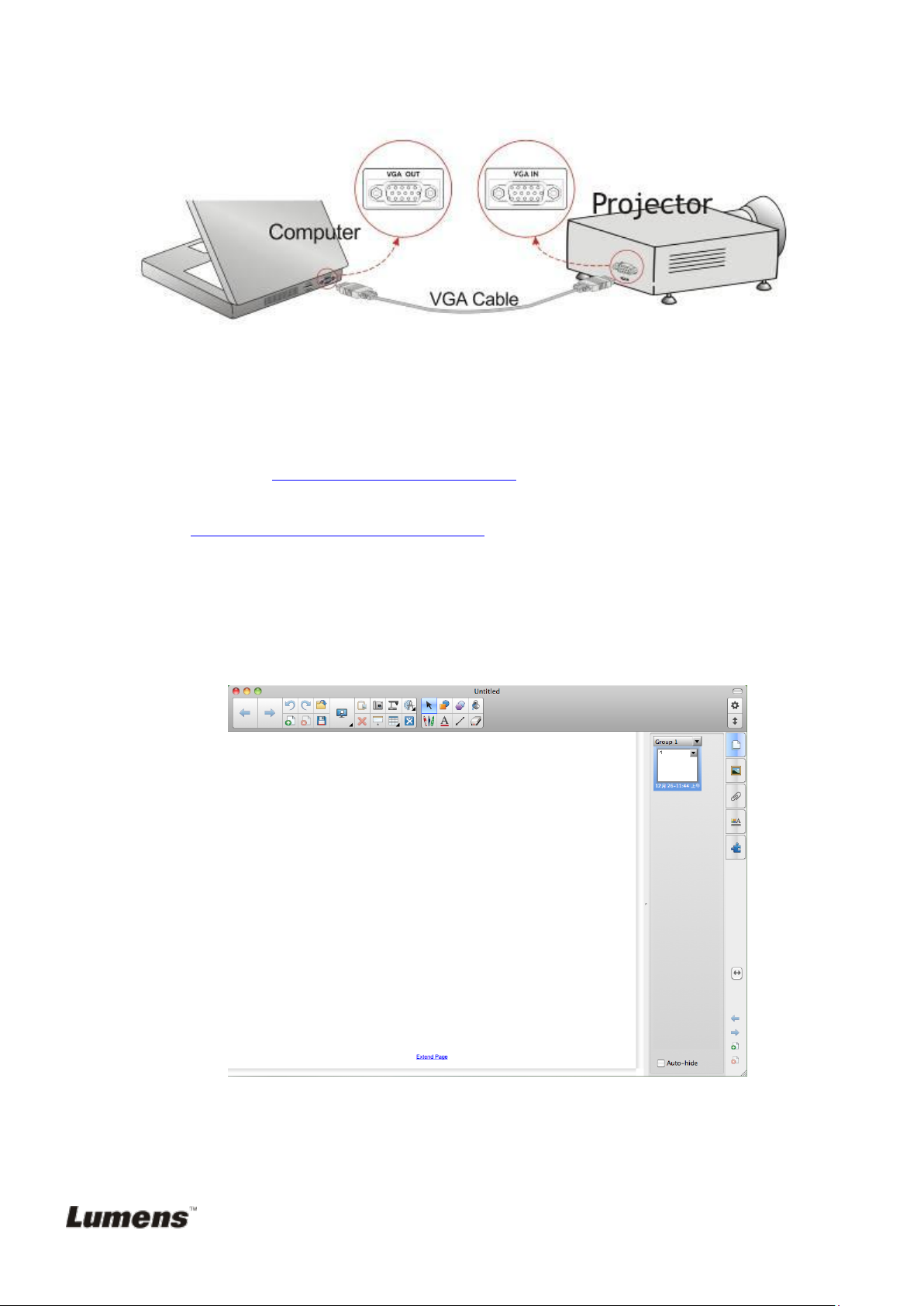
4
2.3 Connect the VGA cable to the VGA OUT port on the computer and the VGA IN port on
the projector.
3 Software Installation
3.1 Download and install the last version of [SMART Notebook] software from
following URL : http://smarttech.com/software
3.2 Download and install the Ladibug™ software (for MAC) and driver from the following
URL: http://www.Mylumens.com/goto.htm
4 How to get a live video feed
4.1 Use [Transparent Background] Function
4.1.1 Launch the [SMART Board Notebook]
4.1.2 Launch the [LadibugTM] application to see live video feed from the document
camera.
Page 5

5
4.1.3 With SMART Board Notebook, press [View] / [Transparent Background] to go to
Transparent Background Mode. Or you can select the [Transparent Background] Icon on
the tool bar
4.1.4 If desired, use the annotation tools of [SMART Board Notebook].
4.1.5 Then, you could use [Screen Capture] tool of [SMART Board Notebook].
Page 6

6
4.1.6 Do screen capture and paste the screen to the Notebook page.
Page 7

7
5 How to record video
5.1 Press in [LadibugTM]
5.2 Select the desired video format.
5.3 Check the [Enable Video Compress] box.
5.4 Check the [Enable Audio Recorder] box.
5.5 Press to open the [Record tool bar] .
5.6 Press the [Record] radio button, the Save As window will appear.
5.7 When finished, press [Stop] to end recording.
5.8 Press to close the record toolbar.
