Page 1

To download the updated quick start guide,
multilingual manuals, software, and drivers,
please visit Lumens website at
http://www.lumens.com.tw/goto.htm
PS750
Document Camera
User Manual
[Important]
English - 0
Page 2

Contents
Copyright Information ....................................................................................... 3
Chapter 1 Precautions ..................................................................................... 4
Safety Precautions ....................................................................................... 5
FCC Warning ............................................................................................... 5
EN55022 (CE Radiation) Warning ............................................................... 5
Chapter 2 Package Content ............................................................................ 6
Chapter 3 Product Overview ........................................................................... 7
3.1 Relative Operation Position ................................................................ 7
Chapter 4 Installation and Connections ........................................................ 8
4.1 System Diagram ................................................................................. 8
4.2 Connecting to a Projector or Monitor.................................................. 9
4.3 Connecting to a Computer and Use Lumens Software or an
Interactive Whiteboard (IWB) ............................................................. 9
4.4 Connecting to a Projector, 2 PCs, and a Monitor at the Same Time 10
4.5 Connecting to a TV ........................................................................... 10
4.6 Connecting to DVD and display DVD images .................................. 11
4.7 Connecting to an HDTV ................................................................... 12
4.8 Connecting to a Computer with RS232 ............................................ 12
4.9 Connecting to Audio Input and Output ............................................. 13
4.10 Installing application software........................................................... 13
Chapter 5 Start Using .................................................................................... 14
Chapter 6 DIP Switch Settings ..................................................................... 15
6.1 Connecting to a projector or monitor ................................................ 15
6.2 Connecting to a TV/DVD .................................................................. 16
Chapter 7 Control Panel/Remote Control and Setting Menu .................... 17
7.1 Functions of control panel and remote control ................................. 17
7.2 Setting Menu .................................................................................... 19
Chapter 8 Descriptions of major functions ................................................. 22
English - 1
Page 3

8.1 I would like to automatically adjust the image to have best brightness and
focusing performance (Auto tune) ......................................................... 22
8.2 I would like to set the image source of VGA OUT2 .......................... 22
8.3 I would like to switch image sources ................................................ 22
8.4 I would like to make text clearer and photos more colorful .............. 23
8.5 I would like to zoom in /out of images .............................................. 23
8.6 I would like to use the auto focus ..................................................... 23
8.7 I would like to adjust the brightness ................................................. 23
8.8 I would like to turn on / off the lamp .................................................. 23
8.9 I would like to capture images .......................................................... 24
8.10 I would like to view captured images ................................................ 24
8.11 I would like to delete captured images ............................................. 25
8.12 I would like to automatically delete the captured images whenever it
is turned off (Auto Erase) ................................................................. 25
8.13 I would like to record motion images (Record). ................................ 25
8.14 I would like to switch a part of the live image (PAN) ........................ 26
8.15 I would like to play the slides (Slide Show) ...................................... 26
8.16 I would like to view the X-ray film ..................................................... 27
8.17 I would like to compare images (PBP) ............................................. 27
8.18 I would like to resume the factory default setting (Factory Reset) ... 27
8.19 I would like to change the Start Video/Off Video .............................. 28
8.20 I would like to reduce the image noise (Projector Type) .................. 29
8.21 I would like to control projector. ........................................................ 29
8.22 Using a SD card ............................................................................... 32
8.23 Computer-related functions .............................................................. 32
Chapter 9 Connecting to Microscope .......................................................... 37
Chapter 10 Packing the Machine ................................................................... 39
Chapter 11 Troubleshooting ........................................................................... 40
Attachment 1 .................................................................................................... 42
English - 2
Page 4

Copyright Information
Copyrights © Lumens Digital Optics Inc. All rights reserved.
Lumens is a trademark that is currently being registered by Lumens Digital Optics
Inc.
Copying, reproducing or transmitting this file is not allowed if a license is not
provided by Lumens Digital Optics Inc. unless copying this file is for the purpose
of backup after purchasing this product.
In order to keep improving the product, Lumens Digital Optics Inc. hereby
reserves the right to make changes to product specifications without prior notice.
The information in this file is subject to change without prior notice.
To fully explain or describe how this product should be used, this manual may
refer to names of other products or companies, nevertheless without any intention
of infringement.
Disclaimer of warranties: Lumens Digital Optics Inc. is neither responsible for any
possible technological, editorial errors or omissions, nor responsible for any
incidental or related damages arising from providing this file, using, or operating
this product.
English - 3
Page 5
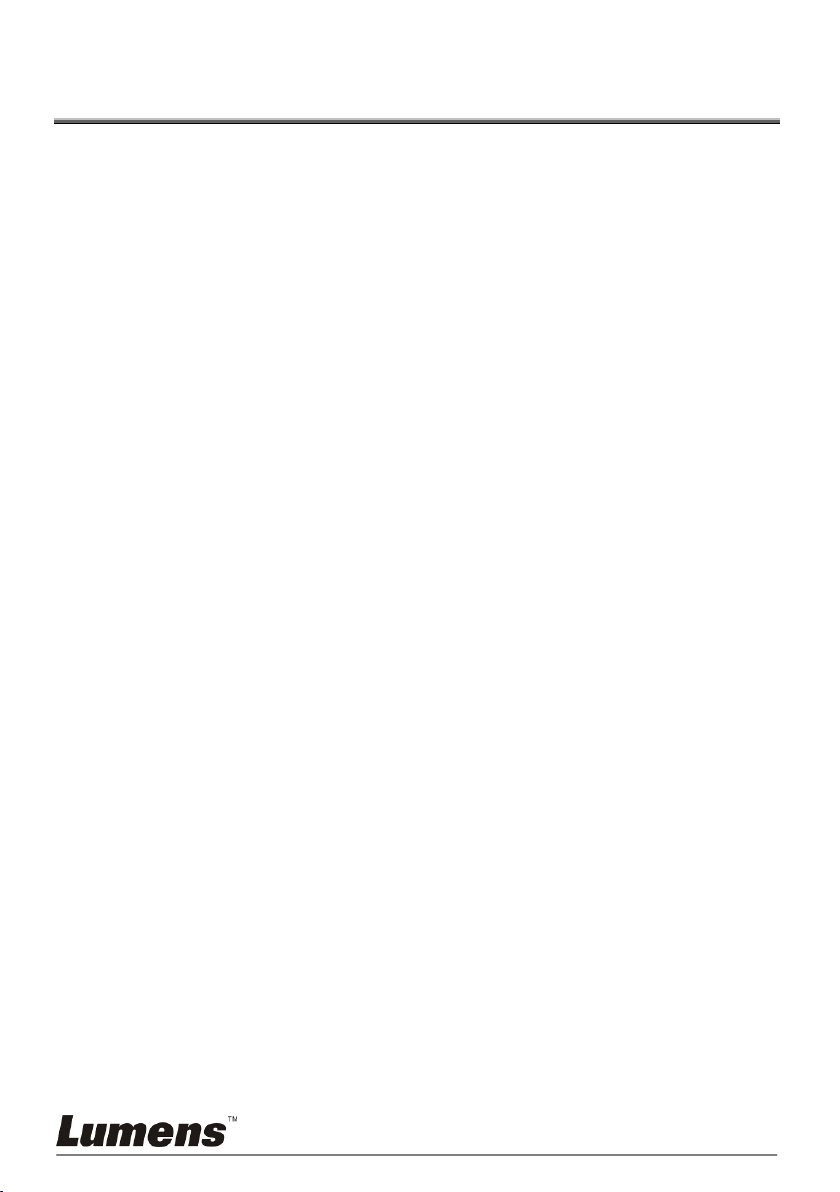
Chapter 1 Precautions
Always follow these safety instructions when setting up and using the Document Camera:
1. Do not place Document Camera in tilted position.
2. Do not place the Document Camera on an unstable trolley, stand or table.
3. Do not use the Document Camera near water or source of heat.
4. Use attachments only as recommended.
5. Use the type of power source indicated on the Document Camera. If you are not sure
of the type of power available, consult your dealer or local electricity company for
advice.
6. Place the Document Camera on a place that it can be unplugged easily.
7. Always take the following precautions when handling the plug. Failure to do so may
result in sparks or fire:
Ensure the plug is free of dust before inserting it into a socket.
Ensure that the plug is inserted into the socket securely.
8. Do not overload wall sockets, extensions leads or multi-way plug boards as this may
cause fire or electric shock.
9. Do not place the Document Camera where the cord can be stepped on as this may
result in fraying or damage to the lead or the plug.
10. Unplug the projector from the wall socket before cleaning. Use a damp cloth for
cleaning. Do not use liquid or aerosol cleaners.
11. Do not block the slots and openings in the projector case. They provide ventilation
and prevent the Document Camera from overheating. Do not place the Document
Camera on a sofa, rug or other soft surface or in a built-in installation unless proper
ventilation is provided.
12. Never push objects of any kind through cabinet slots. Never allow liquid of any kind
to spill into the Document Camera.
13. Except as specifically instructed in this User Manual, do not attempt to operate this
product by yourself. Opening or removing covers may expose you to dangerous
voltages and other hazards. Refer all servicing to licensed service personnel.
14. Unplug the Document Camera during thunderstorms or if it is not going to be used for
an extended period, do not place the Document Camera or remote control on top of
heat-emitting equipment or heated objects such as a car and etc.
15. Unplug the Document Camera from the wall outlet and refer serving to licensed
service personnel when the following situations happen:
If the power cable or plug becomes damaged or frayed.
If liquid is spilled into it or the Document Camera has been exposed to rain or
water.
<Note>: Using an incorrect battery type in the remote control may result in
breakdown. Follow your country’s instructions on how to dispose of used batteries.
English - 4
Page 6

Safety Precautions
Note: To reduce the risk of electric shock. Do not remove cover (or back). No
user-serviceable parts inside. Refer servicing to licensed service Personnel.
This symbol indicates that this
equipment may contain
dangerous voltage which could
cause electric shock.
This symbol indicates that there
are important operating and
maintenance instructions in this
User Manual with this unit.
Note
RISK OF ELECTRIC SHOCK
Warning: To reduce the risk of fire or electric shock, do not expose this appliance to
rain or moisture.
This Document Camera has a 3-wire AC line Plug. This is a safety feature to ensure that
the plug will fit into the power outlet. Do not try to disable this safety feature.
If the Document Camera will not be used for a long period of time unplug it from the power
outlet.
FCC Warning
This equipment has been tested and found to comply with the limits for a Class A or B
digital device, pursuant to Part 15 of FCC Rules. These limits are designed to provide
reasonable protection against harmful interference in a residential installation.
EN55022 (CE Radiation) Warning
This product is intended for use in a commercial, industrial, or educational environment. It
is not intended for residential use.
This is a Class A product. In a domestic environment it may cause radio interference, in
which case the user may be required to take adequate measures. The typical use is in a
conference room, meeting room or auditorium.
English - 5
Page 7

Chapter 2 Package Content
PS750
Quick Start Guide
4-Step Card
(For download of other
language versions, please visit
Lumens website)
Download and Safety
Instruction
C-Video Cable
Power Adapter
VGA Cable
USB Cable
Audio cable
Power Cord
Remote Control
Microscope Adapter
Appearance may vary with
country/region
Remote Control Holder
English - 6
Page 8

Chapter 3 Product Overview
1. Lens
2. Camera arm
3. Auxiliary floodlight and
lamp arm
4. Backlight
5. Remote Control Holder
6. DIP Switch Settings
7. SD card slot
8. Control Panel
9. Remote sensor
10. Input/output port
3
1
3 4 6 2 10 5 8
9
7
Projector
Computer
3.1 Relative Operation Position
English - 7
Page 9
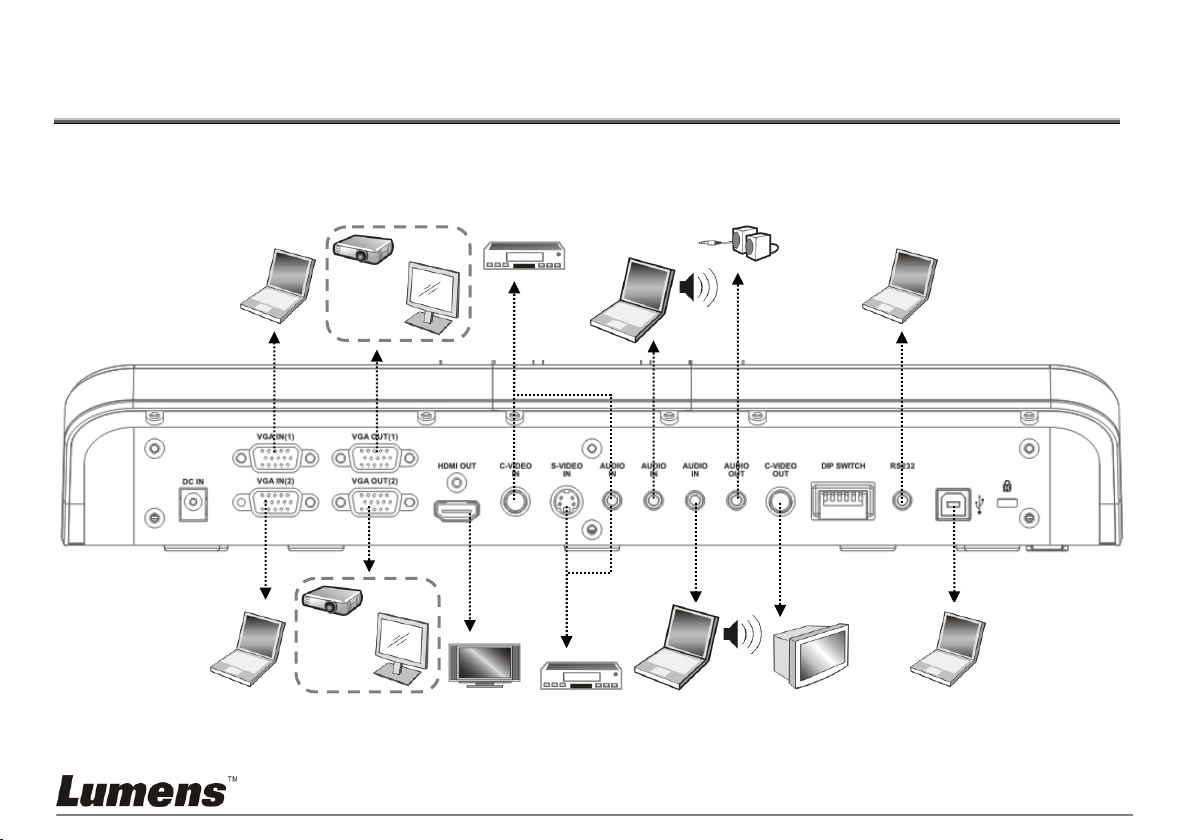
Chapter 4 Installation and Connections
Computer (2)
Projector or
monitor
LCD TV
TV
DVD
DVD
Computer
Computer
Computer
Speaker
Computer (1)
Projector or
monitor
Computer
4.1 System Diagram
English - 8
Page 10
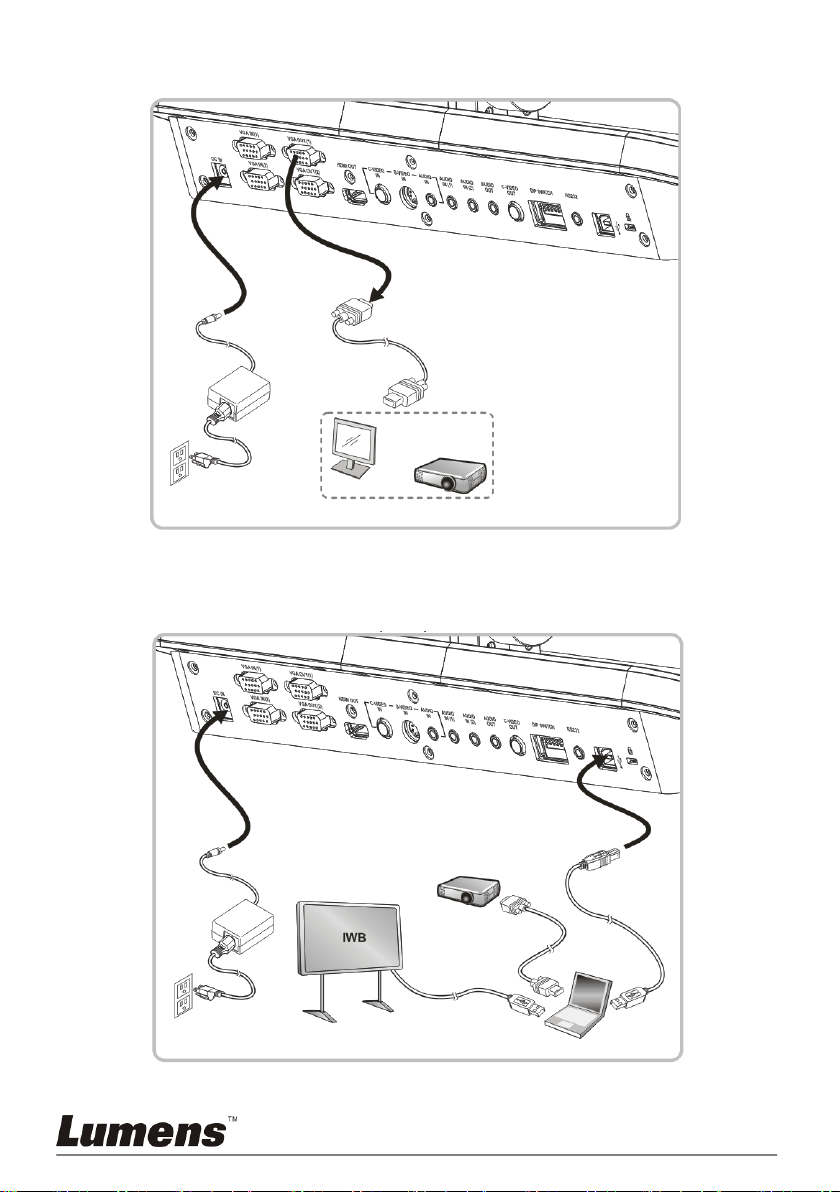
4.2 Connecting to a Projector or Monitor
Power
Cord
Power Outlet
Power
Adapter
Monitor or
Projector
VGA Cable
Computer
Power
Cord
Power Outlet
Power
Adapter
USB Cable
USB Cable
VGA Cable
Projector
4.3 Connecting to a Computer and Use Lumens Software
or an Interactive Whiteboard (IWB)
English - 9
Page 11
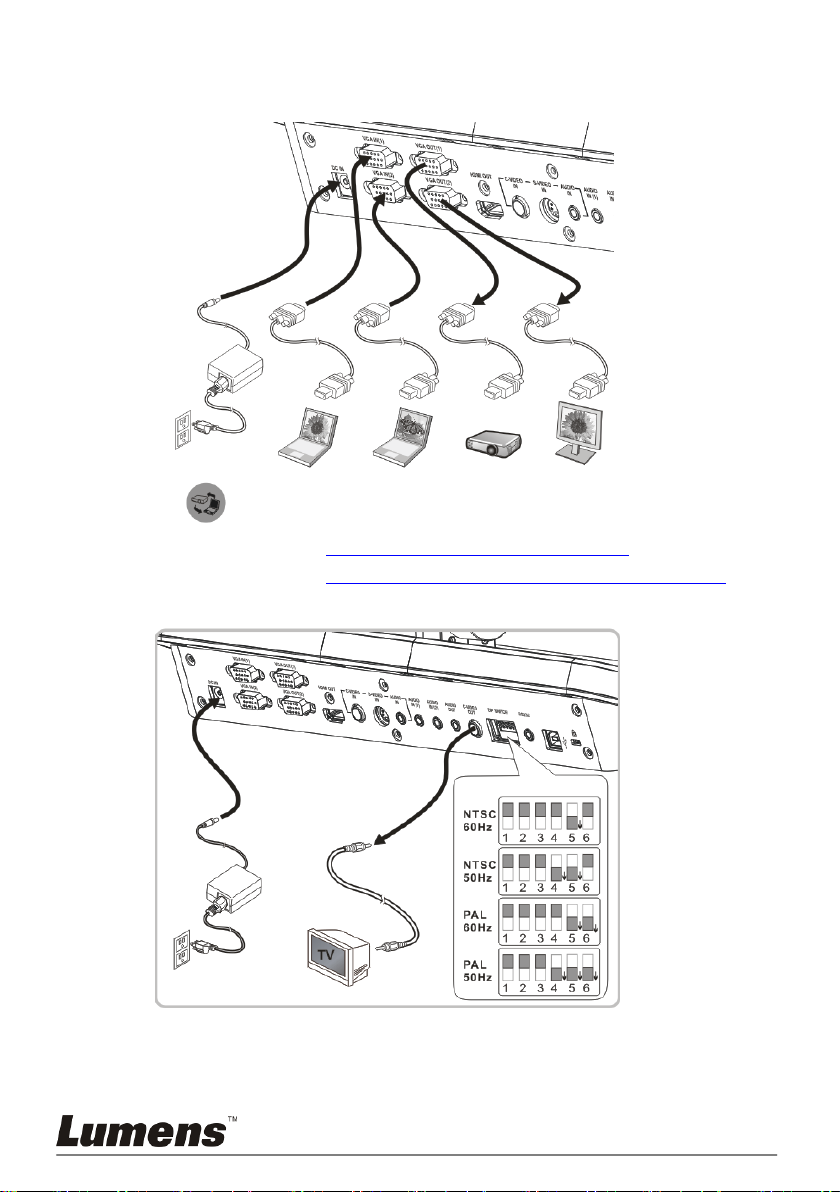
4.4 Connecting to a Projector, 2 PCs, and a Monitor at the
C-Video
Cable
DIP Switch Settings
Power
Cord
Power Outlet
Power
Adapter
(Default)
VGA
Cable
Projector
Computer (1)
Computer (2)
Monitor
Power
Cord
Power Outlet
Power
Adapter
VGA
Cable
VGA
Cable
VGA
Cable
Same Time
Press button to switch the image sources.
For VGA 1 setting, refer to 8.3 I would like to switch image sources.
For VGA 2 setting, refer to 8.2 I would like to set the image source of VGA OUT2.
4.5 Connecting to a TV
NTSC: U.S.A., Taiwan, Panama, Philippines, Canada, Chile, Japan, Korea, and Mexico.
PAL: Countries/regions not listed above.
Please adjust it to be suitable for the local voltage frequency of 50/60Hz. For the
You must re-start for DIP switching configuration to take effective.
frequency in actual use, please refer to the manual. (Attachment 1)
English - 10
Page 12
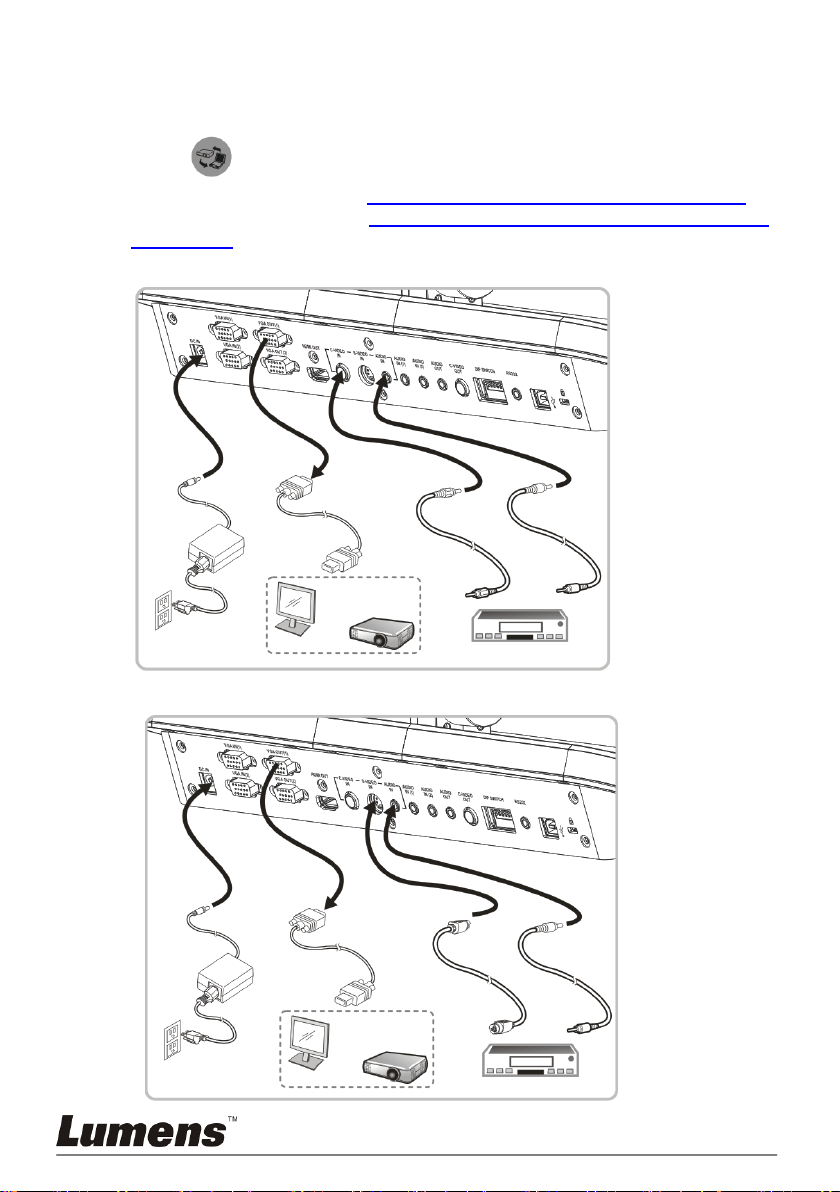
<Note>: It doesn’t support C-Video and VGA simultaneously. Once C-Video is on,
Audio
Cable
C-Video Cable
DVD
Monitor or
Projector
VGA Cable
Power
Cord
Power Outlet
Power
Adapter
S-Video Cable
Audio
Cable
DVD
Monitor or
Projector
VGA Cable
Power
Cord
Power Outlet
Power
Adapter
VGA OUT is not supported.
4.6 Connecting to DVD and display DVD images
Press button to switch the image source.
For VGA 1 setting, refer to 8.3 I would like to switch image sources.
For VGA 2 setting, refer to 8.2 I would like to set the image source of
VGA OUT2.
4.6.1 C-Video
4.6.2 S-Video
English - 11
Page 13

4.7 Connecting to an HDTV
HDMI Cable
Power Cord
Power Outlet
Power
Adapter
HDTV
RS232 Adapter
(Optional)
Computer
Power Cord
Power Outlet
Power
Adapter
4.8 Connecting to a Computer with RS232
English - 12
Page 14
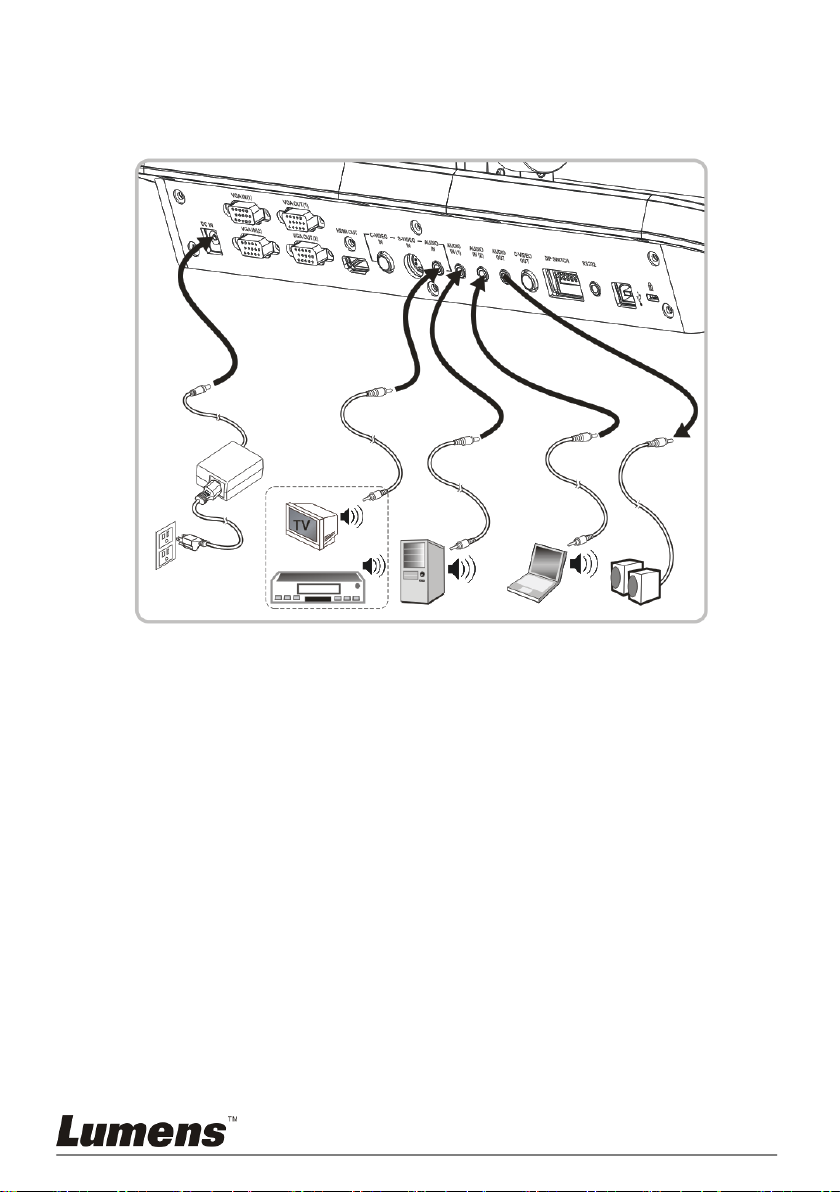
4.9 Connecting to Audio Input and Output
Computer (1)
Speaker
Computer (2)
Audio Cable
Audio Cable
Audio Cable
TV or DVD
Power
Cord
Power Outlet
Power
Adapter
<Remark> Audio output is set according to VGA input; if VGA IN has
Audio in, preset the output of audio source of VGA IN(1).
<Remark>: Or connect to an additional amplifier before connecting
to the speaker.
4.10 Installing application software
After installing the USB driver and application software, you can use the
following functions:
Control the PS750.
Capture and record images.
Annotate the image, highlight important details and save it.
Support the full screen function.
<Note>: Please refer to Lumens™ software user manual for installation
steps and software operation.
English - 13
Page 15

Chapter 5 Start Using
<Note>: Please adjust it to be suitable for the local voltage frequency of
50/60Hz. For the frequency in actual use, please refer to the
manual. (Attachment 1)
1. Remove the lens cap.
2. Pull up the camera and the camera arm. The camera should aim at the
center of the presenter.
3. Pull up the lamp arm to a proper position.
4. Place an object to be displayed under the camera.
5. Press [POWER] on the remote control or control panel to power on.
6. Press [AUTO TUNE] on the control panel to optimize the image.
You are ready to present.
7. Each time the camera head is moved, press [AF] on the
remote
control
<Note>: According to your request, you can adjust the camera head
When using the remote control, aim at the receptor on the PS750, and
press the power button.
Once PS750 is turned on, the LED on the control panel will flash a few
times and stay lit. Please contact your distributor if the LED is not on.
or
control panel
slightly to aim at the center of the documents when the anchor
of lens was reached.
English - 14
to refocus the lens.
Page 16

Chapter 6 DIP Switch Settings
<Note>: You must re-start PS750 for DIP switching configuration to take
effective.
6.1 Connecting to a projector or monitor
6.1.1 XGA 60Hz output( default values) XGA 50Hz output
6.1.2 SXGA 60Hz output SXGA 50Hz output
6.1.3 720P 60Hz output 720P 50Hz output
6.1.4 Special Mode 60Hz output Special Mode 50Hz output
English - 15
Page 17

6.2 Connecting to a TV/DVD
6.2.1 NTSC: America, Taiwan, Panama, Philippines, Canada,
Chile, Japan, Korea and Mexico
60Hz 50Hz
6.2.2 PAL: Countries or regions not listed above.
60Hz 50Hz
<Remark> It doesn’t support C-VIDEO and VGA simultaneously. Once
C-VIDEO is on, VGA is not supported.
English - 16
Page 18

Chapter 7 Control Panel/Remote Control
Name
Function Descriptions
Operation
Turn on and off the Document Camera.
Remote
control /
Control panel
,,,
Move up, down, left or right to select the needed
function.
Remote
control /
Control panel
AF
Auto Focus
Control panel
AUTO TUNE
Automatically adjust the image to have the best
brightness and focusing performance.
Remote
control /
Control panel
BRT+/-
Manually adjust the brightness of the image.
Remote
control /
Control panel
CAPTURE
Capture the image to the SD card (priority) or internal
memory.
Remote
control /
Control panel
DELETE
Delete the image stored in the SD card (priority) or
internal memory.
Remote
control
ENTER
Enter/Activate functions.
Remote
control /
Control panel
FREEZE
Freeze the current image to temporarily stay on the
screen. Press again to defreeze.
Remote
control /
Control panel
LAMP
Turn on / off the lamp.
Control panel
and Setting Menu
7.1 Functions of control panel and remote control
<Note>: OSD is not available at C-VIDEO mode. [MENU] / [ENTER] /
[PLAYBACK] / [ROTATE] / [PAN] / [RECORD] / [CAPTURE] / [DELETE] / [VGA]
/ [SLIDE SHOW] / [PBP] functions are not available on the machine panel
and the remote control.
<Remark> The below functions are listed alphabetically.
English - 17
Page 19

MENU
Activate the setting menu function/exit menu.
Remote
control /
Control panel
PAN
Switch a part of the live image.
Remote
control
PBP
Display live images together with captured images.
Remote
control
PLAYBACK
Display the list of captured images.
Remote
control /
Control panel
Projector
ON
Turn on the projector.
Control panel
Projector
OFF
Turn off the projector.
Control panel
RECORD
Press [Record] to record images to SD card (priority),
press [Record] again to stop recording.
Remote
control /
Control panel
ROTATE
Rotate the image by 0°/90°/180°/270°
Control panel
SLIDE
SHOW
Show the photos or videos stored in the SD card
(priority) or internal memory in slide mode.
Remote
control /
Control panel
VGA 1
Switch between different image sources of VGA 1
Document Camera/VGA IN(1)/VGA IN(2)/DVD
Remote
control /
Control panel
VGA 2
Switch between different image sources of VGA 2
VGA Out (VGA OUT(1)) / VGA IN(1) / VGA IN(2)
<Note> VGA 2 button functions only when VGA
OUT2 is set to (VGA IN), and for the related
setting, refer to 8.2 I would like to set the image
source of VGA OUT2.
Control panel
ZOOM +/-
Increase or decrease the image size.
Remote
control /
Control panel
English - 18
Page 20

7.2 Setting Menu
1st Level
Major
Items
2nd Level
Minor Items
3rd Level
Adjustment
values
Function Descriptions
Display
Auto Tune
Enter
Adjust the image to the optimal
condition.
Focus
0~A~Max
Use the left and right arrow keys
to adjust focal length on an
object.
Brightness
0~A~Max
Use the left and right arrow keys
to adjust brightness.
Mode
Normal/Slide/Film
/Microscope
Use the left and right arrow keys
to select the image mode.
Photo/Text
Photo/Text/Gray
Use the left and right arrow keys
to select Photo/ Text/ Gray
mode.
Night Vision
On/Off
Use the left and right arrow keys
to select. The night vision mode
suits with darker environment.
Digital Zoom
On/Off
Use the left and right arrow keys
to turn digital zoom on/off.
Storage
Slide Show
Enter
Press [ENTER] to play the
photos or videos stored in the
SD card (priority) or internal
memory.
Slide Show
Effect
1. Off
2. Shutter
3. Right
4. Down
5. Side
6. Open
Use the left and right arrow keys
to select the image switch
mode.
Delay
1. 0.5 Sec
2. 1 Sec
3. 3 Sec
4. 5 Sec
5. 10 Sec
6. Manual
Use the left and right arrow keys
to select the delay time.
Select manual mode to switch
images manually.
Image Quality
1. High
2. Medium
3. Low
Use the left and right arrow keys
to select the image quality for
the captured images and
recorded videos.
Copy To SD
Card
Enter
Press [ENTER] to immediately
copy the data in Document
Camera to the SD card.
<Remark> Press [MENU] on the remote control or control panel to enter the
setting menu; The bold underlined values in the following table are the
defaults.
English - 19
Page 21

Delete All
Yes/No
Use the left and right arrow keys
to select, and then press
[ENTER] to confirm the deletion
of photos. Delete the image
stored in the SD card (priority)
or internal memory.
Format
Yes/No
Use the left and right arrow keys
to select, and then press [Enter]
to format the data stored in the
SD card (priority) or internal
memory.
USB Transfer
Camera/Storage
device
Use the left and right arrow keys
to select the USB transfer
mode.
1. Camera: Connecting the
PS750 to view live image.
2. Storage device: connecting to
the SD card (priority) or
internal memory.
Setting
Capture
1. Single
2. Continuous
3. Disable
Use the left and right arrow keys
to select the video capture
mode. (Single/Continuous/
Disable)
Capture Time
1. 1 hr
2. 2 hr
3. 4 hr
4. 8 hr
5. 24 hr
Use the left and right arrow keys
to set the capture time.
<Note> It only works when the
capture mode is set to
[continuous].
Capture
Interval
1. 5 Sec
2. 10 Sec
3. 30 Sec
4. 1 Min.
5. 2 Min.
6. 5 Min.
Use the left and right arrow keys
to set the capture interval.
<Note> It only works when the
capture mode is set to
[continuous].
Auto Exposure
On/Off
Regardless of outside
environment, the machine will
adjust the brightness to the
optimal condition. Use the left
and right arrow keys to select.
White Balance
Enter
Regardless of outside light or
color, the machine will adjust
the color to the optimal
condition; Press [Enter] to
activate.
Projector Type
DLP/LCD
Use the left and right arrow keys
to select the projector type and
reduce image noise.
Volume
0~A~Max
Use the left and right arrow keys
to adjust the volume.
English - 20
Page 22

VGA OUT(2)
VGA IN / VGA
Out(1)
1. Use the left and right arrow
keys to select the images
displayed by VGA OUT(2).
2. VGA IN: Use the [VGA 2] key
on the control panel to select
whether the screen images
are output from VGA IN(1) or
VGA IN(2).
VGA Out(1): The image
output is the same as the
setting of VGA Out(1)
Advanced
Language
1. English
2. 繁體中文
3. Deutsch
4. Français
5. Español
………
English
Traditional Chinese
German
French
Spanish
………
Use the left and right arrow keys
in the Language option to select
the preferred language.
Lock Down
On/Off
Use the left and right arrow keys
to turn the lock down function on
and off.
You can set the password when
[On] is selected.
Auto Erase
On/Off
Use the left and right arrow keys
to turn the auto erase function
on and off. When [On] is
selected, the saved images will
automatically be deleted when
the system is turned off.
Preset Load
Yes/No
Read the value of the current
image mode. Use the left and
right arrow keys to select, and
then press [ENTER] to confirm.
Preset Save
Yes/No
Save the value of the current
image mode. Use the left and
right arrow keys to select, and
then press [ENTER] to confirm.
Factory Reset
Yes/No
Use the left and right arrow keys
to select, and then immediately
press [ENTER]to activate the
factory reset.
English - 21
Page 23

Chapter 8 Descriptions of major
functions
8.1 I would like to automatically adjust the image to have best
brightness and focusing performance (Auto tune)
1. Press [AUTO TUNE] on the remote control or control panel to adjust
automatically.
8.2 I would like to set the image source of VGA OUT2
Press [MENU] on the remote control or control panel to enter the setting
menu
1. Press [] or [] to the [Setting] menu.
2. Press [] to enter [VGA OUT2].
3. Press [] or [] to select [VGA OUT 1/VGA IN].
4. Press [MENU] to exit.
When VGA OUT2 is set to VGA IN,
1. Press [VGA 2] on the control panel to switch between the image
sources of VGA IN(1) and VGA IN(2).
8.3 I would like to switch image sources
The default of image source is Live Image. Press [VGA 1] on the remote
control or control panel to switch setting and PS750 will switch among the
following five modes in turn:
1. Live images (default)
2. VGA IN(1)
3. VGA IN(2)
4. DVD C-Video
5. DVD S-Video
<Note> VGA IN mode will start only when it is connected to input
equipment.
English - 22
Page 24

8.4 I would like to make text clearer and photos more
colorful
The default of [PHOTO/TEXT] is PHOTO. Use the remote control or the
control panel to change settings.
[Photo] (default): for viewing photos or text with photos and will make the
photos more colorful.
[Text]: for viewing text files and will make the text clearer.
[Gray]: for viewing black and white photos and will make the grayscale
differentiation more distinct.
1. Press [MENU] to enter the setting menu.
2. Press [] or [] to select [Display].
3. Press [] to select [Photo/Text].
4. Press [] or [] to select [Photo/Text/Grey] (Refer to the previous
section to make the most appropriate selection).
5. Press [MENU] to exit.
8.5 I would like to zoom in /out of images
1. Press [ZOOM +] on the remote control or control panel to zoom in.
2. Press [ZOOM -] on the remote control or control panel to zoom out.
8.6 I would like to use the auto focus
1. Press [AF] on the remote control or control panel.
8.7 I would like to adjust the brightness
1. Use the remote control or the control panel and press [BRT +] to
increase the brightness.
2. Use the remote control or the control panel and press [BRT -] to
decrease the brightness.
8.8 I would like to turn on / off the lamp
The default of the lamp is ON. When using the control panel:
1. Press [Lamp] to switch ON/OFF. (in the sequence of arm
lamp/backlight/OFF)
English - 23
Page 25

8.9 I would like to capture images
8.9.1 Setting the quality of captured images
1. Press [MENU] on the remote control or control panel to enter the
setting menu.
2. Press [] or [] to the [Storage] menu.
3. Press [] to find [Image Quality].
4. Press [] or [] to select among [High/Medium/Low].
5. Press [MENU] to exit.
8.9.2 Setting continuous capture
1. Press [MENU] on the remote control or control panel to enter the
setting menu.
2. Press [] or [] to the [Setting] menu.
3. Press [] to find [Capture].
4. Press [] or [] to select [continuous].
5. Press [] to find [Capture Time]; Press [] or [] to select time
settings.
6. Press [] to find [Capture Interval]; Press [] or [] to select time
settings.
7. Press [MENU] to exit.
8.9.3 Capturing and saving images
1. Press [CAPTURE] on the remote control or control panel.
<Remark> If the capture mode is set to [continuous], press
[CAPTURE] to capture images continuously, press [CAPTURE]
again to exit.
8.10 I would like to view captured images
<Note> Images over 8 MB, cannot be played. Whilst playing, the
[Rotate] function can be activated to rotate the images.
1. Press [PLAYBACK] on the remote control or control panel to
display thumbnails of all captured images.
2. Press [] or [] or [] or [] to select the thumbnail you want you
view.
3. Press [ENTER] for the full-screen display of the image.
4. Press [] or [] to turn to the previous/next image.
5. Press [MENU] to exit.
English - 24
Page 26

8.11 I would like to delete captured images
1. Use the remote control and press [PLAYBACK]
2. Press [] or [] or [] or [] to select the thumbnail you want you
delete.
3. Pressing [DELETE] will open a [Delete File] window.
4. Press [] or [] to select [Yes] (The default value is No).
5. Press [ENTER] to delete the selected photo.
6. Press [MENU] to exit.
8.12 I would like to automatically delete the captured
images whenever it is turned off (Auto Erase)
1. Press [MENU] on the remote control or control panel to enter the
setting menu.
2. Press [] or [] to the [Advanced] menu.
3. Press [] or [] to [Auto Erase].
4. Press [] or [] to select [ON].
5. Press [MENU] to exit.
6. It will automatically delete all captured photos when it is turned off.
8.13 I would like to record motion images (Record).
8.13.1. Setting the image quality
1. Press [MENU] on the remote control or control panel to enter the
setting menu.
2. Press [] or [] to the [Storage] menu.
3. Press [] to find [Image Quality].
4. Press [] or [] to select among [High/Medium/Low].
5. Press [MENU] to exit.
8.13.2. Recording motion images
1. Press [RECORD] on the remote control or control panel to start
recording videos.
2. Press [RECORD] again to stop recording.
<Remark> Record sounds with the built-in microphone of the
control panel.
8.13.3. Playing image
1. Press [PLAYBACK] on the remote control or control panel to
display thumbnails of all videos recorded.
2. Press [] or [] or [] or [] to select files to browse.
3. Press [ENTER] for full-screen play.
4. Press [] or [] to adjust the volume of the video.
<Note> When motion images are played back, the volume of
English - 25
Page 27

Audio Out can be controlled by up/ low arrow keys. In any other
modes, you are not allowed to control volume using [] or []
key.
5. Press [] or [] to turn to the previous/next video.
6. Press [SOURCE] to exit.
<Note> Only the files recorded can be played, and when live
sound output is not available, additional amplifier can be
connected to AUDIO OUT.
8.14 I would like to switch a part of the live image
(PAN)
Use Remote control:
1. Press [PAN] to enter the image pan mode.
2. Press [] or [] or [] or [] to move and view the partial enlarged
images.
3. Press [PAN] to exit the partial enlarged mode.
8.15 I would like to play the slides (Slide Show)
8.15.1 Setting the slide show effect:
1. Press [MENU] on the remote control or control panel to enter the
setting menu.
2. Press [] or [] to the [Storage] menu.
3. Press [] to find the [Slide Show Effect].
4. Press [] or [] to select image switch mode between [Off / Shutter /
Right / Down / Side / Open].
5. Press [MENU] to exit.
8.15.2 Setting delay time
1. Press [MENU] on the remote control or control panel to enter the
setting menu.
2. Press [] or [] to the [Storage] menu.
3. Press [] to find [Delay].
4. Press [] or [] to select image switch mode between [0.5 Sec / 1
Sec / 3 Sec / 5 Sec / 10 Sec / Manual].
5. Press [MENU] to exit.
8.15.3 Activating/Stopping the slide show
<Note> Images over 8 MB, cannot be played.
If you use the remote control or the control panel:
English - 26
Page 28

1. Press [SLIDE SHOW] to start playing.
Captured Image
Live Image
C1
C3
C2
C4
C5
C6
C7
2. Press [SLIDE SHOW] again to stop playing.
8.16 I would like to view the X-ray film
1. Place an X-ray film to be displayed under the camera.
2. Press [Lamp] button on the control panel to switch on the Backlight (in
the sequence of arm lamp/backlight/OFF)
3. Press [AUTO TUNE] button to optimize the image.
8.17 I would like to compare images (PBP)
This function will compare and contrast a live image with a captured image.
Use Remote control
1. Press [PBP] to enter the PBP (Picture by Picture) photo selection
screen.
2. Press [] or [] or [] or [] to select the file to be compared.
3. Press [ENTER] to activate image comparison.
4. Press [] or [] to move the image left or right.
<Remark> Press [ENTER] to switch between the captured and
live images.
5. Press [PLAYBACK] to return to image thumbnails.
6. Repeat Steps 2 ~ 4.
7. Press [MENU] to exit.
8.18 I would like to resume the factory default setting
(Factory Reset)
8.18.1 Use the OSD menu
1. Press [MENU] on the remote control or control panel to enter the
setting menu.
2. Press [] or [] to the [Advanced] menu.
3. Press [] to the [Factory Reset].
English - 27
Page 29

4. Press [] or [] to select [Yes].
5. Press [ENTER] to activate.
8.18.2 Use Compound Key
1. Use the remote control or control panel, and press [Enter + Auto
Tune] simultaneously to restore the initial value.
8.19 I would like to change the Start Video/Off Video
<Note> The file size of the Start Video/Off Video should be less than
5MB and the AVI file in H.264 compression format should be used.
8.19.1 Changing the Start Video
1. Press [ENTER] + [] on the control panel to enter Service Menu.
2. Press [] or[] to select [Pwr On] menu.
3. Press [] to [Image Select] and press [ENTER] to read the saved file.
4. Press [] or [] or [] or [] to select the picture file and press
[ENTER] to apply the change.
5. Press [] to [Start Video Select] and press [] or [] to select [Default
Video/ Customer Video].
6. Press [] to [Logo Show time] and press [] or [] to modify the
playback time.
7. Press [MENU] to exit.
8.19.2 Changing the Off Video
1. Press [ENTER] + [] on the control panel to enter Service Menu.
2. Press [] or [] to select [Pwr Off] menu.
3. Press [] to [Image Select] and press [ENTER] to read the saved file.
4. Press [] or [] or [] or [] to select the picture file and press
[ENTER] to apply the change.
5. Press [] to [Off Video Select] and press [] or [] to select [Default
Video/ Customer Video].
6. Press [MENU] to exit.
English - 28
Page 30

8.20 I would like to reduce the image noise (Projector
Type)
1. This function enables Document Camera to automatically clear image
noise. The noise is especially obvious when Document Camera is
connected to a DLP projector. You can set the DLP projector to
improve the image quality.
2. If there is special noise when VGA out is connected, please set DLP
option to improve the image quality.
3. Press [MENU] on the remote control or control panel to enter the
setting menu.
4. Press [] or [] to the [Setting] menu.
5. Press [] to enter [Projector Type].
6. Press [] or [] to select [LCD/DLP].
7. Press [MENU] to exit.
8.21 I would like to control projector.
8.21.1 Connecting to a computer
Connect PS750 to a computer, and for connecting method, refer to User
Manual 4.8 Connecting to a Computer with RS232.
8.21.2 Installing application software
8.21.2.1 Go to Lumens website: www.lumens.com.tw/goto.htm and
download the software [Projector Control].
8.21.2.2 Extract the file and then click [Setup.exe] to install.
8.21.2.3 The installation wizard will guide you through the process.
Please follow the on-screen instructions and press [Next] for
the next step.
English - 29
Page 31

8.21.2.4 When the installation is completed, press [Finish] to end the
installation procedure.
8.21.3 Setting procedure
8.21.3.1 Click[Start]/[Programs]/[Projector Setup]
English - 30
Page 32

8.21.3.2 When the procedure is started, a setting window will pop up.
PS750
PS750
RS232 Adapter
RS232 Adapter
8.21.3.3 Press [CONNECT] to set up the connection. [Com Port]
lamp flashing green indicates a successful connection.
8.21.3.4 Press [Select Projector] to select the projector type and
display information.
8.21.3.5 Press [Program] to switch PS750 settings.
[Note] If any setting is modified, press [Save as] to set up a “*.txt” file
for setting storage.
8.21.3.6 When the setting is completed, press [Exit] to exit.
8.21.4 Connecting to a projector
8.21.5 Control of projector
8.21.4.1 Remove the RS-232 cable from the computer.
8.21.4.2 Connect the RS-232 cable to the RS-232 port on the
projector.
8.21.5.1 Press [Projector ON] on the control panel to turn on the
projector.
8.21.5.2 Press [Projector OFF] on the control panel to turn off the
projector.
English - 31
Page 33

8.22 Using a SD card
Format SD Card
YES
NO
Copy to SD Card
YES
NO
8.22.1 Deactivate the write protect function (SD Lock)
If the write protect function of the SD card is activated, you will not be
able to use the Capture function, although you can still read the files in
it. Adjust the Lock of the SD card to deactivate the write protect
function.
8.22.2 Inserting a SD card
8.22.2.1 The screen will display [Copy to SD card] and ask if you
would like to copy the files saved in the PS750 to a SD card.
Press [] or [] on the control panel to select.
8.22.2.2 The screen will display as follow, once you insert an
unformatted SD card:
Press [] or [] on the control panel to select.
<Note> The data previously saved on the SD card will be erased
when it is formatting.
8.22.3 Ejecting a SD card
<Note> Turn the power off before ejecting the SD card to avoid
damaging the SD card.
8.23 Computer-related functions
Ensure that the USB cable is connected and the drivers are installed before
using the computer-related functions. Refer to Chapter 4 Installation and
English - 32
Page 34

Connections in this user manual.
8.23.1 I would like to insert a photo in MS-Paint
1. Click [File/From Scanner or Camera] in MS-Paint shown as the
bottom left figure.
2. Click [Get Picture] will capture the photos of live images and insert the
files in use shown as top right figure.
8.23.2 I would like to insert a photo in MS-Word
<Remark> For Windows Office 2003 or later versions, please use
the function with OneNote.
1. Click [Insert / Image / From Scanner or Camera] in MS-Word.
2. Select [Visual Presenter V2] and click [Custom Insert].
3. Click [Get Picture]. It will capture the photo of live image.
English - 33
Page 35

8.23.3 I would like to change the setting of the PS750 and then
capture a photo in MS-Word
1. Click [Insert / Image / From Scanner or Camera] in MS-Word.
2. Select [Visual Presenter V2 TWAIN] and click [Custom Insert].
3. A window showing a live image (see below) will be displayed:
English - 34
Page 36

4. Press [Setting]
To control the PS750 via the Camera Settings interface. The
operating procedure is the same with the remote control and control
panel of the PS750. Refer to PS750 User Manual Chapter 7
Control Panel / Remote Control and Setting Menu.
5. Press [Capture] to capture images in MS-Word.
6. Press [Cancel] to exit.
8.23.4 I would like to set the PS750 as a PC Camera
1. Press [MENU] on the control panel or remote control to enter the
setting menu.
2. Press [] or [] to the [Storage] menu.
3. Press [] to find [USB Transfer].
4. Press [] or [] to select [Camera].
5. A window will be displayed, showing the [Visual Presenter V2], as
shown below.
6. Click the [Visual Presenter V2].
8.23.5 I would like to set the PS750 as a Removable Disc
1. Press [MENU] on the control panel or remote control to enter the
setting menu.
2. Press [] or [] to the [Storage] menu.
3. Press [] to find [USB Transfer].
4. Press [] or [] to select [Storage device].
5. Press [MENU] to exit.
6. A [Removable Disc] will be displayed.
English - 35
Page 37

<Remark> The Removable Disc will select SD card if a SD card has
been inserted, but if a SD card has not been inserted, the Removable
Disc is internal memory
<Note> Doing this will disable the [Capture] function. Suggest you
return it to [Camera] mode after using this function. Please follow
the 8.23.5 Steps 1 ~ 5.
English - 36
Page 38

Chapter 9 Connecting to Microscope
If the eyepiece is Ø 33mm or Ø 34mm, only one Lumens microscope
adapter is needed.
If the eyepiece is Ø 28mm or Ø 31mm, you need two microscope
adapters. (1. The Lumens microscope adapter. 2. The microscope
adapter suitable for the eyepiece size Ø 28mm or Ø 31mm).
1 Mount the microscope adaptor (Optional accessory) onto the microscope.
<Note> Please choose an appropriate microscope adapter. Microscope
adapter accessories are applicable to eyepieces of Ø 28mm, Ø 31mm,
Ø 33mm, and Ø 34mm.
2 The lens of PS750 connects with the microscope adapter.
3 Select the [Microscope] Mode
English - 37
Page 39

3.1. If you use the remote control or the control panel
3.1.1. Press [MENU] to enter the setting menu.
3.1.2. Press [] or [] to the [Display].
3.1.3. Press [] to select [Mode].
3.1.4. Press [] or [] to the [Microscope].
4 If the image is not clear
4.1. Please adjust the focus of microscope.
4.2. Please press the control panel [AF] button to activate the auto focus.
5 Digital Zoom
5.1. If you use the remote control or the control panel
5.1.1. Press [MENU] to enter the setting menu.
5.1.2. Press [] or [] to the [Display].
5.1.3. Press [] to select [Digital Zoom].
5.1.4. Press [] or [] to select [On].
5.1.5. Press [Zoom +] / [Zoom - ]
<Note> Please reset to normal mode after using the microscope,
otherwise, you are unable to use zoom in/out function.
1. Press [MENU] on the remote control or control panel to enter the
setting menu.
2. Press [] or [] to the [Display].
3. Press [] to select [Mode].
4. Press [] or [] to the [Normal].
English - 38
Page 40

Chapter 10 Packing the Machine
1. Put the remote control back to the holder.
2. Fold back the camera head to align with the arm.
3. Turn the two lamp arms and the arm of camera head down and adjust
them to be parallel with the platform.
4. Put the lens cap on the camera head.
5. Finally, fold the machine as in the following figure.
English - 39
Page 41

Chapter 11 Troubleshooting
No.
Issues
Solutions
1
Boot without power
Make sure you have plugged in the power cord.
2
No image output
from the PS750
1. Check the power.
2. Check the connection, Refer to PS750 User Manual
Chapter 4 Installation and Connections
3. Check the , refer to PS750 User Manual Chapter 8
Descriptions of major functions 8.3 I would like to
switch image sources.
4. Check the settings for the source of the projector. For
the appropriate input selection of the projector, refer to
the projectors user manual.
5. Check if DIP Switch is properly set. Refer to PS750 User
Manual Chapter 6 DIP Switch Settings for related
settings.
3
Unable to focus
Probably the document is too close. Press [Zoom -] on the
remote control or control panel. Or pull away the
distance between document and lens, then press [AF].
4
The image is
incomplete
Check the Auto Image setting of your projector. Please refer
to the user manual of the projector.
5
Forget the
password for
turning on
Please contact your distributor or the service center.
6
Lumens Document
Camera, Lumens™
and other
applications cannot
be used
simultaneously
Lumens Document Camera, Lumens™ and other
applications cannot be executed simultaneously. Please
close the currently running applications and then execute
the application to be used.
7
When the unit is
turned on, the
auxiliary floodlight
Please make sure the arm lamp is set to [OFF]. For the
switch-on or -off of arm lamp, refer to PS750 User Manual
Chapter 8 Descriptions of major functions 8.8 I would
This chapter describes problems you may encounter while using PS750. If you
have questions, please refer to related chapters and follow all the suggested
solutions. If the problem still occurred, please contact our distributors or service
center.
English - 40
Page 42

do not light.
like to turn on / off the lamp.
8
PS750 fails to store
images or react.
1. Please make sure whether the stored data has
reached the maximum storage capacity of PS750 unit
or SD card.
2. Please make sure if SD card is adjusted to the data
protection mode (Lock). Suggest you take out the SD
card from PS750, and then adjust the SD card to the
mode of Unlock.
3. Please make sure if the Capture function is set to
Continuous mode or the time for capture is set to be
long. For the related setting, refer to PS750 User
Manual Chapter 8 Descriptions of major functions
8.9 I would like to capture images.
9
The images
outputted from
PS750 are too
bright, dark or
vague.
Press [AUTO TUNE] to automatically adjust to the optimal
brightness and focal length.
10
The images
outputted are not
clear, and the moire
appears.
Please refer to the manual (Attachment 1), confirm the
voltage frequency and reset it according to Chapter 6 DIP
Switch Settings
English - 41
Page 43

Attachment 1
Region/Country
Frequency
Region/Country
Frequency
Region/Country
Frequency
Chinese
English
Chinese
English
Chinese
English
阿 富 汗
Afghanistan
50
大陸
China
50
關島
Guam
60
阿爾及利亞
Algeria
50
哥 倫 比 亞
Colombia
60
石榴島
Grenada
50
安 哥 拉
Angola
50
剛果
Congo
50
瓜地馬拉
Guatemala
60
安 地 瓜
Antiqua
50
哥斯大黎加
Costa Rica
60
幾內亞
Guinea
50
阿 根 廷
Argentina
50
古巴
Cuba
60
蓋亞納
Gayana
50
澳洲
Australia
50
塞 普 路 斯
Cyprus
50
海地
Haiti
60
澳 地 利
Austria
50
捷克
Czechoslov
akia
50
夏威夷
Hawaii
60
亞 述 爾
Azores
50
達荷美
Dahomey
50
宏都拉斯
Honduras
60
巴 哈 馬
Bahamas
60
丹麥
Den mark
50
香港
Hong Kong
50
巴林
Bahrain
60
多 明 尼 加
Dominican
60
匈牙利
Hungary
50
孟 加 拉
Bangladesh
50
杜貝
Dubai
50
冰島
Ice land
50
巴 貝 多
Babados
50
厄 瓜 多 爾
Ecuador
60
印度
India
50
比 利 時
Belgium
50
埃及
Egypt
50
印尼
Indonesin
50
百 慕 達
Bermuda
60
薩 爾 瓦 多
El Salvador
60
伊朗
Iran
50
玻利維亞
Bolivia
50
赤道幾內亞
Equatorial
Guinea
50
伊拉克
Iraq
50
波 札 那
Botswana
50
衣 索 匹 亞
Ethiopia
50
愛爾蘭
Ireland
50
巴西
Brazil
50
60
法 羅 群 島
Faeroe
Island
50
曼島
Isle of Man
50
保加利亞
Bulgaria
50
裴濟
Fiji
50
以色列
Israel
50
緬甸
Burma
50
芬蘭
Finland
50
義大利
Italy
50
蒲 隆 地
Burundi
50
法國
France
50
象牙海岸
Ivory Coast
50
高棉
Cambodia
50
蓋亞那
French
Guiana
50
牙買加
Jamaica
50
喀 麥 隆
Cameroon
50
加彭
Gabon
50
日本
Japan
50
60
加 拿 大
Canada
60
甘比亞
Gambia
50
約旦
Jordan
50
康那利群島
CanaryIslan
d
50
德國
Germany
50
肯亞
Kenya
50
中非共和國
Central
Africa Rep.
50
迦納
Ghana
50
韓國
Korea
60
錫蘭
Ceylon
50
直 布 羅 陀
Gibraltar
50
科威特
Kuwait
50
查德
Chad
50
大 不 列 顛
Great
Britain
50
黎巴嫩
Lebanon
50
海峽群島
Channel
Island
50
希臘
Greece
50
賴索托
Lesotho
50
World voltage & frequency
English - 42
Page 44

Region/Country
Frequency
Region/Country
Frequency
Region/Country
Frequency
Chinese
English
Chinese
English
Chinese
English
智利
Chile
50
格陸蘭
Greenland
50
賴比瑞亞
Liberia
60
利 比 亞
Libya
50
阿曼
Oman
50
敘利亞
Syria
50
盧 森 堡
Luxembourg
50
巴 基 斯 坦
Pakistan
50
大溪地
Tahiti
60
澳門
Macao
50
巴拿馬
Panama
60
中華民國
R.O.C.
Taiwan
60
馬得拉群島
Madeiral
50
巴拉奎
Paraguay
50
坦尚尼亞
Tanzania
50
馬約卡島
Majokca
Island
50
秘魯
Peru
60
泰國
Thailand
50
馬拉加西
Malagasy
50
菲律賓
Philippines
60
多哥共和國
Togo
Rep.of
50
馬 拉 威
Malawi
50
波蘭
Poland
50
東加
Tonga
50
馬來西亞
Malaysia
50
葡蔔牙
Portugal
〞
千里達
Trinidad
60
馬利
Mali Rep.
50
波 多 黎 各
Puerto Rico
60
他巴哥
Tobago
60
馬 爾 他
Malta
50
科托
Qatar
50
突尼西亞
Tunisia
50
馬丁尼克島
Martinique
50
羅 德 西 亞
Rhodesia
50
土耳其
Turkey
50
茅里塔尼亞
Mauritania
50
羅 馬 尼 亞
Romania
50
烏干達
Uganda
50
模里西斯
Mauritius
50
盧安達
Rwanda
50
美國
USA.
60
墨 西 哥
Mexico
60
沙烏地
阿拉伯
Saudi
Arabia
50
60
蘇 聯
USSR
50
摩 那 哥
Monaco
50
蘇格蘭
Scotland
50
英國
United
Kingdom
50
蒙特色納島
Montserrat
60
塞 內 加 爾
Senegal
50
上伏塔
Upper
Volta
50
摩 洛 哥
Morocco
50
獅子山
Sierra
Leone
50
烏拉奎
Uruguay
50
莫桑鼻克
Mozambique
50
新加坡
Singapore
50
委內瑞拉
Venezuela
60
尼 泊 爾
Nepal
50
索 馬 利 亞
Somalia
50
越南
Viet-Nam
50
荷爾
Netherlands
50
南非共和國
South
Africa Rep.
50
維爾京群島
Virgin
Island
60
新蘇格蘭
New
Caledonia
50
西班牙
Spain
50
西薩摩亞
Western
Samoa
50
紐 西 蘭
New
Zealand
50
斯 里 蘭 卡
Sri Lanka
50
葉門亞丁
Yeman(Aden)
50
尼加拉瓜
Nicaragua
60
蘇丹
Sudan
50
葉門阿拉伯
Yemen(Arab)
50
尼日
Niger
50
蘇利南
Surinam
60
南斯拉夫
Yugoslavia
50
奈及利亞
Nigeria
50
史 瓦 濟 蘭
Swaziland
50
薩伊共和國
Zaire Rep.
of
50
挪威
Norway
50
瑞典
Sweden
50
尚比亞
Zambia
50
琉球
Okinawa
60
瑞士
Switzerland
50
English - 43
