Page 1
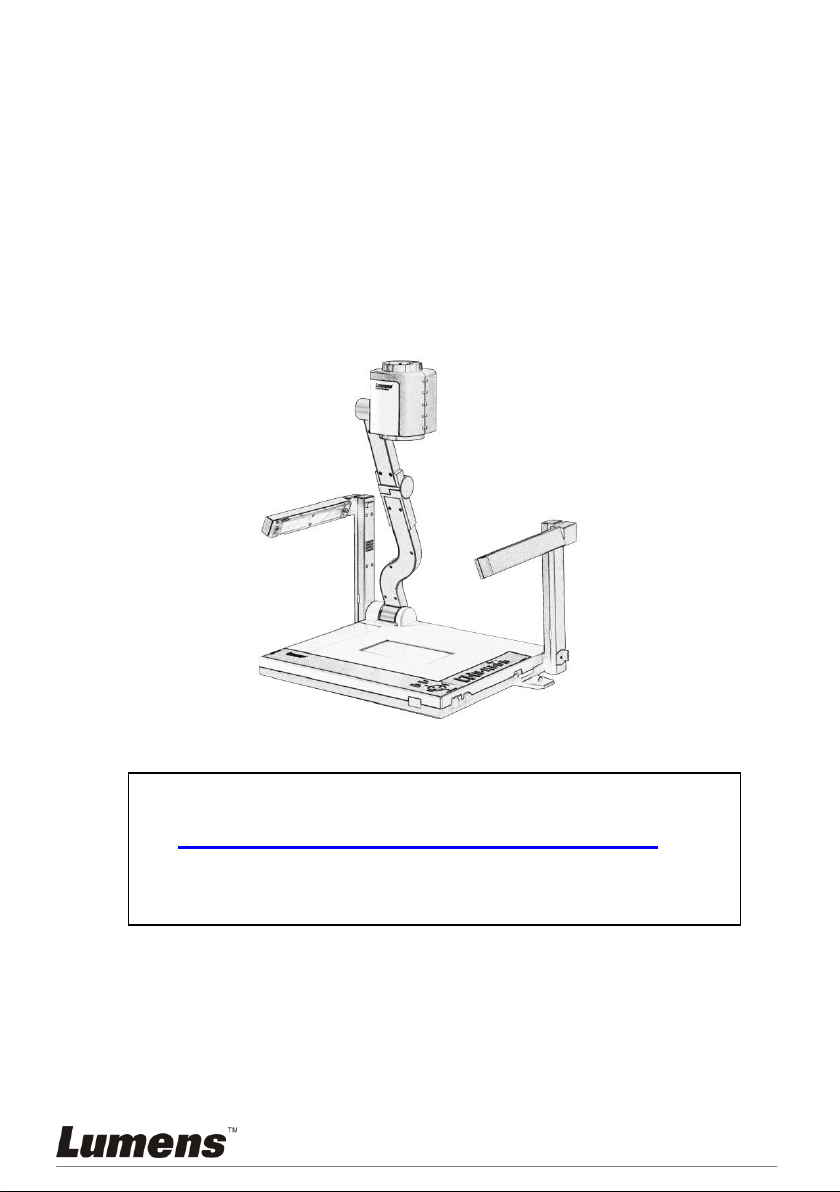
Please visit Lumens
http://www.lumens.com.tw/goto.htm to
download the latest software, drivers, and
documentation
PS650
Visual Presenter
User Manual
[Important]
English -0
Page 2
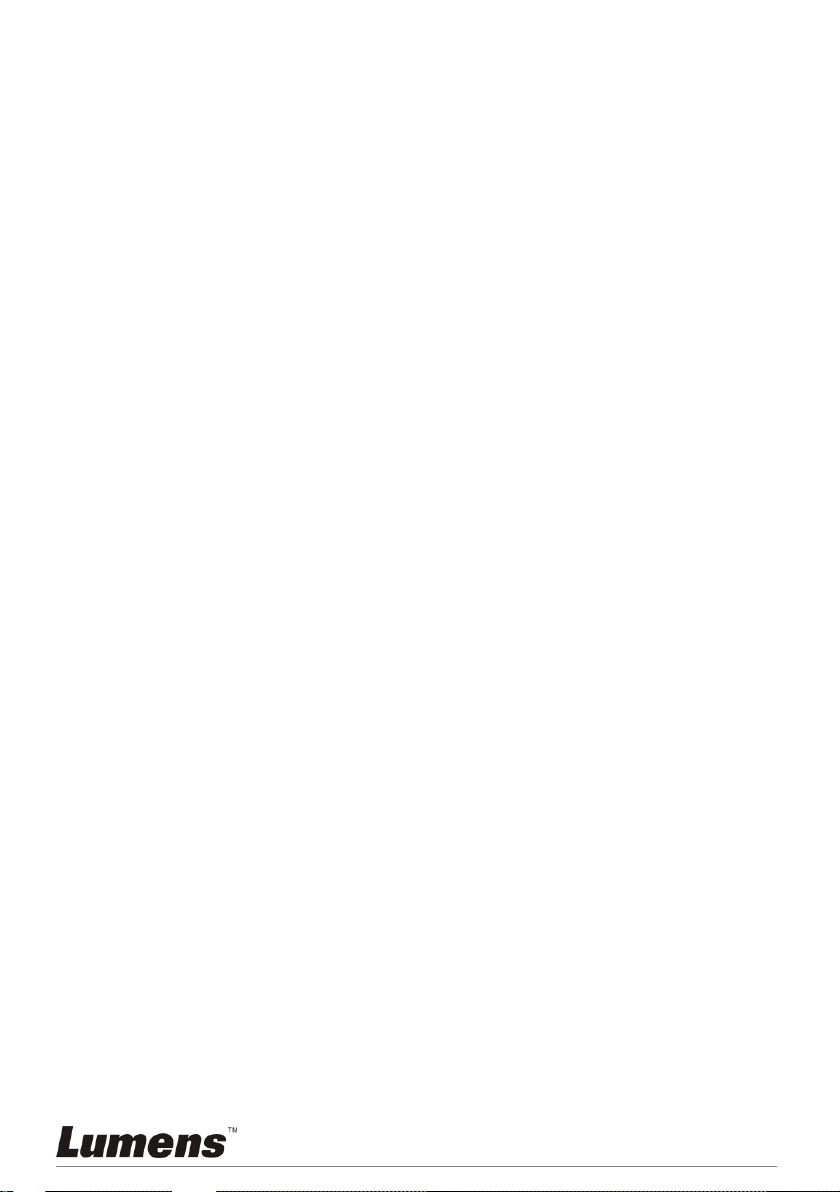
Table of contents
Chapter 1 Safety Instructions ...................................................................... 4
Chapter 2 Package Contents ........................................................................ 6
Chapter 3 Product Overview ........................................................................ 7
Chapter 4 Installation and Connections ..................................................... 8
4.1 System Diagram ................................................................................. 8
4.2 Connecting to a Projector or Monitor.................................................. 9
4.3 Connecting to a Computer and Use Lumens Software ...................... 9
4.4 Connecting to an Interactive Whiteboard (IWB) ............................... 10
4.5 Connecting to a Projector, 2 PCs, and a Monitor at the Same Time 10
4.6 Connecting to a TV ........................................................................... 11
4.7 Connecting to an HDTV ................................................................... 11
4.8 Connecting to a Computer with RS232 ............................................ 12
4.9 Connecting to Audio Input and Output ............................................. 12
4.10 Installing application software........................................................... 13
Chapter 5 Start Using .................................................................................. 14
Chapter 6 DIP Switch Settings ................................................................... 15
6.1 Connecting to a Projector or Monitor................................................ 15
6.2 Connecting to a TV ........................................................................... 16
Chapter 7 Control Panel/Remote Control and Setting Menu .................. 17
7.1 Functions of control panel and remote control ................................. 17
7.2 Setting Menu .................................................................................... 19
Chapter 8 Descriptions of major functions .............................................. 22
8.1 I would like to switch image sources ................................................ 22
8.2 I would like to switch image sources from PC 1/PC 2 (VGA) ........... 22
8.3 I would like to make text clearer and photos more colorful
(PHOTO/TEXT) ................................................................................ 22
8.4 I would like to zoom in/out images (ZOOM) ..................................... 23
8.5 I would like to use the auto focus (AF) ............................................. 23
8.6 I would like to adjust the brightness (BRT) ....................................... 23
8.7 I would like to turn on/off the lamp (LAMP) ...................................... 23
English -1
Page 3
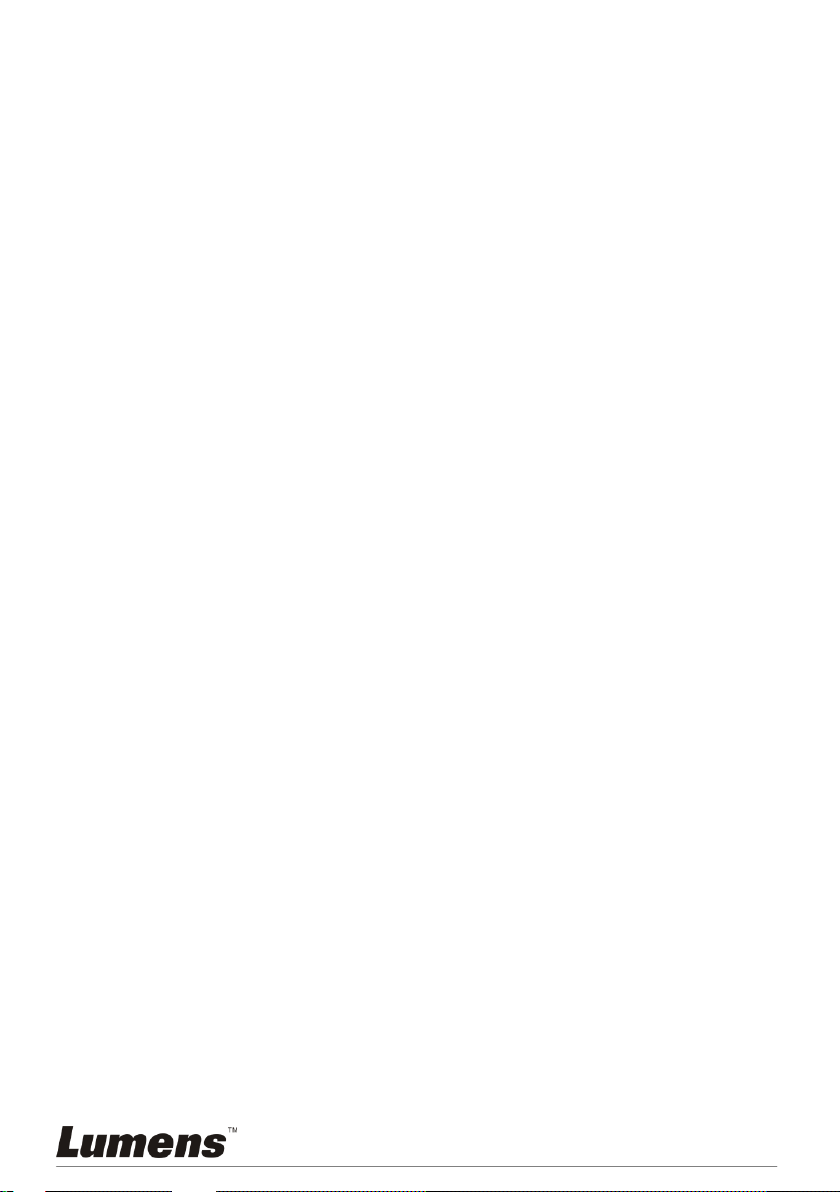
8.8 I would like to automatically adjust the image to have best
brightness and focusing performance (AUTO TUNE) ...................... 23
8.9 I would like to capture images (CAPTURE) ..................................... 24
8.10 I would like to view captured images ................................................ 25
8.11 I would like to delete the captured images ....................................... 25
8.12 I would like to automatically delete the captured images whenever
it is turned off (AUTO ERASE) ......................................................... 25
8.13 I would like to pan a part of the live image (PAN) ............................. 25
8.14 I would like to play the slides (SLIDE SHOW) .................................. 26
8.15 I would like to compare images (compare live images with captured
images (PBP)) .................................................................................. 27
8.16 I would like to resume the factory default settings (FACTORY
RESET) ............................................................................................ 27
8.17 I would like to set / change the password (LOCK DOWN) ............... 28
8.18 I would like to adjust the volume (VOL) ............................................ 29
8.19 Computer-related functions .............................................................. 30
Chapter 9 Connecting to Microscope ....................................................... 36
Chapter 10 Packing the Machine ................................................................. 37
Chapter 11 Troubleshooting......................................................................... 38
English -2
Page 4
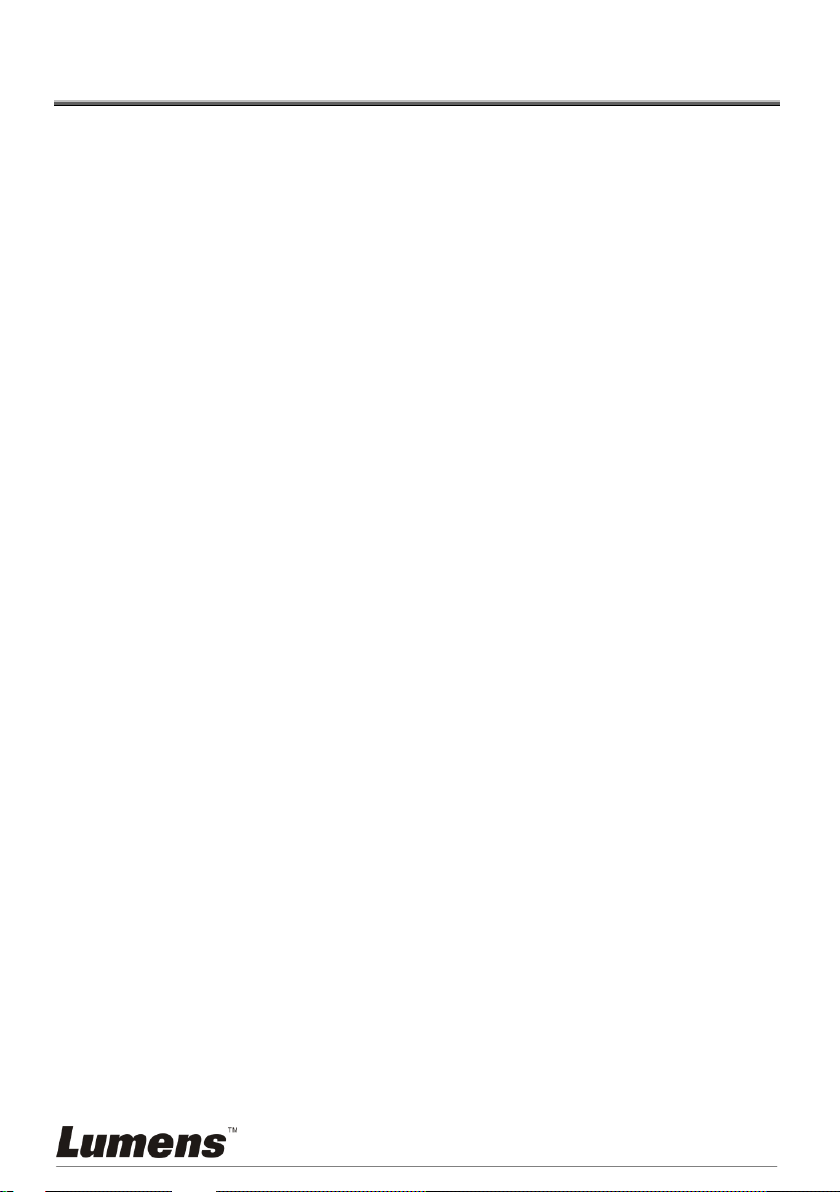
Copyright Information
Copyrights © Lumens Digital Optics Inc. All rights reserved.
Lumens is a trademark that is currently being registered by Lumens Digital Optics Inc.
Copying, reproducing or transmitting this file is not allowed if a license is not provided by
Lumens Digital Optics Inc. unless copying this file is for the purpose of backup after
purchasing this product.
In order to keep improving the product, Lumens Digital Optics Inc. hereby reserves the
right to make changes to product specifications without prior notice. The information in this
file is subject to change without prior notice.
To fully explain or describe how this product should be used, this manual may refer to
names of other products or companies, nevertheless without any intention of infringement.
Disclaimer of warranties: Lumens Digital Optics Inc. is neither responsible for any possible
technological, editorial errors or omissions, nor responsible for any incidental or related
damages arising from providing this file, using, or operating this product.
English -3
Page 5
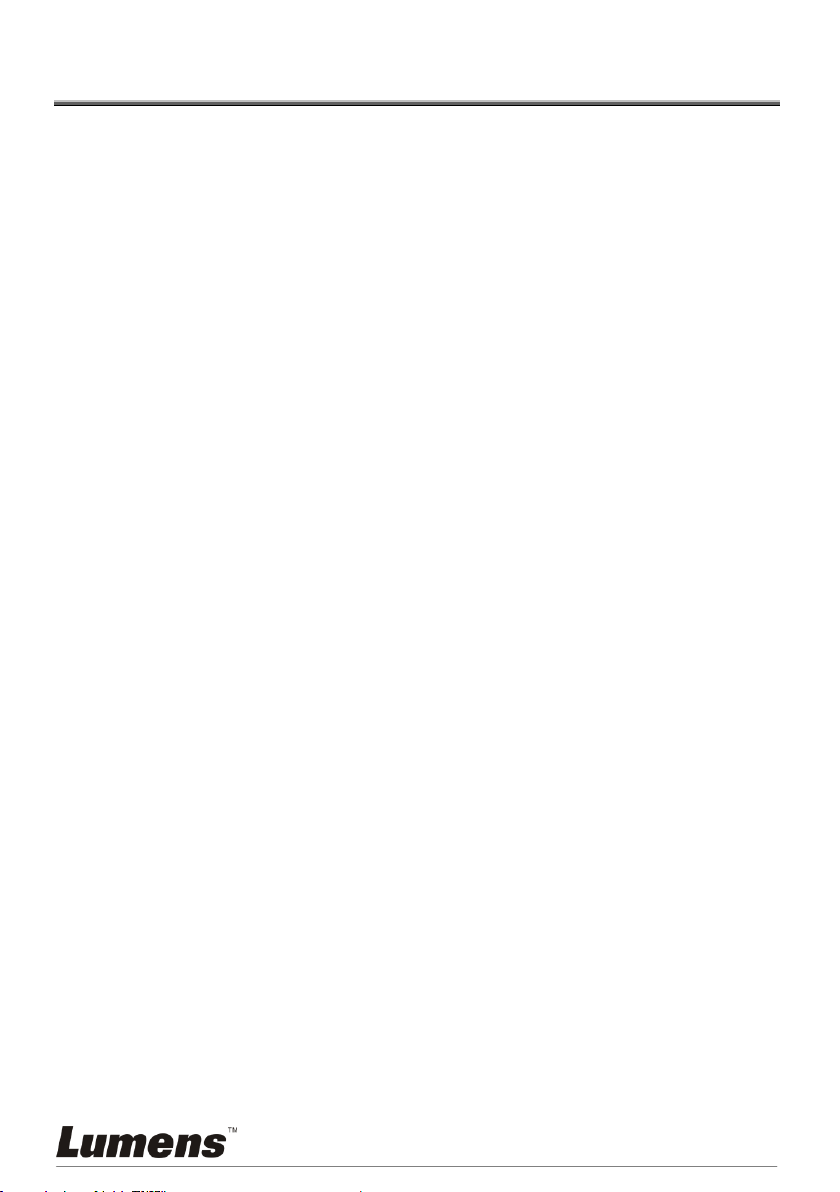
Chapter 1 Safety Instructions
Always follow these safety instructions when setting up and using the Visual Presenter:
1. Do not place visual presenter in tilted position.
2. Do not place the Visual Presenter on an unstable trolley, stand or table.
3. Do not use the Visual Presenter near water or source of heat.
4. Use attachments only as recommended.
5. Use the type of power source indicated on the visual presenter. If you are not sure of
the type of power available, consult your dealer or local electricity company for
advice.
6. Place the visual presenter on a place that it can be unplugged easily.
7. Always take the following precautions when handling the plug. Failure to do so may
result in sparks or fire.
Ensure the plug is free of dust before inserting it into a socket.
Ensure that the plug is inserted into the socket securely.
8. Do not overload wall sockets, extensions leads or multi-way plug boards as this may
cause fire or electric shock.
9. Do not place the visual presenter where the cord can be stepped on as this may result
in fraying or damage to the lead or the plug.
10. Unplug the projector from the wall socket before cleaning. Use a damp cloth for
cleaning. Do not use liquid or aerosol cleaners.
11. Do not block the slots and openings in the projector case. They provide ventilation
and prevent the visual presenter from overheating. Do not place the visual presenter
on a sofa, rug or other soft surface or in a built-in installation unless proper ventilation
is provided.
12. Never push objects of any kind through cabinet slots. Never allow liquid of any kind to
spill into the Visual Presenter.
13. Except as specifically instructed in this User Manual, do not attempt to operate this
product by yourself. Opening or removing covers may expose you to dangerous
voltages and other hazards. Refer all servicing to licensed service personnel.
14. Unplug the visual presenter during thunderstorms or if it is not going to be used for an
extended period, do not place the visual presenter or remote control on top of
heat-emitting equipment or heated objects such as a car and etc.
15. Unplug the visual presenter from the wall outlet and refer serving to licensed service
personnel when the following situations happen:
If the power cable or plug becomes damaged or frayed.
If liquid is spilled into it or the visual presenter has been exposed to rain or water.
<Note>: Using an incorrect battery type in the remote control may result in breakdown.
Follow your country’s instructions on how to dispose of used batteries.
English -4
Page 6
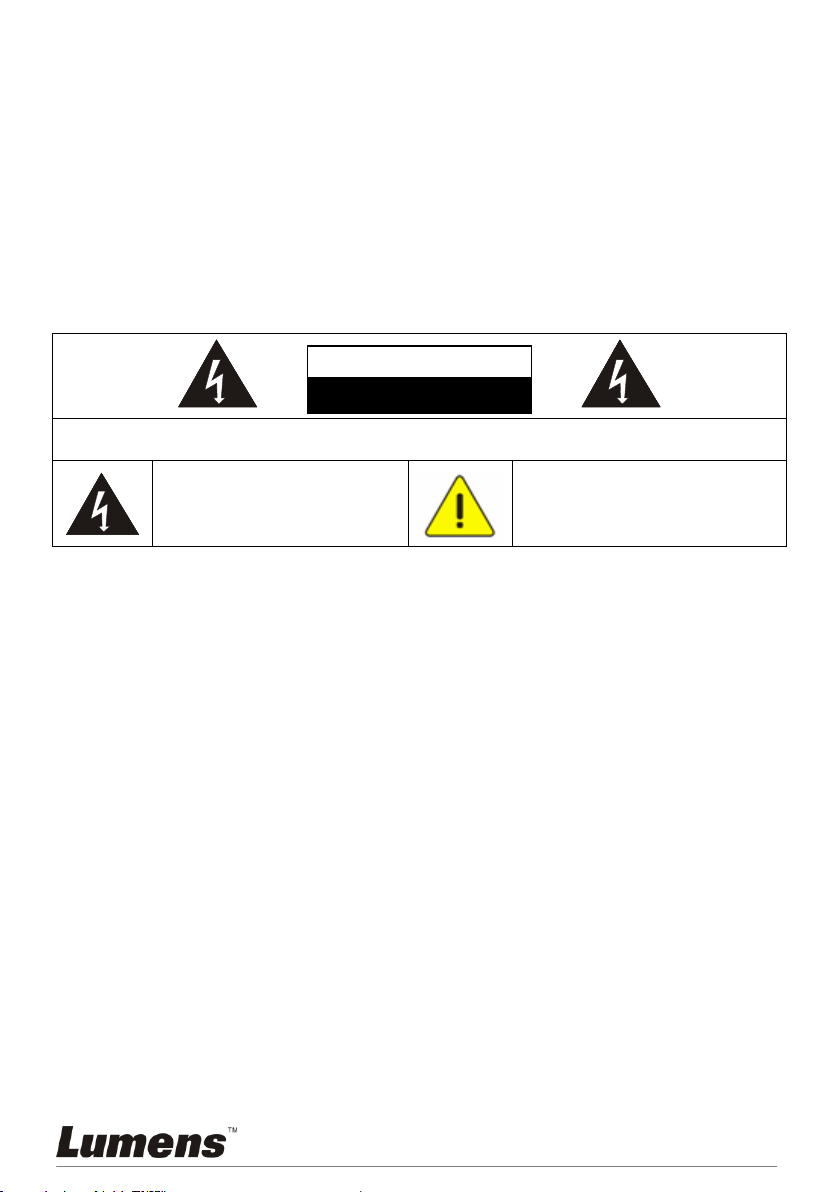
Safety Precautions
Note: To reduce the risk of electric shock. Do not remove cover (or back). No
user-serviceable parts inside. Refer servicing to licensed service Personnel.
This symbol indicates that this
equipment may contain
dangerous voltage which
could cause electric shock.
This symbol indicates that there
are important operating and
maintenance instructions in this
User Manual with this unit.
Note
Risk of Electric Shock
Warning: To reduce the risk of fire or electric shock, do not expose this appliance to
rain or moisture.
This visual presenter has a 3-wire AC line Plug. This is a safety feature to ensure that the
plug will fit into the power outlet. Do not try to disable this safety feature.
If the visual presenter will not be used for a long period of time unplug it from the power
outlet.
EN55022 (CE Radiation) Warning
This product is intended for use in a commercial, industrial, or educational environment. It
is not intended for residential use.
This is a Class A product. In a domestic environment it may cause radio interference, in
which case the user may be required to take adequate measures. The typical use is in a
conference room, meeting room or auditorium.
English -5
Page 7
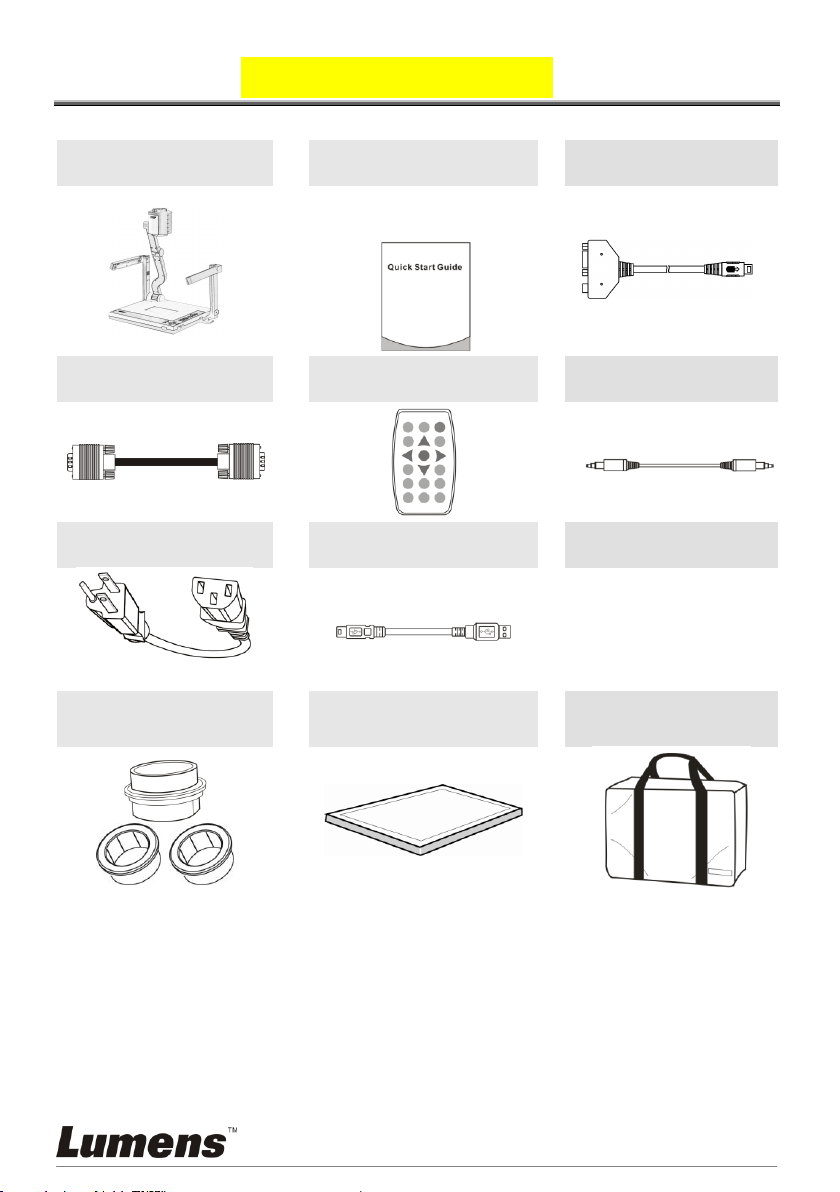
Chapter 2 Package Contents
PS650
Quick Start Guide
Extender Adapter
(For download of other language
versions, please visit Lumens
website)
VGA Cable
Remote Control
Audio Cable
Power Cord
USB Cable
Appearance may vary
depending on country/region
Microscope Adapter
(Optional)
Backlight (Optional)
Carry Bag (Optional)
English -6
Page 8
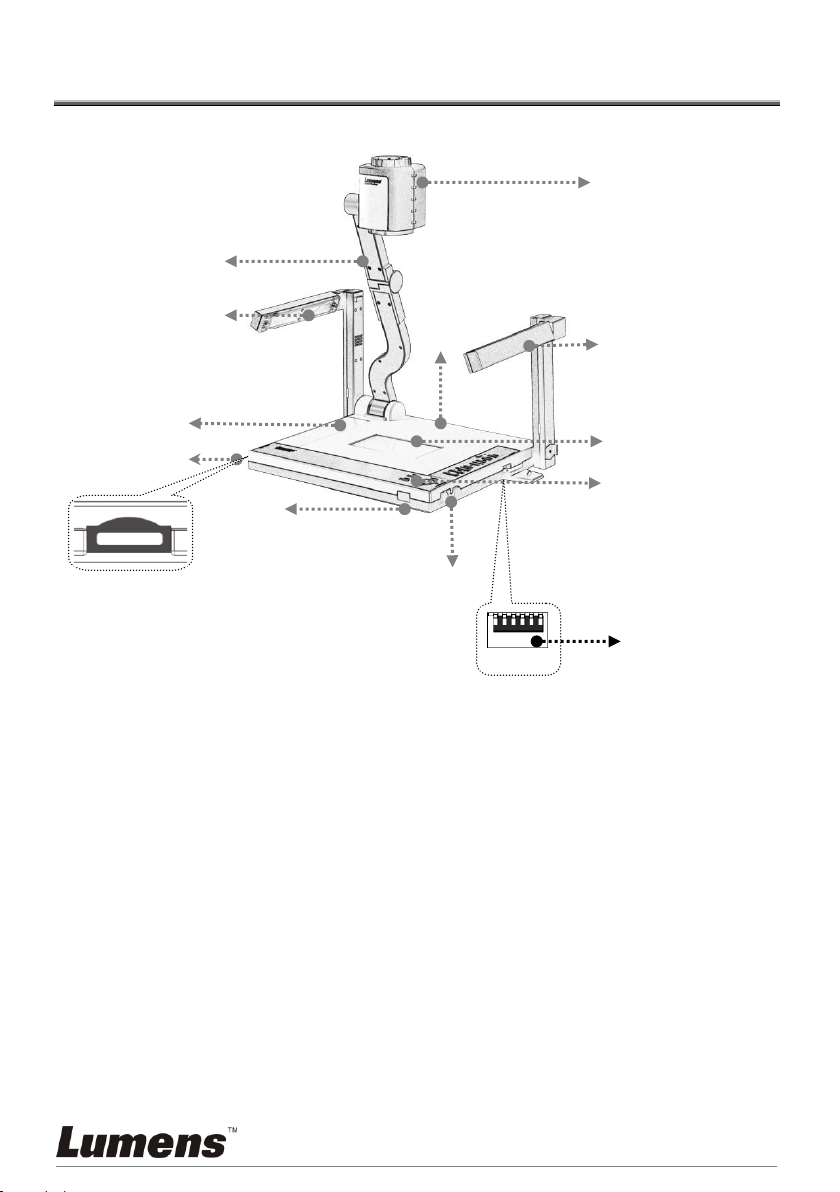
Chapter 3 Product Overview
1. Lens
2. Camera arm
3. Auxiliary floodlight and lamp arm
4. Backlight
5. Remote control slot
6. DIP Switch Settings
7. Lampstand latch
8. Control panel
9. Function keys instructions
10. Remote sensor
11. Input/output port
3
1.
3
4 6 2 9 11 5 7 8 10
English -7
Page 9
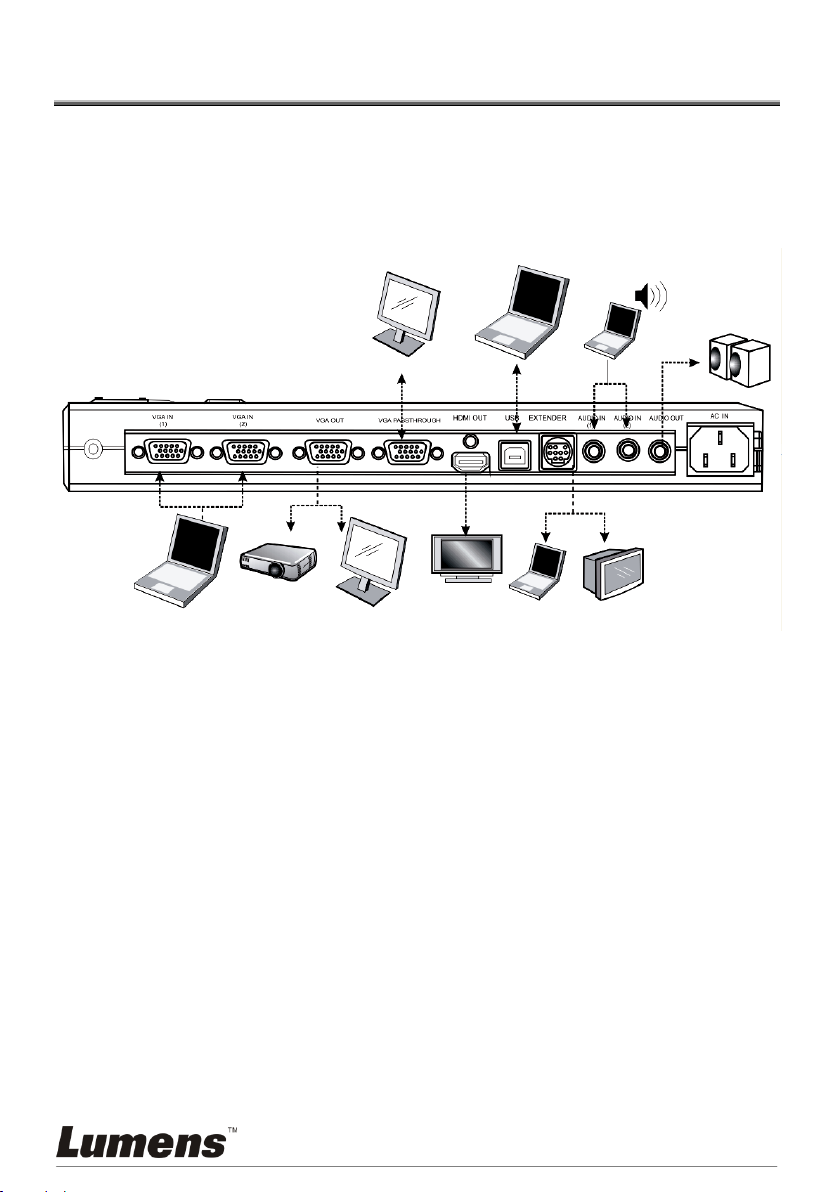
Chapter 4 Installation and Connections
PC
PC Projector or
monitor
Monitor
LCD TV
Speaker
(Or connect to an
additional
amplifier before
connecting to the
speaker)
TV
PC
PC
4.1 System Diagram
English -8
Page 10
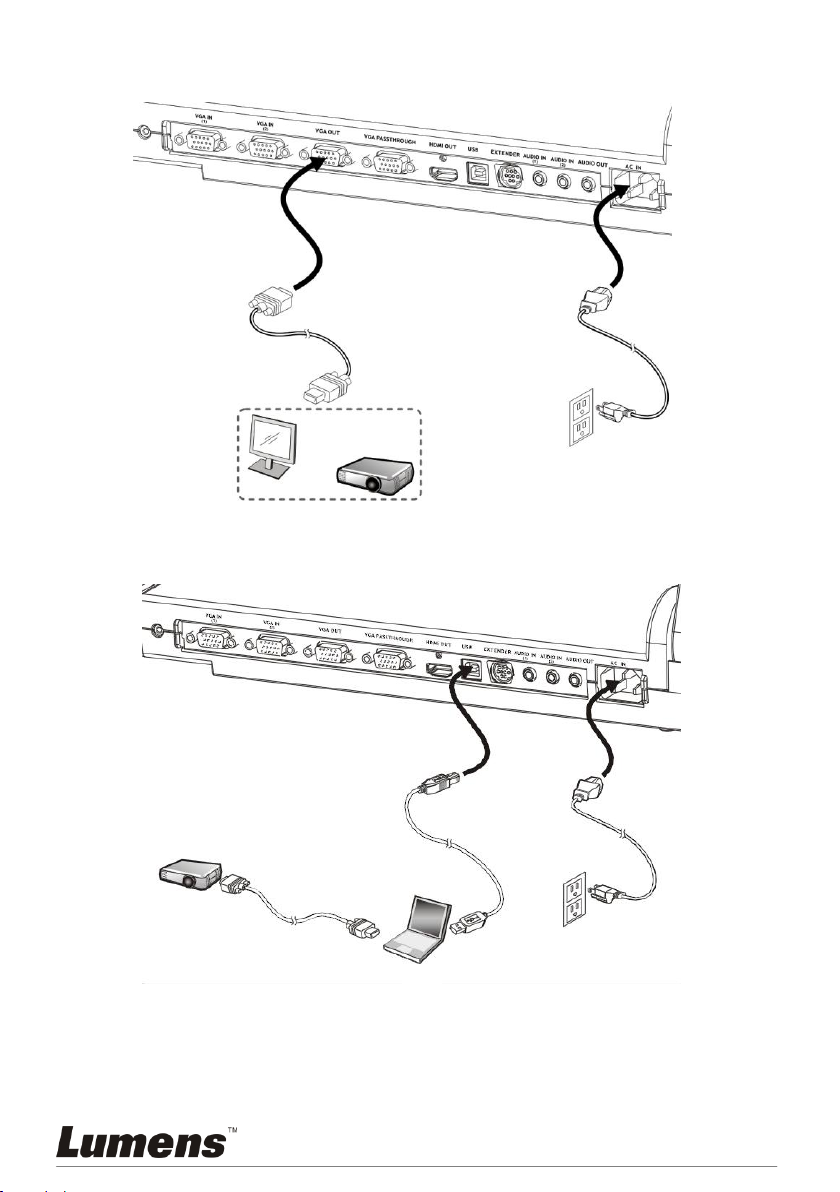
4.2 Connecting to a Projector or Monitor
VGA Cable
Projector or
monitor
Power Cord
Power Outlet
Power Cord
Power Outlet
Projector
VGA Cable
Computer
USB Cable
4.3 Connecting to a Computer and Use Lumens Software
English -9
Page 11
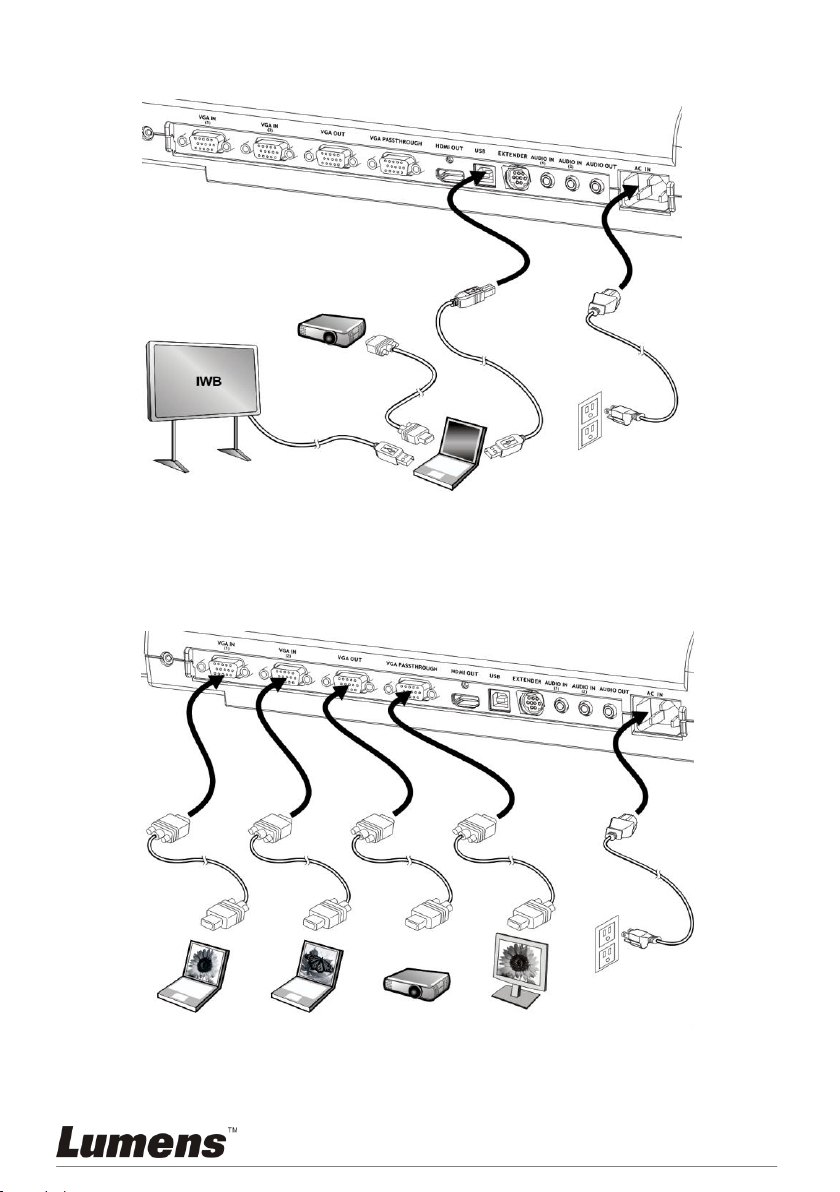
4.4 Connecting to an Interactive Whiteboard (IWB)
Power Cord
Power Outlet
Power Cord
Power Outlet
Projector
VGA Cable
Computer
USB Cable
USB Cable
VGA Cable
VGA Cable
VGA Cable
VGA Cable
(Default)
Computer (1)
Computer (2)
Projector
Monitor
Drivers and software can be downloaded from the Lumens website.
4.5 Connecting to a Projector, 2 PCs, and a Monitor at the
Same Time
Press [SOURCE] button to switch the image sources.
English -10
Page 12
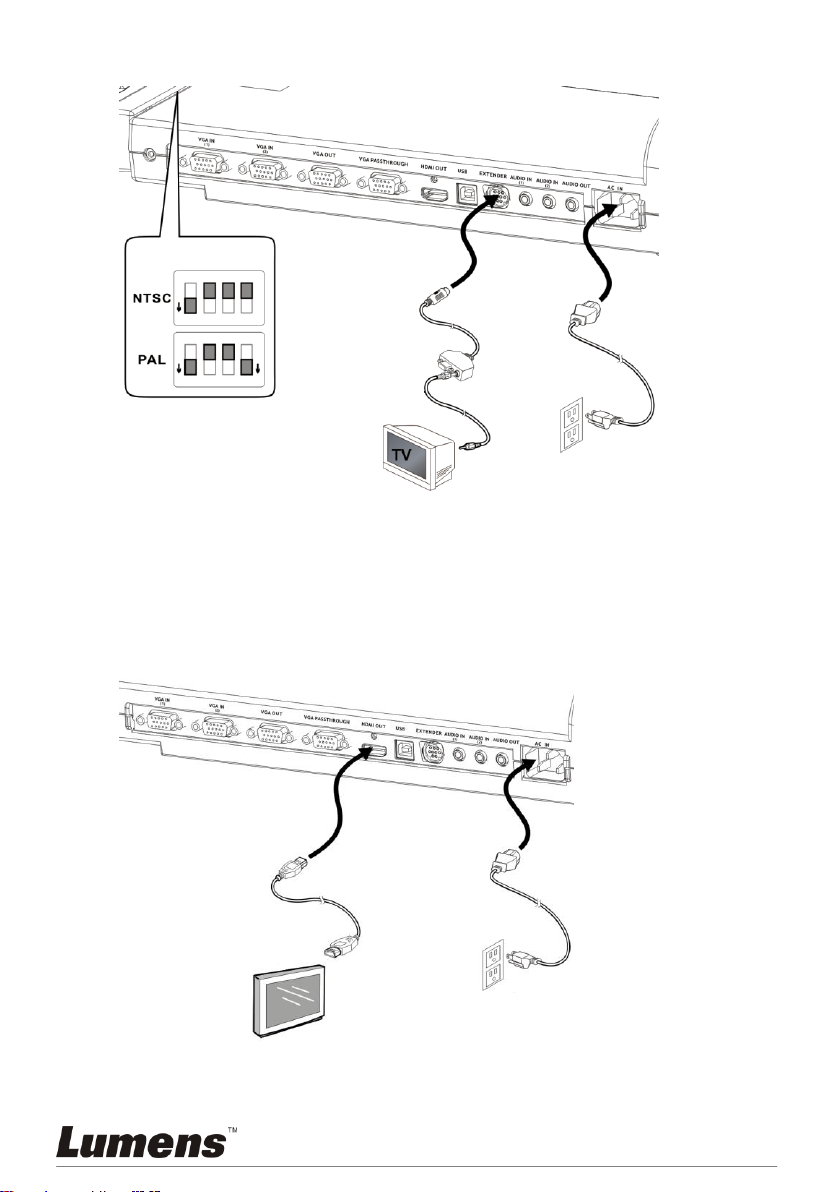
4.6 Connecting to a TV
DIP Switch
Extender Adapter
C-Video Cable
Power Cord
Power Outlet
Power Cord
Power Outlet
HDMI Cable
HDTV
NTSC: U.S.A., Taiwan, Panama, Philippines, Canada, Chile, Japan, Korea, and
Mexico.
PAL: Countries/regions not listed above.
You must re-start for DIP switching configuration to take effective.
<Note>: It doesn’t support C-Video and VGA simultaneously. Once C-Video is
on, VGA OUT is not supported.
4.7 Connecting to an HDTV
English -11
Page 13

4.8 Connecting to a Computer with RS232
Power Cord
Power Outlet
RS232 Cable
Extender Adapter
Computer
Power Cord
Power Outlet
Audio Cable
Speaker
Audio Cable
Computer (1)
Computer (2)
4.9 Connecting to Audio Input and Output
<Remark>: Or connect to an additional amplifier before connecting to the
speaker.
English -12
Page 14

4.10 Installing application software
After installing the USB driver and application software, you can use the following
functions:
Control the Visual Presenter.
Capture and record images.
Annotate the image, highlight important details and save it.
Support the full screen function.
<Note>: Please refer to software user manual for installation steps and software
operation.
English -13
Page 15

Chapter 5 Start Using
<Note>: The angle range of the camera/lamp arm/lamp is limited. Do not turn it
forcefully when it reaches the maximal angle.
1. Pull up the camera and the camera arm. The camera should aim at the center of
the presenter.
2. Press and hold the [LAMP RELEASE] on both sides of the Visual Presenter and
push the latches forward to pull up the lamp arm.
3. Turning the folded lamp arm toward the platform as in the direction of the arrow.
4. Place an object to be displayed under the camera.
5. Press [POWER] on the remote control or control panel to power on.
6. Press [AUTO TUNE] on the control panel to optimize the image. You are
ready to present.
7. Each time the camera head is moved, press [AF] on the remote control
to refocus the lens.
When using the remote control, aim at the receptor on the PS650, and press the
power button.
Once PS650 is turned on, the LED on the control panel will flash a few times and
stay lit. Please contact your distributor if the LED is not on.
English -14
Page 16

Chapter 6 DIP Switch Settings
<Note>: You must re-start PS650 for DIP switching configuration to take effective.
6.1 Connecting to a Projector or Monitor
6.1.1 SXGA 60Hz output (default values):
6.1.2 XGA 60Hz output
6.1.3 HDTV 720P 60Hz output
6.1.4 Special Mode output
English -15
Page 17

6.2 Connecting to a TV
6.2.1 NTSC Settings: U.S.A., Taiwan, Panama, Philippines,
Canada, Chile, Japan, Korea, and Mexico.
6.2.2 PAL Settings: Countries/regions not listed above.
<Remark>: It doesn’t support C-Video and VGA simultaneously. Once C-Video is
on, VGA is not supported.
English -16
Page 18

Chapter 7 Control Panel/Remote Control
Name
Function Descriptions
Operation
Turn on and off the visual presenter.
Remote control
/ Control panel
,,,
Move up, down, left or right to select the needed
function.
Remote control
/ Control panel
AF
Auto Focus
Remote control
AUTO TUNE
Automatically adjust the image to have the best
brightness and focusing performance.
Control panel
BRT+/-
Adjust the brightness of the image.
Remote control
/ Control panel
CAPTURE
Capture the image to the internal memory.
Remote control
/ Control panel
DELETE
Delete the image stored in the internal memory.
Control panel
ENTER
Enter/Activate functions.
Remote control
/ Control panel
FREEZE
Freeze the current image to temporarily stay on the
screen. Press again to defreeze.
Remote control
/ Control panel
LAMP
1. Turn on the lamp.
2. Turn off the lamp and turn on Backlight.
3. Turn off Backlight.
Control panel
MENU
Activate the setting menu/exits the menu.
Remote control
/ Control panel
PAN
Enable/Disable Image Pan Mode
(This function is also available for
Remote control
/ Control panel
and Setting Menu
7.1 Functions of control panel and remote control
<Note>: OSD is not available at C-VIDEO mode. Certain buttons on the panel and the
remote control will be disabled as well.
<Remark>: The functions below are listed alphabetically.
English -17
Page 19
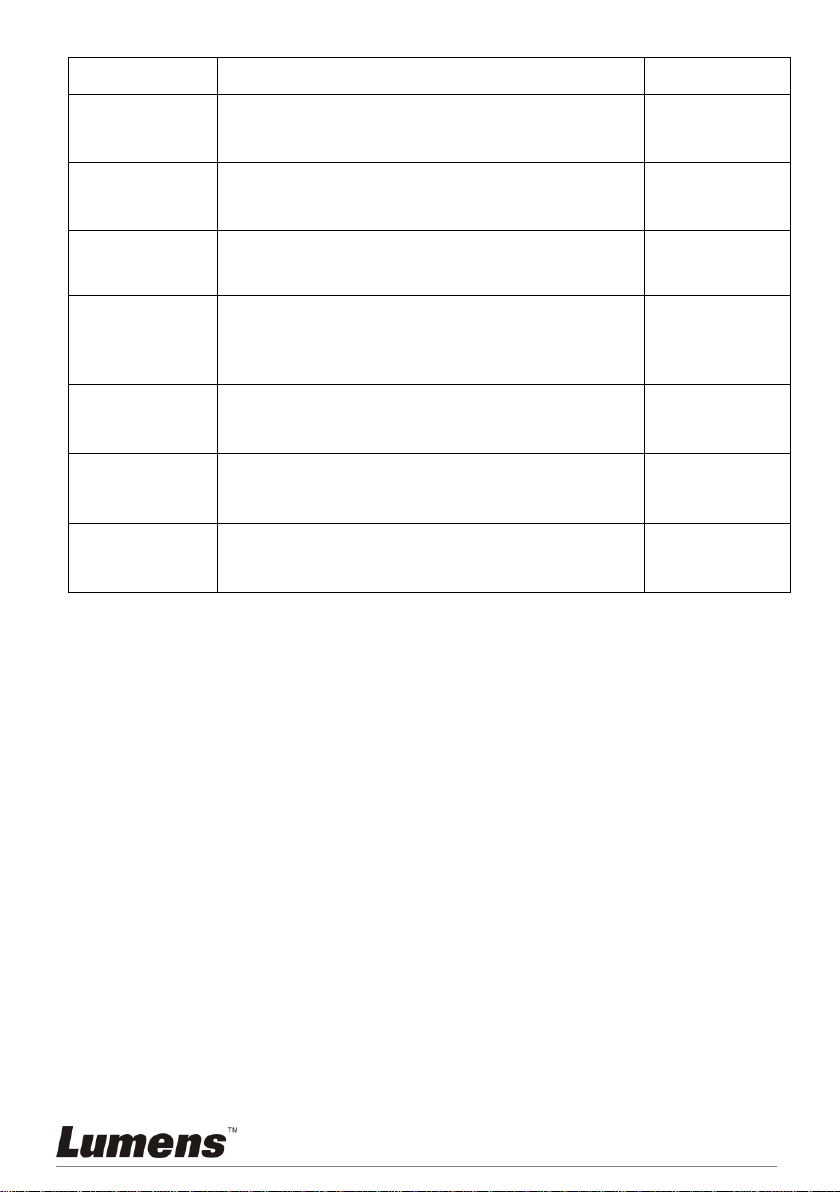
0°/90°/180°/270°)
PHOTO/TEXT
Select Image Mode.
Control panel
ROTATE
Rotate the image by 0°/90°/180°/270°
Remote control
/ Control panel
SLIDE SHOW
Shows the photos or videos stored in the internal
memory in slide mode.
Remote control
SOURCE
Switch between different sources of signals:
1. Live images (default).
2. Internal Memory.
3. PC.
Remote control
/ Control panel
VGA
Switch image sources from PC 1 or PC 2.
Remote control
/ Control panel
VOL +/-
Adjust volume.
Remote control
ZOOM +/-
Increase or decrease the image size.
Remote control
/ Control panel
English -18
Page 20

7.2 Setting Menu
1st Level
Major
Items
2nd Level
Minor Items
3rd Level
Adjustment
values
Function Descriptions
Display
Auto Tune
Enter
Adjust the image to the optimal
condition.
Focus
0~Max
Use the left and right arrow keys
to adjust focal length on an
object.
Mode
Normal/Slide/Film
/Microscope
Use the left and right arrow keys
to select the image mode.
Photo/Text
Photo/Text/Gray
Use the left and right arrow keys
to select the image mode.
PBP
Enter
Press [Enter] to immediately
activate photo comparison
mode.
Night Vision
On/Off
Use the left and right arrow keys
to select. The night vision mode
suits with darker environment.
Digital Zoom
On/Off
Use the left and right arrow keys
to turn digital zoom on/off.
Lamp
Turn off/Arm
lamp/Backlight
board
Use the left and right arrow keys
to turn on/off the lamp.
Storage
Slide Show
Enter
Press [Enter] to play the photos
or videos stored in the internal
memory in slide show mode.
Slide Show
Effect
1. Off
2. Shutter
3. Right
4. Down
5. Side
6. Open
Use the left and right arrow keys
to select the image switch
mode.
Delay
1. 0.5 Sec
2. 1 Sec
3. 3 Sec
4. 5 Sec
5. 10 Sec
6. Manual
Use the left and right arrow keys
to select the delay time.
Select manual mode to switch
images manually.
Image Quality
1. High
2. Medium
3. Low
Use the left and right arrow keys
to select the image quality for
the captured images and
recorded videos.
<Remark>: Press [Menu] on the remote control or control panel to enter the setting
menu; The bold underlined values in the following table are defaults.
English -19
Page 21

Delete All
Yes/No
Use the left and right arrow keys
to select, and then press [Enter]
to confirm the deletion of all
photos stored in the internal
memory.
Format
Yes/No
Use the left and right arrow keys
to select, and then press [Enter]
to format the internal memory.
Setting
Capture
1. Single
2. Continuous
3. Disable
Use the left and right arrow keys
to select the capture image
mode.
(Single/Continuous/Disable)
Capture Time
1. 1 hr
2. 2 hr
3. 4 hr
4. 8 hr
5. 24 hr
Use the left and right arrow keys
to select the capture image
time.
<Note>: It only works when the
capture mode is set to
[continuous].
Capture
Interval
1. 5 Sec
2. 10 Sec
3. 30 Sec
4. 1 Min.
5. 2 Min.
6. 5 Min.
Use the left and right arrow keys
to select the capture image time
interval.
<Note>: It only works when the
capture mode is set to
[continuous].
USB Transfer
1. Camera
2. Storage device
Use the left and right arrow keys
to select the USB transfer
mode.
1. Camera: connecting the
PS650 to view live image.
2. Storage device: Internal
memory for users to read files.
AE
On/Off
Regardless of outside
environment, the machine will
adjust the brightness to the
optimal condition. Use the left
and right arrow keys to select.
AWB
Enter
Regardless of outside light or
color, the machine will adjust
the color to the optimal
condition; Press [Enter] to
activate.
Volume
0~ Max
Use the left and right arrow keys
to adjust the volume.
English -20
Page 22

Advance
Language
1. English
2. 繁體中文
3. Deutsch
4. Français
5. Español
6. Русский
7. Nederlands
8. Suomi
9. Polski
10. Italiano
11. Português
12. Svenska
13. ČESKY
English
Traditional Chinese
German
French
Spanish
Russian
Dutch
Finnish
Polish
Italian
Portuguese
Swedish
Czech
Use the left and right arrow keys
in the language option to select
the preferred language.
Output Mode
1. SXGA
2. XGA
3. UXGA
4. 720P
5. 1080P
Based on different DIP switch
settings, different output modes
are provided.
Lock Down
On/Off
Use the left and right arrow keys
to turn the lock down function on
and off.
You can set the password when
[On] is selected.
Auto Erase
On/Off
Use the left and right arrow keys
to turn the auto erase function
on and off. When [On] is
selected, the saved images will
automatically be deleted when
the system is turned off.
Preset Load
Yes/No
Read the value of the current
image mode. Use the left and
right arrow keys to select, and
then confirm by pressing [Enter].
Preset Save
Yes/No
Store the value of the current
image mode. Use the left and
right arrow keys to select, and
then confirm by pressing [Enter].
Factory Reset
Yes/No
Use the left and right arrow keys
to select, and then confirm by
pressing [Enter] to restore the
factory defaults.
English -21
Page 23
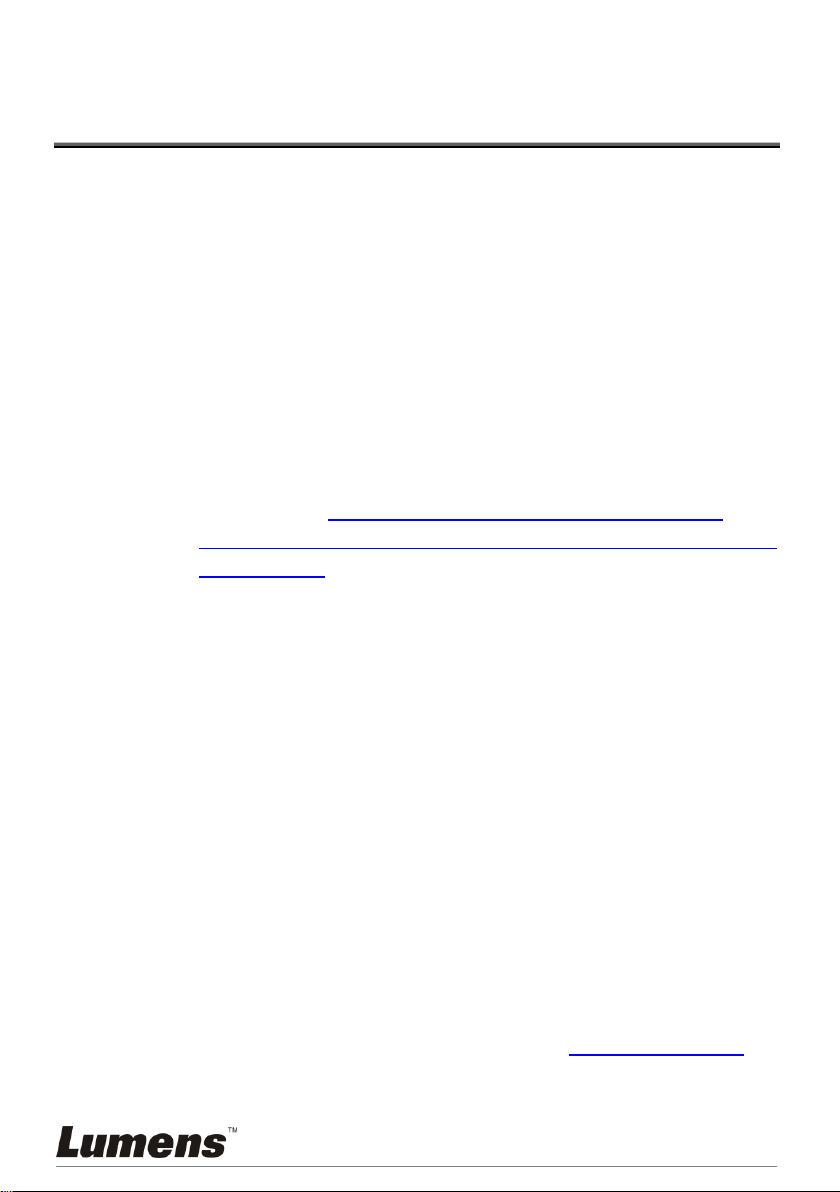
Chapter 8 Descriptions of major
functions
8.1 I would like to switch image sources
The default of image source is Live Image. Press [SOURCE] on the remote
control or the control panel to switch settings and PS650 will switch among the
following three modes in turn:
1. Live images (default).
2. Internal Memory.
3. PC.
8.2 I would like to switch image sources from PC 1/PC 2
(VGA)
If you use the remote control or the control panel:
1. Press [VGA] to switch image sources from PC 1 or PC 2.
[Remark]: Please refer to PS650 User Manual Chapter 4 Installation and
Connections 4.5 Connecting to a Projector, 2 PCs, and a Monitor at
the Same Time
8.3 I would like to make text clearer and photos more
colorful (PHOTO/TEXT)
The default of [PHOTO/TEXT] is PHOTO. Use the remote control or the control
panel to change settings.
[Photo] (default): for viewing photos or text with photos, making photos more
colorful.
[Text]: for viewing text files, making the text clearer.
[Gray]: for viewing black & white photos which will make the grayscale
differentiation distinct.
Control panel:
1. Press [PHOTO/TEXT] to switch modes.
Remote control:
1. Press [MENU] to enter the setting menu.
2. Press [] or [] to select [Display].
3. Press [] to select [Photo/Text].
4. Press [] or [] to select [Photo/Text/Grey] (Refer to the previous section to
make the most appropriate selection).
5. Press [MENU] to exit.
English -22
Page 24

8.4 I would like to zoom in/out images (ZOOM)
1. Press [ZOOM+] on the remote control or control panel to zoom in images.
2. Press [ZOOM-] on the remote control or control panel to zoom out images.
8.5 I would like to use the auto focus (AF)
1. Press [AF] on the remote control.
8.6 I would like to adjust the brightness (BRT)
1. Use Remote Control or Control Panel and press [BRT+] to make it brighter.
2. Use Remote Control or Control Panel and press [BRT-] to make it darker.
8.7 I would like to turn on/off the lamp (LAMP)
The default of the lamp is ON. When using the remote control:
1. Press [MENU] to enter the setting menu.
2. Press [] or [] to the [Display] menu.
3. Press [] or [] to [Lamp].
4. Press [] or [] to select [Arm lamp/Backlight board/Off].
5. Press [MENU] to exit.
The default of the lamp is ON. When using the control panel:
1. Press [LAMP] to switch ON/OFF.
8.8 I would like to automatically adjust the image to have
best brightness and focusing performance (AUTO
TUNE)
Control panel
1. Press [AUTO TUNE] to activate.
Remote control:
1. Press [MENU] on the remote control or control panel to enter the setting
menu.
2. Press [] or [] to the [Display] menu.
3. Press [] to [Auto Adjust].
4. Press [ENTER] to activate.
5. Press [MENU] to exit.
English -23
Page 25

8.9 I would like to capture images (CAPTURE)
8.9.1 Setting the quality of captured images
1. Press [MENU] on the remote control or control panel to enter the
setting menu.
2. Press [] or [] to the [Storage] menu.
3. Press [] to find [Image Quality].
4. Press [] or [] to select among [High/Medium/Low].
5. Press [MENU] to exit.
8.9.2 Setting continuous capture
1. Press [MENU] on the remote control or control panel to enter the
setting menu.
2. Press [] or [] to the [Setting] menu.
3. Press [] to find [Capture].
4. Press [] or [] to select [continuous].
5. Press [] to find [Capture Time]; Press [] or [] to select time
settings.
6. Press [] to find [Capture Interval]; Press [] or [] to select time
settings.
7. Press [MENU] to exit.
8.9.3 Capturing and saving images
1. Press [CAPTURE] on the remote control or control panel to capture
and save images.
<Remark>: If the capture mode is set to [Continuous], press
[CAPTURE] to capture images continuously, press
[CAPTURE] again to exit.
English -24
Page 26

8.10 I would like to view captured images
1. Press [SOURCE] on the remote control or control panel to display thumbnails
of all captured images.
2. Press [] or [] or [] or [] to select the thumbnail you want you browse.
3. Press [ENTER] for the full-screen display of the image.
4. Press [] or [] to browse the previous/next image.
5. Press [SOURCE] to exit.
8.11 I would like to delete the captured images
1. Press [SOURCE] on the control panel.
2. Press [] or [] or [] or [] to select the thumbnail you want to delete.
3. Pressing [DELETE] will open a [Delete File] window.
4. Press [] or [] to select [Yes] (The default value is No).
5. Press [ENTER] to delete the selected photo.
6. Press [SOURCE] to exit.
8.12 I would like to automatically delete the captured
images whenever it is turned off (AUTO ERASE)
1. Press [MENU] on the remote control or control panel to enter the setting
menu.
2. Press [] or [] to the [Advance] menu.
3. Press [] or [] to [Auto Erase].
4. Press [] or [] to select [ON].
5. Press [MENU] to exit.
6. It will automatically delete all captured photos when it is turned off.
8.13 I would like to pan a part of the live image (PAN)
If you use the remote control or the control panel:
1. Press [PAN] to enter the image pan mode.
2. Press [] or [] or [] or [] to move and view the partial enlarged images.
3. Press [PAN] to exit the partial enlarged mode.
English -25
Page 27

8.14 I would like to play the slides (SLIDE SHOW)
8.14.1 Setting the slide show effect:
1. Press [MENU] on the remote control or control panel to enter the
setting menu.
2. Press [] or [] to the [Storage] menu.
3. Press [] to find the [Slide Show Effect].
4. Press [] or [] to select image switch mode between [Off / Shutter /
Right / Down / Side / Open].
5. Press [MENU] to exit.
8.14.2 Setting delay time
1. Press [MENU] on the remote control or control panel to enter the
setting menu.
2. Press [] or [] to the [Storage] menu.
3. Press [] to find [Delay].
4. Press [] or [] to select image switch mode between [0.5 Sec / 1 Sec
/ 3 Sec / 5 Sec / 10 Sec / Manual].
5. Press [MENU] to exit.
8.14.3 Activating/Stopping the slide show
<Note>: Images over 8 MB, cannot be played. Whilst playing, the [Rotate]
function can be activated to rotate the images.
Remote control:
1. Press [SLIDE SHOW] to start playing.
2. Press [SLIDE SHOW] again to stop playing.
Control panel
1. Press [MENU] to enter the setting menu.
2. Press [] or [] to the [Storage] menu.
3. Press [] to find [Slide Show].
4. Press [ENTER] to activate.
5. To stop playing, repeat Steps 1 to 4.
English -26
Page 28

8.15 I would like to compare images (compare live images
Captured image
Live image
C1
C3
C2
C4
C5
C6
C7
with captured images (PBP))
This function will compare and contrast a live image with a captured image.
If you use the remote control or the control panel:
1. Press [MENU] to enter the setting menu.
2. Press [] or [] to the [Display] menu.
3. Press [] to the [PBP].
4. Press [ENTER] to enter the PBP (Picture by Picture) photo selection screen.
5. Press [] or [] or [] or [] to select the file to be compared.
6. Press [ENTER] to activate image comparison.
7. Press [] or [] to move the images (captured images only) leftward/rightward.
8. Press [MENU] to return to image thumbnails.
9. Press [SOURCE] to exit.
8.16 I would like to resume the factory default settings
(FACTORY RESET)
1. Press [MENU] on the remote control or control panel to enter the setting
menu.
2. Press [] or [] to the [Advance] menu.
3. Press [] to the [Factory Reset].
4. Press [] or [] to select [Yes].
5. Press [ENTER] to activate.
English -27
Page 29

8.17 I would like to set / change the password (LOCK
Key in Password
*
*
Confirm password
DOWN)
8.17.1 Setting the password
1. Press [MENU] on the remote control or control panel to enter the
setting menu.
2. Press [] or [] to the [Advance] menu.
3. Press [] to [Lock Down].
4. Press [] or [] to select [On].
5. The screen will be displayed, as shown below.
6. Key in the password
Press the keys on the control panel. All keys can be used as part of
the password except the [POWER] and [ENTER] keys. The maximum
number of characters is 2. For example, you can press
[SOURCE]+[MENU] as the password.
<Remark>: The screen will show * while you enter the password.
Ensure that you remember the order in which the keys are
entered.
7. After completing the password, press [ENTER].
8. The confirmation screen will be displayed, as shown below. Enter the
password again.
9. After completing the password, press [ENTER].
If the password is entered correctly, setup is completed. If the password is incorrect,
an error message is displayed and please follows the screen instructions.
English -28
Page 30

8.17.2 Changing the password
1. Press [MENU] on the remote control or control panel to enter the
setting menu.
2. Press [] or [] to the [Advance] menu.
3. Press [] to [Lock Down].
4. Press [] or [] to select [Off] and deactivate the password setting
function.
5. Press [] or [] to select [On] and reactivate the password setting
function. Refer to Steps 5-8 in PS660 User Manual Chapter 7
Descriptions of major functions 8.17.1 I would like to set / change
the password for operational steps.
8.18 I would like to adjust the volume (VOL)
Remote control:
1. Press [VOL+/VOL-] to adjust the volume.
Control panel:
1. Press [MENU] to enter the setting menu.
2. Press [] or [] to the [Setting] menu.
3. Press [] to the [Volume].
4. Press [] or [] to adjust the volume.
5. Press [MENU] to exit.
English -29
Page 31

8.19 Computer-related functions
Ensure that the USB cable is connected and the drivers are installed before using
the computer-related functions. Refer to 4.3 Connecting to a Computer and Use
Lumens Software under Chapter 4 Installation and Connections in this user
manual.
8.19.1 I would like to insert a photo in MS-Paint
1. Click [File/From Scanner or Camera] in MS-Paint as shown in the
bottom left figure.
2. Click [Get Picture] will capture the photos of live images and insert the
files in use shown as top right figure.
8.19.2 I would like to insert a photo in MS-Word
1. Click [Insert/Image/From Scanner or Camera] in MS-Word.
English -30
Page 32

2. Select [Visual Presenter V2] and click [Custom Insert].
3. Click [Get Picture]. It will capture the photo of live image.
8.19.3 I would like to change the setting of the PS650 and then
capture a photo in MS-Word
1. Click [Insert/Image/From Scanner or Camera] in MS-Word.
English -31
Page 33

2. Select [Visual Presenter V2 TWAIN] and click [Custom Insert].
3. A window showing a live image (see below) will be displayed.
4. Press [Setting].
To control the PS650 via the Camera Settings interface. The operating
procedure is the same with the remote control and control panel of
the PS650. Refer to PS650 User Manual Chapter 7 Control Panel /
Remote Control and Setting Menu.
5. Press [Capture] to capture images in MS-Word.
6. Press [Cancel] to exit.
English -32
Page 34

8.19.4 I would like to set the PS650 as a webcam for Skype
The PS650 can be used as a webcam for teleconferencing software such as Skype
and MSN. With Skype as an example, operating instructions are provided below:
1. Open Skype and enter [Tools] > [Options].
2. Select [Video Settings] > [webcam] > [Visual Presenter V2] and check
Start my video automatically when I am in a call, as shown below.
3. Start calling your contact. When both sides are connected, Skype will
display the video screen.
English -33
Page 35

8.19.5 I would like to set the PS650 as a PC Camera
1. Press [MENU] on the remote control or control panel to enter the
setting menu.
2. Press [] or [] to the [Setting] menu.
3. Press [] to find [USB Transfer].
4. Press [] or [] to select [Camera].
5. A window will be displayed, showing the [Visual Presenter V2], as
shown below.
6. Click the [Visual Presenter V2].
8.19.6 I would like to set the PS650 as a Removable Disc
1. Press [MENU] on the remote control or control panel to enter the
setting menu.
2. Press [] or [] to the [Setting] menu.
3. Press [] to find [USB Transfer].
4. Press [] or [] to select [Storage Device].
5. Press [MENU] to exit.
6. A [Removable Disc] will be displayed.
English -34
Page 36

<Note>: Doing this will disable the [Capture] function. Suggest you
return it to [Camera] mode after using this function. Please
follow the steps below.
1. Press [MENU] on the remote control or control panel to enter the
setting menu.
2. Press [] or [] to the [Setting] menu.
3. Press [] to find [USB Transfer].
4. Press [] or [] to select [Camera].
5. Press [MENU] to exit.
8.19.7 I would like to connect an Interactive Whiteboard
To connect an Interactive Whiteboard, go to Lumens website to download
the reference guide for a specific brand:
http://www.lumens.com.tw/goto.htm
English -35
Page 37

Chapter 9 Connecting to Microscope
If the eyepiece is Ø 33mm or Ø 34mm,
only one Lumens microscope
adapter is needed.
If the eyepiece is Ø 28mm or Ø 31mm, you
need two microscope adapters. (1. The
Lumens microscope adapter. 2. The
microscope adapter suitable for the
eyepiece size Ø 28mm or Ø 31mm).
1. Mount the microscope adapter (optional) onto the microscope.
<Note>: Please choose an appropriate microscope adapter. Microscope adapter
accessories are applicable to eyepieces of Ø 28mm, Ø 31mm, Ø 33mm, and
Ø 34mm.
2. The lens of PS650 connects with the microscope adapter.
3. Select the [Microscope] mode
3.1 If you use the remote control or the control panel:
3.1.1 Press [MENU] to enter the setting menu.
3.1.2 Press [] or [] to the [Display].
3.1.3 Press [] to select [Mode].
3.1.4 Press [] or [] to select [Microscope].
4. If the image is not clear
4.1 Please adjust the focus of microscope.
4.2 Please press the remote control [AF] button to active the auto focus.
5. Zoom In/Out
5.1 Press [ZOOM+] on the remote control or control panel to zoom in images.
5.2 Press [ZOOM-] on the remote control or control panel to zoom out images.
<Note>: Please reset to normal mode after using the microscope, otherwise, you are
unable to use zoom in/out function.
1. Press [MENU] on the remote control or control panel to enter the setting menu.
2. Press [] or [] to the [Display].
3. Press [] to select [Mode].
4. Press [] or [] to the [Normal].
English -36
Page 38

Chapter 10 Packing the Machine
1. Insert the remote control into the left slot of the machine.
2. Rotate and position the lamp arms on both sides.
3. Pull down the lamp arm back to the latches.
4. Bend the lamp arm inwards and adjust the lens to be parallel to the platform.
5. Finally, fold the machine as in the following figure.
English -37
Page 39

Chapter 11 Troubleshooting
No.
Problems
Solutions
1
Boot without power
signal
Make sure you have plugged in the power cord.
2
No image output
from the PS650
1. Check the power.
2. Check all cable connections. Refer to Chapter 4
Installation and Connections in this manual.
3. Check the [Source], refer to PS650 User Manual
Chapter 8 Descriptions of major functions 8.1 I
would like to switch image sources.
4. Check the settings for the source of the projector. For
the appropriate input selection of the projector, refer to
the projectors user manual.
5. Check if DIP Switch is properly set. Refer to PS650
User Manual Chapter 6 DIP Switch Settings for
related settings.
3
Unable to focus
Probably the document is too close. Press [Zoom -] on the
remote control or control panel. Or pull away the
distance between document and lens, then press [AF] on
the remote control.
4
The image is
incomplete
Check the Auto Image setting of your projector. Please
refer to the user manual of the projector.
5
Forget the password
for turning on
Please contact your distributor or the service center.
6
Visual Presenter V2,
Ladibug™ and other
applications cannot
be used
simultaneously
Visual Presenter V2, Ladibug™ and other applications
cannot be executed simultaneously. Only one application
can be executed at a time. Please close the currently
running applications and then execute the application to be
used.
This chapter describes problems you may encounter while using PS650. If you have
questions, please refer to related chapters and follow all the suggested solutions. If the
problem still occurred, please contact our distributors or service center.
English -38
