Page 1

TM
Ladibug
Chrome
Document Camera Image Software
User Manual - English
Page 2

Table of Contents
1. Introduction ........................................................................................................................ 2
2. System Requirements ....................................................................................................... 2
3. Install Ladibug™ ................................................................................................................ 2
4. Connection to the Hardware .............................................................................................. 3
5. Start to Use Ladibug™ ...................................................................................................... 3
6. Operation Interface Description ......................................................................................... 4
6.1 Software screen introduction - Camera ....................................................................... 4
6.2 Software screen introduction - Playback thumbnail ..................................................... 7
6.3 Software screen introduction - Playback large picture ................................................. 8
6.4 Time Lapse (Burst Settings) ........................................................................................ 9
6.5 Setting of annotation tool ........................................................................................... 10
7. Function Descriptions ...................................................................................................... 11
7.1 I would like to Open/Close the live image. ................................................................. 11
7.2 I would like to freeze the live image ........................................................................... 11
7.3 I would like to zoom in/out the live images ................................................................ 1 1
7.4 I would like to adjust the brightness ........................................................................... 11
7.5 I would like to rotate the image .................................................................................. 11
7.6 I would like to capture images ................................................................................... 11
7.7 I would like to capture images continuously .............................................................. 12
7.8 I would like to annotate the displayed image. ............................................................ 12
7.9 I would like to add textual annotation to images ........................................................ 12
7.10 I would like to manage stored image ....................................................................... 13
8. Troubleshooting ............................................................................................................... 15
1
Page 3

1. Introduction
After installing the Ladibug™ application, you can use the software to:
Control the Document Camera.
Capture images
Annotate the image, highlight important details and save it.
Support the full screen function.
2. System Requirements
Chrome OS
Min CPU: Intel ATOM, Celeron and above
Min Memory: 2 GB RAM
Min Hard Drive Space: 1 GB
Chrome Browser: version 23 and above
3. Install Ladibug™
1. Open Chrome Web Store
2. Search Ladibug
3. Add the new App
2
Page 4

4. Connection to the Hardware
<Note> Skip Steps 4.1 and 4.2 for USB models
4.1. Connect the power cord of the Visual Presenter.
4.2. Press and hold the [POWER] button on the remote control or the presenter for about 5
<Very Important> To ensure successful installation, please follow each of the
following steps.
AC outlet
<Note>
Appearance may vary depending on country/region.
seconds. When the light next to the power button is lit, the machine is ready to use.
4.3. Connect USB cable to the Chromebook and Document Camera.
5. Start to Use Ladibug™
5.1. Activate Chrome App Starter
5.2. Execute Ladibug
5.3. If no image is displayed, please refer to the instructions on how to change camera settings
<Note> Please refer to 8. Troubleshooting for detailed instructions on changing
camera settings
3
Page 5

6. Operation Interface Description
6.1 Software screen introduction - Camera
1. Preview window
2. Page switch
Icon Function Descriptions
Real-time image
Playback page
About page
Switch to Full Screen
/
Disable ladibug
4
Page 6

Function Menu
33..
Icon Function Descriptions
Preview
Freeze
Zooming in/out the image
Brightness
Rotate the image
Capture
Time Lapse
Setting of annotation tool
Recover
Redo
Fold the menu
5
Page 7

4. Annotation Tools Menu
Icon Function Descriptions
Free-hand drawing tool
Arrow
Eraser
Draw a line
Draw a rectangle
Circling tool
Edit text
Eraser
Fold the menu
6
Page 8

6.2 Software screen introduction - Playback thumbnail
Icon Function Descriptions Icon Function Descriptions
Upload to Google Drive
Upload to File
Upload to Dropbox
Save to computer
Select All
Delete
Go to the first page
Move to the previous page
Move to the next page
Go to the last page
Move to a given page
Current page
7
Page 9

6.3 Software screen introduction - Playback large picture
Icon Function Descriptions Icon Function Descriptions
Save files
Save as a new file
Delete
Free-hand drawing
tool
Arrow
Draw a line
Eraser
Setting of annotation
tool
Eraser (Clear all the
objects)
Recover
Redo
Back to the image
browser page
Draw a rectangle
Circling tool
/
Switch to Full Screen
8
Page 10
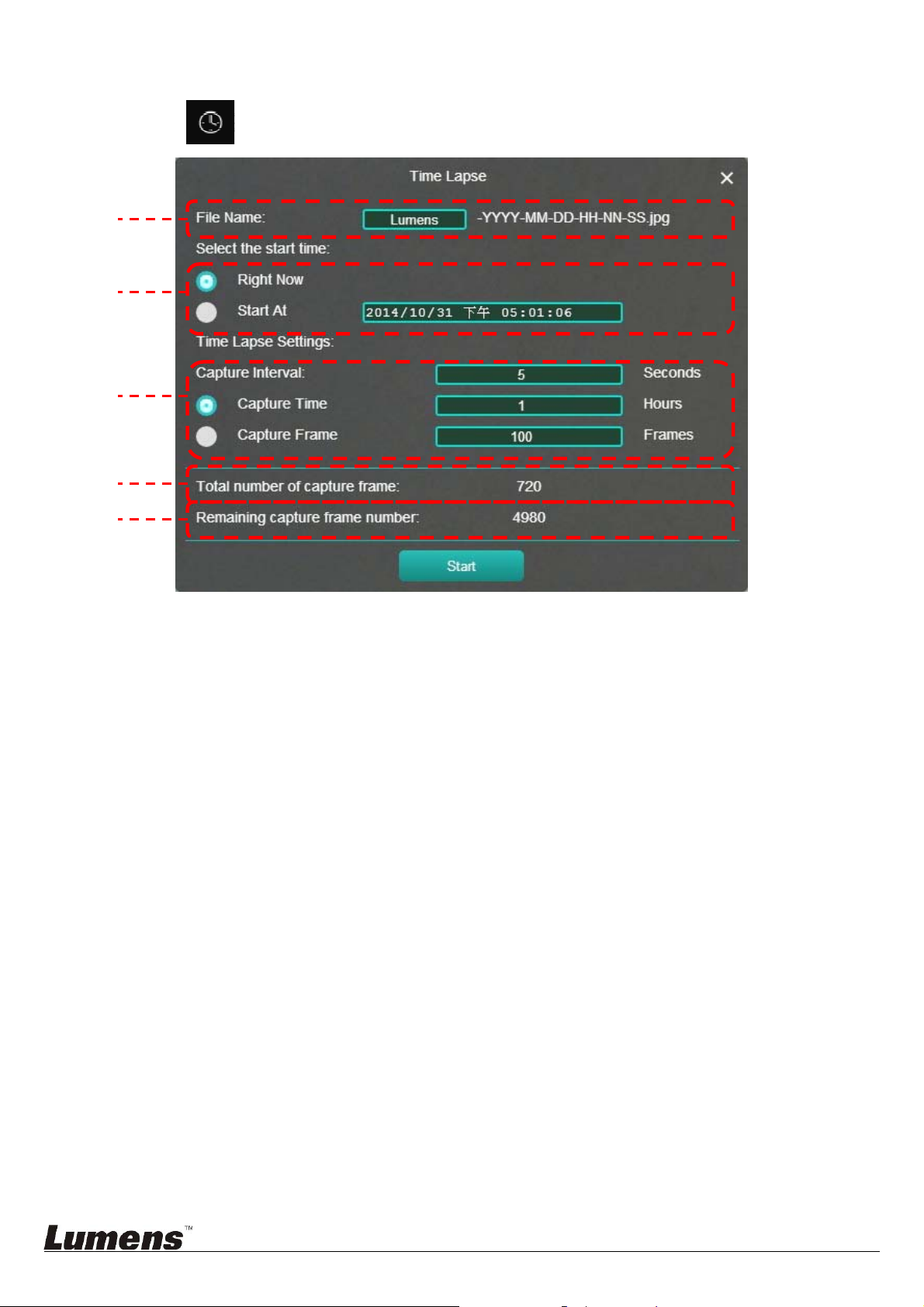
6.4 Time Lapse (Burst Settings)
Click to open Time Lapse menu
1. Specify a file name.
2. Set the start time.
3. Set the capture interval and the capture time.
4. Current setting of total number of photos
5. Total number of photos to be saved in the current internal memory
9
Page 11

6.5 Setting of annotation tool
Click to open the setting menu
1. Set the pen color
2. Select the line width
3. Select the transparency
4. Select the font size
5. Select the font
10
Page 12

7. Function Descriptions
7.1 I would like to Open/Close the live image.
Click to display the live image
Click again to Close the live image
7.2 I would like to freeze the live image
Click to freeze the live image of Ladibug™
Click
once again to lift the freeze
7.3 I would like to zoom in/out the live images
Click to show the scroll to adjust images.
Move rightward to zoom in the image, or leftward to zoom out the image.
7.4 I would like to adjust the brightness
Click to open the brightness scroll.
Move rightward to increase brightness, or leftward to decrease brightness.
7.5 I would like to rotate the image
Click to open the brightness scroll.
Move rightward to increase brightness, or leftward to decrease brightness.
7.6 I would like to capture images
Click to capture images
<Note> When the images are captured, please view the images on the image browser
page
11
Page 13

7.7 I would like to capture images continuously
Click to open continuous mode setting. Click [OK] after setting
<Note> Refer to 6.4 Time Lapse for more information about Time Lapse setting
<Note> When the images are captured, please view the images on the image browser
page
7.8 I would like to annotate the displayed image.
<Note> To annotate the sto red i mag es, please open the images on the image
browser page
Select an annotation tool.
Mark or annotate the displayed image.
<Remark> You can Click
to capture images if they are live images. If the image files
are opened on image browser page , you can press the [SAVE] or
[SAVE AS] to save files.
7.9 I would like to add textual annotation to images
Select .
12
Page 14

Click the screen to display the [Text Tool] window
Enter text in the blank area and press [OK].
<Remark> You can Click to capture images if they are live images. You can click
[SAVE] or [SAVE AS] to save files if they are image files.
7.10 I would like to manage stored image
Please switch to
Image browser page
to go through the following steps
7.10.1 Browse images
Open the
Image browser page
to view the thumbnails of stored images
Click on the leftward/rightward icon to switch to other thumbnail pages
Double click on the image to display a large picture
Click to return to image thumbnails
Click to switch to Full Screen.
7.10.2 Delete Image
Click the image or click Select All
Then click Delete
to delete the selected image
7.10.3 Share images
Click the image or click Select All
Click to save selected images or upload to Cloud.
7.10.3.1 : Upload to Google Drive
Click “Upload” to upload files. Upload is complete when the “Upload
complete” message is shown.
7.10.3.2 : Upload to Dropbox
13
Page 15

Click “Log In” to enter the Dropbox login page. Log in by entering your
Dropbox username and password.
Click “Accept” to enable Ladibug™ to access information stored in
Dropbox.
Click “Upload” to upload files. Upload is complete when the “Upload
complete” message is shown.
7.10.3.3
: Save to computer
When the “Download” Folder window appears, select an existing folder
or create a new folder for storing images and click “Open”.
14
Page 16

8. Troubleshooting
8.1. The error message “Download Interrupted” appears when installing Ladibug
Chrome
Solution:
1. This is a link error that occurs when using Chrome extensions. After Google fix
the error, please try again later.
8.2. How to change the camera?
Solution:
1. Open Chrome Browser
2. Click Chrome menu on the Browser toolbar
3. Select [Setting]
4. Click [Show Advanced settings] to find [Privacy]
15
Page 17

5. Click [Content Settings] to find [Media]
6. Select [Camera] (e.g.: Lumens Document Camera), click [Finish]
16
Page 18

8.3. When the resolution of Camera is switched, no images can be displayed by
opening Ladibug Chrome.
Solution:
1. Unplug and reconnect the USB cable, then open Ladibug Chrome again, the images
will be displayed.
8.4. Ladibug is forced to quit and permissions are disable d when uploading or
deleting a large number of images on the image browser page
Solution:
1. This system ran out of memory because too many data is being processed. Please
re-install Ladibug.
17
