Page 1

To download the latest version of Quick Start
http://www.lumens.com.tw/goto.htm
DC211
Visual Presenter
User Manual
[Important]
Guide, multilingual user manual, software, or
driver, etc., please visit Lumens
English - 0
Page 2

Contents
Copyright Information ....................................................................................... 3
Chapter 1 Precautions .................................................................................. 4
Safety Precautions ....................................................................................... 5
FCC Warning ................................................................................................ 5
EN55022 (CE Radiation) Warning ............................................................... 5
Revisions ................................................................................................... 6
Chapter 2 Package Content ......................................................................... 7
Chapter 3 Product Overview ........................................................................ 8
3.1 Relative position of the presenter and document ............................ 9
3.2 Recommend distance ...................................................................... 9
3.3 Incorrect Use .................................................................................. 10
Chapter 4 Installation and Connections ................................................... 11
4.1 System Diagram ............................................................................ 11
4.2 Mounting the DC211 at Desktop .................................................... 12
4.3 Connecting to a Projector or Monitor ............................................. 12
4.4 Connecting to a Computer and Use Lumens Software ................. 12
4.5 Connecting to an Interactive Whiteboard (IWB) ............................ 13
4.6 Connecting to a Projector, Computer, and Monitor at the Same
Time ............................................................................................... 13
4.7 Connecting to a Computer with RS232 ......................................... 14
4.8 Connecting to a TV ........................................................................ 14
4.9 Installing application software ........................................................ 15
4.10 Installing remote control holder ...................................................... 15
Chapter 5 Start Using ................................................................................. 16
Chapter 6 DIP Switch Settings ................................................................... 17
6.1 Connecting to a Projector or Monitor ............................................. 17
English - 1
Page 3

6.2 Connecting to a TV ........................................................................ 18
Chapter 7 Control Panel/Remote Control and Setting Menu .................. 19
7.1 Functions of control panel and remote control .............................. 19
7.2 Setting Menu .................................................................................. 20
Chapter 8 Descriptions of major functions .............................................. 22
8.1 I would like to switch image sources.............................................. 22
8.2 I would like to make text clearer and photos more colorful ........... 22
8.3 I would like to zoom in/out images ................................................. 22
8.4 I would like to use the auto focus ................................................... 23
8.5 I would like to adjust the brightness ............................................... 23
8.6 I would like to turn on/off the lamp ................................................. 23
8.7 I would like to automatically adjust the image to have best
brightness and focusing performance............................................ 23
8.8 I would like to capture images ....................................................... 23
8.9 I would like to freeze images ......................................................... 23
8.10 I would like to view captured images ............................................. 23
8.11 I would like to delete the captured images .................................... 24
8.12 I would like to automatically delete the captured images whenever
it is turned off (Auto Erase) ............................................................ 24
8.13 I would like to pan the live image (PAN) ........................................ 25
8.14 I would like to play the slides (Slide Show) .................................... 25
8.15 I would like to compare images (compare live images with captured
images (PBP)) ................................................................................ 26
8.16 I would like to reduce the image noise (Projector Type)................ 27
8.17 I would like to resume the factory default settings (Factory Reset)27
8.18 Computer-related functions ........................................................... 28
Chapter 9 Connecting to a Microscope .................................................... 32
Chapter 10 Troubleshooting ........................................................................ 33
English - 2
Page 4

Copyright Information
Copyright © Lumens Digital Optics Inc. All rights reserved.
Lumens is a trademark that is currently being registered by Lumens Digital Optics
Inc.
Copying, reproducing or transmitting this file is not allowed if a license is not
provided by Lumens Digital Optics Inc. unless copying this file is for the purpose
of backup after purchasing this product.
In order to keep improving the product, Lumens Digital Optics Inc. hereby
reserves the right to make changes to product specifications without prior notice.
The information in this file is subject to change without prior notice.
To fully explain or describe how this product should be used, this manual may
refer to names of other products or companies, nevertheless without any intention
of infringement.
Disclaimer of warranties: Lumens Digital Optics Inc. is neither responsible for any
possible technological, editorial errors or omissions, nor responsible for any
incidental or related damages arising from providing this file, using, or operating
this product.
English - 3
Page 5

Chapter 1 Precautions
Always follow these safety instructions when setting up and using the Visual Presenter:
1. Do not place visual presenter in tilted position.
2. Do not place the Visual Presenter on an unstable trolley, stand or table.
3. Do not use the Visual Presenter near water or source of heat.
4. Use attachments only as recommended.
5. Use the type of power source indicated on the visual presenter. If you are not sure of
the type of power available, consult your dealer or local electricity company for
advice.
6. Place the visual presenter on a place that it can be unplugged easily.
7. Always take the following precautions when handling the plug. Failure to do so may
result in sparks or fire.
Ensure the plug is free of dust before inserting it into a socket.
Ensure that the plug is inserted into the socket securely.
8. Do not overload wall sockets, extensions leads or multi-way plug boards as this may
cause fire or electric shock.
9. Do not place the visual presenter where the cord can be stepped on as this may result
in fraying or damage to the lead or the plug.
10. Unplug the projector from the wall socket before cleaning. Use a damp cloth for
cleaning. Do not use liquid or aerosol cleaners.
11. Do not block the slots and openings in the projector case. They provide ventilation
and prevent the visual presenter from overheating. Do not place the visual presenter
on a sofa, rug or other soft surface or in a built-in installation unless proper ventilation
is provided.
12. Never push objects of any kind through cabinet slots. Never allow liquid of any kind to
spill into the Visual Presenter.
13. Except as specifically instructed in this User Manual, do not attempt to operate this
product by yourself. Opening or removing covers may expose you to dangerous
voltages and other hazards. Refer all servicing to licensed service personnel.
14. Unplug the visual presenter during thunderstorms or if it is not going to be used for an
extended period, do not place the visual presenter or remote control on top of
heat-emitting equipment or heated objects such as a car and etc.
15. Unplug the visual presenter from the wall outlet and refer serving to licensed service
personnel when the following situations happen:
If the power cable or plug becomes damaged or frayed.
If liquid is spilled into it or the visual presenter has been exposed to rain or water.
<Note>: Using an incorrect battery type in the remote control may result in breakdown.
Follow your country’s instructions on how to dispose of used batteries.
English - 4
Page 6

Safety Precautions
user-serviceable parts inside. Refer servicing to licensed service Personnel.
dangerous voltage which could
cause electric shock.
User Manual with this unit.
Warning: To reduce the risk of fire or electric shock, do not expose this appliance to
rain or moisture.
This visual presenter has a 3-wire AC line Plug. This is a safety feature to ensure that the
plug will fit into the power outlet. Do not try to disable this safety feature.
If the Visual Presenter will not be used for an extended time, unplug it from the power
socket.
Note
Note: To reduce the risk of electric shock. Do not remove cover (or back). No
This symbol indicates that this
equipment may contain
RISK OF ELECTRIC SHOCK
This symbol indicates that there
are important operating and
maintenance instructions in this
FCC Warning
This equipment has been tested and found to comply with the limits for a Class A or B
digital device, pursuant to Part 15 of FCC Rules. These limits are designed to provide
reasonable protection against harmful interference in a residential installation.
EN55022 (CE Radiation) Warning
This product is intended for use in a commercial, industrial, or educational environment. It
is not intended for residential use.
This is a Class A product. In a domestic environment it may cause radio interference, in
which case the user may be required to take adequate measures. The typical use is in a
conference room, meeting room or auditorium.
English - 5
Page 7

Revisions
English - 6
Page 8

Chapter 2 Package Content
DC211
Quick Start Guide
USB Cable
(For download of other
(Optional)
language versions, please visit
Lumens website)
Remote Control Holder VGA Cable
C-Video Cable Power Cord Microscope Adapter
Appearance may vary
depending on country/region
Pouch
Remote Control
RS232 Adapter (Optional)
Backlight (Optional)
Padded Carry Bag
English - 7
Page 9

Chapter 3 Product Overview
4. LED indicator
8. Gooseneck
7. AF button
1. Lamp
6. DIP Switch
3. Control panel
2. Remote sensor
5. Lens
(Bottom)
English - 8
Page 10

3.1 Relative position of the presenter and document
Presenter
Document
400 mm
DC211
3.2 Recommend distance
* About 400 mm distance between camera and the desktop is
recommended.
English - 9
Page 11

3.3 Incorrect Use
English - 10
Page 12

Chapter 4 Installation and Connections
4.1 System Diagram
TV
PC
Projector
Or
PC
Monitor
Monitor
PC
English - 11
Page 13

4.2 Mounting the DC211 at Desktop
1. Please set up the DIP Switch Settings first. Refer to Chapter 6 DIP
Switch Settings in the DC211 user manual.
2. Please refer to the Base Installation Guide for installation instructions
for all parts.
4.3 Connecting to a Projector or Monitor
4.4 Connecting to a Computer and Use Lumens Software
Drivers and software can be downloaded from the Lumens website.
English - 12
Page 14
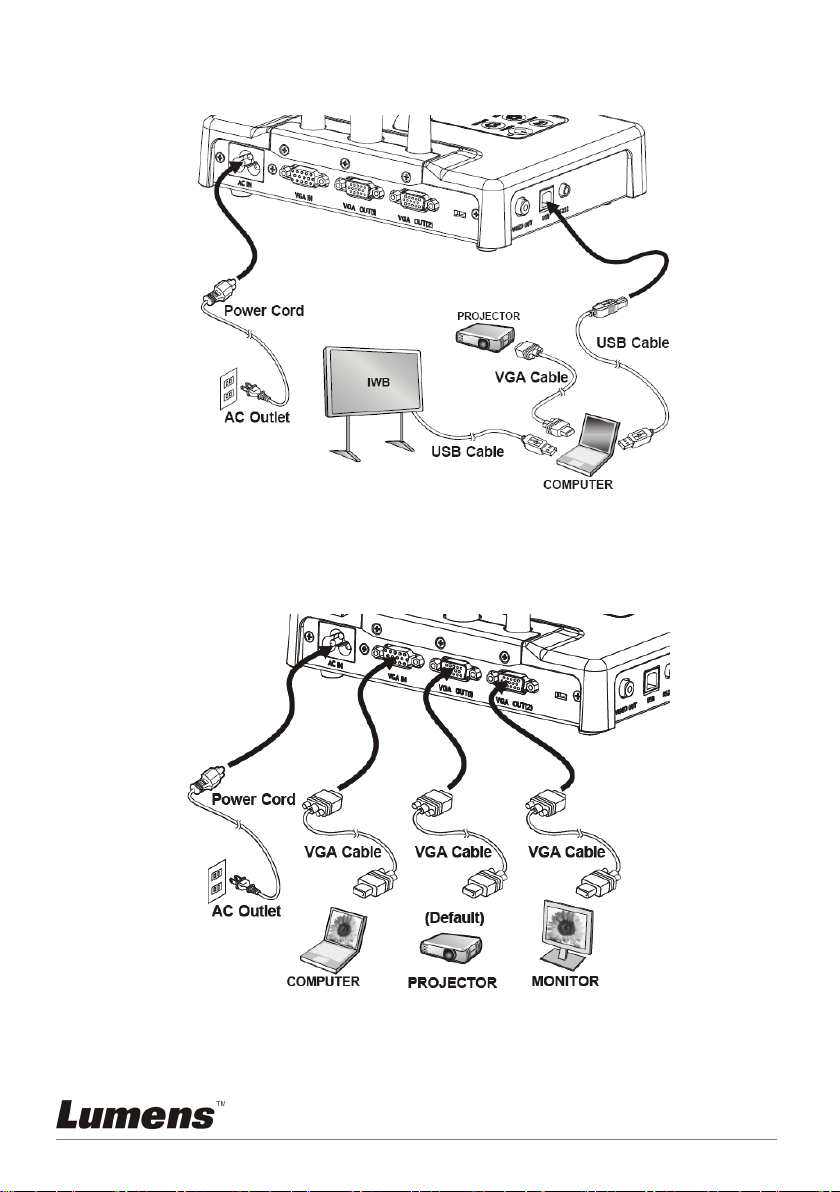
4.5 Connecting to an Interactive Whiteboard (IWB)
4.6 Connecting to a Projector, Computer, and Monitor at
the Same Time
Press [SOURCE] button to switch the image source.
English - 13
Page 15

4.7 Connecting to a Computer with RS232
After connecting to the RS232 cable, you can use RS232 commands.
4.8 Connecting to a TV
NTSC: U.S.A., Canada, Mexico, Panama, Chile, Japan, Taiwan, Korea,
and Philippines.
PAL: Countries/regions not listed above.
English - 14
Page 16

<Note>: DIP switch settings will not be available until the DC211 is
restarted.
<Note>: In C-Video Mode, some buttons on the machine panel and
remote control are not working.
<Note>: It doesn’t support C-Video and VGA simultaneously. Once
C-Video is on, VGA OUT is not supported.
4.9 Installing application software
After installing the USB driver and application software, you can use the
following functions:
Control the DC211.
Capture and record images.
Annotate the image, highlight important details and save it.
Support the full screen function.
<Note>: Please refer to Ladibug™ software user manual for installation
steps and software operation.
4.10 Installing remote control holder
Insert the holder over the gooseneck of the camera and push it down
English - 15
Page 17

Chapter 5 Start Using
1.
When using the remote control, aim at the receptor on the DC211,
and press the power button.
Once DC211 is turned on, the LED on the control panel will flash a
few times and stay lit. Please contact your distributor if the LED is not
on.
Place an object to be displayed
under the camera.
2. Turn on Power .
Adjust the gooseneck and lens to
3.
the appropriate positions.
4.
Press [AUTO TUNE] button
to optimize the image. You are
ready to teach / present.
Each time the camera head is
moved, press the [FOCUS]
button to refocus the lens.
English - 16
Page 18

Chapter 6 DIP Switch Settings
<Note>: You must re-start DC211 for DIP switching configuration to take
effective.
6.1 Connecting to a Projector or Monitor
6.1.1 SXGA output (default values):
6.1.2 WXGA output
6.1.3 XGA output
6.1.4 Special mode
English - 17
Page 19

6.2 Connecting to a TV
6.2.1 NTSC Settings: U.S.A., Taiwan, Panama, Philippines,
Canada, Chile, Japan, Korea, and Mexico
6.2.2 PAL Settings: Countries/regions not listed above
<Remark>: It doesn’t support C-Video and VGA simultaneously. Once
C-Video is on, VGA OUT is not supported.
English - 18
Page 20

Chapter 7 Control Panel/Remote Control
Turn on and off the visual presenter.
Remote control/
,,,
Move up, down, left or right to select the
needed function.
Remote control/
Control panel
Automatically adjust the image to have
performance.
Remote control/
Adjust the brightness of the image.
Remote control/
Control panel
Capture the image to the internal
memory.
Remote control/
Control panel
Delete the image stored in the internal
Remote control
Enter/Activate functions.
Remote control/
Control panel
AF Button.
Either sides of the
lens
Freeze the current image to temporarily stay
on the screen. Press again to defreeze.
Remote control/
Control panel
Activate the Setting Menu/exits the
menu.
Remote control/
Control panel
Enable/Disable Image Pan Mode.
Remote control/
Control panel
Compare live images with captured images.
Remote control/
Control panel
Play the captured image.
Remote control/
Control panel
Rotate the image by 0°/90°/180°/270°
Remote control/
Control panel
Show the photos or videos stored in the
internal memory in slide mode.
Remote control
Switch between different sources of
signals
:
2. PC.
Remote control/
Increase or decrease the image size.
Remote control/
Control panel
and Setting Menu
7.1 Functions of control panel and remote control
<Remark>: The functions below are listed alphabetically
NAME
Function Descriptions Operation
Control panel
AUTO TUNE
BRT+/-
CAPTURE
DELETE
ENTER
FOCUS
FREEZE
LAMP
MENU
PAN
PBP
PLAYBACK
ROTAT E
SLIDE SHOW
the best brightness and focusing
memory.
Turn on / off the lamp.
Control panel
Control panel
SOURCE
ZOOM +/-
1. Live images (default).
English - 19
Control panel
Page 21

7.2 Setting Menu
Major Items
Minor Items
Adjustment Values
to adjust focal length on an object.
to select Image Mode.
Press [Enter] to immediately
mode.
6. Open
6. Manual
Use the left and right arrow keys
pressing [Enter].
Use the left and right arrow keys
<Remark>: Press [Menu] on the remote control or control panel to enter the
Setting Menu; the bold underlined values in the following table are defaults.
1st Level
2nd Level
3rd Level
Function Descriptions
Display
Storage
Focus
Mode
Photo/Text Photo/Te x t /Gray
PBP
Rotate 0°/90°/180°/270°
Slide Show
Slide Show
Effect
Delay
Normal/Slide/Film/
Microscope
Enter
Enter
1. Off
2. Shutter
3. Right
4. Down
5. Side
1. 0.5 Sec
2. 1 Sec
3. 3 Sec
4. 5 Sec
5. 10 Sec
Use the left and right arrow keys
Select Normal/Film/Slide/
Microscope Mode
Use the left and right arrow keys
activate photo comparison mode.
Rotate the image.
Show the photos or videos stored
in the internal memory in slide
Use the left and right arrow keys
to select the image switch mode.
Use the left and right arrow keys
to select the delay time.
Select manual mode to switch
images manually.
Delete All Yes/ No
Format Yes / No
Auto Erase On/Off
English - 20
to select, and then press [Enter] to
confirm the deletion of photos.
Use the left and right arrow keys
to select, and then confirm by
to turn the auto erase function on
and off. When [On] is selected, the
saved images will automatically
be deleted when the system is
turned off.
Page 22

1st Level
Major Items
Minor Items
Adjustment Values
AE
ON
AWB
Eenter
Set up Night Vision or cancel
Use the left and right arrow keys
reduce image noise.
English
Zoom, etc.)
Save the parameter profile (such
Reset
2nd Level
3rd Level
Function Descriptions
USB
Transfer
Setting Lamp ON/OFF
Night vision ON/OFF
Projector
Type
Advance
Language
Preset Load Yes/No
Camera/Storage
Device
/OFF
DLP/LCD
1. English
2. 繁體中文
3. Deutsch
4. Français
5. Español
6. Русский
7. Nederlands
8. Suomi
9. Polski
10. Italiano
11. Português
12. Svenska
13. ČESKY
Turn on/off the lamp
Auto Exposure is on
Execute Auto White Balance
Night Vision
to select the projector type and
Traditional Chinese
German
French
Spanish
Russian
Dutch
Finnish
Polish
Italian
Portuguese
Swedish
Czech
Use the left and right arrow keys
in the language option to select
the preferred language.
Download the saved parameter
profile (such as Brightness, Lamp,
Preset Save Yes/No
Factory
English - 21
Yes / No
as Brightness, Lamp, Zoom, etc.)
Reset all values to default values
Page 23

Chapter 8 Descriptions of major functions
8.1 I would like to switch image sources
The default of image source is Live Image. Press [SOURCE] on the
remote control or the control panel to switch to Live Image (Default) and
computer in turns.
8.2 I would like to make text clearer and photos more
colorful
Photo (Photo mode) is selected by default in the [Photo/Text] mode. You
can change setting via the remote control or control panel.
[Photo] (default): for viewing photos or text with photos, making
photos more colorful.
[Text]: for viewing text files, making the text clearer.
[Gray]: for viewing black & white photos which will make the
grayscale differentiation distinct.
To change the settings, please use the remote control or the control
panel:
1. Press [MENU] to enter the Setting Menu.
2. Press [] or [] to select [Display].
3. Press [] to select [Photo/Text]. (Please refer to the text above and
make the most appropriate selection).
4. Press [] or [] to select among [Photo] or [Text] or [Gray] modes.
5. Press [MENU] to exit.
8.3 I would like to zoom in/out images
1. Press [ZOOM+] on the remote control or control panel to zoom in
images.
2. Press [ZOOM-] on the remote control or control panel to zoom out
images.
English - 22
Page 24

8.4 I would like to use the auto focus
1. Press the AF button on the camera head of main unit.
8.5 I would like to adjust the brightness
If you use the remote control or the control panel:
1. Press [BRT +] to make it brighter.
2. Press [BRT -] to make it darker.
8.6 I would like to turn on/off the lamp
The default of the lamp is ON. When using the remote control:
1. Press [MENU] to enter the Setting Menu.
2. Press [] or [] to select [Setting].
3. Press [] to select [Lamp].
4. Press [] or [] to turn [ON]/[OFF].
The default of the lamp is ON. When using the control panel:
1. Press [LAMP] to switch ON/OFF.
8.7 I would like to automatically adjust the image to have
best brightness and focusing performance
1. Press [AUTO TUNE] on the remote control or control panel to
optimize the brightness and focusing performance.
8.8 I would like to capture images
1. Press [CAPTURE] on the remote control or control panel to
capture and save images.
8.9 I would like to freeze images
1. Press [FREEZE] on the remote control or control panel to freeze
the current image on the screen.
8.10 I would like to view captured images
1. Press [PLAYBACK] on the remote control or control panel to
English - 23
Page 25

display thumbnails of all captured images.
2. Press [] or [] or [] or [] to select the thumbnail you want you
browse.
3. Press [ENTER] for the full-screen display of the image.
4. Press [] or [] to browse the previous/next image.
5. Press [PLAYBACK] to exit.
6. Press [MENU] to exit.
8.11 I would like to delete the captured images
Remote control:
1. Press [PLAYBACK].
2. Press [] or [] or [] or [] to select the thumbnail you want to
delete.
3. Press [DELETE] to delete the selected file.
4. Press [] or [] to select [Yes].
5. Press [MENU] to exit.
Control panel:
1. Press [MENU] to enter the Setting Menu.
2. Press [] or [] to select [Storage].
3. Press [] to select [Delete All].
4. Press [] or [] to select [Yes].
5. Press [ENTER] to delete all photos.
6. Press [MENU] to exit.
8.12 I would like to automatically delete the captured
images whenever it is turned off (Auto Erase)
1. Press [MENU] on the remote control or control panel to enter the
Setting Menu.
2. Press [] or [] to access the [Storage] menu.
3. Press [] or [] to [Auto Erase].
4. Press [] or [] to select [ON].
5. Press [MENU] to exit.
English - 24
Page 26

8.13 I would like to pan the live image (PAN)
If you use the remote control or the control panel:
1. Press [PAN] to enter the image pan mode.
2. Press [] or [] or [] or [] to move and view the partial enlarged
images.
3. Press [PAN] to exit the partial enlarged mode.
8.14 I would like to play the slides (Slide Show)
8.14.1 Setting the slide show effect:
1. Press [MENU] on the remote control or control panel to enter the
Setting Menu.
2. Press [] or [] to select the [Storage] menu.
3. Press [] to [Slide Show Effect].
4. Press [] or [] to select image switch mode [Off/Shutter/Right/
Down/Side/Open].
5. Press [MENU] to exit.
8.14.2 Setting delay time
1. Press [MENU] on the remote control or control panel to enter the
Setting Menu.
2. Press [] or [] to select the [Storage] menu.
3. Press [] to enable [Delay].
4. Press [] or [] to select page-flipping time [0.5 Sec/1 Sec/3 Sec/5
Sec/10 Sec/Manual].
5. Press [MENU] to exit.
<Remark>: If the delay time is set to 0.5 sec, then it cannot play slide
show effect.
English - 25
Page 27

8.14.3 Activating/Pausing/Stopping the slide show
<Note>: Images over 8 MB.
Remote control:
1. Press [SLIDE SHOW] to start playing.
2. Press [ENTER] to pause playing.
3. Press [ENTER] again to continue playing.
4. Press [SLIDE SHOW] again to stop playing.
Control panel
1. Press [MENU] to enter the Setting Menu.
2. Press [] or [] to select the [Storage] menu.
3. Press [] to find [Slide Show].
4. Press [ENTER] to play.
5. Press [ENTER] to pause playing.
6. Press [ENTER] again to continue playing.
7. To stop playing, repeat Steps 1 to 4.
8.15 I would like to compare images (compare live images
with captured images (PBP))
This function will compare and contrast a live image with a captured image.
C1
C3
C2
C4
C5 C6 C7
Captured image Live image
If you use the remote control or the control panel:
1. Press [PBP] to enter the PBP (Picture by Picture) photo selection
screen.
2. Press [] or [] or [] or [] to select the file to be compared.
3. Press [ENTER] to activate image comparison.
4. Press [ENTER] to switch selected images (captured image/live
image).
English - 26
Page 28

5. Press [] or [] to move the images (captured images only)
leftward/rightward.
6. Press [ZOOM+/-] to zoom in/out the live image
7. Press [PBP] to back to the captured image screen.
8. Press [MENU] to exit.
8.16 I would like to reduce the image noise (Projector
Type)
1. This function enables Document Camera to automatically clear image
noise. The noise is especially obvious when Document Camera is
connected to a DLP projector. You can set the DLP projector to
improve the image quality.
2. If there is special noise when VGA out is connected, please set DLP
option to improve the image quality.
3. Press [MENU] on the remote control or control panel to enter the
setting menu.
4. Press [] or [] to the [Setting] menu.
5. Press [] to enter [Projector Type].
6. Press [] or [] to select [LCD/DLP].
7. Press [MENU] to exit.
8.17 I would like to resume the factory default settings
(Factory Reset)
1. Press [MENU] on the remote control or control panel to enter the
Setting Menu.
2. Press [] or [] to access the [Advanced] menu.
3. Press [] to select [Factory Reset].
4. Press [] or [] to select [Yes].
5. Press [Enter] to activate.
English - 27
Page 29

8.18 Computer-related functions
Ensure that the USB cable is connected and the drivers are installed before
using the computer-related functions. Refer to Chapter 4 Installation and
Connections in this user manual.
8.18.1 I would like to insert a photo in MS-Paint
1. Click [File/From Scanner or Camera] in MS-Paint as shown in the
bottom left figure.
2. Click [Get Picture] will capture the photos of live images and insert
the files in use shown as top right figure.
<Remark>: Support Windows XP Operation System only.
8.18.2 I would like to insert a photo in MS-Word
1. Click [Insert/Image/From Scanner or Camera] in MS-Word.
2. Select [Visual Presenter V2] and click [Custom Insert].
English - 28
Page 30

3. Click [Get Picture]. It will capture the photo of live image.
8.18.3 I would like to change the setting of the DC211 and then
capture a photo in MS-Word
1. Click [Insert/Image/From Scanner or Camera] in MS-Word.
2. Select [Visual Presenter V2 TWAIN] and click [Custom Insert].
English - 29
Page 31

3. A window showing a live image (see below) will be displayed.
4. Press [Setting].
When the Camera Settings window pops up, the live image can be
adjusted. The operating procedure is the same with that of the
remote control and control panel of the device. Refer to Chapter 7
Control Panel/Remote Control and Setting Menu.
5. Press [Capture] to capture images in MS-Word.
6. Press [Cancel] to exit.
<Remark>: For Windows Office 2003 or later versions, please use
the function with OneNote.
8.18.4 I would like to set the DC211 as a PC Camera
Open [My Computer] and click [Visual Presenter V2] to open a live
image.
English - 30
Page 32

English - 31
Page 33

Chapter 9 Connecting to a Microscope
1 Mount the microscope adaptor onto the microscope.
<Note>: Microscope adapter accessories are applicable to eyepieces of
Ø28mm.
2 The lens of DC211 connects with the microscope adaptor.
3 Select the [Microscope] mode.
3.1. When using the control panel or remote control.
3.1.1. Press [MENU] to enter the Setting Menu.
3.1.2. Press [] or [] to select [Display].
3.1.3. Press [] to select [Mode].
3.1.4. Press [] or [] to select [Microscope].
4 If the image is not clear.
4.1. Please adjust the focus of microscope.
4.2. Press the [FOCUS] button on the DC211 camera head of main unit to
activate the auto focus.
English - 32
Page 34

Chapter 10 Troubleshooting
No.
Problems
Solutions
signal
distance between document and lens, then press [FOCUS]
trimmed
refer to the user manual of the projector.
simultaneously
used.
This chapter describes problems you may encounter while using DC211. If you
have questions, please refer to related chapters and follow all the suggested
solutions. If the problem still occurred, please contact our distributors or service
center.
1 Boot without power
2 No image output
Unable to focus
4 The image is
5 Visual Presenter V2,
Ladibug™ and other
applications cannot
be used
Make sure you have plugged in the power cord.
1. Check the power outlet.
2. Check all cable connections. Refer to
Installation and Connections
3. Check the signal sources [Source]. Refer to
like to switch image sources in Chapter 8
Descriptions of major functions
4. Check the settings for the source of the projector. Refer
to the projector’s user manual.
5. Check if DIP Switch is properly set. Refer to
DIP Switch3 for related settings.
Probably the document is too close. Press [Zoom -] on the
remote control or control panel. Or pull away the
Check the Auto Image setting of your projector. Please
Visual Presenter V2, Ladibug™ and other applications
cannot be executed simultaneously. Only one application
can be executed at a time. Please close the currently
running applications and then execute the application to be
Chapter 4
in this manual.
8.1 I would
in this manual.
Chapter 6
6 The lamp does not
light up
Please check if the Lamp function is enabled on the OSD
Setting Menu.
1. Press [MENU] to enter the Setting Menu.
2. Press [] or [] to select [Setting].
3. Press [] to select [Lamp].
4. Press [] or [] to select [ON].
English - 33
