Page 1
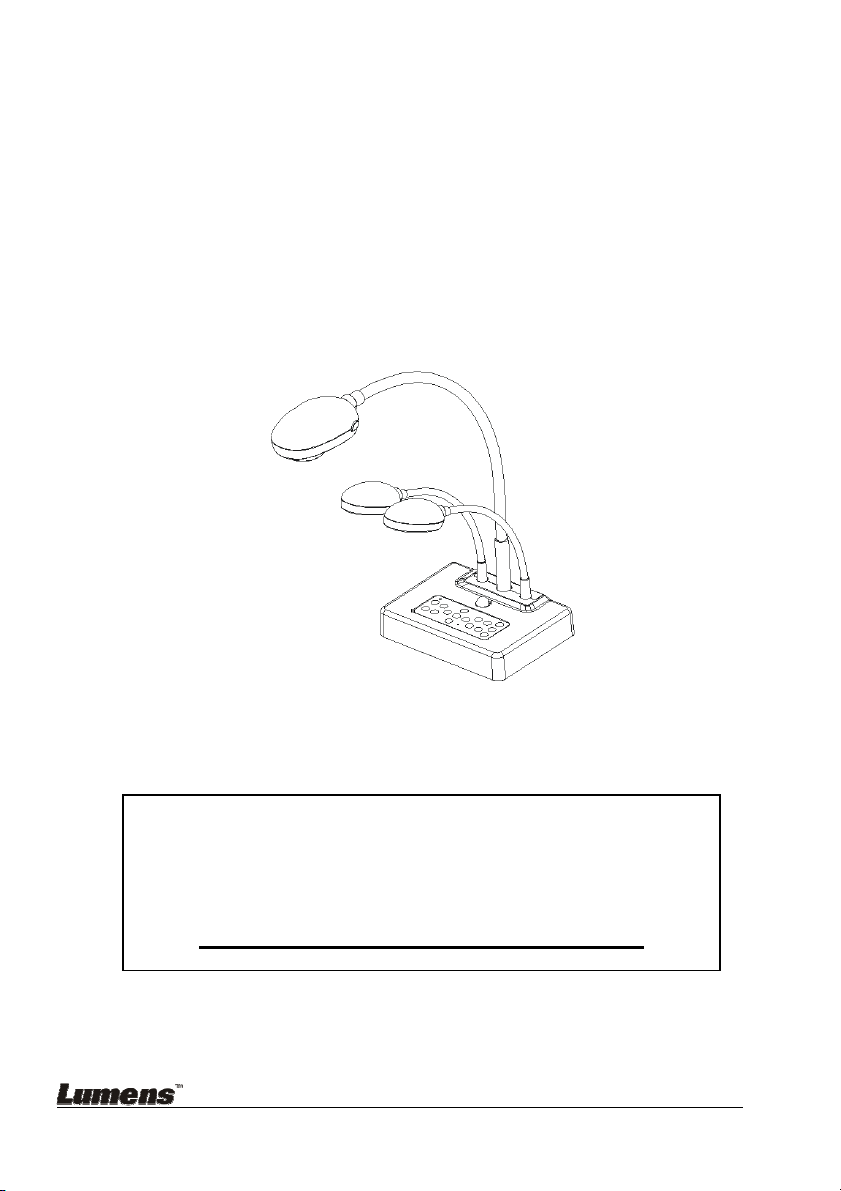
DC210 Visual Presenter
Quick Start Guide
[Important]
To download the latest version of quick start
guide, multilingual user manual, software, or
driver, etc., please visit Lumens
http://www.lumens.com.tw/goto.htm
English - 0
Page 2
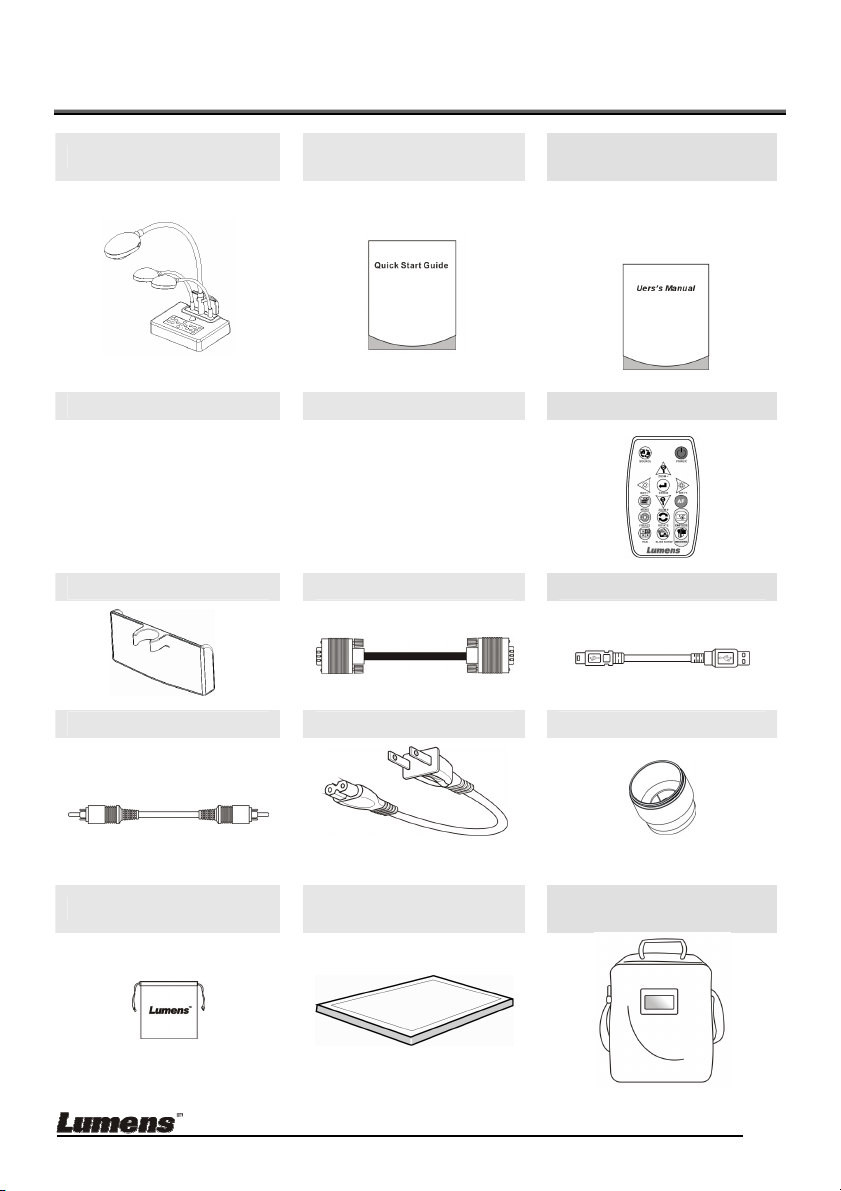
1. Package Content
DC210
Base Installation Guide Download Card Remote Control
Quick Start Guide
(Multilanguage)
English User Manual
(For download of other
language versions, please
visit Lumens website)
Remote Control Box VGA Cable USB Cable
C-Video Cable Power Cord Microscope Adapter
Appearance may vary with
country/region
Software Bag
English - 1
Padded Carry Bag
(Optional)
Backlight (Optional)
Page 3
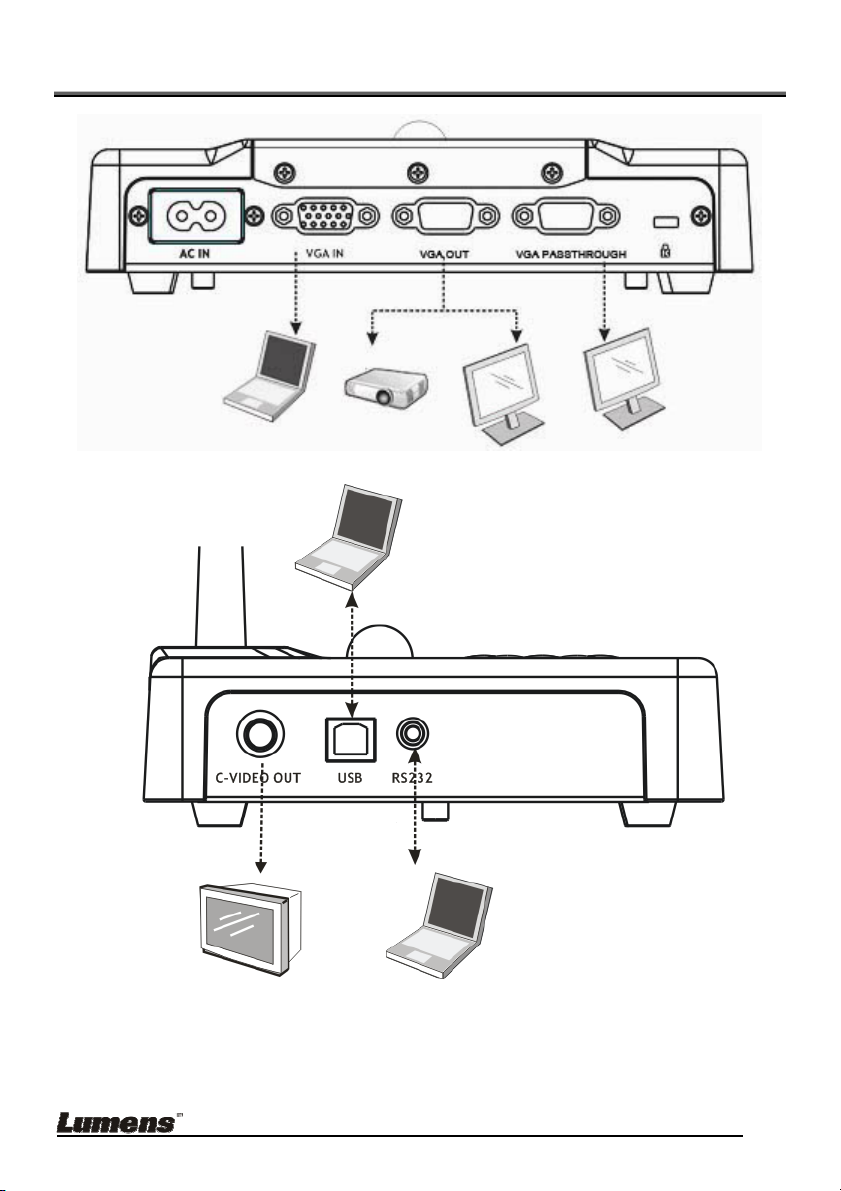
2. System Diagram
TV
PC
Projector
PC
PC
Monitor
Monitor
English - 2
Page 4

3. Mounting the DC210 at Desktop
1. Please set up the DIP Switch settings first. Refer to Chapter 5 DIP Switch
Settings in the DC210 user manual.
2. Please refer to the Base Installation Guide
all parts.
for installation instructions for
4. Connecting Devices
4.1 Step 1: Plugging in the Power Outlet
AC Outlet
<Note>: Appearance of power cord may vary with countries/regions.
4.2 Step 2: Connecting Peripherals
4.2.1 Connecting Projector
z Use VGA cable to connect VGA OUTconnector on DC210 to a projector or
the VGA IN connector on a monitor.
4.2.2 Connecting Monitor
z Use VGA cable to connect VGA PASSTHROUGH connector on DC210 to
the VGA IN connector on a monitor.
[Note] The VGA PASSTHROUGH connector
only outputs VGA IN signals.
English - 3
Page 5

4.2.3 Connecting TV
1. Using C-Video cable to connect C-Video OUT connector on DC210 to TV.
2. Adjust DIP switch configuration
For USA, Taiwan, Panama. Philippines, Canada, Chile, Japan, Korea and
Mexico, please use NTSC:
For other countries or regions, please use PAL:
<Note>: In C-Video Mode, some buttons on the machine panel and
remote control are not working.
<Note>: It doesn’t support C-Video and VGA simultaneously. Once
C-Video is on, VGA OUT is not supported.
3. After DC210 is re-started, new DIP switch configuration is effective.
English - 4
Page 6

4.2.4 Connecting to Computer
z Use VGA cable to connect VGA IN connector on DC210 to the VGA OUT
connector on the computer
z Using USB cable
After plugging in the USB cable, please refer to DC210 User Manual
install the application software
z Using RS232 Adapter cable (Optional)
After connecting the RS232 Adapter cable, you can use RS232
commands
to
English - 5
Page 7

5. Start Using the Product
5.1 Turn on the Power
Control Panel Remote Control
z If you are using the remote control, please point the remote control at
the receiver and press the Power button.
z Once the power is turned on, the LED on the control panel will flash a
few times and stay lit. Please contact your distributor if the LED is not
on.
*For detailed menu function introduction and operation instructions, please refer
to the user manual
.
English - 6
