Page 1

DC162
Digital Visualizer
User Manual
English - 1
Page 2
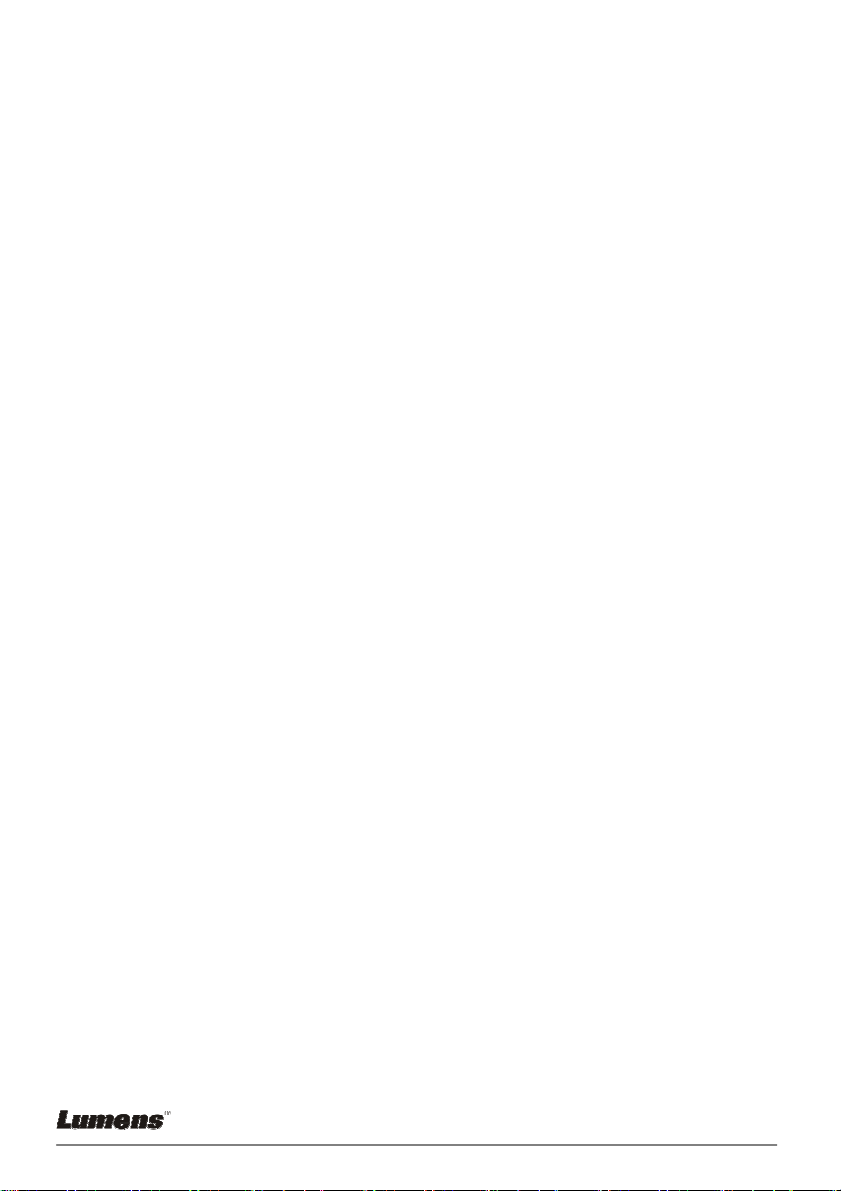
Table of Contents
CHAPTER 1 PRECAUTIONS ................................................................................ 5
CHAPTER 2 PACKAGE CONTENT ......................................................................7
CHAPTER 3 PRODUCT OVERVIEW .................................................................... 8
3.1 PRODUCT INTRODUCTION ................................................................. 8
3.2 I/O CONNECTION ............................................................................. 9
3.3 DIP SWITCH SETTING ...................................................................... 9
3.4 REMOTE CONTROL ........................................................................ 11
CHAPTER 4 HOW TO USE IT ............................................................................. 12
4.1 GETTING START............................................................................. 12
4.1.1 TURN ON THE DIGITAL VISUALIZER ..................................................12
4.1.2 OPTIMUM....................................................................................... 12
4.2 MAJOR FUNCTIONS........................................................................ 13
4.2.1 SELECT INPUT SOURCE.................................................................. 13
4.2.2 SELECT『PHOTO/TEXT』 ..............................................................13
4.2.3 ZOOM IN / OUT ............................................................................... 14
4.2.4 AUTO FOCUS ................................................................................. 14
4.2.5 BRIGHTNESS ADJUSTMENT............................................................. 14
4.2.6 DISPLAY FULL CONTROL MENU (OSD) .............................................15
4.2.7 OSD FUNCTION SELECT AND EXECUTE........................................... 15
4.3 ADVANCED FUNCTIONS.................................................................. 16
4.3.1 CAPTURE FUNCTION ...................................................................... 16
4.3.2 PLAY BACK CAPTURED IMAGES........................................................ 16
4.3.3 DELETE CAPTURED IMAGES............................................................ 16
4.3.4 AUTO ERASE ................................................................................. 17
4.3.5 PBP.............................................................................................. 17
CHAPTER 5 CONTROL MENU (OSD MENU) INTRODUCTION .......................18
English - 2
Page 3
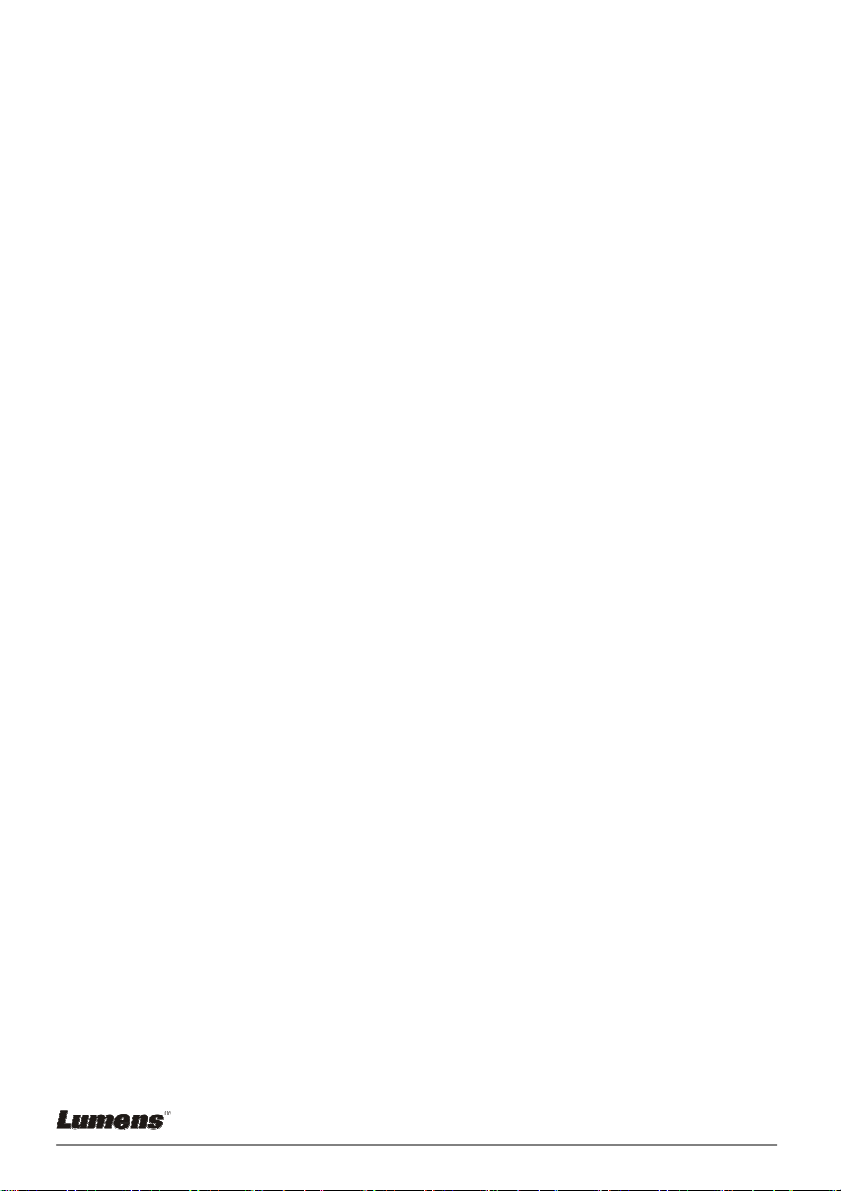
5.1 OPERATION ................................................................................... 18
5.2 CONTROL MENU (OSD MENU) .......................................................18
CHAPTER 6 TROUBLESHOOTING.................................................................... 21
English - 3
Page 4
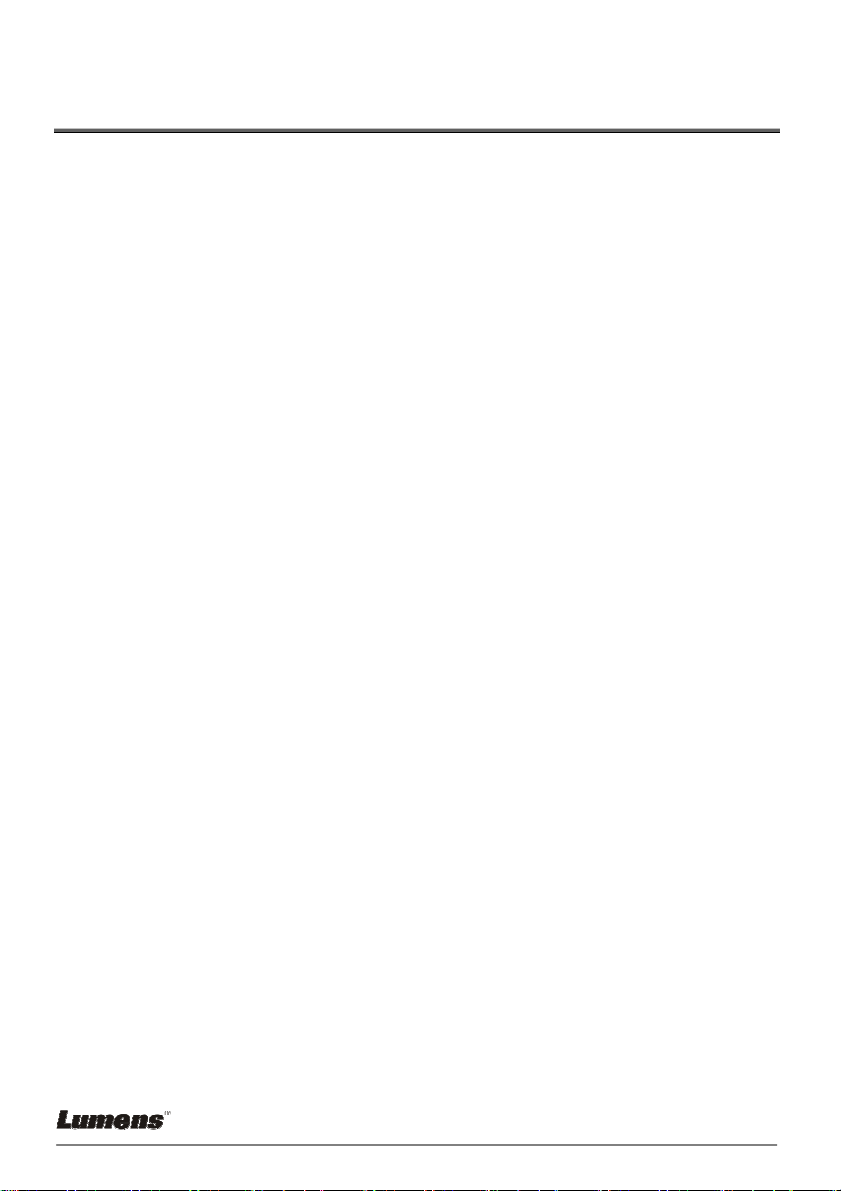
Copyright Information
Copyright © Lumens Digital Optics Inc. All rights reserved.
Lumens Digital Optics Inc. is in process the trademark registration of Lumens.
No part of this document may be copied, reproduced, or transmitted by any means, without
prior written permission from Lumens Digital Optics Inc. Except documentation kept by the
purchaser for backup purposes.
In the interest of continuing product improvement, Lumens Digital Optics Inc. reserves the
right to change product specifications without notice. Information in this document may
change without notice.
Products and corporate names appearing in this manual may or may not be registered
trademarks or copyrights of their respective companies, and are used only for identification
or explanation and to the owners’ benefit, without intent to infringe.
Disclaimer: Lumens Corporation shall not be liable for technical or editorial errors or
omissions.
English - 4
Page 5
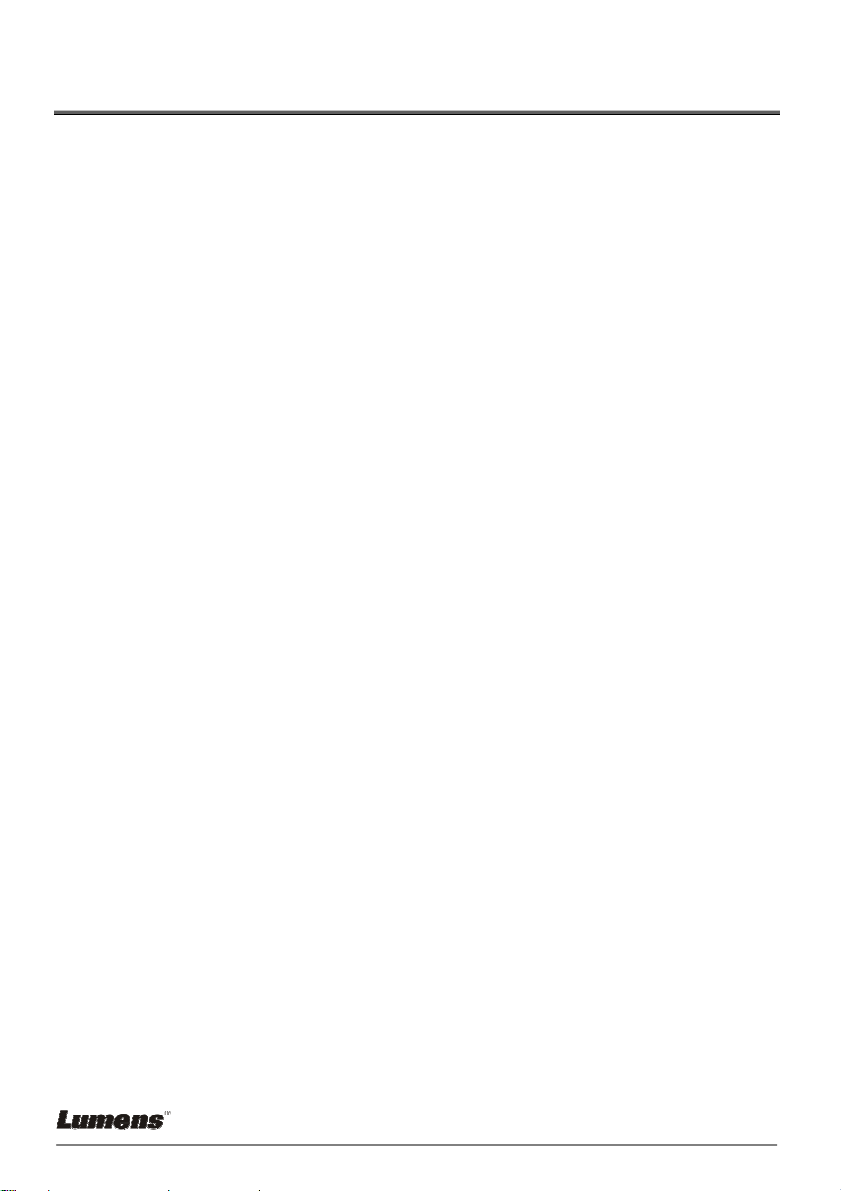
Chapter 1 Precautions
Always follow these safety instructions when setting up and using the Digital Visualizer:
1. Please do not tilt the machine while using.
2. Do not place the Digital Visualizer on an unstable trolley, stand or table.
3. Do not use the Digital Visualizer near water or source of heat.
4. Use attachments only as recommended.
5. Use the type of power source indicated on the Digital Visualizer. If you are not sure
of the type of power available, consult your dealer or local electricity company for
advice.
6. Place the Digital Visualizer can be easily unplugged.
7. Always take the following precautions when handling the plug. Failure to do so may
result in sparks or fire.
Ensure the plug is free of dust before inserting it into a socket.
Ensure that the plug is inserted into the socket securely.
8. Do not overload wall sockets, extensions leads or multi-way plug boards as this may
cause fire or electric shock.
9. Do not place the Digital Visualizer where the cord can be stepped on as this may
result in fraying or damage to the lead or the plug.
10. Unplug the projector form the wall socket before cleaning. Use a damp cloth for
cleaning. Do not use liquid or aerosol cleaners.
11. Do not block the slots and openings in the projector case. They provide ventilation
and prevent the Digital Visualizer from overheating. Do not place the Digital
Visualizer on a sofa, rug or other soft surface or in a built-in installation unless
proper ventilation is provided.
12. Never push objects of any kind through cabinet slots. Never allow liquid of any kind
to spill into the Digital Visualizer.
13. Except as specifically instructed in this User’s Manual, do not attempt to operate this
product by yourself. Opening or removing covers may expose you to dangerous
voltages and other hazards. Refer all servicing to licensed service personnel.
14. Unplug the Digital Visualizer during thunderstorms or if it is not going to be used for
an extended period, do not place the Digital Visualizer or remote control on top of
beat-emitting equipment or heated objects such as a car and etc.
15. In the following situations, unplug the Digital Visualizer from the wall outlet and refer
servicing to licensed service personnel:
If the power cable or plug becomes damaged or frayed.
English - 5
Page 6
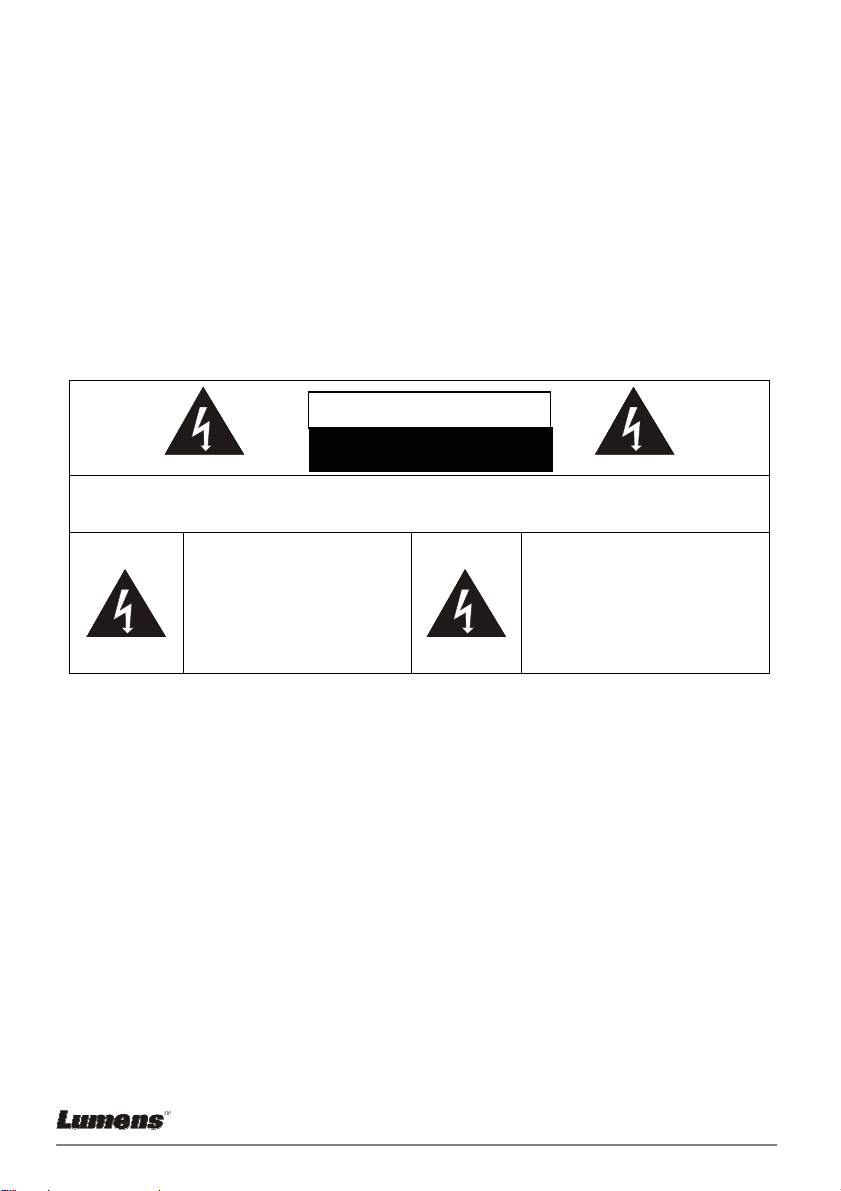
If liquid is spilled into it or the Digital Visualizer has been exposed to rain or water.
Safety Precautions
Warning: To reduce the risk of fire or electric shock, do not expose this
appliance to rain or moisture.
This Digital Visualizer has a 2 wires AC line Plug. This is a safety feature to ensure that the
plug will fit into the power outlet. Do not try to defeat this safety feature.
If the Digital Visualizer will not be used for an extended time, unplug it from the power
outlet.
。
CAUTION
Caution: To reduce the risk of electric shock. Do not reUse cover (or back). No
user-serviceable parts inside. Refer servicing to licensed service Personnel.
This symbol indicates that
dangerous voltage
constituting a risk of electric
shock is present within this
unit.
RISK OF ELECTRIC SHOCK
This symbol indicates that
there are important operating
and maintenance instructions
in this User’s Manual with this
unit.
FCC Warning
This Digital Visualizer has been certified to comply with the limits for a Class A computing
device, pursuant to Subpart J of Part 15 of FCC Rules. These limits are designed to
provide reasonable protection against a harmful interference when the equipment is
operated in a commercial environment.
EN55022 (CE Radiation) Warning
This product is intended for use in a commercial, industrial, or educational environment. It
is not intended for residential use.
This is a Class A product. In a domestic environment it may cause radio interference, in
which case the user may be required to take adequate measures. The typical use is in a
conference room, meeting room or auditorium.
English - 6
Page 7
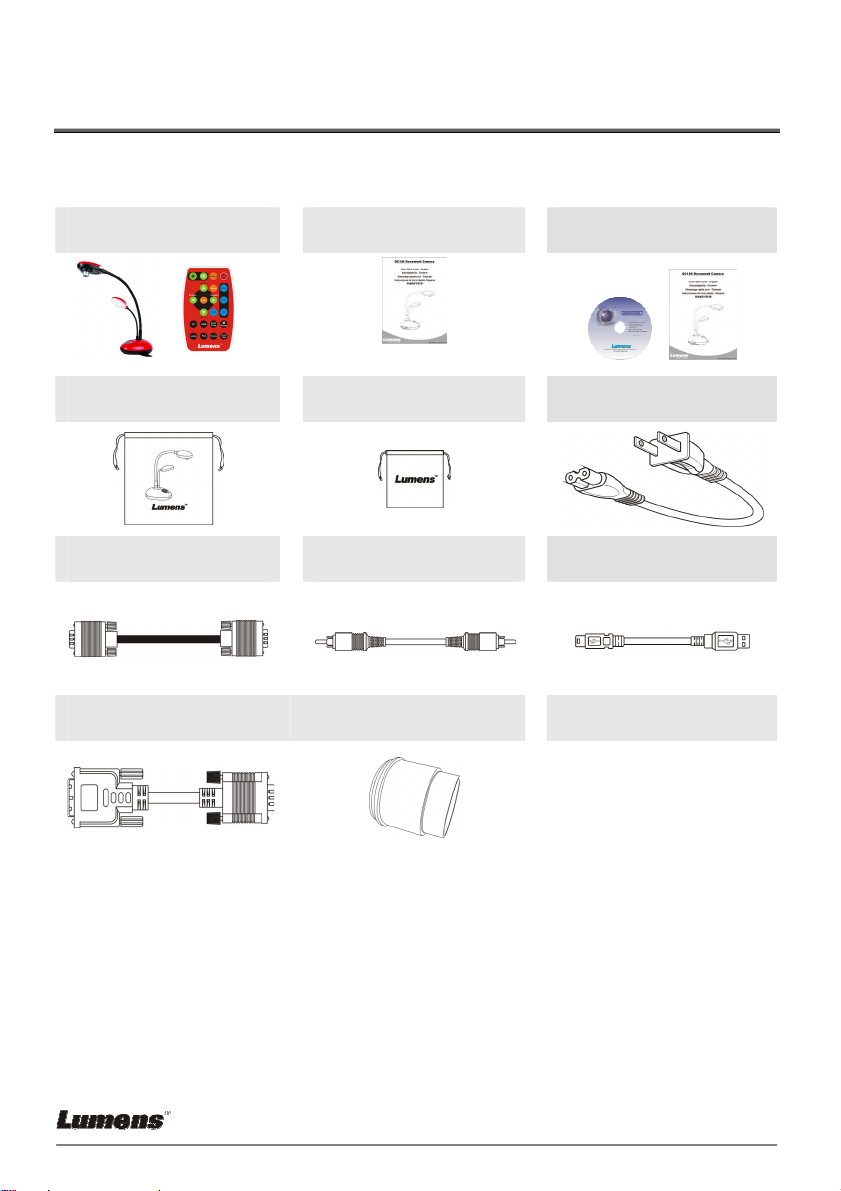
Chapter 2 Package Content
Please make sure the package comes with the following items when you unpack:
DC162& Remote Quick Start Guide CD & User Manual
Soft Bag (Big) Soft Bag (Small) Power Cord
VGA Cable C-Video Cable USB Cable
DVI Adapter Microscope Adapter
English - 7
Page 8

Chapter 3 Product Overview
3.1 Product Introduction
1. Auto Focus Button
3. Gooseneck
5. IO Connector
9. Auxiliary
Stand
2. Lens
6. Power/
Control keypad
7. Infrared rays area
4. Lamp
8.DIP Switch
English - 8
Page 9

3.2 I/O Connection
3.3 DIP Switch Setting
Factory default settings are as the following:
Factory default as following:
ON
OFF
PAL C- Video
NTSC RGB
123 4
XGA 60 Hz
1.1 NTSC Setting:
PAL C-Video
NTSC RGB XGA 60 Hz
1234
English - 9
Page 10

1.2 PAL Setting:
PAL C-Video
1234
NTSC RGB XGA 60 Hz
1.3 SVGA 60 Hz Setting:
PAL C-Video
1234
NTSC RGB
1.4 SXGA 60 Hz Setting:
PAL C-Video
1234
NTSC RGB
【Notice】
1. The DIP setting will be taken effect after restarting the device.
2. No VGA output once C-Video output is turn on.
3. NTSC:
Korea、Mexico
4. PAL: Besides above listed countries.
USA、Ta iw a n 、 Panama、Philippine、Canadian、Chile、 Japan、
English - 10
Page 11

3.4 Remote Control
123
1. Power:
Power on or off.
2. Source:
Switch between different signal
sources.
3. BRT+/-:
Make the image brighter or
darker
4. Menu:
Show the Control Menu (OSD
Menu)
5. Capture:
Capture the image
Play:
Recall the saved images in the
flash memory of your Digital
Visualizer.
Del:
Delete the saved images in the
flash memory of your Digital
Visualizer.
6. ghij / Enter:
g h i j Select function
Enable the selected function
Note: Only use CR2025 as replacement battery. Dispose used battery properly
please.
8
9
10
11
7
12
4
5
6
17
16
15
14
13
7. Zoom +/-:
Make the image larger & smaller
8. Focus”
Manual Focus for fine tune
9. AF:
Auto Focus
10. Auto Tune:
Auto-adjust the optimum image
11. Lamp:
Turn on/ off Lamp
12. Flip:
Rotate the image by 180
degrees
13. Freeze:
Freeze the image
14. Photo/ Text:
Select the text or photo mode
15. Microscope:
Set as microscope mode.
16. AWB:
Auto white balance.
17. PBP: Compare real-time image
and captured image.
English - 11
Page 12

Chapter 4 How to Use It
4.1 Getting Start
4.1.1 Turn on the Digital Visualizer
When plug on the power cord, the LED indicator will be "Red".
When turn on DC162, the LED indicator will be "Blue".
4.1.2 Optimum
Keypad
Remote
Auto-adjust the optimum image that will take some times to process.
English - 12
Remote
Page 13

4.2 Major Functions
4.2.1 Select Input Source
The default input source is set as "Digital Visualizer", press 『Source』to switch.
Keypad
Remote
Monitor
PC Notebook
Projector
4.2.2 Select『Photo/Text』
The default setting is "Text". Users can switch mode by pressing "Photo/Text" button.
Remote
English - 13
Page 14

4.2.3 Zoom in / out
Keypad
4.2.4 Auto Focus
Goosehead
4.2.5 Brightness Adjustment
Remote
Remote
English - 14
Page 15

4.2.6 Display full control menu (OSD)
Keypad
4.2.7 OSD Function Select and Execute
Keypad
Remote
Remote
1. Press『^ v< >』navigate menu.
2. Press『Enter』to select.
English - 15
Page 16

4.3 Advanced Functions
4.3.1 Capture Function
Remote or Keypad:Press『Capture』button from remote control.
4.3.2 Play back captured Images
Remote or Keypad:
1. Press『Play』to show thumbnail images in memory.
2. Use『d Sef』to select thumbnail.
3. Press『Enter』to display on full screen.
4. Use『ef』to view next image.
5. Press『Play』to go back.
6. Press『Menu』to Exit.
4.3.3 Delete Captured Images
Remote:
1. Press『Play』to show all thumbnail images in memory.
2. Use『d Sef』to select thumbnail.
3. Press『Del』to delete.
4. Press『Menu』to Exit.
Keypad:
1. Press『Play』to show all thumbnail images in memory.
2. Use『d Sef』to select thumbnail.
3. Press『Enter』to show all thumbnail images.
4. Press『Menu』to invoke the full Control Menu (OSD Menu).
5. Use『ef』to
6. Use『d S』to『Delete』or『Delete All』.
7. Press『Enter』to execute.
English - 16
(Storage).
Page 17

8. Press『Menu』to Exit.
4.3.4 Auto Erase
With Auto Erase function turned on, all captured images will be erased
automatically once power down the Digital Visualizer.
1. Press『Menu』to invoke the full Control Menu (OSD Menu).
2. Use『ef』to
3. Use『d S』to select『Auto Erase』.
4. Use『ef』to『On』.
5. Use『d S』to『Yes』.
6. Press『Enter』to execute.
(Storage).
4.3.5 PBP
This function can do the comparison between real-time image and captured
images with left and right side.
Remote:
1. Press『PBP』. Select the saved image that you want to compare
with the real-time image.
2. Press『Enter』to do the comparison between real-time image and
saved image.
Keypad:
1. Press『Menu』to invoke the full Control Menu (OSD Menu).
2. Use『ef』to『Advance』.
3. Use『d』to select PBP and use『ef』to select『On』.
4. Use『ef』to choose the image.
5. Press『Enter』to display the image.
6. Use『f』to switch to another side of the image.
7. Double click『Menu』to exit.
English - 17
Page 18

Chapter 5 Control Menu (OSD Menu)
5.1 Operation
1. Use『fe』to select main function (display, storage, settings and
advance) .
2. Use『dS』to select sub-item.
3. The activated item with red line and yellow block. User『d S』to select
items.
4. 『fe』: More items, you can press『fe』to execute.
5. 『』:Only one item, you can press『Enter』to execute.
6. Press『Menu』to Exit.
A
C
Brightness
c
d
Foucs
Gamma
Image
Freeze
Flip
OFF
OFF
OFF
100
100
100
B
D
fe
5.2 Control Menu (OSD Menu)
z There are Display, Storage, Setting, Advance function pages in the
Control Menu (OSD Menu).
z The menu will be automatically turned off when not being activated
for a while.
English - 18
Page 19

¾ VGA Mode
Layer 1 Layer 2 Layer 3
Display
Storage
Setting
Brightness
Focus
Gamma
Image
Freeze
Flip
Delete
Delete All
Format
Auto Erase
Lamp
AE
Night vision
Digital Zoom
Image/Text Choose Image or Text mode
Normal/Gray/Slide/
Microscope/Film
ON/OFF
ON/OFF Flip image by 180°
Execute
Yes/No Delete all captured images
Yes/No
ON/OFF
ON/OFF Select Lamp On or Off
ON/OFF Auto Exposure
ON/OFF
ON/OFF Set the digital zoom on or off.
English / Traditional
Chinese /
Language
Simplified Chinese
/Deutsch/
Francais/Italiano/
Espanol/ Русский
Advance
Factory
Reset
PBP
Yes/No
ON/OFF
Description
Adjust brightness
Adjust image focus, 0 ~ max
Select Normal/Gray/Slide/
Microscope/Film image mode
Use Freeze to retain the
image on the screen.
Delete captured images
Format internal storage
memory
Delete all captured images
when user turns off the power.
Select Night view function On
or Off.
Select a preferred language
Restore unit back to factory
setting
Mode switch for image
comparison
AWB
Execute Auto white balance.
Invoke the customized user
Preset Load
Yes/No
setting values (e.g.,
brightness, lamp and zoom)
Save a set of customized user
Preset Save
Yes/No
setting values (e.g.,
brightness, lamp and zoom)
English - 19
Page 20

¾ C-Video Mode
Layer 1 Layer 2 Layer 3 Description
Display
Setting
Brightness
Focus
Image
Freeze
AE
Lamp
Full Range
Night vision
Language
Normal/Gray/Film Select image mode
ON/OFF
ON/OFF
Auto Exposure
ON/OFF Turn on/off lamp
ON/OFF Adjust On or Off of Full screen
ON/OFF
English,
Traditional
Chinese,
Simplified
Adjust brightness
Adjust image focus
Use Freeze to retain the image on
the screen.
Adjust On or Off of Night view
function
Select a preferred language on
the menu.
Chinese
Factory
Enter / Exit Select a fitting output format.
Reset
English - 20
Page 21

Chapter 6 Troubleshooting
This chapter describes the problems you might have encountered when you use this Digital
Visualizer. If you have any problem, please refer to the appropriate section and follow the
suggestions. If none of the suggested solutions solve your problem, please call your dealer
or your service center.
Problem 1: No picture from the Digital Visualizer.
Solution -
z Wait for several seconds, then
Press a different source, then press desired source again.
z
z
Check if the power of the Digital Visualizer is turned on.
Make sure the document or object is positioned under the camera.
z
Problem 2: Cannot focus correctly.
Solution - The correct focus is to aim the lens at documents or objects. Then,
zoom in the focal distance and focus the camera. Later, zoom out the focal
distance to the length that you desire.
Problem 3: Cannot see the desired image because it is too bright or dark.
Solution - Adjust the Brightness +/- Button on the Digital Visualizer to get the desired
image.
*
Please visit our web site www.lumens.com.tw for the latest updates.
press desired source again.
English - 21
