Page 1

DC155 Digital Visualizer
Quick Start Guide
English - 0
Page 2
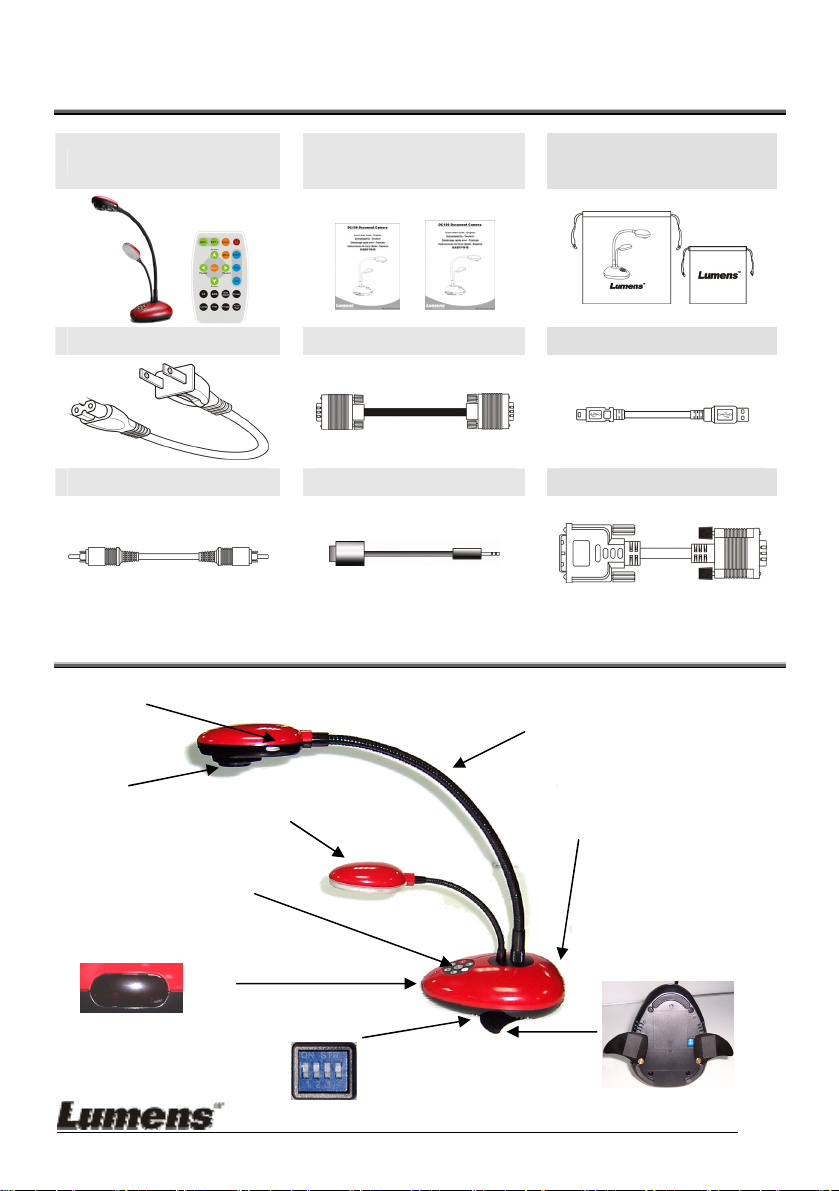
1. Package Content
DC155 & Remote
Power Cord VGA Cable USB Cable
C-Video Cable RS232 Adapter DVI Adapter (Optional)
Quick Start Guide &
User Manual
Soft Bag (Big, Small)
2. Product Overview
1. Auto Focus
3. Gooseneck
2. Lens
6.Power/Control keypad
7. Infrared rays area
4. Lamp
5. I/O ports
9. Auxiliary Stand
8.DIP Switch
English - 1
Page 3

3. I/O Connection
3.1 Connecting VGA out to Monitor or Projector
3.2
Connecting DVI out to Monitor or Projector
3.3 Connecting C-Video to TV
VAG O ut
DVI Out Monitor
C-Video TV
Monitor
Projector
Projector
DIP Switch (NTSC)
on
off
Notice】NTSC Setting: USA、Tai wa n、 Panama、Philippine、Canadian、Chile、
【
Japan、Korea、Mexico
Besides above listed countries
PAL :
DIP Switch (PAL)
on
3.4 Connecting VGA in to Computer
VGA in
PC Notebook
English - 2
Page 4

【Notice】DVI to VGA adapter (optional) cable must be used.
No VGA output once C-Video output is turn on.
3.5 Connecting USB to Computer
Connect to USB port then install the supplied queue program. Please refer to
Software user’s manual.
USB PC Notebook
【Notice】Don’t connect the Digital Visualizer to PC until USB Driver has been
installed properly.
3.6
RS232 to Computer
Connect to RS232 port then execute RS232 command.
PC Notebook
3.7 Plug in the power outlet
AC In
English - 3
AC Outlet
Page 5

4. Start to use
4.1 Turn on the Digital Visualizer
Keypad
Remote
4.2
Auto-adjust the optimum image
English - 4
Page 6

5. Major Functions
5.1 Select Input Source
The default input source is set as "Digital Visualizer", press 『Source』to switch.
5.2 Zoom in / out
Keypad
Remote
5.3 Auto Focus
Goose-head
English - 5
Remote
Page 7

5.4 Brightness Adjustment
5.5 Capture & Play Image
Capture Live Image or Play the captured image
5.6 OSD Menu
Keypad
Remote
More detail functions of full Control Menu (OSD Menu), please read the user manual..
*
English - 6
