Page 1
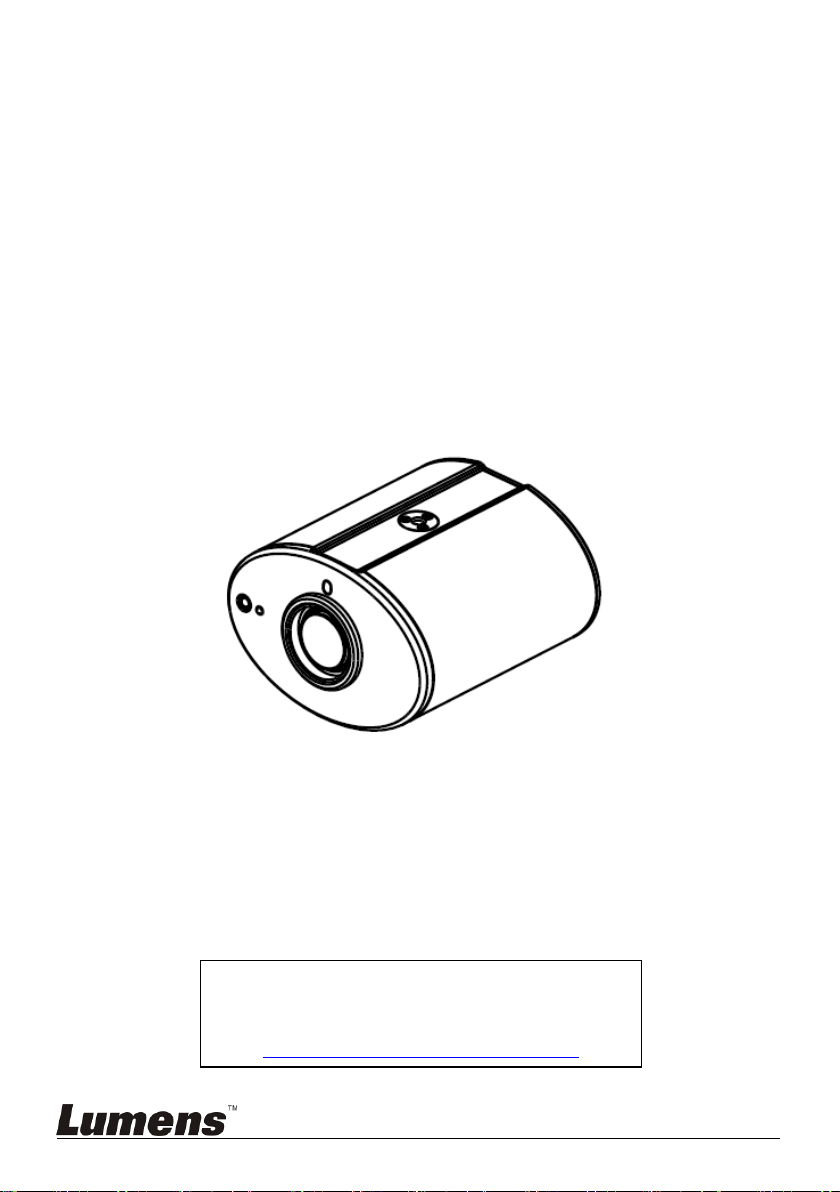
To download the latest version of Quick Start
Guide, multilingual user manual, software, or
driver, etc., please visit Lumens
http://www.Mylumens.com/goto.htm
CL510
Ceiling Document Camera
User Manual - English
[Important]
Page 2
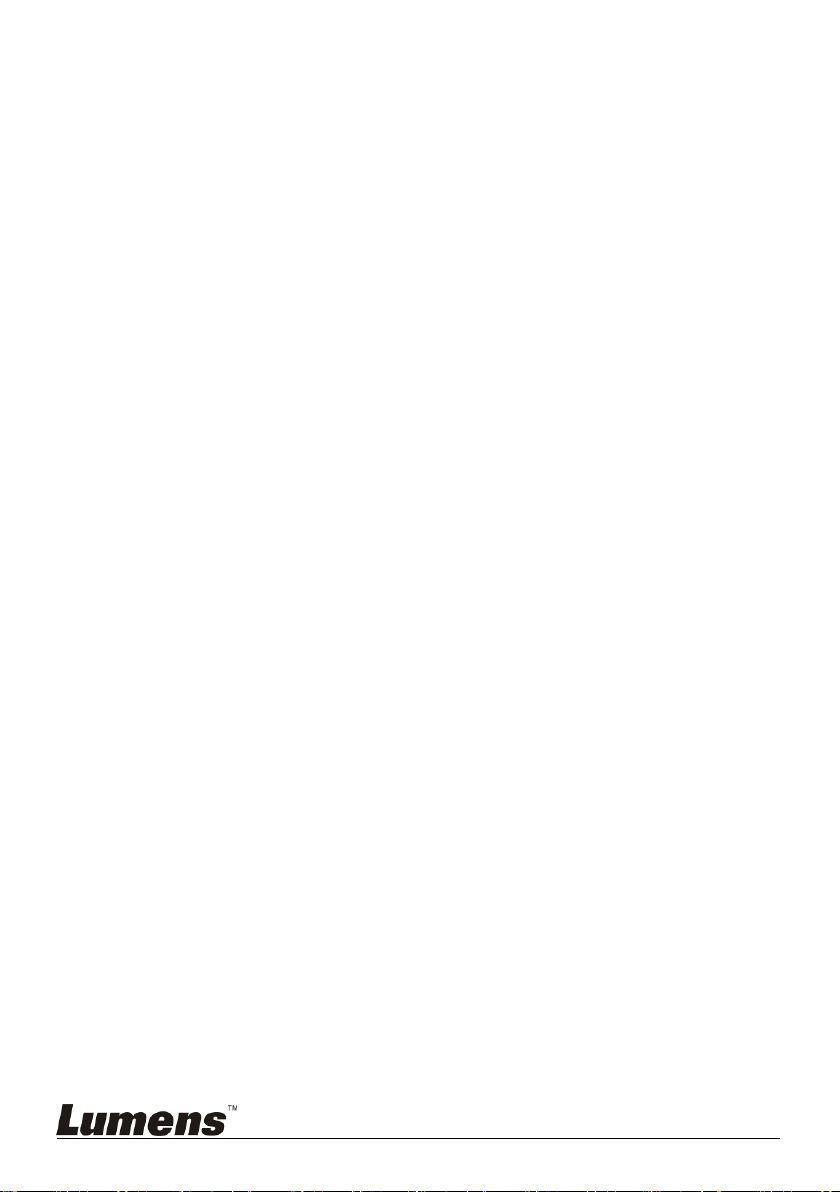
Table of Contents
Copyright Information ....................................................................................... 3
Chapter 1 Safety Instructions ........................................................................ 4
Precautions .................................................................................................. 4
FCC Warning ................................................................................................ 5
FDA Warning ................................................................................................ 5
EN55022 (CE Radiation) Warning ............................................................... 5
EN60825 (Laser) Warning ........................................................................... 5
Caution ......................................................................................................... 5
Chapter 2 Package Contents ......................................................................... 6
Chapter 3 Product Overview ......................................................................... 7
3.1 Relative position of the presenter and document ................................. 7
Chapter 4 Start Using ..................................................................................... 8
Chapter 5 Remote Control and Setting Menu .............................................. 9
5.1 Functions of Remote Control ................................................................ 9
5.2 Setting Menu ....................................................................................... 10
Chapter 6 Descriptions of major functions ................................................ 16
6.1 I would like to automatically adjust the image to have best brightness
and focusing performance (Auto Tune) .............................................. 16
6.2 I would like to make text clearer and photos more colorful ................. 16
6.3 I would like to zoom in/out images ...................................................... 16
6.4 I would like to adjust the focal length .................................................. 16
6.5 I would like to adjust the brightness .................................................... 16
6.6 I would like to enable or disable the laser mark .................................. 17
6.7 I would like to freeze images ............................................................... 17
English - 1
Page 3
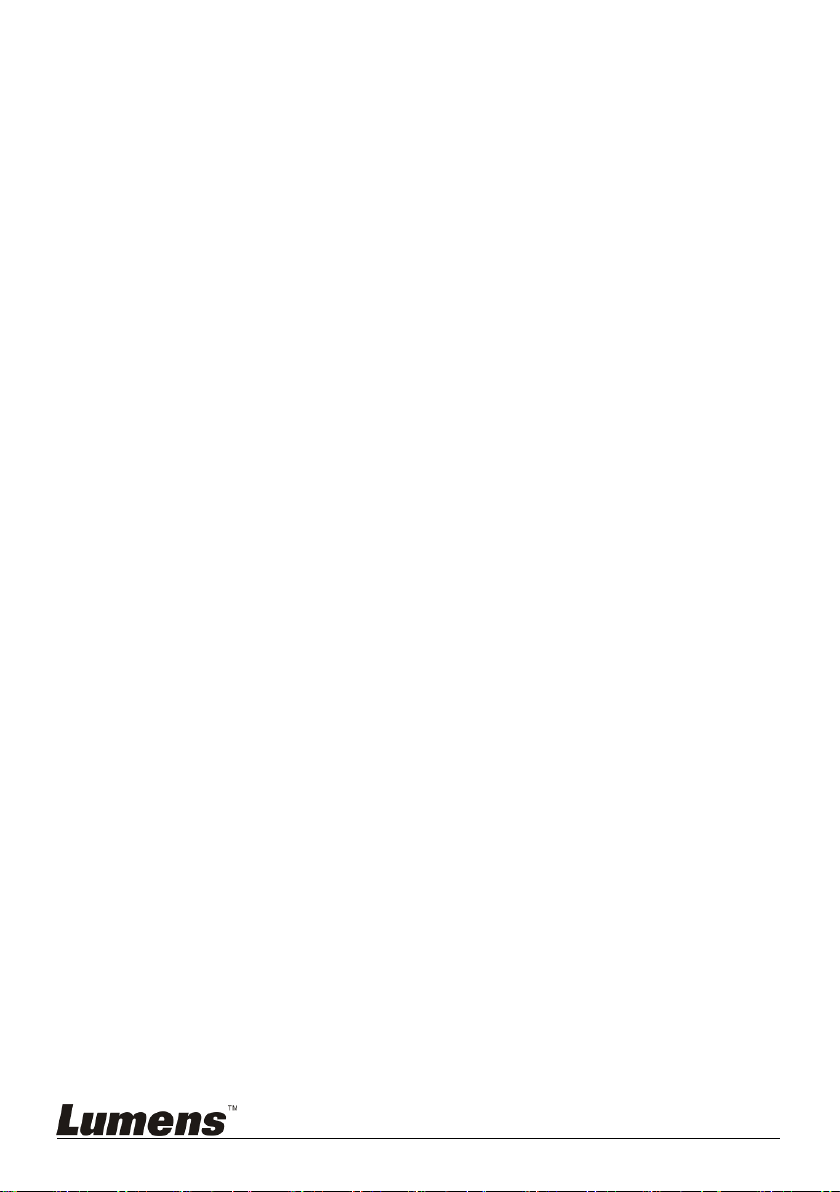
6.8 I would like to capture images ............................................................. 17
6.9 I would like to record videos ................................................................ 18
6.10 I would like to view captured/recorded images ................................... 18
6.11 I would like to delete the captured/recorded images .......................... 19
6.12 I would like to automatically delete the stored images whenever the
device is turned off (Auto Erase) ......................................................... 19
6.13 I would like to use the MASK and Spotlight function........................... 19
6.14 I would like to enlarge a part of the image (PAN) ............................... 20
6.15 I would like to play the slides (Slide Show) ......................................... 20
6.16 I would like to compare images (compare live images with stored
images (PIP)) ...................................................................................... 21
6.17 I would like to reduce the image noise (Projector Type) ..................... 21
6.18 I would like to set the time for CL510 .................................................. 22
6.19 I would like to resume the factory default settings (Factory Reset) .... 24
6.20 Computer-related functions ................................................................. 24
6.21 I would like to use the network remote control function ...................... 27
Chapter 7 DIP Switch Settings .................................................................... 35
Chapter 8 Troubleshooting .......................................................................... 36
Appendix 1 ....................................................................................................... 40
English - 2
Page 4
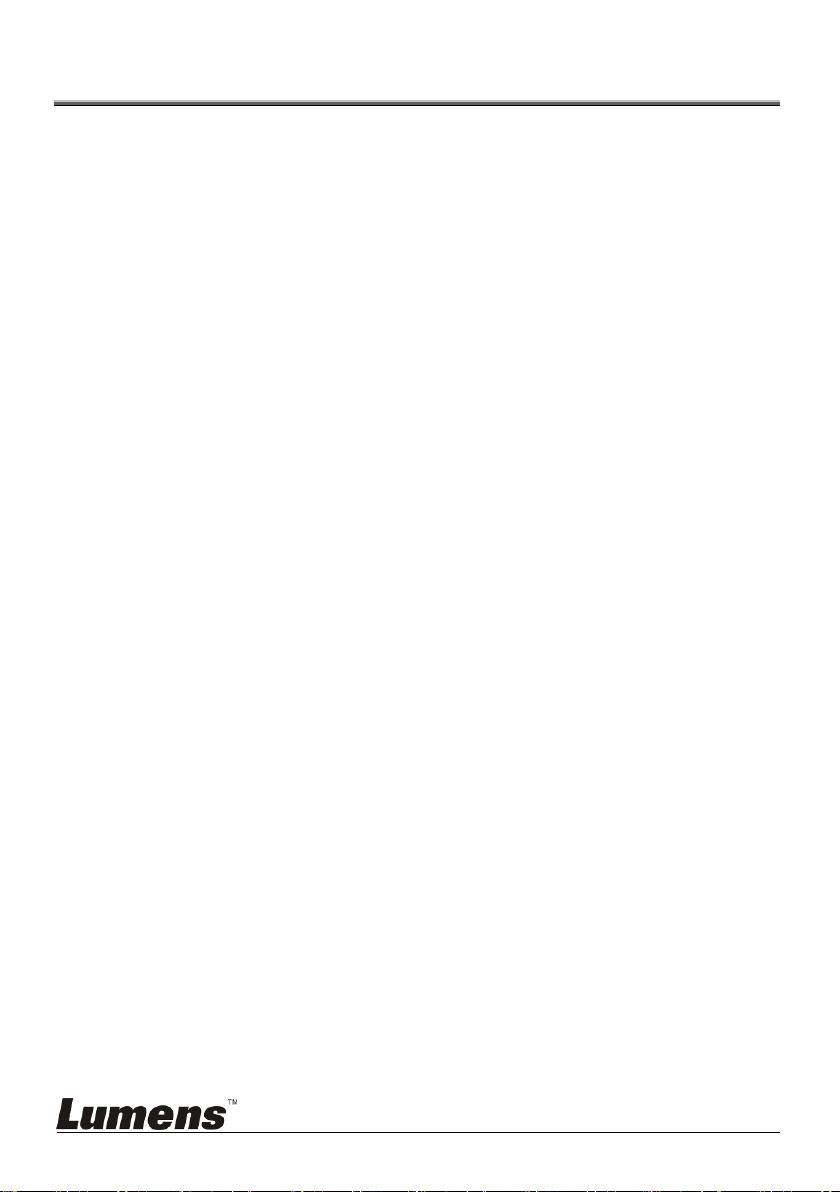
Copyright Information
Copyrights © Lumens Digital Optics Inc. All rights reserved.
Lumens is a trademark that is currently being registered by Lumens Digital Optics
Inc.
Copying, reproducing or transmitting this file is not allowed if a license is not
provided by Lumens Digital Optics Inc. unless copying this file is for the purpose
of backup after purchasing this product.
In order to keep improving the product, Lumens Digital Optics Inc. hereby
reserves the right to make changes to product specifications without prior notice.
The information in this file is subject to change without prior notice.
To fully explain or describe how this product should be used, this manual may
refer to names of other products or companies, nevertheless without any intention
of infringement.
Disclaimer of warranties: Lumens Digital Optics Inc. is neither responsible for any
possible technological, editorial errors or omissions, nor responsible for any
incidental or related damages arising from providing this file, using, or operating
this product.
English - 3
Page 5
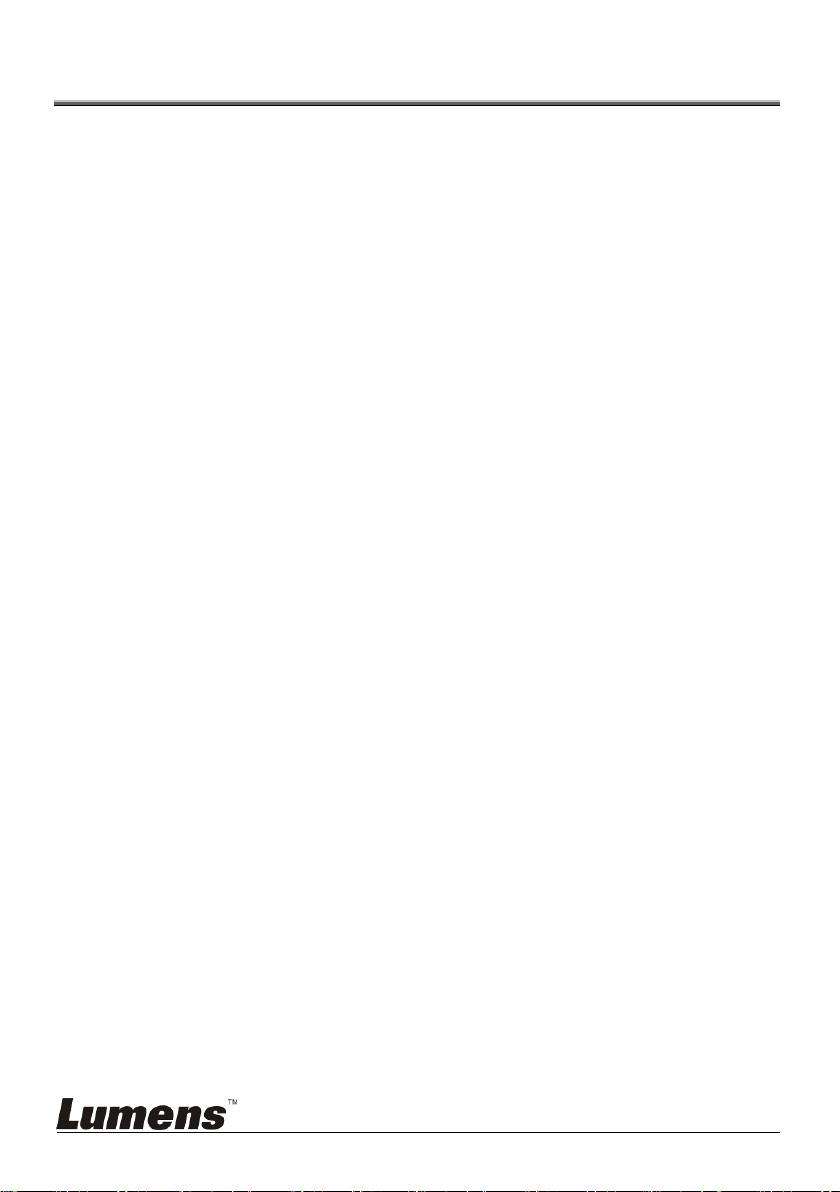
Chapter 1 Safety Instructions
Always follow these safety instructions when setting up and using the Ceiling Camera:
1. Use attachments only as recommended.
2. Use the type of power source indicated on the Ceiling Camera. If you are not sure of
the type of power available, consult your distributor or local electricity company for
advice.
3. Always take the following precautions when handling the plug. Failure to do so may
result in sparks or fire.
Ensure the plug is free of dust before inserting it into a socket.
Ensure that the plug is inserted into the socket securely.
4. Do not overload wall sockets, extensions cords or multi-way plug boards as this may
cause fire or electric shock.
5. Do not place the Ceiling Camera where the cord can be stepped on as this may
result in fraying or damage to the cord or the plug.
6. Do not block the slots and openings in the Ceiling Camera case. They provide
ventilation and prevent the Ceiling Camera from overheating. Do not place the
Ceiling Camera on the soft surface of sofas, carpets or others.
7. Never push any kind of objects through cabinet slots. Never allow any kind of liquid
to spill into the Ceiling Camera.
8. Except as specifically instructed in this User Manual, do not attempt to operate this
product by yourself. Opening or removing covers may expose you to dangerous
voltages and other hazards. Refer all servicing to licensed service personnel.
9. Unplug the Ceiling Camera during thunderstorms or if it is not going to be used for an
extended period. Do not place the Ceiling Camera or remote control on top of
vibrating equipment or heated objects such as a car, etc.
10. Unplug the Ceiling Camera from the wall outlet and refer servicing to licensed service
personnel when the following situations happen:
If the power cable or plug becomes damaged or frayed.
If liquid is spilled into the Ceiling Camera or it has been exposed to rain or
<Note> Using an incorrect battery type in the remote control may result in
breakdown. Follow your country’s instructions on how to dispose of used batteries.
Precautions
Warning: To reduce the risk of fire or electric shock, do not expose this appliance to
rain or moisture.
If the Ceiling Camera will not be used for an extended time, unplug it from the power
socket.
water.
English - 4
Page 6
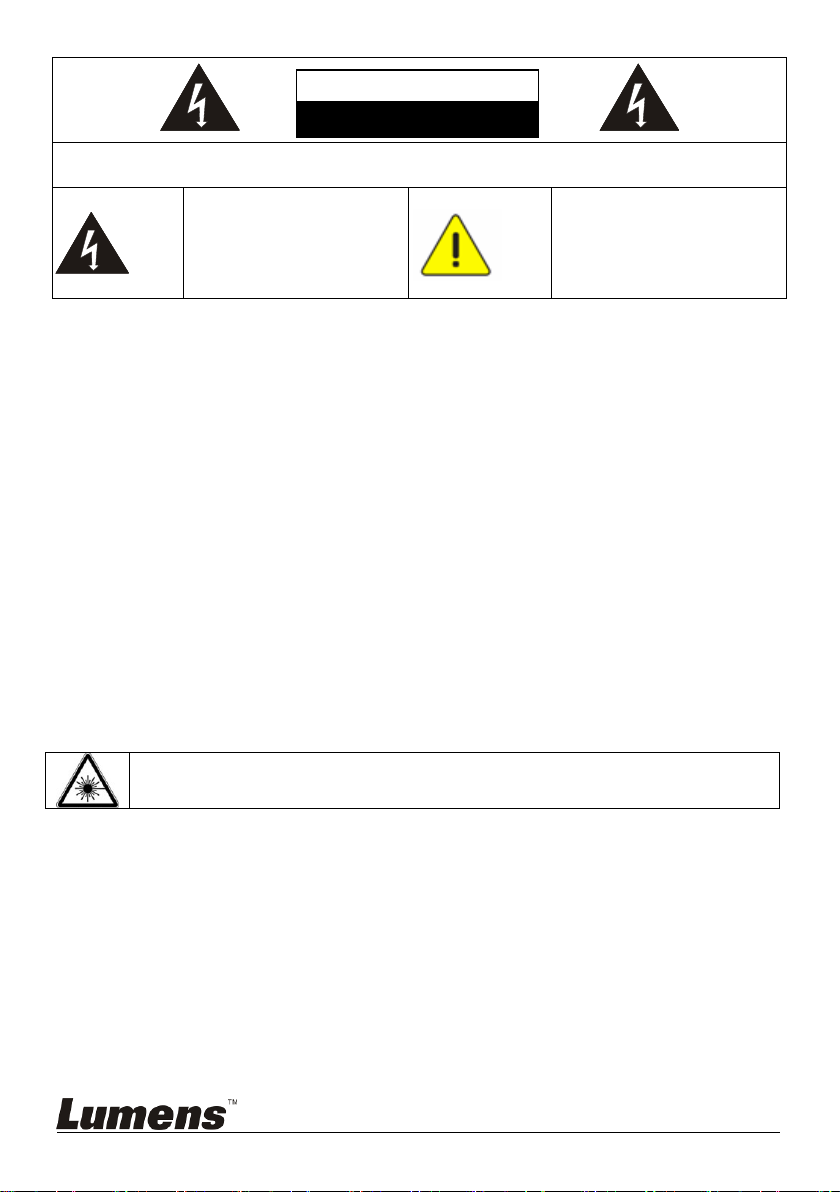
To reduce the risk of electric shock, do not remove the cover. No user-serviceable parts
inside. Refer servicing to licensed service personnel.
This symbol indicates that
this equipment may contain
dangerous voltage which
could cause electric shock.
This symbol indicates that
there are important
operating and maintenance
instructions on this unit in the
User Manual.
Laser Radiation Do Not Stare Into Beam Class 2 Laser Product
Caution
Electric Shock
FCC Warning
This Ceiling Camera has been tested and found to comply with the limits for a Class A
digital device, pursuant to Article 15-J of FCC Rules. These limits are designed to provide
reasonable protection against harmful interference in a commercial installation.
FDA Warning
This Devise Complies with DHHS Radiation Rules, 21CFR Chapter 1, Subchapter J.
EN55022 (CE Radiation) Warning
This product is intended for use in a commercial, industrial, or educational environment. It
is not intended for residential use.
This is a Class A product. In a residential environment it may cause radio interference, in
which case the user may be required to take adequate measures. The typical use is in a
conference room, meeting room or auditorium.
EN60825 (Laser) Warning
Caution
Danger of explosion if battery is incorrectly replaced. Replace only with same or equivalent
type. Dispose batteries according to manufacture’s instructions.
English - 5
Page 7
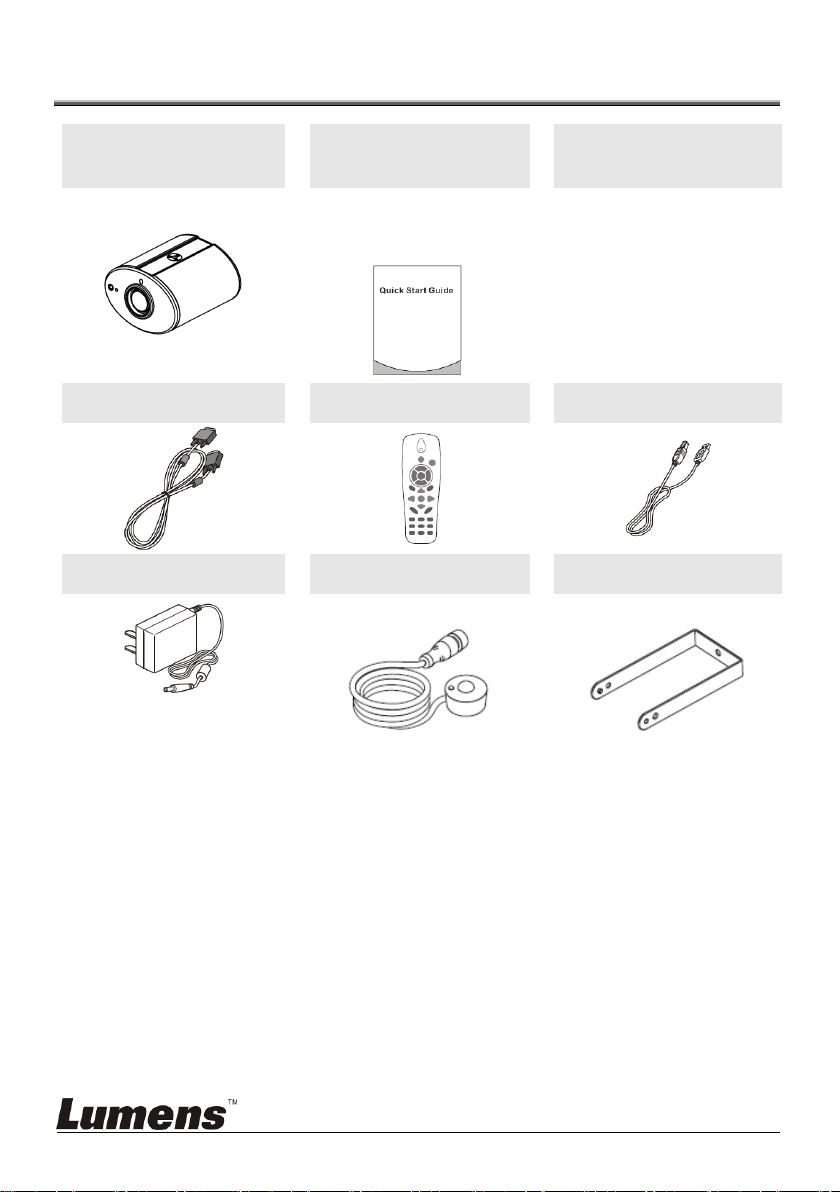
Chapter 2 Package Contents
CL510
Quick Start Guide
Instruction for
Installation
(For download of other
language versions, please
visit Lumens website)
VGA Cable
Remote Control
USB Cable
Power Adapter
IR extender
Ceiling Mount / Hanger
Appearance may vary
depending on
country/region
English - 6
Page 8
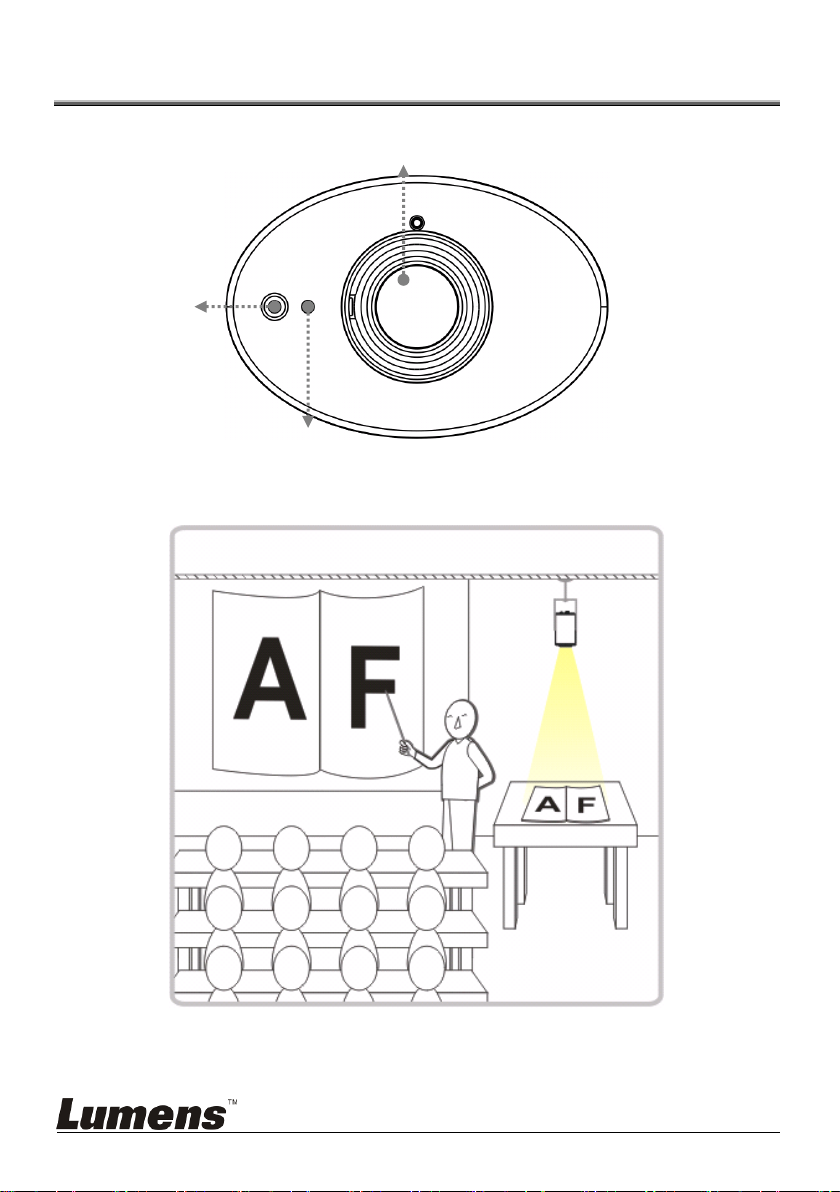
Chapter 3 Product Overview
Lens
IR reception
LED indicator
3.1 Relative position of the presenter and document
English - 7
Page 9
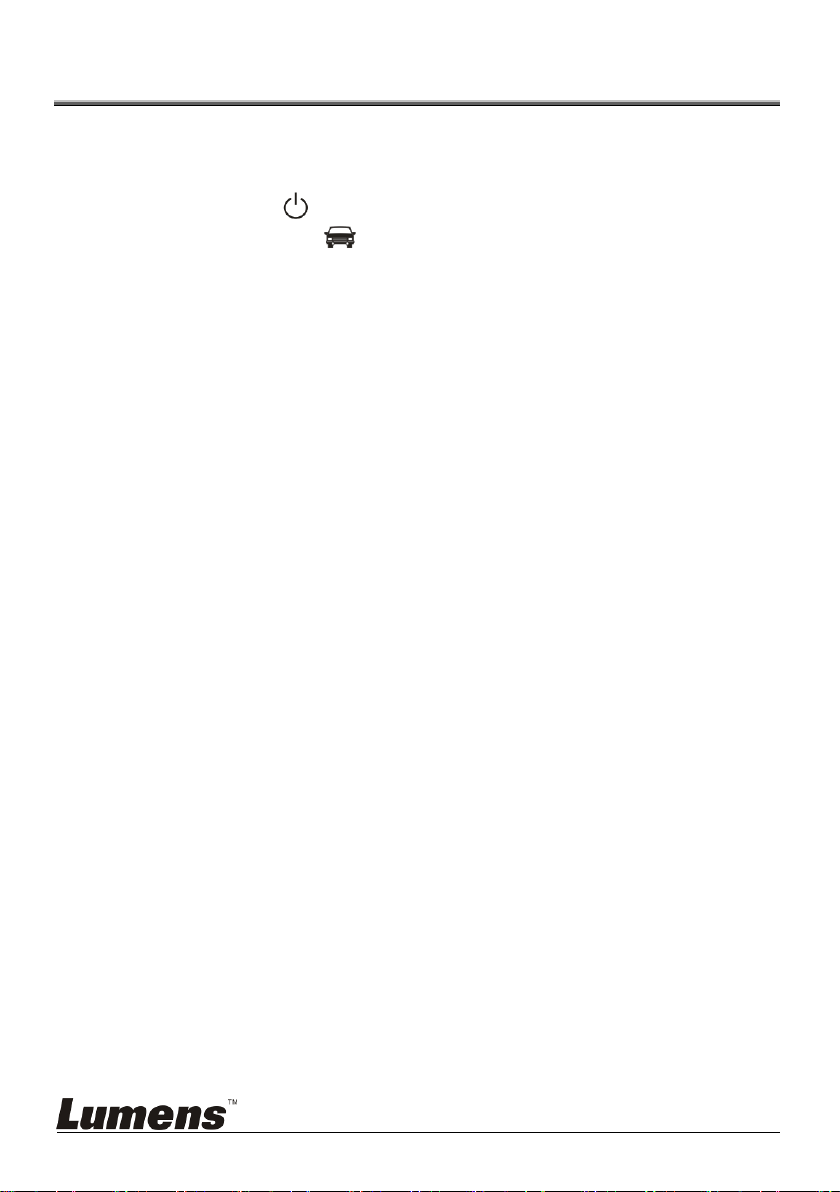
Chapter 4 Start Using
1. Place an object to be displayed under the camera.
2. Press [POWER] on the
3. Press [AUTO TUNE] button on the
image. You are ready to teach/present.
When using the Remote Control, aim at the remote sensor on the
CL510, and press the power button.
When the power is on, the LED indicator will light red. If the indicator
does not light up, please contact your distributor.
Remote Control
to power on.
Remote Control
to optimize the
English - 8
Page 10
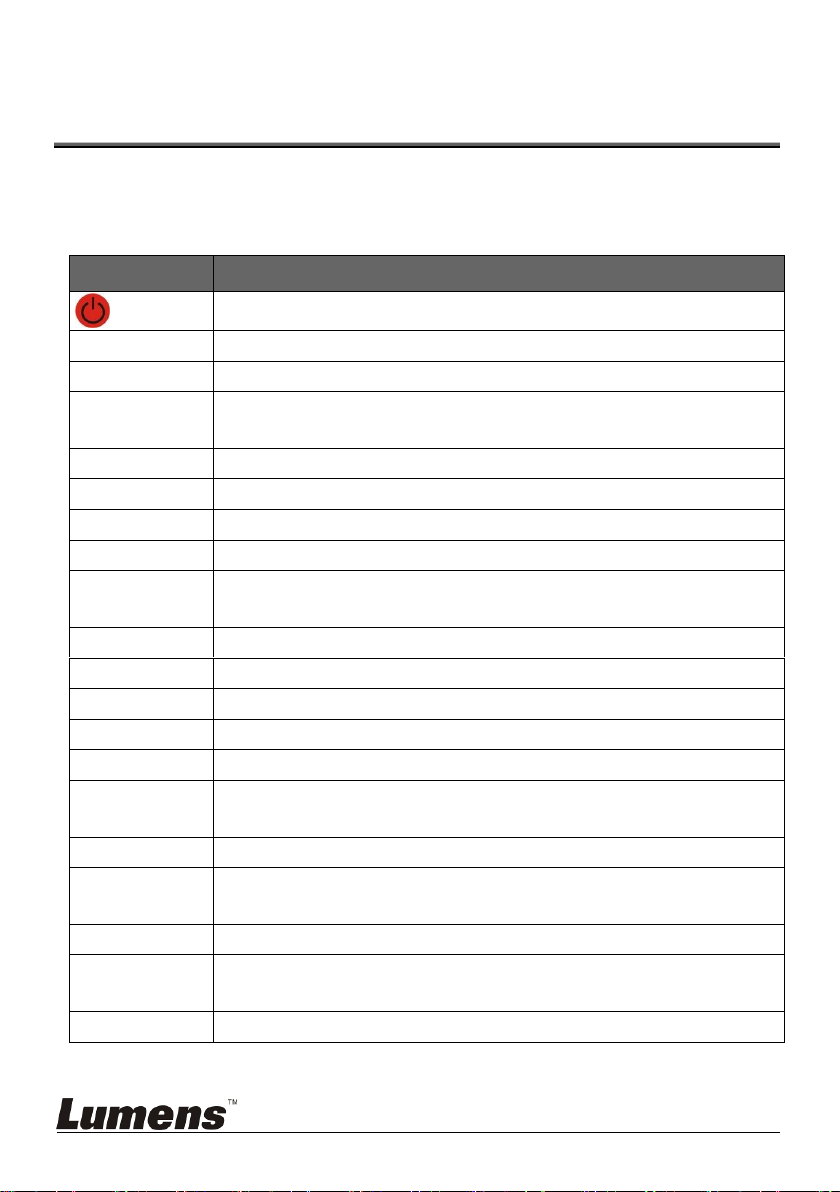
Chapter 5 Remote Control and Setting
Name
Function Descriptions
Turn on and off the Document Camera.
,,,
Move up, down, left or right to select the needed function.
AF
Automatically adjust the focal length of image.
AUTO TUNE
Automatically adjust the image to have the best brightness and
focusing performance.
BRT+/-
Manually adjust the brightness of the image.
CAPTURE
Capture the image to the internal memory.
DEL
Delete the image stored in the internal memory.
ENTER
Enter/Activate functions.
FREEZE
Freeze the current image to temporarily stay on the screen.
Press again to defreeze.
LASER
Enable/Disable the laser mark.
MASK
Enter Mask/Spotlight mode.
MENU
Activate the setting menu/exit the menu.
PAN
Enable/Disable the Partial Enlarged mode.
PHOTO/TEXT
Select the image mode (Photo/Text/Gray)
PIP
Image comparison (to compare live images with stored image
files).
PLAYBACK
Read files stored in the internal memory.
RECORD
Record motion images. Press [Record] to record images to the
internal memory and press [Record] again to stop recording.
ROTATE
Rotate the image by 0°/90°/180°/270°.
SLIDE SHOW
Show the photos or videos stored in the internal memory in
slide mode.
ZOOM +/-
Increase or decrease the image size.
Menu
5.1 Functions of Remote Control
<Remark> The below functions are listed alphabetically.
English - 9
Page 11
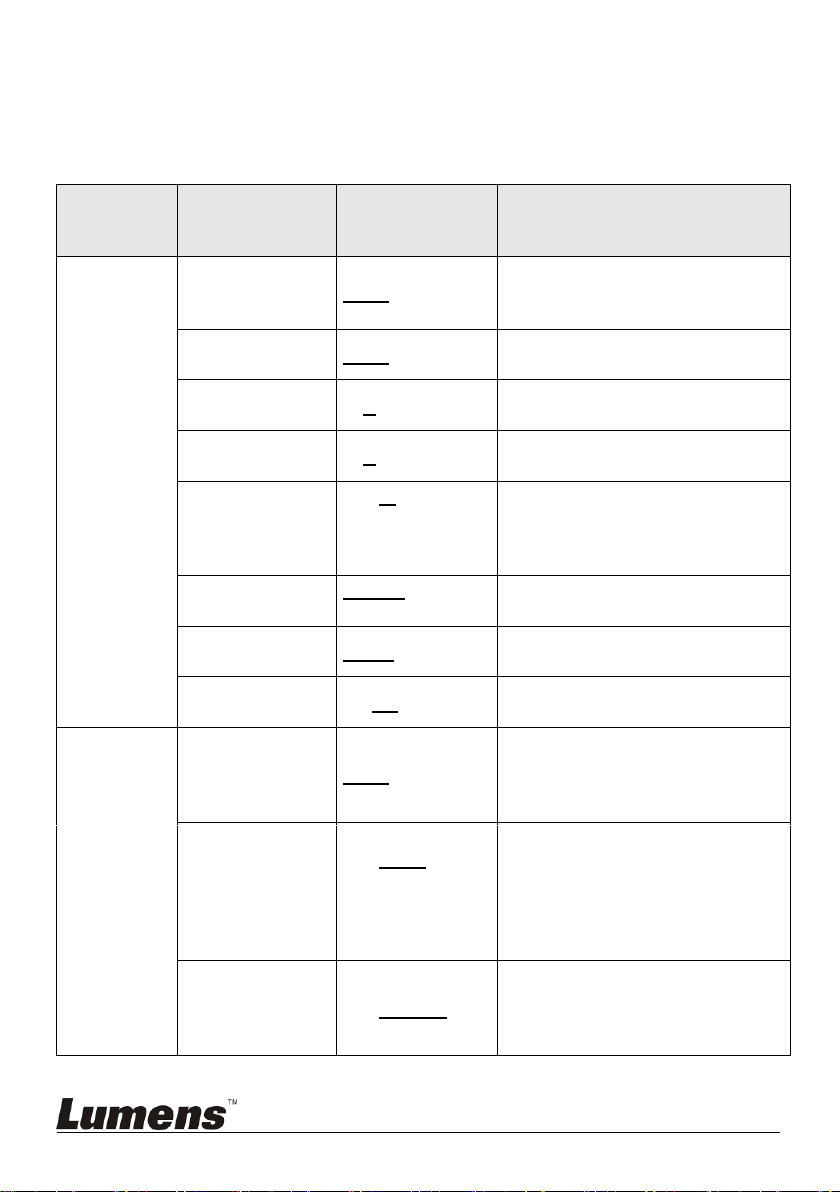
5.2 Setting Menu
1st Level
Major Items
2nd Level
Minor Items
3rd Level
Adjustment
Values
Function Descriptions
Display
Auto Tune
Enter
Automatically adjust the image to
have the best brightness and
focusing performance.
Auto Focus
Enter
Automatically adjust the focal
length of image.
Focus
0~A~Max
Use the left and right arrow keys to
adjust focal length on an object.
Brightness
0~A~Max
Use the left and right arrow keys to
adjust the brightness.
Rotate
1. 0°
2. 90°
3. 180°
4. 270°
Rotate the image by
0°/90°/180°/270°.
Mode
Normal/Slide/
Film
Use the left and right arrow keys to
select the image mode.
Photo/Text
Photo/Text/Gray
Use the left and right arrow keys to
select the photo/text/gray mode.
Digital Zoom
On/Off
Use the left and right arrow keys to
turn on/off digital zoom.
Storage
Slide Show
Enter
Press [ENTER] to show the photos
or videos stored in the USB disk
(priority) or internal memory in
Slide mode.
Delay
1. 0.5 Sec
2. 1 Sec
3. 3 Sec
4. 5 Sec
5. 10 Sec
6. Manual
Use the left and right arrow keys to
select the delay time.
Select manual mode to switch
images manually.
Image Quality
1. High
2. Medium
3. Low
Use the left and right arrow keys to
select the image quality for the
captured images and recorded
videos.
5.2.1 Main Menu:
<Remark> Press [Menu] on the Remote Control to enter the setting menu; The
bold underlined values in the following table are defaults.
English - 10
Page 12
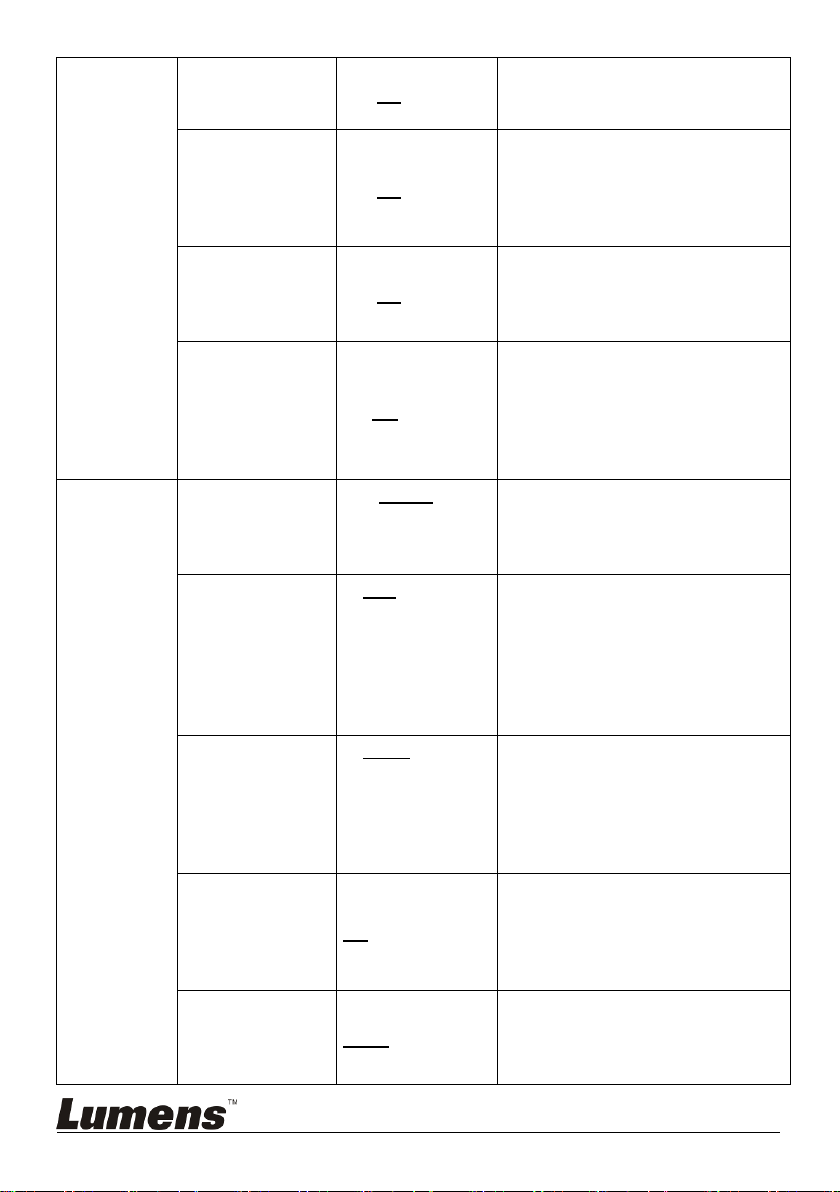
Copy To USB
Disk
Yes/No
Press [ENTER] to immediately
copy the data in internal memory to
the USB disk.
Delete All
Yes/No
Use the left and right arrow keys to
select, press [ENTER] to confirm
the deletion of all images from the
USB disk (priority) or internal
memory.
Format
Yes/No
Use the left and right arrow keys to
select, and then press [ENTER] to
format the USB disk (priority) or
internal memory.
Auto Erase
On/Off
Use the left and right arrow keys to
turn on/off the auto erase function.
When “On” is selected, the stored
images will automatically be
deleted when the device is turned
off.
Setting
Capture
1. Single
2. Continuous
Capture
3. Disable
Use the left and right arrow keys to
select the capture mode.
(Single/Continuous/Disable)
Capture Time
1. 1 hr
2. 2 hr
3. 4 hr
4. 8 hr
5. 24 hr
6. 48 hr
7. 72 hr
Use the left and right arrow keys to
select the capture time.
<Note> It only works when the
capture mode is set to
[Continuous].
Capture Interval
1. 5 Sec
2. 10 Sec
3. 30 Sec
4. 1 min
5. 2 min
6. 5 min
Use the left and right arrow keys to
select the capture interval.
<Note> It only works when the
capture mode is set to
[Continuous].
Auto Exposure
On/Off
Regardless of outside
environment, the machine will
adjust the brightness to the optimal
condition. Use the left and right
arrow keys to select.
White Balance
Enter
Regardless of outside light or color,
the machine will adjust the color to
the optimal condition; Press
[ENTER] to activate.
English - 11
Page 13
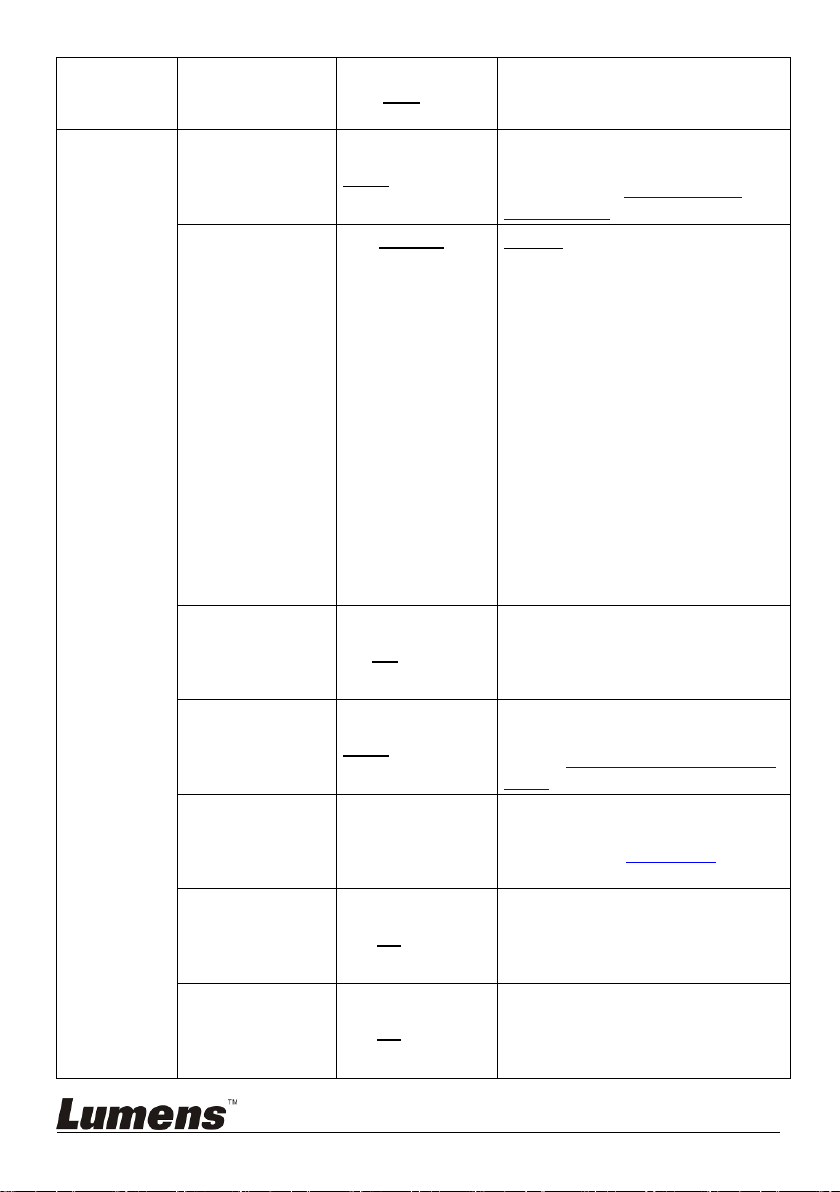
Projector Type
DLP/LCD
Use the left and right arrow keys to
select the projector type and
reduce image noise.
Advanced
Ethernet
Enter
Press [ENTER] to show the
Ethernet window. For details,
please refer to 5.2.5 Ethernet
Setting Menu.
Language
1. English
2. 繁體中文
3. Deutsch
4. Français
5. Español
6. Русский
7. Nederlands
8. Suomi
9. Polski
10. Italiano
11. Português
12. Svenska
13. ČESKY
14. 简体中文
English
Traditional Chinese
German
French
Spanish
Russian
Dutch
Finnish
Polish
Italian
Portuguese
Swedish
Czech
Simplified Chinese
Use the left and right arrow keys in
the Language option to select the
preferred language.
Lock Down
On/Off
Use the left and right arrow keys to
turn on/off the lock down function.
You can set the password when
[On] is selected.
Date & Time
Enter
Press [ENTER] to show the Date &
Time window. For details, please
refer to 5.2.4 Date & Time Setting
Menu.
Power
Frequency
50Hz/60Hz
Set the applicable power frequency
depending on different regions.
Please refer to Appendix 1 for
applicable frequency.
Preset Load
Yes/No
Read the value of the current
image mode. Use the left and right
arrow keys to select, and then
confirm by pressing [ENTER].
Preset Save
Yes/No
Store the value of the current
image mode. Use the left and right
arrow keys to select, and then
confirm by pressing [ENTER].
English - 12
Page 14

Factory Reset
Yes/No
Use the left and right arrow keys to
select, and then confirm by
pressing [ENTER] to restore the
factory defaults.
2nd Level
Major Items
3rd Level
Minor Items
4th Level
Adjustment Values
Function Descriptions
Mask Mode
Transparency
0~4~6
Adjust the transparency of the
mask using left and right arrow
keys.
Step
Large/ Medium /
Small
Select the step distance of the
mask using left and right arrow
keys.
V Size
0~A~Max
Adjust the vertical height of the
mask using left and right arrow
keys.
H Size
0~A~Max
Adjust the horizontal length of
the mask using left and right
arrow keys.
Spotlight
Enter
Press [ENTER] to enter the
Spotlight mode.
2nd Level
Major Items
3rd Level
Minor Items
4th Level
Adjustment Values
Function Descriptions
Spotlight
Mode
Transparency
0~4~6
Adjust the transparency of the
border in the Spotlight mode
using left and right arrow keys.
Step
Large/ Medium /
Small
Select the step distance of the
spotlight zone using left and
right arrow keys.
V Size
0~A~Max
Adjust the height of the
spotlight zone using left and
right arrow keys.
H Size
0~A~Max
Adjust the width of the spotlight
zone using left and right arrow
keys.
Live
Enter
Press [ENTER] to return to live
image.
5.2.2 MASK Mode Setting Menu
5.2.3 Spotlight Mode Setting Menu
English - 13
Page 15

5.2.4 Date & Time Setting Menu
2nd Level
Major Items
3rd Level
Minor Items
4th Level
Adjustment Values
Function Descriptions
Date & Time
Year
00~36
Press [ENTER] to modify the
values using left and right arrow
keys.
Month
01~12
Press [ENTER] to modify the
values using left and right arrow
keys.
Date
01~31
Press [ENTER] to modify the
values using left and right arrow
keys.
Hour
00~23
Press [ENTER] to modify the
values using left and right arrow
keys.
Minute
00~59
Press [ENTER] to modify the
values using left and right arrow
keys.
2nd Level
Major Items
3rd Level
Minor Items
4th Level
Adjustment Values
Function Descriptions
Ethernet
DHCP
On/Off
Enable/Disable DHCP using left
and right arrow keys.
IP Address
192.168.100.150
Press [ENTER] to modify the
values using left and right arrow
keys.
Netmask
255.255.255.0
Press [ENTER] to modify the
values using left and right arrow
keys.
Geteway
192.168.100.254
Press [ENTER] to modify the
values using left and right arrow
keys.
5.2.5 Ethernet Setting Menu
English - 14
Page 16

5.2.6 Annotation Tools
Icon
Description
/
Display/Close the Annotation tools
menu
Display/Close the Free-hand drawing
tools menu
Select the line width
Select pen color
Clear all
Free-hand drawing tool
Draw a line
Draw a rectangle
Draw a polygon
Draw an ellipse
Eraser
(Clear marks of free-hand drawing
tool)
After the mouse is connected, right click the mouse to start the tools.
<Note> When the setting menu is activated, the tools cannot be used.
Annotation
tools
thumbnails
Main Menu
Free-hand
drawing tool
menu
English - 15
Page 17

Chapter 6 Descriptions of major
functions
6.1 I would like to automatically adjust the image to have
best brightness and focusing performance (Auto
Tune)
1. Press [Auto tune] on the Remote Control to adjust automatically.
6.2 I would like to make text clearer and photos more
colorful
The default of [Photo/Text] is Photo (Photo mode), and press the
[Photo/Text] button on the Remote Control to change the setting.
[Photo] (default): For viewing photos or text with photos, making photos
more colorful.
[Text]: For viewing text files, making the text clearer.
[Gray]: For viewing black & white photos which will make the grayscale
differentiation distinct.
6.3 I would like to zoom in/out images
1. Press [ZOOM +] on the Remote Control to zoom in images.
2. Press [ZOOM -] on the Remote Control to zoom out images.
6.4 I would like to adjust the focal length
6.4.1 Auto focus
1. Press [AF] on the Remote Control to adjust automatically.
6.4.2 Manual focus
1. Press [MENU] on the Remote Control to enter the setting menu.
2. Press [] or [] to the [Display] menu.
3. Press [] to [Focus].
4. Press [] or [] to adjust focal length.
5. Press [MENU] to exit.
6.5 I would like to adjust the brightness
1. Press [BRT +] on the Remote Control to brighten the display.
English - 16
Page 18

2. Press [BRT -] on the Remote Control to dim the display.
6.6 I would like to enable or disable the laser mark
1. Press the [LASER] on the Remote Control to enable/disable the laser
mark.
6.7 I would like to freeze images
1. Press [FREEZE] on the Remote Control to freeze the current image on
the screen.
6.8 I would like to capture images
6.8.1 Capturing and saving images
1. Press [CAPTURE] on the Remote Control to capture and save
images.
You cannot capture images when the capture mode is set to
[Disable]. If it is set to [Continuous], you can capture images
continuously. Press [CAPTURE] to start capturing
continuously, or press [CAPTURE] again to exit.
To change the quality of captured images, please refer to 6.8.2
Setting the quality of captured images.
To change the settings of captured images, please refer to
6.8.3 Setting continuous capture.
6.8.2 Setting the quality of captured images
1. Press [MENU] on the Remote Control to enter the setting menu.
2. Press [] or [] to the [Storage] menu.
3. Press [] to find [Image Quality].
4. Press [] or [] to select among [High/Normal/Low].
5. Press [MENU] to exit.
6.8.3 Setting continuous capture
1. Press [MENU] on the Remote Control to enter the setting menu.
2. Press [] or [] to the [Setting] menu.
3. Press [] to find [Capture].
4. Press [] or [] to select [Continuous].
5. Press [] to the [Capture Mode].
English - 17
Page 19

6. Press [] or [] to select [Photo].
7. Press [] to find [Capture Time]; Press [] or [] to select capture
time.
8. Press [] to find [Capture Interval]; Press [] or [] to select
interval time.
9. Press [MENU] to exit.
6.9 I would like to record videos
6.9.1 Recording motion images
<Note> You may not be able to capture or record images when
[Capture] mode is set to [Disable].
1. Press [RECORD] on the Remote Control to start recording
videos.
2. Press [RECORD] again to stop recording.
6.9.2 Setting the image quality
1. Press [MENU] on the Remote Control to enter the setting menu.
2. Press [] or [] to the [Storage] menu.
3. Press [] to find [Image Quality].
4. Press [] or [] to select among [High/Normal/Low].
5. Press [MENU] to exit.
6.9.3 Playing videos
For playing videos, please refer to 6.10 I would like to view
captured/recorded images.
6.10 I would like to view captured/recorded images
1. Press [PLAYBACK] on the remote control to show the thumbnails
of all stored files.
2. Press [] or [] or [] or [] to select the thumbnail you want you
browse.
3. Press [ENTER] for the full-screen display of the image.
4. Press [] or [] to select different video files.
5. Press [MENU] to exit.
English - 18
Page 20

6.11 I would like to delete the captured/recorded images
Live image
MASK mode
Spotlight mode
1. Press [PLAYBACK] on the Remote Control.
2. Press [], [], [], or [] to select the file you want to delete.
3. Press [DEL] to display a [Delete File] window.
4. Press [] or [] to select [Yes] (The default value is No).
5. Press [ENTER] to delete the selected file.
6. Press [MENU] to exit.
6.12 I would like to automatically delete the stored images
whenever the device is turned off (Auto Erase)
1. Press [MENU] on the Remote Control to enter the setting menu.
2. Press [] or [] to the [Storage] menu.
3. Press [] or [] to [Auto Erase].
4. Press [] or [] to select [On].
5. Press [MENU] to exit.
<Remark> All captured photos will be deleted automatically when
the device is turned off.
6.13 I would like to use the MASK and Spotlight function
6.13.1 I would like to use the MASK or Spotlight mode
Use Remote control:
1. Press [MASK] to enter the Mask mode, and press [], [] , [], or [] to
move the mask position.
2. Press [MASK] again to enter the Spotlight mode, and press [], [] , [],
or [] to move the zone position.
3. Press [MASK] again to exit and return to the live image screen.
6.13.2 I would like to set the size of Mask/Spotlight function
In Mask/Spotlight mode, use the remote control:
1. Press [MENU] to enter the image OSD menu.
English - 19
Page 21

2. Press [] or [] to select the item to be modified [Transparency/Step/V
Size/H Size]. (For details, please refer to 5.2 Setting Menu.)
3. Press [] or [] to perform the modification.
4. Press [MENU] to exit the image OSD menu and return to the Mask
mode.
6.14 I would like to enlarge a part of the image (PAN)
Use Remote control:
1. Press [PAN] to enter the Partial Enlarged mode.
2. Press [], [], [], or [] to move and view the partial enlarged
images.
3. Press [PAN] to exit the partial enlarged mode.
6.15 I would like to play the slides (Slide Show)
6.15.1 Setting delay time
1. Press [MENU] on the Remote Control to enter the setting menu.
2. Press [] or [] to the [Storage] menu.
3. Press [] to find [Delay].
4. Press [] or [] to select the delay time among [0.5 Sec/1 Sec/3 Sec/5
Sec/10 Sec/Manual].
5. Press [MENU] to exit.
6.15.2 Activate/Stop the slide show
<Note> Upper Limit: The maximum size of single photo is 7 MB.
1. Press [SLIDE SHOW] on the Remote Control to start playing.
2. Press [ENTER] to pause playing.
3. Press [ENTER] again to continue playing.
4. Press [SLIDE SHOW] again to stop playing.
English - 20
Page 22

6.16 I would like to compare images (compare live images
C1
C3
C2
C4
C5
C6
C7
Stored image
Live image
with stored images (PIP))
This function will compare and contrast a live image with a stored image.
Remote control:
1. Press [PIP] to enter the photo selection screen.
2. Press [], [], [], or [] to select the file to be compared.
3. Press [ENTER] to activate image comparison.
4. Press [], [], [], or [] to move the live image.
5. Press [PLAYBACK] to return to image thumbnails and compare it with
other images.
6. Press [MENU] to exit.
6.17 I would like to reduce the image noise (Projector
Type)
1. This function enables Document Camera to automatically clear image
noise. The noise is especially obvious when Document Camera is
connected to a DLP projector. You can set the DLP projector to
improve the image quality.
2. If there is special noise when VGA out is connected, please set DLP
option to improve the image quality.
English - 21
Page 23

2.1. Press [MENU] on the Remote Control to enter the setting menu.
2.2. Press [] or [] to the [Setting] menu.
2.3. Press [] to enter [Projector Type].
2.4. Press [] or [] to select [LCD/DLP].
2.5. Press [MENU] to exit.
6.18 I would like to set the time for CL510
6.18.1 Remote control
1. Press [MENU] on the Remote Control to enter the setting
menu.(Refer to 5.2.4 Date & Time Setting Menu of 5.2 Setting
Menu.)
2. Press [] or [] to select [Advanced] menu.
3. Press [] to the [Date & Time].
4. Press [ENTER] to open the date & time OSD menu.
5. Press [] or [] to the item to be set [Year/Month/Day/Hour/Minute].
6. Press [] or [] to modify the value.
7. Press [] or [] to move to the next item.
8. Press [MENU] to exit the item you have set.
9. Repeat steps 5 through 9 until you have completed the
modifications.
10. Press [MENU] to exit OSD menu.
English - 22
Page 24

6.18.2 To use web remote control
1
2
3
<Remark> For more information about the website login page, please refer to
6.21.1 I would like to view the live images or use the control keys.
1. Click [Settings].
2. Click [System Config].
3. Set the date and time.
<Remark> Set Manually: Set the date and time manually.
Synchronize with Computer Time: Synchronize time with
the PC.
Synchronize with SNTP Server: Synchronize time with
SNTP server.
Synchronize Server: Set SNTP Server. (Default
recommended)
Time Zone: Set the Time Zone.
Automatically adjust for daylight saving time: Automatically adjust
for daylight saving
time.
English - 23
Page 25

4. Select formats of date and time.
5. Click [OK] to conform and submit.
6.19 I would like to resume the factory default settings
(Factory Reset)
1. Press [MENU] on the Remote Control to enter the setting menu.
2. Press [] or [] to select [Advanced] menu.
3. Press [] to select [Factory Reset].
4. Press [] or [] to select [Yes].
5. Press [ENTER] to activate.
6.20 Computer-related functions
Confirm if the device has been connected to the computer prior to use.
6.20.1 I would like to insert a photo in MS-Paint
<Remark> Support Windows XP Operation System only.
1. Click [File/From Scanner or Camera] in MS-Paint as shown in the
bottom left figure.
2. Click [Get Picture] to finish. Please refer to the top right figure.
6.20.2 I would like to insert a photo in MS-Word
<Remark> Support Windows XP Operation System only.
1. Click [Insert/Image/From Scanner or Camera] in MS-Word.
English - 24
Page 26

USB Video Device
2. Select [USB Video Device] and click [Custom Insert].
3. Click [Get Picture] to finish.
6.20.3 I would like to change the setting of the CL510 and then
capture a photo in MS-Word
<Remark> For Windows Office 2003 or later versions, please use the
function with OneNote.
1. Click [Insert/Image/From Scanner or Camera] in MS-Word.
English - 25
Page 27

Lumens Document Camera
2. Select [Lumens Document Camera] and click [Custom Insert].
3. A window showing a live image (see below) will be displayed.
4. Press [Capture] to capture images in MS-Word.
5. Press [Cancel] to exit.
6.20.4 I would like to set the CL510 as a PC Camera
<Remark> For Windows XP, please set by system name (USB video
device)
Open [My Computer] and click [Lumens Document Camera] to open
a live image.
English - 26
Page 28

Lumens
Document
Lumens
Document
6.21 I would like to use the network remote control
function
Network has a longer distance for controlling than USB and RS232
interface do. Each function of CL510 could be controlled and used by
the browser (IE) on the computer for users.
6.21.1 I would like to view the live images or use the control keys
6.21.1.1 Login to the CL510 network control page
1. Open the web browser (Internet Explorer) and enter the IP
address : PORT number.
(Sample: http://192.168.100.150:80/)
<Remark> To check IP address, please refer to 6.21.1.2 I would
like to check the network settings.
2. Enter the account [admin].
3. Enter the password (default password is [9999]), and then click
[OK].
English - 27
Page 29

6.21.1.2 I would like to check the network settings
Ethernet
DHCP
IP address
Netmask
Getway
ON
2 3 1
DHCP is enabled by default. Please follow the steps below to check
the IP address.
1. Press [MENU] on the Remote Control to enter the setting menu.
2. Press [] or [] to the [Advanced] menu.
3. Press [] or [] to the [Ethernet].
4. Press [ENTER] to open the Ethernet OSD menu.
5. Press [MENU] to exit OSD menu.
6.21.1.3 View the live image
A. Use IE browser
Please modify web page security setting and install ActiveX controls according to
English - 28
Page 30

the instructions on the screen when using the system for the first time
1. Modify web page security settings:
Open the web page → click [Tools] in function bar → [Internet
Options] → [Security] → [Custom Level] → select [Download
Unsigned ActiveX Controls] and set to [Prompt] → [OK]
Restart your IE browser
2. Install ActiveX controls:
Follow the instructions on the screen and click [Install ActiveX
Controls]
Accept the security warning and click “Install”.
Software security alert, click “Unblock”.
The installation is completed.
3. View the live image.
4. The control method of control keys is the same as that of the remote
control. The button will be gray and disabled for users whose
permission is view-only.
5. Change the size and brightness of live image.
<Remark> For more information about user permissions, please
refer to 6.21.2 I would like to add or modify the user account.
English - 29
Page 31

B. Using VLC
<Remark> VLC is only provided for viewing, no control keys are
available.
1. Activate VLC player.
2. Select “Media → Enable the network streaming”.
3. Enter “rtsp://A:B@IP:8557/h264” in “Please enter a network URL” on
the “Network” Page.
A: Account Name
B: Password
IP: For the IP address of the Document Camera, please refer
to 6.21.1.2 I would like to check the network settings for
method of checking the IP address
Example: rtsp://admin:9999@192.168.100.150:8557/h264
4. Press “Play” to preview.
C. Multicast
<Remark> Please select this setting when the number of users
online to watch the live image simultaneously is more than 4.
Besides, all users must be in the same domain.
1. Log in to CL510 web control screen
2. Click [Settings] on the top
3. Click [Network Config]
4. Select [Enable Multicast]
5. Press “Confirm”
6. Please click [LIVE Video] or turn on VLC Player to watch the live
English - 30
Page 32

image.
User Type
Admin
Operator
Viewer
Applications
IE or VLC
IE or VLC
IE or VLC
Operation of
LIVE Video
Y
Y
N
View images
Y Y Y
Settings Y N
N
File List
management
Y
N
N
<Remark> After the use, please reset to cancel [Enable Multicast].
6.21.2 I would like to add or modify the user account
<Remark> Reference for User Permissions
6.21.2.1 I would like to add the user account
1. Click [Settings].
2. Click [User Config].
3. Enter the username in the [User Name].
4. Enter the new password in the [Password].
5. Enter the password in the [Confirm Password] again.
English - 31
Page 33

6. Set the permissions in the [Authority].
7. Click [OK] to conform and submit.
6.21.2.2 I would like to delete the user account
1. Click Username.
2. Click [Delete] field to delete the user.
6.21.2.3 I would like to modify the user password and
permissions
1. Click Username.
2. Enter the old password in the [Old Password].
3. Enter the new password in the [Password].
4. Enter the password in the [Confirm Password] again.
5. Set the permissions in the [Authority].
6. Click [OK] to conform and submit.
6.21.3 I want to manage saved image files
1. Click [Information].
2. Click [File list].
6.21.3.1 View image files
1. Click the file name to open the saved image file.
English - 32
Page 34

6.21.3.2 Delete image files
1 2 3
4
Current Firmware Version
1. Select the file to be deleted and click [Delete]. Press [YES]
to confirm.
6.21.4 Firmware version
1. Product ID: Product Name
2. Software Version: Current Firmware Version
3. Video Player Version: Current Video Player Version
4. GUI Version: Current GUI version
6.21.5 Upgrade Firmware Version
<Remark> Please download the latest firmware version from the
Lumens website.
1. Click [Settings].
2. Click [Maintenance].
English - 33
Page 35

3. Click “View” in the [Firmware upload] field, and select the firmware
files to upgrade.
4. Click [UPLOAD] to start upgrading.
5. When the firmware files are uploaded, all files in the built-in memory
will be deleted. If you want to store the files, click “Cancel” to cancel
upgrading. You should proceed upgrading only after the file back-up
is completed. If the files don’t need to be stored, click “Yes” to start
upgrading.
6. When the upgrading procedure processes to “Step 3/3”, please
follow the instruction on the screen to login the Administrator
Account.
7. When the installation is completed, please close the IE Browser, and
then open IE Browser again to start network connection.
English - 34
Page 36

Chapter 7 DIP Switch Settings
Output Mode
Position of DIP Switch
Default
(XGA)
0
SXGA
1
WXGA
2
UXGA
3
1080P
4
<Note> You should unplug and reconnect the power cord, and then
restart the CL510 for all DIP switch settings to take effect.
English - 35
Page 37

Chapter 8 Troubleshooting
No.
Problems
Solutions
1.
Boot without power
signal
Make sure you have plugged in the power cord.
2.
There is no image
output from CL510
1. Check the power.
2. Check the settings for the source of the projector. For
the appropriate input selection of the projector, refer to
the projectors user manual.
3. Check if DIP Switch is properly set. Refer to Chapter 7
DIP Switch Settings for related settings.
3.
Unable to focus
1. Probably the document is too close. Press [ZOOM -] on
the Remote Control. Or pull away the distance between
document and lens, then press [AUTO TUNE].
2. Please confirm if there is any fingerprint or stain on the
lens. Try to use [AUTO TUNE] to focus after cleaning
the lens.
4.
The image is
incomplete
Check the Auto Image setting of your projector. Please
refer to the user manual of the projector or check for the
DIP SWITCH settings.
5.
Forget the password
for turning on
Please contact your distributor or the service center.
6.
Lumens Document
Camera, Ladibug™
and other
applications cannot
be used
simultaneously
Lumens Document Camera, Lumens™ and other
applications cannot be executed simultaneously. Only one
application can be executed at a time. Please close the
currently running applications and then execute the
application to be used.
7.
CL510 fails to store
images or react
1. Check to see if the stored data have reached the
maximum size of the USB device (priority) or internal
memory.
2. Please make sure if the Capture function is set to
Continuous mode or the time for capture is set to be
long. For the related setting, refer to 6.8 I would like
to capture images of Chapter 6 Descriptions of
major functions.
This chapter describes problems you may encounter while using CL510. If you
have questions, please refer to related chapters and follow all the suggested
solutions. If the problem still occurred, please contact your distributor or the
service center.
English - 36
Page 38

8.
The images
outputted from
CL510 are too bright,
dark or vague
Press [AUTO TUNE] to automatically adjust to the optimal
brightness and focal length.
9.
Unable to record
images
1. Check to see if the stored data have reached the
maximum size of the USB disk (priority) or internal
memory.
2. Please confirm the rotation angle. You may not able to
record when the image is rotated by 90°/270°.
10.
The operating steps in
the manual are not
applicable to the
machine
The operating steps in the manual may be not
applicable to the machine due to improvement in
functions. Check to see if the Firmware version of your
machine is up-to-date.
1 Please go to Lumens official website to check whether
the latest version is available for update.
http://www.Mylumens.com/goto.htm
2 The steps to check the FW version are as below:
2.1 Press [MENU] on the Remote Control to enter
the setting menu.
2.2 Press [] or [] to select [Advanced] menu.
If you are not sure whether it is the latest version,
please consult your distributor for advice.
http://www.Mylumens.com/en/Request_form.php
11.
Unable to login to the
network control page
If DHCP is enabled, the IP address may not be updated.
Please follow the steps below:
1 Press [MENU] on the Remote Control to enter the
setting menu.
2 Press [] or [] to the [Advanced] menu.
3 Press [] or [] to the [Ethernet].
4 Press [ENTER] to open the Ethernet OSD menu.
5 Press [] to find [Dynamic Host Configuration
Protocol].
6 Press [ENTER] to modify it.
7 Press [] or [] to select [On].
English - 37
Page 39

8 Press [MENU] to exit the Ethernet OSD menu.
9 Repeat steps 3 ~ 4 and check IP address.
12.
The output image is
not clear with water
ripples
Please refer to the Appendix 1 in the manual to confirm the
applicable power frequency, and reset it according to the
instruction in 5.2 Setting Menu.
13.
The live image does
not display after you
login to the website
1. Please install the ActiveX control according to the
instruction on the screen
2. If the instruction for installing the ActiveX control does
not appear, please follow the following steps to confirm
and remove the old version of ActiveX control
components, and then re-install the ActiveX control
components.
2.1. Remove the components (Browser IE 8.0/IE
9.0):
Open the IE browser, activate [Tool] → [Manage
Add-ons] → in the drop-down menu of [Display]
at the left side, select [All add-ons]. Then, after
selecting “GFFMpeg Class” and “GoDB Class”,
right-click the mouse to open the menu, and click
[More Info (R)]. Click the [Remove] button at the
bottom left, and then press the [Close] button at
the bottom right to complete the removal of
components.
2.2. Remove the components (Browser IE 7.0):
Open the IE browser, activate [Tool] → [Manage
Add-ons] → [Enable/Disable Add-ons] →in the
drop-down menu of [Display], select [Add-ons that
have been used by Internet Explorer]. Then, after
selecting “GFFMpeg Class” and “GoDB Class”,
press the [Delete] button at the lower right corner.
2.3. After reloading the website, please follow the
instruction on the screen.
English - 38
Page 40

14.
Q: A warning message (“Windows has blocked this software because it can't
verify the publisher.”) appears when installing the ActiveX controls as shown
in the figure below:
A: Please follow the steps below to modify security settings and re-install ActiveX
control components again:
1. Setup steps: Open the web page -> click [Tools] in function bar -> [Internet
Options] -> [Security] -> [Custom Level] -> select [Download Unsigned
ActiveX Controls] and set to [Prompt] -> [OK]
2. Exit the “Internet Option” setup screen, restart your IE browser, and install
control components according to the instructions on the screen.
English - 39
Page 41

Appendix 1
Region or Country
Frequency
Region or Country
Frequency
Region or Country
Frequency
Chinese
English
Chinese
English
Chinese
English
阿 富 汗
Afghanistan
50
大陸
China
50
關島
Guam
60
阿爾及利亞
Algeria
50
哥 倫 比 亞
Colombia
60
石榴島
Grenada
50
安 哥 拉
Angola
50
剛果
Congo
50
瓜地馬拉
Guatemala
60
安 地 瓜
Antiqua
50
哥斯大黎加
Costa Rica
60
幾內亞
Guinea
50
阿 根 廷
Argentina
50
古巴
Cuba
60
蓋亞納
Gayana
50
澳洲
Australia
50
塞 普 路 斯
Cyprus
50
海地
Haiti
60
澳 地 利
Austria
50
捷克
Czechoslov
akia
50
夏威夷
Hawaii
60
亞 述 爾
Azores
50
達荷美
Dahomey
50
宏都拉斯
Honduras
60
巴 哈 馬
Bahamas
60
丹麥
Den mark
50
香港
Hong Kong
50
巴林
Bahrain
60
多 明 尼 加
Dominican
60
匈牙利
Hungary
50
孟 加 拉
Bangladesh
50
杜貝
Dubai
50
冰島
Ice land
50
巴 貝 多
Babados
50
厄 瓜 多 爾
Ecuador
60
印度
India
50
比 利 時
Belgium
50
埃及
Egypt
50
印尼
Indonesin
50
百 慕 達
Bermuda
60
薩 爾 瓦 多
El Salvador
60
伊朗
Iran
50
玻利維亞
Bolivia
50
赤道幾內亞
Equatorial
Guinea
50
伊拉克
Iraq
50
波 札 那
Botswana
50
衣 索 匹 亞
Ethiopia
50
愛爾蘭
Ireland
50
巴西
Brazil
50
60
法 羅 群 島
Faeroe
Island
50
曼島
Isle of Man
50
保加利亞
Bulgaria
50
裴濟
Fiji
50
以色列
Israel
50
緬甸
Burma
50
芬蘭
Finland
50
義大利
Italy
50
蒲 隆 地
Burundi
50
法國
France
50
象牙海岸
Ivory Coast
50
高棉
Cambodia
50
蓋亞那
French
Guiana
50
牙買加
Jamaica
50
喀 麥 隆
Cameroon
50
加彭
Gabon
50
日本
Japan
50
60
加 拿 大
Canada
60
甘比亞
Gambia
50
約旦
Jordan
50
康那利群島
CanaryIslan
d
50
德國
Germany
50
肯亞
Kenya
50
中非共和國
Central
Africa Rep.
50
迦納
Ghana
50
韓國
Korea
60
錫蘭
Ceylon
50
直 布 羅 陀
Gibraltar
50
科威特
Kuwait
50
查德
Chad
50
大 不 列 顛
Great
Britain
50
黎巴嫩
Lebanon
50
海峽群島
Channel
Island
50
希臘
Greece
50
賴索托
Lesotho
50
智利
Chile
50
格陸蘭
Greenland
50
賴比瑞亞
Liberia
60
Power frequency for each country in the world
English - 40
Page 42

Region or Country
Frequency
Region or Country
Frequency
Region or Country
Frequency
Chinese
English
Chinese
English
Chinese
English
利 比 亞
Libya
50
阿曼
Oman
50
敘利亞
Syria
50
盧 森 堡
Luxembourg
50
巴 基 斯 坦
Pakistan
50
大溪地
Tahiti
60
澳門
Macao
50
巴拿馬
Panama
60
中華民國
R.O.C.
Taiwan
60
馬得拉群島
Madeiral
50
巴拉奎
Paraguay
50
坦尚尼亞
Tanzania
50
馬約卡島
Majokca
Island
50
秘魯
Peru
60
泰國
Thailand
50
馬拉加西
Malagasy
50
菲律賓
Philippines
60
多哥共和國
Togo
Rep.of
50
馬 拉 威
Malawi
50
波蘭
Poland
50
東加
Tonga
50
馬來西亞
Malaysia
50
葡蔔牙
Portugal
〞
千里達
Trinidad
60
馬利
Mali Rep.
50
波 多 黎 各
Puerto Rico
60
他巴哥
Tobago
60
馬 爾 他
Malta
50
科托
Qatar
50
突尼西亞
Tunisia
50
馬丁尼克島
Martinique
50
羅 德 西 亞
Rhodesia
50
土耳其
Turkey
50
茅里塔尼亞
Mauritania
50
羅 馬 尼 亞
Romania
50
烏干達
Uganda
50
模里西斯
Mauritius
50
盧安達
Rwanda
50
美國
USA.
60
墨 西 哥
Mexico
60
沙烏地
阿拉伯
Saudi
Arabia
50
60
蘇聯
USSR
50
摩 那 哥
Monaco
50
蘇格蘭
Scotland
50
英國
United
Kingdom
50
蒙特色納島
Montserrat
60
塞 內 加 爾
Senegal
50
上伏塔
Upper
Volta
50
摩 洛 哥
Morocco
50
獅子山
Sierra
Leone
50
烏拉奎
Uruguay
50
莫桑鼻克
Mozambique
50
新加坡
Singapore
50
委內瑞拉
Venezuela
60
尼 泊 爾
Nepal
50
索 馬 利 亞
Somalia
50
越南
Viet-Nam
50
荷爾
Netherlands
50
南非共和國
South
Africa Rep.
50
維爾京群島
Virgin
Island
60
新蘇格蘭
New
Caledonia
50
西班牙
Spain
50
西薩摩亞
Western
Samoa
50
紐 西 蘭
New
Zealand
50
斯 里 蘭 卡
Sri Lanka
50
葉門亞丁
Yeman(Aden)
50
尼加拉瓜
Nicaragua
60
蘇丹
Sudan
50
葉門阿拉伯
Yemen(Arab)
50
尼日
Niger
50
蘇利南
Surinam
60
南斯拉夫
Yugoslavia
50
奈及利亞
Nigeria
50
史 瓦 濟 蘭
Swaziland
50
薩伊共和國
Zaire Rep.
of
50
挪威
Norway
50
瑞典
Sweden
50
尚比亞
Zambia
50
琉球
Okinawa
60
瑞士
Switzerland
50
English - 41
