Page 1

LUDLUM MODEL 9DP-1
ION CHAMBER
OPERATOR’S MANUAL
Page 2

Page 3

LUDLUM MODEL 9DP-1
OPERATOR’S MANUAL
Serial Number 25002500 and Succeeding
Firmware: 29307.01.01.13
ION CHAMBER
December 2015
Page 4

STATEMENT OF WARRANTY
Ludlum Measurements, Inc. warrants the products covered in this manual to be free of
defects due to workmanship, material, and design for a period of twelve months from the
date of delivery. The calibration of a product is warranted to be within its specified
accuracy limits at the time of shipment. In the event of instrument failure, notify Ludlum
Measurements to determine if repair, recalibration, or replacement is required.
This warranty excludes the replacement of photomultiplier tubes, G-M and proportional
tubes, and scintillation crystals which are broken due to excessive physical abuse or used
for purposes other than intended.
There are no warranties, express or implied, including without limitation any implied
warranty of merchantability or fitness, which extend beyond the description of the face
there of. If the product does not perform as warranted herein, purchaser’s sole remedy
shall be repair or replacement, at the option of Ludlum Measurements. In no event will
Ludlum Measurements be liable for damages, lost revenue, lost wages, or any other
incidental or consequential damages, arising from the purchase, use, or inability to
product
.
use
RETURN OF GOODS TO MANUFACTURER
If equipment needs to be returned to Ludlum Measurements, Inc. for repair or calibration, please send to
the address below. All shipments should include documentation containing return shipping address,
customer name, telephone number, description of service requested, and all other necessary information.
Your cooperation will expedite the return of your equipment.
ATTN: REPAIR DEPARTMENT
501 OAK STREET
SWEETWATER, TX 79556
LUDLUM MEASUREMENTS, INC.
800-622-0828 325-235-5494
FAX 325-235-4672
Page 5

Page 6

MODEL 9DP-1 Operator’s Manual
Page 7

MODEL 9DP-1 Operator’s Manual
Page 8
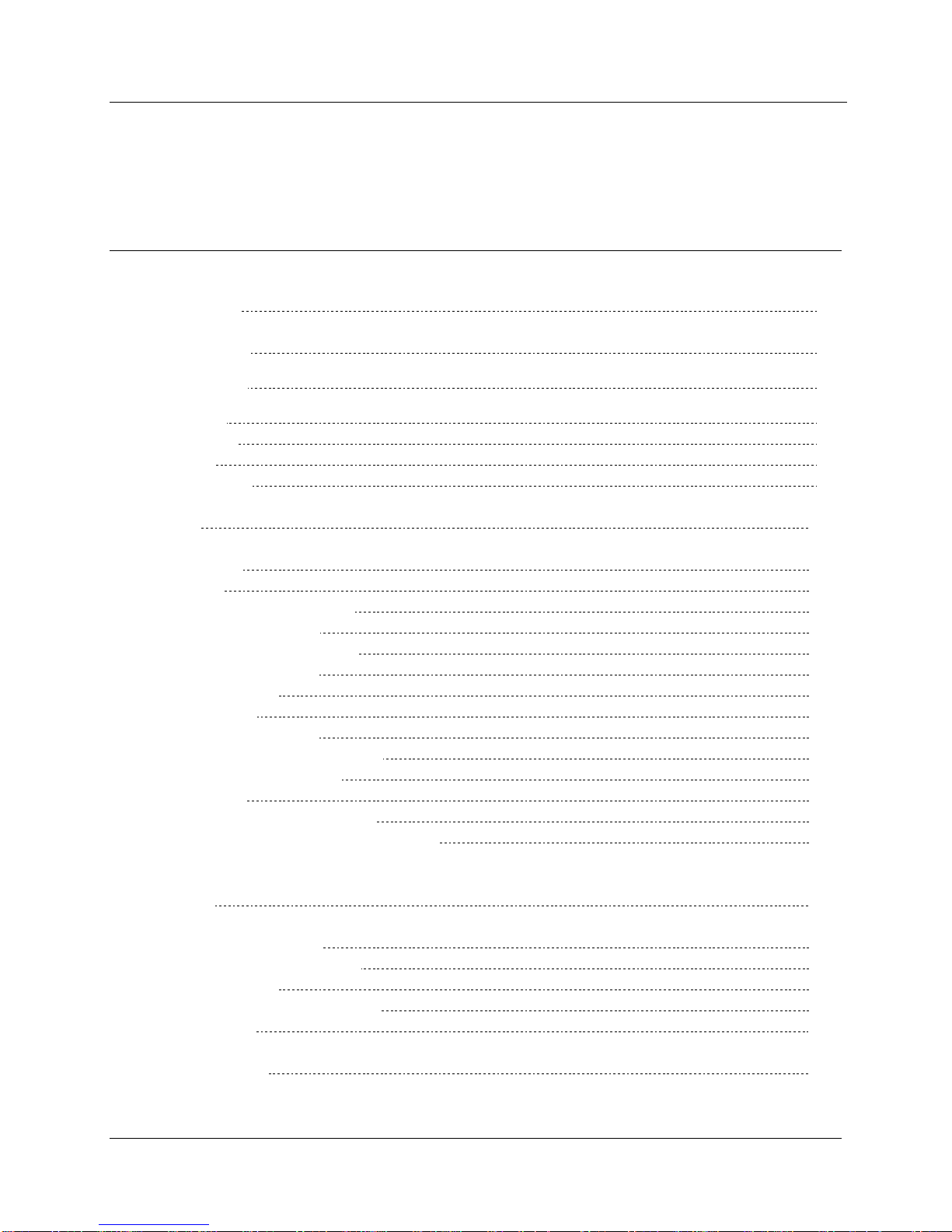
MODEL 9DP-1 Operator’s Manual
Table of Contents
1. Introduction 1
2. Specifications 3
3. Control Panel 7
3.1 On/Off 8
3.2 Function 8
3.3 Audio 8
3.4 Ack/Reset 8
4. Display 10
4.1 Backlight 10
4.2 Startup 11
4.3 Instrument Information 11
4.4 Measurement View 11
4.4.1 Measurement Reading 12
4.4.2 Function Display 13
4.4.3 Status Icons 14
4.4.4 Messages 15
4.5 Changing the View 16
4.6 Correction Factor Function 16
4.6.1 Description and Use 16
4.6.2 Defaults 16
4.6.3 Zeroing Integrated Dose 16
4.6.4 Changing the Configuration File 17
5. USB Port 18
5.1 Firmware Updating 18
5.1.1 Dimension File System 19
5.2 Data Logging 19
5.3 USB Keyboard Connection 19
5.4 Calibration 20
6. Keyboard Menu 21
Ludlum Measurements, Inc. December 2015
Page 9

MODEL 9DP-1 Operator’s Manual
6.1 Keyboard Controls 21
6.1.1 Sub Menus 21
6.1.2 Non-Editable Fields 22
6.1.3 Editable Fields 22
6.2 Settings 23
6.2.1 Product 23
6.2.2 Language 23
6.2.3 Calendar 23
6.2.4 Clock 24
6.2.5 Passwords 24
6.2.6 System 25
6.3 Controls 25
6.3.1 Backlight 26
6.3.2 Audio 28
6.4 Features 29
6.4.1 Integrate 29
6.4.2 Data Logging 31
6.5 Display 35
6.5.1 Setup 35
6.5.2 View 1:R/hr 36
6.5.3 View 2:Sv/h 42
6.5.4 View 3:Gy/hr 42
6.5.5 View 4: 42
6.6 Functions 43
6.6.1 FCN 1:Integrate 43
6.6.2 FCN 2:Peak Rate 43
6.6.3 FCN 3: No Function 43
6.6.4 FCN 4: No Function 43
7. Data Logging 44
7.1 Data Description 44
7.2 Setup 47
7.3 Operation 48
7.4 Data 48
8. Battery Power 49
8.1 Battery Installation 51
8.2 Battery Test 51
8.3 Battery Pack Removal 53
8.4 Optional Alkaline Battery Pack 53
9. Operational Test 54
Ludlum Measurements, Inc. December 2015
Page 10

MODEL 9DP-1 Operator’s Manual
10. Options 55
11. Safety Considerations and Maintenance 57
12. Certificate of Compliance 61
13. Recycling 62
10.1 Dimension Interface Kit 55
10.2 Audio Jack Output 55
10.3 Alkaline Battery Pack 56
10.4 Check Source 56
11.1 Environmental Conditions for Normal Use 57
11.2 Warning Markings and Symbols 57
11.3 Cleaning and Maintenance Precautions 58
11.4 Maintenance 59
Ludlum Measurements, Inc. December 2015
Page 11

MODEL 9DP-1 Operator’s Manual
Section
1
Introduction
The Ludlum Model 9DP-1 is a modern, digital, hand-held pressurized ion
chamber designed to detect gamma and X-ray energies above 25 keV. It will also
see beta energies above 1 MeV. The instrument can be configured to display data
in units of either Sv, R, or Gy, and is readily changed by an administrator without
requiring a new calibration. The instrument is auto-ranging with a rate
measurement range of 0-500 mSv/h (0-50 R/hr, 0-500 mGy/h).
In addition to displaying the rate, the Model 9DP-1 includes an operatorselectable function that additionally displays the integrated reading or the peak
reading. These two measurements are reset when the instrument is powered up
and whenever manually reset by the operator. A third function, Pulsed Mode,
locks the instrument in the highest range in order to improve pulsed radiation
response while sacrificing low radiation reading resolution.
The Model 9DP-1 features a 262K-color, 320 x 240 dpi LCD that displays each
measurement along with the instrument status. The LCD is backlit and
automatically adjusts to the surrounding ambient condition via a built-in light
sensor within the instrument.
Four simple pushbuttons located below the LCD provide all the control
functions for powering the instrument, enabling functions, adjusting the audio
output, and either acknowledging alarms or resetting function values.
The ion chamber electronics automatically zeros the detector signal so operator
adjustments are not necessary. The electronics additionally compensate for drift
due to temperature changes over a range of -10 to 40 0C (14 to 104 °F) to within
20%.
The Model 9DP-1 includes a single USB port located at the front of the
instrument that is protected by a cover. This port is used to communicate with
the instrument during setup and calibration. Full parameter setup and calibration
requires Ludlum’s optional Dimension Interface Package (Part Number: 4293-
763). A limited set of password-controlled administrator and user-level
preferences can be adjusted by simply connecting the instrument directly to a
Ludlum Measurements, Inc. 1 December 2015
Page 12

MODEL 9DP-1 Operator’s Manual
standard USB keyboard (with no additional USB ports, no integrated mouse or
trackpad, and no sound controls).
The USB port may also be utilized to store captured measurement data onto a
removable USB thumb drive for convenient retrieval by a PC spreadsheet or
database program. Data capture frequency is administrator adjustable with all data
stored in CSV file format.
The unit is powered by eight “AA” NIMH rechargeable batteries. Battery life
largely depends upon the LCD backlighting and USB usage ranging from 12 to
30 hours.
The Model 9DP-1 is equipped with a synthetically generated audible output that
outputs clicks proportional to the radiation rate; however, no clicks will be heard
when the meter deflection is less than 3%. This function can be turned on at
multiple audible volume levels and shut-off.
Alarms can be enabled to alert the user whenever a pre-programmed level has
been exceeded. The alarm can be acknowledged by the user to silence the audio
even when the alarm condition remains. A second acknowledgement by the user
will automatically re-arm the system.
The instrument case is constructed from resilient polycarbonate plastic,
supported internally by a rigid metal frame. The internal electronics are designed
with a solid state and are microprocessor based with low-power circuitry. The
operating program is stored in non-volatile, rewritable flash memory.
Ludlum Measurements, Inc. 2 December 2015
Page 13

MODEL 9DP-1 Operator’s Manual
Section
2
Specifications
Radiation Detected: gamma and X-rays above 25 keV; beta above 1 MeV
Energy Response: ±25% from 60 keV to 1.25 MeV (see chart below)
Dynamic Measurement Range: 0-500 mSv/h (0-50 R/hr, 0-500 mGy/h)
Warm-up Time: less than 1 minute when the instrument is in temperature
equilibrium with the environment and known good batteries have been installed
for 24 hours
Drift: less than 0.3 µSv/h (0.03 µR/hr, 0.3 μGy/h)
Ludlum Measurements, Inc. 3 December 2015
Page 14

MODEL 9DP-1 Operator’s Manual
With Sv/h units:
With R/hr units:
With Gy/h units:
0-50 µSv/h
0-5 mR/hr
0-50 µGy/h
0-500 µSv/h
0-50 mR/hr
0-500 µGy/h
0-5 mSv/h
0-500 mR/hr
0-500 mGy/h
0-50 mSv/h
0-5 R/hr
0-50 mGy/h
0-500 mSv/h
0-50 R/hr
0-500 mGy/h
Display Ranges: (auto-ranging)
Minimum Display: 0.01 μSv/h (0.1 µR/hr, 0.01 μGy/h)
Chamber Volume: 220 cc (13.4 in
3
) volume pressurized to 1.36 atmospheres (20
psi)
Density: chamber wall density is 601.7 mg/cm
2
, can wall density is 332.5
mg/cm2. Total density of chamber and can combined is 934.2 mg/cm2.
Accuracy: ±10%
Angular Dependence: less than 2% change, relative to the front of the
instrument ±90° for
137
Cs. See figure below.
Magnetic Field Testing: per ANSI 42-17A-2003, ≤ 15% change in readings
when placed into a magnetic field 800 A/m, rotated on three axes
Ludlum Measurements, Inc. 4 December 2015
Page 15

MODEL 9DP-1 Operator’s Manual
Ambient Pressure: per ANSI 42-17A-2003, less than 15% change in readings
from 70 kPa to 106 kPa (20.7 to 31.3 inches of mercury)
Response Time: ranges from 5 seconds in the lowest range to under 2 seconds
in highest range when measuring from 10% to 90% of final value
Measurement Readouts: simultaneous display of rate and either the integrated
reading, highest rate (peak hold), or pulsed mode status
LCD Display: 8.9 cm (3.5 in.) diagonal, 240 H x 320 W pixels, TFT active matrix,
262K colors, 220 cd/m², backlighting automatically controlled by built-in light
sensor
Automatic Functions: auto-ranging, auto-zeroing, auto-LCD backlighting
Audio Output: built-in unimorph speaker, > 60 dB at 0.6 m (2 ft), optional audio
jack connector for headsets (headset available as an option)
Alarms: two levels of radiation alarms available, each are user programmable
throughout entire readout range and set through a PC interface program or
standard USB keyboard.
Data Logging: Data is stored to detachable USB thumb drive in CSV format for
easy retrieval by PC spreadsheet/database programs. Data points include clockgenerated date and time, rate, integrated reading, and instrument status. Logging
time intervals are set by PC interface program or standard USB keyboard.
Temperature Range: per ANSI 42-17A-2003, the mean response from 0 to 40
°C (32 to 104 °F) shall be within 15% of the mean response determined at room
temperature, and the mean response from -10 to 0 °C (14 to 32 °F) shall be
within 20% of the mean response at room temperature.
Humidity Range: 0 to 95%, non-condensing
Geotropism: less than 1%
Power: eight rechargeable "AA" NiMH batteries; supplied with wall charger for
direct connection to instrument
Battery Life: 12 to 30 hours between charges, depending upon use of
backlighting
USB Interface: single USB port, meets USB 2.0 standard, may be connected
directly to a USB keyboard to facilitate password-protected parameter changes,
accepts USB thumb drive for storing logged data, optional interface kit facilitates
connection to a PC for parameter editing and calibration
Ludlum Measurements, Inc. 5 December 2015
Page 16

MODEL 9DP-1 Operator’s Manual
-30%
-25%
-20%
-15%
-10%
-5%
0%
5%
20 18 16 14 12 10
% Deviation from Readings at 20 PSIG
Ion Chamber Pressure (PSIG)
9DP-1 % Deviation with Change in Chamber Pressure
from 20 PSIG
120 Pulse Xray Dose
40 R/hr Cal Point
10 R/hr Test Point
Linear (120 Pulse Xray Dose)
Linear (40 R/hr Cal Point)
Linear (10 R/hr Test Point)
Construction: durable molded plastic with internal metal support
Size: 21.9 x 11.6 x 24.5 cm (8.6 x 4.6 x 9.6 in.) (H x W x L)
Weight: 1.5 kg (3.3 lb), including batteries
Ludlum Measurements, Inc. 6 December 2015
Page 17

MODEL 9DP-1 Operator’s Manual
Section
3
Control Panel
Ludlum Measurements, Inc. 7 December 2015
The instrument is equipped with a four-button control pad, as shown above. All
controls for the instrument are performed via these four control buttons. Each
labeled button has set operation(s) it performs.
The controls are as follows:
ON/OFF
Function
Audio
Ack/Reset
Page 18

MODEL 9DP-1 Operator’s Manual
3.1 On/Off
This button is used to turn power on and off to the instrument. To turn on the
instrument, only a momentary press is required. A power-on sound can be heard
within one second of pressing the ON/OFF button. There is about a four to
five-second delay before the screen wakes up and presents the Startup View.
To turn off the instrument, press the ON/OFF button by pressing and holding it
down for approximately two seconds. When the system recognizes this
command, it changes the screen to the System Status View with the message,
“Instrument Shutting Down,” displayed.
3.2 Function
The Model 9DP-1 supports built-in functions. These functions are displayed
below the main instrument rate reading. Pressing the Function button switches
the function to the next available function. Each function will have a unique
identifier. See Functions in Section 6 for detail on the functions included.
3.3 Audio
The instrument includes an audible output proportional to the radiation rate and
also to annunciate an alarm if activated within its programmed parameters.
Pressing the audible button momentarily adjusts the volume output sequentially
between OFF and five increasing audible levels before returning to the OFF
position again. An icon on the bottom right-hand part of the screen indicates
how many levels are currently activated and are shown as green bars.
3.4 Ack/Reset
This key is used to acknowledge alarms and to reset functions. Any time an alarm
sounds, users can silence the audible output by pressing the ACK/RESET
button. A second acknowledgement by the user will automatically clear the
message and re-arm the system.
The ACK/RESET button may also be used to reset the current rate reading. If
no alerts or alarms are present, a momentary press of the button will reset the
current rate reading to “0.0”; however, the reading will immediately begin to
update. As a result, the user may never see a “0.0” reading displayed.
Ludlum Measurements, Inc. 8 December 2015
Page 19

MODEL 9DP-1 Operator’s Manual
This control can also be used in conjunction with resetting any functions utilizing
this capability. The Model 9DP-1 incorporates the Integrate and Peak functions,
both of which allow resetting their values from the button.
With the desired function presented on the display, the user can press the
ACK/RESET button for three seconds, after which the function value will be
reset to “0.0”. Note that the Peak function will display “0.0” only very briefly
before it jumps to the value matching the current displayed value.
Ludlum Measurements, Inc. 9 December 2015
Page 20

MODEL 9DP-1 Operator’s Manual
Section
4
Display
The Ludlum Model 9DP-1 is equipped with a color LCD that improves the
user’s understanding of the instrument reading, functions, and operating status, as
compared to other typical display technologies. The LCD utilizes a bit-mapped
layout to afford an optimized arrangement of all of the data available.
The LCD is sunlight readable so it can be used outdoors even in very bright
conditions. In very bright conditions the color distinction will diminish, but all the
information is still easily read.
4.1 Backlight
A built-in light sensor automatically adjusts the LCD backlighting to a level
that is optimally suited for the ambient light condition it is in or per one of
the user-designated modes described below. Adjustments to the default
levels set at the factory are possible through either the USB keyboard
connection (see Section 6) or via an optional Dimension Interface Package
(see Options, Section 11).
Ludlum Measurements, Inc. 10 December 2015
Page 21

MODEL 9DP-1 Operator’s Manual
4.2 Startup
Upon power-up, the instrument begins a self-diagnsotic routine, loads all of the
stored data, and displays a company splash screen for approximately three
seconds.
4.3 Instrument Information
Immediately following startup, the instrument will next display pertinent
instrument information. Information contained in this display includes:
Instrument Model Number (Model 9DP-1)
Instrument Serial Number: as assigned by Ludlum Measurements, Inc.
Firmware Version: identifying currently installed firmware.
User ID: This is an optional alpha-numeric field that can be
programmed into the unit to identify the owner
name/department/company etc.
User Serial Number: This is an optional alpha-numeric field that can be
programmed into the unit to identify a unique serial number different
from the instrument serial number assigned it by Ludlum. This may be
useful for tracking company inventory using the owner’s numbering
system.
Calibration Date: the date the instrument was last calibrated.
Calibration Due Date: the date the instrument should next be calibrated.
4.4 Measurement View
The LCD displays the data captured by the ion chamber in a user customized
format which, for the purpose of this manual, is referred to as a “view.”
The view is broken down into three primary areas for displaying the
measurement reading, the operative function, and the status icons. Messages are
displayed in the area relevant to the message content.
Ludlum Measurements, Inc. 11 December 2015
Page 22

MODEL 9DP-1 Operator’s Manual
SI Units – Sv/h
US Units – R/hr
SI Units – Gy/h
0-50 µSv/h
0-5 mR/hr
0-50 µGy/h
0-500 µSv/h
0-50 mR/hr
0-500 µGy/h
0-5 mSv/h
0-500 mR/hr
0-5 mGy/h
0-50 mSv/h
0-5 R/hr
0-50 mGy/h
0-500 mSv/h
0-50 R/hr
0-500 mGy/h
Measurement
Function Display
Icons
Messages
4.4.1 Measurement Reading
The default measurement reading is presented as an analog arc with a large
numeric display beneath. The arc will indicate increasing levels by filling in the arc
with a green-colored fill. If an alert or an alarm is pre-programmed and activated,
it will change the fill color to yellow and red respectively from the point where
the alarm point begins. The color-coded arc fill is a user-friendly means of
indicating whether the level displayed is normal (green), becoming a concern
(yellow), or exceeding the desired level (red).
The scale is auto-ranging, meaning that as the level increases, the values noted at
the start and ending points of the arc will change. Five scales exist on the Model
9DP-1 as noted in the following table.
Scale Ranges
Ludlum Measurements, Inc. 12 December 2015
Page 23

MODEL 9DP-1 Operator’s Manual
4.4.2 Function Display
The Model 9DP-1 comes pre-programmed with three functions which can be
displayed. The function area is sandwiched between the measurement reading
(above) and the instrument status (below).
Three functions that are pre-programmed are Integrate, Peak, and Pulsed Mode.
Users can use these three functions by pressing the FUNCTION key on the
control panel until the desired function appears.
Integrate Function
The Integrate Function simply accumulates or integrates the rate reading while
the instrument is turned on. The display reads, “Integrated Dose,” followed by
the value and measurement unit as it accumulates. It is operative all the time,
independent of whether or not this function is being displayed or not.
The default behavior of this function is that it automatically accumulates until it is
reset. It is automatically reset every time the instrument is powered off. The
integrated value can also be manually reset to “0” by pressing the ACK/RESET
control button for three seconds while this function is being displayed.
Users who do not want the reading automatically reset when it is shut off can reprogram the instrument to only reset when it is done via the manual method just
described.
Integration will not occur for the first 60 seconds after the instrument is powered
on to allow the instrument time to settle.
Peak Function
The Peak Function reads the highest measurement value attained since the
instrument was last turned on. It remains active, independent of whichever
function is currently being displayed. It is reset automatically when the instrument
is shut off or can be manually reset by pressing the ACK/RESET control button
for three seconds while this function is displayed. Peak readings will not be
recorded during the first 30 seconds after the instrument is powered up to allow
the instrument time to settle.
Pulsed Mode
The Pulsed Mode Function locks the instrument into the highest instrument
range, which helps provide a better (and quicker) response when taking readings
in a pulsed field while sacrificing low reading resolution. The Pulsed Mode can be
Ludlum Measurements, Inc. 13 December 2015
Page 24
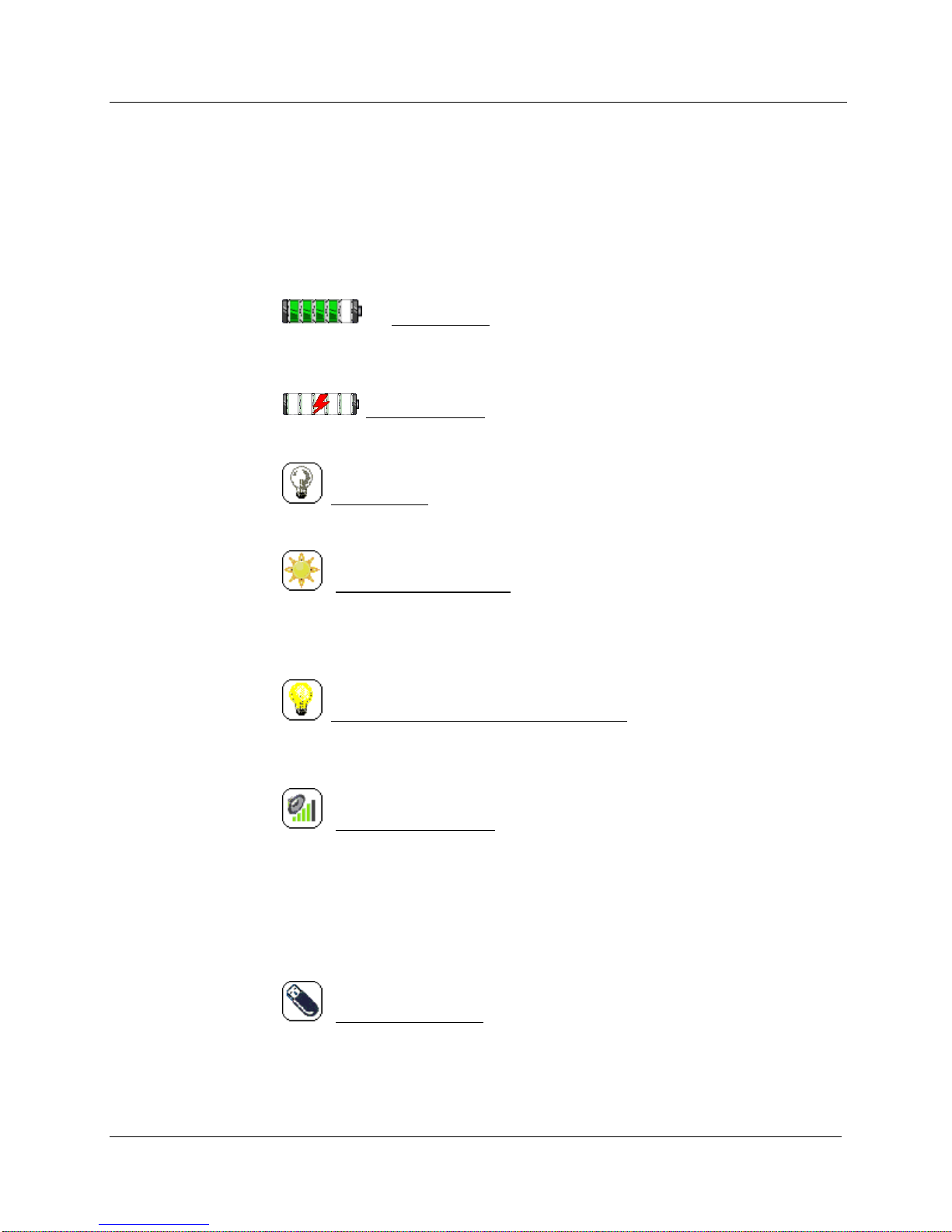
MODEL 9DP-1 Operator’s Manual
turned on and off by pressing and holding the ACK/RESET button for three
seconds while the Pulsed Mode function is displayed on the screen.
4.4.3 Status Icons
Several icons may be displayed across the bottom of the LCD to immediately
identify the operative status of the instrument. They include all of the following:
Battery Status: indicates current battery level by cell. A battery
alert is given when only two cells remain. If the instrument is left running, it will
shut itself down in an orderly fashion when it reaches its end-of-life.
Battery Charging: is present any time the charger is plugged into the
instrument and the battery is charging.
Backlight Off: Any time the LCD backlight is not on, this icon is
presented.
LCD Auto Backlight On: is present whenever the instrument is
programmed to automatically control the LCD backlight (default mode) and has
become activated due to pre-programmed ambient conditions. The light level
(20-100%) the unit is operating at is not displayed by this icon.
Manual or Temporary Mode Backlight On: Any time the instrument is set
to operate, the backlight in either the Manual or the Temporary Mode will display
the lit bulb icon.
Audible Output Level: The audible icon is always visible and indicates the
status of the audible output that is associated with the measured radiation rate of
the instrument. The green bars indicate increasing output levels by each added
vertical bar. Pressing the Audio control button repeatedly on the instrument
control panel will cycle the levels up through all five levels. After the fifth bar, the
next indication is with no green bars notifying the user that the audible output is
shut off.
Thumb Drive in Use: is indicated any time a thumb drive is plugged in,
powered, and recognized by the instrument.
Ludlum Measurements, Inc. 14 December 2015
Page 25

MODEL 9DP-1 Operator’s Manual
Keyboard Plugged In: Icon appears when keyboard is plugged in and
recognized by the instrument. Press F1 to get Menu Mode. Press ESC to get out
of Menu Mode.
Communication Cable: Icon appears when communication cable is
initially plugged in.
Communication Cable: Once the computer and instrument are
successfully communicating, the “X” disappears (shown above), and this icon
appears.
4.4.4 Messages
Messages appear following either a pre-programmed alarm or to notify users of
an operational or hardware-related failure.
Standard Alarm Messages
The default ALERT and ALARM messages are activated whenever the values
exceed their pre-programmed values. These alarm type messages are always
posted in the upper right-hand side of the display.
Custom Messages
If desired, custom messages (approximately 50 characters in length) can be
programmed to display in lieu of either the default alert or alarm messages.
Under this method, any time either alarm type is activated, a new window appears
over-writing the Measurement View with the alarm type (ALERT or ALARM)
posted boldly across the new window and the custom message below it. This
window additionally includes soft-key buttons along the bottom, identifying
which control button(s) to push for continued operation and action.
Failure Messages
A number of instrument failure messages are designed into the instrument to
alert the user of certain situations. These messages will be posted in the
Instrument Status area where the icons are normally present and will override the
icons until the problem is corrected.
Messages in this category include:
Ludlum Measurements, Inc. 15 December 2015
Page 26

MODEL 9DP-1 Operator’s Manual
USB Error Messages
4.5 Changing the View
The Model 9DP-1 is programmed to only have one view. This view may,
however, be exchanged for one of three other views already pre-programmed
into the instrument. Exchanging views can be accomplished by connecting a
standard USB keyboard to the instrument and selecting the desired view. See
Section 5.4 for more detail.
4.6 Correction Factor Function
4.6.1 Description and Use
The Model 9DP-1 has an added function to add up to three pre-configured
correction factors, and also optionally fixing the electrometer range. This
function is useful, especially for integrating pulsed fields from different
equipment. These correction factors can be applied in order to correct for losses
due to low energy or short duration pulses. Fixing the electrometer to a particular
range reduces ranging losses – losses accrued while the electrometer decades up
to measure a high field. This function is called "CORRECTION FACTOR" and
is accessed by pressing the function key on the front panel until CORRECTION
FACTOR is displayed in the bottom right corner of the display. Once
CORRECTION FACTOR is displayed, pressing the ACK/RESET or * key for
3 seconds will activate the first correction factor setting. Use the ACK/RESET
or * key to select the second or third correction factor settings, or to turn the
CORRECTION FACTOR off.
4.6.2 Defaults
The first default correction factor locks the main display in the top range
(range 5) with a correction factor of 1.000 displayed. Pressing the
ACK/RESET or * key for 3 seconds again will activate the second
correction factor of 1.429, with the main display still locked in the top range.
To activate the third and final correction factor of 1.000 with the main
display auto-ranging, press and hold the ACK/RESET or * key for 3
seconds. Pressing and holding the ACK/RESET or * key for 3 more
seconds will turn the CORRECTION FACTOR off again. Note that the
correction factor (or CF) is also used in calculating the ratemeter display.
4.6.3 Zeroing Integrated Dose
When using any of these correction factors, the user may press the function key
on the front panel until the integrated dose function is displayed. The user may
Ludlum Measurements, Inc. 16 December 2015
Page 27

MODEL 9DP-1 Operator’s Manual
then press and hold the ACK/RESET or * key for 3 seconds to reset integrated
dose reading to zero.
4.6.4 Changing the Configuration File
All correction factors and range settings listed above are the default values that
can be changed by editing the configuration file. In order to change correction
factor settings, the user will need the step_4 - 9DP-1 - correction factor.cfg,
which is available through Ludlum Measurements. To change the correction
factor settings, open this file in Notepad (or any text editor that doesn't add
hidden characters):
INS:FNC:004:HEA:SET:TYP:23 Sets function type DO NOT CHANGE
INS:FNC:004:HEA:SET:NAM:Corr. Factor Sets function name on display
INS:FNC:004:TYP:023:SET:R00:0 DO NOT CHANGE (default is auto-ranging)
INS:FNC:004:TYP:023:SET:F00:1.000 DO NOT CHANGE (default CF=1.000)
INS:FNC:004:TYP:023:SET:R01:5 Sets Range 5 for correction factor 1
INS:FNC:004:TYP:023:SET:F01:1.000 Correction factor 1 is 1.000
INS:FNC:004:TYP:023:SET:R02:5 Sets Range 5 with correction factor 2
INS:FNC:004:TYP:023:SET:F02:1.429 Correction factor 2 is 1.429
INS:FNC:004:TYP:023:SET:R03:0 Sets Range for correction factor 3 (0=auto-ranging)
INS:FNC:004:TYP:023:SET:F03:1.000 Correction factor 3 is 1.000
For example: Assume that the Model 9DP-1 user wanted three different
correction factors to be applied to three different ranges. The first correction of
0.750 is used with range 2 (0-50 mR/hr), the second correction of 1.225 is used
with range 4 (0-5 R/hr), and the third correction of 1.429 is used with range 5 (050 R/hr). The new configuration file should read as follows:
INS:FNC:004:HEA:SET:TYP:23
INS:FNC:004:HEA:SET:NAM:Corr. Factor
INS:FNC:004:TYP:023:SET:R00:0
INS:FNC:004:TYP:023:SET:F00:1.000
INS:FNC:004:TYP:023:SET:R01:2
INS:FNC:004:TYP:023:SET:F01:0.750
INS:FNC:004:TYP:023:SET:R02:4
INS:FNC:004:TYP:023:SET:F02:1.225
INS:FNC:004:TYP:023:SET:R03:5
INS:FNC:004:TYP:023:SET:F03:1.429
Ludlum Measurements, Inc. 17 December 2015
Page 28

MODEL 9DP-1 Operator’s Manual
Section
5
USB Port
The Model 9DP-1 is equipped with one USB port that complies with the
USB 2.0 standards. The port enables multiple functions for updating the
instrument firmware, configuring the instrument parameters, logging data
and performing setup/calibration activities.
5.1 Firmware Updating
Ludlum provides free firmware and program configuration file uploads
directly from its Ludlum website. This page will offer Dimension operating
system updates and instrument configuration updates on an instrument-byinstrument basis. Each update includes notes describing the changes to assist
you in deciding whether or not to update your instrument(s).
Files can be retrieved easily by simply clicking on the appropriate link on the
Dimension webpage and downloading it to your computer or USB thumb
drive on your computer. Once the files are loaded onto your thumb drive,
insert it into the instrument while in the shut-off (power-off) condition.
Once the USB is inserted, turn on the instrument, and the instrument boot
loader will automatically retrieve the new files.
Ludlum Measurements, Inc. 18 December 2015
Page 29

MODEL 9DP-1 Operator’s Manual
5.1.1 Dimension File System
Dimension files that define the instrument operation and functionality
consist of two types: the operating system and the instrument configuration
file. It is important to note that uploading any new files does not negate your
current calibration.
The operating system file is universal to all Dimension products of the same
model type and is always named as firmware.hex. This file is similar in nature
to Windows® or Linux® for PCs in that it provides the background,
environment enabling real-time operation of the instrument hardware and
resources. Uploading operating system file updates does not fundamentally
impact your current instrument/system except in cases where:
a) a software bug was fixed that applies to your instrument
b) a new feature is added and deliberately implemented.
Instrument configuration files only apply to a single Ludlum instrument
model within the Dimension family. These files determine the features and
functions that are available for a given instrument model.
The Dimension webpage will have specific configuration files for each
instrument model as they become available. These file names can be
customized to fit the particular model number or perhaps a specific name
reflecting an instrument configuration of the instrument owner’s choosing.
The file format will always have a .cfg extension. For example, the Model
9DP-1 file name might be “M9DP-1.cfg.” When the instrument attempts to
load a new configuration file from the thumb drive, it will load the first file
so be sure that only the new configuration file exists on the thumb drive.
5.2 Data Logging
This use of the USB port enables capturing logged data and having it stored
onto a USB thumb drive inserted into the instrument’s USB port. The file is
a CSV (comma separated value) type and is named output.log. The CSV file
type is universal and can easily be read into your favorite PC spreadsheet or
database program for performing, reporting, and data analysis functions.
5.3 USB Keyboard Connection
Users can connect a standard USB keyboard directly into the instrument
USB port to edit parameters under password control. When the instrument is
turned on, it will sense the keyboard. Press the keyboard’s F1 key to display a
menu on the Model 9DP-1 LCD screen.
Ludlum Measurements, Inc. 19 December 2015
Page 30

MODEL 9DP-1 Operator’s Manual
Note: Only use a standard keyboard with no additional USB ports, no
integrated mouse or trackpad, and no sound controls.
5.4 Calibration
Complete setup and calibration capability can be accessed by connecting the
instrument to a PC via Ludlum’s optional Dimension Interface Kit. This kit
includes Windows® PC software, plus a special USB cable with a built-in
adaptor. The Dimension Interface Kit part number is 4293-763.
Ludlum Measurements, Inc. 20 December 2015
Page 31

MODEL 9DP-1 Operator’s Manual
Section
6
Keyboard Menu
A standard USB keyboard may be connected to the instrument via the USB
port (with no additional USB ports, no integrated mouse or trackpad, and no
sound controls). Once connected, the keyboard icon will appear on the icon
display line letting the user know that the keyboard is attached and ready.
6.1 Keyboard Controls
Pressing “F1” on the keyboard will take the user to a menu screen that will allow
the user the ability to make changes to the instrument configuration without the
need to connect the instrument to a computer.
The menu offerings are as follows:
Settings
Controls
Features
Display
Functions
Exit
To navigate through the menu, use the up and down arrows on the keyboard. As
the arrows are pressed, the green bar will move up or down to highlight the
appropriate keyboard menu line. Once the appropriate menu line is selected,
press Enter to advance to the next screen.
6.1.1 Sub Menus
If the selected menu line is a sub-menu heading, a new menu will appear. The
user can then navigate through the new menu to select another menu line or
select “<-Back” to return to the previous menu.
Ludlum Measurements, Inc. 21 December 2015
Page 32

MODEL 9DP-1 Operator’s Manual
6.1.2 Non-editable Fields
If the selected menu line is a non-editable field, the current value for the menu
item will be displayed as well as the “<-Back” menu line. Only the “<-Back”
menu line may be used, which will return the user to the previous screen.
6.1.3 Editable Fields
If the selected menu line is an editable field, the current value for the menu item
will be displayed as well as the “<-Back” menu line. Highlighting the menu item
and pressing enter will change the menu line color from green to black, indicating
that the value may be changed.
Numerical Fields
If the menu item is a numerical value, the up and down arrows may be used to
change the value of the menu item. Each press of the up/down arrow keys will
increment/decrement the numerical value by a value of 1. Pressing and holding
the up/down arrow keys will increment/decrement the numerical value by a
value of 1 for the first 10 counts. After 10 counts, the numerical value will start to
increment/decrement by a value of 5 for the next 10 counts, after which the
value will increase by a value of 50. Releasing the key at any time will restart the
count increment at 1. When the appropriate value is reached, press Enter to keep
the value, and the menu line should change from black to green.
Text Fields
If the menu item is a text value, use the keyboard to type the appropriate text into
the field. Text fields only accept alpha-numeric characters and spaces. No other
character should be used. When the appropriate value is entered, press enter to
keep the value, and the menu line should change from black to green.
The backspace may be used to delete unwanted characters in the event a mistake
was made. No other special control keys are available to help edit the text.
Special Fields
If the menu item is a special field, the up and down arrows may be used to scroll
through the available values for the particular field. When the appropriate value is
reached, press enter to keep the value, and the menu line should change from
black to green.
Note: If the arrow is pressed and held, the same rules apply as though it
were a numeric field. Holding the arrow for more than 10 counts, may
result in some unusual behavior but will not cause harm to the
instrument.
Ludlum Measurements, Inc. 22 December 2015
Page 33
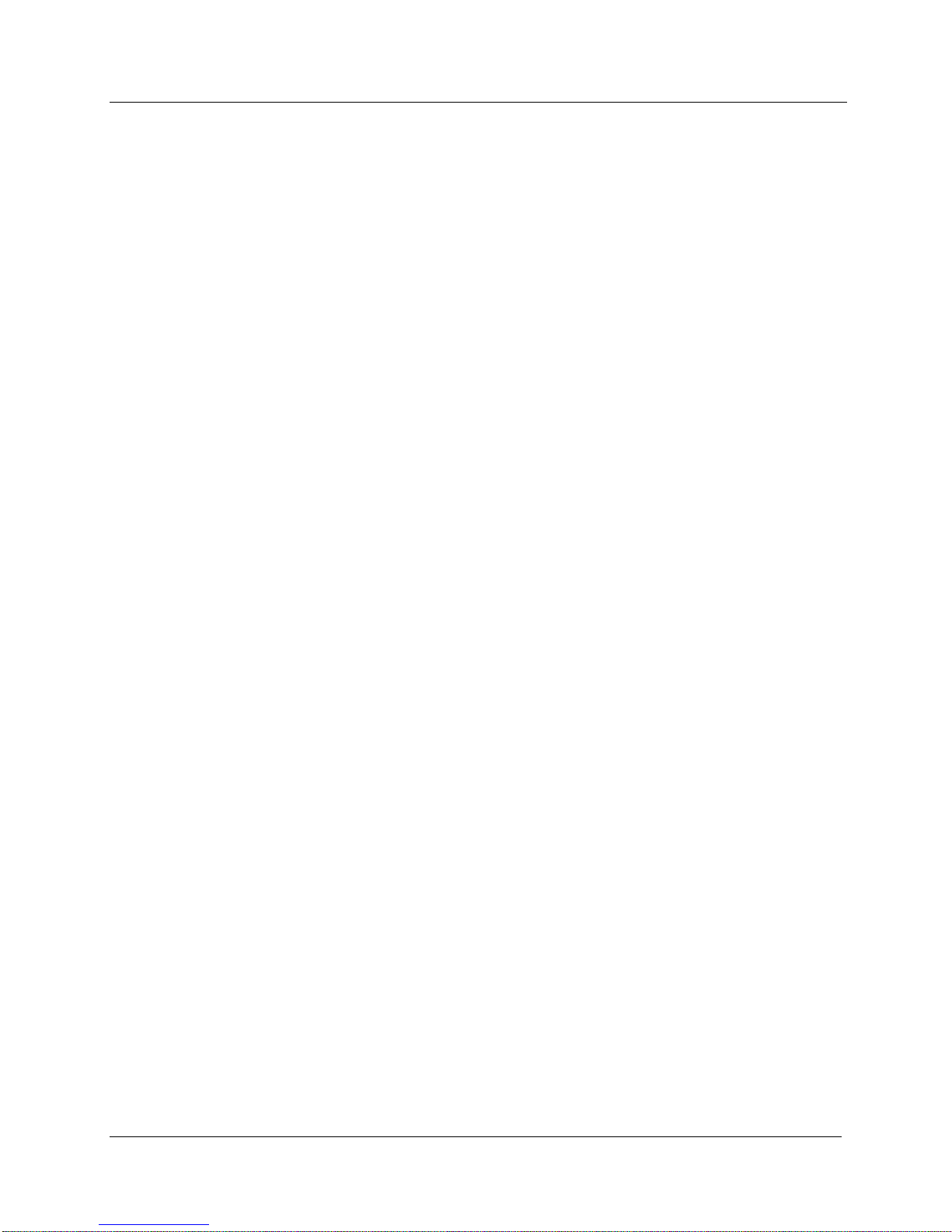
MODEL 9DP-1 Operator’s Manual
6.2 Settings
“Settings” menu allows the user to not only see information about the instrument
that was programmed at the factory, but also to set some basic system
information.
6.2.1 Product
“Product” is a sub-menu which grants access to the “Model,” “Ludlum Serial
Number,” “User ID Number,” and “User Serial Number.”
Model
“Model” represents Ludlum’s model number assigned by Ludlum Measurements
at the factory and is a view only field.
Ludlum Serial Number
“Ludlum Serial Number” represents the serial number assigned by Ludlum
Measurements at the factory and should match the serial number located on the
yellow label located just above the USB port. This is a view only field.
User ID Number
“User ID Number” can be assigned by the user and is treated as a text string even
if the value is completely numeric. The field is limited to 16 characters.
User Serial Number
“User Serial Number” can be assigned by the user and is treated as a text string
even if the value is completely numeric. The field is limited to 16 characters.
6.2.2 Language
“Language” can be used to select the language used by the 9DP-1; however, the
only language currently supported by the 9DP-1 is English. As a result, this field
is a view only field.
6.2.3 Calendar
“Calendar” is a sub-menu which grants access to the Month, Day, and Year
associated with the calendar.
Month
“Month” represents the current calendar month and is a special field.
Ludlum Measurements, Inc. 23 December 2015
Page 34

MODEL 9DP-1 Operator’s Manual
Day
“Day” represents the current calendar day and is a numeric field. Valid values for
“Day” are 1 to 31.
Note: When selecting the day, any value from 1 to 31 may be entered, as
the instrument does not verify the day versus the number of days
available in the current month; however, the clock will adjust to a valid
date at midnight when the calendar day changes.
Year
“Year” represents the current calendar year and is a numeric field. Valid values
for “Year” are 2000 to 2099.
6.2.4 Clock
“Clock” is a sub-menu which grants access to the “Hours,” “Minutes,”
“Seconds,” and “Format” associated with the clock.
Hours
“Hours” represents the current clock hour in 24-hour notation and is a numeric
field. Valid values for “Hours” are 00 to 23.
Minutes
“Minutes” represents the current clock minutes and is a numeric field. Valid
values for “Minutes” are 00 to 59.
Seconds
“Seconds” represents the current clock seconds and is a numeric field. Valid
values for “Seconds “are 00 to 59.
Format
“Format” represents the format in which clock information is displayed.
“Format” is a special field with valid values of 12 and 24.
6.2.5 Passwords
“Passwords” is a sub-menu which grants access to the “Password Enable,”
“Password 1,” “Password 2,” and “Password 3” fields associated with the
password menu. If passwords are enabled, the instrument will require that a
password be entered into the instrument to allow access to the keyboard menu.
The instrument will compare the entered password against each stored password,
and if a valid match is found, the user will be granted the appropriate level of
Ludlum Measurements, Inc. 24 December 2015
Page 35

MODEL 9DP-1 Operator’s Manual
access to the keyboard menu. Press enter when the approved level of access is
displayed to access the keyboard menu or “<- Exit” to exit the keyboard menu. If
the password was not approved, pressing Enter will force the user out of the
keyboard menu, and the user will have to press F1 to try again.
If even one password is left blank, pressing enter with a blank password when a
password is required will grant that user access to the menu at the highest
appropriate password level.
Note: Currently, only one level of passwords exists.
Enable
“Enable” represents the current state of the password system and is a special
field. If the value is “Off,” no password is required to gain access to the keyboard
menu. If the value is “On,” a valid password is required to gain access to the
keyboard menu.
Password 1
“Password 1” represents the user level of keyboard menu access and is a text
field. The field is limited to 16 characters and is case sensitive.
Password 2
“Password 2” represents the manager level of keyboard menu access and is a text
field. The field is limited to 16 characters and is case sensitive.
Password 3
“Password 3” represents the administrator level of keyboard menu access and is a
text field. The field is limited to 16 characters and is case sensitive.
6.2.6 System
“System” is a sub-menu which grants access to the “Firmware Number.”
Firmware Number
“Firmware Number” is the current version of main firmware that the 9DP-1 is
currently using and is a view-only field. This information is necessary when
downloading the appropriate files from the Ludlum website should a firmware
revision be required in the future.
6.3 Controls
“Controls” menu allows the user to set some basic system information regarding
the interface hardware used by the instrument. The two primary controls
available include the LCD “Backlight” and the “Audio” output.
Ludlum Measurements, Inc. 25 December 2015
Page 36

MODEL 9DP-1 Operator’s Manual
6.3.1 Backlight
“Backlight” is a sub-menu which grants access to the “Power Up Mode,”
“Operating Mode,” and light mode settings associated with the backlight.
There are three different operating modes for LCD backlighting: auto, manual,
and temporary. There is no direct user control for changing the backlight or
manipulating the power setting outside of the USB keyboard menu.
The default operating mode is Auto. Users can modify the operating mode and
associated selectable parameters within each mode.
Power Up Mode
“Power Up Mode” represents the state in which the backlight will operate when
power is applied to the instrument and is a special field.
The definitions of the backlight power-up modes are:
Default: pre-defined by Ludlum Measurements and is the “Auto”
mode.
Last: indicates that the instrument will power up in the same backlight
“Operating Mode” the instrument was using at the time the instrument
was last powered down.
Auto: A light sensor above the control panel of the instrument will detect
changes in the ambient lighting conditions and automatically adjust the
backlight level to 20%, 60%, or 100% of the backlight power. The
lighting values can be re-programmed to other values (see 6.3.1.5 Auto
Mode Settings).
Off: This mode sets the backlight to the level defined as the “Off” level.
The backlight level for the “Off” setting is always 0%.
On: This mode sets the backlight to the level defined by the “Always On
Level.” The default backlight level for “Always On Level” is 100%.
Ludlum Measurements, Inc. 26 December 2015
Page 37

MODEL 9DP-1 Operator’s Manual
Temporary: This mode automatically activates the backlight to a preset
level defined by the “Always On Level” for a user-adjustable set period
of time defined in “Temporary Display Time” any time a key is pressed
on the keypad. The default values are 100% backlit with 10-second
duration. The backlight is also activated when an alert or alarm becomes
active under this mode.
Operating Mode
“Operating Mode” represents the current operating mode for the backlight.
“Operating Mode” is a special field with valid values of “Off,” “On,” “Auto,”
and “Temporary” as described in section 6.3.1.1.
Temporary Display Time
“Temporary Display Time” represents the length that the backlight will remain
on in seconds when the instrument backlight is operating in “Temporary” mode.
The display time is a numeric field.
Always On Level
“Always On Level” represents the backlight level that the backlight will operate at
when the instrument backlight is operating in the “On” mode or the
“Temporary” mode, assuming that a key has been pressed. “Always On Level” is
a numeric field displayed in percentage.
Auto Mode Settings
“Auto Mode Settings” is a sub-menu allowing access to the low, medium, and
high backlight level settings.
When the backlight is operating in “Auto” mode, the backlight can adjust to three
separate levels, depending on the amount of light detected by the instruments
light sensor.
Low Level Backlight
“Low Level Backlight” represents the percentage level for the backlight when
the instrument detects the maximum amount of ambient light. The low-level
backlight is a numeric field displayed in percentage with a default value of
20%.
Medium Level Backlight
“Medium Level Backlight” represents the percentage level for the backlight
when the instrument detects an average amount of ambient light. The
medium level backlight is a numeric field displayed in percentage with a
default value of 60%.
Ludlum Measurements, Inc. 27 December 2015
Page 38

MODEL 9DP-1 Operator’s Manual
High Level Backlight
“High Level Backlight” represents the percentage level for the backlight
when the instrument detects the least amount of ambient light. The high-level
backlight is a numeric field displayed in percentage with a default value of
100%.
6.3.2 Audio
“Audio” is a sub-menu which grants access to the “Power Up Mode,”
“Operating Mode,” and level settings associated with the built-in unimorph;
above and beyond the audio keypad switch, which offers direct user control for
changing the audio level when the USB keyboard is not connected.
Power Up Mode
“Power Up Mode” represents the state in which the audio will operate when
power is applied to the instrument and is a special field.
The definitions of the backlight power-up modes are:
Default: pre-defined by Ludlum Measurements and is the 40%.
Last: indicates that the instrument will power up in the same audio
“Operating Mode” the instrument was using at the time the instrument
was last powered down.
Off: This mode sets the audio level to 0% on power up.
On: This mode currently sets the audio level to 40%, similar to the
“Default” setting.
Operating Mode
“Operating Mode” represents the current operating mode for the audio.
“Operating Mode” is a special field with valid values of 0%, 20%, 40%, 60%,
80%, and 100%.
Alert Level
“Alert Level” represents the audio level associated with an alert message. “Alert
Level” is a numeric field with valid values from 0 to 100 displayed in percentages.
Ludlum Measurements, Inc. 28 December 2015
Page 39

MODEL 9DP-1 Operator’s Manual
Alarm Level
“Alarm Level” represents the audio level associated with an alarm message.
“Alarm Level” is a numeric field with valid values from 0 to 100 displayed in
percentages.
6.4 Features
“Features” menu allows the user to set up special capabilities of the 9DP-1. The
two primary features available include the “Integrate” and the “Data Logging”
features.
6.4.1 Integrate
“Integrate” is a sub-menu which grants access to the “Power Up Mode,”
“Operating Mode,” and settings associated with the integrate feature.
The instrument is designed to calculate an integrated dose when the Integrate
feature is enabled. This feature also controls how the integrated dose reading will
be reported to a file or streamed to a computer (with the appropriate interface
cable and software) if the integrated dose is being recorded.
Power Up Mode
“Power Up Mode” represents the state in which the integrated feature will
operate when power is applied to the instrument and is a special field.
The definitions of the integrated dose power-up modes are:
Default: was pre-defined by Ludlum Measurements and is “On.”
Last: indicates that the instrument will power up in the same “Operating
Mode” the instrument was using at the time the instrument was last
powered down.
Off: this mode turns the integrate feature “Off.”
On: This mode turns the integrate feature “On.”
Operating Mode
“Operating Mode” represents the current operating mode for the integrate
feature. “Operating Mode” is a special field with valid values of “Off” or “On.”
Delay On Power Up
“Delay On Power Up” represents the amount of time in seconds that the
instrument must wait on power-up before readings are added to the integrated
Ludlum Measurements, Inc. 29 December 2015
Page 40

MODEL 9DP-1 Operator’s Manual
dose accumulation. “Delay On Power Up” is a numeric field with valid values
from 1 to 180.
Save On Shutdown
“Save On Shutdown” represents the ability to save the current integrated dose on
shut-down and use the value as the initial value the next time the instrument is
powered on. “Save On Shutdown” is a special field with valid values of “On” or
“Off.”
Logging Report
“Logging Report” is a sub-menu which grants access to “Log On Start Up” and
“Log Before Shut Down” associated with logging the integrated dose.
Log On Start Up
“Log On Start Up” represents the ability to log the integrated dose to the
thumb drive after the power-up delay. “Log On Start Up” is a special field
with valid values of “Off” and “On.”
Log Before Shut Down
“Log Before Shut Down” represents the ability to log the integrated dose to
the thumb drive before the instrument completes its shut-down procedure.
“Log Before Shut Down” is a special field with valid values of “Off” and
“On.”
Value Menu
“Value Menu” is a sub-menu which grants access to the “Value,” “Multiplier,”
and “Units” associated with the integrated dose reading.
The “Integrate” feature collects the integrated dose and stores it based on the
settings of “Multiplier” and “Units.” The user can change the multiplier and units,
which will immediately adjust the value to the appropriate reading. The settings
for “Multiplier” and “Units” also determines how the integrated dose
information will be reported if data logging is enabled.
The integrated dose is also viewable on the measurement view if the “Integrated
Dose” function is loaded. The multiplier set in the “Integrate” feature is also the
multiplier used as the base multiplier by the “Integrated Dose” function;
however, as the integrate value increases, the “Integrated Dose” function will
auto range the multiplier while the “Integrate” feature multiplier remains the
Ludlum Measurements, Inc. 30 December 2015
Page 41

MODEL 9DP-1 Operator’s Manual
same. The units assigned in the “Integrate” feature have no effect on the
“Integrated Dose” function unless the view element does not have an
appropriate unit assigned. Only then will the “Integrated Dose” function rely
upon the “Integrate” feature units for proper calculation.
Note: The “Integrated Dose” function grants the user the ability to reset
the integrated dose collected by the instrument; however, the “Integrate”
feature controls whether the integrated dose is functioning or not. If the
“Integrate” feature is “Off,” no data updates will be displayed by the
“Integrated Dose” function.
Value
“Value” represents the current numerical value of the integrated dose given
the supplied multiplier and units. “Value” is a non-editable field.
Multiplier
“Multiplier” represents the current multiplier associated with the integrated
dose. “Multiplier” is a special field with valid values of micro, milli, unity, kilo,
and mega.
Units
“Units” represents the current units associated with the integrated dose.
“Units” is a special field with valid values of “R,” “Sv,” “Gy,” and “REM.”
6.4.2 Data Logging
“Data Logging” is a sub-menu which grants access to the “Power Up Mode,”
“Operating Mode”, and settings associated with the data logging feature.
Power Up Mode
“Power Up Mode” represents the state in which the data logging feature will
operate when power is applied to the instrument and is a special field.
The definitions of the data logging power-up modes are:
Default: was pre-defined by Ludlum Measurements and is “Off.”
Last: indicates that the instrument will power up in the same “Operating
Mode” the instrument was using at the time the instrument was last
powered down.
Off: This mode turns the data logging feature “Off.”
On: This mode turns the data logging feature “On.”
Ludlum Measurements, Inc. 31 December 2015
Page 42

MODEL 9DP-1 Operator’s Manual
Operating Mode
“Operating Mode” represents the current operating mode for the data logging
feature. “Operating Mode” is a special field with valid values of “Off” or “On.”
Delay On Power Up
“Delay On Power” represents the amount of time in seconds that the instrument
must wait on power-up before data logging starts logging data. “Delay On Power
Up” is a numeric field with valid values from 1 to 180.
Sample Period
“Sample Period” represents the amount of time in seconds that the instrument
must wait between reporting data logging events. “Sample Period” is a numeric
field with valid values from 1 to 3600 (1 hour).
Report Setup
“Report Setup” is a sub-menu which grants access to the “System,”
“Instrument,” and “Readings” values that are to be reported by the data logging
feature.
System
“System” is a sub-menu which grants access to the “Date,” “Time,” and
instrument settings to be reported by the data logging feature.
Date
Enabling “Date” will cause the data logging feature to report the current
date during each logging event. Otherwise, the date field should be
disabled. “Date” is a special field with valid values of “Off” and “On.”
Time
Enabling “Time” will cause the data logging feature to report the current
time during each logging event. Otherwise, the time field should be
disabled. “Time” is a special field with valid values of “Off” and “On.”
Chamber Temperature
Enabling “Chamber Temperature” will cause the data logging feature to
report the temperature currently being recorded by the ion chamber
during each logging event. Otherwise, the chamber temperature field
should be disabled. “Chamber Temperature” is a special field with valid
values of “Off” and “On.”
Ludlum Measurements, Inc. 32 December 2015
Page 43
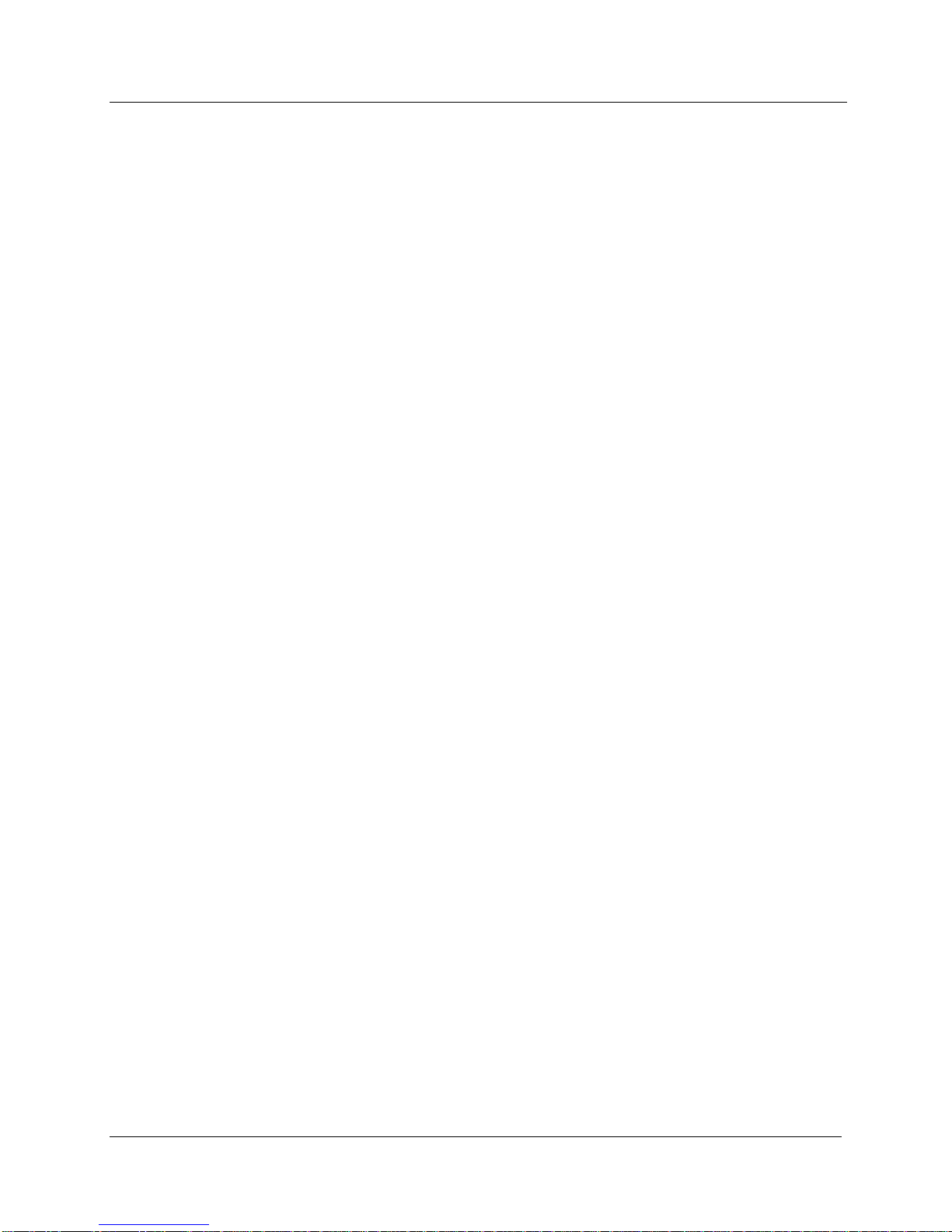
MODEL 9DP-1 Operator’s Manual
High Voltage
Enabling “High Voltage” will cause the data logging feature to report the
wall voltage associated with the ion chamber during each logging event.
Otherwise, the high-voltage field should be disabled. “High Voltage” is a
special field with valid values of “Off” and “On.”
Battery Voltage
Enabling “Battery Voltage” will cause the data logging feature to report
the instruments battery voltage during each logging event. Otherwise, the
battery voltage field should be disabled. “Battery Voltage” is a special
field with valid values of “Off” and “On.”
Instrument
“Instrument” is a sub-menu which grants access to the “Model,” “Ludlum
Serial Number,” “User ID Number,” and “User Serial Number” settings to
be reported by the data logging feature.
Model
Enabling “Model” will cause the data logging feature to report the
Ludlum Measurements model during each logging event. Otherwise, the
“Model” field should be disabled. Model is a special field with valid
values of “Off” and “On.”
Serial Number
Enabling “Serial Number” will cause the data logging feature to report
the Ludlum Measurements serial number during each logging event.
Otherwise, the serial number field should be disabled. “Serial Number” is
a special field with valid values of “Off” and “On.”
User ID Number
Enabling “User ID Number” will cause the data logging feature to report
the user ID number assigned by the user during each logging event.
Otherwise, the user ID number field should be disabled. “User ID
Number” is a special field with valid values of “Off” and “On.”
User Serial Number
Enabling “User Serial Number” will cause the data logging feature to
report the user serial number assigned by the user during each logging
event. Otherwise, the user serial number field should be disabled. “User
Serial Number” is a special field with valid values of “Off” and “On.”
Ludlum Measurements, Inc. 33 December 2015
Page 44
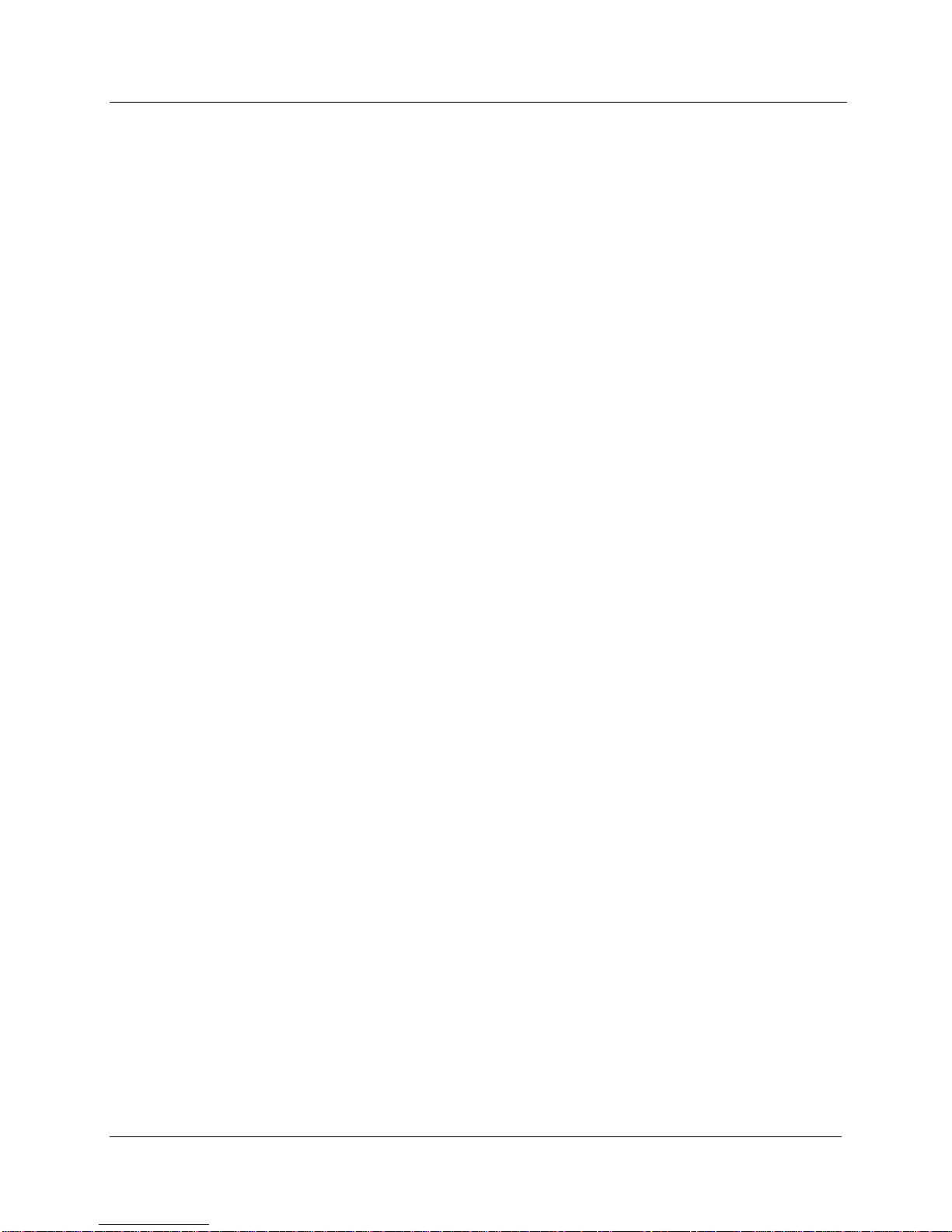
MODEL 9DP-1 Operator’s Manual
Readings
“Readings” is a sub-menu which grants access to the instrument readings to
be reported by the data logging feature. This includes both the rate and
integrated dose readings.
Reading
Enabling “Reading” will cause the data logging feature to report the
current rate reading during normal logging events. The value of
“Reading” can also report other values depending on the event type. For
instance, if reporting the integrated dose (Event Type = 2) on powerdown is enabled, “Reading” will represent the integrated dose value if
enabled. If the reading is not to be reported, the field should be disabled.
“Reading” is a special field with valid values of “Off” and “On.”
Reading Multiplier
Enabling “Reading Multiplier” will cause the data logging feature to
report the current rate reading multiplier during normal logging events.
The value of “Reading Multiplier” can also report other values depending
on the event type. For instance, if reporting the integrated dose (Event
Type = 2) on power-down is enabled, “Reading Multiplier” will represent
the integrated dose multiplier if enabled. If the reading multiplier is not to
be reported, the field should be disabled. “Reading Multiplier” is a special
field with valid values of “Off” and “On.”
Reading Units
Enabling “Reading Units” will cause the data logging feature to report
the current rate reading units during normal logging events. The value of
“Reading Units” can also report other values depending on the event
type. For instance, if reporting the integrated dose (Event Type = 2) on
power-down is enabled, “Reading Units” will represent the integrated
dose units if enabled. If the reading units are not to be reported, the field
should be disabled. “Reading Units” is a special field with valid values of
“Off” and “On.”
Integrated Reading
Enabling “Integrated Reading” will cause the data logging feature to
report the current integrated dose reading during normal logging events.
Otherwise, the field should be disabled. “Integrated Reading” is a special
field with valid values of “Off” and “On.”
Ludlum Measurements, Inc. 34 December 2015
Page 45

MODEL 9DP-1 Operator’s Manual
Integrated Multiplier
Enabling “Integrated Multiplier” will cause the data logging feature to
report the current integrated dose multiplier during normal logging
events. Otherwise, the field should be disabled. “Integrated Multiplier” is
a special field with valid values of “Off” and “On.”
Integrated Units
Enabling “Integrated Units” will cause the data logging feature to report
the current integrated dose units during normal logging events.
Otherwise, the field should be disabled. “Integrated Units” is a special
field with valid values of “Off” and “On.”
6.5 Display
“Display” menu allows the user to set up the views associated with the 9DP-1.
The 9DP-1 comes pre-configured with three views, identical in every detail with
the exception of the units.
6.5.1 Setup
“Setup” is a sub-menu allowing access to the “Power Up Mode” and “Current
View” associated with the measurement view of the 9DP-1.
Power Up Mode
“Power Up Mode” represents the state in which the measurement view will
operate when power is applied to the instrument. “Power Up Mode” is a special
field.
The definitions of the display power-up modes are:
Default: was pre-defined by Ludlum Measurements and is “View 1.”
Last: indicates that the instrument will power up in the same “Operating
Mode” the instrument was using at the time the instrument was last
powered down.
View 1: The instrument will power up in “View 1: R/hr”.
View 2: The instrument will power up in “View 2: Sv/h”.
View 3: The instrument will power up in “View 3: Gy/h”.
View 4: The instrument will power up in “View 4:”.
Ludlum Measurements, Inc. 35 December 2015
Page 46

MODEL 9DP-1 Operator’s Manual
Current View
“Current View” represents the current operating mode for the measurement
view. “Current View” is a special field with valid values of “View 1,” “View 2,”
“View 3,” and “View 4.”
6.5.2 View 1: R/hr
“View 1: R/hr” is a sub-menu allowing access to the “Appearance,” “Functions,”
“Alerts,” and “Alarms” associated with the “View 1: R/hr”.
Appearance
“Appearance” is a sub-menu allowing access to the “Background Color” and
“Foreground Color” associated with “View 1: R/hr.”
Background Color
“Background Color” represents the color of the background of View 1.
“Background Color” is a special field with valid values of “White,” “Yellow,”
“Light Magenta,” “Light Red,” “Light Cyan,” “Light Green,” “Light Blue,”
“Dark Gray,” “Light Gray,” “Brown,” “Magenta,” “Red,” “Cyan,” “Green,”
“Blue,” “Bright Yellow,” “Bright Magenta,” “Bright Red,” “Bright Cyan,”
“Bright Green,” “Bright Blue,” “Black,” and seven shades of gray.
Foreground Color
“Foreground Color” represents the color of the foreground of View 1.
“Foreground Color” is a special field with valid values of “White,” “Yellow,”
“Light Magenta,” “Light Red,” “Light Cyan,” “Light Green,” “Light Blue,”
“Dark Gray,” “Light Gray,” “Brown,” “Magenta,” “Red,” “Cyan,” “Green,”
“Blue,” “Bright Yellow,” “Bright Magenta,” “Bright Red,” “Bright Cyan,”
“Bright Green,” “Bright Blue,” “Black,” and seven shades of gray.
Functions
“Functions” is a sub-menu allowing the user to set up the four functions that may
be accessed via the function key on the instrument keypad while in View 1.
Each instrument can store up to four functions. These functions are stored at the
instrument level (see Section 6.6). At the view level, the user may select as many
as four functions to have access to, via the Function key on the instrument
keypad. The instrument comes pre-configured with access to the three default
instrument functions.
Ludlum Measurements, Inc. 36 December 2015
Page 47

MODEL 9DP-1 Operator’s Manual
FCN 1: <function name>
“FCN 1” is a sub-menu that allows access to Function 1 of the current view,
including the function selected and the function enabled.
“FCN 1” represents the instrument function selected for the current view.
“FCN 1” is a special field and valid values include “Integrate,” “Peak Rate,”
and any additional functions that may have been added since the instrument
left the factory.
“No Function” is an indication that an existing instrument function location
is selected; however, no function has been loaded into the instrument
function location.
“- empty -“ is an indication that no instrument function location has been
selected and the function is therefore empty.
FCN 1: Enable
“FCN 1: Enable” represents the ability to enable the current function for the
current view. If the function is disabled, the function will no longer be
viewable when pressing the function key on the keypad. “FCN 1: Enable” is
a special field with valid values of “On” or “Off.”
FCN 2: <function name>
“FCN 2” is a sub-menu that allows access to Function 2 of the current view,
including the function selected and the function enabled.
“FCN 2” represents the instrument function selected for the current view.
“FCN 2” is a special field and valid values include “Integrate,” “Peak Rate,”
and any additional functions that may have been added since the instrument
left the factory.
“No Function” is an indication that an existing instrument function location
is selected; however, no function has been loaded into the instrument
function location.
“- empty -“ is an indication that no instrument function location has been
selected and the function is therefore empty.
FCN 2: Enable
“FCN 2: Enable” represents the ability to enable the current function for the
current view. If the function is disabled, the function will no longer be
viewable when pressing the function key on the keypad. “FCN 2: Enable” is
a special field with valid values of “On” or “Off.”
Ludlum Measurements, Inc. 37 December 2015
Page 48
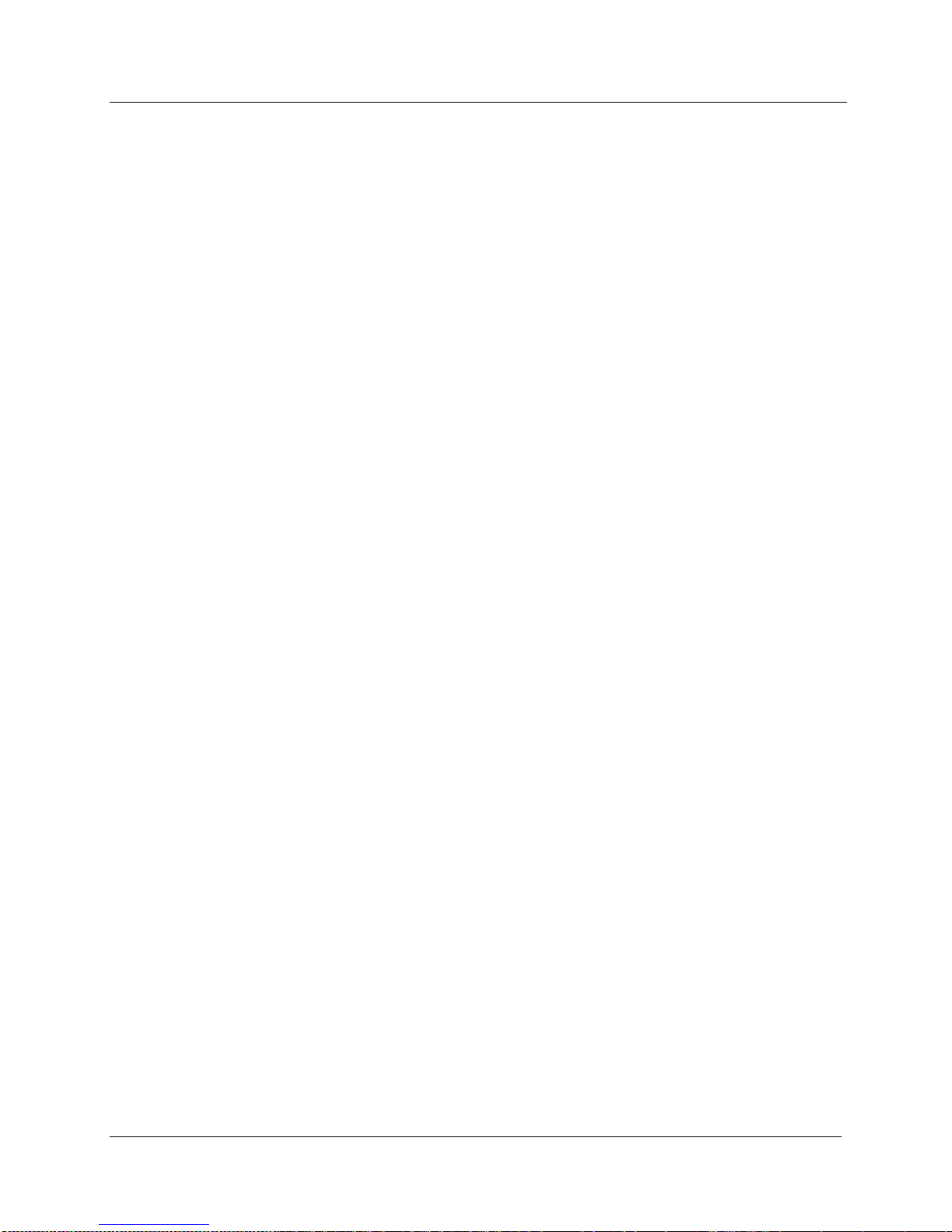
MODEL 9DP-1 Operator’s Manual
FCN 3: - empty –
“FCN 3” is a sub-menu that allows access to Function 3 of the current view,
including the function selected and the function enabled.
FCN 3: <function name>
“FCN 3” represents the instrument function selected for the current view.
“FCN 3” is a special field, and valid values include “Integrate,” “Peak Rate,”
and any additional functions that may have been added since the instrument
left the factory.
“No Function” is an indication that an existing instrument function location
is selected; however, no function has been loaded into the instrument
function location.
“- empty -“ is an indication that no instrument function location has been
selected, and the function is therefore empty.
FCN 3: Enable
“FCN 3: Enable” represents the ability to enable the current function for the
current view. If the function is disabled, the function will no longer be
viewable when pressing the function key on the keypad. “FCN 3: Enable” is
a special field with valid values of “On” or “Off.”
FCN 4: - empty -
“FCN 4” is a sub-menu that allows access to Function 4 of the current view,
including the function selected and the function enabled.
FCN 4: <function name>
“FCN 4” represents the instrument function selected for the current view.
“FCN 4” is a special field and valid values include “Integrate,” “Peak Rate,”
and any additional functions that may have been added since the instrument
left the factory.
“No Function” is an indication that an existing instrument function location
is selected; however, no function has been loaded into the instrument
function location. “- empty -“ is an indication that no instrument function
location has been selected, and the function is therefore empty.
FCN 4: Enable
“FCN 4: Enable” represents the ability to enable the current function for the
current view. If the function is disabled, the function will no longer be
Ludlum Measurements, Inc. 38 December 2015
Page 49

MODEL 9DP-1 Operator’s Manual
viewable when pressing the function key on the keypad. “FCN 4: Enable” is
a special field with valid values of “On” or “Off.”
Alerts
“Alerts” is a sub-menu allowing access to the “Radiation” and “Integration”
alerts associated with “View 1: R/hr”.
Radiation
“Radiation” is a sub-menu allowing access to the “Enable,” “Value,”
“Multiplier,” and “Units” associated with the radiation alert for View 1.
If the alert is enabled, the instrument will generate an alert message and tone
when the current view radiation rate is equal to the value represented by the
“Value,” “Multiplier,” and “Units” associated with the alert.
Note: The error associated with displaying the radiation rate on the
measurement view is one numerical unit. As a result, an alert value of 20
mR/hr may appear to generate an alert when the radiation rate displayed is
between 19.9 and 20.1 mR/hr; however, the detected radiation rate was 20.0
mR/hr.
Enable
“Enable” represents the ability to enable the radiation alert for the
current view. “Enable” is a special field and valid values include “Off”
and “On.”
Value
“Value” represents the numerical value of the radiation rate alert given
the supplied multiplier and units. “Value” is a numeric field with valid
values from 0 to 999.
Multiplier
“Multiplier” represents the multiplier associated with the radiation rate
alert. “Multiplier” is a special field with valid values of micro, milli, unity,
kilo, and mega.
Units
“Units” represents the units associated with the radiation rate alert.
“Units” is a non-editable field as it must be equal to the units associated
with the current view measurement rate.
Ludlum Measurements, Inc. 39 December 2015
Page 50

MODEL 9DP-1 Operator’s Manual
Integration
“Integration” is a sub-menu allowing access to the “Enable,” “Value,”
“Multiplier,” and “Units” associated with the integration alert for View 1.
If the alert is enabled, the instrument will generate an alert message and tone
when the current integrated dose is equal to value represented by the
“Value,” “Multiplier,” and “Units” associated with the alert.
Note: The error associated with displaying the integrated dose on the
measurement view is one numerical unit. As a result, an alert value of 200 uR
may appear to generate an alert when the integrated dose is between 199.9
and 200.1 uR; however, the actual detected integrated dose was 200.0 uR.
Enable
“Enable” represents the ability to enable the integrated dose alert for the
current view. “Enable” is a special field and valid values include “Off”
and “On.”
Value
“Value” represents the numerical value of the integrated dose alert given
the supplied multiplier and units. “Value” is a numeric field with valid
values from 0 to 999.
Multiplier
“Multiplier” represents the multiplier associated with the integrated dose
alert. “Multiplier” is a special field with valid values of micro, milli, unity,
kilo, and mega.
Units
“Units” represents the units associated with the integrated dose alert.
“Units” is a non-editable field, as it must be relative to the units
associated with the current view measurement rate.
Alarms
“Alarms” is a sub-menu allowing access to the “Radiation” and “Integration”
alarms associated with “View 1: R/hr”.
Ludlum Measurements, Inc. 40 December 2015
Page 51

MODEL 9DP-1 Operator’s Manual
Radiation
“Radiation” is a sub-menu allowing access to the “Enable,” “Value,”
“Multiplier,” and “Units” associated with the radiation alarm for View 1.
If the alarm is enabled, the instrument will generate an alarm message and
tone when the current view radiation rate is equal to value represented by the
“Value,” “Multiplier,” and “Units” associated with the alarm.
Note: The error associated with displaying the radiation rate on the
measurement view is one numerical unit. As a result, an alarm value of
20mR/hr may appear to generate an alarm when the radiation rate displayed
is between 19.9 and 20.1 mR/hr; however, the detected radiation rate was
20.0 mR/hr.
Enable
“Enable” represents the ability to enable the integrated dose alarm for the
current view. “Enable” is a special field and valid values include “Off”
and “On.”
Value
“Value” represents the numerical value of the integrated dose alarm given
the supplied multiplier and units. “Value” is a numeric field with valid
values from 0 to 999.
Multiplier
“Multiplier” represents the multiplier associated with the integrated dose
alarm. “Multiplier” is a special field with valid values of micro, milli, unity,
kilo, and mega.
Units
“Units” represents the units associated with the radiation rate alarm.
“Units” is a non-editable field as it must be equal to the units associated
with the current view measurement rate.
Integration
“Integration” is a sub-menu allowing access to the Enable, “Value,”
“Multiplier,” and “Units” associated with the integration alarm for View 1.
If the alarm is enabled, the instrument will generate an alarm message and
tone when the current integrated dose is equal to value represented by the
“Value,” “Multiplier,” and “Units” associated with the alarm.
Ludlum Measurements, Inc. 41 December 2015
Page 52

MODEL 9DP-1 Operator’s Manual
Note: The error associated with displaying the integrated dose on the
measurement view is one numerical unit. As a result, an alarm value of 200
uR may appear to generate an alarm when the integrated dose is between
199.9 and 200.1 uR; however, the actual detected integrated dose was 200.0
uR.
Enable
“Enable” represents the ability to enable the integrated dose alarm for the
current view. “Enable” is a special field and valid values include “Off”
and “On.”
Value
“Value” represents the numerical value of the integrated dose alarm given
the supplied multiplier and units. “Value” is a numeric field with valid
values from 0 to 999.
Multiplier
“Multiplier” represents the multiplier associated with the integrated dose
alarm. “Multiplier” is a special field with valid values of micro, milli, unity,
kilo, and mega.
Units
“Units” represents the units associated with the radiation rate alarm.
“Units” is a non-editable field as it must be equal to the units associated
with the current view measurement rate.
6.5.3 View 2: Sv/h
“View 2: Sv/h” is a sub-menu allowing access to the “Appearance,” “Functions,”
“Alerts,” and “Alarms” associated with “View 2” Sv/h”. The menu features are
identical to the menu features for view 1 (see section 6.5.2).
6.5.4 View 3: Gy/h
“View 3: Gy/h” is a sub-menu allowing access to the “Appearance”,
“Functions,” “Alerts,” and “Alarms” associated with “View 3: Gy/h”. The menu
features are identical to the menu features for View 1 (see section 6.5.2).
6.5.5 View 4:
“View 4:” is a sub-menu allowing access to the “Appearance,” “Functions,”
“Alerts,” and “Alarms” associated with “View 4:”. The menu features are
identical to the menu features for View 1 (see section 6.5.2).
Ludlum Measurements, Inc. 42 December 2015
Page 53

MODEL 9DP-1 Operator’s Manual
6.6 Functions
“Functions” menu allows the user to view the instrument functions associated
with the 9DP-1. The 9DP-1 comes pre-configured with two functions and can be
modified to include two additional functions.
6.6.1 FCN 1: Integrate
“FCN 1” represents the function associated with instrument Function 1. The
9DP-1 comes pre-configured with “Integrate” programmed as Function 1. “FCN
1” is a non-editable field.
6.6.2 FCN 2: Peak Rate
“FCN 2” represents the function associated with instrument Function 2. The
9DP-1 comes pre-configured with the “Peak Rate” programmed as Function 2.
“FCN 2” is a non-editable field.
6.6.3 FCN 3: No Function
“FCN 3” represents the function associated with instrument Function 3. The
9DP-1 does not have a Function 3 pre-configured. Additional functions that may
be loaded into the unused function spot will be available soon. “FCN 3” is a non-
editable field.
6.6.4 FCN 4: No Function
“FCN 4” represents the function associated with instrument Function 4. The
9DP-1 does not have a Function 4 pre-configured. Additional functions that may
be loaded into the unused function spot will be available soon. “FCN 4” is a non-
editable field.
Ludlum Measurements, Inc. 43 December 2015
Page 54

MODEL 9DP-1 Operator’s Manual
Section
7
Data Logging
The 9DP-1 is capable of logging instrument information to a file on a USB
thumb drive at a pre-defined interval in a CSV (comma separate value)
format.
7.1 Data Description
Below is a list of all of the data that may be recorded in the log file.
Event
“Event” is a numerical counter which increments with each log event. If the
thumb drive is removed from the instrument at any time during data logging,
the event counter will reset to 1 when the thumb drive is reconnected to the
instrument. Event is a numerical value from 1 to 4294967295 and is always
included in the log file.
Type
“Type” is a text value which indicates the type of event that is being
recorded. If data logging is enabled, all events which occur at the preset
interval are defined as Log events. If data logging of the “Integrate” feature is
requested (see Section 6.4.1), these events will be defined as Dose events.
“Type” is always included in the log file.
Location
“Location” is a text value which is user defined. The “Location” is assigned
by the user and will remain as the current location until the “Location” is
cleared by the user.
Note: “Location” is not available with the current firmware release.
Status
“Status” is a text value which is instrument defined.
Ludlum Measurements, Inc. 44 December 2015
Page 55

MODEL 9DP-1 Operator’s Manual
Note: “Status” is not available with the current firmware release.
Date
“Date” is a text value which indicates the instrument stored date when the
event occurred. “Date” is in the format MM/DD/YYYY. To set the date,
see Section 6.2.3.
Time
“Time” is a text value which indicates the instrument stored time when the
event occurred. “Time” is in the format HH:MM:SS and is reported in 24hour mode. To set the time, see Section 6.2.4.
Model
“Model” is a text value which indicates the model as defined by Ludlum
Measurements. “Model” may contain up to 16 alpha-numeric characters.
Serial Number
“Serial Number” is a text value which indicates the serial number defined by
Ludlum Measurements before the instrument left the manufacturing facility.
“Serial Number” may contain up to 16 alpha-numeric characters.
User ID Number
“User ID Number” is a text value which is assigned by the user and may
contain up to 16 alpha-numeric characters. To set “User ID Number,” see
Section 6.4.2.5.2.3.
User Serial Number
“User Serial Number” is a text value which is assigned by the user and may
contain up to 16 alpha-numeric characters. To set “User Serial Number”, see
Section 6.4.2.5.2.4.
Chamber Temperature
“Chamber Temperature” is a numerical value representing the ion chamber
temperature in degrees Celsius. “Chamber Temperature” is in the format
XX.X.
High Voltage
“High Voltage” is a numerical value representing the ion chamber wall
voltage in volts. “High Voltage” is in the format –XX.X.
Ludlum Measurements, Inc. 45 December 2015
Page 56

MODEL 9DP-1 Operator’s Manual
Battery Voltage
“Battery Voltage” is a numerical value representing the internal battery pack
voltage (or the wall charger supply voltage if the wall charger is connected at
the time of the reading). “Battery Voltage” is in the format X.XX.
Reading
“Reading” is a numerical value representing the reading associated with the
event type. If the event type is “Log,” the reading will represent the last rate
displayed on the measurement view. If the event type is “Dose,” the reading
will represent the last integrated dose reading at the time of the event. In
either case, “Reading” is in the format XXX.X.
Reading Multiplier
“Reading Multiplier” is a numerical value representing the reading multiplier
associated with the event type. If the event type is “Log,” the reading
multiplier will represent the lowest possible multiplier for the rate reading
(typically micro). As a result, rate readings will always have the same
“Reading Multiplier.” If the event type is “Dose,” the reading will represent
the integrated dose reading multiplier defined by the “Integrate” feature at
the time of the event. In either case, “Reading Multiplier” is in the format
X.XXEX.
Reading Units
“Reading Units” is a text value representing the reading units associated with
the event type. If the event type is “Log,” the reading units will represent the
last rate units displayed on the measurement view. If the event type is
“Dose”, the reading will represent the last integrated dose reading units at the
time of the event.
Integrate Reading
“Integrate Reading” is a numerical value representing the reading associated
with the Integrate feature. “Integrate Reading” is in the format XXX.X. For
more information, see Section 6.4.1.6.1.
Integrate Multiplier
“Integrate Multiplier” is a numerical value representing the multiplier
associated with the Integrate feature. “Integrate Multiplier” is in the format
X.XXEX. For more information, see Section 6.4.1.6.2.
Ludlum Measurements, Inc. 46 December 2015
Page 57

MODEL 9DP-1 Operator’s Manual
Integrate Units
“Integrate Units” is a text value representing the units associated with the
Integrate feature. For more information, see Section 6.4.1.6.3.
7.2 Setup
Perform the following steps to set up “Data Logging.”
1. Setup Logged Data
To set up what data may be viewed in the data logging report, refer to
Section 6.4.2.5. Move through each section in the menu and enable all of
the data that should be reported.
2. Setup Sample Period
Once all of the data that is to be reported has been selected, determine
how often the data should be written to the file by setting the sample
period. Refer to Section 6.4.2.4 for more details.
3. Setup Delay On Power Up
Once the sample period has been selected, determine how long to wait
before the first data is recorded. This delay refers to the amount of time
after powering up the instrument with the thumb drive connected,
amount of time to delay after the thumb drive has been inserted into the
instrument, or the amount of time to wait after Data Logging has been
enabled. Refer to Section 6.4.2.3 for more details.
4. Setup Operating Mode
Operating mode will immediately enable or disable Data Logging. When
the instrument is turned off, this value will be saved in internal memory.
The next time power is applied, the instrument will look at the value of
“Power Up Mode” to determine the status of the Data Logging feature.
If the value of “Operating Mode” is “Last,” the instrument will resume
operation based on the stored value of “Operating Mode.” See Section
6.4.2.2 for more details.
5. Setup Power Up Mode
Any time power is applied to the instrument, the instrument will look at
“Power Up Mode” to determine if the data logging will be enabled or
disabled. If the value of “Operating Mode” is “Last,” the instrument will
resume operation based on the previously stored value of “Operating
Mode.” See Section 6.4.2.1 for more details.
Ludlum Measurements, Inc. 47 December 2015
Page 58
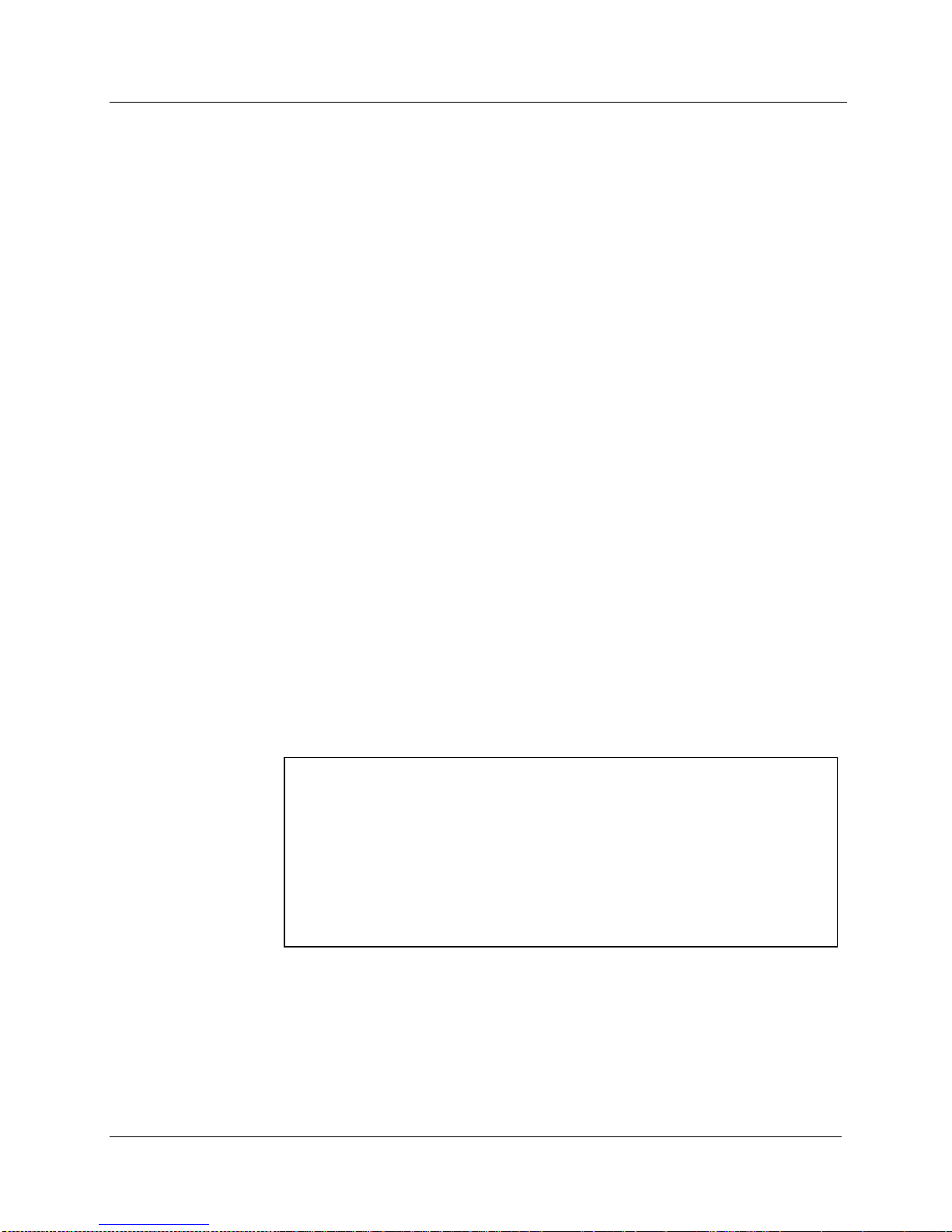
MODEL 9DP-1 Operator’s Manual
Event,Type,Date,Time,Model,Serial #,Reading,Multiplier,Units
1,Dose,02/24/2012,13:05:54,9DP-1,25001859,137.4,1E-06,R
2,Log,02/24/2012,13:05:54,9DP-1,25001859,34.2,1E-06,R/hr
3,Log,02/24/2012,13:06:09,9DP-1,25001859,16.1,1E-03,R/hr
4,Log,02/24/2012,13:06:24,9DP-1,25001859,13.3,1E-03,R/hr
5,Log,02/24/2012,13:06:39,9DP-1,25001859,13.6,1E-03,R/hr
6,Log,02/24/2012,13:06:54,9DP-1,25001859,15.9,1E-03,R/hr
7,Dose,02/24/2012,13:07:08,9DP-1,25001859,137.6,1E-03,R
7.3 Operation
Once the setup is complete, insert the thumb drive into the USB port. The
thumb drive icon will appear to let the user know that the instrument has
detected the thumb drive and is ready. Only when the thumb drive is detected
will the instrument begin to log data.
After waiting for the period of time defined by “Delay On Power Up,” the
instrument will create a file named “output.txt” and will write a line of text to the
file which is the file header. The file header provides a general description of each
column of information that will be recorded to the file and is also comma
delimited.
Note: If “output.txt” already exists on the thumb drive, the instrument will
append the new header and data to the end of the existing file.
The instrument will immediately follow the file header with the first line of
recorded data. If the instrument is configured to log the integrated dose on power
up, this will be the first line of data. Otherwise, the data that will be reported will
be the readings defined by the data logging feature. The instrument will now
record data at the pre-defined interval defined by “Sample Period.”
7.4 Data
After turning off the instrument power, remove the thumb drive from the
USB slot. Insert the thumb drive into a personal computer and locate the file
on the thumb drive named “output.txt”. The file may be opened as a text file
or it may be imported into a spreadsheet.
Below is an example report.
Ludlum Measurements, Inc. 48 December 2015
Page 59

MODEL 9DP-1 Operator’s Manual
Section
8
Battery Power
The unit is powered by eight “AA” NIMH (nickle-metal hydride) rechargeable
batteries. Use of rechargeable batteries helps to keep operating costs down.
Battery life largely depends upon the LCD backlighting and USB port usage,
resulting in a range spanning between 12 to 30 hours. A typical scenario at 60%
backlighting and not using the USB port will result in battery life of almost 19
hours. At zero backlighting, as in the case of outdoor operation under good
sunlight conditions, with no USB activity, the battery life will attain nearly 30
hours.
It is important to note that this instrument design consumes power even when
the instrument is shut off. A very miniscule supply of power is consumed by the
microprocessor to allow sensing of the power-on button command by the user.
The battery will therefore drain after several months even with no usage.
A wall outlet type battery charger is supplied with the instrument and includes
multiple plug adapters to accommodate the different styles used throughout the
world. The adaptor is easily changed out by pressing the button labeled “PUSH”
on the charger below the plug adaptor, which releases it to be slid out. Then one
can slide in the adaptor until it snaps for the style needed.
Ludlum Measurements, Inc. 49 December 2015
Page 60

MODEL 9DP-1 Operator’s Manual
The power charger input accommodates 108-240 V at between 50/60 Hz. The
output is 15.0 V at 1600 mA. To ensure proper charging, do not use chargers
with other specifications than those listed above. Charging circuitry to monitor
battery levels and protect the NiMH batteries from over-charging is all built into
the Ludlum instrument.
The instrument power charge receptacle is located on the backside of the
instrument just beneath the handle and to the right. It has a small spring-loaded
door to keep moisture out. To plug the power adaptor into the receptacle, simply
raise the cover and insert the adapter. With the instrument turned off, there is no
visual indication that charging is taking place either on the instrument or on the
supplied charger. By turning on the instrument, the battery icon will
appear with the red lightning bolt indicating charging is actually taking place.
There is no harm in leaving the charger connected for periods longer than is
necessary to fully charge the battery pack. The instrument includes circuitry that
will automatically regulate the power output so the batteries are never overcharged.
The battery compartment is located on the bottom side of the instrument and has
a cover plate, which can be removed by a quarter-turn twisting screw. Removing
the battery pack can be accomplished by easing in a flat utensil along either side
and gently prying the battery out of its protective cavity.
An optional alkaline battery pack (Part Number: 4543-028) is available for
extended emergency field use in the event that you need to extend operating
hours between charges. This battery pack facilitates exchanging AA alkaline as
often as required. With this battery pack inserted, charging is prevented even
when the charger is plugged into the instrument power receptacle.
Ludlum Measurements, Inc. 50 December 2015
Page 61

MODEL 9DP-1 Operator’s Manual
8.1 Battery Installation
1. Find the battery access door located at the bottom of the Dimension
Portable Series instrument.
2. The battery cover is held on by a single screw. Give the screw a
quarter of a turn with a screwdriver, and the door will pop up.
3. Lift the cover up and remove it.
4. Place the battery pack inside the battery compartment by matching the
four connectors on the pack to the contacts inside, making contact
once in the compartment. Then snap the other half of the pack inside.
5. Once the battery pack is snug, replace the cover and turn the screw a
quarter of a turn to fasten.
Note: Allow the instrument to sit with batteries installed for at least an
hour before use. This will give the instrument time to charge.
8.2 Battery Test
Even when the instrument is turned off, it continues to draw a very miniscule
amount of power in order to continually monitor the control panel while waiting
for the power-on command. When fully charged, the battery pack in the OFF
state will last for several months before needing to be recharged.
A quick check of the battery status can be made by pressing the Power On
pushbutton momentarily (see furthest left-hand button on the control panel).
The screen should wake up after about four seconds and go through two start-up
views before finally settling onto the measurement view. If upon attempting
power start-up the LCD remains blank, proceed with charging the instrument as
all the power may have already been drained.
Once the measurement view is presented, a battery icon on the lower, left-hand
part of the screen is displayed. The battery icon is segmented into five parts with
each segment representing 20% of the battery life. The depletion rate will be
according to the backlighting and USB consumption as explained earlier in this
section. With experience under your operating conditions, you will begin to have
a good idea about how long the battery charges last. Dividing that time period by
5 will then approximate the time per cell.
Color coding is employed to indicate battery level. With all five cells colored
green, the battery is indicating a full charge or near full charge. As the battery
Ludlum Measurements, Inc. 51 December 2015
Page 62

MODEL 9DP-1 Operator’s Manual
depletes, each succeeding cell beginning on the right going left, changes its color
from green to the screen background color, signifying it has emptied. When only
two cells remain (40% of battery life), they both turn to yellow to warn the user
that time is getting short. When the power level reaches its last segment (20%),
the last remaining cell segment will turn from yellow to red. Users are advised to
begin shut down fairly soon at this point.
In this final state, once the power level goes below the necessary voltage, the
instrument will alert the operator and then automatically shut itself down. This
precautionary measure ensures all measurement data and operating parameters
are stored properly prior to losing power.
Ludlum Measurements, Inc. 52 December 2015
Page 63

MODEL 9DP-1 Operator’s Manual
8.3 Battery Pack Removal
When removing the battery pack on the Ludlum Model 9DP, be careful to
lift the battery pack from the rear (the end opposite the contacts). Lifting
the battery pack from the side can cause a short circuit and a large current
to flow from the battery pack. The contacts will become hot, and damage
to the battery pack may follow. Please refer to the diagrams below:
8.4 Optional Alkaline Battery Pack
Ludlum offers an optional battery pack that utilizes “AA” size alkaline batteries in
lieu of the supplied NiMH type for extended use of the instrument if you cannot
wait to recharge. See Options, Section 11, for more detail.
Warning!
Do not attempt to replace the NiMh batteries in the rechargeable
battery pack with alkaline batteries. An explosion could occur if
the instrument is plugged into the wall charger. A nonrechargeable battery pack is available from Ludlum Measurements,
Inc.
Ludlum Measurements, Inc. 53 December 2015
Page 64

MODEL 9DP-1 Operator’s Manual
Section
9
Operational Test
To assure proper operation of the instrument between calibrations and periods of
non-use, an instrument operational check, including battery test, should be
performed prior to use.
The battery test is as described in Section 8.1.
An operational test is performed by placing a radioactive check source against the
detector to induce an upscale reading. Ludlum recommends a 10 µCi
source for this purpose. This is an exempt quantity in the USA so no license is
required to purchase and receive this source. You can purchase it from Ludlum
by ordering Part Number 01-5231. Several other countries only permit 0.25 µCi
137
Cs as an exempt status, so check your local regulations.
A reference reading with your check source should be obtained at the time of
initial calibration or as soon as possible and recorded for all future comparisons.
If the instrument subsequently fails to read within 20% of the reference reading,
it should be sent to a calibration facility for recalibration.
A 10 µCi
30 µSv/h).
To verify operation, turn on the instrument and allow it to stabilize for
approximately 30 seconds. Once this procedure has been completed, the
instrument is ready for use.
137
Cs source should result in a reading of approximately 2-3 mR/hr (20-
137
Cs check
Ludlum Measurements, Inc. 54 December 2015
Page 65

MODEL 9DP-1 Operator’s Manual
Section
10
Options
Ludlum offers the following options for the Model 9DP-1.
10.1 Dimension Interface Kit
This kit facilitates connecting any Dimension product to a PC operating
under WindowsTM for the purpose of performing setup and instrument
calibration. The Ludlum PC software is an extensive program that enables
complete control over the setup of any instrument and saving the
configuration and calibration detail.
This program additionally performs all calibration of the instrument while
connected to the PC. This is the only means whereby Dimension products
can be calibrated. This kit includes a special USB adapter cable for
connection between the PC and the instrument. It does not include any kind
of radioactive sources for performing calibrations.
Part Number: 4293-763
10.2 Audio Jack Output
The Model 9DP-1 provides an audio output via its built-in speaker. An
optional audio jack can be purchased to facilitate connection to an audio
headset. This option works well whenever the ambient noise levels are too
loud or when radioactive clicking sounds may not be desired, such as in an
office type environment.
This option is factory installed only.
Part Number: 4293-891
Ludlum Measurements, Inc. 55 December 2015
Page 66

MODEL 9DP-1 Operator’s Manual
10.3 Alkaline Battery Pack
The alkaline battery pack is a convenient way to keep the instrument running
for extended periods beyond the battery life of the NiMH pack whenever
circumstances warrant this need. Users can swap the NiMH battery pack for
a special holder designed for AA size alkaline batteries very quickly in the
field. The alkaline battery pack design prevents inadvertent charging, should
the charger be plugged into the instrument.
Part Number: 4543-028
Warning!
Do not attempt to replace the NiMh batteries in the rechargeable
battery pack with alkaline batteries. An explosion could occur if
the instrument is plugged into the wall charger. A nonrechargeable battery pack is available from Ludlum Measurements,
Inc.
10.4 Check Source
Ludlum recommends a 10 µCi
detector response prior to each use. The source is encapsulated inside of a
2.5 cm x 2.5 mm (1.0 x 0.10 in.) plastic disk.
Part Number: 01-5231
Note: Ludlum also offers a 0.25 µCi
exempt criteria. This can be purchased under Part Number: 01-5723.
Note: Ludlum also offers other sources. Please contact us, one of our
representatives, or visit www.ludlums.com for more information.
137
Cs check source be used for verifying the
137
Cs source for countries with lower
Ludlum Measurements, Inc. 56 December 2015
Page 67

MODEL 9DP-1 Operator’s Manual
Section
11
Safety Considerations and
Maintenance
11.1 Environmental Conditions for
Normal Use
Indoor or outdoor use
Temperature range of -20 to 40 °C (-4 to 104 °F)
Maximum relative humidity of less than 95% (non-condensing)
Pollution Degree 3 (as defined by IEC 664) (Occurs when conductive
pollution or dry nonconductive pollution becomes conductive due to
condensation. This is typical of industrial or construction sites.)
11.2 Warning Markings and Symbols
Caution!
The operator or responsible body is cautioned that the
protection provided by the equipment may be impaired if the
equipment is used in a manner not specified by Ludlum
Measurements, Inc.The Model 9DP-1 Ion Chamber is marked
with the following symbols:
CAUTION (per ISO 3864, No. B.3.1) – designates hazardous live voltage
and risk of electric shock. During normal use, internal components are
hazardous live. This instrument must be isolated or disconnected from the
hazardous live voltage before accessing the internal components. This
symbol appears on the front panel. Note the following precautions:
Ludlum Measurements, Inc. 57 December 2015
Page 68

MODEL 9DP-1 Operator’s Manual
Warning!
The operator is strongly cautioned to take the following
precautions to avoid contact with internal hazardous live parts
that are accessible using a tool:
1. Turn the instrument power OFF and remove the batteries.
2. Allow the instrument to discharge before accessing internal
components. The 100-volt wall voltage will require several
hours to discharge. It may be discharged using a standard
multimeter set to the VDC setting.
Caution!
Verify instrument voltage input rating before connecting to a
power converter. If the wrong power converter is used, the
instrument and/or power converter could be damaged.
The “crossed-out wheelie bin” symbol notifies the consumer that the
product is not to be mixed with unsorted municipal waste when discarding;
each material must be separated. The symbol is placed on the battery
compartment lid. See Section 14, “Recycling,” for further information.
The “CE” mark is used to identify this instrument as being acceptable for
use within the European Union.
11.3 Cleaning and Maintenance Precautions
Instrument maintenance consists of keeping the instrument clean and
periodically checking the batteries and calibration. The Model 9DP-1 may be
cleaned externally with a damp cloth, using only water as the wetting agent.
Do not immerse the instrument in any liquid. Observe the following
precautions when cleaning or performing maintenance on the instrument:
1. Turn the instrument OFF and remove the batteries.
2. Wait one hour for the supervisor power to drop below required
levels. After one hour has passed, the can may be removed from
the chassis.
Ludlum Measurements, Inc. 58 December 2015
Page 69

MODEL 9DP-1 Operator’s Manual
Note: Before proceeding, the user should wear static protection to
prevent accidental static discharge from damaging electronics.
3. Allow the instrument to sit for one minute before cleaning the
exterior or accessing any internal components for maintenance.
4. Discharge the wall voltage using a standard multimeter set to the
VDC setting, or allow several hours for discharge if the instrument
is opened.
5. Disconnect the ribbon cable from the high-voltage board.
6. Using a multimeter, measure the DC voltage between Pins 5 and 9
of the ribbon connector mounted on the high-voltage board.
Continue to measure the voltage between the two pins until the
voltage reads approximately 0 V.
7. Use a low-pressure air source or a non-static brush to gently clear
away any contamination.
11.4 Maintenance
RECALIBRATION
Recalibration should be accomplished after maintenance or adjustments
have been performed on the instrument. Recalibration is not normally
required following instrument cleaning or battery replacement.
Note:
Ludlum Measurements, Inc. recommends recalibration at
intervals no greater than one year. Check the appropriate
regulations to determine required recalibration intervals.
Ludlum Measurements offers a full-service repair and calibration
department. We not only repair and calibrate our own instruments, but also
most other manufacturers’ instruments. Calibration procedures are available
upon request for customers who choose to calibrate their own instruments.
If the instrument is stored in an area with high humidity, rapid changes in
temperature should be avoided. A storage cabinet with a light bulb inside is
one means of keeping the instrument in a slightly warmer than ambient
Ludlum Measurements, Inc. 59 December 2015
Page 70

Model 9DP-1 Operator’s Manual
temperature environment, in order to prevent problems from rapid changes
in temperature and humidity.
To return an instrument for repair or calibration, provide sufficient packing
material to prevent damage during shipment.
Every returned instrument must be accompanied by an Instrument Return
Form, which can be downloaded from the Ludlum website at
www.ludlums.com. Find the form by clicking the “Support” tab and
selecting “Repair and Calibration” from the drop-down menu. Then choose
the appropriate Repair and Calibration division where you will find a link to
the form.
Ludlum Measurements, Inc. 60 December 2015
Page 71

MODEL 9DP-1 Operator’s Manual
Section
12
Ludlum Measurements, Inc. 61 December 2015
Page 72

MODEL 9DP-1 Operator’s Manual
Section
13
L
Recycling
udlum Measurements, Inc. supports the recycling of the electronics
products it produces for the purpose of protecting the environment and
to comply with all regional, national, and international agencies that
promote economically and environmentally sustainable recycling
systems. To this end, Ludlum Measurements, Inc. strives to supply the consumer
of its goods with information regarding reuse and recycling of the many different
types of materials used in its products. With many different agencies – public and
private – involved in this pursuit, it becomes evident that a myriad of methods
can be used in the process of recycling. Therefore, Ludlum Measurements, Inc.
does not suggest one particular method over another, but simply desires to
inform its consumers of the range of recyclable materials present in its products,
so that the user will have flexibility in following all local and federal laws.
The following types of recyclable materials are present in Ludlum Measurements,
Inc. electronics products and should be recycled separately. The list is not allinclusive, nor does it suggest that all materials are present in each piece of
equipment: batteries, glass, aluminum and stainless steel, circuit boards, plastics,
and liquid crystal display (LCD).
Ludlum Measurements, Inc. products, which have been placed on the market
after August 13, 2005, have been labeled with a symbol recognized internationally
as the “crossed-out wheelie bin.” This notifies the consumer that the product is
not to be mixed with unsorted municipal waste when discarding; each material
must be separated. The symbol will be placed near the AC receptacle, except for
portable equipment where it will be placed on the battery lid.
The symbol appears as such:
Ludlum Measurements, Inc. 62 December 2015
