Page 1

Cajun P333T
Quick Start Guide
1. Unpack
2. Rack mount
3. Power up
4. Connect the cables
5. Configure
6. Run Web-based Manager (optional)
Page 2

1. Unpack
Check the package contents for
the following
• Cajun P333T Workgroup Switch
• Cajun P333T Quick Start Guide (this
document)
• Cajun P333T Release Notes
• Cajun P330 Documentation and Utilities
CD
• AC power cable
• RJ-45 to DB-9 serial adapter cable
• Four rubber feet
• Four screws with washers for rack
mounting
L Ethernet connection cables are not
supplied
Page 3

2. Rack mount
1. Snap open the ends of the front panel to
reveal the screw holes.
2. Position the unit in the rack.
3. Secure the unit to the rack, taking care
not to overtighten the screws.
4. Snap closed the hinged ends of the front
panel.
: You can now safely connect cables to the
device.
WARNING: Disconnect all cables from the switch before
proceeding with the rack installation.
Rack Mounting
Page 4

3. Power up
Cajun P333T AC Version
1. Insert the power cord into the appropri-
ate power inlet (BUPS or Power Supply)
in the back of the unit
2. Insert the other end of the power cord
into the electricity supply or the BUPS
connector.
: The unit powers up and performs a self
test procedure.
Cajun P333T DC Version
WARNING: Before performing
any of the following
procedures, ensure that DC
power is OFF.
CAUTION: This product is intended for
installation in restricted access areas and is
approved for use with 18 AWG copper con-
ductors only. The installation must comply
with all applicable codes.
1. Connect the power cable to the switch at
the input terminal block.
L The terminals are marked “+”, “-“ and
the IEC 5019a Ground symbol.
L The size of the three screws in the terminal
block is M3.5.
L The pitch between each screw is 9.5mm.
2. Attach the appropriate lugs at the wire
end of the power supply cord.
3. Wire the DC power supply to the termi-
nal block.
: The unit powers up and performs a self
test procedure.
WARNING: The proper wiring
sequence is:
• ground to ground
• positive to positive (line to L)
• negative to negative
(neutral to N).
The ground wire should always
be connected first and discon-
nected last.
Power Supply
Connector
BUPS
Connector
Cable to
Upper Unit
Cable to
Lower Unit
U
L
AC Input
Cajun 333T Rear Connectors (AC version)
Power Supply
Connector
BUPS
Connector
Cable to
Upper Unit
Cable to
Lower Unit
U
L
DC Input
-
+
Cajun 333T Rear Connectors (DC version)
Page 5

1
2
34
5
6
7
8
9
10
11 12
13
14 15
16
17
18 19 20
21
22 23 24
FC
Hspd
LAG
PWR
OPR
SYS
LNK COL Tx FDXRx
FIV
Function LEDs
Port LEDs
Left/Right
and Reset (both)
Switches
FIV Switch
EXPANSION
SLOT
51
52
53
54
55
56
57 58
59
60 61
62
63
64 65 66
FIV – Force Initial Version (see Cajun P333T
User’s Guide)
PWR – Shows when power is on
OPR – Shows CPU boot status
SYS – Shows system status
LNK – When ON, link is OK
COL – When ON, indicates a collision on
the port in HDX mode
Tx, Rx – Shows traffic activity for
transmitted and received packets
FDX – Shows Full/Half Duplex mode
FC – When ON, Flow Control is enabled for
a port in FDX mode
Hspd – Shows speed of port (10 Mbps or
100/1000 Mbps)
LAG – When ON, the port is included in a
Link Aggregation Group (LAG).
4. Connect the cables
Connect PCs, servers, routers,
workstations, and hubs
1. Connect the appropriate Ethernet con-
nection cable (not supplied) to a 10/100
Mbps port on the front panel of the
Cajun P333T.
L You should use standard RJ-45
connections. You must use CAT-5 cable for
100 Mbps operation.
2. Connect the other end of the cable to the
Ethernet port of the PC, server, router,
workstation, switch or hub.
L You should use a cross cable when
connecting the Cajun P333T to a switch or
hub
3. Check that the appropriate link (LNK)
LEDs light up.
Connect the console cable
1. Connect the supplied special RJ-45 con-
nector to the port marked “Console” on
the front panel of the Cajun P333T.
2. Connect the other end of the cable to a
terminal or PC with terminal emulation
software installed.
3. Configure the serial port settings of the
PC as follows:
• 9600 Baud
• No parity
• 8 data bits
• 1 stop bit
• No flow control
Cajun P333T LEDs
Page 6

5. Basic configuration
To connect a PC terminal or
VT-100 terminal to the Cajun
P333T
L This section presumes that you have made
the connection to the console port as
described in section 4.
1. If you are using a PC, initiate a
VT-100 terminal emulation session using
an application such as Windows®
HyperTerminal.
2. Press Enter
: The Welcome to Cajun P330 menu
is displayed.
3. Enter the User name root when
prompted.
4. Enter the User Level password root
when prompted.
: The prompt Cajun_P330-N> appears
L N is the number of the switch in the stack.
5. Enter enable to enter the Privileged
level.
6. At the Cajun_P330-N# prompt, type:
set interface <inband> <vlan>
<ip_address> <netmask>
7. Replace <vlan>, <ip_address> and <net-
mask> with the VLAN, IP address and
net mask of the stack.
8. Press Enter to save the IP address and net
mask.
9. Enter reset and press Enter to reset the
stack at the Cajun_P330-N# prompt
10. After the Reset, perform login to
Privileged level again as described above.
11. At the Cajun_P330-N> prompt, enter
set ip route <dest><gateway>
where you replace <dest> and <gate-
way> with the destination and gateway
IP addresses.
12. Press Enter to save the destination and
gateway IP addresses.
To Establish a Telnet Session to
the Cajun P333T via the Network
1. Verify that the Cajun P333T and your PC
are on the same local network. There are
two ways to ensure this:
• Change the PC’s IP address so that it will
be on the same subnet as the Cajun
P333T.
L Refer to Chapter 5 of the Cajun P333T
User’s Guide for details.
• Change the IP address of the Cajun
P333T.
L Refer to the instructions opposite for
details.
2. Start the Telnet session at the prompt by
typing telnet
<cajun_P333T_IP_address>, e.g.,
telnet 149.49.32.134.
3. Enter the User name root when
prompted.
4. Enter the User Level password root
when prompted.
: You have now established a telnet session
to the Cajun P333T and can perform con-
figuration.
Page 7

Default Switch Parameters
Default Port Parameters
Configuration Parameter Default Setting
Port Speed and Duplex Mode • 10/100M-TX ports: Auto-negotiation
• 100Base-FX ports: 100 Mbps full duplex
• 1000Base-FX ports: 1000 Mbps full duplex
Flow Control • 10/100 and 100 Mbps: Disabled
• 1000 Mbps: Disabled (no pause)
Backpressure • 10/100: Enabled (When in half duplex mode)
• 100Base-FX & 1000 Mbps: Not applicable
Auto-negotiation • 10/100M-TX ports: Enabled
• 100Base-FX ports: Not applicable
• 1000Base-FX ports: Enabled
Administration State Enabled
Port VLAN ID 1
Tagging Mode Clear
Port Priority Regular
Configuration Parameter Default Setting
Cajun P330 IP Address 149.49.32.134
BootP Mode Never
Default Gateway 0.0.0.0
Management PC SLIP IP Address 192.168.10.2
VLAN Management ID 1
Spanning Tree Enabled
TFTP Mode Limited
TFTP Server 0.0.0.0
TFTP File Name viisa
Setting the Mandatory
Parameters
If you wish to change the default parameters
shown and configure the mandatory parame-
ters, Lucent recommends that you use the
Command Line Interface (CLI).
L For further information, please refer to
Chapter 5 of the Cajun P333T User’s
Guide.
Page 8
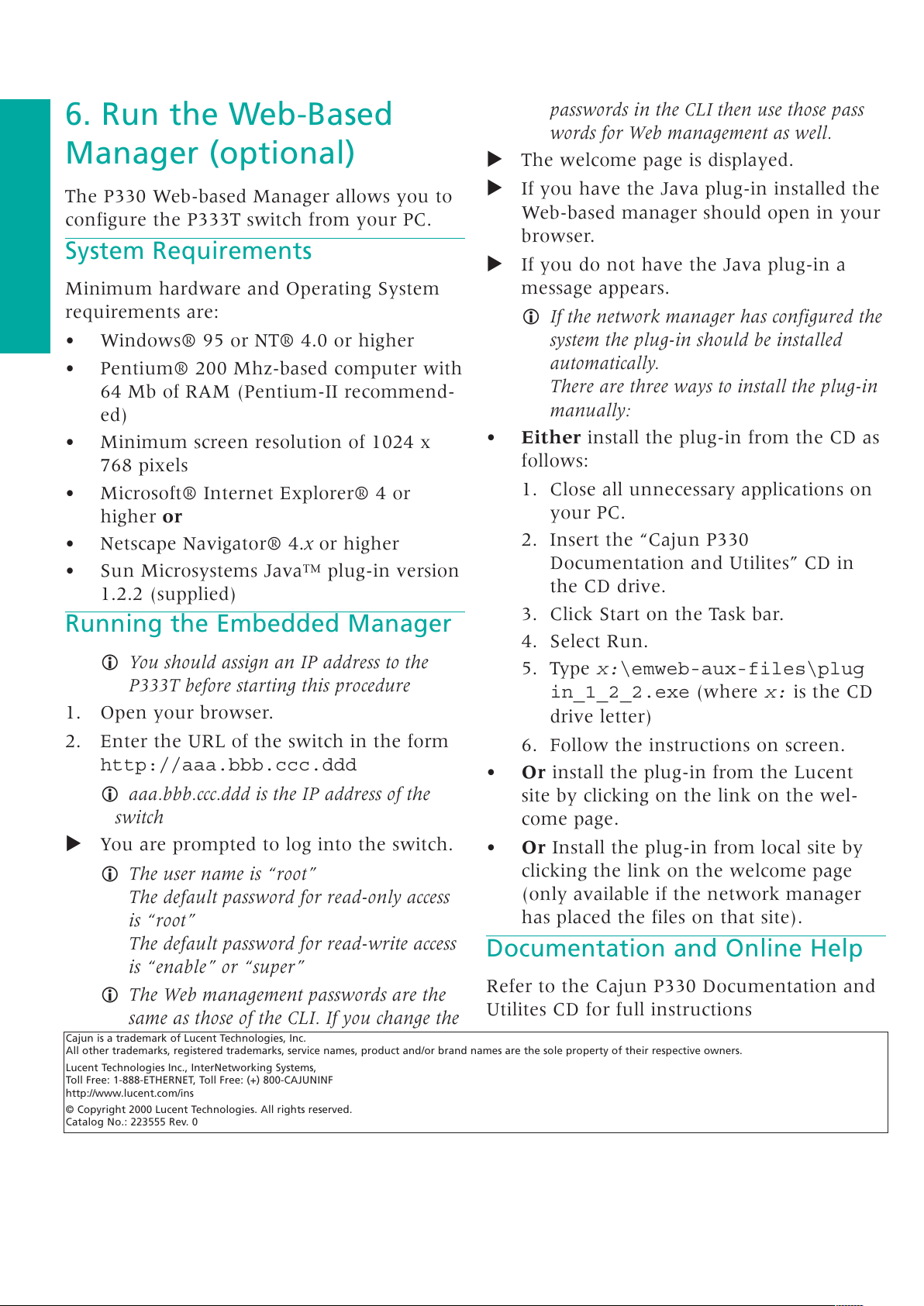
6. Run the Web-Based
Manager (optional)
The P330 Web-based Manager allows you to
configure the P333T switch from your PC.
System Requirements
Minimum hardware and Operating System
requirements are:
• Windows® 95 or NT® 4.0 or higher
• Pentium® 200 Mhz-based computer with
64 Mb of RAM (Pentium-II recommend-
ed)
• Minimum screen resolution of 1024 x
768 pixels
• Microsoft® Internet Explorer® 4 or
higher or
• Netscape Navigator® 4.x or higher
• Sun Microsystems Java™ plug-in version
1.2.2 (supplied)
Running the Embedded Manager
L You should assign an IP address to the
P333T before starting this procedure
1. Open your browser.
2. Enter the URL of the switch in the form
http://aaa.bbb.ccc.ddd
L aaa.bbb.ccc.ddd is the IP address of the
switch
: You are prompted to log into the switch.
L The user name is “root”
The default password for read-only access
is “root”
The default password for read-write access
is “enable” or “super”
L The Web management passwords are the
same as those of the CLI. If you change the
passwords in the CLI then use those pass
words for Web management as well.
: The welcome page is displayed.
: If you have the Java plug-in installed the
Web-based manager should open in your
browser.
: If you do not have the Java plug-in a
message appears.
L If the network manager has configured the
system the plug-in should be installed
automatically.
There are three ways to install the plug-in
manually:
• Either install the plug-in from the CD as
follows:
1. Close all unnecessary applications on
your PC.
2. Insert the “Cajun P330
Documentation and Utilites” CD in
the CD drive.
3. Click Start on the Task bar.
4. Select Run.
5. Type x:\emweb-aux-files\plug
in_1_2_2.exe (where x: is the CD
drive letter)
6. Follow the instructions on screen.
• Or install the plug-in from the Lucent
site by clicking on the link on the wel-
come page.
• Or Install the plug-in from local site by
clicking the link on the welcome page
(only available if the network manager
has placed the files on that site).
Documentation and Online Help
Refer to the Cajun P330 Documentation and
Utilites CD for full instructions
Cajun is a trademark of Lucent Technologies, Inc.
All other trademarks, registered trademarks, service names, product and/or brand names are the sole property of their respective owners.
Lucent Technologies Inc., InterNetworking Systems,
Toll Free: 1-888-ETHERNET, Toll Free: (+) 800-CAJUNINF
http://www.lucent.com/ins
© Copyright 2000 Lucent Technologies. All rights reserved.
Catalog No.: 223555 Rev. 0
