Page 1
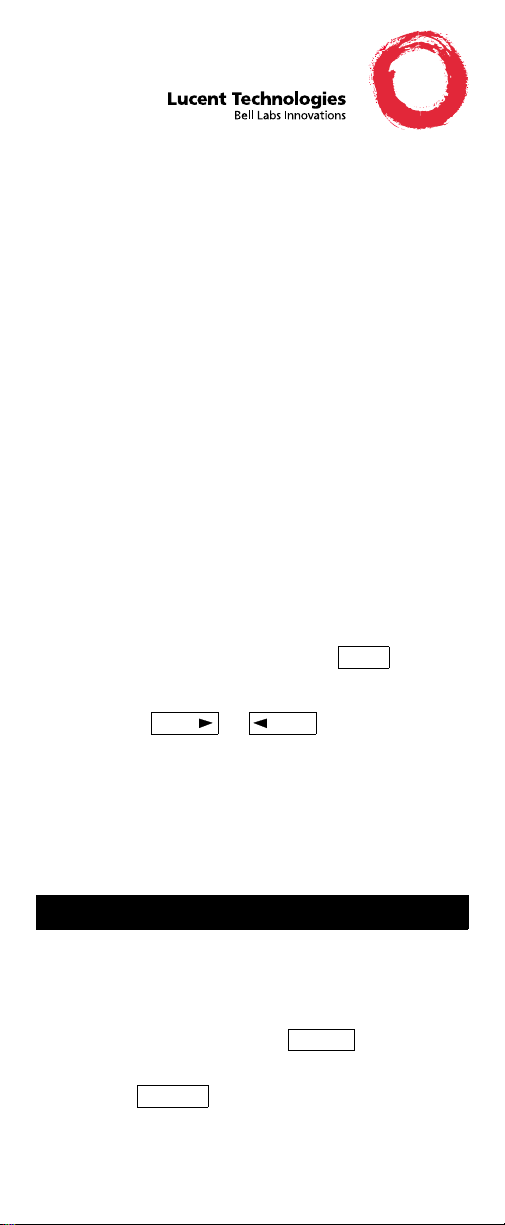
DEFINITY® Enterprise Communications Server (ECS)
Release 5
8410 V oice T erminal
Quick Reference
555-230-764
Comcode 107672974
Refer to the procedures on this card to use the
features on your 8410 voice terminal. The features
here are listed in alphabetical order. In the spaces
provided, write the feature access codes for your
system. For more information about any of these
features, see your system manager or refer to the
DEFINITY ® Enterprise Server (ECS), Release 5
8410 Voice Terminal User’s Guide
, 555-230-763.
USING THE SOFTKEYS
If your 8410 has a display, you may be able to access
up to 12 features with the softkeys. You can activate
available softkey features by pressing and then
Menu
the softkey below the feature abbreviation. If the
feature you want to us e is no t on the b ottom l ine of t he
display, press or until you see the
Next Prev
feature you wish to access. When the feature is active,
an arrow appears above the feature. (H owever, if the
feature requires you to dial a telephone number or
extension, such as Call Forwarding, you will
temporarily see the digits you are dialing, rather than
the arrow, above the feature name.)
ABBREVIATED DIALING (AD)
To program/reprogram an AD button
1 Pick up handset.
NOTE: For speakerphone users, press a call
appearance button or press .
Speaker
2 Press softkey below Prog (for display users)
or Press
Program
or Dial AD Program access code _________.
3 Press AD button to be programmed.
1
Page 2
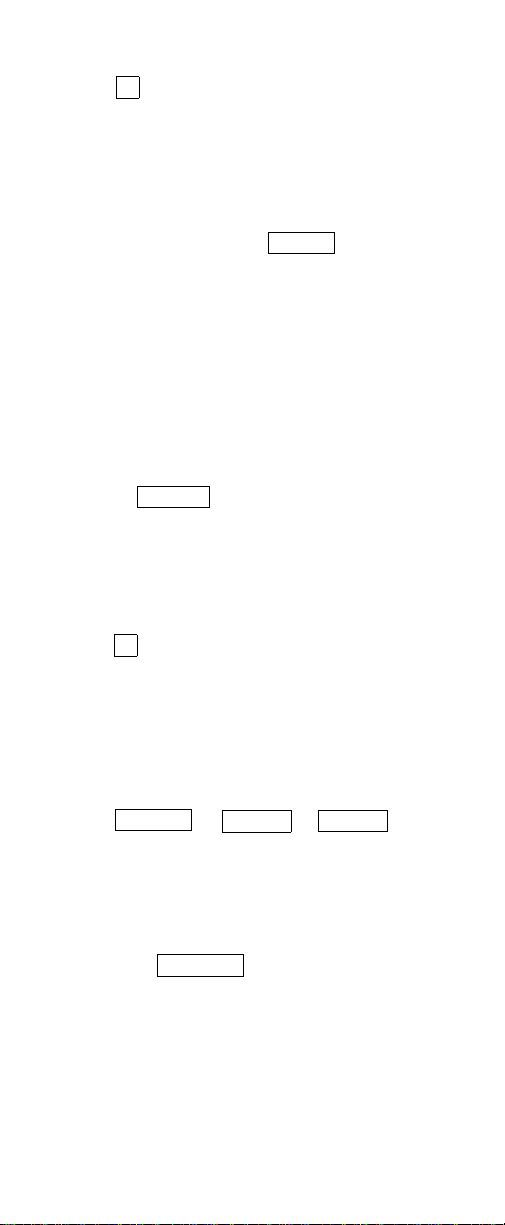
4 Dial outside number, extension, or feature access
Pers List
code you want to store (up to 24 digits).
5 Press .
6 Repeat Steps 3 through 5 to program additional
7 Hang up.
To place an AD call
1 Pick up handset or press .
2 Press selected AD button.
To program/reprogram an outside number,
extension, or feature access code into a
personal list
1 Pick up handset.
2 Press softkey below Prog (for display users)
3 Dial Personal List number (1, 2, or 3).
4 Dial list ite m (1, 2, 3...).
5 Dial number you want to store (up to 24 digits).
6 Press .
7 Repeat Steps 4 through 6 to program additional
8 Hang up.
#
buttons.
Speaker
NOTE: For speakerphone users, press a call
appearance button.
or Press
or Dial AD Program access code ________.
items on the same list.
Program
#
To place a call using an AD list button or access
code
1 Press or or
or Dial appropriate AD List access code:
Grp List
Sys List
• List 1 __________
• List 2 __________
• List 3 __________
NOTE: An may also be available.
2 Dial desired list item (1, 2, 3...).
Enhcd List
2
Page 3
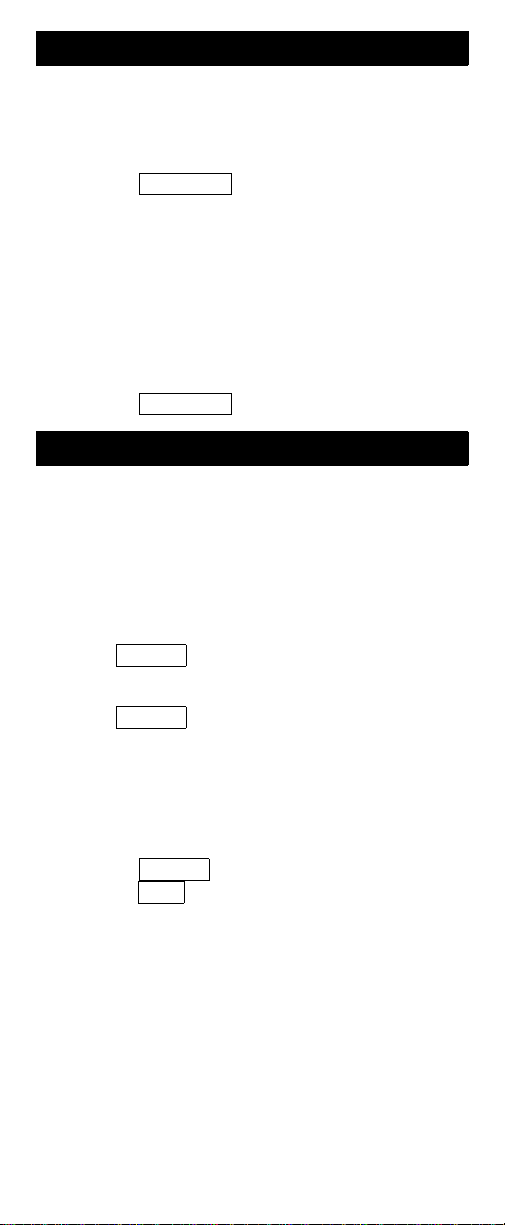
Transfer
Consult
AUTOMATIC CALLBACK
AUTOMATIC CALLBACK
AAUTOMATIUTOMATIC CALLBACK
T o automatically place another call to a n extension
that was busy or did not answer
1 During call attempt, press softkey below AutCB
(for display users)
or Press .
2 Hang up.
AutoCallBk
• You hear a 3-burst priority ring when both you
and the called extension are idle. Pick up
handset to be connected to call.
To cancel Automatic Callbac k
1 While on-hook, press softkey below AutCB again
(for display users)
or Press again.
CALL COVERAGE/CONSULT
T o answe r a call for a cowor ker for who m you ar e a
coverage point
1 Press the call appearance of incoming call when
ring begins or green light flashes.
T o talk pr iva tely w ith a cow ork er afte r ans w ering a
redirected call
1 Press .
AutoCallBk
• Call is put on hold.
2 Press
or Dial coworker’s extension.
3 Discuss call, if appropriate.
4 If coworker is not available, press the call
appearance button next to the fluttering light to
reconnect to the call
or Press again to send call to coworker
or Press to make it a 3-party call.
Transfer
Conf
3
Page 4

Transfer
Transfer
CALL FORWARDING ALL CALLS
To temporarily redirect all calls to an extension or
outside n umber
1 Press softkey below CFrwd (for display users)
or Press
Call Fwd
or Dial Call Forward access code _______.
2 Dial extension or number where calls will be sent.
3 Hang up.
To cancel Call Forwarding
1 While on-hook, press softkey below CFrwd
(for display users)
or Press again
Call Fwd
or Dial Call Forward cancel code _______.
CALL PARK
T o park a call at your extension (f or retrieval at any
extension)
NOTE: Press the softkey below CPark (for display
users) or press and hang up; otherwise
Call Park
do this:
1 Press .
2 Dial Call Park access code _______.
3 Press again.
4 Hang up.
To retrieve a parked call from any extension.
1 Dial Answer Back access code _______.
2 Dial extension where call is parked.
CALL PICKUP
To answer a call placed to a member of your
pickup group
1 Press softkey below CPkUp (for display users)
or Press
Call Pickup
or Dial Call Pickup access code ________.
4
Page 5
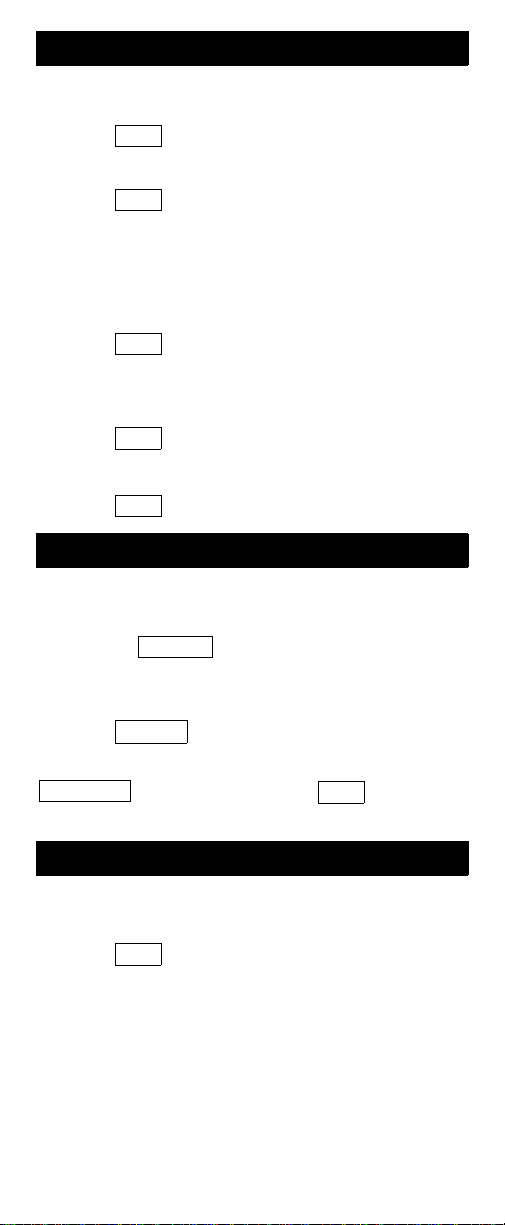
CONFERENCE
Next Msg
Call Display
To add another party to a call (for a total of up to
6 parties)
1 Press .
Conf
2 Dial number of new party and wait for answer.
3 Press again.
Conf
4 Repeat Steps 1 throug h 3 for addi tional co nference
connections.
To add a call you have put on hold to another call
to which you are connected
1 Press .
Conf
• You are given a new call appearance.
2 Press call appearance of call on hold (first call).
3 Press again.
To drop the last party added to a conference call
1 Press .
DIRECTOR Y (disp lay feature)
To search directory for a name
1 Press the softkey below Dir (for display users)
2 Key in name with dial pad [last name, comma
3 Press for next directo ry name.
Conf
Drop
or Press .
Directory
(use *), first name or initial].
NOTE: If you want to dia l the dis playe d numbe r, press
(if available), or press and then
Exit
dial the number using the dial pad.
EXIT/NORMAL (display feature)
When you are ready to leave Display or Softkey
Mode and return to Normal (call-handling) Mode
1 Press .
Exit
5
Page 6

.
HOLD
To put a call on hold
1 Press .
Hold
To answer a new call while active on another
1 Press .
Hold
2 Press call appearance of incoming call.
To return to held call
1 Press call appearance of held call.
LAST NUMBER DIALED
To automatically redial the last number you dialed
1 Press softkey below Last (for display users)
or Press
LastDialed
or Dial Last Number Dialed access code _______.
LEAVE WORD CALLING (LWC)
To leave a message after dialing an extension
1 Press softkey below LWC (for display users)
or Press before hanging up your handset.
LWC
To leave a message without ringing an extension
1 Press softkey below LWC (for display users)
or Press
LWC
or Dial Leave Word Calling access code _______.
2 Dial extension.
To cancel a Leave Word Calling message
1 Press the softkey bel ow CnL WC (for display users)
or Press
Cancel LWC
or Dial Leave Word Calling cancel code _______.
2 Dial extension.
PRIORITY CALLING
To place a priority call (3-burst ring)
1 Press the softkey below PCall (for display users)
or
Priority
Press
or Dial Priority Calling access code _______.
2 Dial extension or wait for party to answer.
6
Page 7

.
Speaker
Hold
RESET SPEAKERPHONE
NOTE: You can use this feature only if the
label appears under the button.
Spkr
Speaker
Reset
To adjust the speakerphone to the surrounding
room acoustics
1 While on-hook, press and then press
Shift
.
• You hear a series of tones.
SELECT RING (and RINGER VOLUME)
To select a personalized ring
1 If your 8410 has a button, press and
Shift Shift
then press ;
if your 8410 has a button, press .
Ring Ring
• Current ringing pattern plays.
2 To cycle through all eight ring patterns:
if your 8410 has a button, continue to
press (and then release) to hear each
subsequent pattern;
if your 8410 has a button, continue to
press (and then release) to hear each new
pattern.
NOTE: If your 8410 has a di sp lay, you can also pres s
Next
or to cycle through the ei ght ringing
patterns.
Shift
Hold
Ring
Ring
Prev
3 To set your selected ringing pattern:
if your 8410 ha s a b utton, pres s when
Shift Shift
you hear the desired ringing pattern;
if your 8410 has a button, do not press
Ring
anymore. You will hear the selected ringing
Ring
pattern two more times, and then it will be
automatica lly saved.
• You hear confirmation tone.
To adjust ringer volume if necessary (speaker is
not
active)
1 To raise the volume, press the right half of the
Volume control button labeled ; to lower the
volume, press the left half of the Volume control
button labeled .
7
Page 8

SEND ALL CALLS
Speaker
Speaker
To send all calls (except priority calls) to coverage
1 While on-hook, press softkey below SAC
(for display users)
or Press
or Dial Send All Calls access code _______.
To cancel Send All Calls
1 While on-hook, press softkey below SAC
(for display users)
or Press
or Dial Send All Calls cancel code _______.
SPEAKERPHONE
NOTE: To use this feature, your voice terminal must
be set for the Speakerphone (speak and listen)
feature.
To place/answer a call without lifting the handset,
or to use speakerphone with any feature
1 Press .
2 Place or answer call, or access selected feature.
3 Adjust speakerphone volume if necessary:
To raise the volume, press the right half of the
Volume control button labeled ; to lower the
volume, press the left half of the Volume control
button labeled .
Send Calls
Send Calls
To prevent the other party from hearing you
1 Press .
Mute
• Red Mute light goes on.
2 Press again to resume talking to party.
Mute
• Red Mute light goes off.
To change from speakerphone to handset
1 Pick up handset and talk.
To change from handset to speakerphone
1 Press .
2 Hang up handset.
8
Page 9

To end a speakerphone call
Speaker
LastDialed
1 Press again to hang up.
NOTE: With a DEFINITY G3V3 or later, if the person
you are talking with hangs up first, the call will be
disconnected. If you press , you will get dial
Speaker
tone.
STORED NUMBER (display feature)
To see number stored on an AD button
1 Press the softkey below View (for display users)
or Press .
Stored
2 Press selected AD button.
To see the last number you dialed
1 Press the softkey below View (for display users)
or Press .
Stored
2 Press the softkey below Last
or, if Last is not available on your display, press
or Dial the Last Number Dialed access code
_______.
TEST
To test the lights and display (if applicable) on
your voice t erminal)
1 Press and hold down .
Test
• Green Test light goes on.
• Button lights go on in two separate groups,
and, if your terminal has a display, all display
segments fill in.
2 To end test, release .
TIME/DATE (display feature)
To see time and date
1 Press softkey below TmDay (for display users)
or Press .
Time/Date
Test
9
Page 10

TIMER (display feature)
Transfer
Transfer
To see elapsed time
1 To start timer, press and the softkey
Menu
below Timer (for display users)
or Press .
2 To stop timer, pres s and the softkey
Timer
Menu
below Timer
or Press again.
Timer
TRANSFER
To send present call to another extension or
outside n umber
1 Press .
2 Dial number where call is to be transferred.
3 Press again.
4 Hang up.
Prepared by Issue 2, February 1997
BCS Produc t Copyright © 1997
Documentation Development Lucent Technologies
Middletown, NJ 07748-9972 Printed in USA
10
