Page 1

DEFINITY® Enterprise Communications
Server (ECS) Release 5
8403 Voice Terminal User’s Guide
555-230-761
Comcode 107983496
Issue 2
March 1997
Page 2

NOTICE
While reasonable efforts were made to ensure that the information in this document was complete
and accurate at the time of printing, Lucent Technologies can assume no responsibility for any
errors. Changes or corrections to the information contained in this document may be incorporated
into future issues.
TO ORDER COPIES OF THIS DOCUMENT
Contact: Lucent Technologies BCS Publications Center
P.O. Box 4100
Crawfordsville, IN 47933
Domestic: 1 800 457-1235 International: 1 317 361-5353
Domestic Fax: 1 800 457-1764 International Fax: 1 317 361-5355
Order: Document No. 555-230-761
Issue 2, Mar ch 1997
For more information about related documents, see Business Communications Systems
Publications Catalog, 555-000-010.
HEARING AID COMPATIBILITY
This voice terminal is Hearing Aid Compatible (HAC). In addition, some units have “HAC”
printed on them.
YOUR RESPONSIBILITY FOR YOUR SYSTEM’S SECURITY
You are responsible for the security of your system. Lucent Technologies does not warrant that this
product is immune from or will prevent unauthorized use of common-carrier telecommunication
services or facilities accessed through or connected to it. Lucent Technologies will not be
responsible for any charges that result from such unauthorized use. Product administration to
prevent unauthorized use is your responsibility and your system manager should read all
documents provided with this product to fully understand the features available that may reduce
your risk of incurring charges.
TRADEMARKS
DEFINITY and AUDIX are registered trademarks of Lucent Technologies.
REFERENCES TO AT&T
Any references within this text to American Telephone and Teleg r aph Co rporation or AT&T
should be interpreted as references to Lucent Technologies Incorporated. The exception is crossreferences to books published prior to December 31, 1996, which retain their original AT&T titles.
©
Prepared by
1997 Lucent Technologies
BCS Product Documentation Development All Rights Reserved
Middletown, New Jersey 07748-9972 Printed in USA
Page 3

Contents
Your 8403 Voice Terminal
A Quick Look at the Features
How to Use the Feature Directory
How to Use the Features
Special Instructions . . . . . . . . . . . . . . . . . . . . . . . . . . . . . . . . . . . . . . . . . . . . . . . . . . . . . . . 8
Conventions Used in The Following Procedures. . . . . . . . . . . . . . . . . . . . . . . . . . . . . . 8
Troubleshooting (Later in This Guide) . . . . . . . . . . . . . . . . . . . . . . . . . . . . . . . . . . . . . . . 9
Quick Reference Lists (at the Back of This Guide). . . . . . . . . . . . . . . . . . . . . . . . . . . . . 9
Voice Feature Procedures
Abbreviated Dialing (AD). . . . . . . . . . . . . . . . . . . . . . . . . . . . . . . . . . . . . . . . . . . . . . 10
Automatic Callback. . . . . . . . . . . . . . . . . . . . . . . . . . . . . . . . . . . . . . . . . . . . . . . . . . . 12
Call Forwarding All Calls. . . . . . . . . . . . . . . . . . . . . . . . . . . . . . . . . . . . . . . . . . . . . . 12
Call Park . . . . . . . . . . . . . . . . . . . . . . . . . . . . . . . . . . . . . . . . . . . . . . . . . . . . . . . . . . . 13
Call Pickup . . . . . . . . . . . . . . . . . . . . . . . . . . . . . . . . . . . . . . . . . . . . . . . . . . . . . . . . . 14
Conference . . . . . . . . . . . . . . . . . . . . . . . . . . . . . . . . . . . . . . . . . . . . . . . . . . . . . . . . . 14
Drop. . . . . . . . . . . . . . . . . . . . . . . . . . . . . . . . . . . . . . . . . . . . . . . . . . . . . . . . . . . . . . . 15
Hold. . . . . . . . . . . . . . . . . . . . . . . . . . . . . . . . . . . . . . . . . . . . . . . . . . . . . . . . . . . . . . . 16
Last Number Dialed . . . . . . . . . . . . . . . . . . . . . . . . . . . . . . . . . . . . . . . . . . . . . . . . . . 16
. . . . . . . . . . . . . . . . . . . . . . . . . . . . . . . . . . . . . . . . . . . . . . . . . . . . . . 1
. . . . . . . . . . . . . . . . . . . . . . . . . . . . . . . . . . . . . . . . . . . . . . . . . . . 5
. . . . . . . . . . . . . . . . . . . . . . . . . . . . . . . . . . . . . . . . . . . . . . . . 7
. . . . . . . . . . . . . . . . . . . . . . . . . . . . . . . . . . . . . . . . . . . . . . . . . . . . . . . 8
. . . . . . . . . . . . . . . . . . . . . . . . . . . . . . . . . . . . . . . . . . . . . . . . . . . . . 10
Leave Word Calling (LWC) . . . . . . . . . . . . . . . . . . . . . . . . . . . . . . . . . . . . . . . . . . . . 17
Message. . . . . . . . . . . . . . . . . . . . . . . . . . . . . . . . . . . . . . . . . . . . . . . . . . . . . . . . . . . . 17
Mute . . . . . . . . . . . . . . . . . . . . . . . . . . . . . . . . . . . . . . . . . . . . . . . . . . . . . . . . . . . . . . 18
Priority Calling . . . . . . . . . . . . . . . . . . . . . . . . . . . . . . . . . . . . . . . . . . . . . . . . . . . . . . 18
Select Ring (and Ringer Volume). . . . . . . . . . . . . . . . . . . . . . . . . . . . . . . . . . . . . . . . 19
Send All Calls . . . . . . . . . . . . . . . . . . . . . . . . . . . . . . . . . . . . . . . . . . . . . . . . . . . . . . . 20
Speaker (and Speaker Volume). . . . . . . . . . . . . . . . . . . . . . . . . . . . . . . . . . . . . . . . . . 20
Test . . . . . . . . . . . . . . . . . . . . . . . . . . . . . . . . . . . . . . . . . . . . . . . . . . . . . . . . . . . . . . . 21
Transfer . . . . . . . . . . . . . . . . . . . . . . . . . . . . . . . . . . . . . . . . . . . . . . . . . . . . . . . . . . . . 22
Tones and Their Meaning
Ringing Tones. . . . . . . . . . . . . . . . . . . . . . . . . . . . . . . . . . . . . . . . . . . . . . . . . . . . . . . . . . . 23
Feedback Tones. . . . . . . . . . . . . . . . . . . . . . . . . . . . . . . . . . . . . . . . . . . . . . . . . . . . . . . . . 23
Troubleshooting
System 75 Version Notes. . . . . . . . . . . . . . . . . . . . . . . . . . . . . . . . . . . . . . . . . . . . . . . . . 25
Key Words to Know
Quick Reference Lists
. . . . . . . . . . . . . . . . . . . . . . . . . . . . . . . . . . . . . . . . . . . . . . . . . . . . . . . . . . . . . . 24
. . . . . . . . . . . . . . . . . . . . . . . . . . . . . . . . . . . . . . . . . . . . . . . . . . . . . . 23
. . . . . . . . . . . . . . . . . . . . . . . . . . . . . . . . . . . . . . . . . . . . . . . . . . . . . . . . . . . 26
Page 4

Y our 8403 V o ice Terminal
The 8403 voice terminal has an innovative design to make it easy to use the many features of the
DEFINITY
®
Communications System Generic 1 and Generic 3, the DEFINITY® Enterprise
Communications Server (ECS) Release 5, and System 75. Familiarize yourself with your 8403
voice terminal, shown in Figures 1 and 2 and explained on the following pages.
Handset
Volume control button
Transfer button
Feature button
Conference button
Test button
Drop button
Handset jack
ab c
Message
ABC DEF
1
23
78
O
MNOJKLGHI
9
#
456
PQRS TUV WXYZ
*
Dial pad
LINE
Mute
button
Volume
Feature
Test Conf
Mute
Speaker
Speaker
Transfer
Drop
Hold
Ring
Hold/Ring
button
button
Figure 1. One Version of the 8403 Voice Terminal
Feature Directory
3 Call appearance buttons
Message light
Line jack (on back of
voice terminal)
Speakerphone/
headset adapter
jack (on back of
voice terminal)
1
Page 5

Handset
Feature
Volume control button
Transfer button
Feature button
Conference button
Test button
Drop button
Mute button
Speaker button
Feature Directory
ab c
Volume
Transfer
Feature
Test Conf
Mute
Speaker
1
456
PQRS TUV WXYZ
Drop
78
Hold
*
c
ABC DEF
23
O
3 Call appearance buttons
Message light
MNOJKLGHI
9
#
LINE
Dial pad
Hold/Ring
button
Handset jack
Figure 2. Another Version of the 8403 Voice Terminal
Line jack (on back of
voice terminal)
Speakerphone/
headset adapter
jack (on back of
voice terminal)
The following features on the 8403 voice terminal shown in Figures 1 and 2 are listed
alphabetically for your convenience. Explanations for each feature are also provided.
Conference button
Dial pad
For setting up conference calls. This button is labeled .
The standard 12-button pad for d ialin g ph one numb e rs and accessing
Conf
features. (See Note below.) The letters “Q” and “Z” have been added
to the appropriate dial pad keys for directory access, and the “5”
button on your dial pad has raised bars for visually-impaired users.
Note: The dial pad can be used in 2 ways:
• Feature selection mode — When you press (and the
Feature
Feature light is on), the dial pad is used to access the features
listed on F1 through F9, F*, F0, and F#.
• Normal mode — When the Feature light is off, the dial pad can
be used in the usual manner, that is, to dial phone numbers or
feature access codes.
Drop button
For disconnecting from a call or dropping the last party added to a
conference call.
Feature button
A blue button used with dial pad keys for accessing the 12 features
listed on the Feature Directory. (This button will be shown as
in the remainder of this guide.) When the Feature button is
active, the red light next to the button is on. When this button is used
Hold
with , you can select a personalized ring from among eight
available patterns.
2
Page 6

Feature Directory
Handset
Handset jack
Hold/Ring button
Line jack
(on back of voice terminal)
Message light
Mute button
A quick reference list of 12 voice features (F1 through F9, F*, F0,
and F#) available on your voice terminal. For directions on using
your Feature Directory, see “How to Use the Feature Directory” later
in this guide.
A handset is provided for p lacing an d receiving calls . (T he h ands et is
also known as the receiver.) In most cases, you must lift the handset
(go off-hook) before you can use a feature.
This jack is for connecting a handset to your voice terminal. The jack
is labeled
.
A red button for putting a call on hold. Either Ring or is
printed below to remind you that by pressing
Hold
then , you can select a personalized ringing pattern for your
Hold Feature
and
voice terminal. You can choose from among eight possible ringing
patterns.
This jack is used for connecting a line cord to your voice terminal.
The jack is labeled “LINE.”
A red light which goes on steadily when a message has been left for
you. This light may be labeled Message or .
For turning off the microphone associated with the handset so the
other person on the call cannot hear you.
Note: When you use the 8403 Speaker (listen-only) feature, the
Mute feature is also activated and the light next to is always
Mute
on.
Speaker button
Speakerphone/headset
adapter jack (on back of
voice terminal)
Test button
3 Call appearance buttons
Transfer button
For accessing the Speaker feature. This feature can be used for
listening only. If you want to speak to the other party, you must use
the handset and the speaker must be off.
This jack is used for connecting an extern al speakerpho ne (such as an
S101A or S201A Speakerphone) or a headset adapter (such as a
500A1 Headset Adapter) to your voice terminal. The jack is labeled
.
When the voice terminal is initially powered up, the green light next
Test
to
flashes if the link with the DEFINITY switch or with
System 75 is not (or not yet) operational. The light changes to steady
green when the voice terminal is able to communicate with the
DEFINITY switch or with System 75, and then goes off after a short
period of time. After the voice terminal is powered up, you can press
Test
test the lights on your voice terminal.
to
These three buttons are devoted to handling incoming and outgoing
calls (call appearances) and are labeled with an extension number.
Each of these buttons has a red light to tell you that this is the line you
are using or that this is the line you will get when you lift your
handset. The green status light next to each call appearance button
tells you the line or feature is being used.
For transferring a call to another voice terminal.
3
Page 7

Volume control button only
For adjusting the volume of the following:
• The one-way speaker when a call is in p rogr ess u sing the speaker
• The handset receiver level while a call is in progress using the
handset
• The tone ringer when the speaker is off and either the handset is
inactive or the tone ringer is active
Note: When the speaker is active, the ringer volume is
automatically reduced to a low setting. The volume is restored when
the speaker is turned off.
Remember: The Volume control button on your voice terminal
does not control the volume level of adjunct equipment.
4
Page 8

A Quick Look at the Features
Below is a listing of many commonly used features and a description of how to use them. Note:
Yo u will have the Conference, Drop, Hold, Message, Mute, Select Ring, Test, and Transfer
features. In addition, you may be able to use the speaker on your voice terminal and many of the
other features listed here; your system manager can advise you.
Abbreviated Dialing (AD) Allows you to store selected telephone numbers for quick and easy dialing. Each number can be a complete or partial telephone number, an extension number,
or a feature or trunk code. Abb reviated Dialing offers four possible types of lists — personal,
group, system, and enhanced, and you can have a total of three out of the four lists. Numbers on a
personal list are programmable by you; numbers on group lists are programmable by the
controller of the list; system lists are programmable only by the system manager. Use this feature
as a timesaver for dialing frequently called, lengthy, or emergency numbers. Note: Check with
your system manager concerning what types of lists you have and how many of each list.
Automatic Callback Sends you a special 3-burst ring indicating a previously busy or unanswered extension you dialed is now available. Use to avoid constant redialing when you wish to speak to someone who is frequently busy on the telephone or in and out of the office. Note: You can use this feature only for extensions, not for outside numbers.
Call Forwarding All Calls Temporarily forwards all your calls to another extension or to an outside number, depending on your system. Use when you will be away from your voice terminal and you want your calls to be forwarded to a telephone number of your choice.
Call Park Puts a call on hold at your voice terminal, for retrieval at any extension. Use when you need to go elsewhere to get information during a call, or whenever you wish to complete a
call from a different location. Also, if the call received is for someone else, use it to hold the call
until the called party can answer it from another voice terminal.
Call Pickup Lets you answer a call at your voice terminal for another extension in your pickup group. Use when you wish to handle a call for a group member who is absent or otherwise unable to answer. Note: You can use this feature only if you and the called party have been assigned to the same pickup group by your system manager.
Conference Allows you to conference up to six parties on a call (including yourself) so you can conduct a 6-way discussion. Use to set up time-saving conferences, or to spontaneously include an additional party important to a conversation.
Drop Disconnects from a call without requiring you to hang up the handset, turn off the speaker, or press the switchhook. Can also be used with the Conference feature to disconnect the last party added. Use whenever you want to continue using the handset or speakerphone after ending a call.
Hold Puts a call on hold until you can return to it. While a call is on hold, you can place another call, activate another feature, answer a waiting call, or leave your voice terminal to do another task. Use when you have a call you don’t want to drop, but have to interrupt briefly to do something else.
Last Number Dialed Automatically redials the last ext ens ion or outs id e num ber you dialed. Use to save time in redialing a busy or unanswered number.
Leave Word Calling (LWC) Leaves a message for another extension to call you back. The called party will be able to dial message service (for example, an attendant, AUDIX
user, etc.) to retrieve a short, standard message which gives your name and extension, the date and
time you called, and the number of times you called. Use whenever you wish to have someone
call you back; it will help cut down on repeated call attempts. This feature also allows other
people in your system to leave a message for you.
®
, a covering
5
Page 9

Message Your Message light goes on when a caller has left a message for you. You can then
Test
follow your system manager’s local message retrieval procedures to get your message. Mute Turns off the microphone of the handset. Use when you want to confer with someone in
the room with you, but you do not want the other party on the call to hear your conversation. Priority Calling Allows you to call an extensio n with a di stinctive 3-burst ring to indicate your
call requires immediate attention. Use when you have important or timely information for
someone.
Select Ring Allows you to choose your own personalized ringing pattern for your voice terminal from among eight available patterns. Use to help distinguish your incoming calls from those of other nearby voice terminals.
Send All Calls Temporarily sends all your calls to the extension of a person designated by your system manager to answer them when you cannot (perhaps a secretary or receptionist). Use when you will be away from your desk, or when you do not wish to be interrupted by telephone calls.
Speaker Allows you to place calls or access other voice features without lifting the handset. However, in order to speak to the other party, you must use the handset. Use the Speaker with feature activities that require listening only (you must u se the han dse t in order to speak to the other perso n on the call), such as on-hook dialing, monitoring calls on hold, or retrievi ng messages. Note: The speaker will be off when you use the handset.
Test
Test When the voice terminal is ini tially power e d up , the green lig ht next to
flashes if
the link with the DEFINITY switch or with System 75 is not (or not yet) operational. The light
changes to steady green when the voice terminal is able to communicate with the DEFINITY
switch or with System 75, and then goes off after a short period of time. After the voice terminal
is powered up, you can press
to test the lights on your voice terminal.
Transfer Transfers a call from your voice terminal to another extension or outside number. Use when your caller needs to speak further with someone else.
6
Page 10

How to Use the Feature Directory
The Feature Directory, shown in Figure 3, provides a convenient quick reference list for 12
features.
Press Feature then dialpad button.
1
F
2
F
3
F
4
F
5
F
6
F
a
Figure 3. The 8403 Feature Directory
If the entries for any of the Feature Directory positions are blank, your system manager may
assign features to them. You can access these features by pressing and then the
corresponding entry number, 1 through 9, or 0, or character,
* or #, on the dial pad.
For example, if the Send All Calls feature is assigned to F1, you would press , then dial
1
in order to use this feature. If you have programmed your home number on an Abbrevia ted
Dialing button assigned to F*, you would press and then press the key on your dial
pad whenever you want to use this AD button.
The red light next to goes on steadily when the button is pressed in order to let you know
that your dial pad is now in the Feature selection mode.
Feature
b
7
F
8
F
9
F
F
*
0
F
#
F
Feature
c
Feature
Feature
*
Most likely, the Feature Directory on your voice terminal has already been completed for you.
However, if there are changes in feature assignments, you can remove the old Feature Directory
card from behind the plastic cover, and write (or type) the new feature assignments on the blank
Feature Directory located under the current one. For your convenience, the lines on the Feature
Directory are spaced for typing.
Note: You are not limited to the 12 features shown on your Feature Directory. All other features
available with your DEFINITY switch, the DEFINITY ECS, or with System 75 can be accessed
by simply dialing a 1-, 2-, or 3-digit feature access code, without using . Your system
manager can supply those access codes for you.
Feature
7
Page 11

How to Use the Features
Special Instructions
Use the following special instructions for operating your voice terminal.
• The first time you use the voice feature procedures that appear in the next section Voice
Feature Procedures, you will need to obtain the following information from your system
manager:
➤ Your system manager may assign features to your Feature Directory. To the right of each
feature name in this section is a box. For each feature you have on your Feature Direc tory
and any other feature assigned to you, mark a in the blank box as a reminder.
(Conference, Drop, Hold, Message, Mute, Select Ring, Test, and Transfer are already
marked for you.)
➤ Any feature not listed on your Feature Directory can be activated or canceled by dialing a
1-, 2-, or 3-digit feature access code. Ask your system manager for the feature access
codes for the features you need, and then write the assigned code number in the provided
blanks in each feature procedure.
• T o operate a f eature, you must h ave the handset off-h ook (removed fr om the crad le of the voice
terminal) unless otherwise noted.
• If you receive an intercept tone (high-pitched, alternating high and low tone) while attempting
to operate any feature, you have taken too much time to complete a procedural step or have
made a dialing error. Hang up, get dial tone, and begin again at Step 1.
✔
• System 75 is available in more than one version. Some features, such as Abbreviated Dialing,
Call Forwarding All Calls, Last Number Dialed, and Priority Calling operate slig htl y
differently with Version 1, and possibly Version 2, than they do with later versions. If you are
using Ve r sion 1 or 2 of the Sys tem 75 softw a re, you sh ould check the section titled
Troubleshooting later in this guide before you use any of these four features.
Conventions Used in The Following Procedures
Feature
Feature xxxxx
[feedback tones]
and
Each of these boxes represents a button that has a feature
assigned to it. The button is labeled with the feature name,
sometimes followed by an extension number (shown as xxxxx)
or a person’s name.
The tone that appears in brackets after a step, such as [dial
tone], indicates what you should hear from your handset (or
speaker) after successfully performing that step.
For a list of tones and their meaning, see the section titled Tones
and Their Meaning.
8
Page 12

Troubleshooting (Later in This Guide)
Later in this guide you will find a short section on troubleshooting. Use the procedures listed in
that section if you have problems in using your voice terminal.
Quick Reference Lists (At the Back of This Guide)
At the back of this guide is a set of quick reference lists. Use them to record your feature access
codes and trunk codes, Abbreviated Dialing personal list items, and message and attendant
extensions. Once you have completed the lists, remove the page from the guide (tear along the
perforation), and keep the lists near your voice terminal.
9
Page 13

Voice Feature Procedures
#
The procedures which appear in this section give short, step-by-step instructions for using each
feature. For your convenience, these features are listed alphabetically.
Abbreviated Dialing (AD)
Note: In order to use this feature, your system manager must first assign Abbreviated Dialing
buttons to your Feature Directory.
If you hear the intercept tone while programming, start over from the beginning.
To program/reprogr am an
AD entry on your Feature
Directory
1 On a separate sheet of paper , write down the outside numbers,
extensions, and/or feature access codes you want to program
Note: Each AD button will hold one complete phone
number or feature access code (up to 24 digits).
2 While off-hook, press , then the entry number (or * or
Feature
#) for the AD Program feature
or, while off-hook, dial the Program access code _______
[dial tone]
3 Press , then the entry number (or * or #) for the AD
Feature
entry you wish to program [dial tone]
• For example, to store a number in AD entry F3, press
Feature
, then
3
4 Dial the outside number , exten sion, or feature access code you
want to store (up to 24 digits)
T o place an AD call from your
Feature Directory
Note: If you are storing an outside number, be sure to
include a trunk code, if applicable.
5 Press [confirmation tone, then dial tone]
6 Hang up or press to end programming
• Be sure to write the name of the AD party
(or feature) on your Feature Directory
1 While off-hook, press , then the entry number (or * or
#) for the AD entry you wish to call
[ringback tone]
• For example, to call the number stored as
AD entry F3, press , then
Drop
Feature
Feature
3
10
Page 14
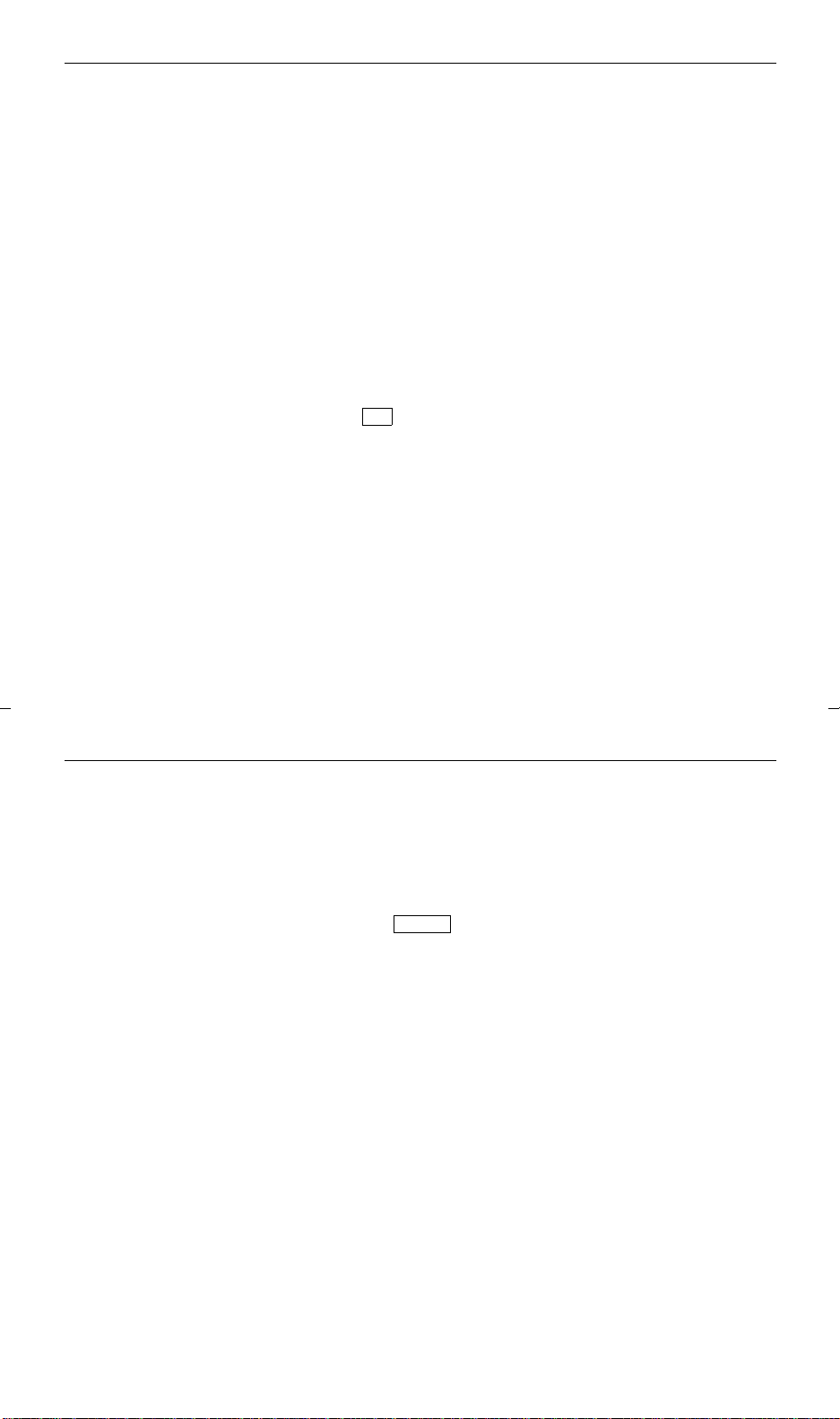
To program or reprogram a
#
personal list item
1 On a separate sheet of paper, write the outside numbers,
extensions, and/or feature access codes you want to program
as items on your personal list(s).
Note: Each phone number or feature access code is stored as
a separate item.
2 While off-hook, dial the Abbreviated Dialing Program access
code _______ [dial tone].
3 Dial the Personal List number (1, 2, or 3)
[dial tone]
4 Dial the list item (1, 2, 3...)[dial tone]
5 Dial the outside number , exten sion, or feature access code you
want to store (up to 24 digits)
6 Press [confirmation tone, then dial tone]
• Repeat Steps 4 through 6 if you want to program
additional items on the same list. Hang up and begin again
at Step 1 if you want to program items on anot her
personal list
7 Hang up
• Record your personal list items on the Abbreviated
Dialing list in the back of this guide.
To place a call using an AD
list button or code
1 Dial the appropriate AD List code:
• List 1 __________
• List 2 __________
• List 3 __________
or press , then the appropriate entry number (or
* or #) if you have a list access code programmed as a
Feature Directory entry
Feature
2 Dial the desired list item (1, 2, 3...) [ringback tone]
• Call is automatically dialed
Note: Keep your own personal lists in the back of this
guide; system, group, and enhanced lists are available from
your system manager.
11
Page 15
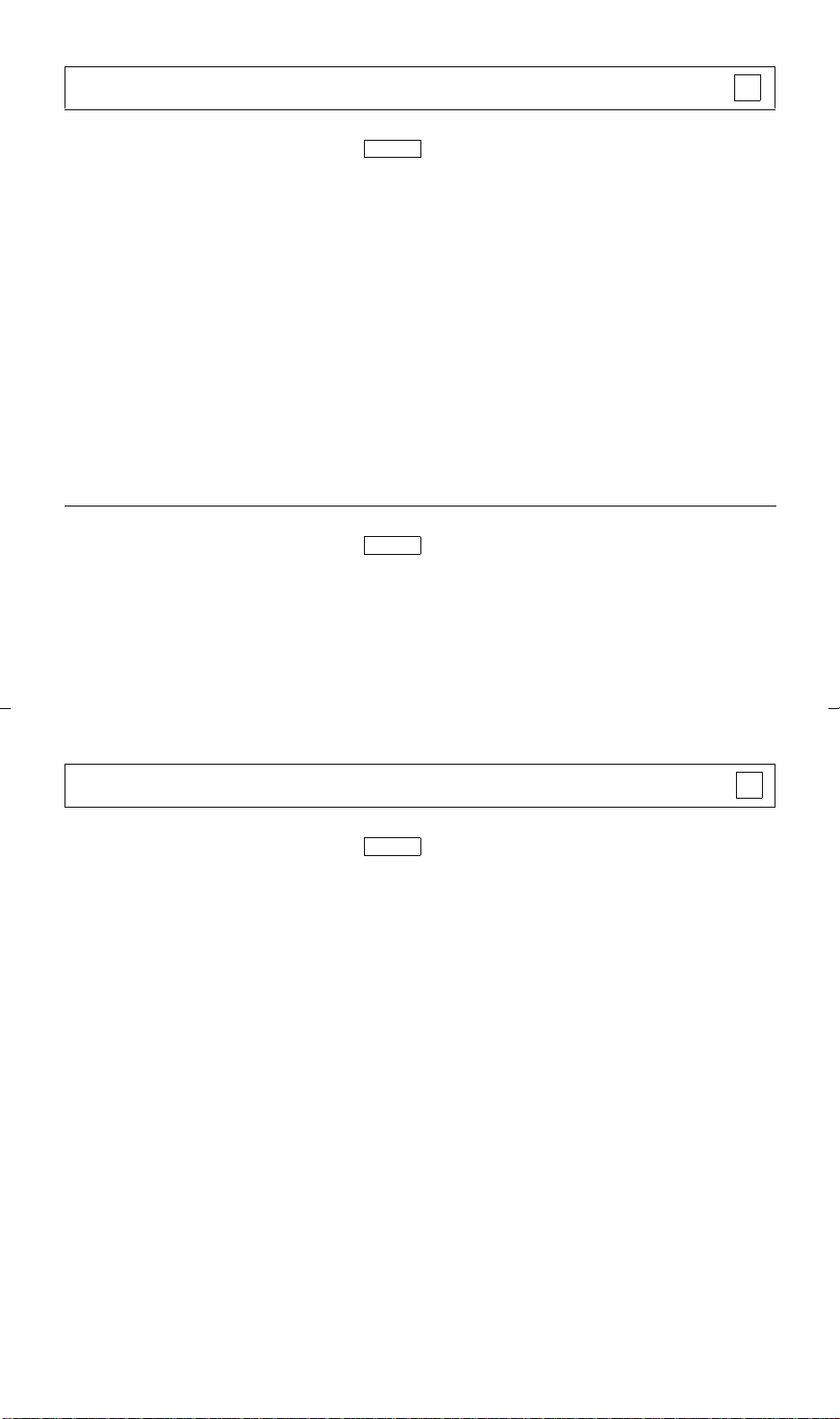
Automatic Callback
To automatically place
another call to an extension
that was busy, did not answer,
or returned a call waiting
ringback tone
To cancel Automatic Callback
1 Press (while off hook), then the Automatic Callback
Feature
entry number (or * or #) during call attempt
[confirmation tone]
or dial the Automatic Callback access code _______
(while off-hook) [dial tone]
2 Hang up
• You will get a 3-burst priority ring when both you and the
called extension are idle
3 Lift the handset when you hear priority ring
• A call is automatically placed to the extension, which
receives regular ringing
Note: Automatic Callback is automatically canceled after 30
minutes or if the callback call is unanswered.
1 Press (while off-hook), then the Automatic Callback
Feature
entry number (or * or #) again
or dial the Automatic Callback cancel code _________
(while off-hook) [dial tone]
Call Forwarding All Calls
To temporarily redirect all
calls to an extension or
outside number of your choice
1 Press (while off-hook), then the Call Forward entry
2 Dial the extension or telephone number where calls will be
3 Hang up
Feature
number (or * or #)
or dial the Call Forward access code _______
(while off-hook) [dial tone]
sent [confirmation tone]
Note: Some voice terminals have restrictions on where calls
can be forwarded (see your system manager).
Note: You may hear a ring-ping tone (half ring) from your
voice terminal as each call is forwarded.
12
Page 16

To cancel
Call Forwarding
1 Press (while off-hook), then the Call Forward entry
Feature
number (or * or #) [dial tone ]
or dial the Call Forward cancel code __________
(while off-hook) [confirmation tone]
• Your calls will now ring at your own voice terminal
Call Park
To park a call at your
extension (for retrieval at any
extension)
To return to a call parked at
your extension
1 Press [dial tone]
Transfer
2 Dial the Call Park access code __________
[confirmation tone]
3 Press again
Transfer
• Call is parked at your extension
4 Hang up
1 Dial the Call Park Answer Back code __________
[dial tone]
2 Dial your own extension number
[confirmation tone]
• You are reconnected to the call
To retrieve a call parked at
another extension
1 Dial the Call Park Answer Back code __________
[dial tone]
2 Dial the extension where the call is parked
[confirmation tone]
• You are connected to the call
Note: If you receive intercept tone, the parked call has been
disconnected or retrieved by someone else.
13
Page 17

Call Pickup
Hold
Conf
Conf
To answer a call placed to a
member of your pickup grou p
when your voice terminal is
idle
T o pick up a call when y ou are
already active on another call
Note: Depending on how
your system is administered,
you may not be able to do
this procedure on your voice
terminal. See your system
manager for more details.
1 Press (while off-hook), then the Call Pickup entry
Feature
number (or * or #)
or dial the Call Pickup access code __________
(while off-hook)
• You are connected to the ringing call
1 Press
• Present call is put on hold
• Green light next to the held call flutters
2 Press , then the Call Pickup entry number
Feature
(or * or #)
or dial the Call Pickup access code _______
• Called voice terminal stops ringing
• You are connected to the ringing call
Note: To return to the held call after completing the present
call, press the
call appearance button with t he fl uttering light.
Conference
To add another party to a call
(for a total of up to six parties)
1 Press [dial tone]
• Present call is put on hold, and you are given a new call
appearance; all other parties remain connected to each
other
2 Dial the number of the new party and wait for an answer
Note: You can privately discuss the call with the new party
at this time; if there is no answer or the line is busy, press the
call appearance button next to the fluttering light to return to
held call.
3 Press again
• All parties are now connected
• Repeat Steps 1 through 3 for additional conference
connections
✔
14
Page 18

To add a call you’ve put on
Conf
Conf
Drop
Drop
hold to another call you’re
connected to
1 Press [dial tone]
• Held call light continues to flutter; current call appearance
light also flutters
• You are given a new call appearance
2 Press call appearance button of call on hold (first call)
3 Press again
• All parties are now connected
To drop the last party added to
a conference call
1 Press
• Last party you added is dro pped
• You remain connected to other parties
Note: Parties other than the last one must disconnect to be
released from the conference call
Drop
To disconnect from a normal
call and obtain dial tone
without hanging up the
handset or drop the last party
added to a conference call
1 Press [dial tone]
Note: If pressed during a conference call, the last party
added will be dropped and you will remain connected to the
other parties.
✔
15
Page 19

Hold
Hold
Hold
✔
To keep a call on hold while
you answer another call, make
a call, or perform some other
task
Note: The light next to
Feature
must be off.
To answer a new call while
active on another
To return to held call
1 Press
• Green light next to held call flutters; you may hang up if
you wish
Note: If you put a conference call on hold, the other parties
remain connected.
1 Press
• Green light next to held call flutters
2 Press the call appearance button of the incoming call
• You are connected to incoming call
1 Press the call appearance button of held call
• You are connected to held call
Note: If you are active on a call and you press
the call appearance button of the held call, the active call will
be dropped.
Last Number Dialed
To automatically redial the
last number you dialed
1 Press (while off-hook), then the Last Number Dialed
Feature
entry number (or * or #)
or dial the Last Number Dialed access code __________
Note: The redialed number can be an outside number (up to
24 digits), an extension, or a trunk or feature access code.
16
Page 20

Leave Word Calling (L WC)
Y
To leave a message after
dialing an extension (when
your call is not answered, you
hear a coverage or busy tone,
or you have been put on hold)
1 Press , then the Leave Word Calling entry number (or
Feature
* or #) [confirmation tone]
• Message light goes on at called voice terminal
(if so equipped)
To leave a message without
ringing an extension
To cancel a Leave Word
Calling message
Note: You cannot cancel a
message left for an AUDIX
subscriber.
1 Press , then the Leave Word Calling entry number (or
Feature
* or #)
or dial the Leave Word Calling access code __________
[dial tone]
2 Dial the extension [confirmation tone]
• Message light goes on at called voice terminal
(if so equipped)
1 Press (while off-hook), then the Leave Word Calling
Feature
Cancel entry number (or * or #)
or dial the Leave Word Calling cancel code __________
(while off-hook) [dial tone]
2 Dial the extension [confirmation tone]
Message
To retrieve a message when
your Message light is on
1 See your system manager for instructions regarding your local
message retrieval procedures
✔
17
Page 21

Mute
Mute
Note: The Mute feature affects only the microphone associated with the handset.
This feature has no effect on an external speakerphone attached to your voice terminal.
✔
To prevent the other
party from hearing you (To
mute the handset
microphone)
1 Press
• Red light next to goes on, and the other party
cannot hear you
Mute
2 When you are ready to resume conversation with the other
party, press again
• Red light next to goes off, and the other party can
hear you again
Note: The Mute feature turns off automatically when you
hang up.
Note: When you are using the 8403 one-way speaker, the
light next to
Mute
Mute
goes on steadily.
Mute
Priority Calling
To place a priority call
(3-burst ring)
T o change a regular call into a
priority call (when you hear a
call waiting ringback tone)
1 Press (while off-hook), then the Priority Calling
2 or dial the Priority Calling access code __________ (while
3 Dial the extension and wait for the called party to
1 Press , then press the Priority Calling entry number
2 Wait f or th e called par ty to answer
Feature
entry number (or * or #)
off-hook) [dial tone]
answer [ringback tone]
Feature
(or * or #)
• If you still receive a busy tone or call waiting ringback
tone, wait a few minutes and try again
18
Page 22
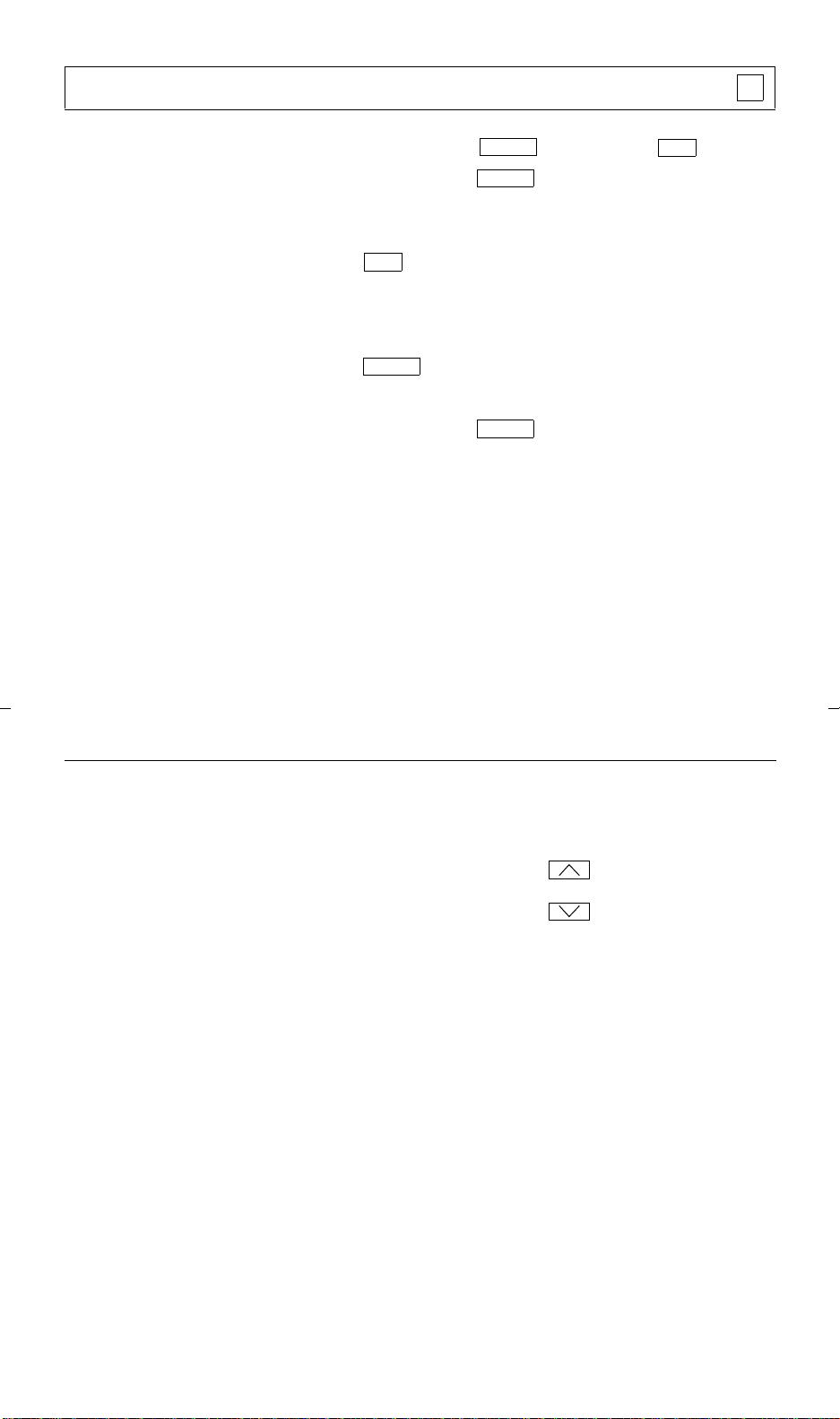
Hold
Select Ring (and Ringer Volume)
✔
To select a personalized ring 1 While on-hook, press , and then press
• Red light next to blinks during the Select Ring
Feature
Feature
process
• Voice terminal plays the current ringing pattern
2 Press again to hear the next ringing pattern
Note: There are eight different patterns; the cycle repeats
after the last pattern.
3 When you hear the desired ringing pattern,
Feature
press
• Your new ringing pattern is set; the selection process ends
• Red light next to goes off
Note: If you receive a call, go off-hook, or lose power
during selection, the process is interrupted and you must start
again.
Feature
Hold
To adjust ringer volume
if necessary
1 While the handset is on-hook and the speaker is off, or if the
voice terminal is ringing when the handset is off-hook:
Raise the volume by pressing the right half of the
Volume control button labe led ;
or lower the volume by pressing the left half of the
Volume control button labe led
(There are eight possible volume settings.)
19
Page 23

Send All Calls
Y
To send all calls (except
priority calls) immediately to
coverage (only if your sys tem
manager has provided a
coverage path for your
extension)
1 Press (while on-hook), then the Send All Calls entry
Feature
number (or * or #)
or dial the Send All Calls access code __________
(while off-hook) [confirmation tone]
Note: When a call comes to your extension, the call activity
light will flutter and you may hear a
ring-ping tone (half ring) indicating that the call has been
sent to coverage.
To cancel Send All Calls
1 Press (while on-hook), then the Send All Calls entry
Feature
number (or * or #)
or dial the Send All Calls cancel code __________
(while off-hook) [confirmation tone]
Speaker (and Speaker Volume)
Note: Check with your system manager to see if you can use this feature.
To place a call without lifting
the handset, or to use speaker
with any listening-only
feature activity (such as,
monitoring a call on which
you have been put on hold or
for retrieving messages)
1 Press
2 Place call or access the selected feature
3 Adjust the speaker volume if necessary:
Speaker
• Red lights next to and go on
Raise the volume by pressing the right half of the Speaker
Volume control button labe led ;
or lower the volume by pressing the left half of the Speaker
Volume control button labe led
Speaker Mute
To change from speaker to
handset
(Either six or eight volume settings are possible.)
1 Lift the handset and talk
• Speaker goes off when you lift the handset
• Red lights next to and go off
Speaker Mute
20
Page 24

To change from handset to
speaker
1 While handset is off-hook, press
• Red lights next to and go on
Speaker Mute
Speaker
• You can now hang up handset and call will remain active
on the speaker. However, in order to talk to other party,
you must use the handset again.
To end a call while the
speaker is active
1 With handset on-hook, press
• Red lights next to and go off
Speaker
Speaker Mute
Test
✔
To test the voice terminal
lights
1 Press and hold down
• Green light next to goes on
Note: If the green light next to
Test
Test
Test
flashes rather than
goes on steadily, it means the voice terminal is not
communicating with the DEFINITY switch or with
System 75. In such a case, see your system manager.
• The lights on your voice terminal go on
2 To end test, release
Test
• The lights return to normal operation
• Green light next to goes off after a short period of
Test
time
Note: If the lights do not respond during test, notify your
system manager .
You can test the tone ringer on your voice terminal by
pressing either side of the Volume control button when the
handset is on-hook and the speaker is off.
21
Page 25

Transfer
✔
T o send present call to another
extension or outside number
1 Press [dial tone]
Transfer
• Present call is put on hold, and the green light next to the
held call flutters
• You are given a new call appearance
2 Dial the number to which the call is to be transferred
[ringback tone]
• Remain on the line and announce the call; if there is no
answer or the line is busy, return to the held call by
pressing its call appearance button
3 Press again
Transfer
• Call is sent to the dialed extension or number
4 Hang up
22
Page 26

Tones and Their Meaning
Ringing tones are produced by an incoming call. Feedback tones are those which you hear
through the handset (receiver) or the speaker.
Ringing Tones
• 1 ring — A call from another extension.
• 2 rings — A call from outside or from th e attendan t.
• 3 rings — A priority call from another extension, or from an Automatic Callback call you
placed.
• ring-ping (half ring) — A call redirected from your voice terminal to another because Send
All Calls or Call Forwarding All Calls is active.
Feedback Tones
• busy tone — A low-pitched tone repeated 60 times a minute; indicates the number dialed is in
use.
• call waiting tone — One, two, or three beeps of high-pitched tone, not repeated; indicates an
incoming call is waiting to be answered. Number of beeps designates the source: one for an
internal call, two for an outside or attendant call, three for a priority call.
• call waiting ringback tone — A ringback tone with a lower-pitched signal at the end;
indicates the extension called is busy, and the called party has been given a call waiting tone.
• confirmation tone — Three short bursts of tone; indicates a feature activation or cancellation
has been accepted.
• coverage tone — One short burst of tone; indicates your call will be sent to another extension
to be answered by a covering user.
• dial tone — A continuous tone; indicates dialing can begin.
• intercept/time-out tone — An alternating high and low tone; indicates a dialing err or , a denial
of the service requested, or a failure to dial within a preset interval (usually 10 seconds) after
listing the handset or dialing the previous digit.
• recall dial tone — Three short bursts of tone followed by a steady dial tone; indicates the
feature request has been accepted and dialing can begin.
• reorder tone — A fast busy tone repeated 120 times a minute; indicates all trunks are busy.
• ringback tone — A low-pitched tone repeated 15 times a minute; indicates the number dialed
is being rung.
23
Page 27

Troubleshooting
Test
Problem Solution
A feature doesn’t work as
noted in this guide.
There are no feature access
codes written in the appropriate blanks in this guide.
1 Reread the procedure and try again.
2 For many featur es you must lift the handset before you can use
the feature.
3 Check with your system manager to be sure this feature is
administered on your voice terminal.
4 You may have an older version of System 75; thus, some
features may operate differently f rom the procedures described
in this guide. Check the section below on “System 75 Version
Notes” for ways in which these features work differently.
See your system manager for a list of feature access codes for features assigned to your voice terminal.
Then, write the codes in this guide.
Problem Solution
There’s no dial tone. 1 Check with your system manager to be sure your voice
terminal is administered correctly.
2 Make sure the handset an d line cords at your voice terminal ar e
securely connected at both ends.
3 Press . If the green light next to does not go on or
flashes rather than goes on steadily, the voice terminal is not
communicating with the DEFINITY switch or with System 75.
Test
4 Find a working voice terminal of the same type as your own.
Unplug this voice terminal from its modular wall jack. Plug
your voice terminal into that jack and check if it gets dial tone.
5 If your voice terminal still does not work, plug the working
voice terminal (of the same type) into your modular wall jack.
If the working voice terminal has dial tone, your own voice
terminal is faulty. See your system manager.
24
Page 28

Problem Solution
The telephone doesn’t ring. 1 Make sure the ringer is turned on.
2 Set the ringer volume to a higher level.
3 Place a test call from another extension to your extension.
4 Test the ringer by pressing the left or right side of the Volume
button while the handset is on-hook and the speaker is off.
5 Check the line cord to make certain it is securely connected at
both ends.
6 If there is still a problem, see your system manager.
The lights do not go on
next to the buttons.
1 Do a self-test of the voice terminal light to see if they go on.
2 Check the line cord to make certain it is securely connected at
both ends.
3 If there is still a problem, see your system manager.
System 75 Version Notes
If you have Version 1 or 2 of System 75, some features may work a little differently than noted in
this guide. The following list explains the slight differences in these procedures.
Note: If you are uncertain what version of the System 75 software your business is using, check
with your system manager.
Feature System 75 Version Chan ges in Feat ure Ope ratio n
Abbreviated
Dialing
Call Forwarding
All Calls
Last Number
Dialed
Priority Calling If you are using
If you are using
Version 1
If you are using
Version 1 or 2
If you are using
Version 1 or 2
If you are using
Version 1
Version 1 or 2
You can store up to 16 di gits rather than
24 digits.
You cannot use an
Enhanced List.
You cannot forward
someone else’s calls.
You can store up to 16 di gits rather than
24 digits.
You cannot change a regular call into a
priority call.
25
Page 29

Key Words to Know
access code See feature access code.
activate To begin or turn on the operation of a feature.
attendant The person who handles incoming and outgoing calls at the main console.
AUDIX Audio Information Exchange, an optional voice mail and message service which
provides coverage for calls to you by recording callers’ messages and reporting Leave Word
Calling messages.
call appearance A button used exclusively to place or receive calls. It has an assigned
extension number and is equipped with a red light and a green status light.
console permission The authorization (from your system manager) to initiate
Call Forwarding All Calls for an extension other than your own.
coverage Automatic redirection of calls from an unanswered voice terminal to another voice
terminal. Redirection could be to the extension of a receptionist, secretary, coworker, AUDIX, or
message center. A person who provides coverage is a covering user.
DEFINITY Communications System Generic 1 and Generic 3 The switch to which you
may be connected. (Your voice terminal may be connected to a DEFINITY Enterprise
Communications Server (ECS), Release 5, or to a System 75 instead.) The DEFINITY Generic 1
and Generic 3 switches, the DEFINITY ECS, and System 75 are communications systems which
transmit and receive voice and data signals for all communications equipment in your network.
DEFINITY Enterprise Communications Server (ECS) Release 5 The switch to which
you may be connected. (Your voice terminal may be connected to a DEFINITY Generic 1 or
Generic 3, or to a System 75 instead.) The DEFINITY ECS, the DEFINITY G1 and G3 switches,
and System 75 are communications systems which transmit and receive voice and data signals for
all communications equipment in your network.
dial pad The 12 pushbuttons you use to dial a number and access features.
enhanced list One of the four types of Abbreviated Dialing lists; programmable only by the
system manager (and available only with System 75 Version 3, DEFINITY Generic 1 and Generic
3, and with the DEFINITY ECS, Release 5). Contains telephone numbers useful to all system
members, and stores each of those numbers as a 1-, 2-, or 3-digit list item.
entry number (or * or #) A number from 1 thr ou g h 9 and 0 or the * key or
the # key corresponding to the 12 entries on the Feature Directory. Along with , each
number (or the * or # key) is dialed to access an assigned feature. Also see Feature Directory.
extension A dialing number of one to five digits assigned to each voice terminal connected to
a DEFINITY switch, a DEFINITY ECS, or to a System 75.
feature A special function or service, such as Conference, Hold, Send All Calls, etc.
feature access code A dial code of one, two, or three digits, which you use to activate or
cancel the operation of a feature. Check with your system manager for the feature access codes
for your system.
Feature button A blue button used with dial pad keys for accessing the 12 features listed on
the Feature Directory. When the Feature button is active, the red light next to the button is on.
When this button is used with , you can select a personalized ring for your voice terminal.
Hold
Feature
Feature Directory The list of features on your voice terminal just above the three call
appearance buttons and the dial pad. The features are assigned by your system manager. You can
26
Page 30

access these features by pressing and then an entry number (1 through 9, 0, or the * or
Feature
# key). The directory has a surface that you can write or type on so that you can write or type the
features assigned to each Feature Directory position (F1 through F9, F*, F0, or F#).
group list One of the four types of Abbreviated Dialing lists; programmable by the controller
of the list or the system manager. Contains telephone numbers useful to members of a specific
group, and stores each of those numbers as a 2-digit list item.
handset The handheld part of the voice terminal which you pick up, talk into, and listen from.
Also known as the receiver.
off-hook When the handset is removed from the cradle (for example, when you lift the handset
to place or answer a call) or when the speakerphone is turned on.
on-hook When the handset is left on the cradle or when the speakerphone is turned off.
party A person who places or answers a call.
personal list One of the four types of Abbreviated Dialing lists; p rog r a mmab le by th e system
manager or by you, the user. Contains telephone numbers of your choice, and stores each of them
as a single-digit list item.
personal list item One of the 10 available slots on an Abbreviated Dialing personal list. The
first nine personal list items are given digits 1 to 9, with 0 for the tenth item.
pickup group A group of up to 25 voice terminal users who can answer calls for each other
through the Call Pickup feature. Group members are determined by the system manager and are
usually located in the same work area or perform similar job functions.
priority call An important or urgent call which sends a special 3-burst ring.
program/reprogram To use your dial pad to assign a telephone number to an AD entry on y
our Feature Directory or to a personal list item for Abbreviated Dialing.
retrieve To collect telephone messages with the Message or Voice Message Retrieval features.
(Also, with Call Park, to resume a call from an extension other than the one where the call was
first placed or received.)
ringer The device that produces the electronic ringing sound in your voice terminal.
stored number A telephone number which has been programmed and stored as a
1-, 2-, or 3-digit list item for use with Abbreviated Dialing. It can be a complete or partial
telephone number, an extension number, or a feature or trunk code. Once programmed, a number
can be accessed by first dialing the list, then the list item digit(s) under which it is stored.
(Alternatively, if Abbreviated Dialing is on your Feature Directory, a number can be accessed by
simply pressing , and then dialing the appropriate entry number.)
Feature
27
Page 31

switch The device that makes connections for all voice and data calls for a
network, and which contains software for features. Also known as a system or switching system.
Your switch is either a DEFINITY Communications System Generic 1 or Generic 3, a
DEFINITY Enterprise Communications Server (ECS), Release 5, or a System 75.
switchhook The button under the handset in the cradle of the voice terminal.
system list One of the four types of Abbreviated Dialing lists; programmable only by the
system manager. Contains telephone numbers helpful to all system users, and stores each of those
numbers as a 2-digit list item.
system manager The person responsible for specifying and managing the operation of
features for all the voice and data equipment in your network.
System 75 The switch to which you may be connected. (Your voice terminal may be
connected to a DEFINITY Communications System Generic 1 or Generic 3, or to a DEFINITY
ECS instead.) System 75, the DEFINITY G1 and G3 switches, and the DEFINITY ECS are
communications systems which transmit and receive voice and data signals for all
communicat ions equipment in your network.
trunk A telecommunications channel between your switch and the public network. Trunks of
the same kind connecting to the same end points are assigned to the same trunk group.
trunk code A dial code of one, two, or three digits which you dial to access a trunk group to
place an outside call.
voice terminal A telephone equipped with an array of specifically designed features (for
example, call appearance/feature buttons, Message light, etc.) and functional capabilities that
distinguish it from a conventional telephone.
28
Page 32
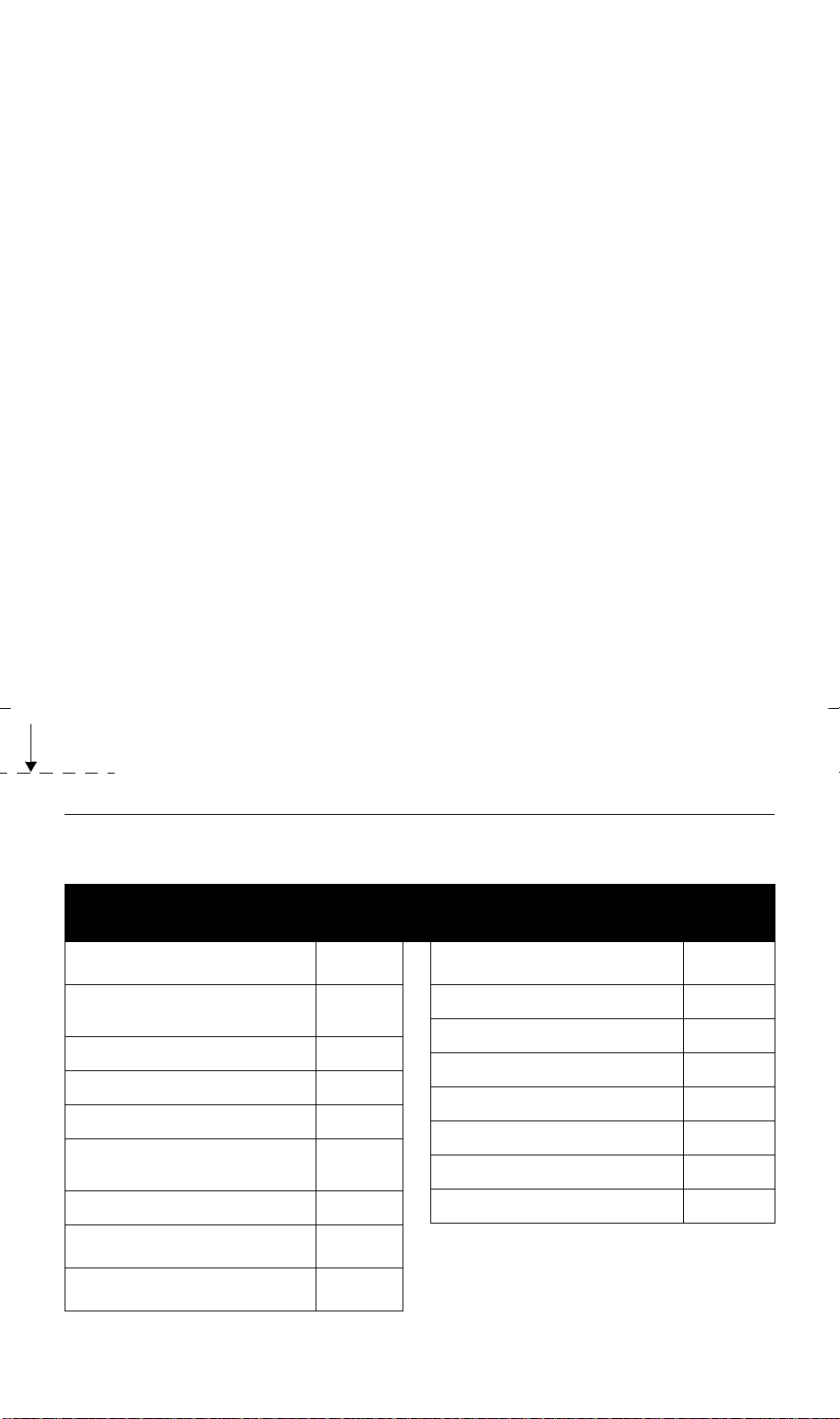
Blind Perf
Quick Reference Lists
FEATURE ACCESS CODES
Feature Code
ABBREVIATED DIALING
List 1
List 2
List 3
Program
CALL FORWARDING
ALL CALLS
Cancel
CALL PARK
Answer Ba ck
Feature Code
CALL PICKUP
LAST NUMBER DIALED
LEAVE WORD CALLING
Cancel
PRIORITY CALLING
SEND ALL CALLS
Cancel
Page 33

Abbreviated Dialing*
Miscellaneous
Personal List 1 Personal List 2 Personal List 3
Item
No.
Name Name Name
1
2
3
4
5
6
7
8
9
0
* You may have as many as 3 Personal Lists. On System 75
and DEFINITY G3V3 (and prior) switches, each list can
have either 5 or 10 items. See your system man ager.
On DEFINITY G3V4 (and later) switche s, you ca n ha ve
up to 100 entries. In this case, photocopy this form for
as many Personal List entries as you need to record.
Description Extension
Message
Attendant
AUDIX
Trunk Codes
Description Code
Blind Perf
