Page 1

CentreVu
Call Management System
Release 3 Version 8
Disk-Mirrored Systems
®
585-210-940
Comcode 1085023 52
Issue 1
December, 1999
Page 2

Copyright 1999 Lucent Technologies
All Rights Reserved
Printed in U.S.A.
Disclaimer
Intellectual property rel a te d to t his product (including trad emarks)
and registered to AT&T Corporation has been transferred to Lu cent
Technologies Incorporated.
Notice
Every effort was made to ensure that the information in this book was
complete and accurate at the time of printing. However, information is
subject to change.
Your Responsibility for Your System’s Security
Toll fraud is the unauthorized use of your telecommunications system
by an unauthorized party, for example, persons ot her than your com-
pany’s employees, agents, subcontractors, or persons working on your
company’s behalf. Note that there may be a risk of toll fraud associated with your telecommunications system and, if toll fraud occurs, it
can result in s u bstantial ad ditional charges f or your telecommunications services.
You and your system manager are responsible for the security of your
system, such as programming and configuring your equipm ent to prevent unauthorized use. The system m anager is also responsible for
reading all installation, instruction, and system administr ation documents provided with this product in order to fully understand the features that ca n introduce risk of toll fraud and the steps th at can be
taken to reduce that risk. Lucent Technologies does not warrant that
this product is immune from or will prevent unauthorized use of common-carrier telecommunication services or facilities accessed through
or connected to it. Lucent Technologies will not be responsible for any
charges that resul t from such unautho rized use.
Lucent Technologies Fraud Intervention
If you suspect that you are being victimized by toll fraud and you need
technical support or assistance, call Technical Service Center Toll
Fraud Intervention Hotlin e at 1-800-643-2353.
Any references within this te xt to A merican Telephone and Telegraph
Corporation or AT&T should be interpreted as references to Lucent
Technologies Incorporated. The exception is cross references to books
published prior to December 31, 1996, which retain their original
AT&T titles.
Heritage Statem en t
Lucent Technologies—formed as a result of AT&T’s planned restructuring—designs, builds, a nd de li ve rs a w id e ra nge of public and private networks, communication systems and software, consumer and
business telephone systems, and microelectronics components. The
world-renowned Bell Laboratories is the research and development
arm for the company.
Comments
To comment on this document, return the comment card at the front of
the document.
Acknowledgment
This document was develop ed by the Lucent Technologies Product
Publications group of the Global Le arning Solutions organization.
Trademarks
CentreVu is a regist ered trademark of Lucent Technologies.
AnswerBook, Enterprise, Sol aris, SunLink, and Solstice DiskSuite are
trademarks of Sun Microsystem s, Inc.
Sun and Sun Microsystems are registered trademarks of Sun Microsystems, Inc.
INFORMIX is a registered tradem ar k of Informix Software, Inc.
Ordering Information
Call: Lucent Technologies Publications Center
Voice: 1-800-457-1235
International Voice: 317-322-6416
Fax: 1-800-457-1764
International Fax: 317-322-6699
Write: Lucent Technologi es BCS Publications Center
2855 N. Franklin Road
Indianapolis, IN 46219
Order: Document No. 585-210-94 0
Comcode 108502352
Issue 1, December 19 99
You can be placed on a Standi ng Order list for this and other documents you may need. Standing Order will enable you to automatically
receive updated versions of individual documen ts or doc um e nt sets,
billed to account inform ation that you provide. For mor e in formation
on Standing Orders, or to be put on a list to receive future issues of this
document, contact th e L ucent Technologies Publications Center.
Page 3

CentreVu CMS Release 3 Version 8 Disk-Mirrored Systems
Table of Contents
Chapter 1: Introduction to Disk Mirroring
Disk mirroring defined . . . . . . . . . . . . . . . . . . . . . . . . . . . . . . . . . . . . . 1
Metadevices. . . . . . . . . . . . . . . . . . . . . . . . . . . . . . . . . . . . . . . 1
Concatenated metadevices . . . . . . . . . . . . . . . . . . . . . . . . . . . . . 2
State databases . . . . . . . . . . . . . . . . . . . . . . . . . . . . . . . . . . . 3
Mirrors. . . . . . . . . . . . . . . . . . . . . . . . . . . . . . . . . . . . . . . . . . 3
How CMS implements disk mirroring . . . . . . . . . . . . . . . . . . . . . . . . . . . . . 5
Mirror layouts . . . . . . . . . . . . . . . . . . . . . . . . . . . . . . . . . . . . . . 7
Mirror layout on a Sun Enterprise 3000 computer. . . . . . . . . . . . . . . . . 7
Mirror layout on a Sun Enterprise 3500 computer. . . . . . . . . . . . . . . . . 8
Required hardware . . . . . . . . . . . . . . . . . . . . . . . . . . . . . . . . . . . 8
Required software . . . . . . . . . . . . . . . . . . . . . . . . . . . . . . . . . . . 9
Additional references . . . . . . . . . . . . . . . . . . . . . . . . . . . . . . . . . 9
Chapter 2: Installing Mirrored Systems
i
How to upgrade an Enterprise platform to disk mirroring. . . . . . . . . . . . . . . . . . 11
Disk drive slots . . . . . . . . . . . . . . . . . . . . . . . . . . . . . . . . . . . . . 11
Increasing system capacity . . . . . . . . . . . . . . . . . . . . . . . . . . . . . . 12
Step 1: Identify mirror devices. . . . . . . . . . . . . . . . . . . . . . . . . . . . . 12
Step 2: Install the mirror disks on an Enterprise 3500 system . . . . . . . . . . . 14
Step 3: Install the mirror disks on an Enterprise 3000 system . . . . . . . . . . . 16
Step 4: Partition the mirror disks . . . . . . . . . . . . . . . . . . . . . . . . . . . 16
Step 5: Create the state database replicas . . . . . . . . . . . . . . . . . . . . . . 18
Step 6: Create the md.tab table entries . . . . . . . . . . . . . . . . . . . . . . . . 18
Step 7: Set up the mirrors for the root file system . . . . . . . . . . . . . . . . . . 20
Step 8: Set up the mirrors for the swap space . . . . . . . . . . . . . . . . . . . . 22
Step 9: Set up the /cms mirror. . . . . . . . . . . . . . . . . . . . . . . . . . . . . 24
Step 10: Verify disk space . . . . . . . . . . . . . . . . . . . . . . . . . . . . . . . 25
Step 11: Create an alternate boot device . . . . . . . . . . . . . . . . . . . . . . . 26
Factory installation procedures for disk mirroring . . . . . . . . . . . . . . . . . . . . . 28
Step 1: Install the hardware . . . . . . . . . . . . . . . . . . . . . . . . . . . . . . 28
Step 2: Install the operating system. . . . . . . . . . . . . . . . . . . . . . . . . . 28
Step 3: Install the application software . . . . . . . . . . . . . . . . . . . . . . . . 29
Step 4: Check the disk.type file . . . . . . . . . . . . . . . . . . . . . . . . . . . . 30
Step 5: Set up the disk subsystem for Solstice DiskSuite. . . . . . . . . . . . . . 30
Step 6: Run the setup scripts . . . . . . . . . . . . . . . . . . . . . . . . . . . . . 32
Step 7: Verify disk space. . . . . . . . . . . . . . . . . . . . . . . . . . . . . . . . 33
Step 8: Install the CMS software. . . . . . . . . . . . . . . . . . . . . . . . . . . . 35
Step 9: Create an alternate boot device. . . . . . . . . . . . . . . . . . . . . . . . 35
Page 4

CentreVu CMS Release 3 Version 8 Disk-Mirrored Systems
Chapter 3: Maintaining Mirrored Systems
Using the alternate boot device . . . . . . . . . . . . . . . . . . . . . . . . . . . . . . . . 39
Maintaining the chkDisks crontab . . . . . . . . . . . . . . . . . . . . . . . . . . . . . . . 40
Activating chkDisks . . . . . . . . . . . . . . . . . . . . . . . . . . . . . . . . . . . 40
Verifying chkDisks. . . . . . . . . . . . . . . . . . . . . . . . . . . . . . . . . . . . 40
Changing the scheduled run time . . . . . . . . . . . . . . . . . . . . . . . . . . . 40
Canceling chkDisks . . . . . . . . . . . . . . . . . . . . . . . . . . . . . . . . . . . 40
Doing a CMSADM backup on a mirrored system . . . . . . . . . . . . . . . . . . . . . . . 41
Step 1: Print the vfstab file . . . . . . . . . . . . . . . . . . . . . . . . . . . . . . . 41
Step 2: Run the backup . . . . . . . . . . . . . . . . . . . . . . . . . . . . . . . . . 41
Step 3: Label and store the tapes . . . . . . . . . . . . . . . . . . . . . . . . . . . 42
Restoring from a CMSADM Backup . . . . . . . . . . . . . . . . . . . . . . . . . . . . . . 43
Repairing or rebuilding the /cms file system . . . . . . . . . . . . . . . . . . . . . . . . . 45
Repairing /cms. . . . . . . . . . . . . . . . . . . . . . . . . . . . . . . . . . . . . . 45
Rebuilding /cms . . . . . . . . . . . . . . . . . . . . . . . . . . . . . . . . . . . . . 46
ii
Restoring a mirrored system from a CMSADM backup. . . . . . . . . . . . . . . . . . . . 49
Step 1: Power off the system . . . . . . . . . . . . . . . . . . . . . . . . . . . . . . 49
Step 2: Install the new drives . . . . . . . . . . . . . . . . . . . . . . . . . . . . . . 49
Step 3: Boot the system from the compact disk . . . . . . . . . . . . . . . . . . . 50
Step 4: Identify the system . . . . . . . . . . . . . . . . . . . . . . . . . . . . . . . 51
Step 5: Set the Name Service options . . . . . . . . . . . . . . . . . . . . . . . . . 52
Step 6: Set the date and time . . . . . . . . . . . . . . . . . . . . . . . . . . . . . . 53
Step 7: Select the operating system files to be installed . . . . . . . . . . . . . . . 54
Step 8: Select the hard disks . . . . . . . . . . . . . . . . . . . . . . . . . . . . . . 55
Step 9: Set up the disk partitions. . . . . . . . . . . . . . . . . . . . . . . . . . . . 55
Step 10: Install the operating system . . . . . . . . . . . . . . . . . . . . . . . . . 57
Step 11: Complete the OS installation . . . . . . . . . . . . . . . . . . . . . . . . . 58
Step 12: Alter the tape configuration fi le (Enterprise 3500 only). . . . . . . . . . . 58
Step 13: Restore the backup . . . . . . . . . . . . . . . . . . . . . . . . . . . . . . 59
Step 14: Reestablish the disk mirrors . . . . . . . . . . . . . . . . . . . . . . . . . 59
Restoring specific files from a CMSADM backup . . . . . . . . . . . . . . . . . . . . . . . 62
Adding new disks to a standard mirrored system . . . . . . . . . . . . . . . . . . . . . . 63
Adding new disks to a nonstandard mirrored system . . . . . . . . . . . . . . . . . . . . 66
Replacing a faulty disk . . . . . . . . . . . . . . . . . . . . . . . . . . . . . . . . . . . . . 69
Step 1: Identify the faulty disk . . . . . . . . . . . . . . . . . . . . . . . . . . . . . 69
Step 2: Identify the submirrors . . . . . . . . . . . . . . . . . . . . . . . . . . . . . 70
Step 3: Detach the submirrors . . . . . . . . . . . . . . . . . . . . . . . . . . . . . 71
Step 4: Remove state database replicas (boot disks only). . . . . . . . . . . . . . 72
Step 5: Replace the faulty disk drive. . . . . . . . . . . . . . . . . . . . . . . . . . 72
Step 6: Recreate the state database replicas . . . . . . . . . . . . . . . . . . . . . 73
Step 7: Reattach the submirrors . . . . . . . . . . . . . . . . . . . . . . . . . . . . 74
Step 8: Reboot the system (boot disks only) . . . . . . . . . . . . . . . . . . . . . 74
State Database Replicas . . . . . . . . . . . . . . . . . . . . . . . . . . . . . . . . . . . . 75
Setting up replicas. . . . . . . . . . . . . . . . . . . . . . . . . . . . . . . . . . . . 75
Replacing replicas. . . . . . . . . . . . . . . . . . . . . . . . . . . . . . . . . . . . 75
Page 5

CentreVu CMS Release 3 Version 8 Disk-Mirrored Systems
Partitioning disks with the format command . . . . . . . . . . . . . . . . . . . . . . . . . 76
How to tell whether your mirrored system is standard. . . . . . . . . . . . . . . . . . . . 78
Examples of valid system files . . . . . . . . . . . . . . . . . . . . . . . . . . . . . . . . . 79
Valid vfstab files . . . . . . . . . . . . . . . . . . . . . . . . . . . . . . . . . . . . . 79
Valid md.tab files . . . . . . . . . . . . . . . . . . . . . . . . . . . . . . . . . . . . 80
Chapter 4: Troubleshooting
Solstice DiskSuite problems . . . . . . . . . . . . . . . . . . . . . . . . . . . . . . . . . . 81
The root filesystem runs out of space during a system install. . . . . . . . . . . . 81
Excessively long resync . . . . . . . . . . . . . . . . . . . . . . . . . . . . . . . . 81
The system fails to recognize all disk drives . . . . . . . . . . . . . . . . . . . . . . . . . 82
Fixing “needs maintenance” messages . . . . . . . . . . . . . . . . . . . . . . . . . . . . 84
Boot problems . . . . . . . . . . . . . . . . . . . . . . . . . . . . . . . . . . . . . . . . . . 85
Trying to boot from the wrong device . . . . . . . . . . . . . . . . . . . . . . . . . 85
Primary boot device is not available . . . . . . . . . . . . . . . . . . . . . . . . . . 85
Excessive reboot time. . . . . . . . . . . . . . . . . . . . . . . . . . . . . . . . . . 86
iii
Log files . . . . . . . . . . . . . . . . . . . . . . . . . . . . . . . . . . . . . . . . . . . . . 87
Error messages . . . . . . . . . . . . . . . . . . . . . . . . . . . . . . . . . . . . . . . . . 88
Index . . . . . . . . . . . . . . . . . . . . . . . . . . . . . . . . . . . . 97
Page 6

CentreVu CMS Release 3 Version 8 Disk-Mirrored Systems
iv
Page 7

Introduction to Disk Mirroring CentreVu CMS Release 3 Version 8 Disk-Mirrored Systems
Disk mirroring defined 1
1
Introduction to Disk Mirroring1
This chapter introduces you to “disk mirroring,” an optional
feature of CentreVu
provides you with a completely redundant set of data, helping
to ensure data sec urity. T o use disk mirrorin g, you must have a
*
Sun
Enterprise* 3000 or Sun Enterprise 3500 platfor m running
CMS r3v8.
Call Management System (CMS) that
Disk mirroring defined 1
*
software package. They
Solstice
Metadevices 1
“Mirrors” are a feature of th e
allow you to build a hard disk system containing two—or even three—
complete sets of data. Having such data redundancy greatly reduces the
risk of data loss should a hard disk drive fail or your system crash. While
mirrors greatly reduce the risk of losing data, however, they are not
meant to be a substitute for regular backups. Mirrored syste ms must be
backed up just as often as unmirrored systems.
The
Solstice DiskSuite
be logically combined to create a single large p artition. Using the
DiskSuite
grow quite large.
package allows CMS databases to span mul tiple disk s, and so
software package allows multiple disk partitions to
Solstice DiskSuite
*
Sun, Enterprise
, and
Solstice DiskSuite
Solstice DiskSuite
associated data. In
metadevice. To a software application, a metadevice is identical to a
physical disk driv e.
a metadevice, converting them into I/O request s for the under ly ing disks.
Solstice DiskSuite
system controlled by
metadevices, each of which may comprise any combination of disk
partitions.
Once a metadevice has been set up, the underlying disk partitions
can be accessed only through the metadevice.
are trademarks or registered trademarks of Sun Microsystems, Inc.
uses virtual disks to manage physical disks and their
Solstice DiskSuite
Solstice DiskSuite
metadevices are built from slices (disk partitions). A
Solstice DiskSuite
, a virtual disk is called a
handles all I/O requests directed at
may contain any number of
Page 8

Introduction to Disk Mirroring CentreVu CMS Release 3 Version 8 Disk-Mirrored Systems
Disk mirroring defined 2
The illustration below shows a simple, two-slice metadevice.
Physical Disks A & B Metadevice d0
c0t0d0s2
c0t0d0s2
c1t0d0s2
c1t0d0s2
Concatenated metadevice s 1
A metadevice can be configured as any one of three basic types :
concatenated,
or
concatenated stripes
. The type used by CMS systems
striped,
is the concatenated metadevice. In a concatenated metadevice, data
blocks, or
chunks
, are written sequentially across the slices, beginning
with the first disk.
Consider , for example, a concat enated met adevi ce with t hr ee slic es (see
the illustration below.) In that scenario, disk A can be envisioned as
containing logical chunks 1 through 4, disk B as containing logical
chunks 5 through 8, and disk C as containing chunks 9 through 12.
Physical Disk A
Chunk 1
Chunk 2
Chunk 3
Chunk 4
Physical Disk B
Chunk 5
Chunk 6
Chunk 7
Chunk 8
Physical Disk C
Chunk 9
Chunk 10
Chunk 11
Chunk 12
Solstice DiskSuite
Metadevice d1
Chunk 1
Chunk 2
. . .
. . .
. . .
Chunk 12
Page 9

Introduction to Disk Mirroring CentreVu CMS Release 3 Version 8 Disk-Mirrored Systems
Disk mirroring defined 3
The total capacit y of this concatenated metadevice is the combined
capacities of the three drives. If each drive is 4 gigabytes, for example,
the metadevice has an overall capacity of 12 gigabytes.
The
St ate databases 1
Solstice DiskSuite
which metadevices with a state database. A state database stores
information on disk about the state of your
configuration.
The state database consist s of multiple copies of the basic dat abase. The
copies, referred to as state database replicas, ensure that the data in
the database is always valid. Having multiple copies protects against
data loss from single points-of-failure. The state databas e trac ks the
location and status of all state database replicas.
cannot operate until you hav e created the st ate dat abase and it s replicas:
the software must have an operating state database.
software tracks which disk partitions belong to
Solstice DiskSuite
Solstice DiskSuite
Mirrors 1
A mirror is a metadevice that can copy data from one metadevice to
another. The metadevices containing the data are called submirrors.
The process of copying the data between submirrors is called mirroring.
Mirroring provides redundant copies of data. To a software application, a
mirror looks just like a physi cal di sk. The mir ror acc ept s I/ O reque st s and
converts them into I/O requests for the submirrors. The submirrors in
turn—being metadevices themselves—convert I/O requests from the
mirror into I/O requests for the underlying physical disks.
A mirror can be two-way or three-way. A two-way mirror is a mirror with
two submirrors; a three-way mirror has three submi rrors. CMS supports
only two-way mirrors. The illustration below shows a typical two-way
mirror, d21, consisting of the submirrors d19 and d20.
Page 10

Introduction to Disk Mirroring CentreVu CMS Release 3 Version 8 Disk-Mirrored Systems
Disk mirroring defined 4
Metadevice d19
Chunk 1
Chunk 2
Chunk 3
Chunk 4
Solstice DiskSuite
Chunk 1
Chunk 2
Chunk 3
Chunk 4
Metadevice d21
Chunk 1
Chunk 2
Chunk 3
Chunk 4
Metadevice d20
Page 11

Introduction to Disk Mirroring CentreVu CMS Release 3 Version 8 Disk-Mirrored Systems
How CMS implements disk mirroring 5
How CMS implements disk mirroring 1
A nonmirrored, CMS system with
Solstice DiskSuite
uses it to create a
single metadevice, named d19, containing all the disk partitions used to
store CMS data. For example:
/cms
d19
c0t0d0s3
c0t1d0s1
. . .
(disk n)
To implement disk mirroring, a metadevice d20 is created as a duplicate
of d19, and the two met adevices are configured as submirrors of d21, as
shown in the following example:
/cms
d19
. . .
d21
d20
c0t0d0s3
c0t1d0s3
c0t2d0s1
c0t3d0s1
(disk n)
. . .
(disk n)
Page 12

Introduction to Disk Mirroring CentreVu CMS Release 3 Version 8 Disk-Mirrored Systems
How CMS implements disk mirroring 6
/cms
In a CMS computer system with
mirrored,
root
is also mirrored. The
root mirror is d13; its submirrors are d11 and d12. For example:
/
(root)
d11
c0t0d0s0
d13
d12
c0t1d0s0
If your computer system is running CMS r3v8, your swap partition i s also
mirrored. The swap mirror is d17; its submirrors are d15 and d16. For
example:
swap
d15
c0t0d0s4
d17
d16
c1t4d0s4
Page 13

Introduction to Disk Mirroring CentreVu CMS Release 3 Version 8 Disk-Mirrored Systems
How CMS implements disk mirroring 7
Mirror layout s 1
Mirror layout on a
Enterprise
3000
computer 1
No.
Disks
2 c0t0d0s0 c0t1d0s0 c0t0d0s3 c0t1d0s3 c0t0d0s4 c0t1d0s4
4
6
submirror
Sun
mirror d13
(/
(root)
d11
c0t0d0s0 c0t1d0s0
c0t0d0s0 c0t1d0s0
Mirror layouts on a factory-installed mirrored system diff er depending
upon the platform. When a system is upgraded to mirroring in the field,
mirror layouts are essenti ally unpredictable, and depend on how many
disk drives are already installed, and what their target numbers are.
On a
Sun Enterprise
mirror layout is the simple odd/even arrangement shown in the table
below. A system upgraded to mirroring in the field probably has a
different mirror layout.
filesystem)
submirror
d12
submirror
c0t10d0s1
3000 platform with factory-installed mirroring, the
mirror d21
(
/cms
d19
c0t0d0s3
c0t2d0s1
c0t0d0s3
c0t2d0s1
filesystem)
submirror
d20
c0t1d0s3
c0t3d0s1
c0t1d0s3
c0t3d0s1
c0t11d0s1
submirror
c0t0d0s4 c0t1d0s4
c0t0d0s4 c0t1d0s4
mirror d17
(swap partition)
(CMS r3v8)
d15
submirror
d16
8
10
c0t0d0s0 c0t1d0s0
c0t0d0s0 c0t1d0s0
c0t0d0s3
c0t2d0s1
c0t10d0s1
c0t12d0s1
c0t0d0s3
c0t2d0s1
c0t10d0s1
c0t12d0s1
c0t14d0s1
c0t1d0s3
c0t3d0s1
c0t11d0s1
c0t13d0s1
c0t1d0s3
c0t3d0s1
c0t11d0s1
c0t13d0s1
c0t15d0s1
c0t0d0s4 c0t1d0s4
c0t0d0s4 c0t1d0s4
Page 14

Introduction to Disk Mirroring CentreVu CMS Release 3 Version 8 Disk-Mirrored Systems
How CMS implements disk mirroring 8
On a
Mirror layout on a
Enterprise
3500
Sun
computer 1
Sun Enterprise
based upon the bays in which the disks are installed. Submirrors 11, 15,
and 19 are the disks in the lower bay (target s 0 through 3 on controll er 0);
3500 platform, the mirror layout must always be
submirrors 12,16, and 20 are the disks in the upper bay (targets 4
through 7 on controller 1). The table below shows the mirror layout.
mirror d17
swap partition
(CMS r3v8)
submirror
d15
d16
No.
Disks
mirror d13
(root)
/
submirror
d11
filesystem
submirror
d12
mirror d21
/cms
submirror
d19
filesystem
submirror
d20
submirror
2 c0t0d0s0 c1t4d0s0 c0t0d0s3 c1t4d0s3 c0t0d0s4 c1t4d0s4
4 c0t0d0s0 c1t4d0s0
6 c0t0d0s0 c1t4d0s0
8 c0t0d0s0 c1t4d0s0
c0t0d0s3
c0t1d0s1
c0t0d0s3
c0t1d0s1
c0t2d0s1
c0t0d0s3
c0t1d0s1
c0t2d0s1
c0t3d0s1
c1t4d0s3
c1t5d0s1
c1t4d0s3
c1t5d0s1
c1t6d0s1
c1t4d0s3
c1t5d0s1
c1t6d0s1
c1t7d0s1
c0t0d0s4 c1t4d0s4
c0t0d0s4 c1t4d0s4
c0t0d0s4 c1t4d0s4
Required hardware 1
In order for your CMS system to be mirrored, it must have the following
hardware installed in addition to the hardware already installed:
●
For a
Sun Enterprise
3500 system, two GigaByte Interface
Converter (GBIC) modules. One will be inst alled into the UA slot on
the FC-AL Interface board, and the other will be installed into GBIC
Port 1 on the Sbus I/O board (see the illustration on page 15).
●
For a
Sun Enterprise
3500 system, a fiber cable to connect the UA
port GBIC to GBIC Port 1 on the I/O board.
●
Twice the number of disk drives needed for an unmirrored system.
All the disks must be the same size.
Page 15

Introduction to Disk Mirroring CentreVu CMS Release 3 Version 8 Disk-Mirrored Systems
How CMS implements disk mirroring 9
Required software 1
Additional references
In order for your CMS system to be mirrored, it must be running the
following software:
CMS R3V8
Solaris
Solstice DiskSuite
7 dated 3/99
4.2
any CMS r3v8 load
For a list of other software required for your system, see the Lucent
Technologies Software Installation manual for your version of CMS.
Sun Microsystems*
maintenance and configuration includes:
1
documentation rel a ted to
Solstice DiskSuite
Solstice DiskSuite 4.2 Administration Guide
Solstice DiskSuite Tool 4.2 User‘s Guide
and disk
*
Sun Microsystems
is a registered trademark of Sun Microsystems, Inc.
Page 16

Introduction to Disk Mirroring CentreVu CMS Release 3 Version 8 Disk-Mirrored Systems
How CMS implements disk mirroring 10
Page 17

Installing Mirrored Systems CentreVu CMS Release 3 Version 8 Disk-Mirrored Systems
How to upgrade an Enterprise platform to disk mirroring 11
2
Installing Mirrored Systems 2
This chapter contains procedur es for upgrading existing
computer
mirrored system under factory conditions.
systems to use disk mirroring and for installing a
How to upgrade an
This section tells how to upgrade
(CMS) on a
system to a mirrored system.
Disk drive slots 2
Before you begin, you must understand the drive slot arrangement in
your system.
In an
disks for each mirror. Each slot is labeled with a number 0 th rough 3 or 1 0
through 15; there are no slots numbered 4 through 9. All the drive slots
are on controller 0.
In an
each of two bays. The slots in the lower bay are labeled 0 through 3 and
are on controller 0; the slots in the upper bay are numbered 4 through 7
and are on controller 1. In a mirrored system, slots 0 through 3 are
reserved for the original disks, and slots 4 through 7 are reserved for the
mirror disks.
The slot number is the drive’s target number, which becomes part of the
device name. A drive in slot 1, f or exampl e, has the devi ce name
The drive in slot 0 is always the primary boot disk.
Enterprise
Sun Enterpr is e
Enterprise
Enterprise
3000 computer, there are 10 slots, allowing up to five
3500 computer, there are eight disk drive slots, four in
platform to disk mirroring 2
CentreVu
3000 or 3500 computer from a nonmirrored
Call Management System
c0t1d0
.
Enterprise
In an
in target number order, beginning with the first empty slot. That makes it
difficult to predict the mirror layout on an upgraded system. In an
Enterprise
upper bay. If you are mirroring a two-disk system, for example, the two
original disks would already be installed in slots 0 and 1 in the lower bay,
and you would install the two new disks in slots 4 and 5 in the upper bay.
3000 mirrored system, mirror disks are normally installed
3500 mirrored system, however, mirror disks always go in the
Page 18

Installing Mirrored Systems CentreVu CMS Release 3 Version 8 Disk-Mirrored Systems
How to upgrade an Enterprise platform to disk mirroring 12
Increasing system capacity
Step 1: Identify mirror devices
If you intend to increase your system capacity as well as mirror your
system, first install the new disks needed to increase capacity. For
2
instructions, see the documentation that came with the new drives or the
appropriate Lucent Technologies installati on documents. After the system
capacity has been increased, and it has been verified that the system
works correctly, you may then install disk mirroring. You must make
certain the basic system works before you try to mirror the disks.
1. Check the number of new disks to be installed as the mirror.
2
There should be as many new disks to be installed as there are old
disks already on your system. That keeps the same system cap acity
and makes the two submirrors the same size.
2. Next you must identify the device names for your mirrored system
and record them in the
Device/Metadevice Names
table on the next
page.
If you have an
Enterprise
already been identified and recorded for you in the
3500 system, the device names have
Enterprise
table. Here’s how you identify the device names for an
Enterprise
3000 system:
3500
Identify the secondary boot disk and record the device
a.
names.
Find the first empty slot in your system. Whatever slot you find
will hold the secondary boot disk. Then record the following
device names for that disk:
●
Record the slice 0 device name as submirror 12.
●
Record the slice 3 device name as di sk 1 of submirror 20.
●
If your system is running load r3v6aj.c or late r of CMS—
you can find out by executing a
pkginfo -x cms
command—record the slice 4 device as submirror 16.
Example: If the first empty drive slot in your system were
slot 2, you would record the following values in the table:
Submirror d12
Device Name
boot disk (2):
Submirror d16 Device
(r3v6aj.c or later)
swap c0t2d0s4
c0t2d0s0 CMS disk 1: c0t2d0s3
. . .
Submirror d20
Device Names
Page 19

Installing Mirrored Systems CentreVu CMS Release 3 Version 8 Disk-Mirrored Systems
How to upgrade an Enterprise platform to disk mirroring 13
b. Record existing nonboot disks under submirror 19, and empty
slots for new nonboot disks under submirror 20.
Example: Imagine a system that already has two di sk drives in
slots 0 and 1. In the previous step, you would have reserved
slot 2 for the second boot disk. The remaining new disk is a
nonboot disk and will be installed in slot 3. So you would record
the following values in the table:
Submirror d19
Device Names
CMS disk 1: c0t0d0s3
CMS disk 2:
CMS disk 3: CMS disk 3:
CMS disk 4: CMS Disk 4:
CMS disk 5: CMS disk 5:
Device/Metadevice Names for an
Submirror d1 1
Device Name
boot disk 1: c0t0d0s0 boot disk 2: s0 CMS disk 1: c0t0d0s3 CMS disk 1: s3
Submirror d15
Device Name
(r3v6aj.c and later)
Submirror d12
Device Name
Submirror d16
Device Name
(r3v6aj.c and later)
c0t1d0s1
Enterprise
Submirror d19
Device Names
CMS disk 2: s1 CMS disk 2: s1
CMS disk 3: s1 CMS disk 3: s1
CMS disk 4: s1 CMS Disk 4: s1
Submirror d20
Device Names
CMS disk 1: c0t2d0s3
CMS disk 2:
c0t3d0s1
3000 system
Submiror d20
Device Names
swap, disk 1: c0t0d0s4 swap, disk 2 s4 CMS disk 5: s1 CMS disk 5: s1
Submirror d1 1
Device Name
boot disk 1:
c0t0d0s0
Submirror d15
Device Name
(r3v6aj.c and later)
swap, disk 1:
c0t0d0s4
Device/Metadevice Names for an
Submirror d12
Device Name
boot disk 2:
c1t4d0s0
Submirror d16
Device Name
(r3v6aj.c and later)
swap, disk 2
c1t4d0s4
Enterprise
Submirror d19
Device Names
CMS disk 1:
CMS disk 2:
CMS disk 3:
CMS disk 4:
3500 system
c0t0d0s3
c0t1d0s1
c0t2d0s1
c0t3d0s1
Submiror d20
Device Names
CMS disk 1:
CMS disk 3:
CMS Disk 4:
CMS disk 5:
c1t4d0s3
c1t5d0s1
c1t6d0s1
c1t7d0s1
Page 20

Installing Mirrored Systems CentreVu CMS Release 3 Version 8 Disk-Mirrored Systems
How to upgrade an Enterprise platform to disk mirroring 14
Step 2: Install the
mirror disks on an
Enterprise
3500
system
Do this step only if you have an
It is likely that your
Enterprise
Enterprise
3500 system.
3500 system is currently using controller 1
(c1) for the internal CD-ROM drive. This step associates the CD-ROM
drive with controller 2 (c 2) so controller 1 will be free for the new disk
2
drives. In this step you also install some additional hardware for
controlling the new disks, and install the new disks themselves. You
should be logged in as
root
before beginning this step.
1. Enter the following command:
______________________________________________________
# ls -l /dev/dsk/c1t6d0s0
______________________________________________________
The system should respond with a line similar to the following:
______________________________________________________
lrwxrwxrwx 1 roor roor 50 Nov 16 08:58
/dev/dsk/c1t6d0s0 -> ../../devices/sbus@3,0
/SUNW,fas@3,8800000/sd@6,0:a
______________________________________________________
Notice that c1t6d0s0 is pointing to sd@6,0:a. That indicates that
controller 1 is being used by the CD-ROM drive. Remove that
association by entering the following commands:
______________________________________________________
# rm /dev/dsk/c1*
# rm /dev/rdsk/c1*
# touch /reconfigure
# /usr/sbin/shutdown -y -g0 -i0
______________________________________________________
2. Install new hardware components as follows:
●
Install a GigaByte Interface Converter (GBIC) into slot UA on
the Interface board.
●
Install another GBIC into port 1 on the SBus I/O board.
●
Install a fiber cable betwee n the two newly installed GBICs.
The illustration below shows where the GBICs are installed. For
more detailed informat ion, see
System (connectivity diagram)
CentreVu CMS Sun Enterprise 3500
(585-215-877), which was packed
with your system.
Page 21

Installing Mirrored Systems CentreVu CMS Release 3 Version 8 Disk-Mirrored Systems
How to upgrade an Enterprise platform to disk mirroring 15
3. Install the new disk drives in the upper drive bay. The illustration
below shows where to install the new drives.
Page 22

Installing Mirrored Systems CentreVu CMS Release 3 Version 8 Disk-Mirrored Systems
How to upgrade an Enterprise platform to disk mirroring 16
4. From the ok prompt, do a reconfigure boot by enteri ng the fo llowing
command:
______________________________________________________
ok boot -r
______________________________________________________
Step 3: Install the
mirror disks on an
Enterprise
3000
system
5. Log in as
6. Enter the following command:
______________________________________________________
#
______________________________________________________
The system should respond with a line similar to the following:
______________________________________________________
lrwxrwxrwx 1 roor roor 50 Nov 16 08:58
/dev/dsk/c2t6d0s0 -> ../../devices/sbus@3,0
/SUNW,fas@3,8800000/sd@6,0:a
______________________________________________________
Notice that c2t6d0s0 is pointing to sd@6,0:a, indicating that the CD-
ROM drive is now on controller 2.
Do this step only if you have an
Install the new disk drives, which will f orm the mirror , into the empty slots
reserved in step 1. Follow the procedure in the “Add a Disk Drive”
subsection in the Lucent Technologies hardware installation or hardware
2
maintenance manual for your version of CMS. DO NOT PARTITION THE
DISKS JUST YET; that happens next.
root.
ls -l /dev/dsk/c2t6d0s0
Enterprise
3000 system.
Step 4: Partition the mirror disks
Partition the newly installed disks using the
have an
2
using “c1,” as c1t4d0 or c1t5d0.
The procedure is as follows:
1. Enter: #
2. Enter the menu number of the new disk to be partitioned.
3. Enter:
Enterprise
A menu of disks displays. You are asked to select one.
format>
The
partition>
The
3500, make certain that the new drives are named
format
prompt displays.
format> partition
prompt displays.
format
command. If you
Page 23

Installing Mirrored Systems CentreVu CMS Release 3 Version 8 Disk-Mirrored Systems
How to upgrade an Enterprise platform to disk mirroring 17
4. Enter:
partition> print
The partition table displays and the
Compare the display to the
Partitioning
you need to re-partition the disk. You probably will need to repartition.
5. Enter the number of the partition to be reconfigured.
The system begins a series of prompts for partitioning information.
Answer according to the CMS version and disk type you are
partitioning (see the
Partitioning
Repeat this task for each partition on the disk.
Partitioning (Note: Never change the default size of the
CMS R3V8
4.2-GB Disk
Disk
Type
Part Tag Flag
Size
(cyl.)
Starting
Cylinder
partition>
table below to see whether
table below).
overlap
CMS R3V8
9.1-GB Disk SCSI
(E3000) and FC-AL
(E 3500)
Size
(cyl.)
prompt returns.
slice!)
Starting
Cylinder
Boot 0
Nonboot 0 unassigned wm 2 0 2 0
boot disk 1:
boot disk 2:
1 unassigned wm 7 1023 7 616
2overlap
3 unassigned wm 1879 1030 3716 623
4 swap wm 971 2109 585 4339
5-7 unassigned wm 0 0 0 0
1 unassigned wm 3878 2 4922 2
2overlap
3-7 unassigned wm 0 0 0 0
/ or root
unassigned
or
backup wm 3880 0 4924 0
or
backup wm 3880 0 4924 0
6. Enter:
The partition table displays and the
Compare the display to the
wm 1023 0 616 0
partition> print
partition>
Partitioning
table to make certain you
prompt returns.
have repartitioned the disk properly. If not, repeat step 5.
7. Enter:
partition> label
The system responds
Ready to label disk, continue?
Page 24

Installing Mirrored Systems CentreVu CMS Release 3 Version 8 Disk-Mirrored Systems
How to upgrade an Enterprise platform to disk mirroring 18
Step 5: Create the state database replicas
8. Enter:
The
9. Enter:
The
10. To select the next disk to be partitioned, enter:
y
partition>
partition> q
format>
prompt returns.
prompt returns.
format> disk
and return to item 2.
If you have finished partitioni ng all the new dis ks, ent er:
and continue with the next step.
1. Alter your path by entering the foll owing commands:
# export PATH=$PATH:/usr/opt/SUNWmd/sbin:/olds
2
2. Create two state database replicas on slice 1 of boot disk 2:
# metadb -a -c3 -f /dev/rdsk/
(where
<device>
is the target number of boot disk 2)
<device>
format> q
Step 6: Create the
md.tab
table entrie s2
3. Verify that the replicas were created by entering the following
command:
metadb -i
#
The system lists the stat e database replicas currently on the system.
The following sample output shows two replicas on c0t2:
flags first blk block count
a u 16 1034 /dev/dsk/c0t2d0s1
a pc luo 16 1034 /dev/dsk/c0t2d0s1
Make sure the list includes the two replicas you just created.
1. Make copies of essential system files by entering these commands:
# cp /etc/opt/SUNWmd/md.tab /etc/opt/SUNWmd/md.tab.orig
# cp /etc/vfstab /etc/vfstab.orig
# cp /etc/system /etc/system.orig
2. Edit
/etc/opt/SUNWmd/md.tab
/cms
metadevices. If your system is running CMS load r3v6aj.c or
later, you must also create a section for the
and insert entries for the
swap
metadevice.
root
and
Page 25

Installing Mirrored Systems CentreVu CMS Release 3 Version 8 Disk-Mirrored Systems
How to upgrade an Enterprise platform to disk mirroring 19
The root metadevice definiti ons go into the #metaroot section,
which you must create for the occasion; d20 goes into the #/cms
section, which already exists in the file. The swap metadevice
definitions go into the #swap section which, li ke #metaroot, must
be created for the occasion.
The lines you add must be in the following general format:
x> <y>
d<
d
<x>
is the metadevice name.
<y>
denotes the total number of disks named in the line.
1
<device>
indicates one disk with the device name
should have recorded the device names on page 13
The pattern 1 (space)
1
<device>
<device>
<device>.
.
repeats until all disks in the
You
metadevice have been named. The d12 entry must specify one disk;
the d20 entry must specify the same number of disks as the existing
d19 entry. If your system has two disks in slots 0 and 1 and you are
adding a two-disk mirror in slots 2 and 3, for example, you would
add the
-------- /etc/opt/SUNWmd/md.tab - EXAMPLE ONLY --------------
#metaroot
d11 1 1 c0t0d0s0
d12 1 1 c0t2d0s0
d13 -m d11
#/cms
d19 2 1 /dev/rdsk/c0t0d0s3 1 /dev/rdsk/c0t1d0s1
d20 2 1 /dev/rdsk/c0t2d0s3 1 /dev/rdsk/c0t3d0s1
d21 -m d19
.
.
.
md.tab
lines shown in boldface in the following sample:
#metaswap (for load r3v6aj.c or later)
d15 1 1 c0t0d0s4
d16 1 1 c0t2d0s4
d17 -m d15
-------------------------------------------------------------
3. Save the
/etc/opt/SUNWmd/md.tab
file and quit the editor.
Page 26

Installing Mirrored Systems CentreVu CMS Release 3 Version 8 Disk-Mirrored Systems
How to upgrade an Enterprise platform to disk mirroring 20
Step 7: Set up the
mirrors for the
root
file system 2
Set up the mirrors for the
1. Activate metadevice d11:
# metainit -f d11
d11: Concat/stripe is set up
#
2. Activate metadevice d13:
# metainit -f d13
d13: Concat/stripe is set up
#
3. Activate metadevice d12:
# metainit -f d12
d12: Concat/stripe is set up
#
4. Attach d12 to d13:
# metattach d13 d12
d13: submirror d12 is attached
#
root
file system with the following steps:
5. Verify that root is set up and resynching:
# metastat d13
d13: Mirror
Submirror 0: d11
State: Okay
Submirror 1: d12
State: Resyncing
Pass: 1
Read option: roundrobin (default)
Write option: parallel (default)
Size: 2209680 blocks
.
.
.
Check the
Okay
indicate any other status, somethin g has gone wrong with the setup:
discontinue the upgrade and telephone the Lucent National
Customer Care Center (1.800.242.2121) or contact your Lucent
representative or distributor.
State:
Resyncing
or
lines in the output list. They should read either
. If they do, then everything is fine. If they
Page 27

Installing Mirrored Systems CentreVu CMS Release 3 Version 8 Disk-Mirrored Systems
How to upgrade an Enterprise platform to disk mirroring 21
6. Set up d13 as the root mirror:
# metaroot d13
#
7. Reboot the system and log in as the root user:
# /usr/sbin/shutdown -i6 -g0 -y
...
<hostname>
Password:
login: root
<password>
#
Page 28

Installing Mirrored Systems CentreVu CMS Release 3 Version 8 Disk-Mirrored Systems
How to upgrade an Enterprise platform to disk mirroring 22
Step 8: Set up the mirrors for the swap space
Set up the mirrors for the swap space with the following steps:
1. Activate metadevice d15:
2
# metainit -f d15
d15: Concat/stripe is set up
#
2. Activate metadevice d17:
# metainit d17
d17: Concat/stripe is set up
#
3. Activate metadevice d16:
# metainit d16
d16: Concat/stripe is set up
#
4. Attach d16 to d17:
# metattach d17 d16
d17: submirror d16 is attached
#
5. Ver ify that swap is set up and resynching:
# metastat d17
d17: Mirror
Submirror 0: d15
State: Okay
Submirror 1: d16
State: Resyncing
Pass: 1
Read option: roundrobin (default)
Write option: parallel (default)
Size: 2209680 blocks
.
.
.
Check the
Okay
State:
Resyncing
or
lines in the output list. They should read either
. If they do, then everything is fine. If they
indicate any other status, somethin g has gone wrong with the setup:
discontinue the upgrade and telephone the Lucent National
Customer Care Center (1.800.242.2121) or contact your Lucent
representative or distributor.
Page 29

Installing Mirrored Systems CentreVu CMS Release 3 Version 8 Disk-Mirrored Systems
How to upgrade an Enterprise platform to disk mirroring 23
6. Edit
/etc/vfstab.
The relevant portion of the file looks like this:
----------------- /etc/vfstab ----------------
...
/dev/dsk/c0t0d0s4 - swap - no /dev/dsk/c0t2d0s4 - swap - no -
--------------------------------------------------
Do the following steps to modify the file:
a. Copy the
c0t0d0s4
entry and insert the copy on the succeeding
line.
b. Comment out the original entry by inserting a pound sign at the
beginning of the line.
c. Alter the copy by:
1. replacing
2. adding
md/
c0t0d0s4
after the
with
dev/
d17
d. Immediately after the line just added should be a li ne naming
the secondary boot disk. Comment out that line by inserting a
pound sign at the beginning of the line.
When you have finished
a
through
d,
the relevant lines of the
file might look something like this:
----------------- /etc/vfstab ---------------...
#/dev/dsk/c0t0d0s4 - swap - no /dev/md/dsk/d17 - swap - no #/dev/dsk/c0t2d0s4 - swap - no -
----------------------------------------------
e. Save the file and quit the editor.
7. Set up the swap space by entering the following command:
# swap -a /dev/md/dsk/d17
#
Page 30

Installing Mirrored Systems CentreVu CMS Release 3 Version 8 Disk-Mirrored Systems
How to upgrade an Enterprise platform to disk mirroring 24
Step 9: Set up the
/cms
mirror 2
1. Edit
/etc/vfstab.
Copy the d19 entry to the succeeding line. Then
comment out the original and change “d19” to “d21”. For example:
---------------- /etc/vfstab - EXAMPLE ONLY ----------------...
#/dev/md/dsk/d19 /dev/md/rdsk/d19 /cms ufs 2 yes -
/dev/md/dsk/d21 /dev/md/rdsk/d21 /cms ufs 2 yes
-------------------------------------------------------------
2. Save the
/etc/vfstab
file and exit the editor.
3. Alter your path:
# export PATH=$PATH:/usr/opt/SUNWmd/sbin:/olds
4. Activate the new metadevice (d20):
# metainit d20
d20: Concat/stripe is set up
#
5. Verify that d20 is active:
# metastat d20
d20: Concat/Stripe
Size: 14398560 blocks
Stripe 0:
Device Start Block Dbase State Hot Spare
c0t1d0s3 0 No Okay
Stripe 1:
Device Start Block Dbase State Hot Spare
c0t3d0s1 0 No Okay
#
6. Initialize the newly created mirror (d21):
# metainit -f d21
d21: Concat/stripe is set up
#
7. Attach the new metadevice (d20) to the newly created mirror (d21):
# metattach d21 d20
d21: submirror d20 is attached
#
8. Reboot the system by entering the following command:
# /usr/sbin/shutdown -y -i6 -g0
Page 31

Installing Mirrored Systems CentreVu CMS Release 3 Version 8 Disk-Mirrored Systems
How to upgrade an Enterprise platform to disk mirroring 25
Step 10: Verify disk space
Total No.
of Disks
1. Display available disk space by enteri ng a
2
system responds with a file system table. For example:
Filesystem kbytes used avail capacity Mounted on
/dev/md/dsk/d13 1039555 355366 580239 38% /
/proc 0 0 0 0% /proc
fd 0 0 0 0% /dev/fd
swap 1305272 344 1304928 1% /tmp
/dev/md/dsk/d21 31956788 849300 31107488 3% /cms
The figures on the
them to determine whether
/dev/md/dsk/d21
Solstice DiskSuite
line are critical. You will use
df -k
command. The
*
is administering all
your disks.
2. Complete the table below by filling i n (1a) and (1b) as instructed.
Disk Space Verification
/cms size in MB
(4-GB disks)
2 3104 6208 (1a) Enter /cms
4 7137 14274
6 11170 22340
8 15203 30406
/cms size in MB
(9-GB disks) Calculations:
line’s ‘kbytes’ figure
divided by 1000
(move decimal
three places left): (1a)
10 19236 (1b) Enter “/cms
Size” (above left)
corresponding to
the number of hard
disks and disk size: (1b)
3. Compare the figures in (1a) and (1b) of the table. They should be
approximately
equal. The two will not correspond exactly, but they
should be within about 10% of the /cms size figure. A major
discrepancy between the disk sp ace you should have and the sp ace
recognized by your
Solstice DiskSuite
software usually indicates a
connectivity problem. You can check connectivity by checking the
output of a
metastat
command to see that all the disks are
recognized. For example:
*
Solstice DiskSuite
is a trademark of Sun Microsystems, Inc.
Page 32

Installing Mirrored Systems CentreVu CMS Release 3 Version 8 Disk-Mirrored Systems
How to upgrade an Enterprise platform to disk mirroring 26
# metastat
...
d21: Mirror
Submirror 0: d19
State: Okay
Submirror 1: d20
State: Okay
...
d19: Submirror of d21
State: Okay
Size: 14398560 blocks
Stripe 0:
Device Start Block Dbase State Hot Spare
c0t0d0s3 0 No Okay
Stripe 1:
Device Start Block Dbase State Hot Spare
c0t2d0s1 0 No Okay
d20: Submirror of d21
State: Okay
Size: 14398560 blocks
Stripe 0:
Device Start Block Dbase State Hot Spare
c0t1d0s3 0 No Okay
Stripe 1:
Device Start Block Dbase State Hot Spare
c0t3d0s1 0 No Okay
Step 11: Create an alternate boot device
If the stripes of d19 and d20 do not acc ount for all t he di sk dri ves on your
system, check your disk drive connections. If discrepancies persist,
telephone the Lucent Nati onal Customer Care Center at 1.800.242. 2121,
or contact your Lucent representative or distributor.
Set up an alternate boot device by doing the following procedure:
1. Enter the following command:
2
# ls -l /dev/rdsk/
where
newbootdev
is the device name of the disk chosen as boot
<newbootdev>
disk 2 (recorded as the d12 metadevice on page 13
).
If your boot disk 2 were c0t2d0s0, for example, the system would
respond with something like this:
lrwxrwxrwx 1 root root 83 Jun 18 15:23 /dev/rdsk/c0t2d0s0 ->
../../device s/ sb us @3 ,0 /S UN W, fa s@ 3, 88 00 00 0 /s d@ 2, 0: a, ra w
2. Record the part of the line immediately foll owing
preceding
the line beginning
:a.
For the example above, you would record the pa rt of
/sbus@3,0
and ending
/devices
sd@2,0
and
.
Page 33
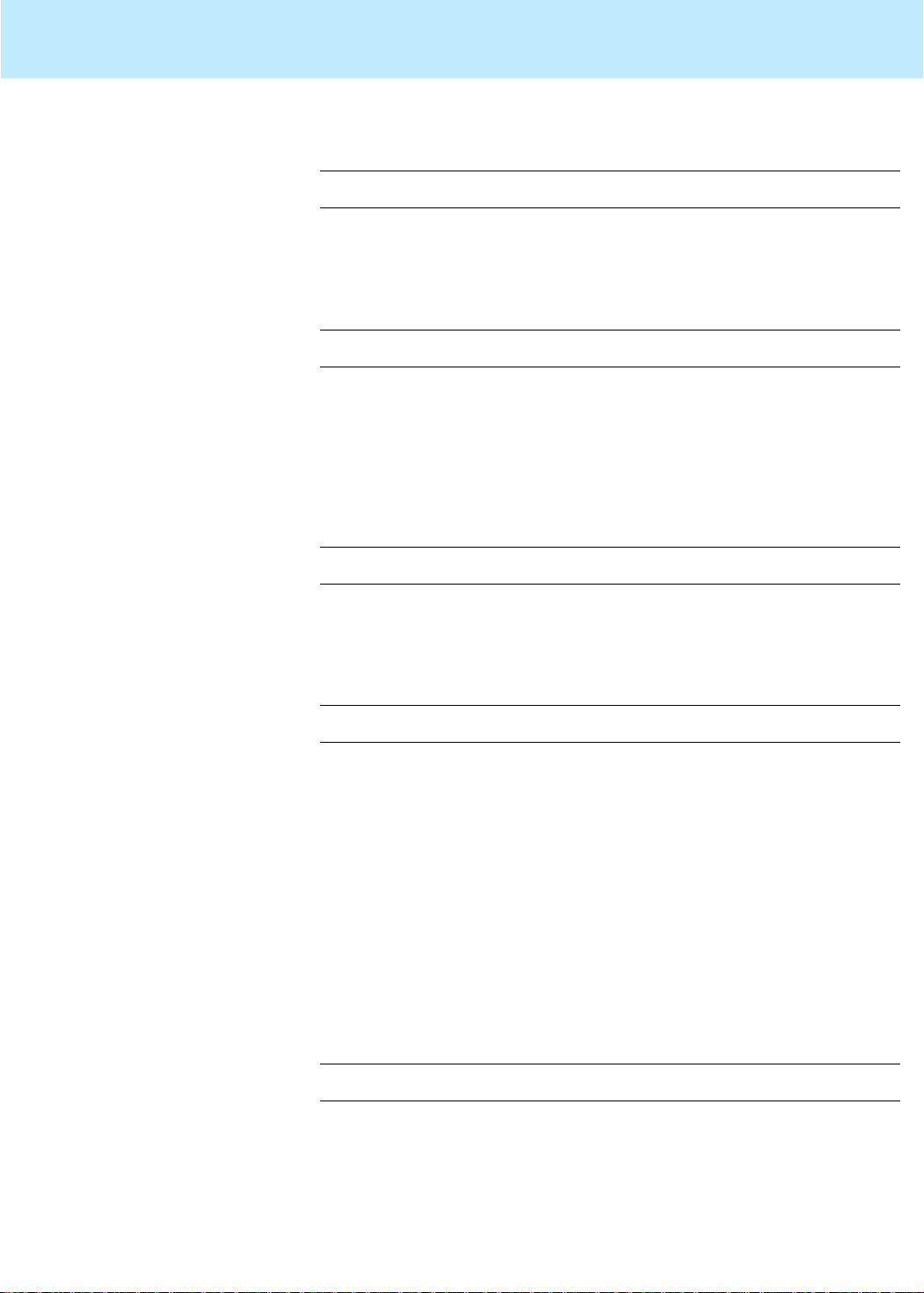
Installing Mirrored Systems CentreVu CMS Release 3 Version 8 Disk-Mirrored Systems
How to upgrade an Enterprise platform to disk mirroring 27
3. Reboot the system with the following command:
# /usr/sbin/shutdown -y -i0 -g0
The system displays the
ok
prompt.
4. Create a device alias for the new boot device by entering the
following command (for example):
ok nvalias bootdevice2
Replace
<device>
with what you recorded in item 2. For the
example shown, you would replace
<device>
<device>
with the following:
/sbus@3,0/SUNW,fas@3,8800000/sd@2,0
5. Test the alternate boot device name by entering the following
command:
ok boot bootdevice2
6. Reboot the system as usual and verify that everything is normal.
Ignore any warnings you may get about a “forceload” failing.
7. Enter the following command:
# crontab -e
The system starts the editor and loads the
8. Find the line for
/olds/chkDisks
and take one of the following actions:
cron
file.
If the line is commented out, uncomment it by deleting t he pound
sign at the beginning of the line.
If there is no line for
/olds/chkDisks
, add the following line to
the end of the file:
15 0 * * * /olds/chkDisks > /dev/null 2>&1
9. Save the file and exit the editor.
10. Enter the following command:
# chmod +x /olds/chkDisks
Page 34
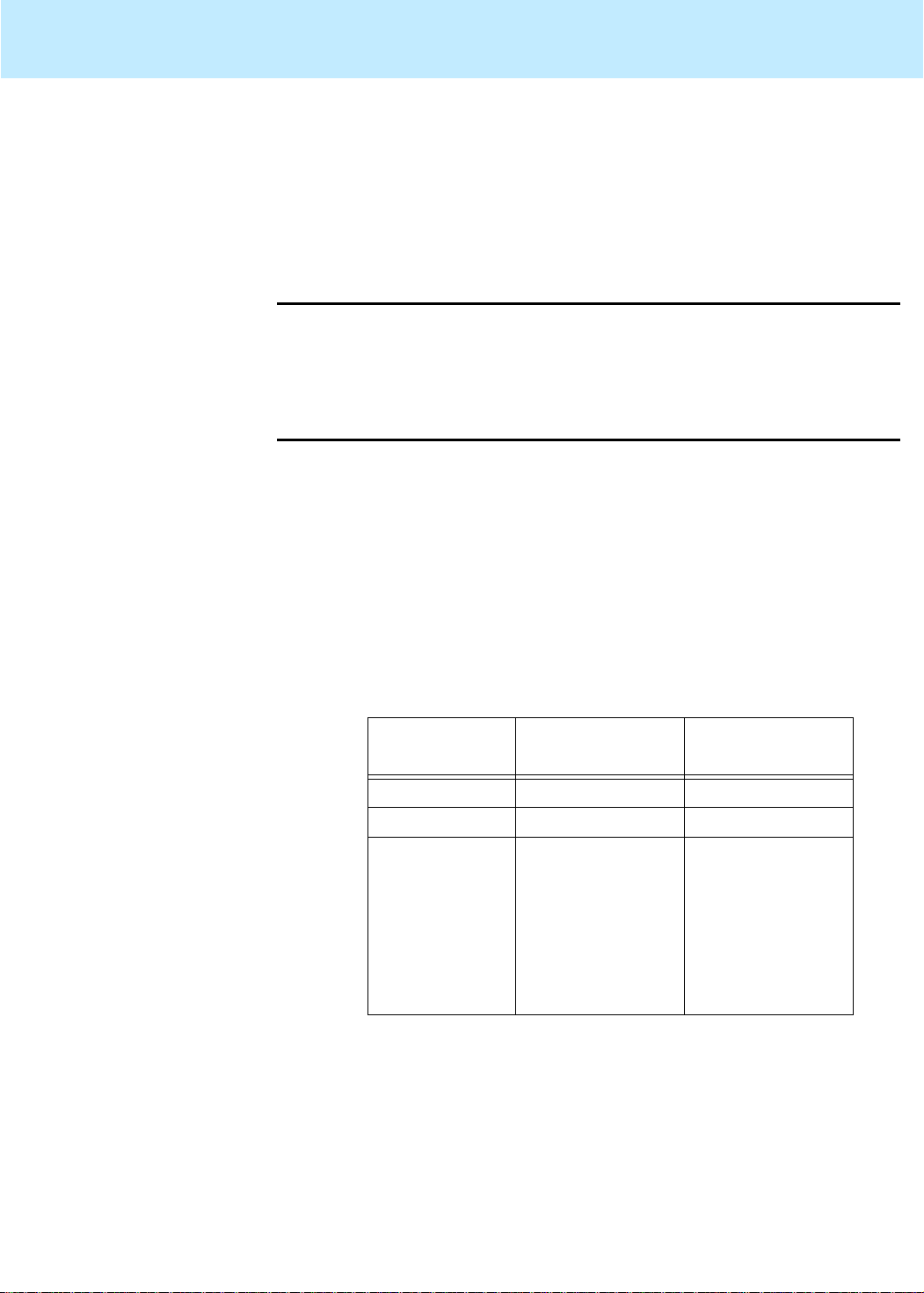
Installing Mirrored Systems CentreVu CMS Release 3 Version 8 Disk-Mirrored Systems
Factory installation procedures for disk mirroring 28
Factory installation procedures for disk mirroring 2
Step 1: Install the hardware
Step 2: Install the operating system
This section describes how a mirrored system is installed on a new
Enterprise
3xxx computer in the factory. You may use these instructions
in the field to bring an existing system up to factory specifications.
Install hardware component s as required. For details and instructions,
see the appropriate Lucent hardware installation document and the
2
Microsystems
Install the
that process.
2
To install the
CentreVu CMS R3V8 Software Installation and Setup
documents shipped with your machine.
Solaris
operating system. Partitioning the disks wil l be part of
Solaris
operating system, follow the instr uctions in the
(585-210-941)
document, with the following exception:
●
Use the
partitioning details.
which are not;
Disks
and
Partitioning
Disks
Partitioning
tables below to determine disk
shows which disks are boot disks and
shows partitioning details.
Disks
Sun
Sun
Disk
Enterprise
Device Names
3000
Enterprise
Device Names
boot disk 1 c0t0d0 c0t0d0
boot disk 2 c0t1d0
other disks c0t2d0
c0t3d0
c0t10d0
c0t11d0
c0t12d0
c0t13d0
a
c1t4d0
c0t1d0
c0t2d0
c0t3d0
c1t5d0
c1t6d0
c1d7d0
c0t14d0
c0t15d0
aTrue for factory-installed disk mirroring. Unlikely to be true
for systems upgraded to disk mirroring in the field.
3500
Page 35
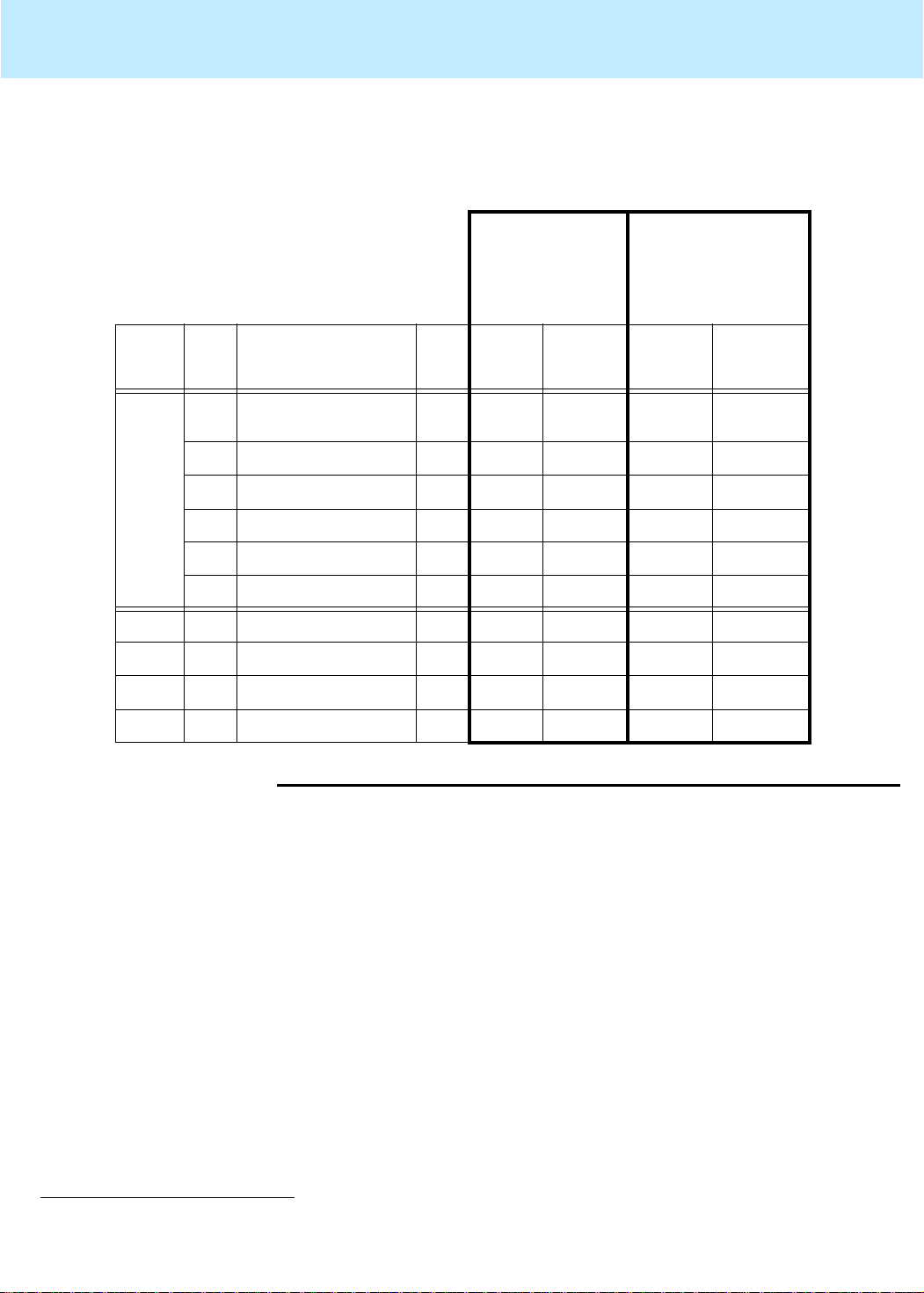
Installing Mirrored Systems CentreVu CMS Release 3 Version 8 Disk-Mirrored Systems
Factory installation procedures for disk mirroring 29
.
Partitioning (Note: Never change the default size of the
overlap
slice!)
CMS R3V8
CMS R3V8
4.2-GB Disk
9.1-GB Disk SCSI
(E3000) and FC-AL
(E 3500)
Disk
Type
Boot 0
Nonboot 0 unassigned wm 2 0 2 0
Part Tag Flag
boot disk 1:
boot disk 2:
1 unassigned wm 7 1023 7 616
2overlap
3 unassigned wm 1879 1030 3716 623
4 swap wm 971 2109 585 4339
5-7 unassigned wm 0 0 0 0
1 unassigned wm 3878 2 4922 2
2overlap
/ or root
unassigned
or
backup wm 3880 0 4924 0
or
backup wm 3880 0 4924 0
wm 1023 0 616 0
Size
(cyl.)
Starting
Cylinder
Size
(cyl.)
Starting
Cylinder
3-7 unassigned wm 0 0 0 0
Step 3: Install the application software
*
SunLink
†
INFORMIX
is a trademark of Sun Microsystems, Inc.
is a registered trademark of Informix Software, Inc.
Install application software as instructed in the
Software Installati on and Setup
(585-210-941) document. That will mean
installing the following packages in order:
2
●
Common Desktop Environment (CDE)
●
SunLink
●
NTS drivers (if using NTS ports)
●
X.25 (if using X.25 switch links)
●
INFORMIX
●
INFORMIX
●
INFORMIX
●
INFORMIX
●
Solstice DiskSuite
●
Sun Solaris
*
HSI/S drivers (if using HSI/S ports)
†
SQL (optional)
SE
ESQL
ILS
patches
CentreVu CMS R3V8
Page 36
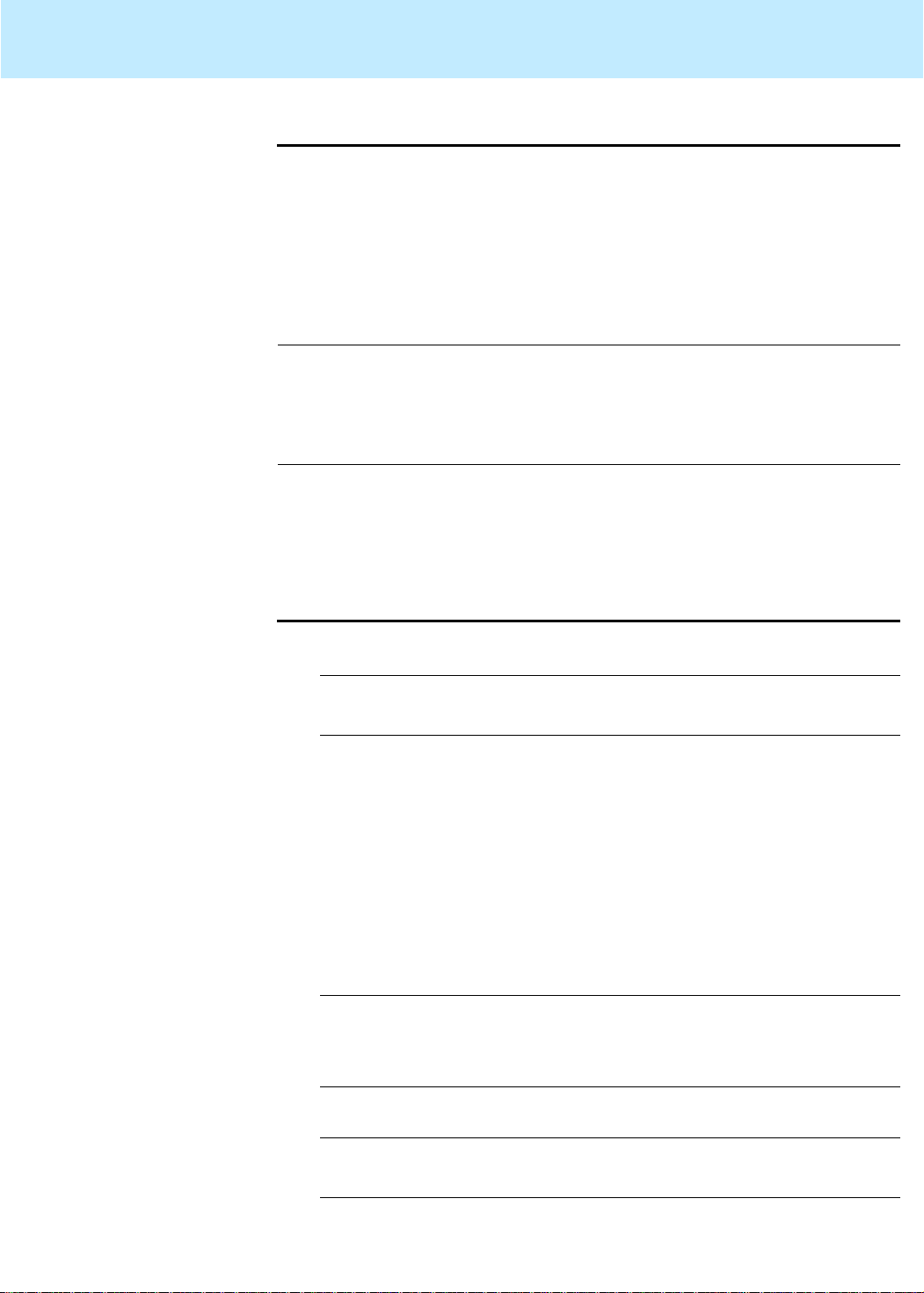
Installing Mirrored Systems CentreVu CMS Release 3 Version 8 Disk-Mirrored Systems
Factory installation procedures for disk mirroring 30
olds
Step 4: Check the
disk.type
file 2
The
DiskSuite
the
/olds/disk.type
table in Step 2, check the
commands, which you will be using to configure the
Solstice
software, obtain inf ormati on about yo ur d isk confi gurati on from
file. If your boot disks are not as specified in the
disk.type
file to verify that it names the proper
Disks
boot disks for your system.
Step 5: Set up the
disk subsystem for
Solstice DiskSuite
The relevant portion of the
#arch config bootdsk1 disk2 scsi control
#Enterprise 3000
sun4u notmirrored c0t0d0 c0t1d0 dontcare
sun4u mirrored c0t0d0 c0t1d0 controllers=0
The
bootdisk1
column designates the first boot disk; the
disk.type
file looks like this:
disk2
column
designates the second boot disk in a mirrored configuration. In order for
the
olds
commands to work, the
disks.type
file must match your physical
configuration: you must have disks in the locations specified in the file.
1. Set the environment to the Korn Shell by entering these commands:
# stt y erase
2
# ksh -o vi
(where
<ctrl-H>
<Ctrl-H>
indicates you should press and h old the Cont rol key
as you press the H key).
stty
The
command sets up your backspace key as an actual
backspace. If you do not enter this command, you wil l have to use
the Delete key as a backspace.
2. Make sure the CMS CD is loaded in the CD-ROM drive.
3. Copy the
Solstice DiskSuite
setup scripts from the CD to the boot
disk by entering the following commands:
# mkdir /olds
# cp /cdrom/cdrom0/cms/reloc/rdonly/olds_install/* /olds
# cd /olds
# chmod +x /olds/olds
4. Alter your path:
# export PATH=$PATH:/usr/opt/SUNWmd/sbin:/olds
#
Page 37
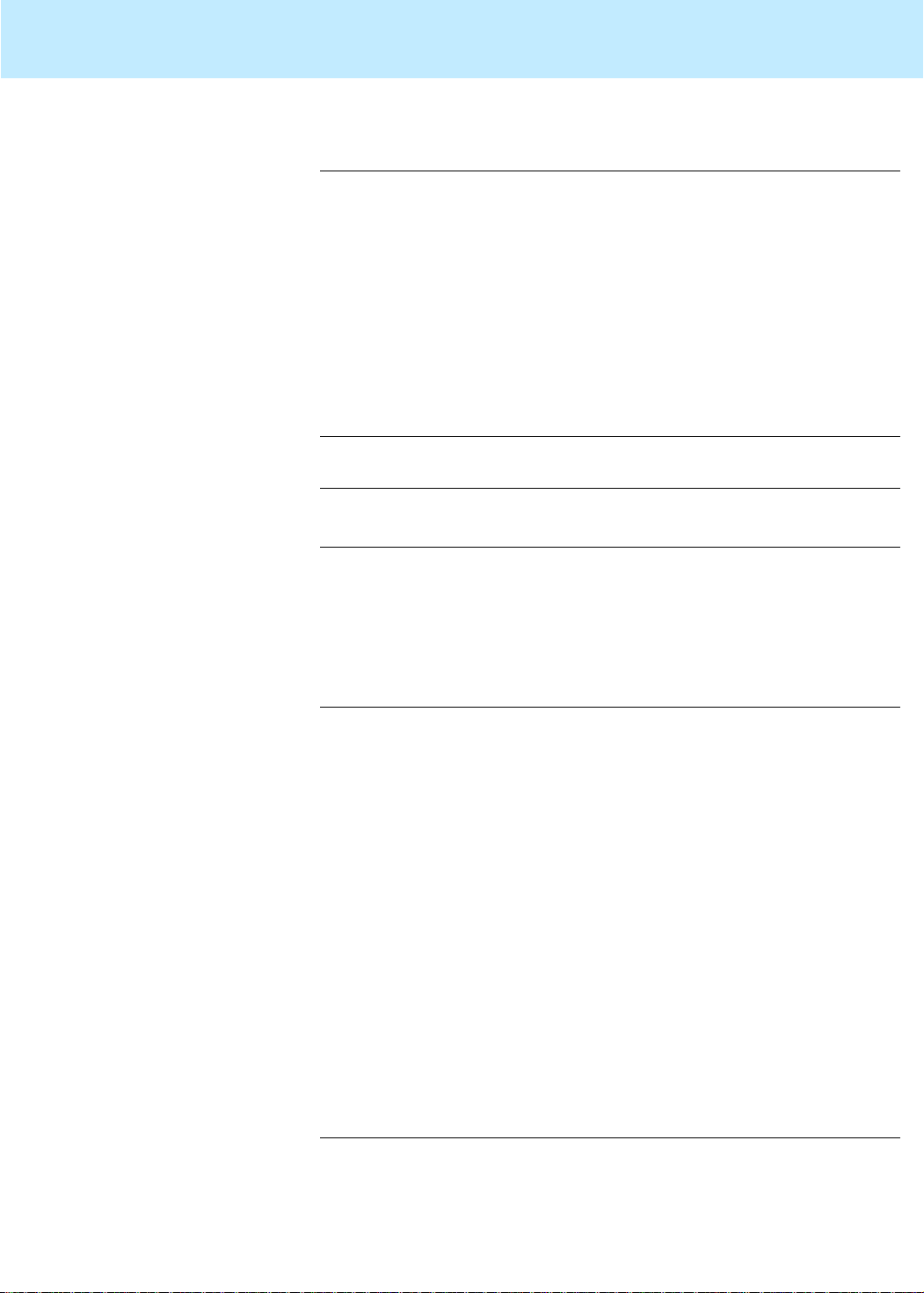
Installing Mirrored Systems CentreVu CMS Release 3 Version 8 Disk-Mirrored Systems
Factory installation procedures for disk mirroring 31
5. Check the disks:
# olds -mirrored -check_disks
number of external scsi controllers with disks
is = 0
number of disks is = 4
...
disk:c0t0d0 is partitioned ok
disk:c0t1d0 is partitioned ok
disk:c0t2d0 is partitioned ok
disk:c0t3d0 is partitioned ok
Success, checking disks for mirroring.
#
6. Create system files for the
Solstice DiskSuite
software:
# olds -mirrored -mk_files
#
7. Make sure all the disk drives on your syst em have been recogn ized.
To do that, read the file
the
#/cms
section. It should reflect the pr ecise number of di sk drives
/olds/md.tab.new
into an editor and locate
on your system. The following example shows a total of four disk
drives on the system, two in d19 and two in d20:
.
.
.
#metaroot
d11 1 1 c0t0d0s0
d12 1 1 c0t2d0s0
d13 -m d11
#/cms
d19 2 1 /dev/rdsk/c0t0d0s3 1 /dev/rdsk/c0t1d0s1
d20 2 1 /dev/rdsk/c0t2d0s3 1 /dev/rdsk/c0t3d0s1
d21 -m d19
#metaswap
d15 1 1 c0t0d0s4
d16 1 1 c0t2d0s4
d17 -m d15
If there is a discrepancy between what the system should have
recognized and what it
did
recognize, complete the procedure in
“The system fails to recognize all disk drives” on page 82, and then
return to item 5.
Page 38

Installing Mirrored Systems CentreVu CMS Release 3 Version 8 Disk-Mirrored Systems
Factory installation procedures for disk mirroring 32
Step 6: Run the setup scripts
1. Create the state database replicas by entering the following
2
command:
# olds -mirrored -metadbs
.
.
.
Success, setting up metadb replicas
2. Mirror the root file system by entering the following command:
# olds -mirrored -setroot
.
.
.
Success, root mirrored successfully.
3. Check disks with “
metastat
” and wait until all disks are synched.
# /usr/sbin/shutdown -y -g0 -i0
.
.
.
ok
NOTE:
Ignore any FSCK error messages which may be
generated.
4. Reboot and log in as the root user (
ok boot -r
.
.
.
<hostname>
Password:
console login: root
<password>
#
boot -r)
:
Page 39

Installing Mirrored Systems CentreVu CMS Release 3 Version 8 Disk-Mirrored Systems
Factory installation procedures for disk mirroring 33
5. Setup the
/cms
metadevices by entering the following commands :
# ksh -o vi
# export PATH=$PATH:/olds
# olds -mirrored -setup
.
.
.
3962848, 13997552, 14032256, 14066960, 14101664,
14136368, 14171072,
14205776, 14240480, 14275184, 14309888,
14344592, 14376992, 14411696,
14446400, 14481104, 14515808, 14550512,
14585216, 14619920, 14654624,
14689328, 14724032, 14758736, 14793440,
14828144, 14862848, 14897552,
14929952,
ufs fsck: sanity check: /dev/md/rdsk/d21 okay
Success, /cms mirrored successfully
#
/cms
6. Create and mount the
file system by entering the following
commands:
Step 7: Verify disk space
# mkdir /cms
# mount /cms
1. Display available disk space by enteri ng a
2
system responds with a file system table. For example:
#df-k
Filesystem kbytes used avail capacity Mounted on
/dev/md/dsk/d13 772327 236870 458227 35% /
/proc 0 0 0 0% /proc
fd 0 0 0 0% /dev/fd
/dev/md/dsk/d21 xxxxxxxx 562168 14346985 0% /cms
The figures on the
them to determine whether
/dev/md/dsk/d21
DiskSuite
df -k
command. The
line are critical. You will use
is administering all your disks.
Page 40
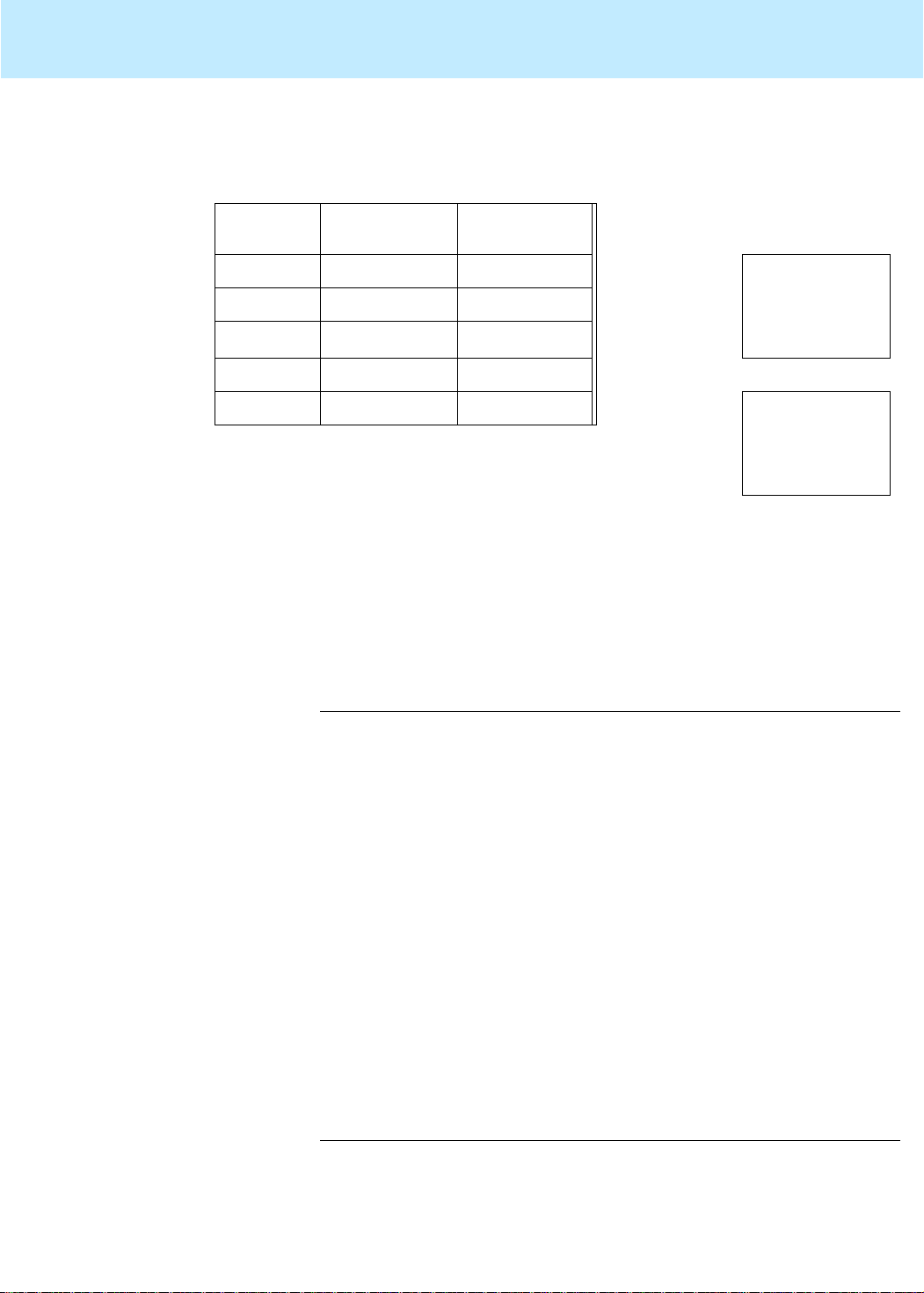
Installing Mirrored Systems CentreVu CMS Release 3 Version 8 Disk-Mirrored Systems
Factory installation procedures for disk mirroring 34
2. Complete the table below by filling i n (1a) and (1b) as instructed.
Disk Space Verification
Total No.
of Disks
2 3104 6208 (1a) Enter /cms
4 7137 14274
6 11170 22340
8 15203 30406
10 19236 (1b) Enter “/cms
/cms size in MB
(4-GB disks)
/cms size in MB
(9-GB disks) Calculations:
line’s ‘kbytes’ figure
divided by 1000
(move decimal
three places left): (1a)
Size” (above left)
corresponding to
the number of hard
disks and disk size: (1b)
3. Compare the figures in (1a) and ( 1b). They shoul d be
equal. The two will not correspond exac tly, but they should be within
about 10% of the /cms size fi gure. A major discrep ancy between t he
disk space you should have and the space recognized by the
software usually indicates a connectivity problem. You can check
connectivity by checking the output of a
that all the disks are recognized. For example:
# metastat
...
d21: Mirror
Submirror 0: d19
State: Okay
Submirror 1: d20
State: Okay
...
d19: Submirror of d21
State: Okay
Size: 14398560 blocks
Stripe 0:
Device Start Block Dbase State Hot Spare
c0t0d0s3 0 No Okay
Stripe 1:
Device Start Block Dbase State Hot Spare
c0t2d0s1 0 No Okay
d20: Submirror of d21
State: Okay
Size: 14398560 blocks
Stripe 0:
Device Start Block Dbase State Hot Spare
c0t1d0s3 0 No Okay
Stripe 1:
Device Start Block Dbase State Hot Spare
c0t3d0s1 0 No Okay
metastat
approximately
command to see
If the stripes of d19 and d20 do not acc ount for all t he di sk dri ves on your
system, check your disk drive connections. If discrepancies persist,
telephone the Lucent Nati onal Customer Care Center at 1.800.242. 2121,
or contact your Lucent representative or distributor.
Page 41

Installing Mirrored Systems CentreVu CMS Release 3 Version 8 Disk-Mirrored Systems
Factory installation procedures for disk mirroring 35
Step 8: Install the CMS software
Step 9: Create an alternate boot device
Now you will complete the installation of the usual software by installing
CMS. In general, the steps are as listed below. Detailed installation
2
instructions can be found in
and Setup
(585-210-941).
CentreVu CMS R3V8 Software Installation
The steps to be completed are these:
●
Install CMS software
●
Install CMS patches (if needed)
●
Install CMS Supplemental Ser vices software
●
Set up CMS
●
Install Open Database Connectivity (ODBC) software (optional)
●
Set up the remote console
●
Administer the NTS (if using NTS ports)
1. Enter the following command:
# ls -l /dev/rdsk/
2
where
newbootdev
is the device name of the disk chosen as boot
newbootdev
disk 2 (as c0t1d0s0, for example). You partitioned that disk ear lier in
the installation procedure.
The system responds (for example):
lrwxrwxrwx 1 root root 83 Jun 18 15:23
/dev/rdsk/c0t1d0s0 -> ../../devices/sbus@3,0/SUNW,
fas@3,8800000/sd@1,0:a,raw
2. Record the device definition (the par t after
before
beginning
:a,raw).
/sbus@3,0
For the example above, you would record the par t
and ending
sd@1,0
/devices
.
and
3. Reboot the system by entering the following command:
# /usr/sbin/shutdown -y -i0 -g0
The system displays the
ok
prompt.
4. Create a device alias for the new boot device by entering the
following command (for example):
ok nvalias bootdevice2
Replace
<device>
with what you recorded in item 2. For the
example shown, you would replace
<device>
<device>
with the following:
/sbus@3,0/SUNW,fas@3,8800000/sd@2,0
Page 42

Installing Mirrored Systems CentreVu CMS Release 3 Version 8 Disk-Mirrored Systems
Factory installation procedures for disk mirroring 36
5. Enter the following command:
ok devalias
6. Check the output for a line like this:
bootdevice2 <
where, again,
<device definition>
device definition>
is the string recorded in item 2.
7. Verify that the system boots normally off the alternate boot device,
and log in as the root user:
ok boot bootdevice2
.
.
.
<hostname>
Password:
console login: root
<password>
.
.
.
#
8. Reboot with a
shutdown
command and again log in as
root
:
# /usr/sbin/shutdown -y -g0 -i6
.
.
.
<hostname>
Password:
console login: root
<password>
.
.
.
#
9. Verify that everything is normal.
10. Enter the following command:
# crontab -e
The system starts the editor and loads the
11. Add the following line to the end of the file:
15 0 * * * /olds/chkDisks > /dev/null 2>&1
12. Save the file and exit the editor.
cron
file.
Page 43

Installing Mirrored Systems CentreVu CMS Release 3 Version 8 Disk-Mirrored Systems
Factory installation procedures for disk mirroring 37
13. Enter the following command:
# chmod +x /olds/chkDisks
14. Do a CMSADM backup. For instructions, see the
CentreVu CMS R3V8 Administration
(585-210-910) document or the
CentreVu
maintenance and troubleshooting document for your hardware
platform.
When the CMSADM backup is finished, the factory installation
procedure for disk mirroring is complete.
Page 44

Installing Mirrored Systems CentreVu CMS Release 3 Version 8 Disk-Mirrored Systems
Factory installation procedures for disk mirroring 38
Page 45

Maintaining Mirrored Systems CentreVu CMS Release 3 Version 8 Disk-Mirrored Systems
Using the alternate boot device 39
3
Maintaining Mirrored Systems3
This chapter contains procedur es you a re li kely to need to
maintain a disk-mirrored system, including replacing disk
drives, recovering from disk fail ures, and using the old s script s.
Using the alternate boot device 3
When you set up your mirrored system, you created an alternate boot
device named
bootdevice2.
The alternate boot device is a f ai l-safe devi ce. I f f or s ome r eason you are
unable to boot from the primary boot disk—a corrupted boot disk, for
example—you can tell the system to boot from the alternate device until
further notice.
You do that by entering one of the following commands, depending upon
whether you are at the boot prompt or in root:
_________________________________________________________________
ok setenv boot-device bootdevice2
# eeprom boot-device=bootdevice2
_________________________________________________________________
To reset the boot device to the primary disk, enter one of the following
commands, again depending upon whether you are at the boot prompt or
in root:
_________________________________________________________________
ok setenv boot-device disk
# eeprom boot-device=disk
_________________________________________________________________
Page 46

Maintaining Mirrored Systems CentreVu CMS Release 3 Version 8 Disk-Mirrored Systems
Maintaining the chkDisks crontab 40
Maintaining the chkDisks cronta b 3
The chkDisks crontab runs each night and checks to see whether any
potential or actual drive problems have been logged. The results of the
search are logged to
shows how to start and stop chkDisks, and how to verify that it will run.
/olds/elog
and mailed to the
root
user . This section
Activating chkDisks
Verifying chkDisks 3
Changing the scheduled run time
Activate chkDisks by doing the following steps:
3
1. Enter the command:
The system starts the editor and loads the
2. Find the line for
by deleting the pound sign at the beginning of the line. If there is no
line for
To verify that
# crontab -l
Check the listing to see that there is an entry for chkDisks.
The /olds/chkDisks l ine in the cron file is generally in the following f ormat:
3
/olds/chkDisks
15 0 * * * /olds/chkDisks > /dev/null 2>&1
cron
15 0 * * * /olds/chkDisks > /dev/null 2>&1
/olds/chkDisks.
is running, enter the following command:
# crontab -e
cron
file.
If it is commented out, uncomment it
, add the following line to the end of the file:
Canceling chkDisks
This line tells the system to run chkDisk s every day at 15 minutes past
hour zero, or 12:15 AM. You can change that schedule by changing the
first five fields as necessary. The fields, in order of appearance, are:
minute, hour, day of the month, month of the year, and day of the week.
An asterisk means “all legal values.” For mor e information, see the
manual (man) page for the crontab command.
To stop cron from running, enter the following command:
3
# crontab -e
With the file loaded in the editor, comment out the entry for chkDisks and
write and quit the file.
Page 47

Maintaining Mirrored Systems CentreVu CMS Release 3 Version 8 Disk-Mirrored Systems
Doing a CMSADM backup on a mirrored system 41
Doing a CMSADM backup on a mirrored system 3
This section describes how to perform a traditional CMSADM backup on
a mirrored system.
NOTE:
Mirroring is intended as a way to minimize data loss should a system crash
occur, not as a way to avoid backing up data. Mirrored systems must be backed
up just as often as unmirrored systems.
Step 1: Print the
vfstab
file 3
Step 2: Run the backup
Print out the contents of the
will need the information in that fi le to restore files from the backup tape.
vfstab
To print the
1. Enter the following command:
# lp /etc/vfstab
2. Retrieve the printout and save it. You will need it again when the
backup finishes.
1. At the system console, log in as
3
2. Ver ify that the computer is in a
2
or 3) by entering a
listing the run level and date. For example:
# who -r
. run-level 3 Feb 2 16:52 3 O S
#
file, do the foll owing:
vfstab
who -r
file before beginning the backup. You
root.
Solaris
command. The system responds by
multi-user state (a run leve l of
If the system is in some other run level, reboot and log in again as
the root user:
# /usr/sbin/shutdown -y -g0 -i6
...
<hostname>
password:
...
#
login: root
<password>
Page 48
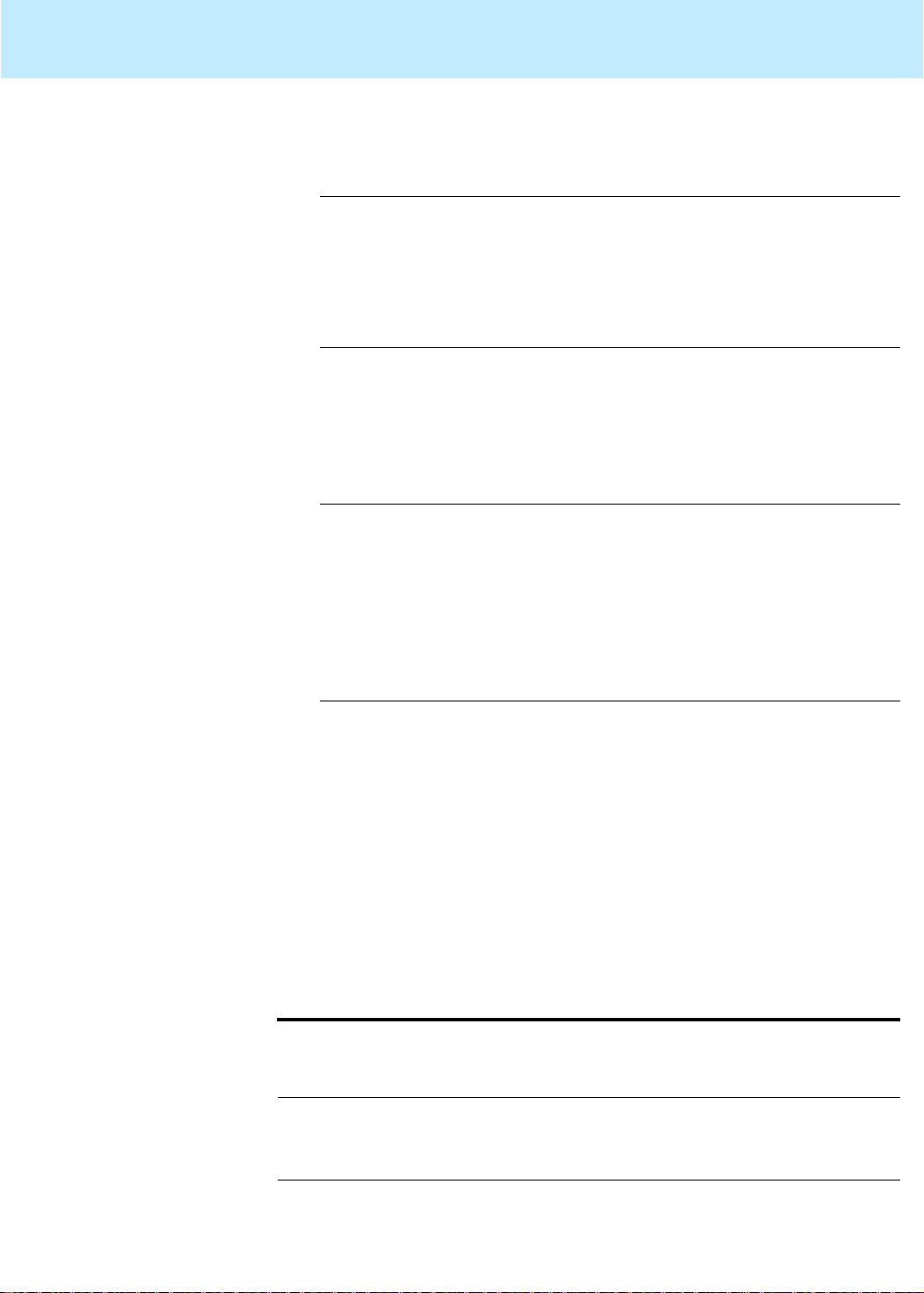
Maintaining Mirrored Systems CentreVu CMS Release 3 Version 8 Disk-Mirrored Systems
Doing a CMSADM backup on a mirrored system 42
3. Display the
cmsadm
CentreVu
CMS Administration menu by entering a
command. For example:
# cmsadm
Lucent Technologies CentreVu(R) Call Management
System Administration Menu
Select a command from the list below.
1) acd_create Define a new ACD
....
4. Enter the number of the
backup
option. The system prompts for
the tape drive.
5. Enter the appropriate option number. The system begins calculating
the approximate number of tapes required and informs you of its
calculation. For example:
The backup will need approximately 2 tapes.
You will be prompted for additional tapes.
Be sure to number the cartridge tapes
consecutively in the order they will be
inserted.
Please insert the first cartridge tape into
/dev/rmt/
<xxx>
Press ENTER when ready:
Step 3: Label and store the tapes
6. Insert the tape, wait for it to rewind and reposi tion, and press Enter.
The backup begins.
During the backup, you may receive a prompt about CMS being on
or prompts to insert more tapes. Respond to each prompt as
appropriate, and then press Enter.
When the backup completes, it will be verified. If you used more
than one tape, you will have to reinsert each t ape.
Any time you need to insert a tape, allow it to rewind and reposition
before you press Enter.
After the tape verification, the system prompts you to label the tapes and
then returns you to the system prompt:
3
Please label the backup tape(s) with the date and
the current CMS version (
<version>
).
#
vfstab
Label the tapes as instructed. Bundle them with the
printout and
put them away in a safe place.
Page 49
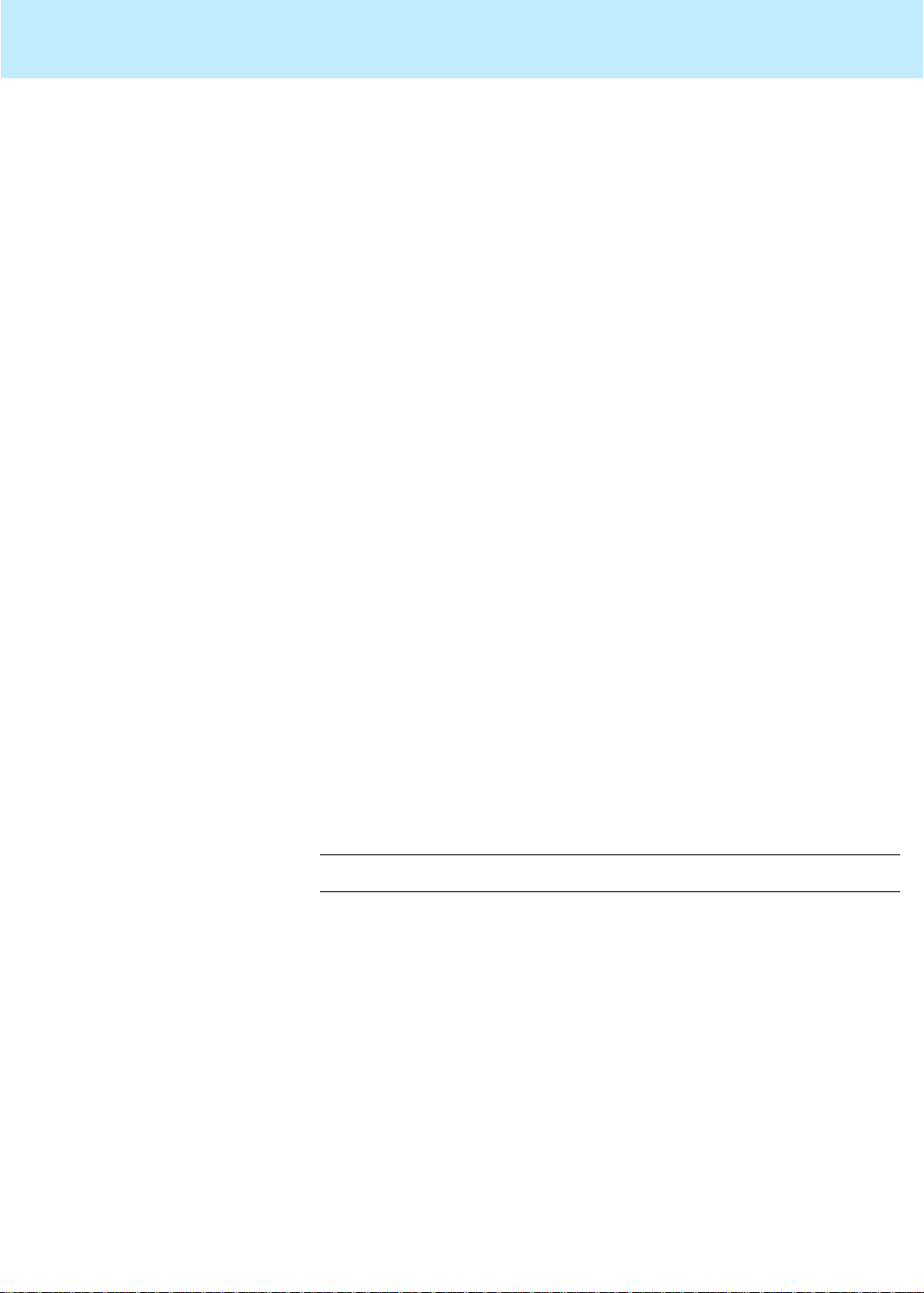
Maintaining Mirrored Systems CentreVu CMS Release 3 Version 8 Disk-Mirrored Systems
Restoring from a CMSADM Backup 43
Restoring from a CMSADM Backup 3
This section contains the procedure for restoring /cms data files from a
traditional CMSADM backup tape.
Y ou may want to perfor m a CMSADM restore when, for example, your file
systems are still intac t, but some data has been corrupted.
If your CMS is running on a
crashed or corrupted disk, check the
begin the restore. Make certain the file contains the following entry:
# Begin CMS tape configuration list.
tape-config-list=
"EXABYTE EXB-8900", "Mammoth EXB-8900 8mm Helical
Scan", "EXB-8900",
"TANDBERG TDC 4200", "Tandberg 2.5 Gig QIC", "TAND-25GFIXED",
"TANDBERG SLR5", "Tandberg 8 Gig QIC", "TAND-8G-FIXED";
EXB-8900 = 1,0x29,0,0xce39,4,0x7f,0x7f,0x7f,0x7f,0;
TAND-25G-FIXED = 1,0x37,512,0x867a,1,0x00,0;
TAND-8G-FIXED =
1,0x37,512,0x963a,4,0xA0,0xD0,0xD0,0xD0,3;
# End CMS Tape configuration list.
If the file does not contain the entry, add it. The 3500’s Mammoth 8mm
tape drive will not operate if the entry is absent.
To restore a CMSADM backup, do these steps:
1. Obtain the latest CMSADM backup tape.
2. Load the backup tape into the tape drive.
Sun Enterprise
/kernel/drv/st.conf
3500, and you have had a
file before you
3. Enter the following command:
# cpio -icmudv -C 10240 -I
where
/dev/rmt/0
/dev/rmt/1
/dev/rmt/0c
/dev/rmt/1c
<device>
is one of the following:
The internal, noncompressing tape drive (14-GB,
8-mm drive) with the lowest target address .
The external, noncompressing t ape drive (QIC-150
or 5-GB, 8-mm drive) with the second lowest target
address.
The internal, compression-capable tape drive
(usually a 14-GB or 40-GB) with the lowest target
address.
The external, compression-capable tape drive
(either a QIC 2.5-GB or a 14-GB tape drive) with
the second lowest target address.
<device>
Page 50
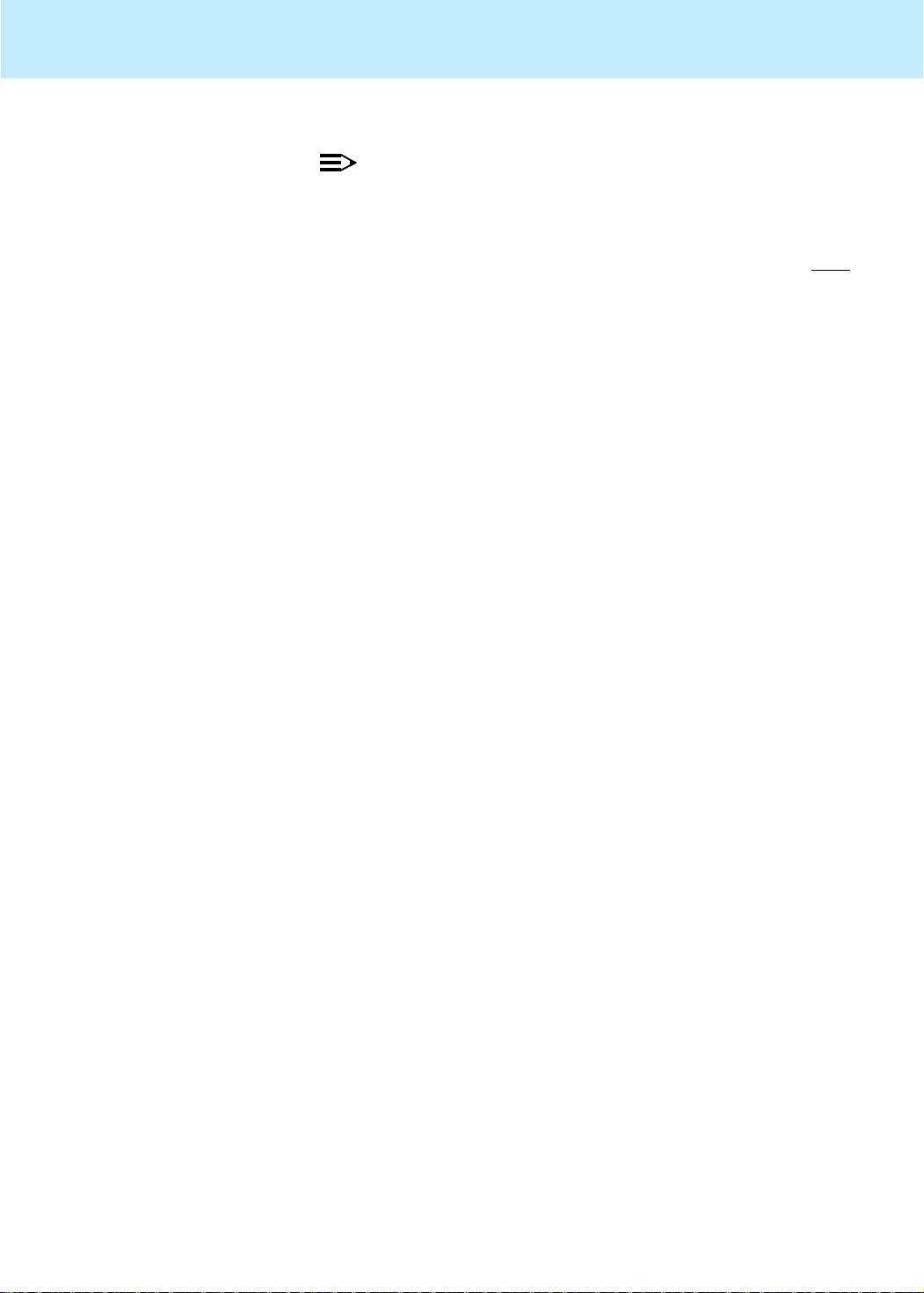
Maintaining Mirrored Systems CentreVu CMS Release 3 Version 8 Disk-Mirrored Systems
Restoring from a CMSADM Backup 44
NOTE:
You may get error messages concerning the /home directory. These errors
display when the directory is already present. Ignore them.
4. Restore any
CentreVu
CMS maintenance backups dated after the
latest CDMADM backup. See the
Administration
(585-210-941) document for details on restoring a
maintenance backup.
CentreVu CMS R3V8
Page 51
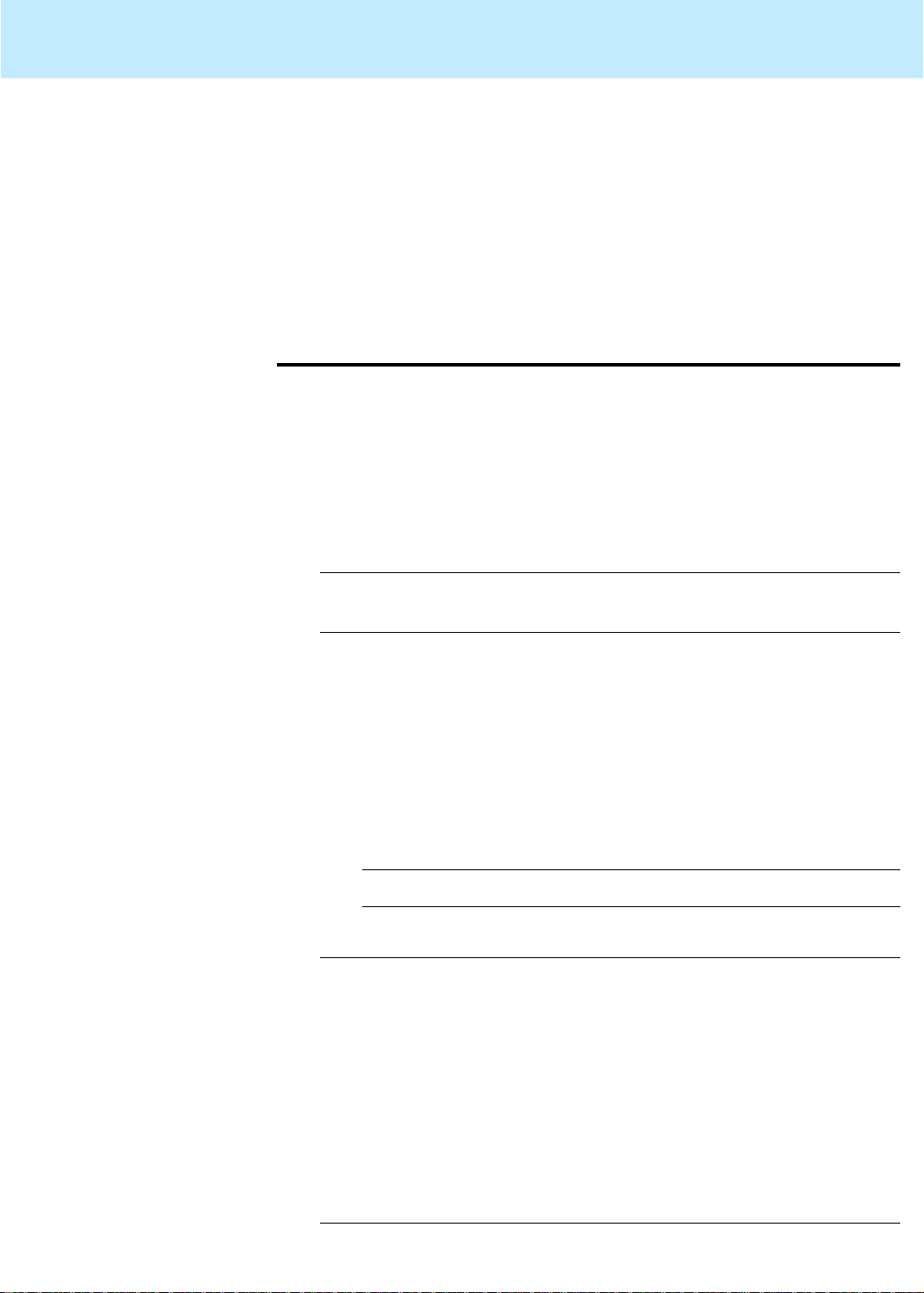
Maintaining Mirrored Systems CentreVu CMS Release 3 Version 8 Disk-Mirrored Systems
Repairing or rebuilding the /cms file system 45
Repairing or rebuilding the
This section contains procedures for reinitializing the
You may need to perform this procedure in case of disk corrup tion or
some other catastrophic sy stem problem. The point of the procedure is to
Repairing
/cms
repair
CMS data. Try to repair the file system first: if you can repair it, you will
save considerable time and trouble.
This procedure attempts to rep a ir
3
/cms
or, f ailing that, to rebuild it and restore the latest available
1. Turn of f CMS.
a. Enter a
b. Select the
c. Select the
2. Unmount
# umount /cms
#
The system prompt should return without messages, as shown.
/cms
/cms
cmsadm
run_cms
Turn off CMS
:
file system 3
cmssvc
or
/cms
option.
.
command.
option.
/cms
file system.
3. Do this step only if the
response
a. Load the
b. Find the
c. Save the file and exit the editor.
d. Reboot by entering the following command:
4. Attempt to re pa ir /c m s :
# fsck -y /dev/md/rdsk/d21
** /dev/md/dsk/d21
** Last mounted on /cms
** Phase 1 - Check Blocks and Sizes
** Phase 2 - Check Pathnames
** Phase 3 - Check Connectivity
** Phase 4 - Check Reference Counts
** Phase 5 Check Cyl groups
2060 files, 564453 used, 6468748 free (1900
frags, 808356 blocks, 0.0%
#
/cms: device busy
/etc/vfstab
/cms
(To comment out a line, insert a pound sign at the beginning.)
# /usr/sbin/shutdown -i6 -g0 -y
umount
file into your editor.
/cms/swap
and
command returned the
.
lines. Comment out both lines.
Page 52
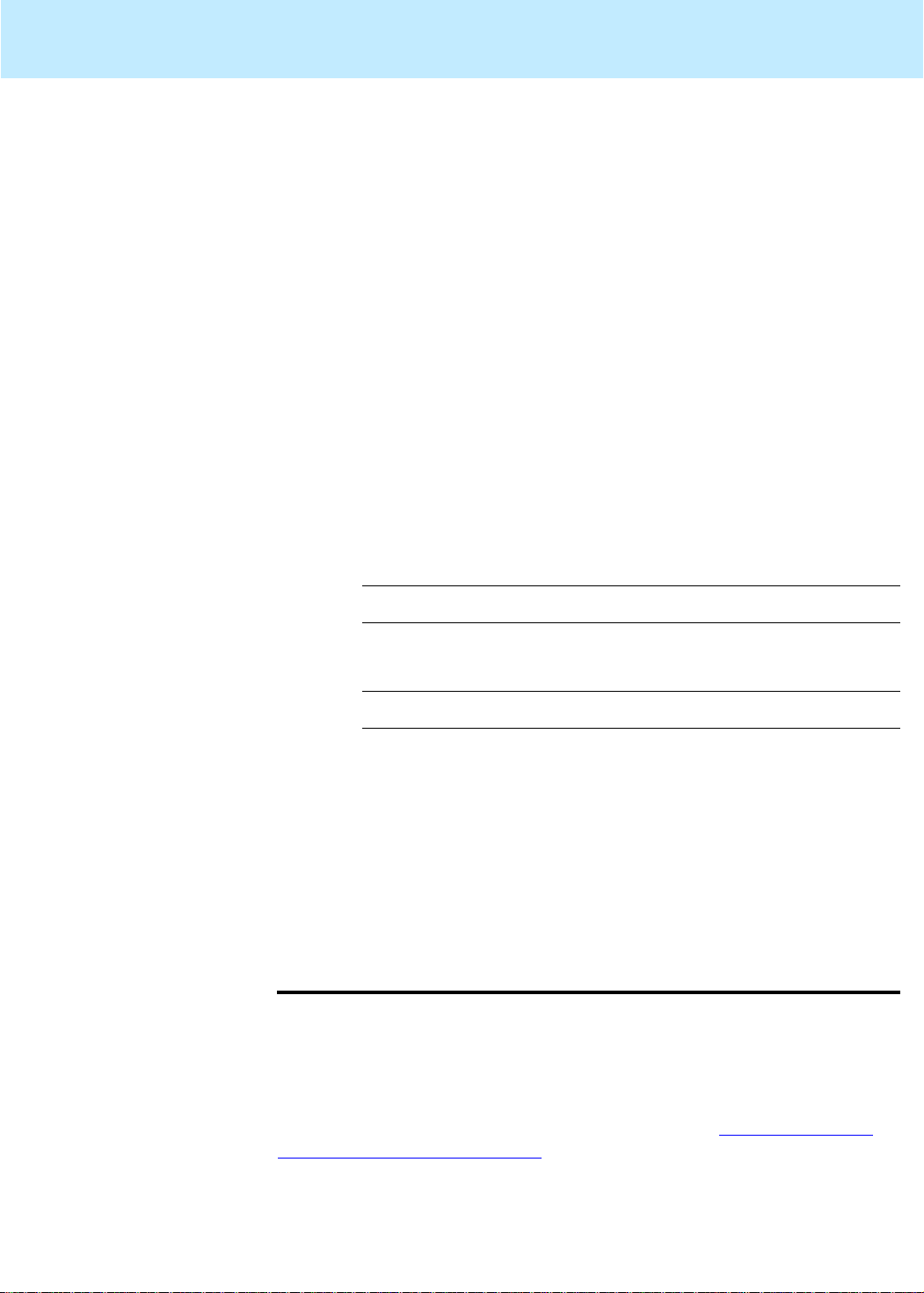
Maintaining Mirrored Systems CentreVu CMS Release 3 Version 8 Disk-Mirrored Systems
Repairing or rebuilding the /cms file system 46
The system prompt should return without error, as shown above. (Of
course, file and block counts in the last line will vary.) In that case,
continue with the next step.
If you get an error message, however , r epeat the
fsck
command. If
the command still returns errors after 10 repetitions, stop this
procedure and skip ahead to “Rebuilding /cms,” below.
Continue with step 6 only if you entered the fsck command and
it returned the system prompt without error messages.
5. This step remounts
done depends upon whether you a ltered the
/cms
and reallocates the swap file. How that is
vfstab
file earlier in t his
procedure.
If you altered the
a. Load the
b. Find the
vfstab
/etc/vfstab
#/cms
line. Uncomment the line. (To uncomment a
file earlier (step 4), do the following:
file into your editor.
line, delete the initial pound sign.)
c. Save the file and exit the editor.
d. Reboot by entering the following command:
# /usr/sbin/shutdown -i6 -g0 -y
If you did NOT alter the
a. Remount
/cms
vfstab
file, do the following:
:
# mount /cms
Rebuilding
/cms
6. Turn on CMS:
a. Enter a
cmsadm
b. Select the
c. Select the
run_cms
Turn on CMS
or
cmssvc
option.
option.
command.
The file system has now been repaired and should be operating normal ly.
If this procedure completed successfully, do NOT do the “Rebuild
/cms” procedure.
Do this procedure only if you have tried the fsck command at least
3
ten times and it is still returning errors.
If you are running a
Sun Enterprise
procedure until you have checked the
3500 platform, do not begin this
/kernel/drv/st. conf
file to make sure
the 3500’s 8mm tape drive is properly defined. See “Restoring from a
CMSADM Backup” on page 43 for details.
To complete this procedure, you need the latest CMSADM backup. Also,
/cms
should still be unmounted at this point . If anythi ng has been done to
alter that, repeat steps 2 through 4 of the “Repairing /cms” procedure.
Page 53

Maintaining Mirrored Systems CentreVu CMS Release 3 Version 8 Disk-Mirrored Systems
Repairing or rebuilding the /cms file system 47
1. Add the
Solstice DiskSuite
directories to your path:
# export PATH=$PATH:/usr/opt/SUNWmd/sbin:/olds
#
2. Detach the d20 submirror:
# metadetach d21 d20
d21: submirror d20 is detached
#
3. Clear the d20 submirror:
# metaclear d20
d20: Concat/Stripe is cleared
#
4. Clear the cms mirror:
# metaclear d21
mirror is cleared
#
5. Clear the d19 submirror:
# metaclear d19
d19: Concat/Stripe is cleared
#
6. Reinitialize the d19 submirror:
# metainit d19
d19: Concat/Stripe is set up
#
7. Reinitialize the d20 submirror:
# metainit d20
d20: Concat/Stripe is set up
#
8. Reinitiali ze th e cms mirror:
# metainit d21
mirror is set up
#
Page 54
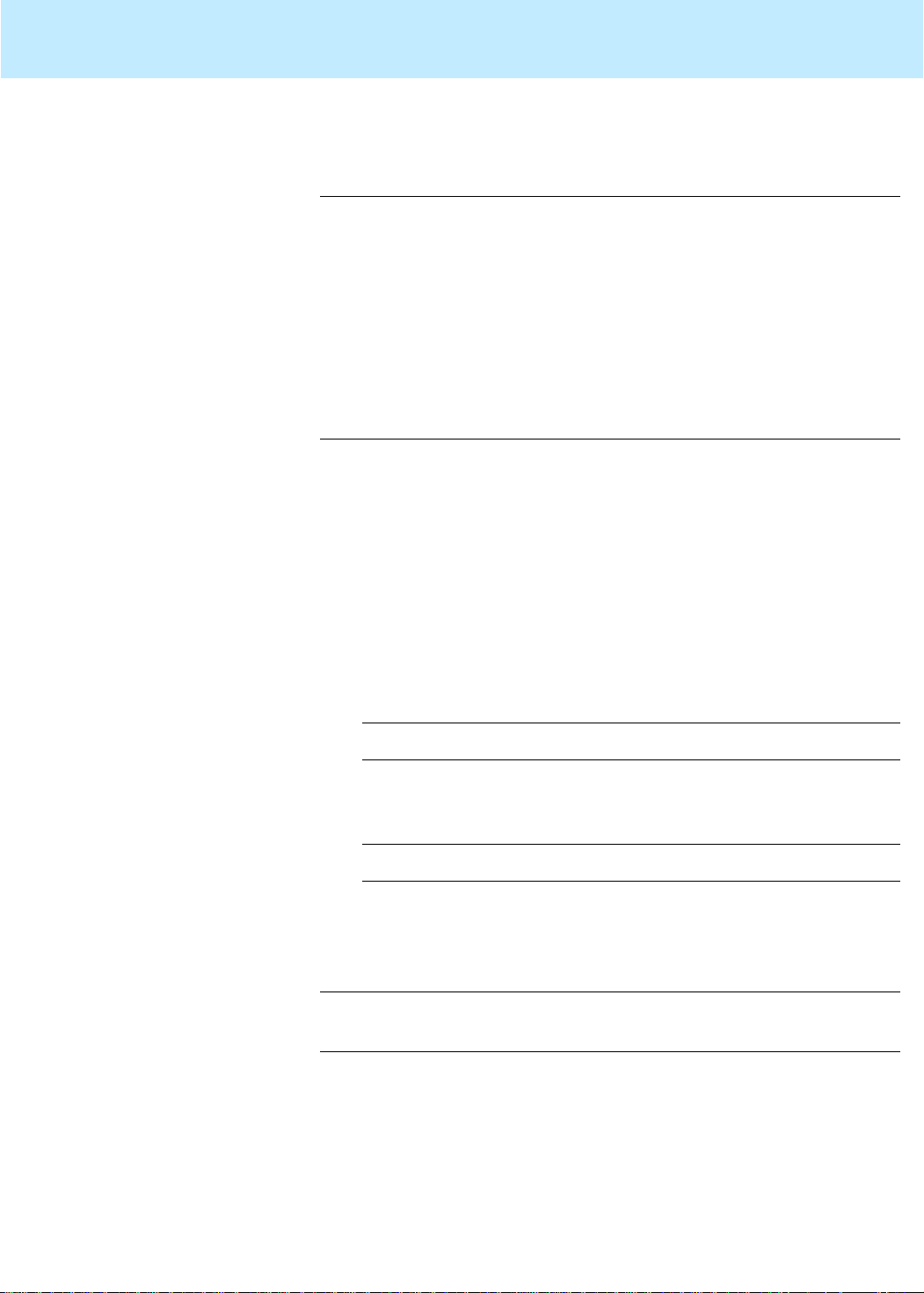
Maintaining Mirrored Systems CentreVu CMS Release 3 Version 8 Disk-Mirrored Systems
Repairing or rebuilding the /cms file system 48
9. Prepare the cms mirror for a new file system (this will take 15 to 30
minutes to complete):
# newfs -m 0 /dev/md/rdsk/d21
.
.
.
14550512, 14585216, 14619920, 14654624,
14689328, 14724032, 14758736, 14793440,
14828144, 14862848, 14897552, 14929952,
ufs fsck: sanity check: /dev/md/rdsk/d21 okay
Success, /cms mirrored successfully
#
/cms
10. This step remounts
you had to alter the
. How that is done depends upon whether
vfstab
file when you attempted to repair the file
system.
If you altered the
vfstab
file during the repair procedure, do the
following:
a. Load the
b. Find the
/etc/vfstab
#/cms
file into your editor.
line. Uncomment the line. (To uncomment a
line, delete the initial pound sign.)
c. Save the file and exit the editor.
d. Reboot by entering the following command:
# /usr/sbin/shutdown -i6 -g0 -y
If you did NOT alter the
a. Remount
/cms
vfstab
file, do the following:
:
# mount /cms
11. Verify that you are in the root directory.
12. Load the latest CMSADM backup tape into the tape drive.
13. Restore CMS data from the tape:
# cpio -icmudv -C 10240 -I /dev/rmt/0c -M
“Insert Tape %d” “cms/*”
14. Restore the latest full maintenance backup.
Page 55
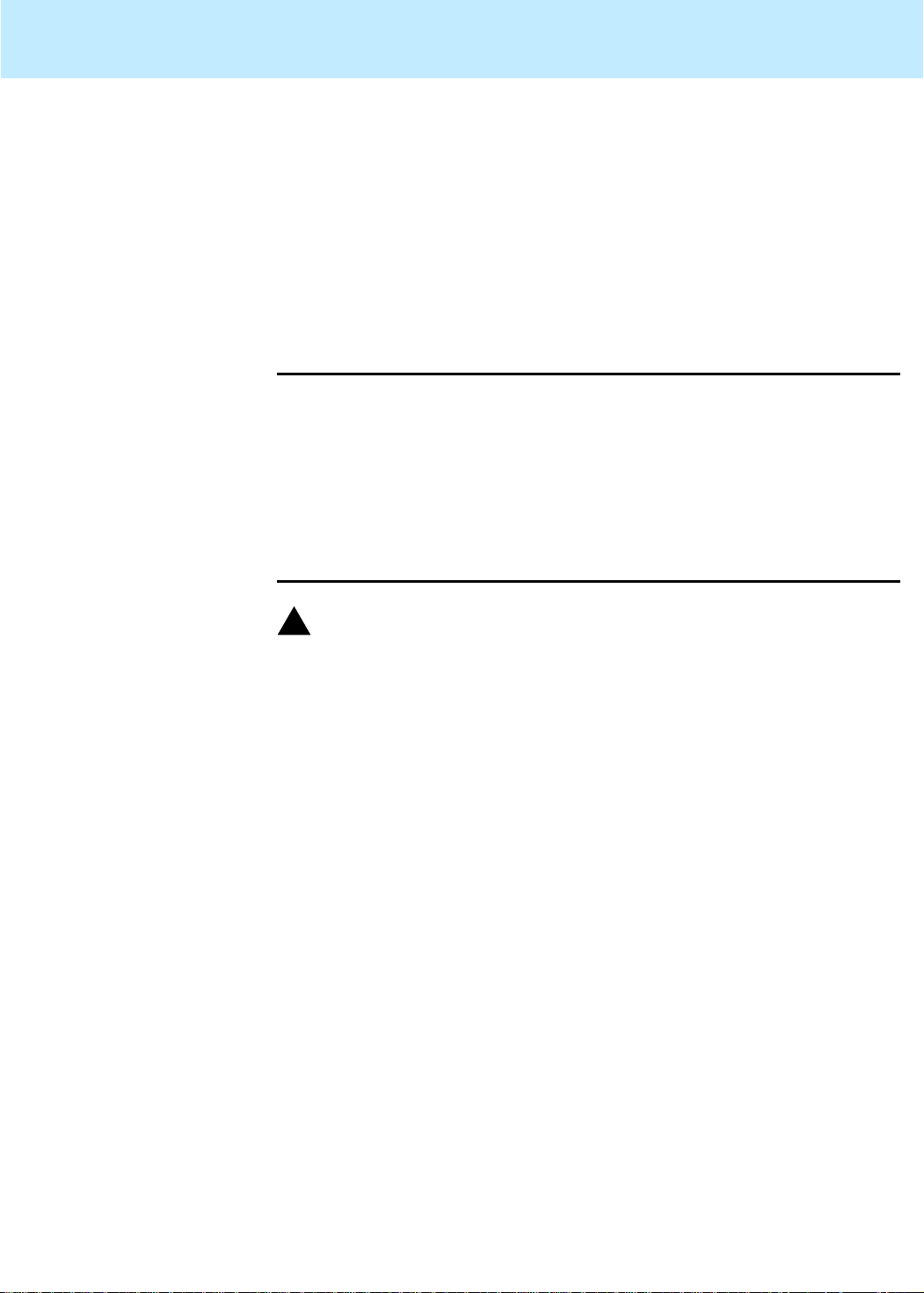
Maintaining Mirrored Systems CentreVu CMS Release 3 Version 8 Disk-Mirrored Systems
Restoring a mirrored system from a CMSADM backup 49
Restoring a mirrored system from a CMSADM backup 3
This section shows you how to restore an entire mirrored system from a
CMSADM backup. You might have to do this procedure, for example, if
you have a disk crash that disables the operating system disk drive.
Step 1: Power off the system
Step 2: Install the new drives
To do this procedure, you will need the “
the most recent CMSADM backup tape. You will also need to know your
system’s host name, host ID, and IP addr ess.
Power off the system by doing the following t asks:
1. Turn of f the system unit.
3
2. Turn of f the system monitor.
3. Turn off all external devices starting with the device cl osest to the
system unit and working toward the farthest device.
!
CAUTION:
3
You must wear an ESD wrist strap when installing or removi ng hard disk
drives to prevent electrical dischar ge that may harm syste m component s.
In Sun Enterprise 3xxx systems, the internal hard disk dr ives inst all in the
front of the system. To expose the disk drive bays, open the front access
door .
Solaris
7 3/99” compact disc and
Each disk drive has a retainer lat ch/dri ve handle on the f ront of th e drive.
To install a drive, unlatch and extend the retainer and slide the drive
carefully into the appropriate drive slot. When the drive stops, gently
apply pressure to the face of the drive until you hear the connectors
engage. Then lower the ret ainer latch a nd snap it in place, making cer tain
the drive is secure and does not extend beyond the front of the chassi s.
Do not use excessive force to seat the connector or to close the retainer
latch.
For additional information about hard disks and disk drives, see the
System Reference Manual
appropriate to your hardware platform.
Sun
Page 56
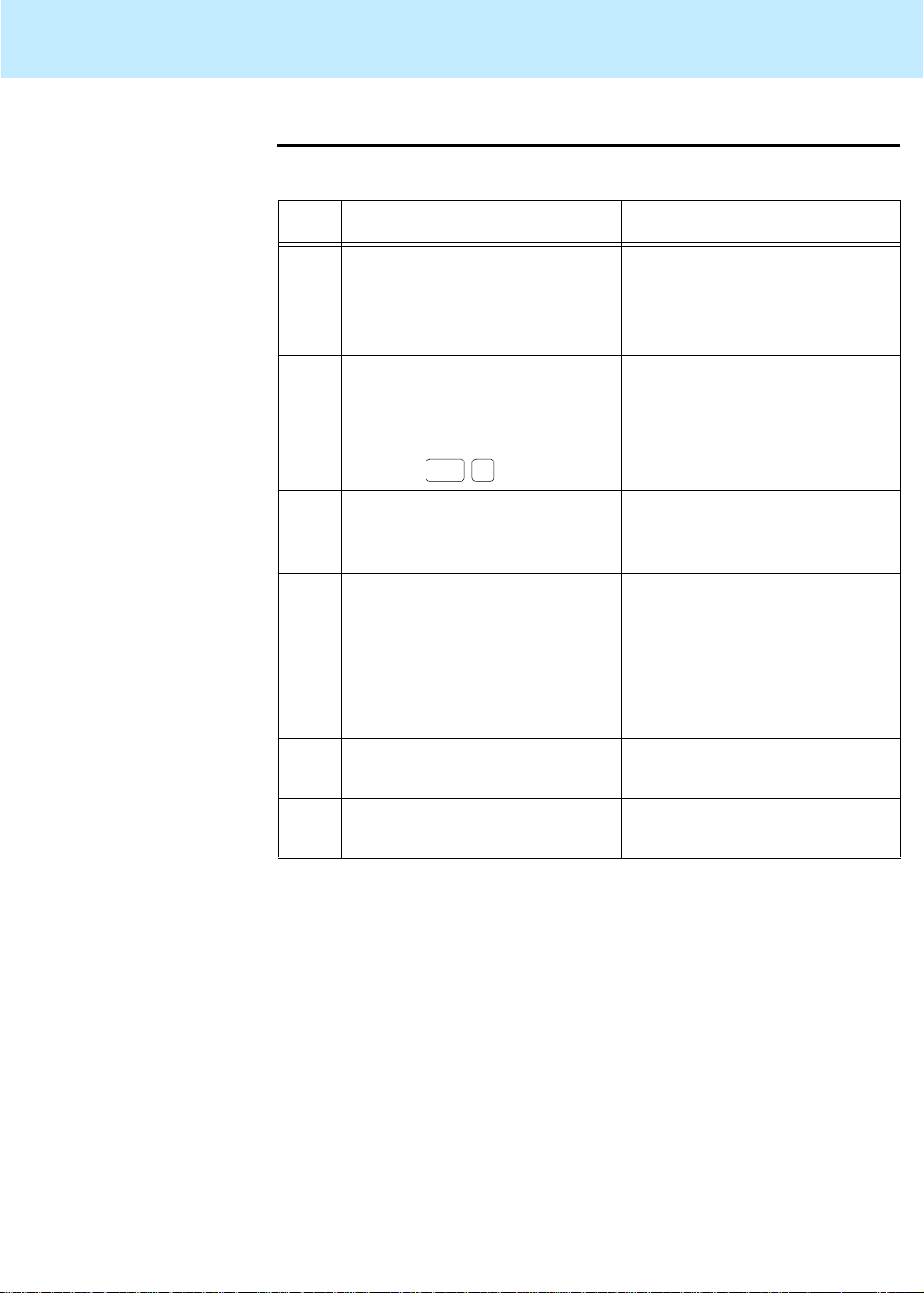
Maintaining Mirrored Systems CentreVu CMS Release 3 Version 8 Disk-Mirrored Systems
Restoring a mirrored system from a CMSADM backup 50
Step 3: Boot the system from the compact disk
The following tasks boot the system from the compact disc.
Task Action Result
3
1 Turn on the power to the
The system begins to boot.
system units in the opposite
order in which you powered
them off.
2 Af ter the display console
banner appears but before the
The ok
prompt is displayed
operating system begins to
boot, interrupt the process by
pressing
3 Load the “
Stop A
Solaris
.
7 3/99”
compact disc into the CD-ROM
drive.
4 Enter the following command:
ok boot cdrom
Booting takes from 2 to 10
minutes. When it completes,
Select Language and
Locale
screen is displayed:
5 Click the
Continue
button. The
Program
6 Click the Continue button. The
screen is displayed
7 Click the Continue button. The
displayed
Solaris Installation
screen is displayed
Identify this System
Host Name
screen is
Page 57

Maintaining Mirrored Systems CentreVu CMS Release 3 Version 8 Disk-Mirrored Systems
Restoring a mirrored system from a CMSADM backup 51
Step 4: Identify the system
The following tasks identi fy your system for the installation.
3
Task Action Result
1
No action required.
Host Name
The
displayed.
2 a. Click the
Host name
b. Type the host name for the
box
Network Connectivity
The
screen is displayed.
workstation.
c. Click the
3a.Click the
b. Click the
Continue
Yes
option.
Continue
button.
button.
IP Address
The
displayed.
c. If your system has more than
one network board, a
Primary Netw o rk Interface
screen displays. In that case,
select
Continue
4 a. Click the
b. Type your system’s IP
hme0
.
IP address
and click
box
Confirm Information
The
screen is displayed.
address. If you are unsure,
use the one that is NOT
commented out.
screen is
screen is
c. Click the
Continue
button.
5 a. Check the information
displayed on the screen. If
the information is not
correct, click
Change
return to task 1 of this
procedure.
b. If the information is correct,
Continue.
click
and
Name Service
The
displayed.
screen is
Page 58

Maintaining Mirrored Systems CentreVu CMS Release 3 Version 8 Disk-Mirrored Systems
Restoring a mirrored system from a CMSADM backup 52
Step 5: Set the Name Service options
The following tasks set the name service options.
Task Action Result
3
No Action Required.
1
Name Service
The
displayed.
2 a. Select the
b. Click the
None
option.
Continue
button.
3 a. Check the information
displayed on the screen. If it
is incorrect, click
Change
Confirm Information
The
screen is displayed.
Subnets
The
displayed.
and return to task 1 of this
table.
b. If the information is correct,
Continue.
click
4 Do this task only if t he s wit ch is
connected to this computer via
Time Zone
The
displayed.
a serial port or HSI card.
a. Select
b. Click
No.
Continue.
screen is
screen is
screen is
c. Skip the remainder of the
tasks in this table
.
5 Do this task and the next only if
the switch is connected to this
computer via a network.
a. Select
b. Click
Yes.
Continue.
6 a. Enter the appropriate net
mask. The default of
255.255.255.0
is
recommended.
b. Click
Continue.
Netmask
The
displayed.
Time Zone
The
displayed.
screen is
screen is
Page 59
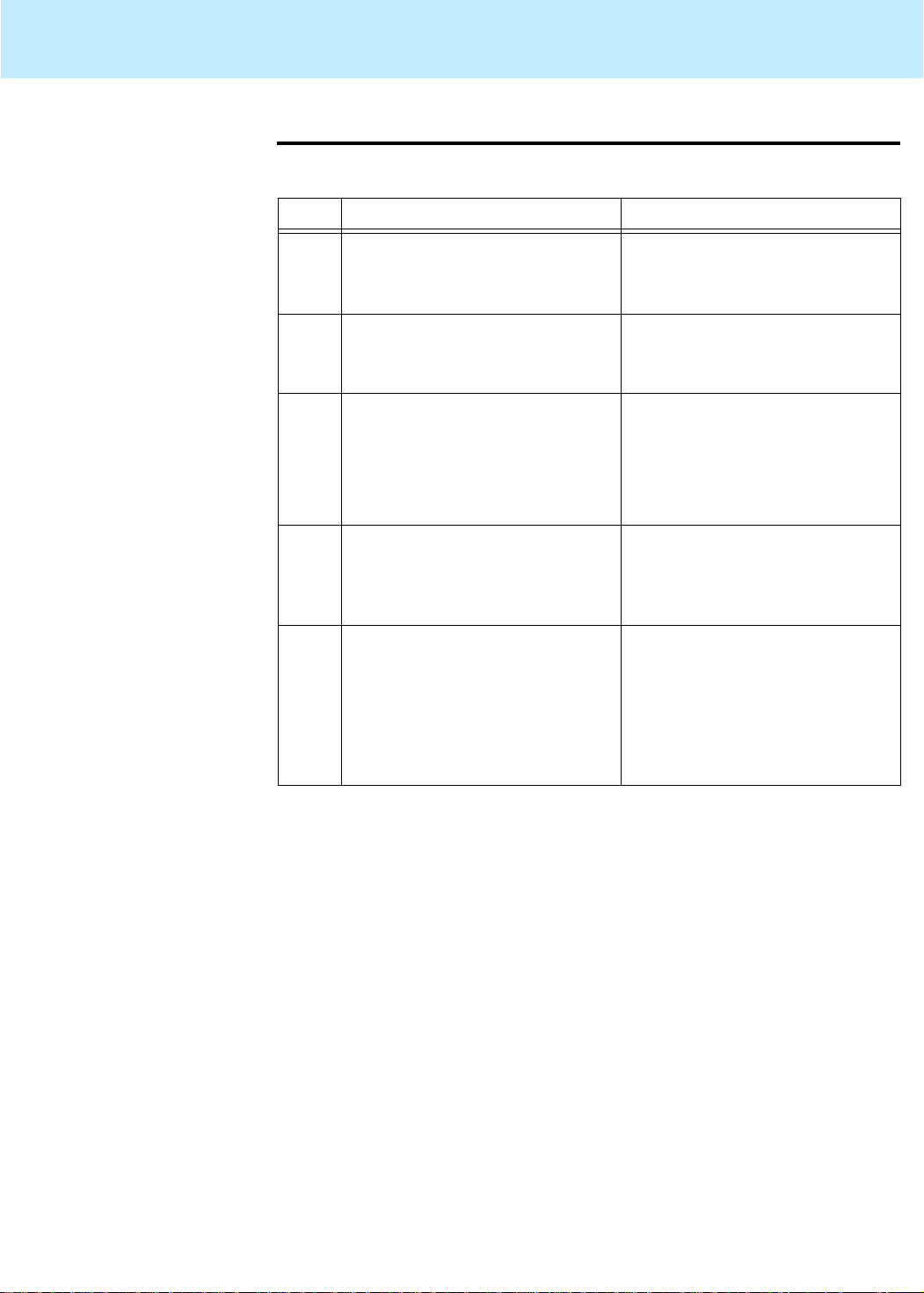
Maintaining Mirrored Systems CentreVu CMS Release 3 Version 8 Disk-Mirrored Systems
Restoring a mirrored system from a CMSADM backup 53
Step 6: Set the date and time
The following tasks set the date and time.
3
Task Action Result
1 No action required. The
Time Zone
displayed.
2 a. Select
region
b. Click
Geographic
.
Set
.
3 a. Select the region where this
system is located.
Geographic Region
The
screen is displayed.
Date and Time
The
displayed.
b. Select the time zone where
this system is located.
c. Click the
4 a. Change the date and time as
needed to reflect the current
Continue
button.
Confirm Information
The
screen is displayed.
local date and time.
b. Click
5 a. Check the information
Continue
.
displayed on the screen. If it
is incorrect, click
Change
Solaris Interactive
The
Installation - Initial
screen is displayed.
and return to task 1.
screen is
screen is
b. If the information is correct,
Continue
click
.
Page 60

Maintaining Mirrored Systems CentreVu CMS Release 3 Version 8 Disk-Mirrored Systems
Restoring a mirrored system from a CMSADM backup 54
Step 7: Select the operating system files to be installed
This procedure selects
Solaris
system files for the installation.
Task Action Result
3
1 No Action Required. The
Solaris Interactive
Installation - Initial
screen is displayed.
2 Click the
Initial
button. The
Solaris Interactive
Installation
displayed.
3 Click the
Continue
button. The
Allocate Client
Services?
displayed.
4 Click the
Continue
button. The
Select Languages
screen is displayed.
5 a. Select the languages you
want to see displayed in the
Select Software
The
screen is displayed.
user interface.
b. Click the
6 a. Select
Support
b. Click the
7 Select the packages listed
below:
Continue
button.
End User System
.
Customize
button.
Customize Software
The
screen is displayed.
Select Software
The
screen is displayed.
screen is
screen is
— Basic Networking
— On-Line Manual Pages
— X Windows system online
user man pages (under
Open Windows Version 3)
— Point-to-Point Protocol
— CCS tools bundled with
SunOS and Solaris
bundled tools (under
Programming tools and
libraries)
— System Accounting
— Terminal Information
Click OK when finished.
8 Click the
Continue
button. The
displayed.
Select Disks
screen is
Page 61

Maintaining Mirrored Systems CentreVu CMS Release 3 Version 8 Disk-Mirrored Systems
Restoring a mirrored system from a CMSADM backup 55
Step 8: Select the hard disks
This procedure selects hard disks for partitioning.
3
Task Action Result
1 No Action Required. The
Select Disks
displayed.
2
Check the list of di sk dr ives i n the
Available
every disk in your system. If it doesn’t, you pro bably have a
connectivity problem. In that case stop the installation, power
down, secure all drive connections, and restart the installation.
3 a. Click the disk name to
highlight an available disk.
b. Click
c. Repeat
Add
to select the disk.
a
and b until all
Preserve Data?
The
is displayed.
available disks are in the
Selected column.
d. Click
4Click
Continue
Continue.
.
Automatically Layout
The
File Systems?
displayed.
5Click
Manual Layout
. The
File System and Disk
Layout
screen is
column: it should list
screen
screen is
screen is displayed.
Step 9: Set up the disk partitions
6Click
Customize.
Customize Disks
The
screen is displayed.
This procedure sets up the disk partitions.
3
Task Action Result
1 No action required. The
Customize Disks
screen is displaying. This
screen lists partitioning for two
disks, one in the left panel and
another (if another exists) in the
right panel.
2 Click the cylinders icon for the
disk you want to partition.
Customize Disks by
The
Cylinder
displayed.
screen is
Page 62

Maintaining Mirrored Systems CentreVu CMS Release 3 Version 8 Disk-Mirrored Systems
Restoring a mirrored system from a CMSADM backup 56
3 a. Click the space at the right
of the slice number.
b. Type the slice name (see
the table below).
c. Click the next space to the
right and type the size (see
the table below).
a
d. Repeat
disk is properly partitioned.
4 Click the OK button. The
5 Repeat the tasks in this table for every disk drive in the system.
Do not go on until all drives in the system are partitioned.
Standard Mirrored-disk Partitioning
(Note: Never change the default size of the overlap slice!)
through c until the
Slice numbers
Names in
this column
Customize Disks
screen is displayed.
Size (Cylinders)
Sizes in
this column
Device Slice Name
c0t0d0: /
c0t0d0
c0t1d0
c1t4d0
(3000 only)
(3500 only)
All others 0
0
1
2 overlap 3880 4924
3
4 swap 971 585
5-7
1
2 overlap 3880 4924
3-7
c0t1d0:
c1t4d0:
(leave blank)
(leave blank)
(leave blank)
(leave blank)
(leave blank)
(leave blank)
(leave blank)
(leave blank)
CMS R3V8
CMS R3V8
4.2-GB Disk
1023 616
77
1879 3716
00
22
3878 4922
00
9.1-GB Disk
SCSI (E 3000)
and FC-AL (E
3500)
Page 63

Maintaining Mirrored Systems CentreVu CMS Release 3 Version 8 Disk-Mirrored Systems
Restoring a mirrored system from a CMSADM backup 57
Step 10: Install the operating system
This procedure installs the
system software and disk partitioning already specified.
3
Solaris
7 3/99 operating system using the
Task Action Result
1 No action required. The
Customize Disks
screen is displayed.
2Click
OK.
File System and Disk
The
Layout
3Click
Continue.
Mount Remote File
The
System?
4Click
Continue.
Profile
The
displayed.
5Click
Begin Installation.
Reboot/No Reboot
The
screen is displayed.
6Click
7
Reboot.
No action required.
As the disks are partitioned and the system
files are copied to the disk, the progress gauge is updated to
indicate the progress of the installation, and takes about 40
minutes to reach 100%. At that point the progress window
disappears. A console window appears in the upper left corner
of the screen and the installation continues. The remainder of
the installation can take several hours, depending upon the
number of disks installed.
screen is displayed.
screen is displayed.
screen is
Page 64
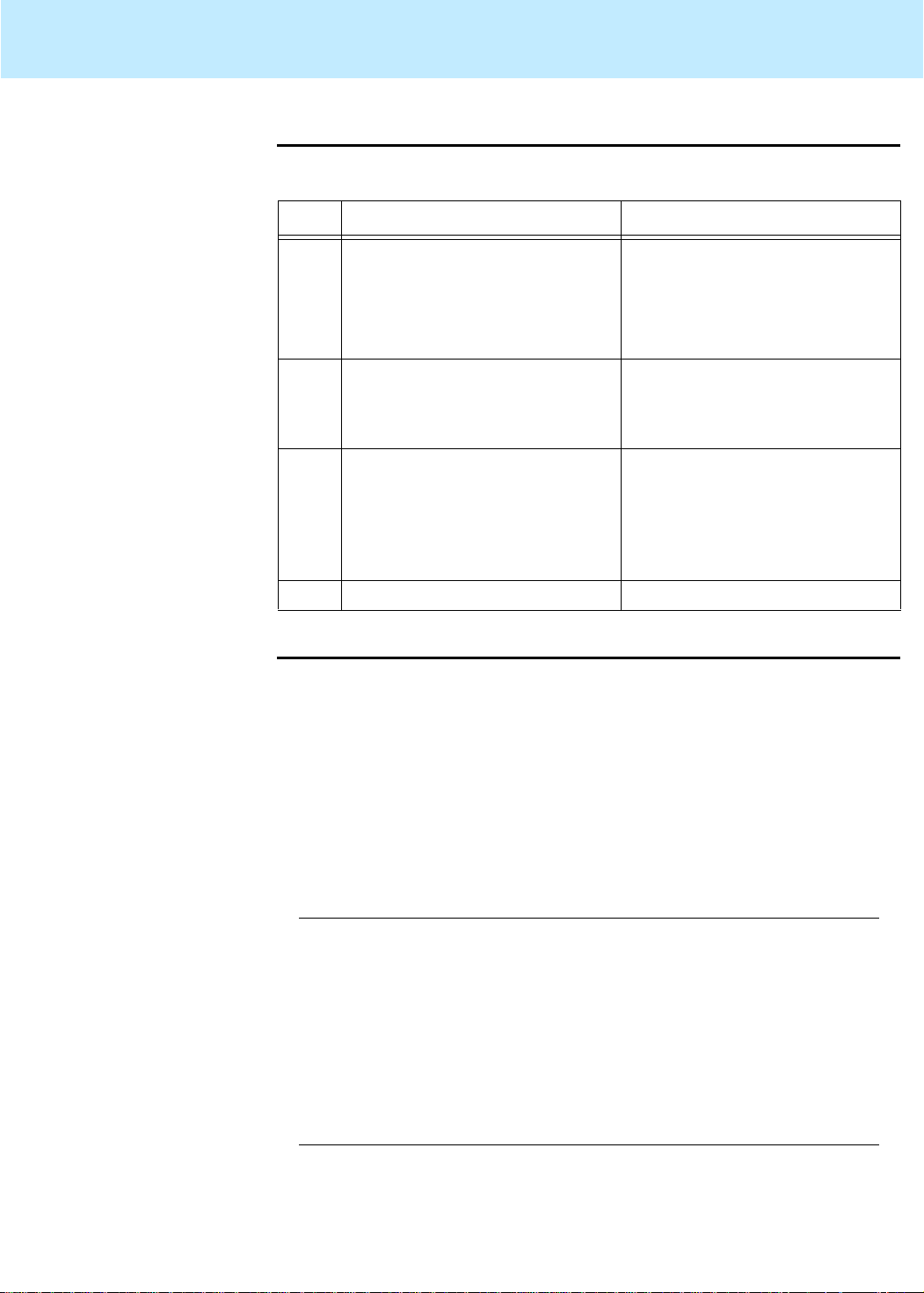
Maintaining Mirrored Systems CentreVu CMS Release 3 Version 8 Disk-Mirrored Systems
Restoring a mirrored system from a CMSADM backup 58
Step 11: Complete the OS installation
This procedure completes the operating system installation.
3
Task Action Result
No action required.
1
When the
installation completes, the
machine reboots and prompts
On this screen you can create a
root password.
...
Root password:
for a root password.
Press Return to continue.
2 Enter the same password you
had before you began the
Please reenter your root
password?
installation.
Press Return to continue.
3 Enter the password again.
4 Log in as the root user.
. . .
syslog services starting.
Print services started.
volume management starting.
The system is ready.
<hostname>
#
console login:
Step 12: Alter the
tape configuration
file (
Enterprise
3500 only)
If you are running on a
/kernel/drv/st.conf
Sun Enterprise
3500 platform, you must alter the
file so the operating system recognizes the 3500’s
8mm tape drive. To accomplish that, do the following steps:
1. St art an editor such as vi or the CDE Text Editor, and load the
3
/kernel/drv/st.conf
2. Find the
#tape-config-list=
file.
line. It should be in the vicinity of
line number 40.
3. Insert, immediately before that li ne, the following:
# Begin CMS tape configuration list.
tape-config-list=
"EXABYTE EXB-8900","Mammoth EXB-8900 8mm Helical
Scan","EXB-8900",
"TANDBERG TDC 4200", "Tandberg 2.5 Gig QIC", "TAND-25GFIXED",
"TANDBERG SLR5", "Tandberg 8 Gig QIC", "TAND-8G-FIXED";
EXB-8900 = 1,0x29,0,0xce39,4,0x7f,0x7f,0x7f,0x7f,0;
TAND-25G-FIXED = 1,0x37,512,0x867a,1,0x00,0;
TAND-8G-FIXED = 1,0x37,512,0x963a,4,0xA0,0xD0,0xD0,0xD0,3;
# End CMS Tape configuration list.
4. Save the file and exit the editor.
Page 65
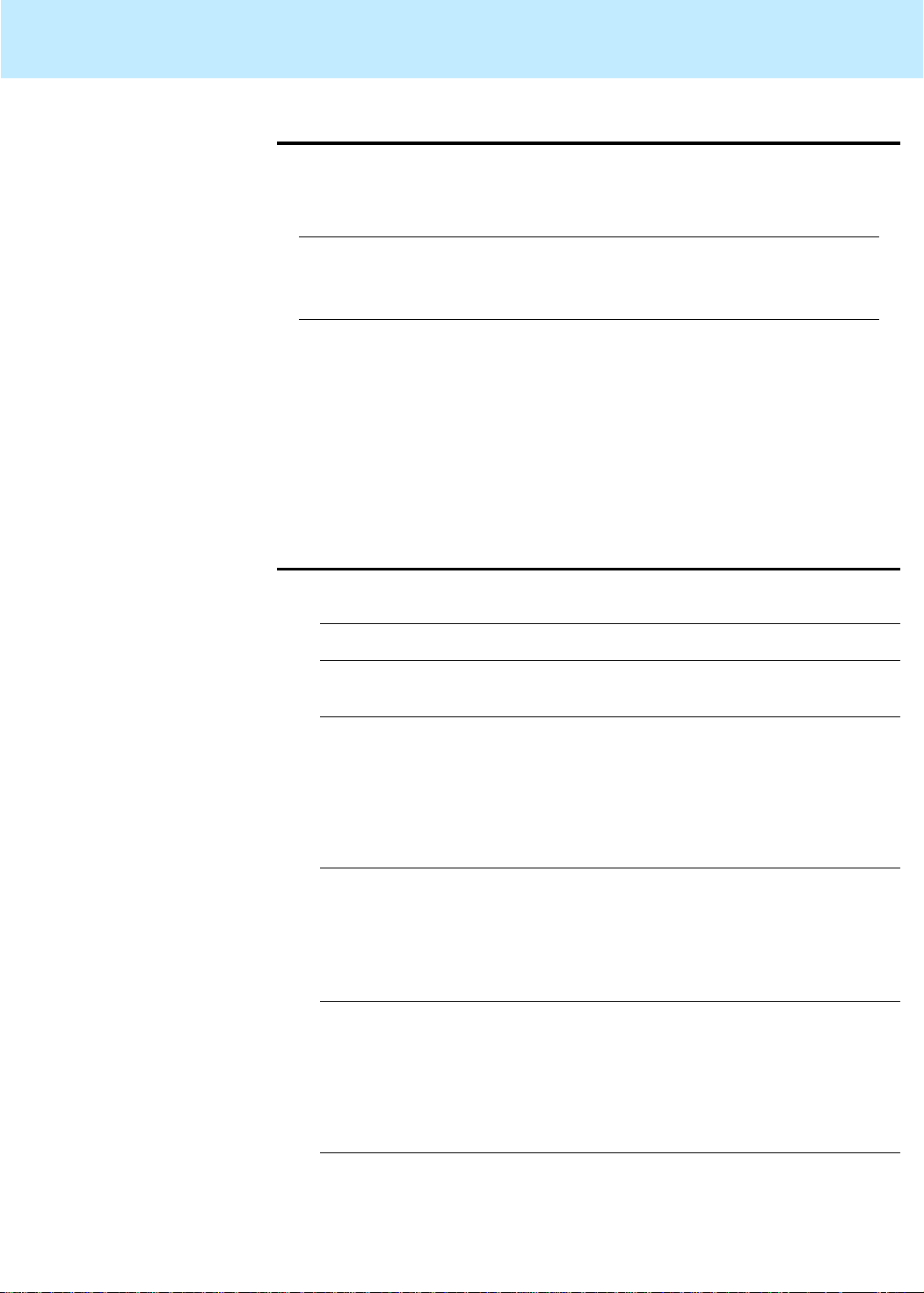
Maintaining Mirrored Systems CentreVu CMS Release 3 Version 8 Disk-Mirrored Systems
Restoring a mirrored system from a CMSADM backup 59
Step 13: Restore the backup
Step 14: Reestablish the disk mirrors
With the system prompt displaying, ins ert the CMSADM backup t ape into
the tape drive and enter the following command:
3
# cpio -icmudfv -C 10240 -I /dev/rmt/0c
-M “Insert Tape %d” “/etc/vfstab” “/cms/*”
“/etc/path_to_inst” “/etc/mnttab” “/swap*”
This command restores essential system files. As the restoration
proceeds, you may ignore all of the following messages:
●
cpio cannot create temporary files
●
errno 18
●
errno 89
●
Cross-device link
1. Clean up the system files by entering the following command:
# /olds/olds -cleanup
3
The system responds (for example):
number of external scsi controllers with disks
is = 0
number of disks is = 4
All data on CMS filesystems will be removed and
filesystems will be unmirrored, are you sure?
2. Enter:
y
The CMS file systems are cleaned up and the system prompt
returns.
3. Reboot the system and log in as the root user:
# /usr/sbin/shutdown -y -i6 -g0
...
<hostname>
password:
login: root
<password>
...
#
Page 66
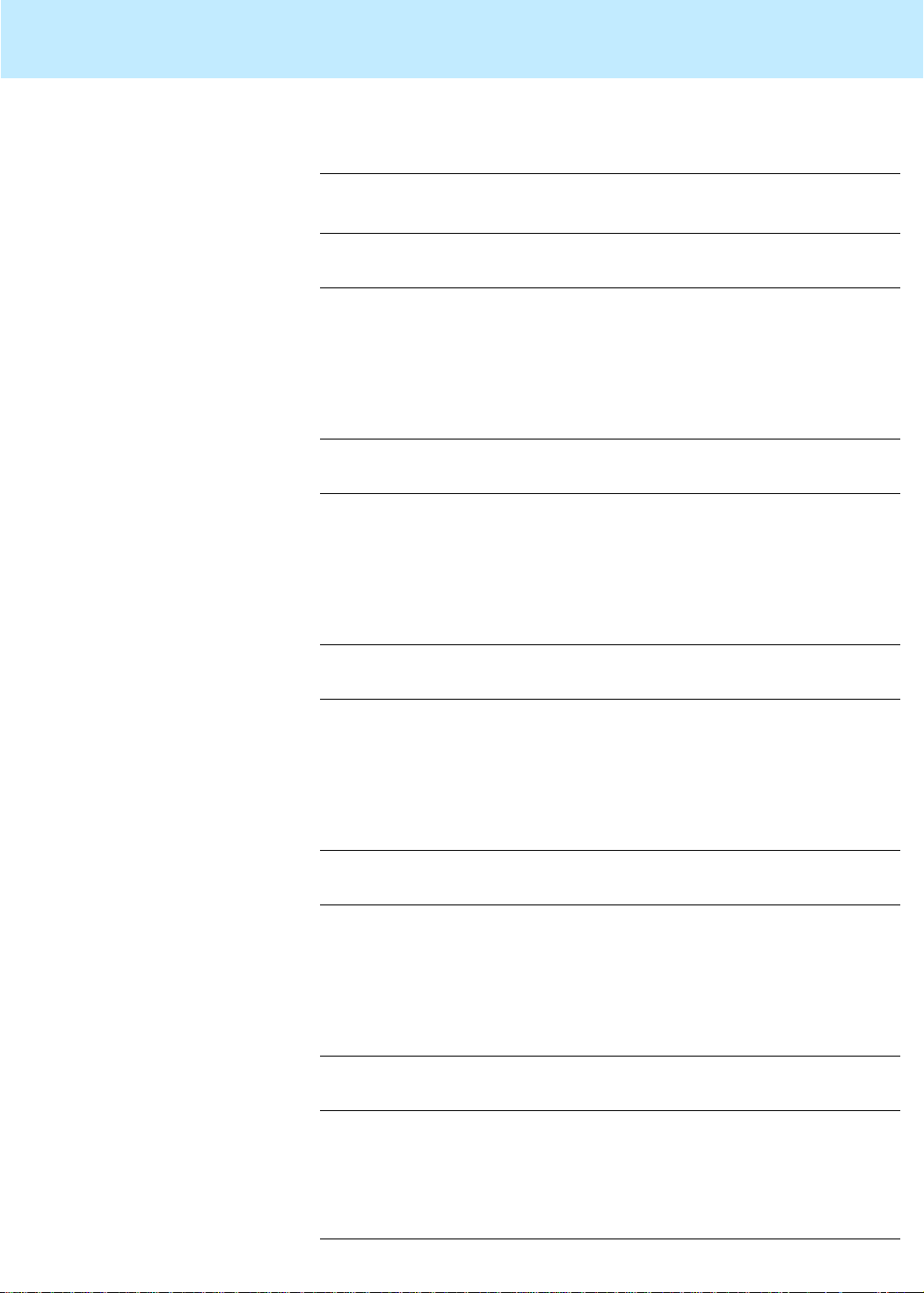
Maintaining Mirrored Systems CentreVu CMS Release 3 Version 8 Disk-Mirrored Systems
Restoring a mirrored system from a CMSADM backup 60
4. Add the
Solstice DiskSuite
directories to your path:
# PATH=$PATH:/usr/opt/SUNWmd/sbin:/olds
# export PATH
5. Create md.tab.new:
# olds - mirrored -mk_files
.
.
.
Success, creating md.tab.new
#
6. Check the disk:
# olds -mirrored -check_disk
.
.
.
Success, checking md.tab.new
#
7. Activate the state database:
# olds -mirrored -meatdbs
.
.
.
Success, setting up metadb replicas
#
8. Set up the root mirror:
# olds -mirrored -setroot
.
.
.
Success, root mirrored successfully.
#
9. Get to the boot prompt:
# /usr/sbin/shutdown -y -i0 -g0
.
.
.
ok
Page 67

Maintaining Mirrored Systems CentreVu CMS Release 3 Version 8 Disk-Mirrored Systems
Restoring a mirrored system from a CMSADM backup 61
10. Reboot using a
boot -r
command and log in as the root user:
ok boot -r
.
.
.
<hostname>
Password:
login: root
<root password>
.
.
.
#
11. Add the
Solstice DiskSuite
directories to your path:
# PATH=$PATH:/usr/opt/SUNWmd/sbin:/olds
# export PATH
12. Activate the
/cms
metadevice:
# olds -mirrored -setup
.
.
.
14550512, 14585216, 14619920, 14654624,
14689328, 14724032, 14758736, 14793440,
14828144, 14862848, 14897552, 14929952,
ufs fsck: sanity check: /dev/md/rdsk/d21 okay
Success, /cms mirrored successfully
#
13. Mount
/cms
:
# mount /cms
14. Load the latest CMSADM backup tape into the tape drive.
15. Restore CMS data from the tape:
# cpio -icmudv -C 10240 -I /dev/rmt/0c -M
“Insert Tape %d” “/cms/*”
16. Turn on CMS:
a. Enter a
cmsadm
b. Select the
c. Select the
run_cms
Turn on CMS
or
cmssvc
option.
option.
command.
17. Do a full maintenance backup.
Page 68
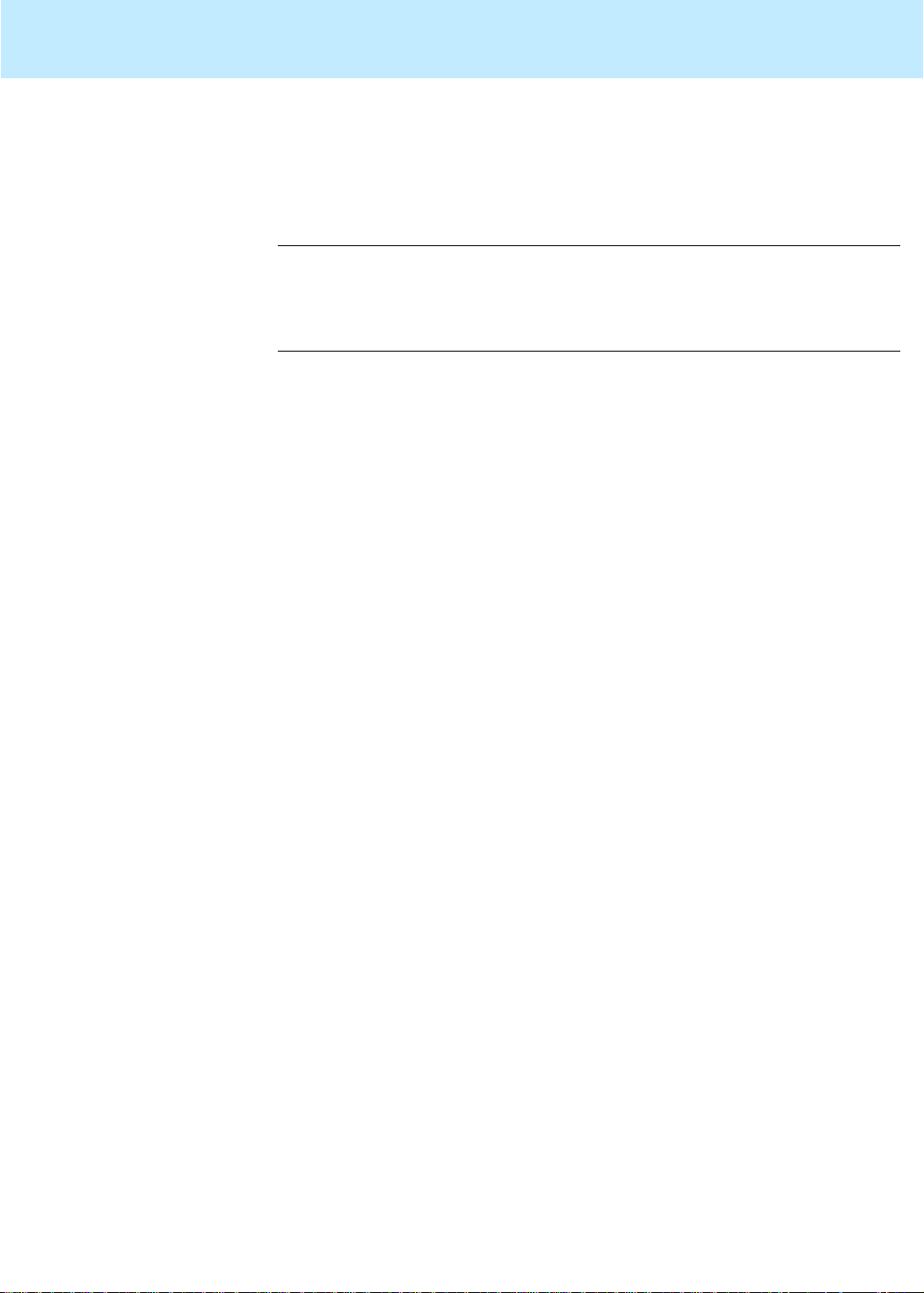
Maintaining Mirrored Systems CentreVu CMS Release 3 Version 8 Disk-Mirrored Systems
Restoring specific files from a CMSADM backup 62
Restoring specific files from a CMSADM back up 3
To restore specific files from CMSADM backup tapes, enter the following
commands at the system prompt (for example):
#cd/
# cpio -icmudv -C 10240 -I /dev/rmt/0c -M “Please
remove the current tape, insert tape number %d, and
press ENTER”
<full_path_name>
(where
Note the device name in the example
correct. Some other device name may be required, however, depending
upon the drive’s SCSI ID and compr ession capabi lity. T ape device names
are as follows:
<full_path_name>
/dev/rmt/0
/dev/rmt/1
/dev/rmt/0c
/dev/rmt/1c
is the full path name of the file to be restored)
(/dev/rmt/0c).
The internal, noncompressing tape drive (14-GB,
8-mm drive) with the lowest target address .
The external, noncompressing t ape drive (QIC-150
or 5-GB, 8-mm drive) with the second lowest target
address.
The internal, compression-capable tape drive
(usually a 14-GB or 40-GB) with the lowest target
address.
The external, compression-capable tape drive
(either a QIC 2.5-GB or a 14-GB tape drive) with
the second lowest target address.
That name is usually
Page 69
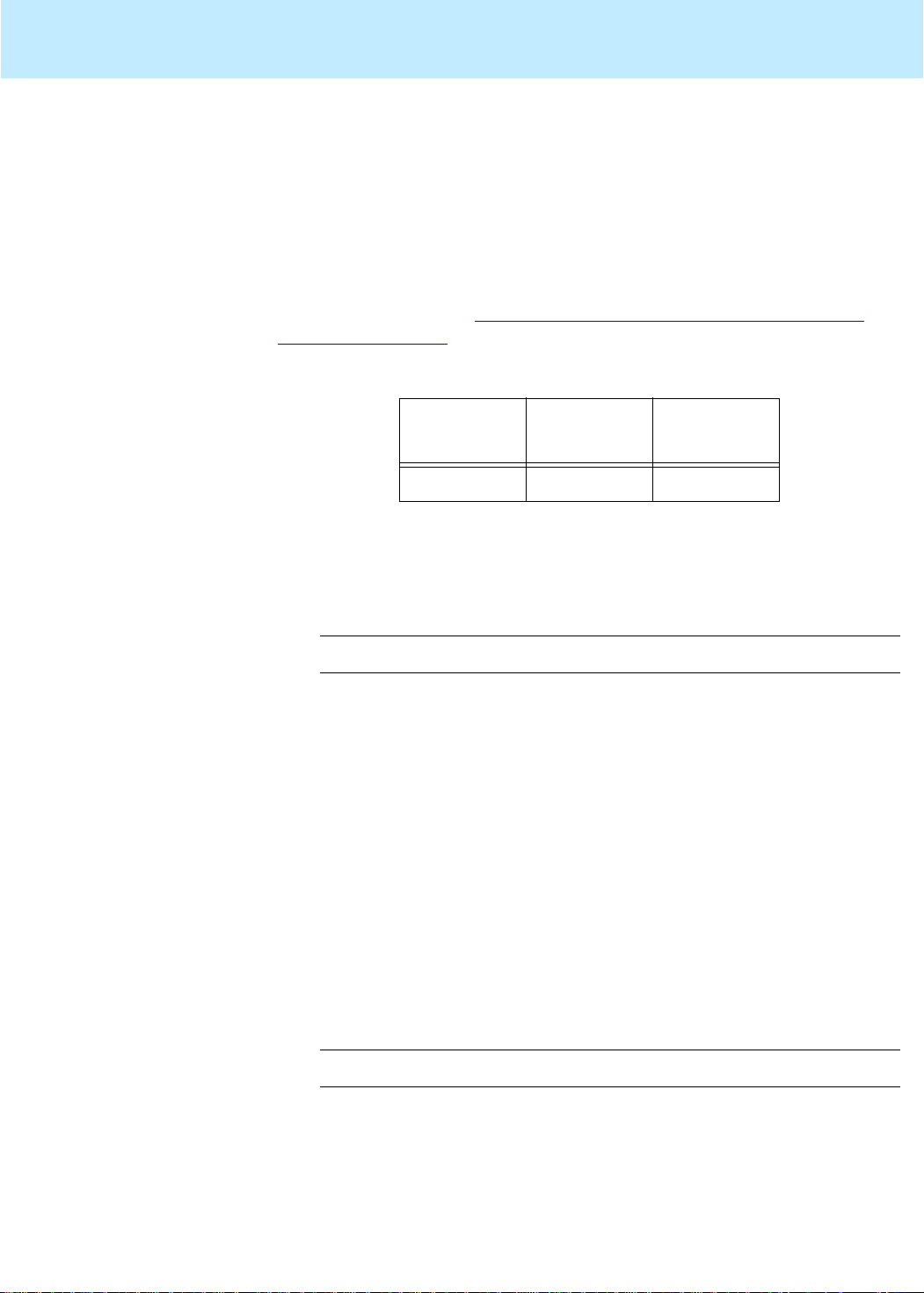
Maintaining Mirrored Systems CentreVu CMS Release 3 Version 8 Disk-Mirrored Systems
Adding new disks to a standard mirrored system 63
Adding new disks to a standard mirrored system 3
The procedure in this section adds new disks to a system that is already
mirrored. In order to use this procedur e, your assigned boot disks must
be the same as those assigned during a factory inst allation of disk
mirroring. If your boot disk assignments differ from the standard factory
arrangement (see the table immediately below), you must add the disks
using the procedure in “Adding new disks to a nonstandard mirrored
system” on page 66.
Boot-Disk Assignments for Factory-Installed Mirroring
Boot Disk 1
c0t0d0 c0t1d0 c1t4d0
New
Enterprise
can be inserted into a running system. The operating system, however,
will not recognize the new disks until the system has been rebooted.
1. Enter the command:
# /usr/opt/SUNWmd/sbin/metastat
Examine the output for the status of eac h metadev ice. (It’ s ind icated
in the
okay
of
procedure while any metadevice is resynching or needs
maintenance.
2. Do a CMSADM backup. For detailed instructions, see the Lucent
Technologies Administration or Upgrades document for your ver sion
of CMS.
3. Turn of f CMS:
3000 internal disks are “hot swappable,” meaning they
Status:....
before you may proceed. Do not attempt this
Boot Disk 2
(E3000)
line.) All metadevices must have a status
Boot Disk 2
(E3500)
a. Enter a
b. Select the
c. Select the
4. Halt the system:
# /usr/sbin/shutdown -y -i0 -g0
5. Install the new disk drives by plugging them into the appropriate
empty drive slots. Follow the instructions you received with the disk
drives or with your basic system, or see the Lucent Technologies
installation or maintenance document for your version of CMS.
cmsadm or cmssvc
cms_run
Turn off cms
option.
option.
command.
Page 70
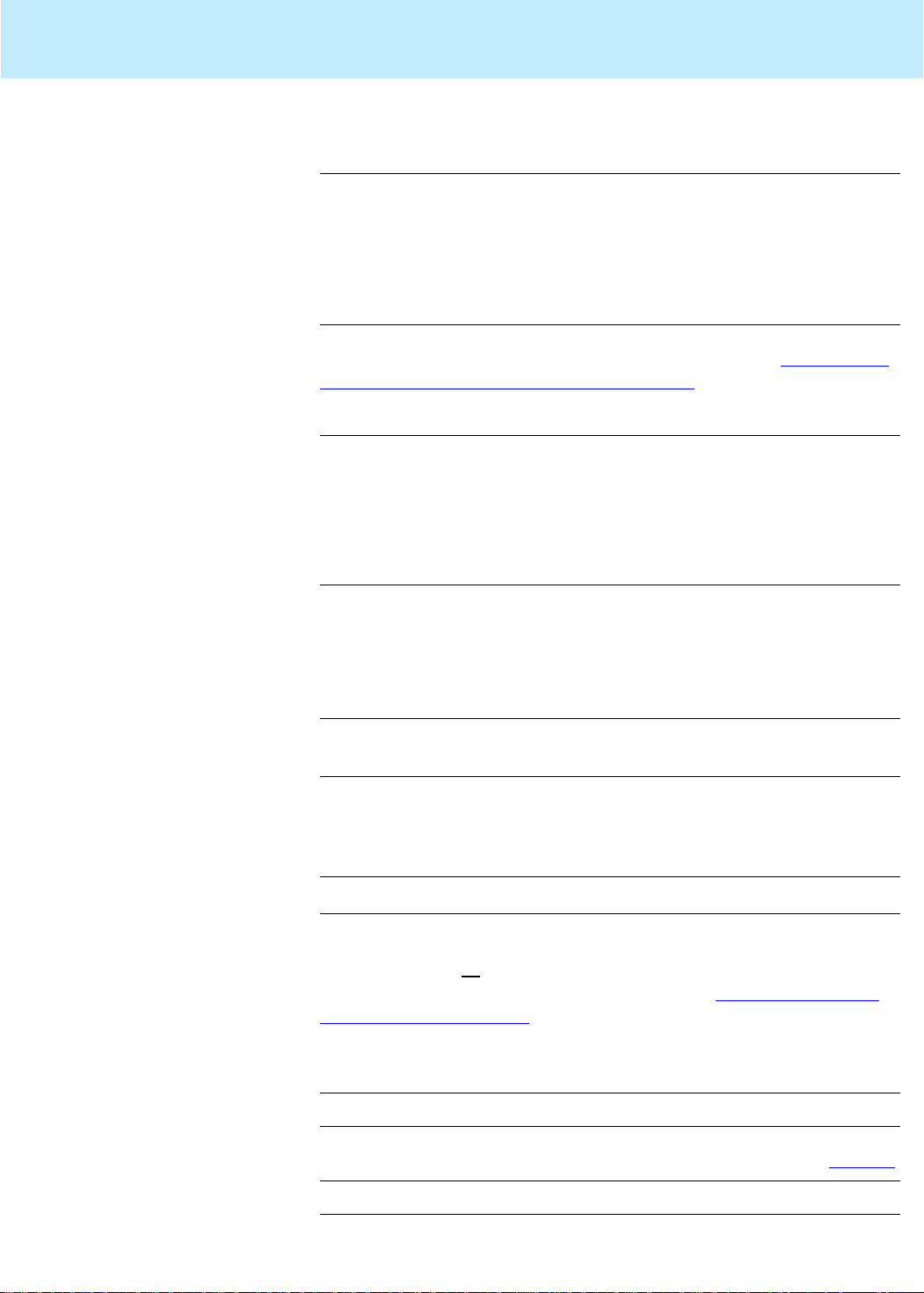
Maintaining Mirrored Systems CentreVu CMS Release 3 Version 8 Disk-Mirrored Systems
Adding new disks to a standard mirrored system 64
6. Reboot the system and log in as the root user:
ok boot -r
...
<hostname>
password:
login: root
<password>
...
#
7. Partition the new disks by following the instructions in “Partitioning
disks with the format command” on page 76.
8. Check disk space by entering a
#df-k
Filesystem kbytes used avail capacity Mounted on
/dev/md/dsk/d13 772038 538683 156155 78% /
/proc 0 0 0 0% /proc
fd 0 0 0 0% /dev/fd
/dev/md/dsk/d21 3059955 192497 2867458 7% /cms
#
avail
Record the
figure for
df -k
/cms
here: ______________________
command. For example:
9. Create new versions of the setup files by entering the f ollowing
commands:
#cd/olds
# olds -mirrored -mk_files
<newdisk1>
and
<newdisk2>
represent the device names of the
<newdisk1> <newdisk2>
disk drives added (remember that in a mirrored system, disk drives
are always added in pairs). For example:
# olds -mirrored -mk_files c0t10d0 c0t11d0
10. Load the file
certain it names all
/etc/opt/SUNWmd/md.tab.new
into an editor and make
of your disks, including the ones you just added.
(For an example of the md.tab file format, see “Examples of valid
system files” on page 79.)
11. Save a copy of the existing
md.tab
file by entering the following
command:
# cp /etc/opt/SUNWmd/md.tab /etc/opt/SUNWmd/md.tab.mirror
12. Replace the existing
# cp /etc/opt/SUNWmd/md.tab.new /etc/opt/SUNWmd/md.tab
md.tab
file with the one you created in Step 10:
Page 71

Maintaining Mirrored Systems CentreVu CMS Release 3 Version 8 Disk-Mirrored Systems
Adding new disks to a standard mirrored system 65
13. Add the new disks to the existing metadevices by entering the
following command:
# olds -mirrored -setup
(where, again,
<newdisk1>
and
<newdisk1> <newdisk2>
<newdisk2>
of the disks you have added).
The system responds with the following:
Warning: Current Disk has mounted partitions.
device: c0t6d0 will not be used
. . .
d19: component is attached
d20: component is attached
...
d21: submirror d20 is attached
Success, growing d21
Success, the capacity of the /cms mirror has increased.
#
14. Restart CMS by entering the
selecting the
start cms
select
cms_run
.
cmsadm or cmssvc
option. When the run
15. Check the available dis k space by entering a
example:
are the device names
command and
option menu displays,
df -k
command. For
#df-k
Filesystem kbytes used avail capacity Mounted on
/dev/md/dsk/d13 772038 538683 156155 78% /
/proc 0 0 0 0% /proc
fd 0 0 0 0% /dev/fd
/dev/md/dsk/d21 3059955 192497 4967458 7% /cms
avail
Compare the
Step 8
; it should show an increase roughly equal to one-half of the
figure for
/cms
to the figure you recorded in
total capaci ty of the drives added.
Page 72
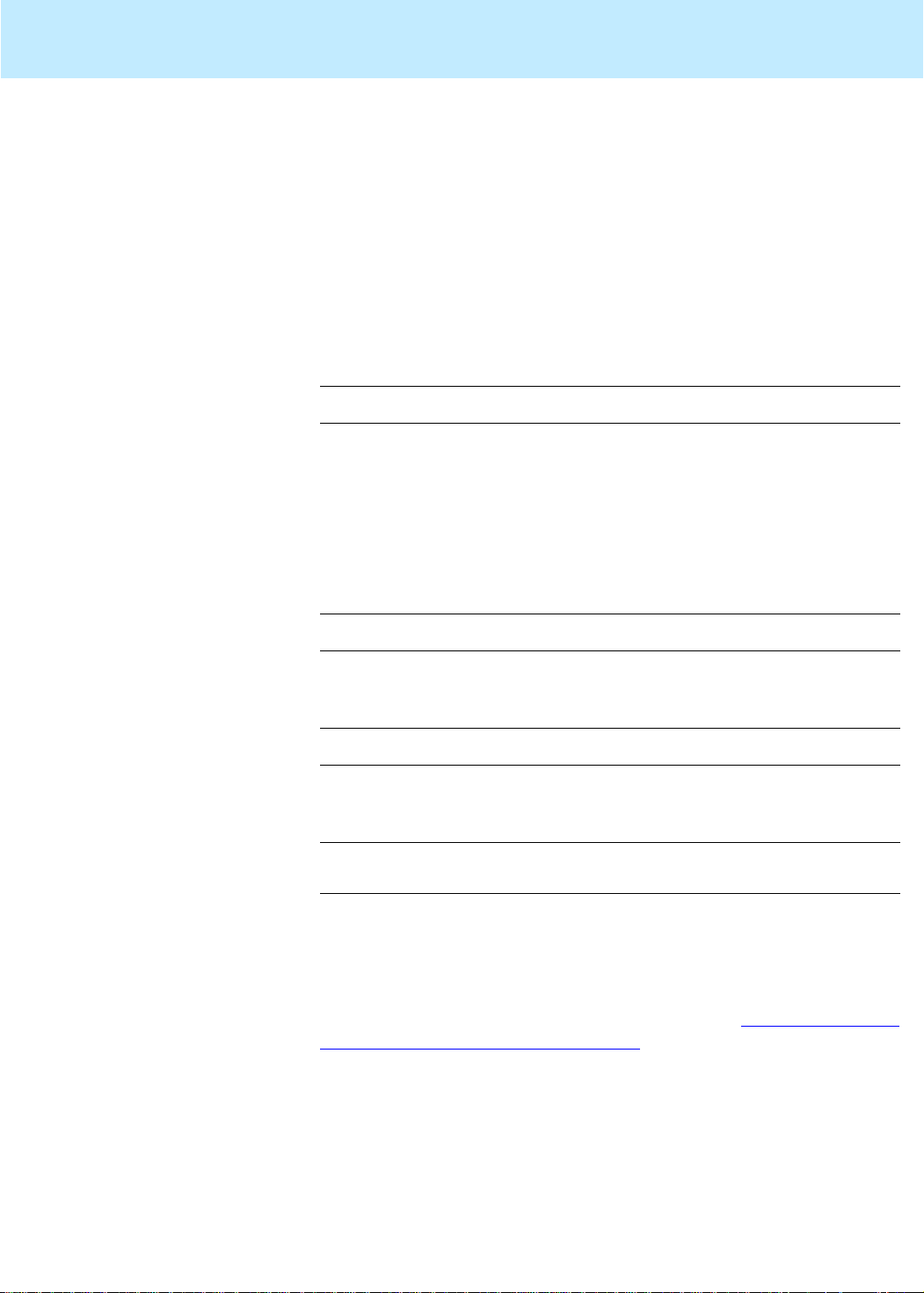
Maintaining Mirrored Systems CentreVu CMS Release 3 Version 8 Disk-Mirrored Systems
Adding new disks to a nonstandard mirrored system 66
Adding new disks to a nonstandard mirrored system 3
A “nonstandard” disk drive addition is one that cannot take advantage of
advanced features of the
configuration is not stan dard. The procedure is as follows:
olds
setup scripts because the disk
1. Turn of f CMS. (From the command line, enter the
cmssvc
command, and select the
option menu displays, select
Turn off cms
cms_run
cmsadm or
option. When the run
.)
2. Halt the system by entering the following command:
# /usr/sbin/shutdown -y -g0 -i0
3. Install the new disk drives by plugging them into the appropriate
empty drive slots.
Follow the instructions you received with the disk drives or with your
basic system, or see the hardware installation or maintenance and
troubleshooting document for your platform and version of CMS.
4. Reboot the system by entering the following command:
ok boot -r
5. Determine the total amount of disk sp ace available to /cms by
entering the following command:
# df -k /cms
The system responds by dis playing fil e sy stem informat io n for / cms.
For example:
Filesystem kbytes used avail capacity Mounted on
/dev/md/dsk/d21 xxxxxxxx 9 yyyyyy 0% /cms
Check the response. Look for the “avail” figure for
/cms
(shown as
“yyyyyy” in the example above). Record that figure here:
/cms “avai l” figure:
______________________
6. Partition the new disks. Follow the instructions in “Partitioning disks
with the format command” on page 76. Double check the partitioning
before continuing.
Page 73

Maintaining Mirrored Systems CentreVu CMS Release 3 Version 8 Disk-Mirrored Systems
Adding new disks to a nonstandard mirrored system 67
olds
7. Add the
directories to your path:
# PATH=$PATH:/usr/opt/SUNWmd/sbin:/olds
# export PATH
8. Create new versions of the setup files by entering the f ollowing
command:
# olds -mirrored -mk_files
<newdisk1>
and
<newdisk2>
represent the device names of the
<newdisk1> <newdisk2>
disk drives added (remember that in a mirrored system, disk drives
are always added in pairs). For example:
# olds -mirrored -mk_files c0t10d0 c0t11d0
9. Load the file
certain it names all
/olds/md.tab.new
into an editor and check to make
of your disks, including the ones you just added.
(For an example of the format of an md.tab file , see “Examples of
valid system files” on page 79.)
10. Save a copy of the existing
md.tab
file by entering the following
command:
# cp /etc/opt/SUNWmd/md.tab /etc/opt/SUNWmd/md.tab.mirror
11. Replace the existing
# cp /olds/md.tab.new /etc/opt/SUNWmd/md.tab
md.tab
file with the one you created in Step 8:
12. Attach one of the newly installed disk drives to each of the d21
submirrors (d19 and d20):
# metattach d19
# metattach d20
where
<newdisk1>
<newdisk1>
<newdisk2>
and
<newdisk2>
represent the device names of
the disk drives you have just added. For example:
# metattach d19 c0t10d0s1
# metattach d20 c0t11d0s1
Page 74

Maintaining Mirrored Systems CentreVu CMS Release 3 Version 8 Disk-Mirrored Systems
Adding new disks to a nonstandard mirrored system 68
/cms
13. Grow the
file system by entering the following command:
# growfs -M /cms /dev/md/rdsk/d21
If the operation should fail, do the foll owing:
a. Restore the original md.tab file by entering the following
command:
# cp /etc/opt/SUNWmd/md.tab.mirror /etc/opt/SUNWmd/md.tab
b. Look up the error message in Chapter 4, “Troubleshooting.”
14. Enter the following command:
# metastat
Examine the output to make certain the disk drives you just added
are part of the configuration.
15. Enter the following command:
# df -k /cms
The system responds by dis playing fil e sy stem informat io n for / cms.
For example:
Filesystem kbytes used avai l capacity Moun te d on
/dev/md/dsk/ d2 1 xxxxxxxx 9 yyyyyy 0% /cms
Check the response. Look for the “avail” figure for /cms (shown as
“yyyyyy” in the example above). That figure should be roughly twice
the figure recorded in Step 5.
Page 75

Maintaining Mirrored Systems CentreVu CMS Release 3 Version 8 Disk-Mirrored Systems
Replacing a faulty disk 69
Replacing a faulty disk 3
This section explains how to replace a faulty dis k. The system does not
need to be powered off or rebooted to perform this procedure.
Step 1: Identify the faulty disk
A disk problem is usually indicated in the
following lines, for example, indicate a disk probl em:
3
Jun 12 16:27:08 leopard unix: WARNING:
Jun 12 16:27:08 leopard unix: Error for command
’read(10)’ Error Level: R
Jun 12 16:27:09 leopard unix: retryable
Jun 12 16:27:09 leopard unix: Requested Block 0,
Error Block: 0
Jun 12 16:27:09 leopard unix: Sense Key: Media Error
Jun 12 16:27:09 leopard unix: Vendor ’SEAGATE’:
Jun 12 16:27:09 leopard unix: ASC = 0x31 (medium
format corrupted), ASCQ
= 0x0, FRU = 0x9
Jun 12 16:27:09 leopard unix: WARNING:
/sbus@3,0/SUNW,fas@3,8800000/sd@2,0
Those lines, however , d o not tell us which disk ha s the problem. One way
of finding out is to enter an
search the output for a device description matching that in the warning
message. For example:
ls -l /dev/dsk/c*
/var/adm/messages
command and
file. The
# ls -l /dev/dsk/c*
.
.
.
lrwxrwxrwx 1 root root 50 Apr 24 15:21
/dev/dsk/c0t2d0s0 -> ../../devices/sbus@3,0/SUNW,fas
@3,8800000/sd@2,0:a
lrwxrwxrwx 1 root root 50 Apr 24 15:21
/dev/dsk/c0t2d0s1 -> ../../devices/sbus@3,0/SUNW,fas
@3,8800000/sd@2,0:b
.
.
.
#
That the ”/iommu@0....” inf ormatio n mat ches t he same i nform ation in the
warning message indicates that disk c0t2d0 is the faulty disk.
Page 76

Maintaining Mirrored Systems CentreVu CMS Release 3 Version 8 Disk-Mirrored Systems
Replacing a faulty disk 70
Step 2: Identify the submirrors
1. Add the
3
2. Enter a
# export PATH=$PATH:/usr/opt/SUNWmd/sbin:/olds
Solstice DiskSuite
metastat
command:
directories to your path :
# metastat
3. Scan the output of the metastat command to find the name of the
faulty disk. The following lines, for example, indicate that the faulty
c0t2d0 disk is in d20:
# metastat
.
.
d20: Submirror of d21
Size: 14960160 blocks
Stripe 0:
Device Start Block Dbase State Hot Spare
c0t2d0s1 0 No Okay
Stripe 1:
Device Start Block Dbase State Hot Spare
c0t4d0s3 0 No Okay
.
.
Be sure to check all
the submirrors. If the disk is also listed und er
d11 or d12, it is a boot disk belonging to two different submirrors.
Replacing a boot disk involves some special considerations; those
considerations are noted in this procedure where they apply.
4. Record below the metadevices to which the disk belongs (for
example, d11 and d19):
d____ d____
Page 77

Maintaining Mirrored Systems CentreVu CMS Release 3 Version 8 Disk-Mirrored Systems
Replacing a faulty disk 71
Step 3: Detach the submirrors
To detach a submirror means to put it off line so you can access its
constituent disk drives. You detach a submirror with a
3
command. The command is in the format:
metadetach
where
<metamirror>
<metamirror> <submirror>
is the mirror and
<submirror>
metadetach
is the submirror to be
detached.
To continue our example, since c0t2d0 is part of d20, which is a submirror
of d21, the detach command would be as follows:
# metadetach d21 d20
d21: submirror d20 is detached
If the faulty disk is a boot disk, a
metastat
command also shows the
disk as part of the d11 or d12 submirror. Be sure to detach both the
submirrors of which it is a member. For example:
# metadetach d13 d12
d13: submirror d12 is detached
# metadetach d21 d20
d21: submirror d20 is detached
Page 78

Maintaining Mirrored Systems CentreVu CMS Release 3 Version 8 Disk-Mirrored Systems
Replacing a faulty disk 72
Step 4: Remove state database replicas (boot disks only)
When you replace a boot disk, you must remove the state databa se
replicas from the old disk and recreate them on the new one. A boot disk
is one that is a member of metadevice d11 or d12 (see “Step 2: Identify
the submirrors” on page 70).
3
If you fail to remove old replicas, the software will have an
inaccurate picture of the replicas existing on your system and will
attempt to write to nonexistent database replica files.Match up the
device description lines to determine which disk drive has
problems.
In general, the procedure is a three-step process:
1. Issue a
metadb -i
command to find out which replicas to
remove.
2. Issue a
3. Issue another
metadb -d
metadb -i
command to do the actual deletion.
command to verify the deletion.
If the faulty disk were c0t1d0, for example, the replica deletion might
resemble the following series of commands and responses:
# metadb -i
flags first blk block count
a m p luo 16 1034 /dev/dsk/c0t0d0s1
a p luo 1050 1034 /dev/dsk/c0t0d0s1
a p luo 2084 1034 /dev/dsk/c0t0d0s1
a p luo 3118 1034 /dev/dsk/c0t0d0s1
a p luo 16 1034 /dev/dsk/c1t4d0s1
a p luo 1050 1034 /dev/dsk/c1t4d0s1
a p luo 2084 1034 /dev/dsk/c1t4d0s1
# metadb -d c1t4d0s1
# metadb -i
flags first blk block count
a m p luo 16 1034 /dev/dsk/c0t0d0s1
a p luo 1050 1034 /dev/dsk/c0t0d0s1
a p luo 2084 1034 /dev/dsk/c0t0d0s1
a p luo 3118 1034 /dev/dsk/c0t0d0s1
Step 5: Replace the faulty disk drive
1. Remove the faulty disk drive.
3
2. Install the new di sk driv e into the same slot the faulty dr ive came out
of. For installation inst ructions, see the documentation that came
with the disk drive or the Lucent hardware installation manual.
3. Partition the new disk using the
“Partitioning disks with the format command” on page 76
format
command. See
. Make
sure you partition the new disk drive!
Page 79

Maintaining Mirrored Systems CentreVu CMS Release 3 Version 8 Disk-Mirrored Systems
Replacing a faulty disk 73
Step 6: Recreate the state database replicas
1. Recreate the primary boot disk replicas you removed earlier by
entering the following command:
3
# metadb -a -c4 -f /dev/rdsk/
devname
2. Recreate the secondary boot disk replicas you removed earlier by
entering the following command:
# metadb -a -c3 -f /dev/rdsk/
devname
3. Verify that the replicas were created:
# metadb -i
The system lists the stat e database replicas currently on the system.
The following, for example, shows three replicas on c0t4:
flags first blk block count
a m p luo 16 1034 /dev/dsk/c0t0d0s1
a p luo 1050 1034 /dev/dsk/c0t0d0s1
a p luo 2084 1034 /dev/dsk/c0t0d0s1
a p luo 3118 1034 /dev/dsk/c0t0d0s1
a p luo 16 1034 /dev/dsk/c1t4d0s1
a p luo 1050 1034 /dev/dsk/c1t4d0s1
a p luo 2084 1034 /dev/dsk/c1t4d0s1
In the above example, there are 4 repl icas listed fo r the primary boot
disk
(c0t0d0s1), and 3 replicas listed on the secondary disk
(c1t4d0s1)
!
WARNING:
Do not try to reboot a system when there are fewer than two state
database replicas.
Page 80
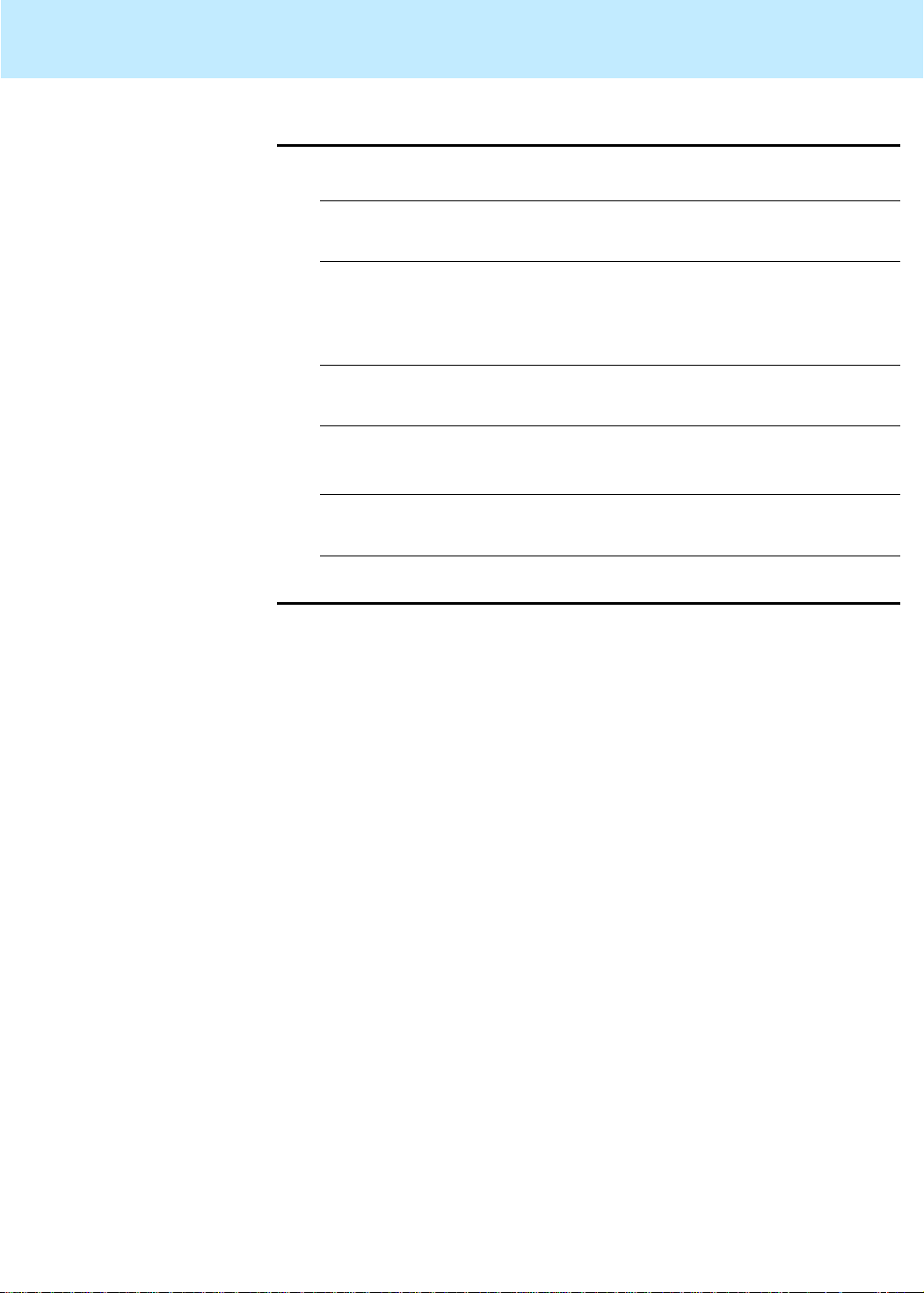
Maintaining Mirrored Systems CentreVu CMS Release 3 Version 8 Disk-Mirrored Systems
Replacing a faulty disk 74
Step 7: Reattach the submirrors
Step 8: Reboot the system (boot disks only)
1. Enter a metainit command to reinitialize the submirror. For example:
3
# metainit d20
#
If you receive an “already set up” message, ignore it.
2. Reattach the submirror by issuing a
metattach
command. For
example:
# metattach d21 d20
#
If the disk you are replacing is a boot disk, be sure to reattach
both the submirrors of which it is a member. For example:
# metattach d13 d12
# metattach d21 d20
You may delay this step until a more convenient time.
If the replaced disk is a boot disk, you will have to reboot the system at
your convenience, typically during low busy hours. The reboot is
3
necessary because the
/etc/system
file was modified when the state
database replicas were recreated.
Page 81
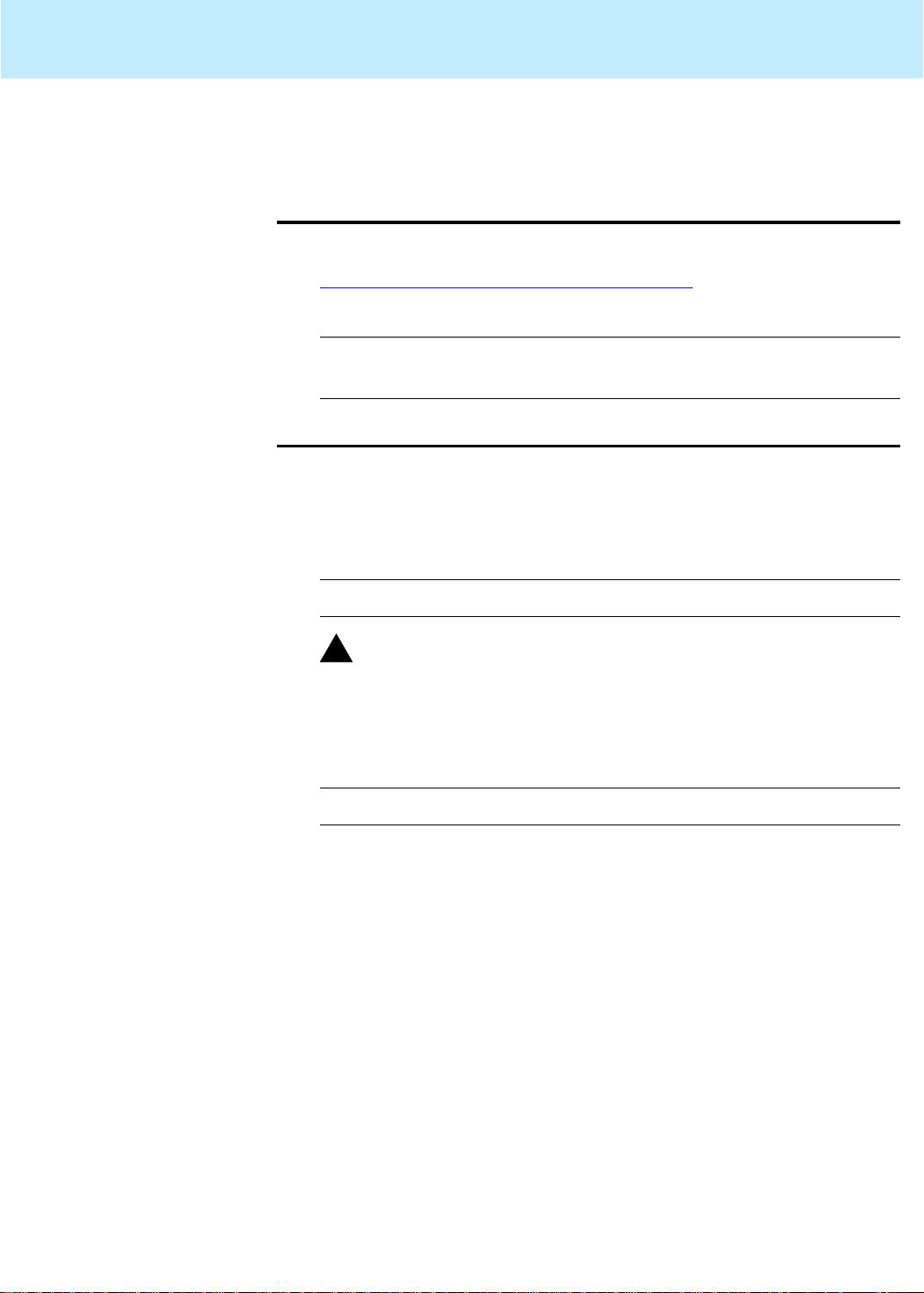
Maintaining Mirrored Systems CentreVu CMS Release 3 Version 8 Disk-Mirrored Systems
State Database Replicas 75
State Database Replicas 3
Setting up replicas 3
Replacing replicas 3
1. Verify that the /etc/opt/SUNWmd/md.tab file is cor rect (see
“Examples of valid system files” on p age 79
2. Enter the
# metadb -a -c4 -f /dev/dsk/c0t0d0s1
# metadb -a -c3 -f /dev/dsk/c0t1d0s1
Sometimes replicas may have to be replaced. A replica can become
corrupted, for example, and in that case needs to be removed and then
recreated. The procedure to do that is as follows:
1. Remove all existing replicas with the following command:
# metadb -d -f /dev/dsk/c0t0d0s1
!
Do not reboot the system after removing replicas! With replicas gone,
the system may not boot!
metadb
WARNING:
command:
).
2. Recreate two replicas on the same partition:
# metadb -d -c4 -f /dev/dsk/c0t0d0s1
Page 82
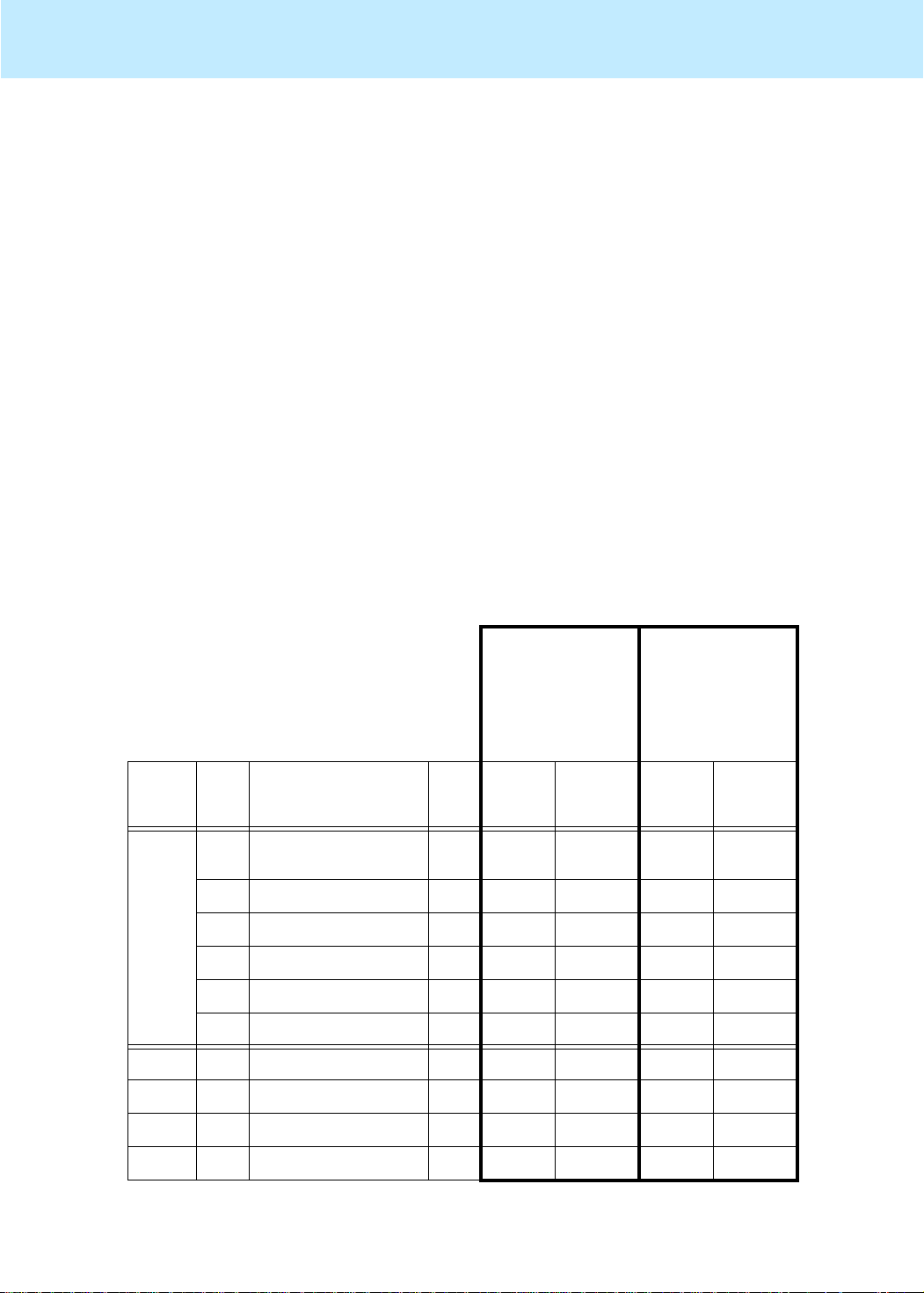
Maintaining Mirrored Systems CentreVu CMS Release 3 Version 8 Disk-Mirrored Systems
Partitioning disks with the format command 76
Partitioning disks with the
To use the format command to partition a disk, do the following steps:
1. Enter:
A menu of disks displays. You are asked to select one.
2. Enter the menu number of the disk to be partitioned. A list of
commands displays, followed by the
3. Enter:
The
4. Enter:
The partition table displays and
5. Enter the number of the partition to be confi gured. The system
begins a series of prompts for pa rtitioning information. Answer
according to the CMS version, disk type (boot or nonboot), and disk
size you are partitioning.
Partitioning (Note: Never change the default size of the
# format
format> partition
partition>
partition> print
format
prompt displays.
CMS R3V8
4.2-GB Disk
command 3
format>
partition>
overlap
CMS R3V8
9.1-GB Disk
SCSI (E3000)
and FC-AL (E
prompt.
returns.
slice!)
3500)
Disk
Type
Boot 0
Nonboot0unassignedwm2020
Part Tag Flag
boot disk 1:
boot disk 2:
1 unassigned wm 7 1023 7 616
2overlap
3 unassigned wm 1879 1030 3716 623
4 swap wm 971 2909 585 4339
5-7unassignedwm0000
1 unassigned wm 3878 2 4922 2
2overlap
3-7unassignedwm0000
/ or root
unassigned
or
backup wm 3880 0 4924 0
or
backup wm 3880 0 4924 0
wm 1023 0 616 0
Size
(cyl.)
Starting
Cylinder
Size
(cyl.)
Starting
Cylinder
Page 83
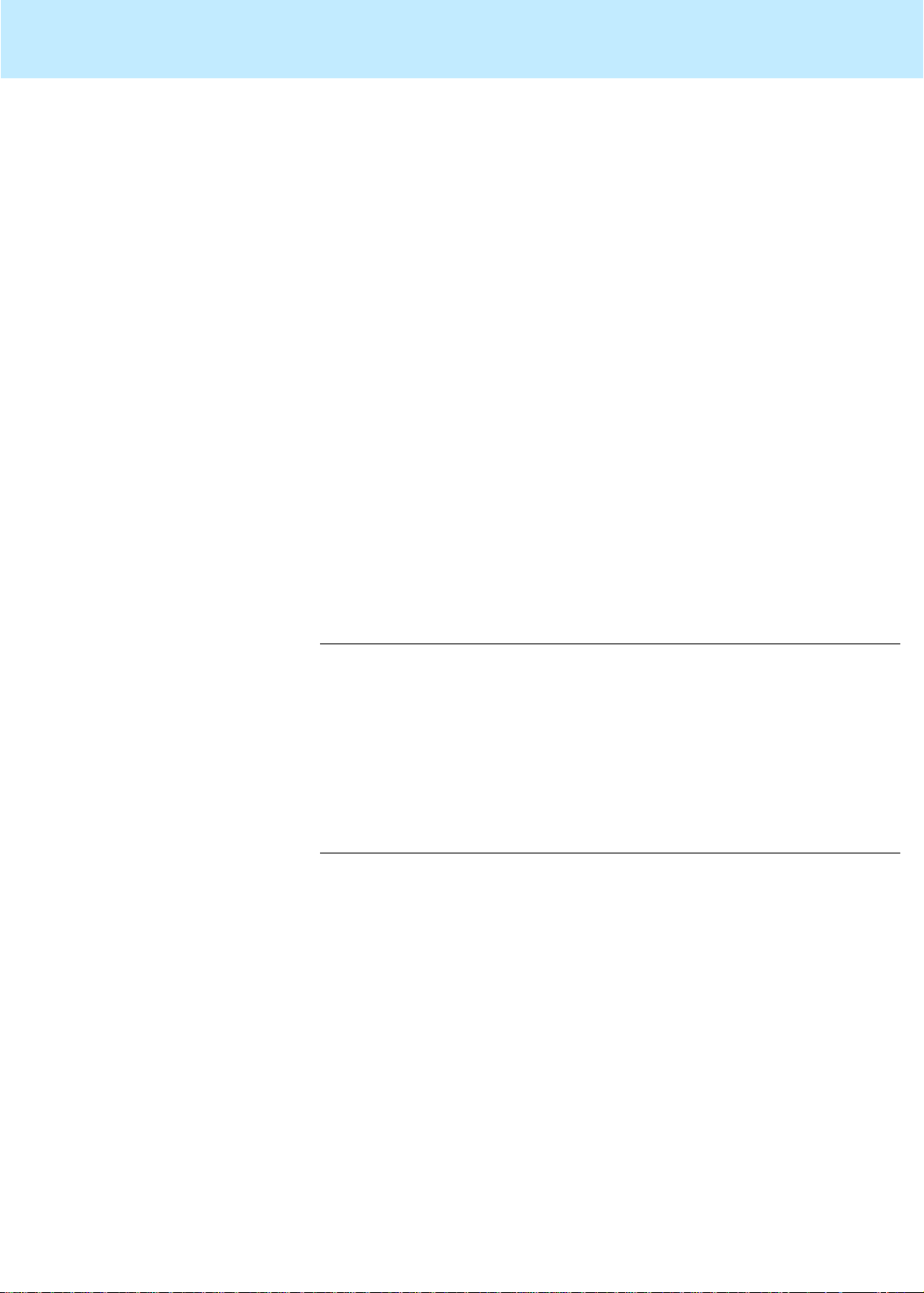
Maintaining Mirrored Systems CentreVu CMS Release 3 Version 8 Disk-Mirrored Systems
Partitioning disks with the format command 77
6. Enter:
The partition table displays and the
Compare the display to the
partition> print
Partitioning
partition>
prompt returns.
table to make certain you
have repartitioned the disk properly. If not, repeat step 5.
7. Enter:
The system responds
8. Enter:
9. The
10. Enter:
The
11. To select another disk to partition, enter:
partition> label
y
partition>
prompt returns.
partition> q
format>
prompt displays.
Ready to label disk, continue?
format> disk
and return to item 2.
To quit, enter:
format> q
and continue with the next step.
12. When the system prompt returns, verify the partitioning.
You can verify the exact partitioning of the new disk with an
olds -mirrored -check_disks
command. For example:
.
# olds -mirrored -check_disks c0t2d0
scsi=c1
number of external scsi controllers with disks
is = 1
number of disks is = 6
valid disks are c0t2d0
disk:c0t2d0 is partitioned ok
#
Page 84
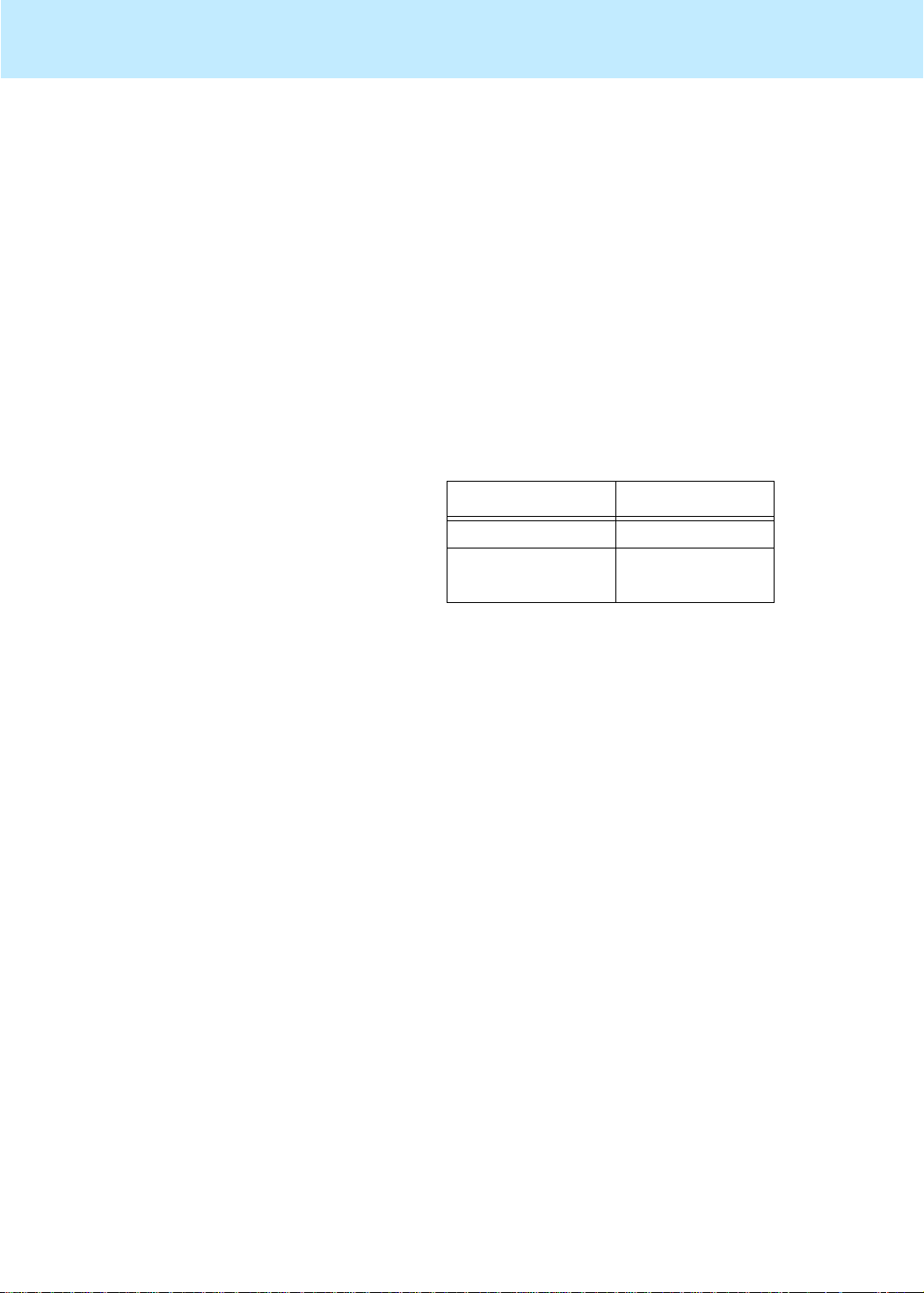
Maintaining Mirrored Systems CentreVu CMS Release 3 Version 8 Disk-Mirrored Systems
How to tell whether your mirrored system is standard 78
How to tell whether your mirrored system is standard 3
To tell whether mirroring was installed as a “standard” or “nonstandard”
configuration, you can do one of two things. Either:
a. Enter the command:
b. Edit the
Examine the command output or the contents of the file. You are looking
for the d11 and d12 metadevices and their constituent disk drives.
Standard mirroring—mirroring that was installed at the factory or
upgraded to a standard factory configuration—will have the structure
indicated in the following table:.
/etc/opt/SUNWmd/md.tab
metadevice d12 c0t1d0 (E3000)
# metastat d11 d12
file
Root Metadevice Device Names
Metadevice Device Name
metadevice d11 c0t0d0
c1t4d0 (E3500)
Page 85

Maintaining Mirrored Systems CentreVu CMS Release 3 Version 8 Disk-Mirrored Systems
Examples of valid system files 79
Examples of valid system files 3
Valid
vfstab
Valid
files 3
vfstab
file for a non mirrored R3V8 CMS system:
___________________________________________________________________
#device device mount FS fsck mount mount
#to mount to fsck point type pass at boot options
#
#/dev/dsk/c1d0s2 /dev/rdsk/c1d0s2 /usr ufs 1 yes fd - /dev/fd fd - no /proc - /proc proc - no /dev/dsk/c0t0d0s4 - - swap - no /dev/dsk/c0t0d0s0 /dev/rdsk/c0t0d0s0 / ufs 1 no swap - /tmp tmpfs - yes -
/dev/md/dsk/d19 /dev/md/rdsk/d19 /cms ufs 2 yes
Valid
vstab
file for an R3V8 CMS system with mirrored disks:
___________________________________________________________________
#device device mount FS fsck mount mount
#to mount to fsck point type pass at boot options
#
fd - /dev/fd fd - no /proc - /proc proc - no /dev/md/dsk/d17 - - swap - no /dev/md/dsk/d13 /dev/md/rdsk/d13 / ufs 1 no -
/dev/md/dsk/d21 /dev/md/rdsk/d21 /cms ufs 2 yes -
Page 86
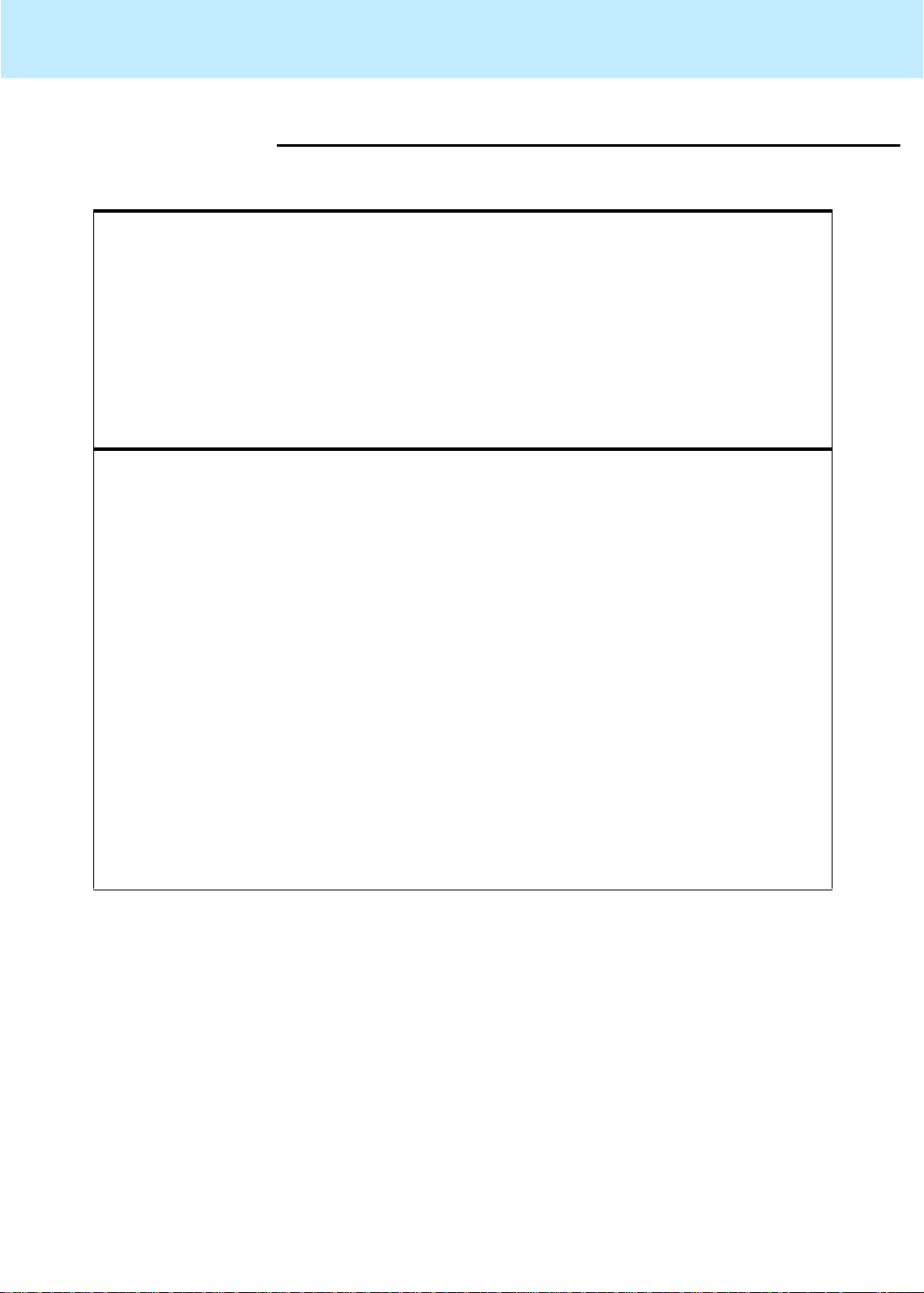
Maintaining Mirrored Systems CentreVu CMS Release 3 Version 8 Disk-Mirrored Systems
Examples of valid system files 80
Valid
md.tab
Valid
files 3
md.tab
file for a 3 disk non mirrored R3V8 CMS system:
____________________________________________________
#state database replicas
mddb00 c0t0d0s1
mddb01 c0t1d0s0
#/cms
d19 3 1 /dev/rdsk/c0t0d0s3 1 /dev/rdsk/c0t1d0s1 1 /dev/rdsk/c1t0d0s1
d21 -m d19
____________________________________________________
Valid
md.tab
file for a 4 disk mirrored R3V8 CMS system:
____________________________________________________
#state database replicas
mddb00 c0t0d0s1
mddb01 c1t4d0s1
mddb02 c0t1d0s0
mddb03 c1t5d0s0
#metaroot
d11 1 1 c0t0d0s0
d12 1 1 c1t4d0s0
d13 -m d11
#/cms
d19 2 1 /dev/rdsk/c0t0d0s3 1 /dev/rdsk/c0t1d0s1
d20 2 1 /dev/rdsk/c1t4d0s3 1 /dev/rdsk/c1t5d0s1
d21 -m d19
____________________________________________________
Page 87

Troubleshooting CentreVu CMS Release 3 Version 8 Disk-Mirrored Systems
Solstice DiskSuite problems 81
4
Troubleshooting 4
This chapter contains procedures for trou bleshooting problems
you may experience while installing or maintaining systems
that use disk mirroring.
Solstice DiskSuite
The
root
filesystem
runs out of space
during a system
install
Excessively long resync
If you run out of space on the /
Solaris
on
4
When using metadetach and metattach to detach and then reattach a
submirror, it may take a long time—sometimes hours—for resync to
4
complete. You cannot do any maintenance (adding or replacing disks and
so on) while the resync is in progress. That beha vior i s normal. Try again
later.
problems 4
(root)
file system—while trying to install
patches, for example—you probably installed your
root
. Do the following to recover:
1. Unmount
2. Enter the command:
If the output of that command lists a swap file, do the following:
a. Enter:
b. Enter:
/cms
Remounts /cms.
Verifi es that space is available.
umount /cms
:
ls -l /cms
mount /cms
df -k
/cms
swap file
Page 88

Troubleshooting CentreVu CMS Release 3 Version 8 Disk-Mirrored Systems
The system fails to recognize all disk drives 82
The system fails to recognize all disk drives 4
If the system should fail to recognize all disk drives, do the following:
1. Reboot the system by entering the following command:
# /usr/sbin/shutdown -y -g0 -i0
The system reboots and displays the ok prompt:
2. Turn of f the system unit.
3. Turn off all external devices starting with the system monitor and
working toward the device farthest from the system unit.
4. Check all disk drive connections to make sure they are secure .
5. Turn on the power to the system components in the opposite order
in which you powered them off. Power on the SCSI devices first,
beginning with the device at the end of the chain and working your
way toward the system unit. Then power on other devices, again
working your way toward the system unit.
Finally, power on the system unit itself and the system monitor.
When you power on the system unit, the system begins to boot.
Interrupt the boot by pressing Stop-A.
The system displays the
ok
prompt.
6. To verify that the system sees all the disk devices, including any new
drives, enter one of the following commands:
ok probe-scsi-all
ok probe-fcal-all
If you receive a “
This command may hang the system
Enterprise
Enterprise
3000
3500
....”
message, respond with the following step s:
a. Enter:
b. Enter:
n
(to prevent the probe from continuing).
setenv auto-boot? false
(to prevent a reboot when you do the next command)
c. Enter:
Now repeat the
reset-all
probe-scsi-all
(it may take a minute to complete).
probe-fcal-all
or
.
The program responds to the probe as shown below. The specific
response, of course, differs depending on the platform.
Page 89
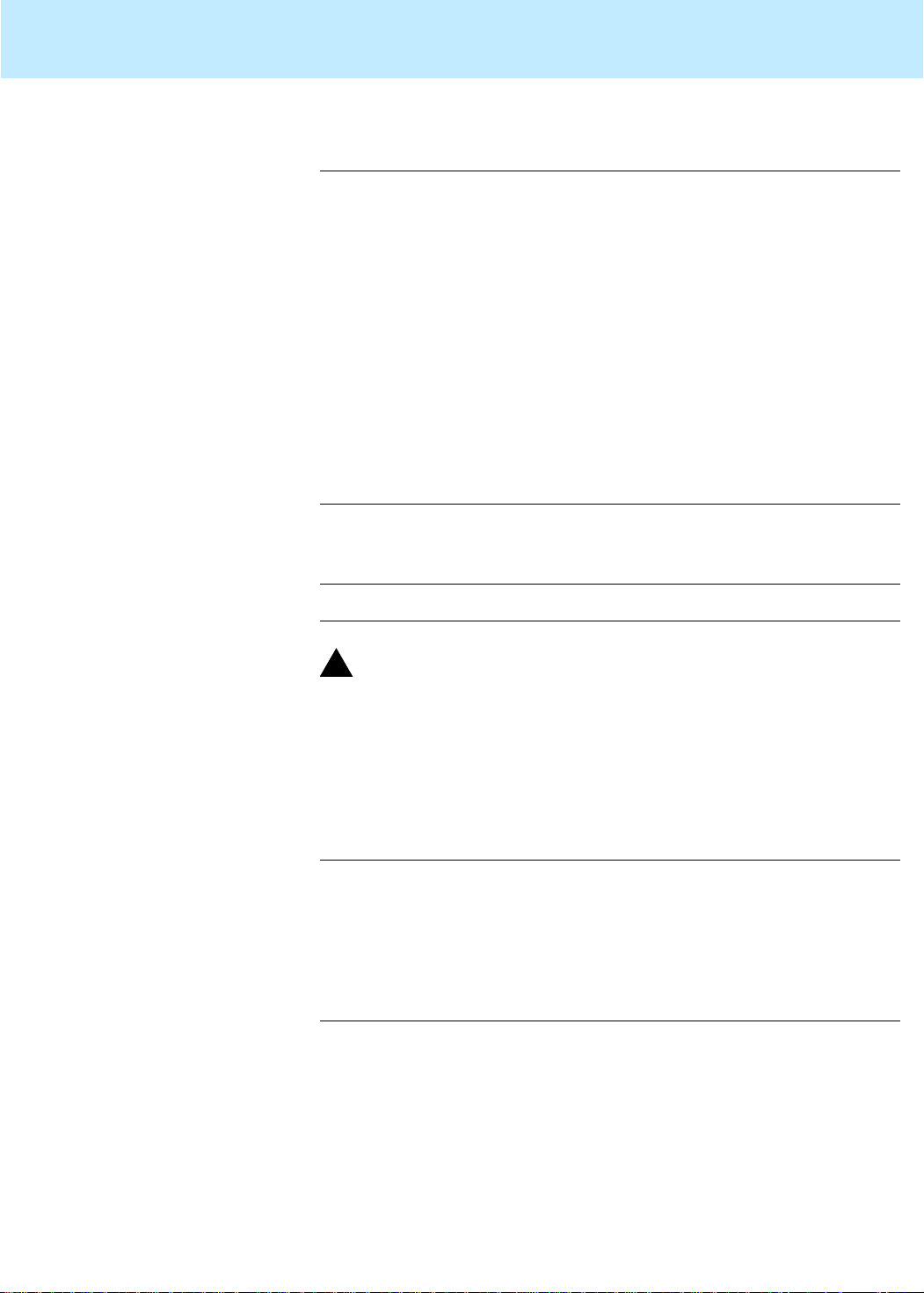
Troubleshooting CentreVu CMS Release 3 Version 8 Disk-Mirrored Systems
The system fails to recognize all disk drives 83
/sbus@3,0/SUNW,fas@3,8800000
Target 0
Unit 0 Disk SEAGATE ST34371W
SUN4.2G74629737K6748
Copyright(c) 1997 Seagate
All rights reserved
.
.
.
Target 6
Unit 0 Disk Removable Read Only device
TOSHIBA XMS5701TASUN12XCD099704/09/97
ok
7. IMPORTANT! If you had to do a
autoboot?
to
true
by entering the following command:
reset-all
command, reset
ok setenv auto-boot? true
!
WARNING:
Failure to reset
autoboot?
before the next reboot will cause the
reboot to stop at the boot prompt instead of proceeding through the
normal boot-up.
8. When you have verified that the system is recognizing all its disk
drives, reboot the system with a
boot -r
command and log in as
the root user . For example:
ok> boot -r
.
.
.
console login: root
Password:
Page 90

Troubleshooting CentreVu CMS Release 3 Version 8 Disk-Mirrored Systems
Fixing “needs maintenance” messages 84
Fixing “needs maintenance” messages 4
On rare occasions mirrors may get severely out of sync. An extreme
example is when a disk is removed from a powered system without first
being detached with a
by the appearance of a
metastat
# metastat
d13: Mirror
Submirror 0: d11
State: Needs maintenance
Submirror 1: d12
State:
Pass: 1
Read option: roundrobin (default)
Write option: parallel (default)
Size: 2209680 blocks
response. For example:
metadetach
command. The situation is indicat ed
Needs maintenance
message in a
State
line of a
d11: Submirror of d13
State: Needs maintenance
Invoke: metareplace d13 c0t0d0s0
Size: 2209680 blocks
Stripe 0:
Device Start Block Dbase State Hot Spare
c0t0d0s0 0 No Okay
...
#
In such situations the
the failed slice. The
Given the response above, for example, you would enter the foll owing:
# metareplace -e d13 c0t0d0s0
# metastat
d13: Mirror
Submirror 0: d11
State: Resyncing
Submirror 1: d12
State: Needs maintenance
...
#
metareplace
Invoke
line of the
command can force the recovery of
metastat
response leads the way .
Page 91

Troubleshooting CentreVu CMS Release 3 Version 8 Disk-Mirrored Systems
Boot problems 85
Boot problems 4
Generally speaking, most boot problems are the result o f one of two
problems: either you are trying to boot from the wrong device or the
primary boot device is not available. Th is section suggests remedies for
those situations.
Trying to boot from the wrong device
If you are trying to boot from the wrong device, you must change the boot
device. Here is a quick way to do that:
4
1. Reboot:
2. From the ok prompt enter:
The system responds:
where
boot device, or the word
boot device. (This may be followed by additional device names.)
To change the boot device, enter the following command:
ok setenv boot-device bootdevice2
# /usr/sbin/shutdown -y -g0 -i0
ok> printenv boot-device
<device>
boot-device
is either the word
bootdevice2,
disk,
<disk>
indicating the primary
indicating the alternate
- or -
ok setenv boot-device disk
You should have set up
when you installed disk mirroring.
bootdevice2
as the alternate boot device
Primary boot device is not available
If the primary boot device is not available, you must change to the
secondary boot device.
Changing to the secondary boot device is a matter of entering, from the
4
ok
prompt, the following command:
ok> setenv boot-device bootdevice2
You should have set up
you installed mirroring.
bootdevice2
as the alternate boot device when
Page 92

Troubleshooting CentreVu CMS Release 3 Version 8 Disk-Mirrored Systems
Boot problems 86
Excessive reboot time
Problem: The system takes a long time to come back up after a reboot
and seems to stop at the
4
Possible workaround: The
configuring multicast
Enterprise
3000, by default, tries to configure
point.
itself as a router/gateway. To avoid that problem, execute the following
command before rebooting:
touch /etc/notrouter
That command tells the startup scripts that this system should not be
configured as a router.
Page 93

Troubleshooting CentreVu CMS Release 3 Version 8 Disk-Mirrored Systems
Log files 87
Log files 4
A disk-mirrored system contai ns the following system log files:
File Name Description
/var/adm/messages Contains all console error messages, including
hardware messages. (For an example of how
to use this log to detect a bad disk drive, see
Replacing Faulty Disks” in Chapter 3.)
/olds/elog Contains
are logged when setting up the system or when
making changes to the disk setup.
If a log seems to indicate a problem, it may take an experienced
troubleshooter to determine the nature of the problem.
The logs are checked each night by the chkDisks crontab, which is able
to determine whether any potential or actual dri ve problems have been
logged. The results of the determination are logged to
mailed to the
If chkDisks is not running eac h night, verify that it is available i n the
directory by entering the following command:
# ls /olds/chkDisks
If the file is not f ound, load the CMS CD into the CD-ROM dri ve and enter
the following commands:
# cp /cms/rdonly/olds_install/chkDisks /olds
# chmod +x /olds/chkDisks
root
user.
olds
error messages. Most messages
/olds/elog
and
/olds
To test chkDisks, simply execute it by entering the following command:
# /olds/chkDisks
Page 94

Troubleshooting CentreVu CMS Release 3 Version 8 Disk-Mirrored Systems
Error messages 88
Error messages 4
The table that follows lists and explains error messages you can receive
related to
presented in alphabetical order, ignoring special characters and
replacement strings. (For example, you would find the message
“
filename
Solstice DiskSuite
restored”
in alphabetical order by the word
and disk mirroring. The messages are
restored
Error Messages
.)
Message:
Explanation: Standard warning message for
Response: Always use an
Message:
Explanation: Component needs maintenance before the oper ation can
Response: 1. Execute a
All data on cms filesystems will be removed
and filesystems will be unmirrored, are
you sure?
olds -mirrored
-cleanup
caution, keeping in mind that a backup will be needed to
recover any CMS data in the
command only to set up your system from scratch.
Attempt an operation on a submirror that
has erred components.
be carried out.
2. Examine the output for the
command.
olds -mirrored -cleanup
/cms
filesystem. Use the
metastat
the command named in that line. For example:
# metareplace -e d13 c0t0d0s0
command.
Invoke
line and execute
with
3. Reboot system.
Message:
Explanation: In order for the command to execute, the CDROM drive
Response: 1. Enter the command:
CDROM must not be present, remove CD
must be empty.
eject cdrom
2. Remove the CD from the drive tray.
3. Close the drive tray.
Page 95

Troubleshooting CentreVu CMS Release 3 Version 8 Disk-Mirrored Systems
Error messages 89
Error Messages (Continued)
Message: component is attached
metattach:
hostname
: d21: growing of
metadevice delayed
Explanation: Submirrors are out of sync.
Response: Enter the command:
metasync d21
This command effectively resyncs submirrors.
Message:
device:
devicename
cannot be setup or does
not exist
Explanation: The device named is a CD-ROM drive or is not available
and will not be used in the
Solstice DiskSuite
setup.
Response: Verify that the device should not be used.
Message:
device:
devicename
will not be used
Explanation: The device named is a CD-ROM drive or is not available
and will not be used in the
Solstice DiskSuite
setup.
Response: If the device is c0t6d0, it is a CD-ROM drive and no
further action is required. If the device is a disk, ver ify the
sanity of the message: check device availability, for
example, or use a
format
command to view partition
sizes, etc.
Message:
disk
diskname
already setup, exiting...
Explanation: You are trying to attach a disk that is already attached or
is part of the base configuration. No response is
necessary.
Message:
disk:
diskname
slice 1 is not partitioned
correctly
olds
Explanation: Disk is partitioned incorrectly, or the
without the
-mirrored
option.
script was run
Response: Try rerunning the command with the -mirrored option. If
that doesn’t work, repartition the disk.
diskname
If
Solaris,
diskname
it with the
is the primary boot disk, you must reload
repartitioning the disk correctly in the process. If
is not the primary boot disk, you can rep ar tit ion
Solaris
format
command.
Page 96
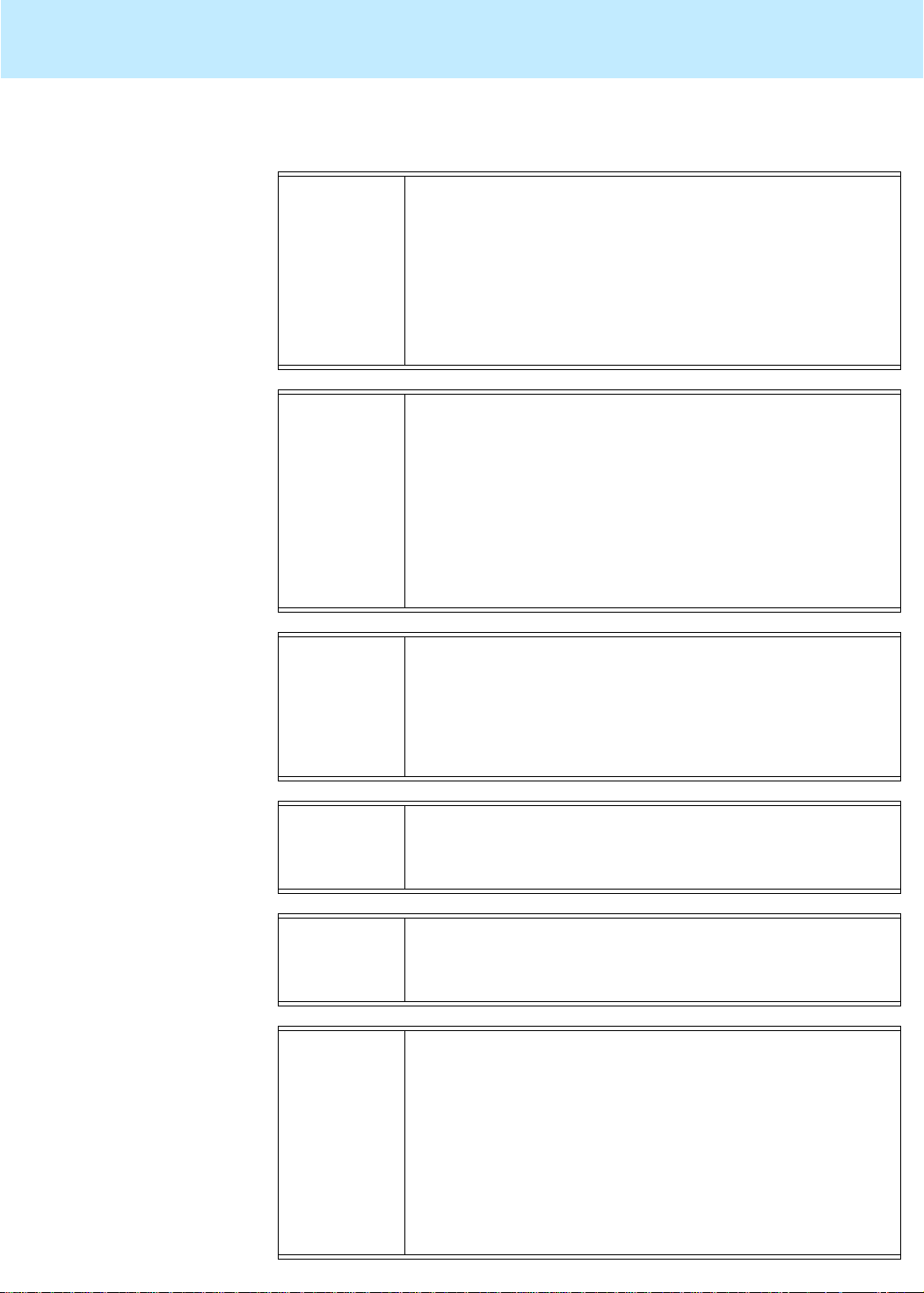
Troubleshooting CentreVu CMS Release 3 Version 8 Disk-Mirrored Systems
Error messages 90
Error Messages (Continued)
Message: /etc/system has been updated since the
last reboot. CMS cannot run without an upto-date /etc/system file.
Explanation: /etc/system can change when a particul ar Solaris patch i s
applied to the system or when stat e database r eplicas are
removed and re-added during a boot disk replacement.
Response: Reboot the system.
Message:
Failed activating new replicas, replicas
already active, or a second disk does not
exist
Explanation: The system does not have all the replicas it needs to be
functional (it needs at least three), or the repl icas you
attempted to create already exist.
Response: Use
metadb -i
to verify that at least t hre e repli cas are
active. If not, add replicas (see Chapter 3).
xty
Message:
Failed: disk c
d0 or cx’ty’d0 already
setup, exiting ...
Explanation: You are trying t o set up a disk that is already a part of the
configuration. You probably mistyped the name.
Response: Set up the disk with the appropriate device name.
Message:
Illegal Request, cannot setup
Response: Check your hardware configurat ion and your usage of the
olds
command.
Message:
in order to attach disk, /cms m ust already
be mounted, exiting...
Response: Mount cms with this command:
Message:
ksh:
command
: not found
mount /cms
Explanation: Command does not exist or is not in the execution path.
Response: Use the entire path—as
pathname/command
—or add it
to the execution path with the following command:
# export PATH=$PATH:
The path of the
metadetach
metastat, metadb, metattach
commands is
path of the olds command is
pathname
/usr/opt/SUNWmd/sbin;
/olds
, and
the
Page 97
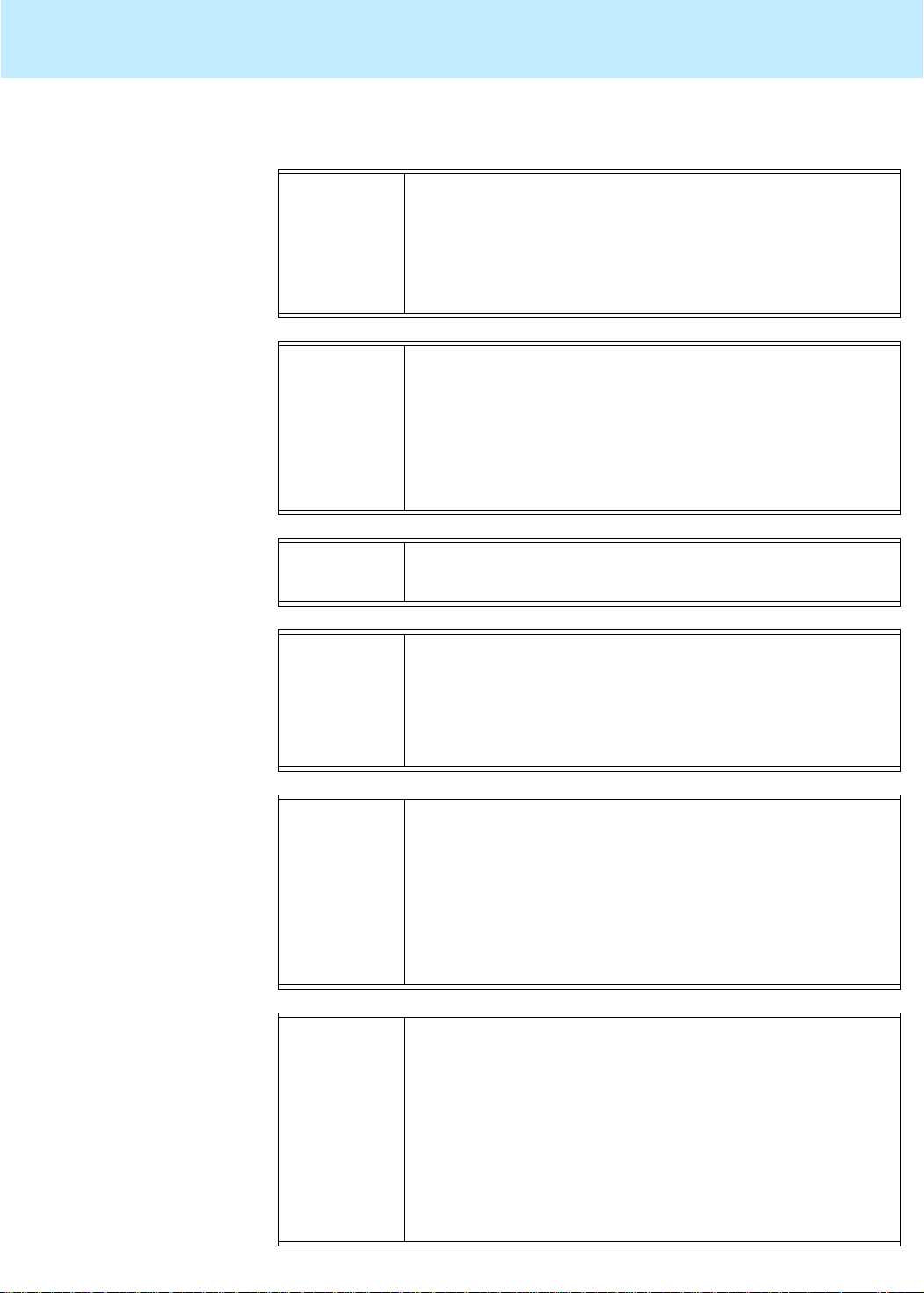
Troubleshooting CentreVu CMS Release 3 Version 8 Disk-Mirrored Systems
Error messages 91
Error Messages (Continued)
Message: metadb:
hostname
: cxtyd0sz has a
metadevice database replica
Explanation: The slice named in the message already has a replica.
Response: If you really need to add another replica, choose a
different slice.
Message:
metadetach:
systemname
: d21: resync in
progress
Explanation: You cannot detach a metadevice while a resync is in
progress.
Response: Try again later. To find out how far along the resync has
metastat
command.
Message:
progressed, enter a
must have at least 2 databases
Response: Add a state database replica and retry the command.
Message:
No disks found! Internal error.
Response: Add the state database replicas and retry the command.
If the message persist s, telephone the National Customer
Care Center (1-800-242-2121) or contact your Lucent
distributor or customer representative.
Message:
No more space on device
Explanation: Occurs during a restore cpio command:
cpio -icmudf -C10240 -I input-device -M
"Enter tape.. " .."/cms*..
The “/cms” entry has probably been mistyped.
Response: Remove the /cms directory and all files and try again.
Message:
command
: not found
Explanation: Command does not exist or is not in the execution path.
Response: Use the entire path—as
pathname/command
—or add it
to the execution path with the following command:
# export PATH=$PATH:
The path of the
metadetach
metastat, metadb, metattach
commands is
path of the olds command is
pathname
/usr/opt/SUNWmd/sbin;
/olds
, and
the
Page 98
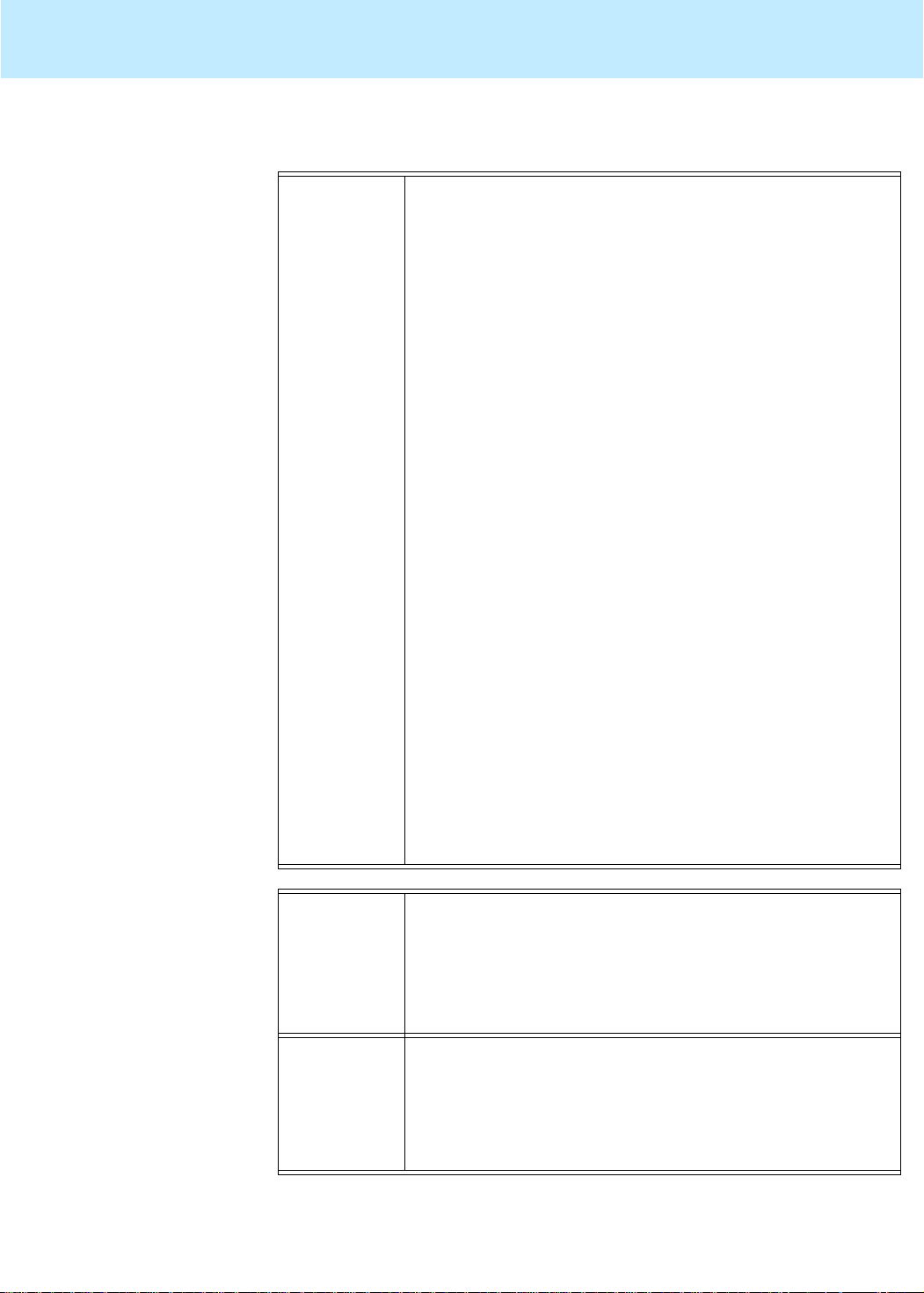
Troubleshooting CentreVu CMS Release 3 Version 8 Disk-Mirrored Systems
Error messages 92
Error Messages (Continued)
Message: panic: vfs_mountroot: cannot mount root
rebooting...
resetting....
Explanation: The system is misconfigured.
Response: There are two possible causes:
You attempted to boot from a nonbootable device.
1.
Check the device name and try again. The alternate
boot device may be set up incorrectly.
2.
You failed to reboot after mirroring root
olds -mirrored -setroot
(
), leaving the system
unstable. In that case, do the following:
a. Boot from the CD.
b. Mount
/dev/dsk/c0t0d0s0 /a
(or whatever
partition is your root partition).
c. Remove
/a/etc/system
Solstice DiskSuite
entries from
(i.e. everything between tags
"mddb ...")
d. Remove
/a/etc/opt/SUNWmd/md*
files, i.e.:
rm /a/etc/opt/SUNWmd/md*
e. Replace
/dev/md/rdsk/d21
/dev/rdsk/c0t3d0s0
(or whatever your boot
entries with
device name is).
f. Boot:
/usr/sbin/shutdown -y -g0 -i6
g. If the system still refuses to reboot, reload
Message:
Solaris
filename
.
restored from
filebackup
Explanation: The action failed, and the md.tab file was restored from
the previous version. Consequent ly , the configura tion files
reflect the previous system setup.
Response: Determine the cause of the problem and try again.
Message:
resync in progress
Response: The command entered cannot be executed because the
mirrors are currently being resynched. Try again later.
You can tell whether a resync is in pr ogre ss by enter ing a
metastat
command.
Page 99
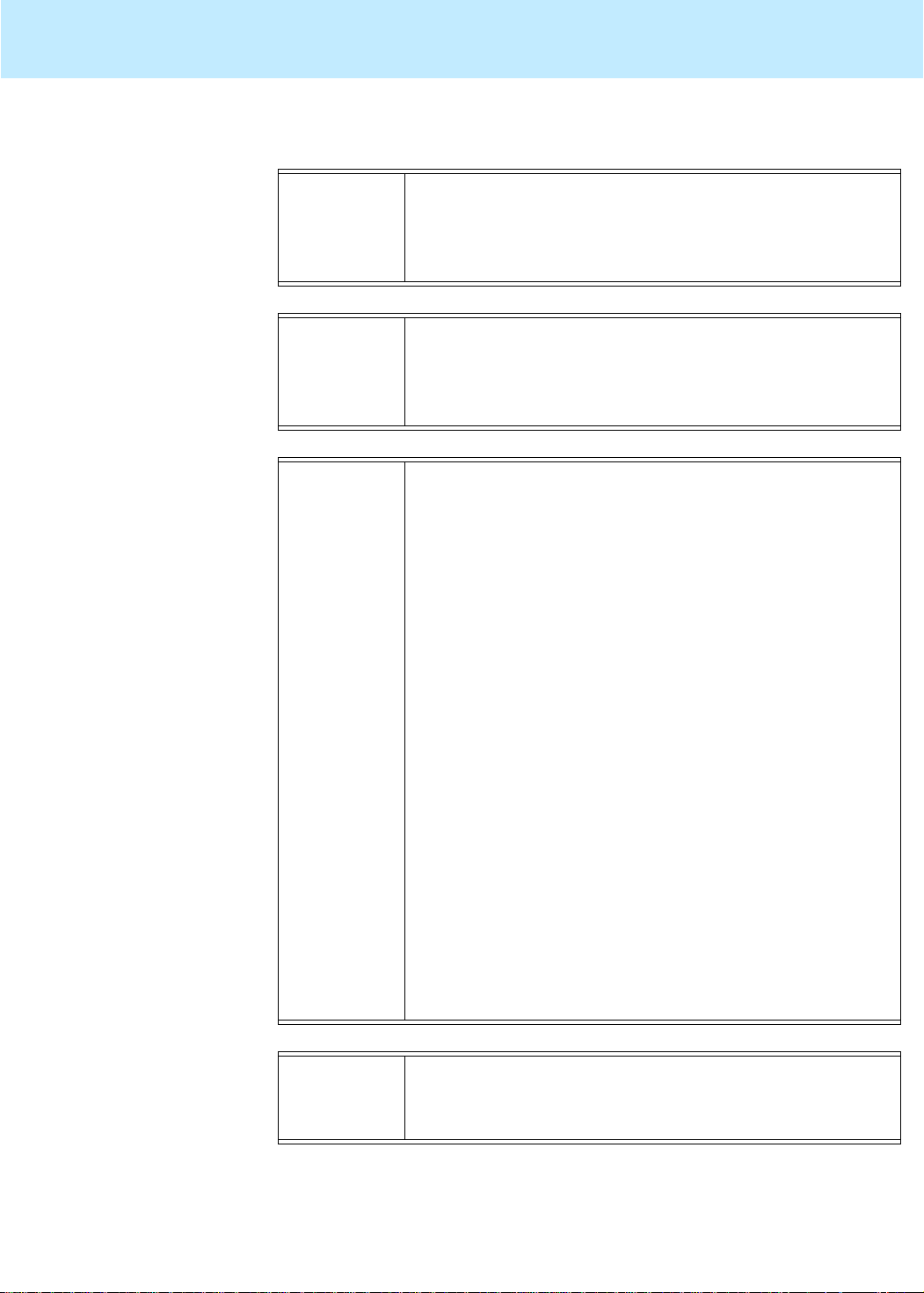
Troubleshooting CentreVu CMS Release 3 Version 8 Disk-Mirrored Systems
Error messages 93
Error Messages (Continued)
Message: stale databases
Response: The state database contains old information. Recreate
Recreating the Replicas and Reattaching the
(see “
Disk” in Chapter 3).
Message:
state database information not found,
DiskSuite must not be installed
Response: Install and set up
Solstice DiskSuite
before doing this
task.
Message:
Submirror too small to attach
Explanation: The submirrors d11 and d12 (or d19 and d20) do not
match. You have forgotten to label one or more disks, or
you have partitioned one or more disks incorrectl y.
Response: 1. Determine the specific cause of the message by
examining, via the
format
and
partition
commands, the disks involved.
2. If the message was a response to a
d13 d12
command, enter the following commands:
metattach
# metaclear d12
# metadb -d -f /dev/dsk/c0t<x>d0s1
(where <x> is the second boot disk)
3. If the message was a response to a
d21 d20
command, enter the following command:
metattach
# metaclear d20
4. Label or repartition the disks in error, as needed.
5. Restart the mirror upgrade process. Note that you
need not recreate the md.tab entries the seco nd
time through the procedure.
Message:
syntax error
Response: Check the syntax and usage of the command. Reenter
the command, correcting syntax errors you have made.
Page 100
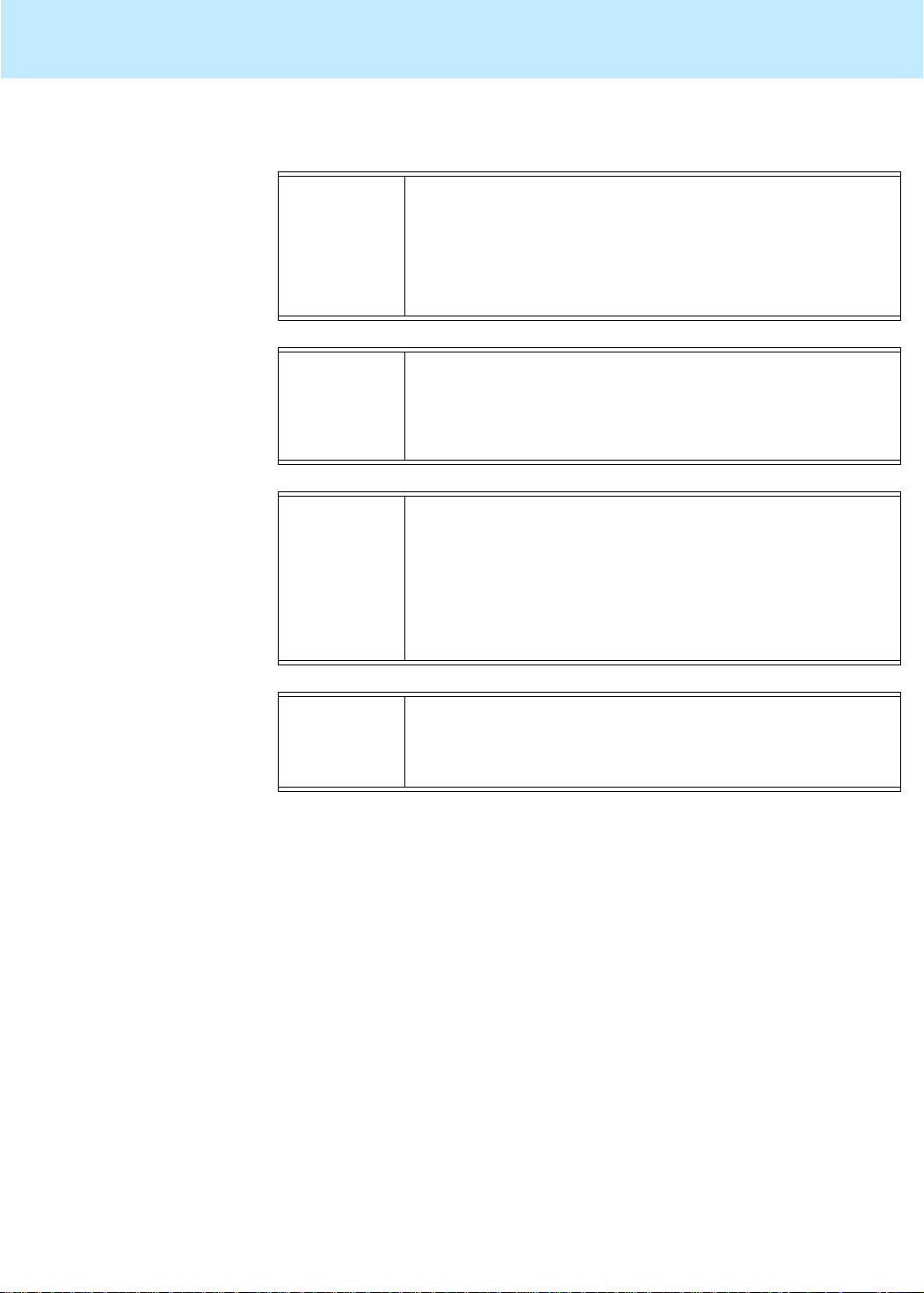
Troubleshooting CentreVu CMS Release 3 Version 8 Disk-Mirrored Systems
Error messages 94
Error Messages (Continued)
Message: The disk is not recognized by cms.
Explanation: The disk is either not a standard Sun disk drive, or is
larger than 4.2 gigabytes.
Response: Replace the disk with a standard Sun disk drive of not
more than 4.2 gigabytes capacity.
Message:
The DiskSuite Software must be installed
to run this script.
Response: Install
Solstice DiskSuite
software before attempting to
run this script.
Message:
Explanation: The previous action failed, and the
The file
filename
could not be restored.
md.tab
vfstab
or
file could not be copied back. The existing files may not
accurately reflect the system envir onment.
Response: Check the file and repair it if necessary. See “How to Set
Up Stat e Database Replicas” in Chapter 3.
Message:
Explanation:
Response: Mount
The /cms filesystem needs to be mounted
/cms
must be mounted for the command to work.
/cms
with the command:
mount /cms
