Page 1
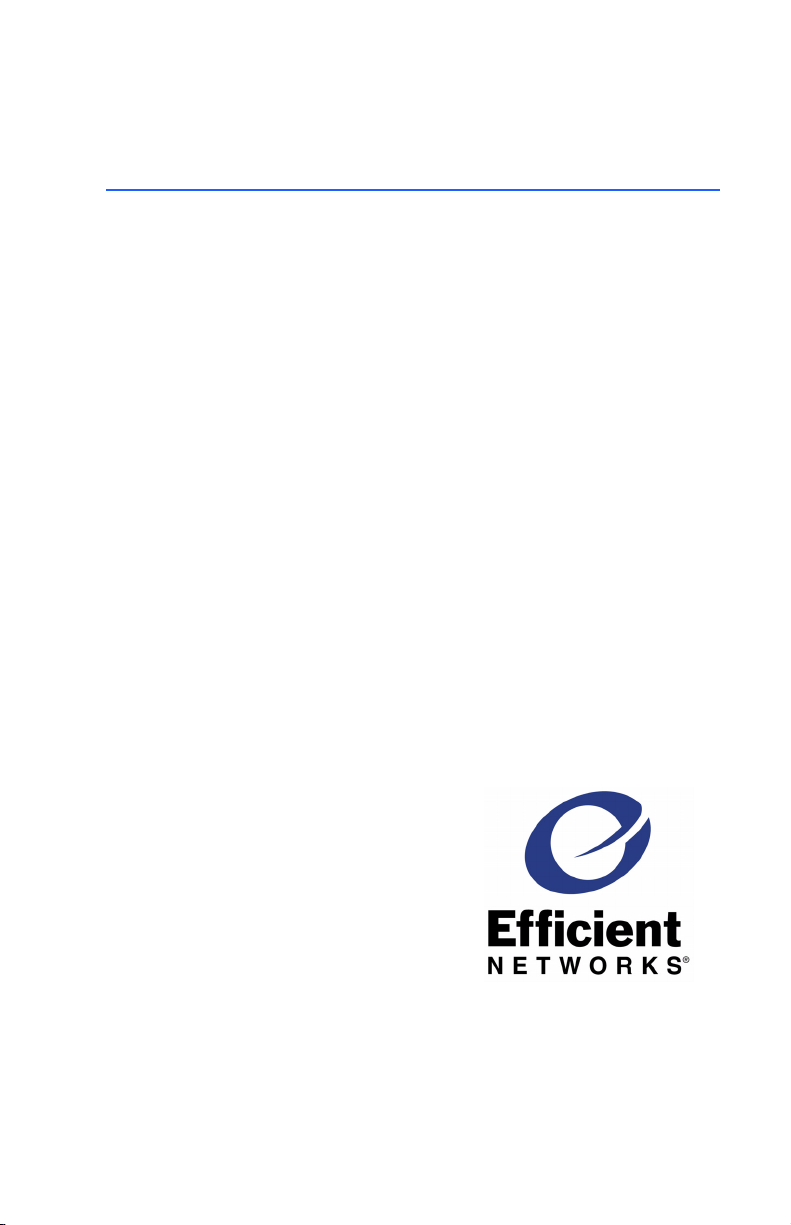
Efficient Networks Business Class
5800 Series
Business Class Routers
User Reference Guide
222-00974-01
Page 2
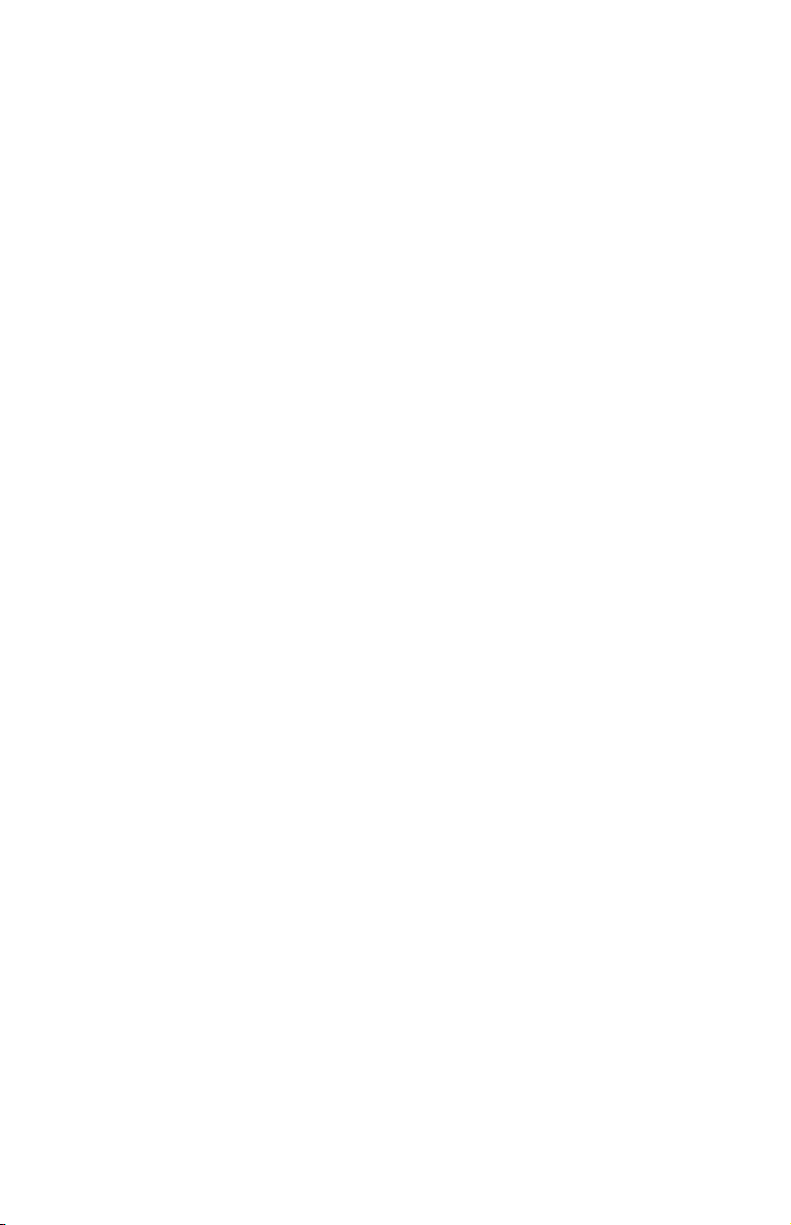
Page 3
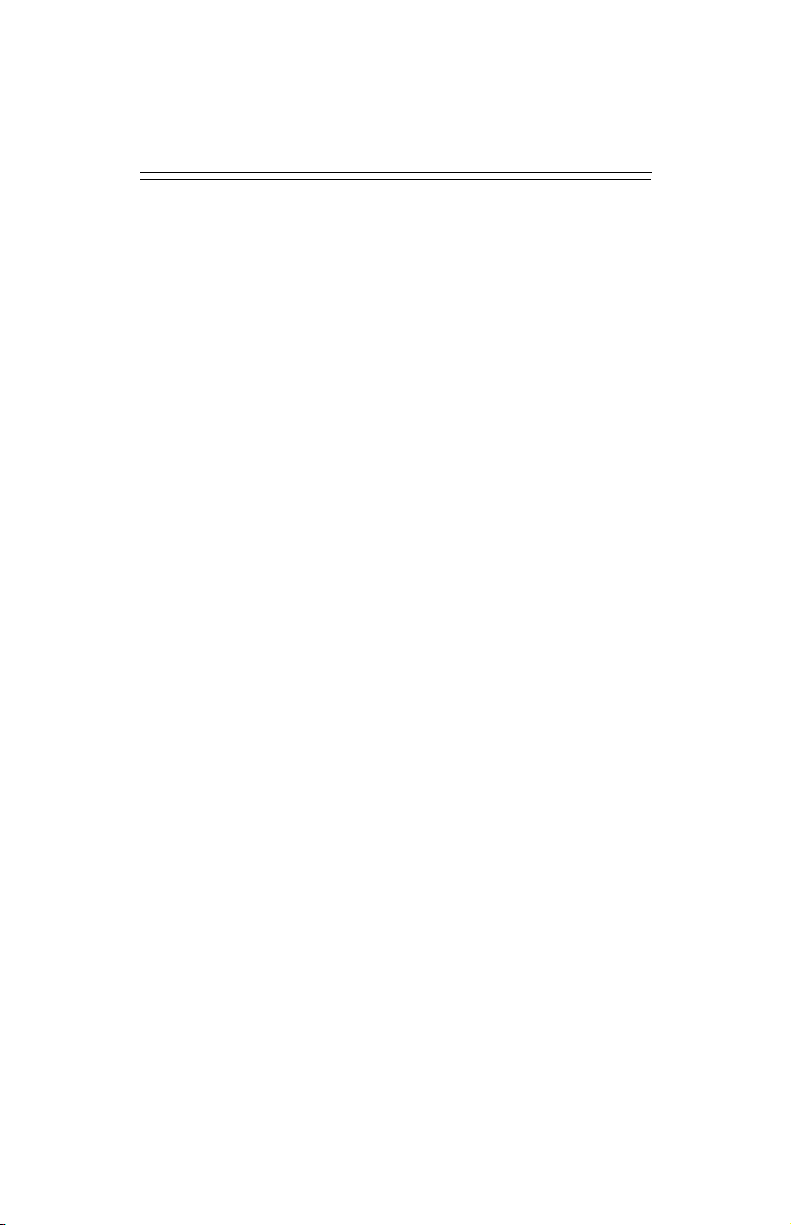
Copyright 2001, Efficient Networks, Inc.
All rights reserved. Printed in the U.S.A.
Efficient Networks and SpeedStream are registered trademarks, and the Efficient Networks logo is a trademark of Efficient Networks, Inc. All other names may be trademarks, service marks or registered trademarks
held by their respective companies. This document is for information purposes only, Efficient Networks is
not responsible for errors or omissions herein. Efficient reserves the right to make changes to product specifications without notice.
Efficient Networks, Inc. – End User Software License and Warranty
INSTALLATION OF THE HARDWARE AND SOFTWARE PROVIDED BY EFFICIENT NETWORKS, INC. ("EFFICIENT") CONSTITUTES ACCEPTANCE BY YOU OF THE TERMS OF THE
FOLLOWING SOFTWARE LICENSE AND LIMITED WARRENTY. IF YOU DO NOT ACCEPT
THESE TERMS, PLEASE RETURN THE HARDWARE AND SOFTWARE AND SOFTWARE IN ITS
ORIGINAL PACKAGING TO THE VENDOR FROM WHICH YOU PURCHASED IT FOR A FULL
REFUND OF THE PURCHASE PRICE.
The following describes your license to use the software (the"Software") that has been provided with your
EFFICIENT DSL customer premise equipment ("Hardware") and the limited warranty that EFFICIENT
provides on its Software and Hardware. EFFICIENT reserves any right not expressly granted to the End User.
Software License
The Software is protected by copyright laws and international copyright treaties. The Software is licensed
and not sold to you. The definition of Software includes, but is not limited to , system and operating software
marketed by Efficient, including firmware, embedded software, software provided on media, d ownloadable
software, software for configurable or programmable logic elements, and all Efficient maintenance and diagnostic tools associated with the above-mentioned software. Accordingly, while you own the media (such
as CD ROM or floppy disk) on which the Software is recorded, EFFICIENT or its licensors retains ownership of the Software itself.
1. Grant of License. You may install and use one (and only one) copy of the Software in conjunction with
the EFFICIENT provided Hardware. You may make backup copies of the system configuration as required. If the Hardware is being installed on a network, you may install the Software on the network
server or other server-side device on which the Hardware is being installed and onto the client-side devices connected to the network as necessary.
2. Restrictions. The license granted is a limited license. You may NOT:
• sublicense, assign, or distribute copies of the Software to others;
• decompile, reverse engineer, disassemble or otherwise reduce the Software or any part
thereof to a human perceivable form;
• modify, adapt, translate or create derivative works based upon the Software or any part thereof; or
• rent, lease, loan or otherwise operate for profit the Software.
3. Transfer. You may transfer the Software only where you are also transferring the Hardware. In such
cases, you must remove all copies of the Software from any devices onto which you have installed it,
and must ensure that the party to whom you transfer the Hardware receives this License Agreement and
Limited Warranty.
4. Upgrades Covered. This License covers the Software originally provided to you with the Hardware,
and any additional software that you may receive from EFFICIENT, whether delivered via tangible media (CD ROM or floppy disk), down loaded from EFFICIENT, or delivered through customer support.
Any such additional software shall be considered "Software" for all purposes under this License.
5. Export Law Assurances. You acknowledge that the Software may be subject to export control laws
and regulations of the U.S.A. You confirm that you will not export or re-export the Software to any
countries that are subject to export restrictions.
6. No Other Rights Granted. Other than the limited license expressly granted herein, no license, whether
express or implied, by estoppel or otherwise, is granted to any copyright, patent, trademark, trade secret, or other proprietary rights of EFFICIENT or its licensors.
7. Termination. Without limiting EFFICIENT’s other rights, EFFICIENT may terminate this license if
you fail to comply with any of these provisions. Upon termination, you must return the Software and
all copies thereof.
8. No Other Rights Granted. Other than the limited license expressly granted herein, no license, whether
express or implied, by estoppel or otherwise, is granted to any copyright, patent, trademark, trade secret, or other proprietary rights of EFFICIENT or its licensors.
Efficient Networks
®
Page 4
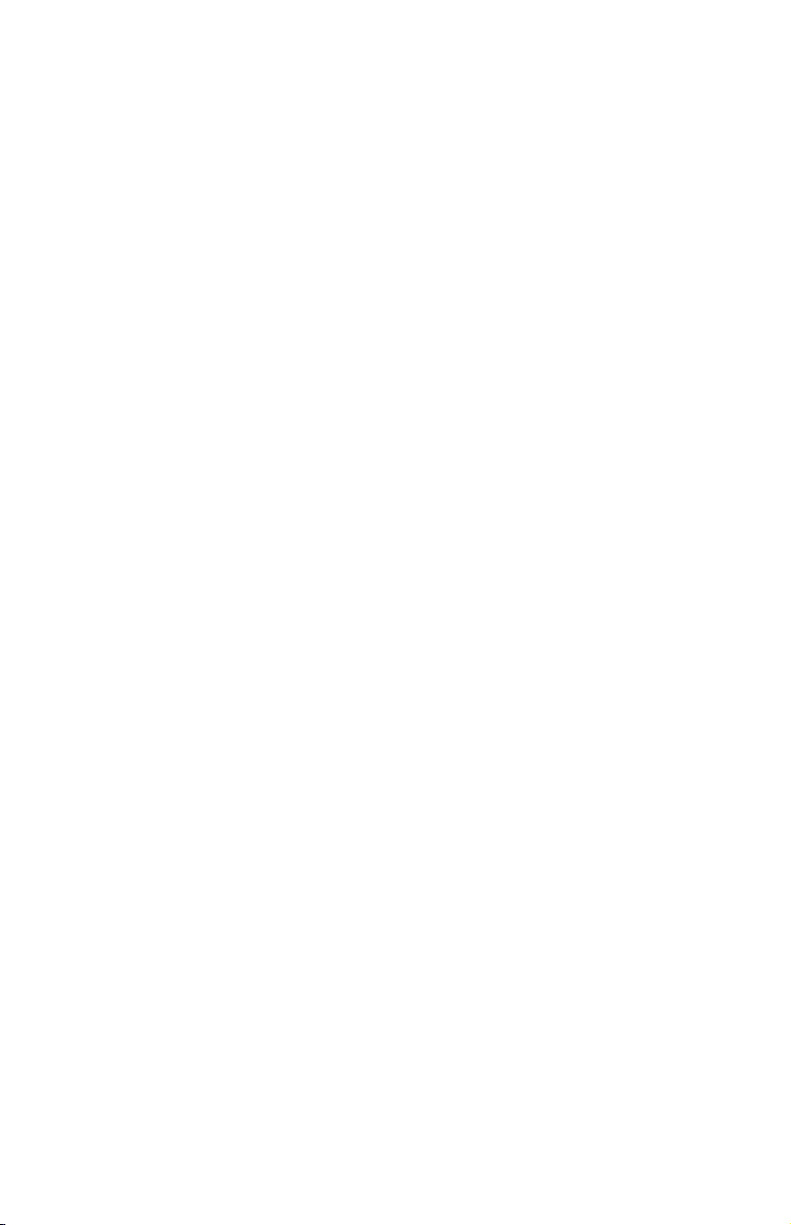
Limited Warranty
The following limited warranties provided by EFFICIENT extend to the original end user of the Hardware/
licensee of the Software and are not assignable or transferable to any subsequent purchaser/licensee.
1. Hardware. EFFICIENT warrants that the Hardware will be free from defects in materials and workmanship and will perform substantially in compliance with the user documentation relating to the Hardware for a period of three years from the date the original end user received the Hardware.
2. Software. EFFICIENT warrants that the Software will per form substantially in compliance with the end
user documentation provided with the Hardware and Software for a period of ninety (90) days from the
date the original end user received the Hardware and Software. The end user is responsible for the selection of Hardware and Software used in the end user’s network. Given the wide range of third-party
hardware and applications, EFFICIENT does not warrant the compatibility or uninterrupted or error free
operation of our Software with the end user’s systems or network.
3. Exclusive Remedy. Your exclusive remedy and EFFICIENT’s exclusive obligation for breach of this
limited warranty is, in EFFICIENT’s sole option, either (a) a refund of the purchase price paid for the
Hardware/Software or (b) repair or replacement of the Hardware/Software with new or remanufactured
products. Any replacement Hardware or Software will be warranted for the remainder of the original
warranty period or thirty (30) days, which ever is longer.
4. Warranty Procedures. If a problem develops during the limited warranty period, the end user shall
follow the procedure outlined below:
Α. Prior to returning a product under this warranty, the end user must first call EFFICIENT at (888)
286-9375, or send an email to EFFICIENT at support@efficient.com to obtain a return materials
authorization (RMA) number. RMAs are issued between 8:00 a.m. and 5:00 p.m. Central Time, excluding weekends and holidays. The end user must provide the serial number(s) of the products in
order to obtain an RMA.
B. After receiving an RMA, the end user shall ship the product or defective component, including pow-
er supplies and cable, where applicable, freight or postage prepaid and insured, to EFFICIENT at
4849 Alpha Road, Dallas Texas 75244, U.S.A. Within five (5) days notice from EFFICIENT, the
end user shall provide EFFICIENT with any missing items or, at EFFICIENT’s sole option, EFFICIENT will either (a) replace missing items and charge the end user or (b) return the product to the
end user freight collect. The end user shall include a return address, daytime phone number and/or
fax. The RMA number must be clearly marked on the outside of the package.
C. Returned Products will be tested upon receipt by EFFICIENT. Products that pass all functional tests
will be returned to the end user.
D. EFFICIENT will return the repaired or replacement Product to the end user at the address provided
by the end user at EFFICIENT Network’s expense. For Products shipped within the United States
of America, EFFICIENT will use reasonable efforts to ensure delivery within five (5) business days
from the date received by EFFICIENT. Expedited service is available at additional cost to the end
user.
E. Upon request from EFFICIENT, the end user must prove the date of the original purchase of the
product by a dated bill of sale or dated itemized receipt.
5. Limitations.
• The end user shall have no coverage or benefits under this limited warranty if the product has been
subject to abnormal use, abnormal conditions, improper storage, exposure to moisture or dampness,
unauthorized modifications, unauthorized repair, misuse, neglect, abuse, accident, alteration, improper installation, or other acts which are not the fault of EFFICIENT, including acts of nature and
damage caused by shipping.
• EFFICIENT will not honor, and will not consider the warranty voided, if: (1) the seal or serial num-
ber on the Product have been tampered with or (2) there has been any attempted or actual repair or
modification of the Product by anyone other than an EFFICIENT authorized service provider.
• The limited warranty does not cover defects in appearance, cosmetic, decorative or structural items,
including framing, and any non-operative parts.
• EFFICIENT’s limit of liability under the limited warranty shall be the actual cash value of the prod-
uct at the time the end user returns the product for repair, determined by the price paid by the end
user for the product less a reasonable amount for usage. EFFICIENT shall not be liable for any other
losses or damages.
• The end user will be billed for any parts or labor charges not covered by this limited warranty. The
end user will be responsible for any expenses related to reinstallation of the product.
• THIS LIMITED WARRENTY IS THE ONLY WARRENTY EFFICIENT MAKES FOR THE
PRODUCT AND SOFTWARE. TO THE EXTENT ALLOWED BY LAW, NO OTHER WARRENTY APPLIES, WETHER EXPRESS, IMPLIED OR STATUTORY, INCLUDING ANY
WARRENTY OF MERCHANTABILITY OR FITNESS FOR A PARTICULAR PURPOSE.
6. Out of Warranty Repair. Out of warranty repair is available or a fixed fee. Please contact EFFICIENT
at the numbers provided above to determine the current out of warranty repair rates. End users seeking
out of warranty repair should contact EFFICIENT as described above to obtain an RMA and to arrange
for payment of the repair charge. All shipping charges will be billed to the end user.
Efficient Networks
®
Page 5
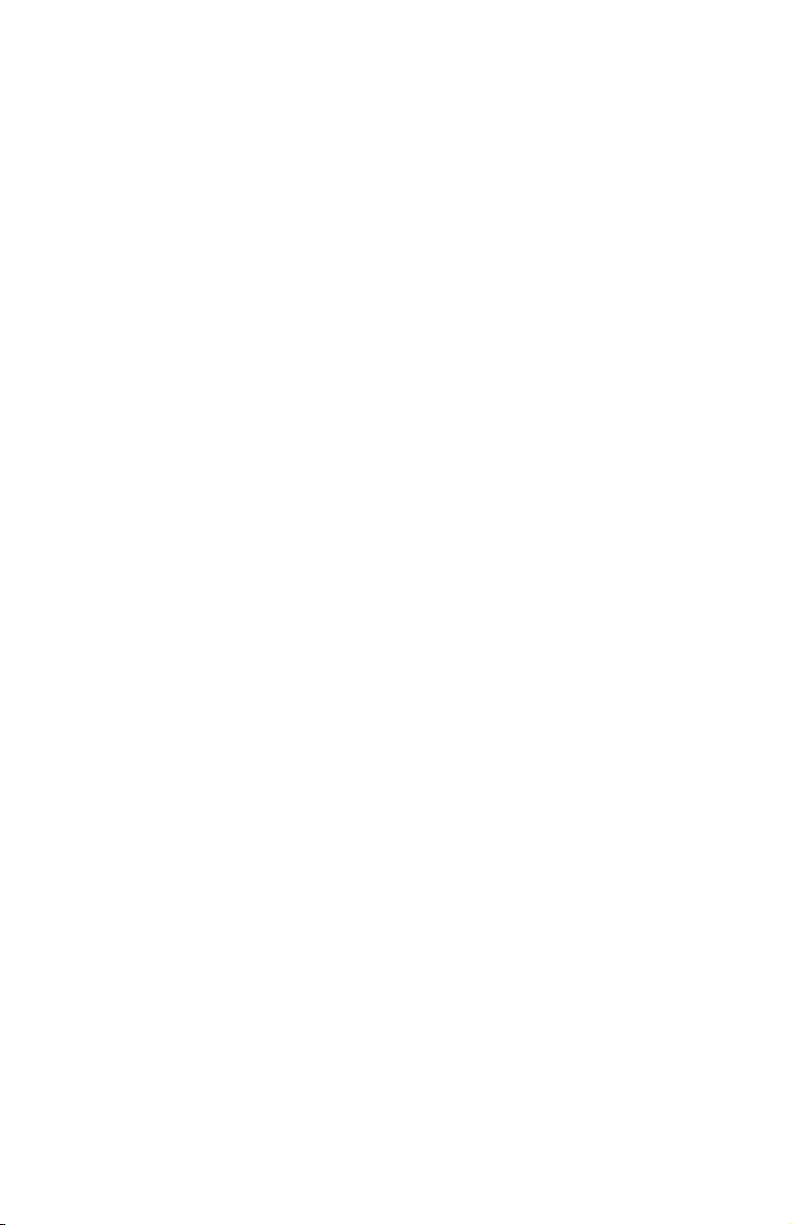
General Provisions
The following general provisions apply to the foregoing Software License and Limited Warranty.
1. No Modification. The foregoing Limited Warranty is the end user’s sole and exclusive remedy and is
in lieu of all other warranties, express or implied. No oral or written information or advice given by EFFICIENT or tis dealers, distributors, employees or agents shall in any way extend, modify or add to the
foregoing Software License and Limited Warranty. This Software License and Limited Warranty constitutes the entire agreement between EFFICIENT and the end user, and supersedes all prior and contemporaneous representation, agreements or understandings, oral or written. This Software License and
Limited Warranty may not be changed or amended except by a written instrument executed by a duly
authorized officer of EFFICIENT.
EFFICIENT neither assumes nor authorizes any authorized service center or any other person or entity
to assume for it any other obligation or liability beyond that which is expressly provided for in this Limited Warranty including the provider or seller of any extended warranty or service agreement.
The Limited Warranty period for EFFICIENT supplied attachments and accessories is specifically defined within their own warranty cards and packaging.
2. EXCLUSION OF INCIDENTAL, CONSEQUENTIAL AND OTHER DAMAGES. TO THE
FULL EXTENT PERMITTED BY LAW, IN NO EVENT SHALL EFFICIENT OR ITS LICENSORS
BE LIABLE, WHETHER UNDER CONTRACT, WARRENTY, TORT OR ANY OTHER THEORY
OF LAW FOR ANY SPECIAL, INCIDENTAL OR CONSEQUENTIAL DAMAGES WHATSOEVER, INCLUDING BUT NOT LIMITED TO DAMAGES FOR LOSS OF PROFITS, BUSINESS INTERRPUTION, PERSONAL INJURY, LOSS OR IMPAIRMENT OF DATA OR BUSINESS INFORMATION, EVEN IF EFFICIENT HAS BEEN NOTIFIED OF THE POSSIBILITY OF SUCH DAMAGES. EFFICIENTS’S OR IT’S LICENSOR’S LIABILITY TO YOU (IF ANY) FOR ACTUAL
DIRECT DAMAGES FOR ANY CAUSE WHATSOEVER, AND REGARDLESS OF THE FORM
OF THE ACTION, WILL BE LIMITED TO, AND SHALL NOT EXCEED, THE AMOUNT PAID
FOR THE HARDWARE/SOFTWARE.
3. General. This Software License and Limited Warranty will be covered by and construed in accordance
with the laws of the State of Texas, United States (excluding conflicts of laws rules), and shall insure to
the benefit of EFFICIENT and its successor, assignees and legal representatives. If any provision of this
Software License and Limited Warranty is held by a court of competent jurisdiction to be a invalid or
unenforceable to any extent under applicable law, that provision will be enforced to the maximum extent
permissible, and the remaining provisions of this Software License and Limited Warranty will remain
in full force and effect. Any notices or other communications to be sent to EFFICIENT must be mailed
by certified mail to the following address:
Efficient Networks, Inc.
4849 Alpha Road
Dallas, TX 75244
U.S.A.
Attn: Customer Service
Efficient Networks
®
Page 6
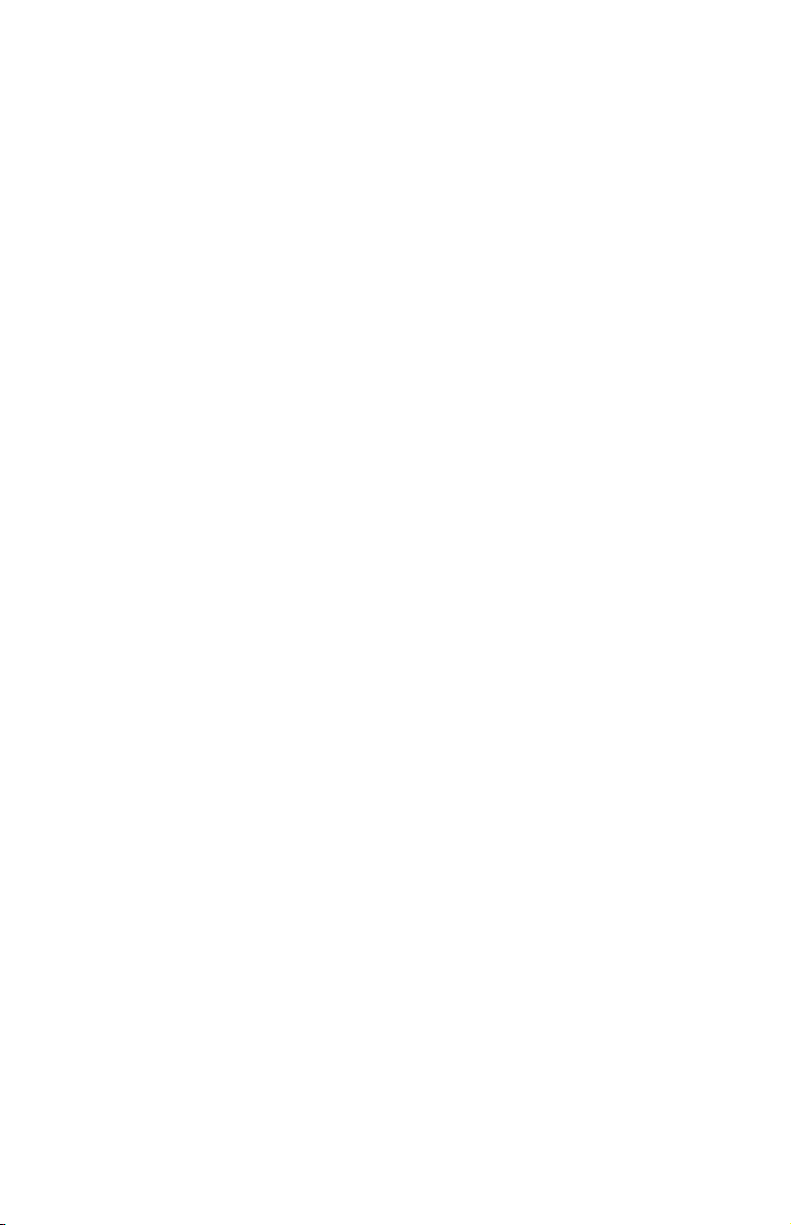
Page 7
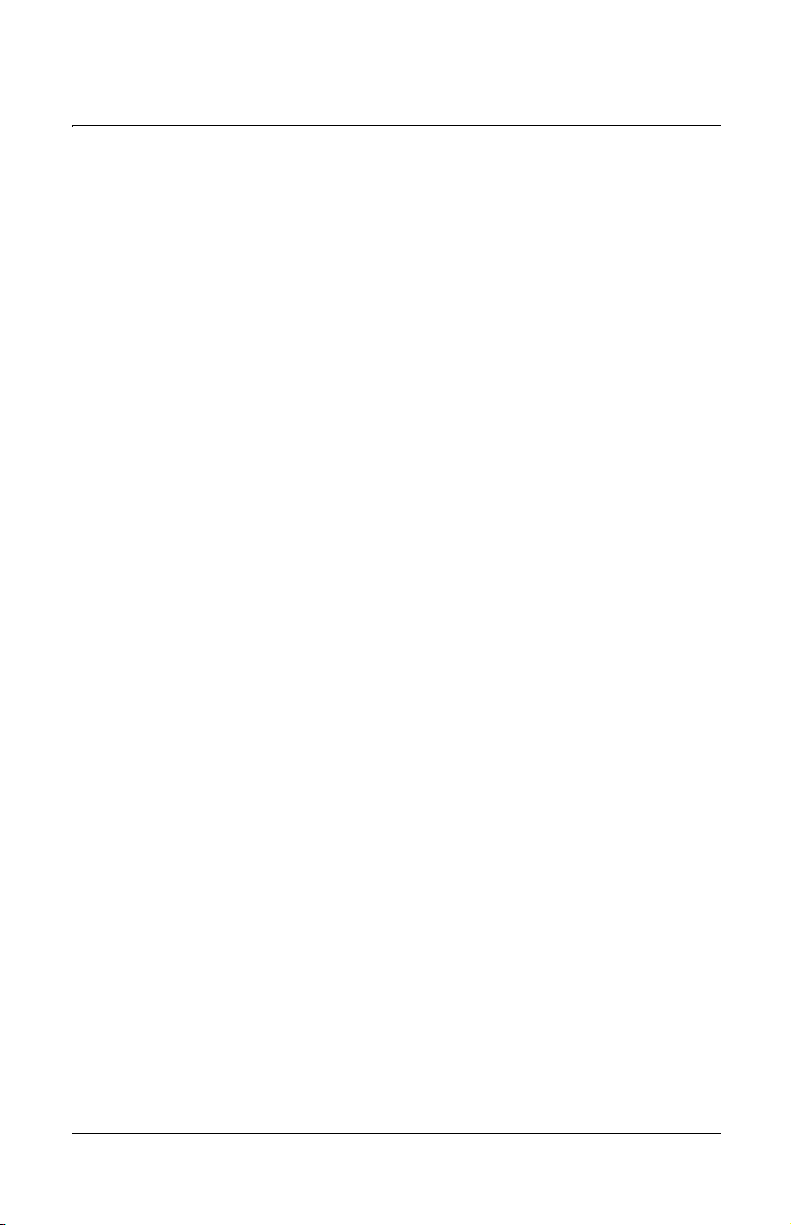
Efficient Networks® 5800 Series
Table of Contents
User Reference Guide
Installation ..........................................................................................1-1
Introduction ...................................................................................1-1
Installation Requirements .............................................................1-1
PC Requirements ..................................................................1-1
Network Service Provider Requirements............................... 1-1
Package Contents .................................................................1-2
Connecting Your Router ............................................................... 1-3
Configuring Your Computer ..........................................................1-4
Administration Login .....................................................................1-5
Easy Setup..........................................................................................2-1
Router Information Screen............................................................ 2-1
Easy Setup ...................................................................................2-2
Wide Area Network Configuration .........................................2-2
Point-to-Point Protocol over ATM .......................................... 2-4
Point-to-Point Protocol over Ethernet over PPPoA................ 2-6
Point-to-Point over Ethernet over RFC 1483.........................2-8
RFC 1483 Networking .........................................................2-10
RFC 1483 MAC Encapsulated Routing ............................... 2-12
Dynamic Host Configuration Protocol.................................. 2-14
Local Area Network Configuration.......................................2-16
Additional Features............................................................................3-1
Access Control..............................................................................3-2
Feature Activation......................................................................... 3-4
Setting The Date and Time ........................................................... 3-6
Dial Backup................................................................................... 3-8
IKE/IPSec Configuration .............................................................3-10
IKE/IPSec Setup..................................................................3-12
Advanced IKE/IPSec Setup................................................. 3-14
IKE Peer Definition .............................................................. 3-16
IKE Proposal Definition........................................................3-18
IKE IPSec Proposal Definition .............................................3-20
IKE IPSec Policy Definition..................................................3-22
Command Line Interface.............................................................3-24
Frequently Asked Questions ............................................................ 4-1
Product Specifications ......................................................................5-1
Front Panel ...................................................................................5-1
5800 Series Back Panel ...............................................................5-3
Hardware Specifications ...............................................................5-4
Modem Specifications................................................................... 5-5
Software Specifications.................................................................5-6
Efficient Networks
®
TOC-1
Page 8
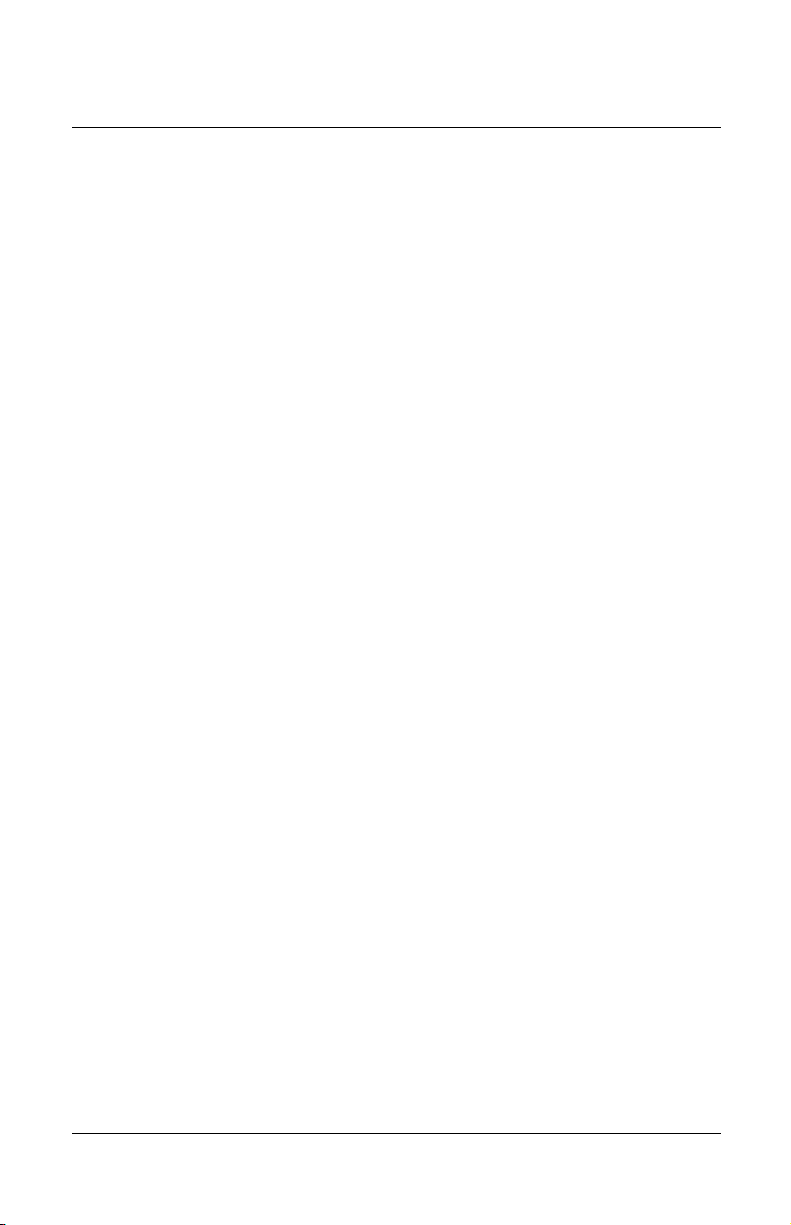
Table of Contents Efficient Networks® 5800 Series
User Reference Guide
TOC-2 Efficient Networks
®
Page 9
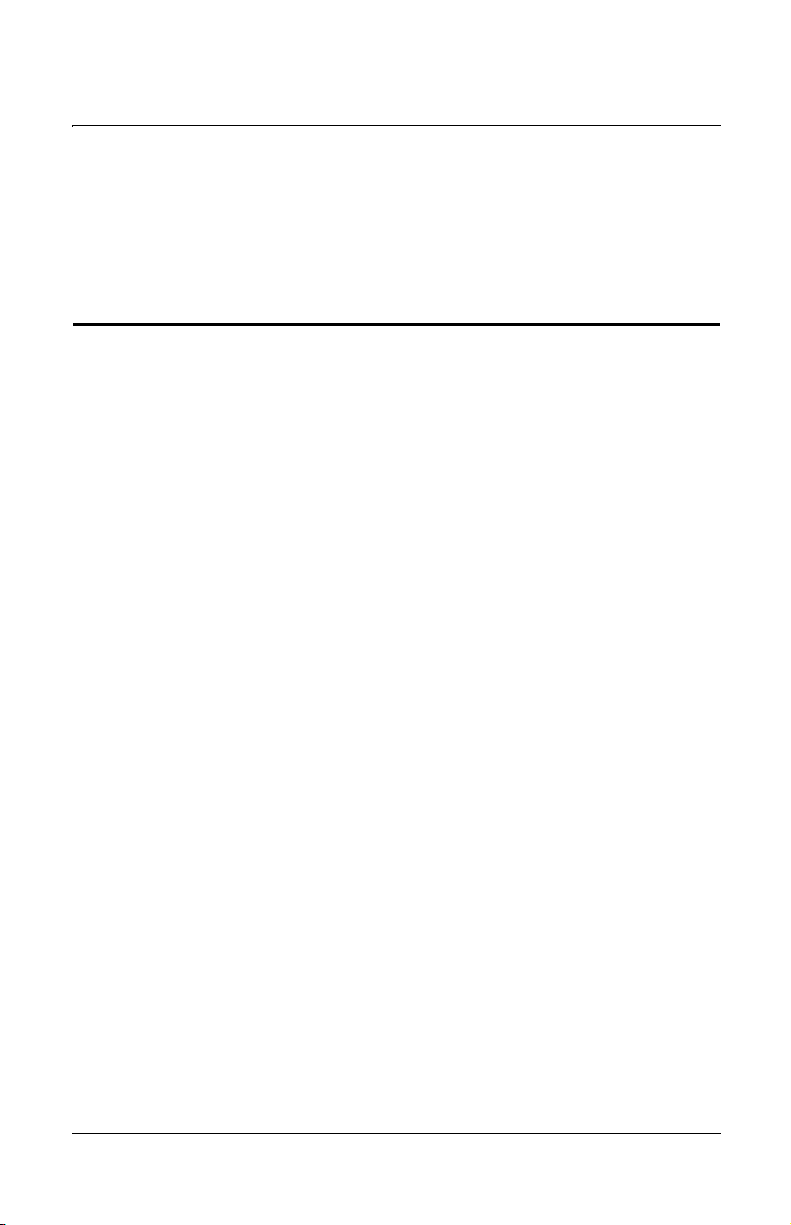
Efficient Networks® 5800 Series
User Reference Guide
Chapter 1: Installation
Chapter 1
Chapter 2 Installation
Introduction
This User Reference Guide covers basic installation and setup of the 5800 Series
Business Class Routers including:
• 5851 Symmetric Digital Subscriber Line router (SDSL)
• 5861 Asymmetric DSL / Discrete Multi Tone router (DMT)
• 5865 Asymmetric DSL / DMT (international) router
• 5871 Integrated Services Digital Network DSL router (IDSL)
Installation Requirements
PC Requirements
• CD-ROM Drive
• Ethernet network interface card
• TCP/IP network protocol installed
• Web browser
• Terminal emulation software if you want to configure your router via
your computer’s serial port before placing it into service on a network.
Network Service Provider Requirements
Your Network Service Provider should provide the following:
• DNS address
Efficient Networks
®
Page 1-1
Page 10
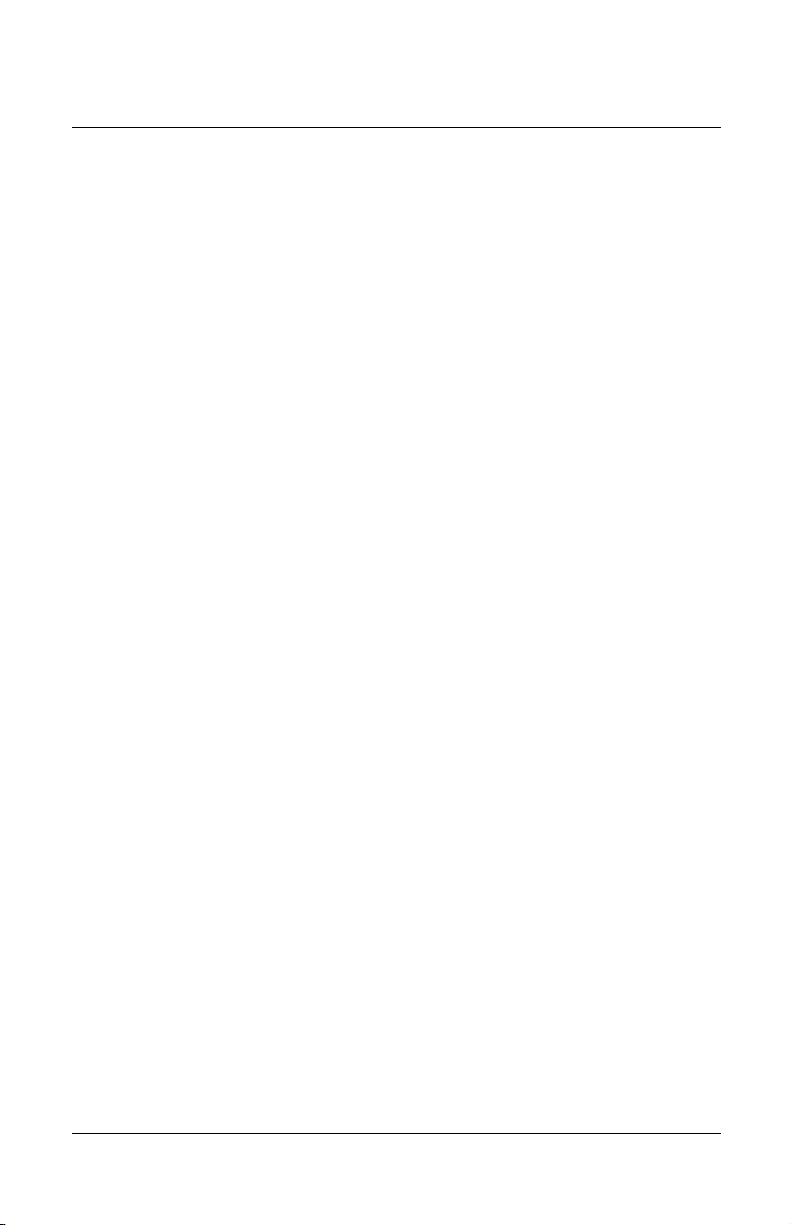
Chapter 1: Installation Efficient Networks® 5800 Series
User Reference Guide
• One or more LAN IP addresses and a subnet mask
• Protocol to use, from one of the following:
– PPP (Point-to-Point Protocol), with a user name and
password
– PPPoE (PPP over Ethernet)
– RFC 1483 (SNAP Encapsulation)
– RFC 1483 MER (MAC Encapsulated Routing,
requiring a WAN gateway address)
– VCI (PVC) numbers
• Network options:
– Bridging
– IP Routing (requires a WAN IP address and subnet
mask)
Package Contents
Your package should contain the items listed below. If you determine anything to
be damaged or missing, please contact the dealer from whom the equipment was
purchased.
• One Efficient Networks 5800 Series Business Class Router
• One Efficient Networks Documentation Kit
• One AC power supply
• One Ethernet 10Base-T cable, RJ-45, red label (straight through)
• One Ethernet 10Base-T cable, RJ-45, yellow label (crossover)
• One RJ-45 to DB-9 serial port adapter (console)
• Customer Release Notes with the latest information
Page 1-2 Efficient Networks
®
Page 11
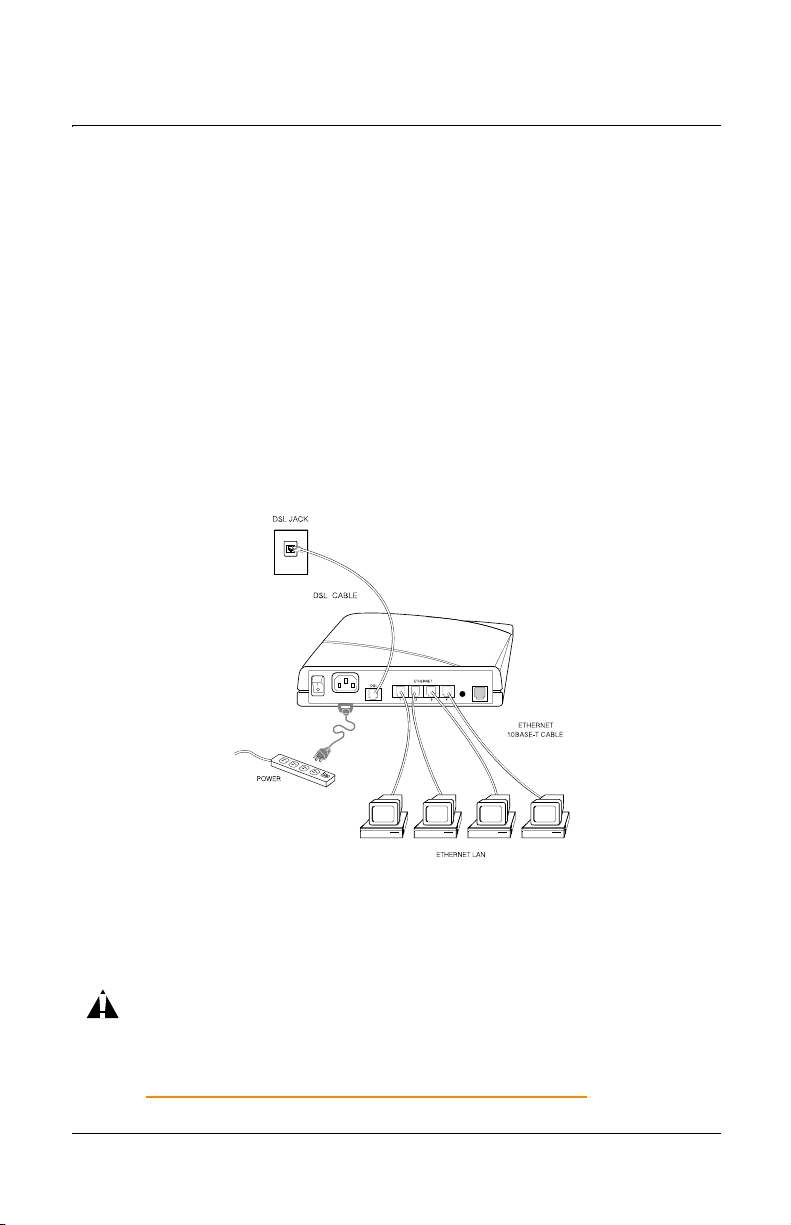
Efficient Networks® 5800 Series
User Reference Guide
Chapter 1: Installation
Connecting Your Router
1. Place your router in a location where it will be well ventilated. Do
not stack it with other devices or place it on carpet.
2. Connect your PC directly to any of the router’s four Ethernet ports,
using one of the red straight-through cables. You may also connect
one to seven additional Ethernet devices to the router’s built-in
Ethernet hub.
3. Connect your router to the DSL jack using the remaining Ethernet
10Base-T, RJ-45 cable.
4. Connect the router to an AC power outlet using the power cord.
The following diagram shows an Efficient Networks 5800 Series Business Class
Router when fully connected:
CAUTION:
To reduce the risk of fire, use only no. 26 AWG or larger
telecommunications line cord. This cord is used to connect your DSL port
on your router to the telephone jack.
Efficient Networks
CONSOLE
Figure 1-1: 5800 Series Router Fully Connected
®
Page 1-3
Page 12
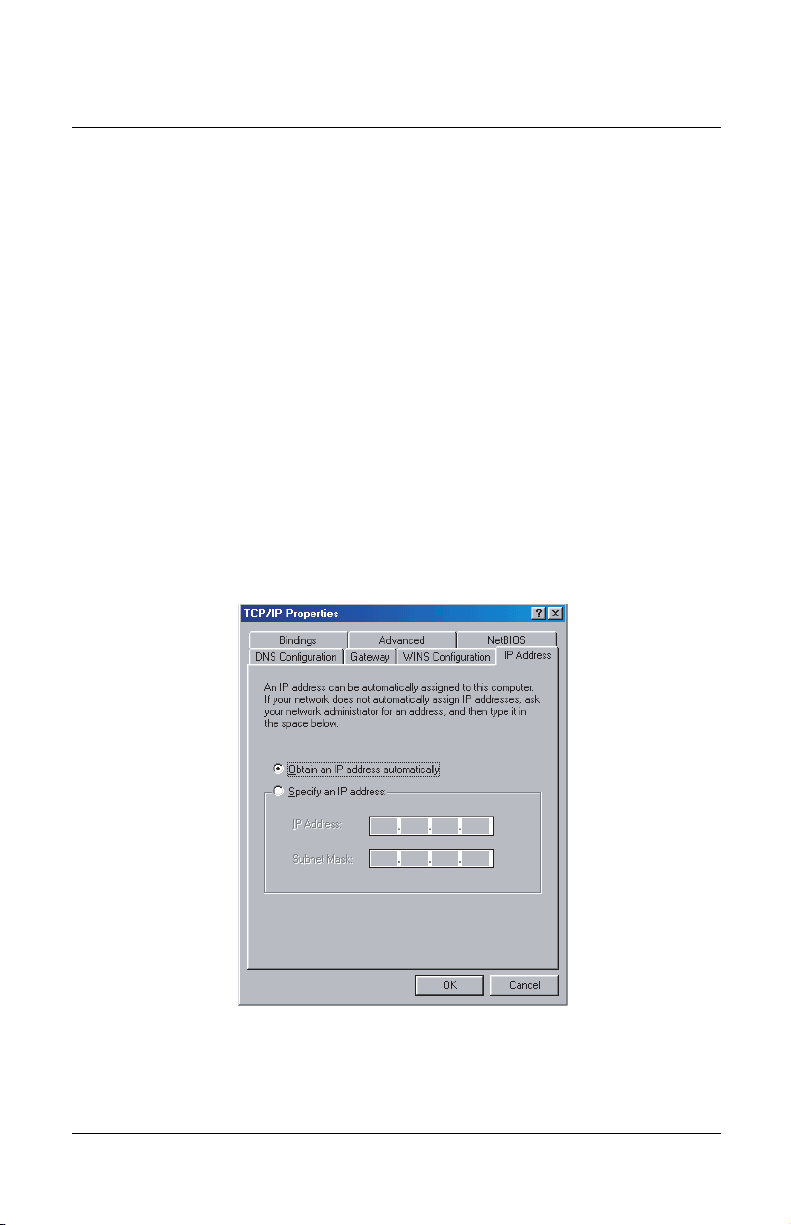
Chapter 1: Installation Efficient Networks® 5800 Series
User Reference Guide
Configuring Your Computer
1. Configure the TCP/IP protocol stack on your computer to obtain an
address automatically from the router. To do so with a PC running
Windows 9x or NT, select Start > Settings > Control Panel > and
click on Network.
2. Select the Configuration tab at the top of the dialog. Users with
Windows NT select the Protocols tab.
3. From the list of network components, select TCP/IP.
4. Click on the Properties button.
5. Select the IP Address tab.
6. Ensure that “Obtain an IP Address Automatically” is selected.
Users of Windows NT should select “Obtain an IP Address from a
DHCP server”.
7. Click OK as needed to confirm your settings, and reboot your
computer.
Figure 1-2: MS Windows TCP/IP Properties Dialog
Page 1-4 Efficient Networks
®
Page 13
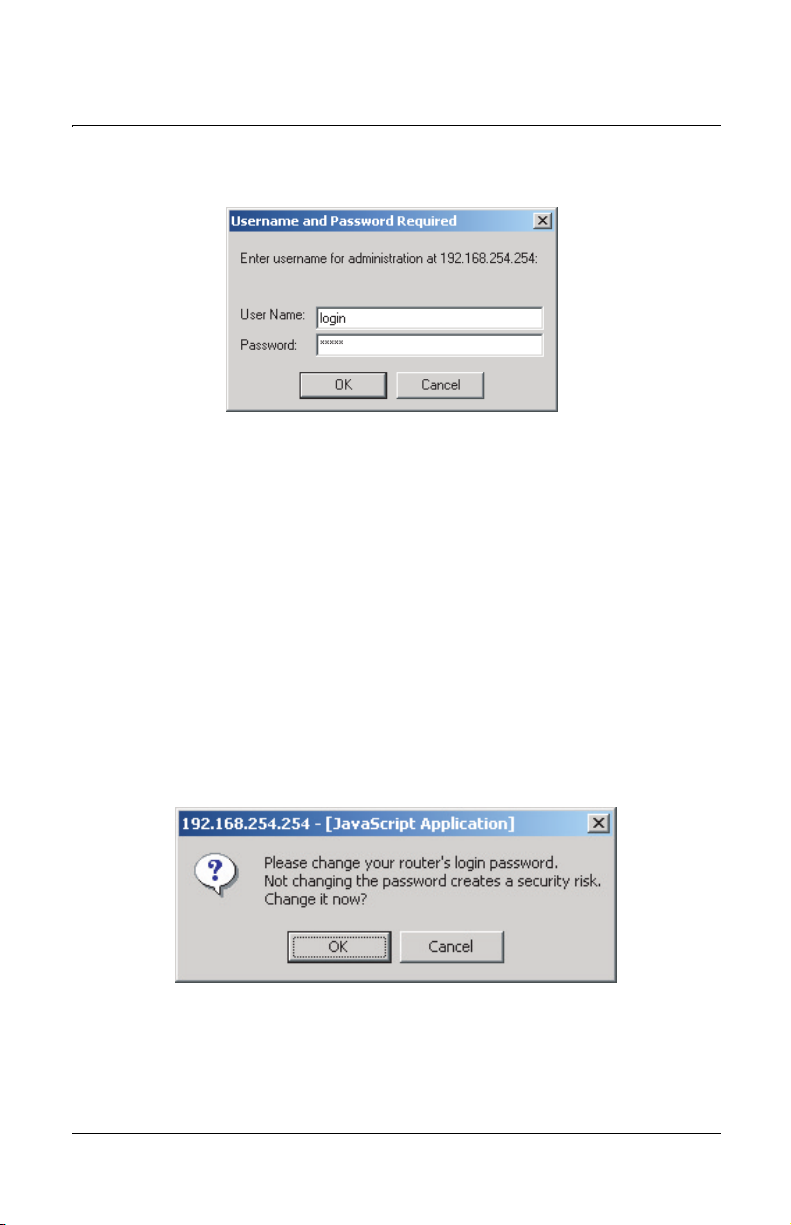
Efficient Networks® 5800 Series
User Reference Guide
Chapter 1: Installation
Administration Login
Figure 1-3: Administration Login Dialog
1. Using your web browser, enter the following default router address
into the address field of your browser: http://192.168.254.254/
2. At the login prompt, make the following entries:
User Name: login
Password: admin
3. After you have logged into your router, a dialog will appear,
prompting you to change your password. It is a security risk to
leave the password set to the factory default. Therefore, changing
the password is strongly recommended. To change the password,
click on OK at the prompt.
Figure 1-4: Change Password Prompt
Efficient Networks
®
Page 1-5
Page 14
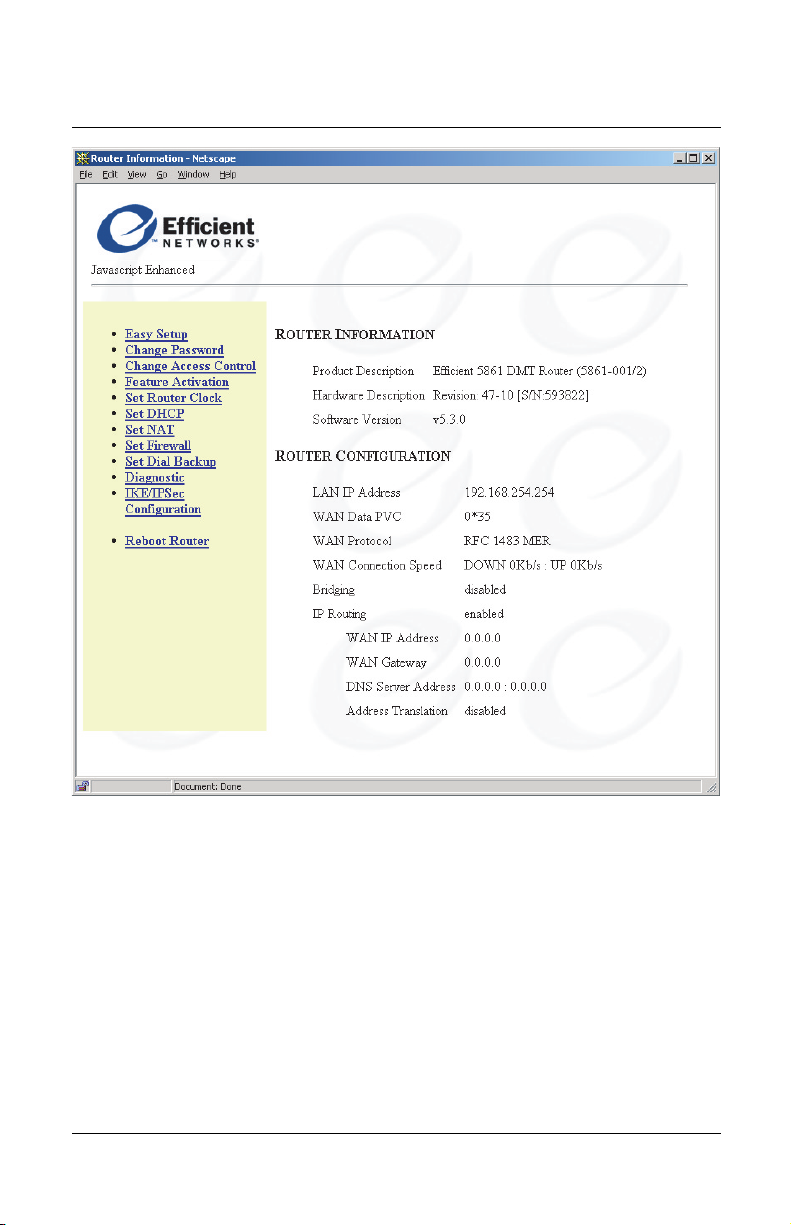
Chapter 1: Installation Efficient Networks® 5800 Series
User Reference Guide
Figure 1-5: Router Information Screen
Page 1-6 Efficient Networks
®
Page 15
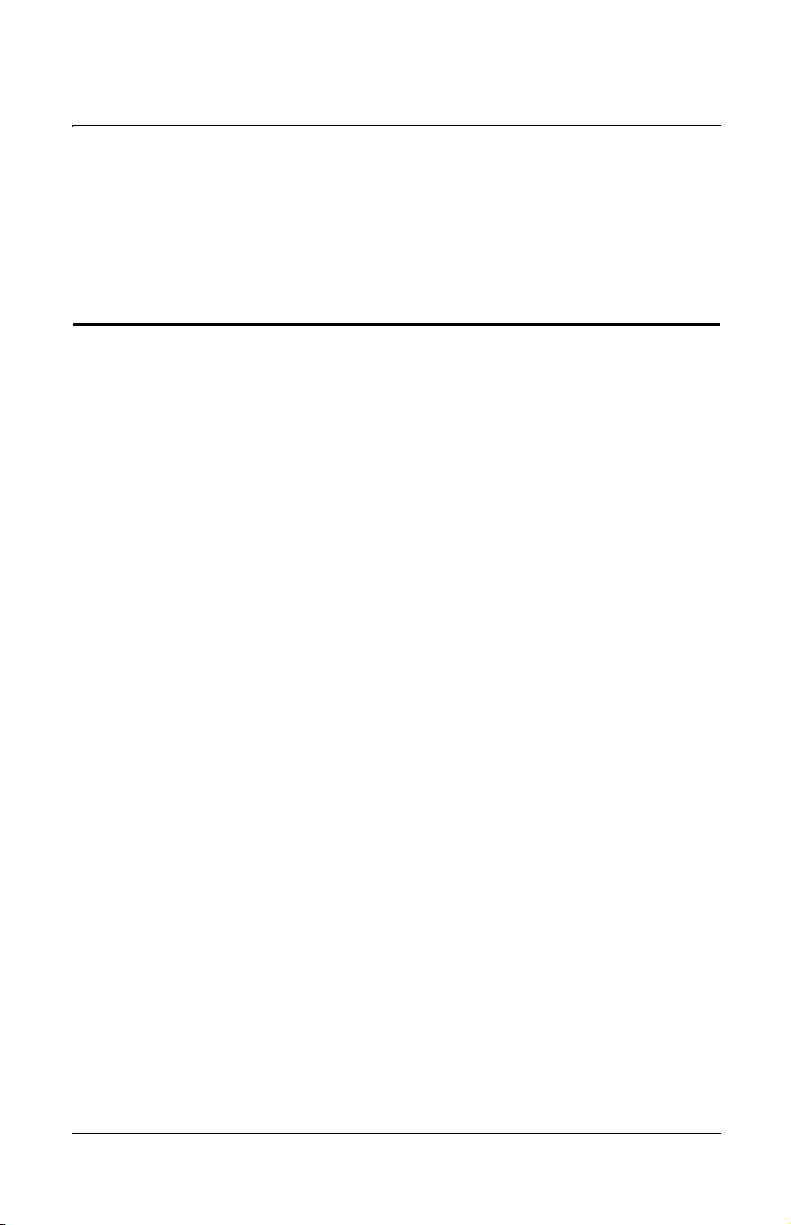
Efficient Networks® 5800 Series
User Reference Guide
Chapter 2: Easy Setup
Chapter 2
Chapter 2 Easy Setup
Router Information Screen
The first screen in the Web User Interface is the Router Configuration screen.
This screen displays basic router information and router configuration settings. It
also provides links to other router setup and control forms. On the Router
Configuration screen, the following information is presented:
• Router Information - Including the model number, software
version number and options that have been enabled.
• Router Configuration - Displays router configuration details such
as LAN IP address, WAN data and voice PVC (ATM) or DCLI
(frame relay), WAN protocol and WAN network settings.
A menu of links is on the left side of the Router Configuration screen. This menu
links to forms that provide settings for your router. Easy Setup is the first set of
forms on the menu.
Click on the Easy Setup link to begin a basic configuration of your router.
Efficient Networks
®
Page 2-1
Page 16
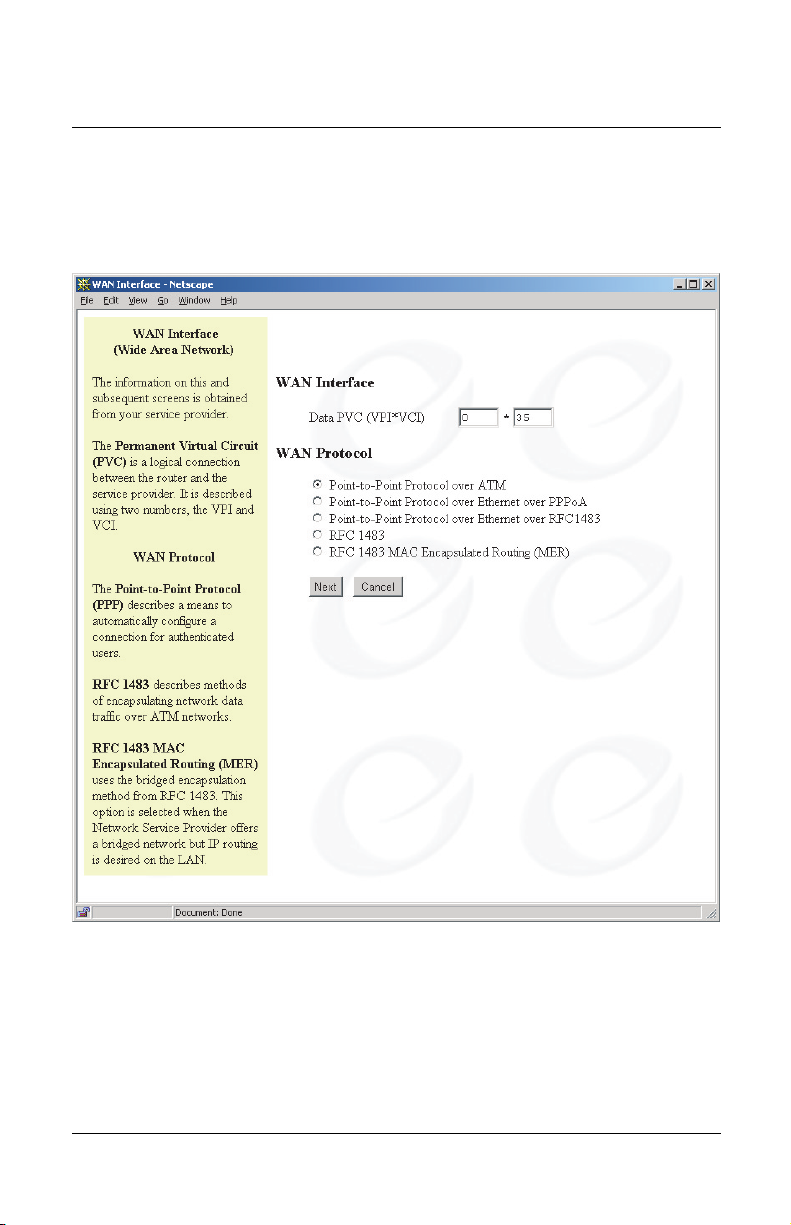
Chapter 2: Easy Setup Efficient Networks® 5800 Series
User Reference Guide
Easy Setup
Wide Area Network Configuration
Figure 2-1: WAN Interface Screen
Page 2-2 Efficient Networks
®
Page 17
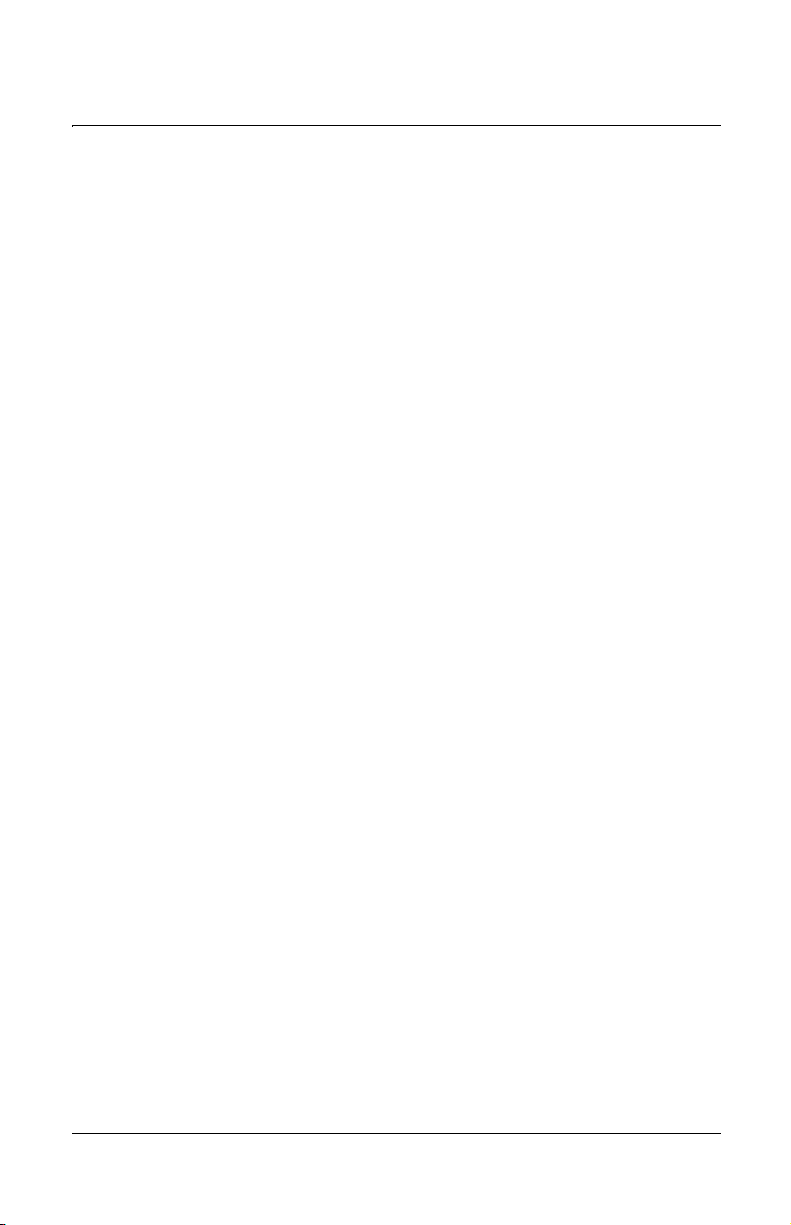
Efficient Networks® 5800 Series
User Reference Guide
Chapter 2: Easy Setup
The first Easy Setup screen is for entering and reviewing information about Wide
Area Network (WAN) settings. Your Network Service Provider (NSP) can
provide you with the information needed to correctly make these WAN settings.
Your Network Service Provider should specify a WAN protocol, and VPI/VCI
settings for you to use.
1. Enter the WAN interface VPI/VCI numbers in the fields provided.
2. Your router supports any one of five available WAN protocols: PPP,
RFC 1483, RFC 1483 MER (for ATM), and RFC 1490 or RFC
1490 MER for frame relay. To make your selection, click on the
button shown next to the appropriate protocol.
3. Click on the Next button to continue Easy Setup.
Efficient Networks
®
Page 2-3
Page 18
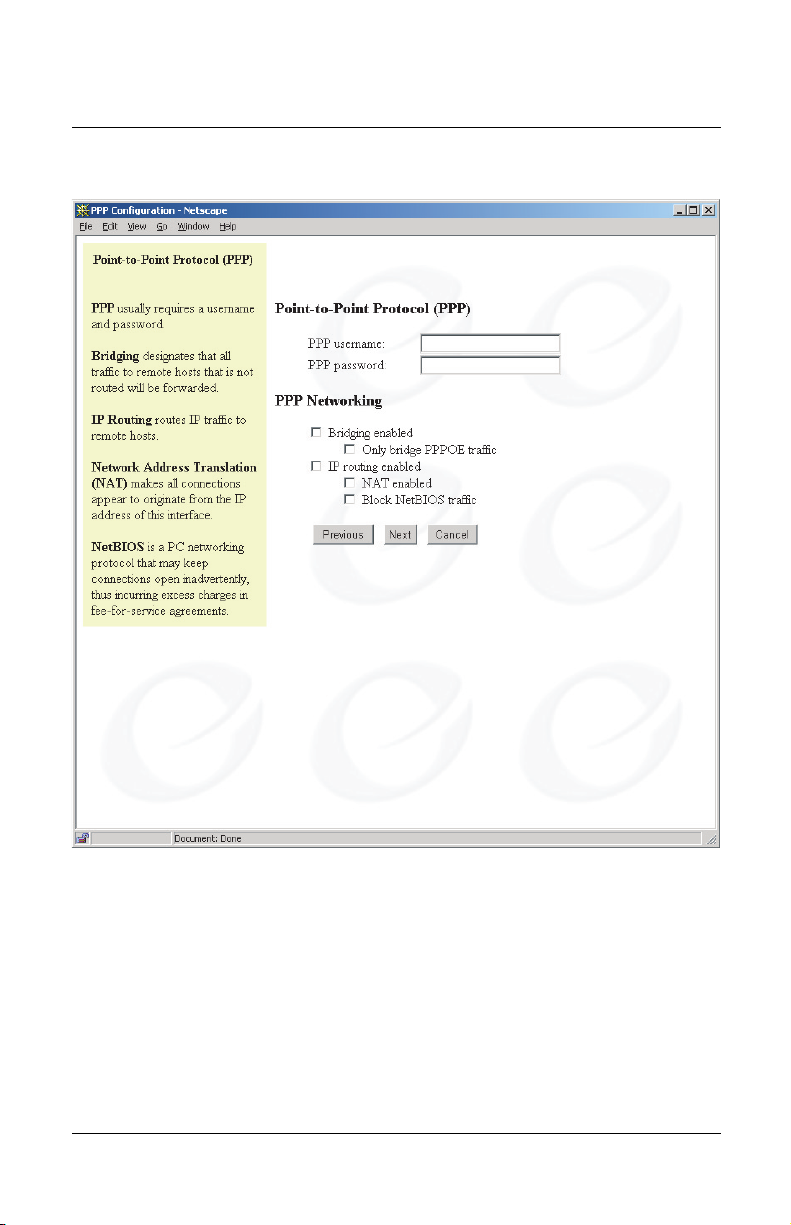
Chapter 2: Easy Setup Efficient Networks® 5800 Series
User Reference Guide
Point-to-Point Protocol over ATM
Figure 2-2: Point-to-Point Protocol Screen
Page 2-4 Efficient Networks
®
Page 19
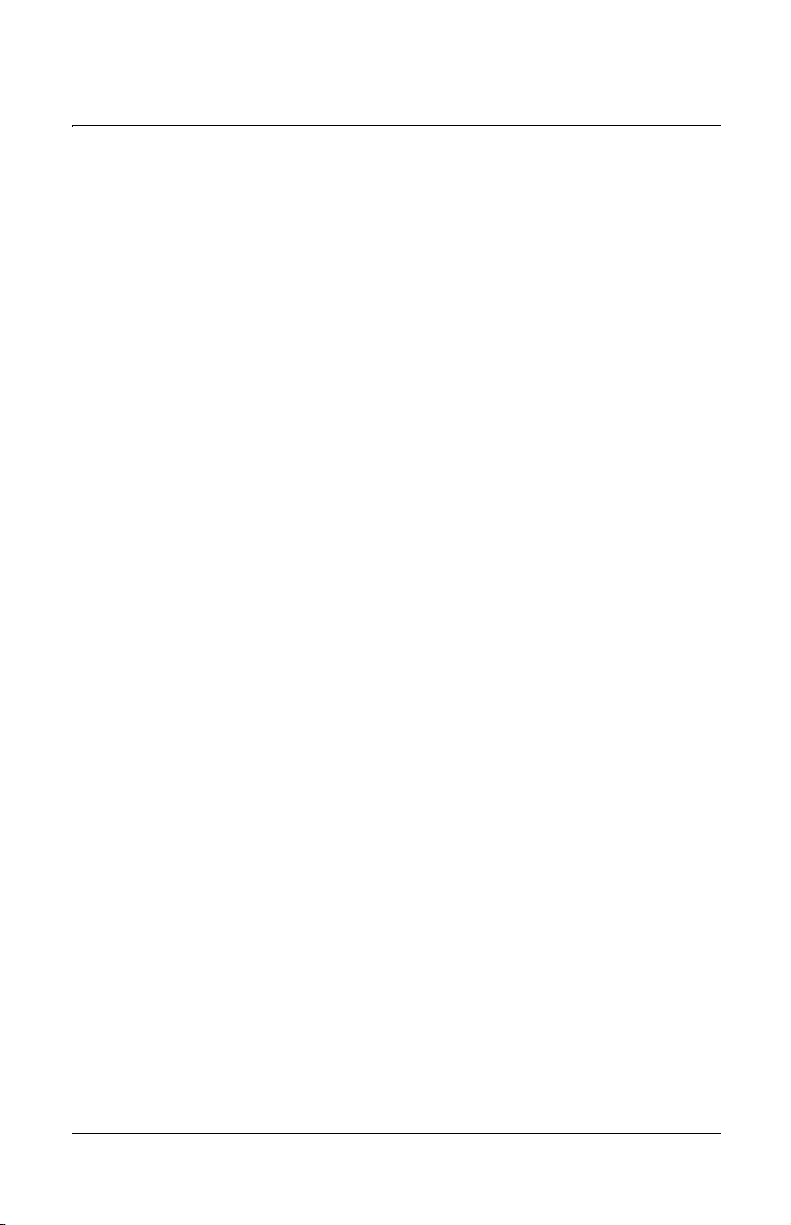
Efficient Networks® 5800 Series
User Reference Guide
1. If you have selected PPP as your WAN protocol, you will see a
screen requesting a PPP User Name and a PPP Password. Enter
this information in the fields provided.
2. Select one of the following PPP Networking options:
– Bridging will forward all traffic for remote hosts that is not
routed (non-IP) to the WAN.
– IP Routing will route all IP packets for remote hosts to the
WAN.
– Network Address Translation (NAT) allows multiple
workstations on your LAN to share a single, public IP
address. All outgoing traffic appears to originate from the
router’s IP address.
– NetBIOS is a PC networking protocol that can keep network
connections open inadvertently. To avoid excess connection
charges, such traffic should be blocked on any metered
network service.
Click on the Next button to continue Easy Setup.
Chapter 2: Easy Setup
Efficient Networks
®
Page 2-5
Page 20
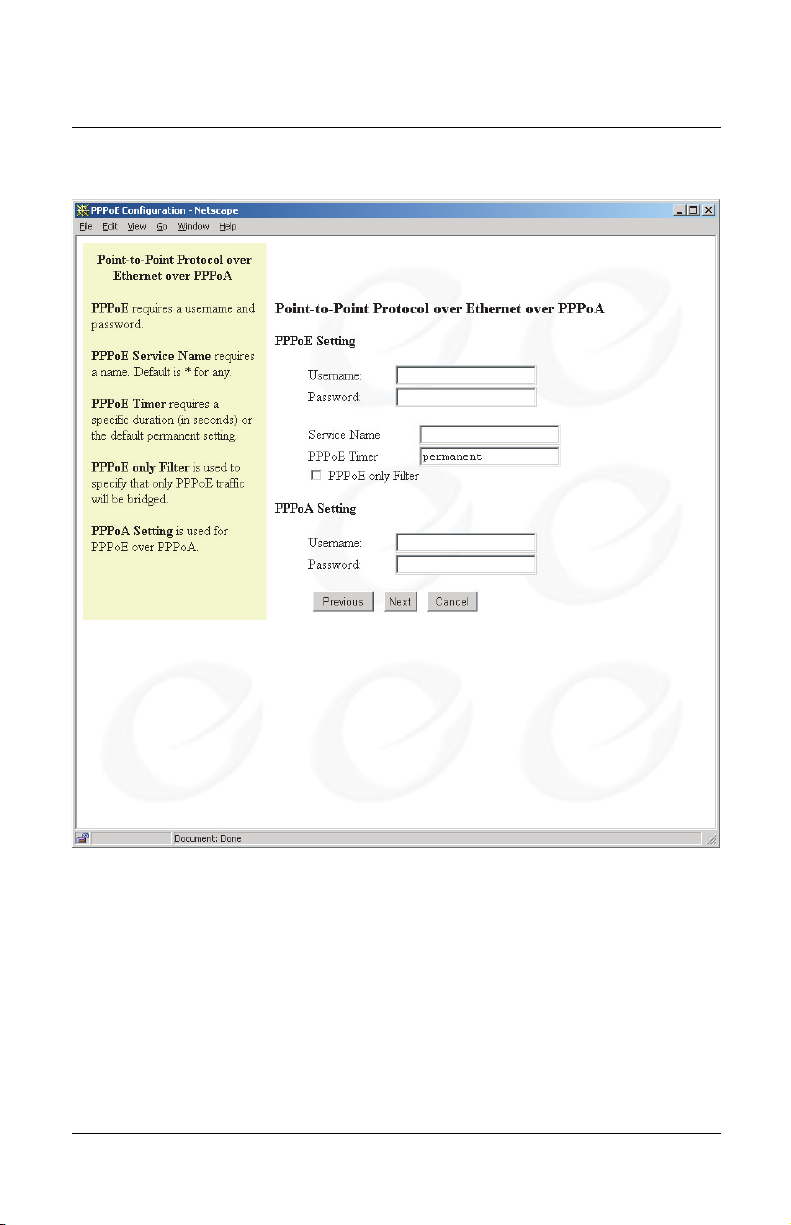
Chapter 2: Easy Setup Efficient Networks® 5800 Series
User Reference Guide
Point-to-Point Protocol over Ethernet over PPPoA
Figure 2-3: Point-to-Point Protocol over Ethernet over PPPoA Screen
Page 2-6 Efficient Networks
®
Page 21
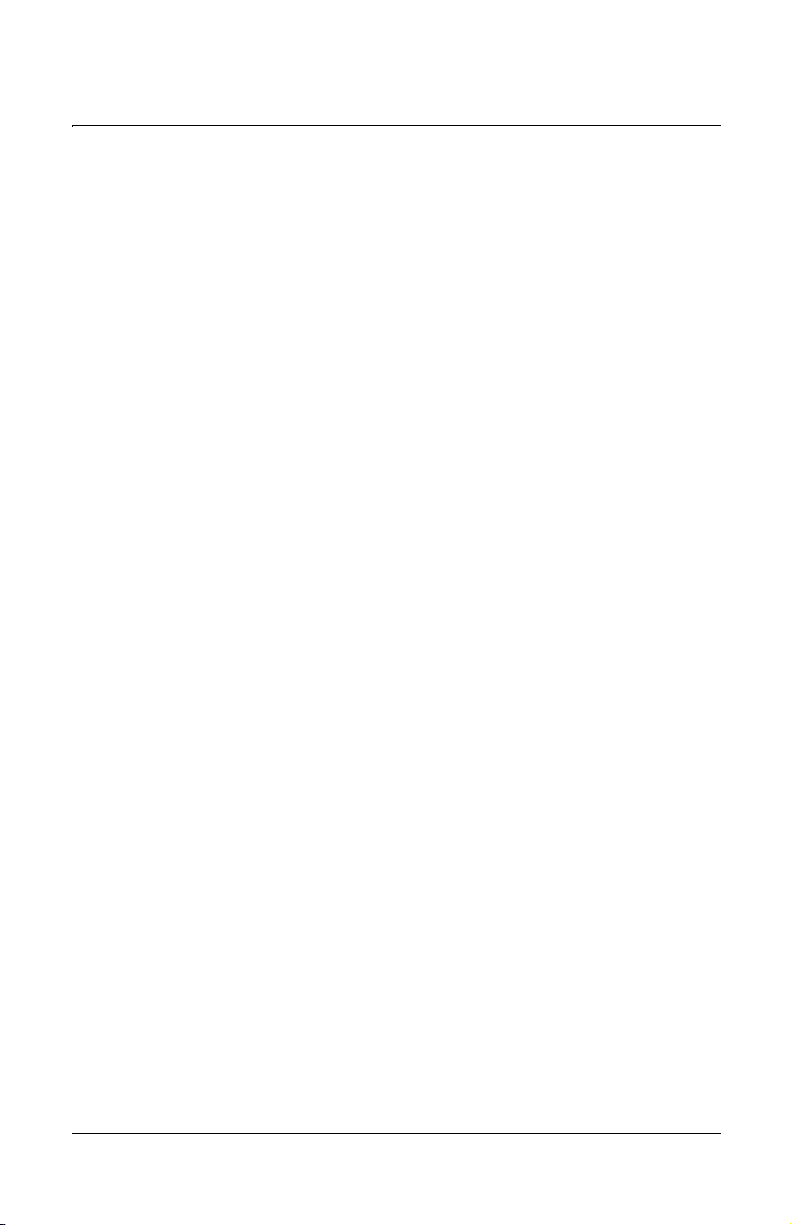
Efficient Networks® 5800 Series
User Reference Guide
Chapter 2: Easy Setup
If you have selected PPPoEoA as your WAN protocol, you will see a screen
requesting a PPP user name and a PPP password. You should have received this
information from your service provider.
1. Enter your user name and password in the fields indicated.
2. PPPoE Service Name requires the domain name of your network
service provider. Use as a default * (for all services). Enter the
domain name of your network service provider in the Service Name
field.
3. PPPoE Timer will set a timeout interval for periods of inactivity.
After the number of seconds elapses, the PPP connection closes to
limit timed connection charges from your service provider. Enter
the timeout interval (measured in seconds) into the PPPoE Timer
field. The default entry of “permanent” will keep the PPP
connection open constantly, with no timeout interval.
4. PPPoE Only Filter will filter all traffic on the bridge to allow
PPPoE only. Check this box if you will only connect to your
network service using PPPoE.
5. Click on the Next button to continue Easy Setup.
Efficient Networks
®
Page 2-7
Page 22
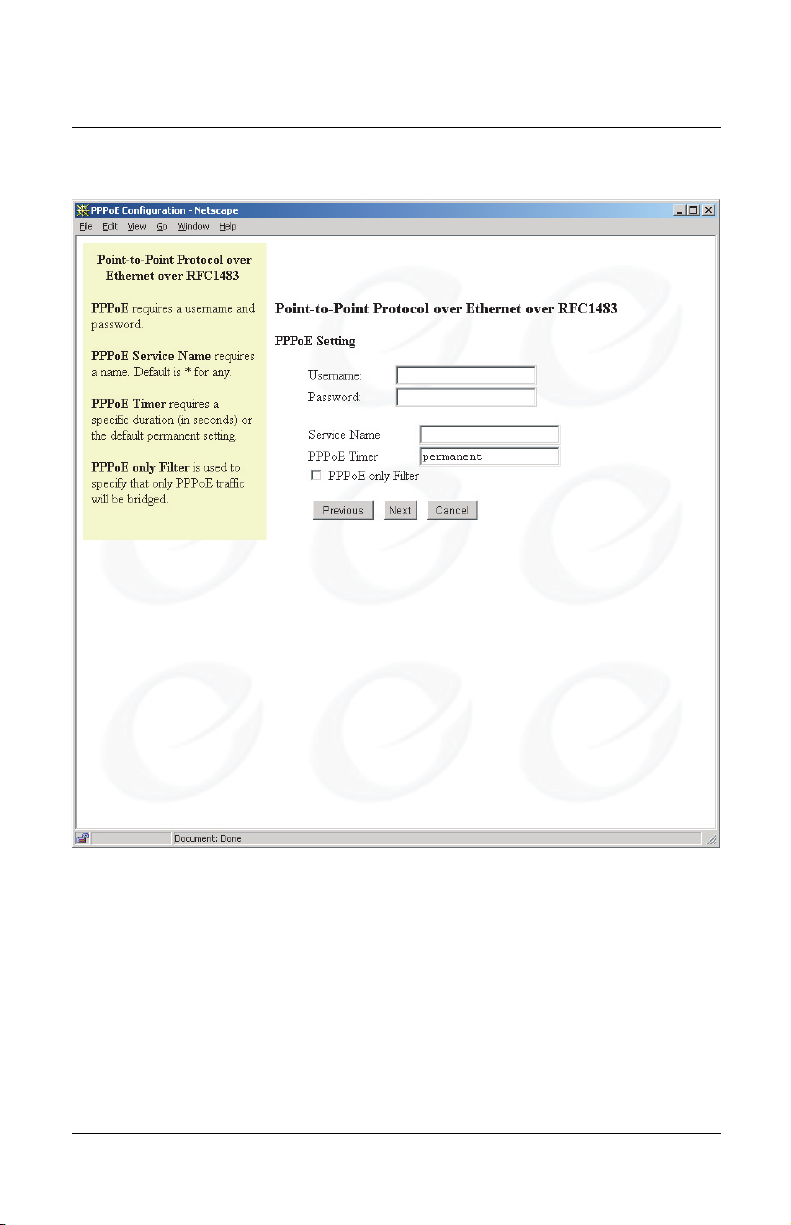
Chapter 2: Easy Setup Efficient Networks® 5800 Series
User Reference Guide
Point-to-Point over Ethernet over RFC 1483
Figure 2-4: Point-to-Point Protocol over Ethernet over RFC 1483 Screen
Page 2-8 Efficient Networks
®
Page 23
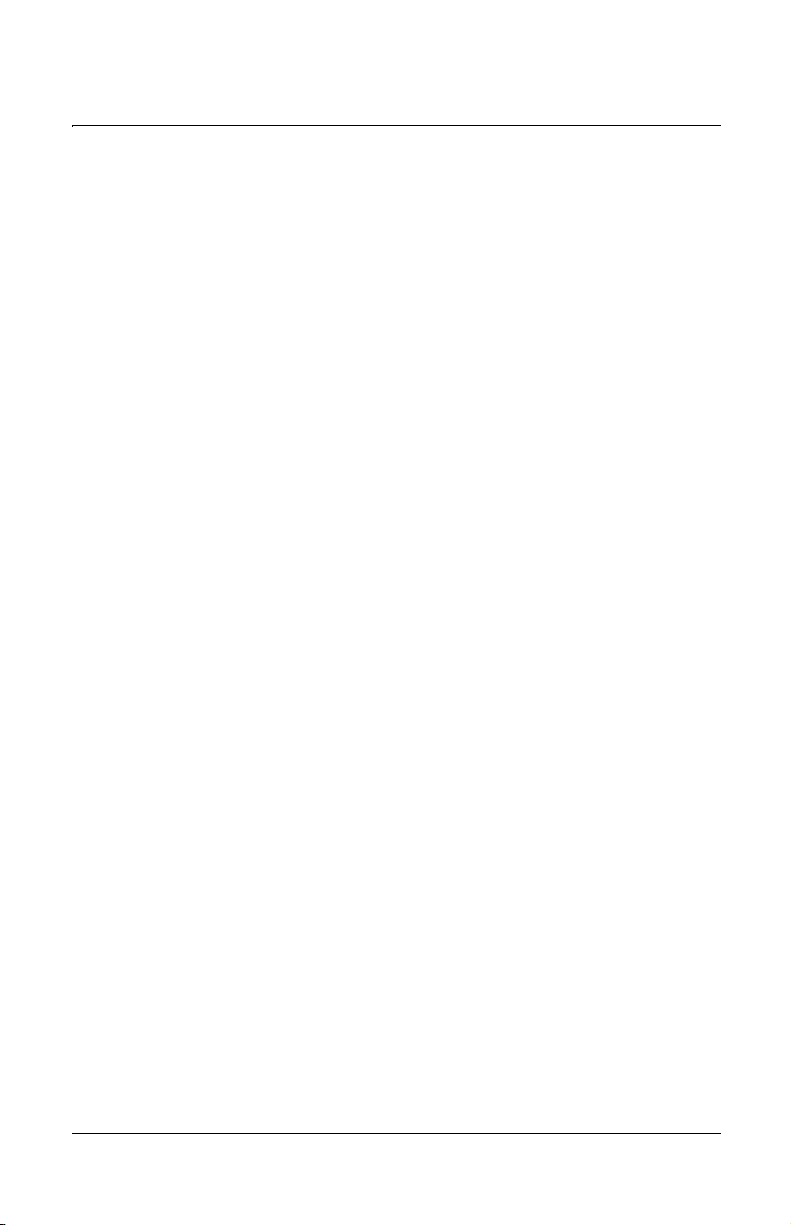
Efficient Networks® 5800 Series
User Reference Guide
Chapter 2: Easy Setup
1. If you have selected PPPoE over RFC 1483 as your WAN protocol,
you will see a screen requesting a PPP user name and a PPP
password. You should have received this information from your
service provider. Enter your user name and password in the fields
indicated.
2. PPPoE Service Name requires the domain name of your network
service provider. The default entry is * (all services). Enter the
domain name of your network service provider in the Service Name
field.
3. PPPoE Timer will set a timeout interval for periods of inactivity.
After the number of seconds elapses, the PPP connection closes to
limit timed connection charges from your service provider. The
default value is “permanent” for unmetered service. To activate the
timer, enter the timeout interval (measured in seconds) into the
PPPoE Timer field.
4. PPPoE Only Filter will filter all traffic on the bridge to allow
PPPoE only. Check this box if you will only connect to your
network service using PPPoE.
5. Click on the Next button to continue Easy Setup.
Efficient Networks
®
Page 2-9
Page 24
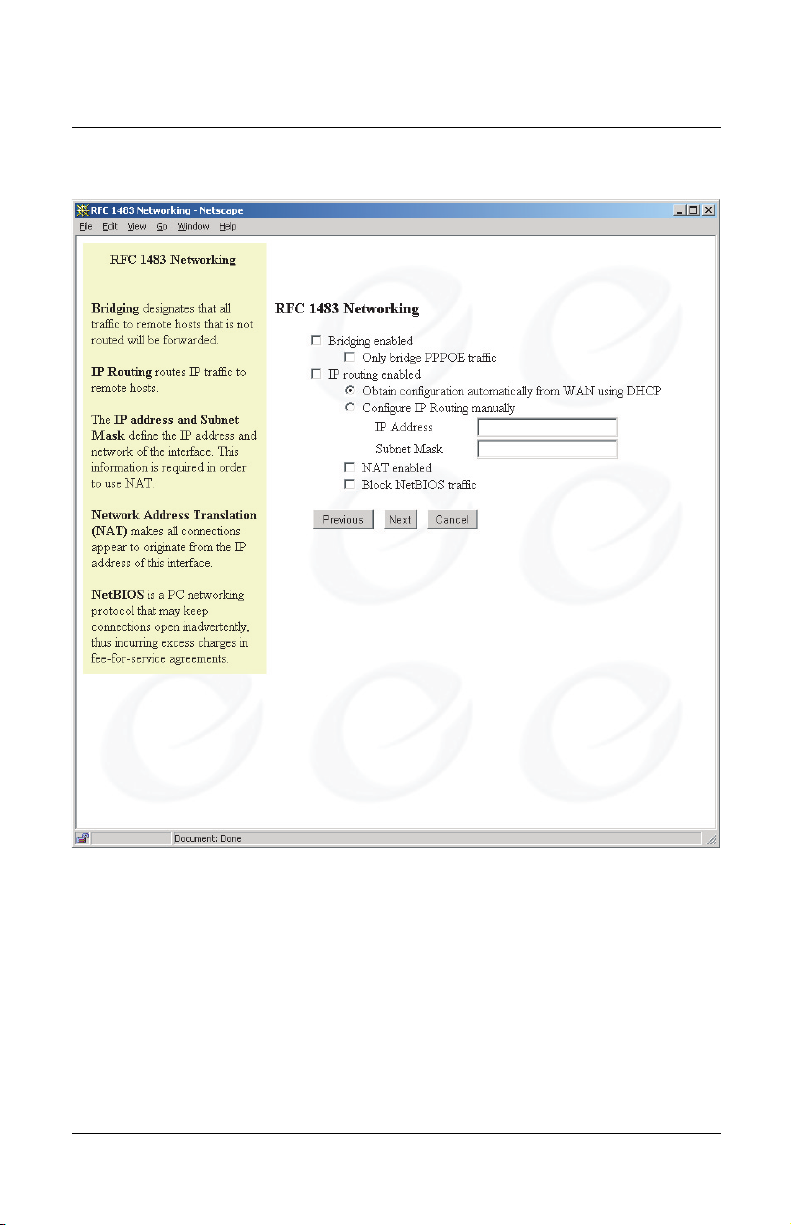
Chapter 2: Easy Setup Efficient Networks® 5800 Series
User Reference Guide
RFC 1483 Networking
Figure 2-5: RFC 1483 Networking Screen
Page 2-10 Efficient Networks
®
Page 25
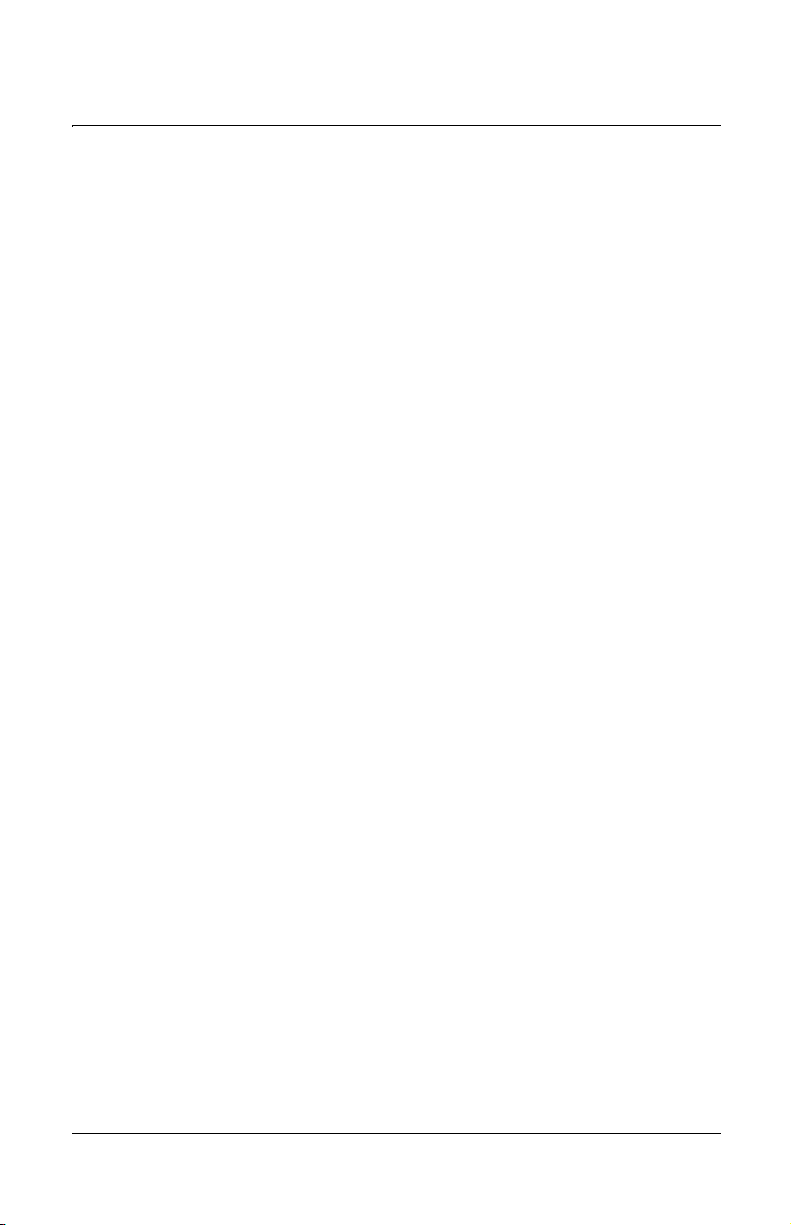
Efficient Networks® 5800 Series
User Reference Guide
Chapter 2: Easy Setup
1. If you have selected RFC 1483 as your WAN protocol, you will see
a screen for selecting networking options, and for setting your IP
routing configurations.
2. Choose either Bridging enabled or IP routing enabled. If you
choose bridging, all traffic to remote computers that is not routed
will be bridged. You also have the option to only bridge PPPoE
(PPP over Ethernet) traffic.
3. If you have chosen to have IP routing enabled, you must now
choose to obtain your IP configuration automatically from a DHCP
server on the WAN, or to configure your IP routing manually. To
configure IP routing manually, you must enter a unique IP address
and subnet mask for your router.
4. As options, you can choose NAT enabled to activate NAT (Network
Address Translation) and Block NetBIOS traffic.
5. If your Network Service Provider has not provided specifics for use
in making these settings, choose IP Routing, Obtain configuration
automatically from WAN, and NAT enabled.
6. Click on the Next button to continue Easy Setup.
Efficient Networks
®
Page 2-11
Page 26
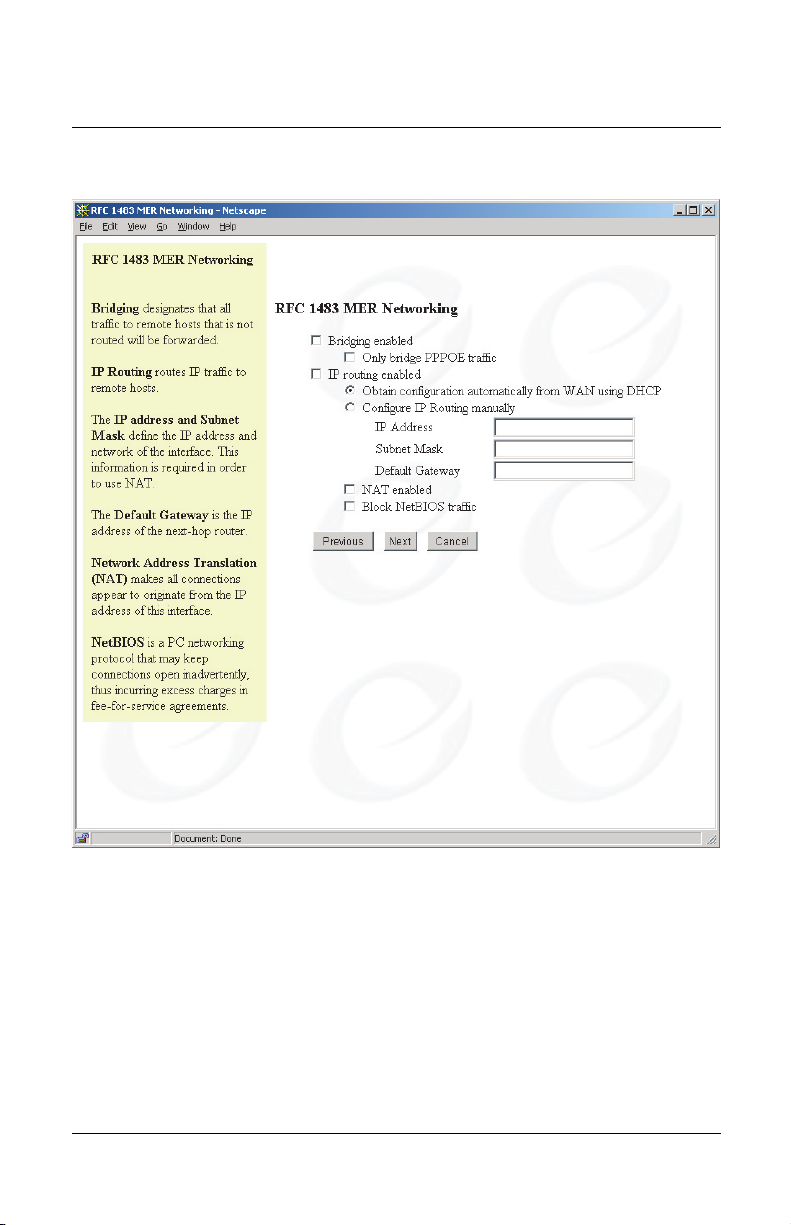
Chapter 2: Easy Setup Efficient Networks® 5800 Series
User Reference Guide
RFC 1483 MAC Encapsulated Routing
Figure 2-6: RFC 1483 MER Networking Screen
Page 2-12 Efficient Networks
®
Page 27
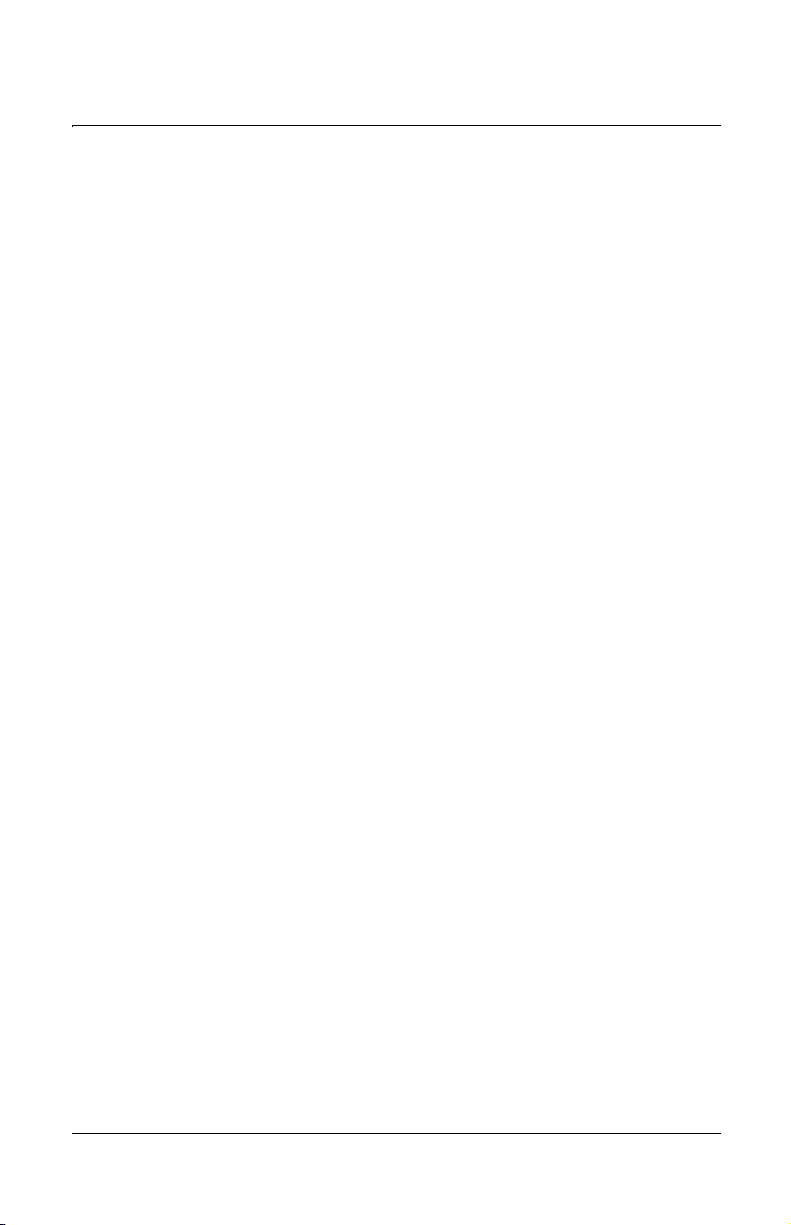
Efficient Networks® 5800 Series
User Reference Guide
Chapter 2: Easy Setup
1. If you have selected RFC 1483 MER (MAC Encapsulated Routing)
as your WAN protocol, you will see a screen for selecting
networking options, and for setting IP routing configurations.
2. Choose either Bridging enabled or IP routing enabled. If you
choose bridging, all traffic to remote computers that is not routed
will be bridged. You also have the option to only bridge PPPoE
(PPP over Ethernet) traffic.
3. If you have chosen to have IP routing enabled, you must now
choose to obtain your IP configuration automatically from a DHCP
server on the WAN, or to configure your IP routing manually. To
configure IP routing manually, you must enter a unique IP address
and subnet mask for your router.
4. As options, you can choose NAT enabled to activate NAT (Network
Address Translation) and Block NetBIOS traffic.
5. If your Network Service Provider has not provided specifics for use
in making these settings, choose IP Routing, Obtain configuration
automatically from WAN, and NAT enabled.
6. Click on the Next button to continue Easy Setup.
Efficient Networks
®
Page 2-13
Page 28

Chapter 2: Easy Setup Efficient Networks® 5800 Series
User Reference Guide
Dynamic Host Configuration Protocol
Figure 2-7: Dynamic Host Configuration Protocol Screen
Page 2-14 Efficient Networks
®
Page 29

Efficient Networks® 5800 Series
User Reference Guide
Chapter 2: Easy Setup
1. DHCP dynamically assigns IP configuration information to PCs on
the LAN, thus avoiding the need to set IP configurations for each
PC manually. You can enable DHCP by clicking on the indicated
checkbox.
2. Domain Name Service (DNS) maps host names to IP addresses.
DNS is performed by Domain Name Servers. The domain name
identifies the default name for the network. You can set your router
to obtain DNS information automatically. You can also choose to
configure DNS manually by making the required entries in the
form. If you are configuring DNS manually, you must enter at least
one DNS IP address.
3. The Windows Internet Naming Service (WINS) maps NetBIOS
names to IP addresses.
4. Click on the Next button to continue Easy Setup.
Efficient Networks
®
Page 2-15
Page 30

Chapter 2: Easy Setup Efficient Networks® 5800 Series
User Reference Guide
Local Area Network Configuration
Figure 2-8:
Page 2-16 Efficient Networks
®
Page 31

Efficient Networks® 5800 Series
User Reference Guide
Chapter 2: Easy Setup
The final screen in Easy Setup is for Local Area Network (LAN) configuration.
1. Enter the IP address into the field provided. The IP address is the
network address of your router. This address must be globally
unique, unless NAT has been enabled.
2. Enter the subnet mask into the field provided. The subnet mask is
used along with the IP address to determine if specific LAN IP
traffic should be forwarded to the WAN.
3. Click Save and Reboot to save your settings in Easy Setup. Your
router will reboot with the new configuration settings.
Efficient Networks
®
Page 2-17
Page 32

Chapter 2: Easy Setup Efficient Networks® 5800 Series
User Reference Guide
Figure 2-9: Router Restart Screen
Page 2-18 Efficient Networks
®
Page 33

Efficient Networks® 5800 Series
User Reference Guide
Chapter 3: Additional Features
Chapter 3
Chapter 3 Additional Features
Beyond Easy Setup, your router is equipped with additional features that add
services and value to your DSL connection. These features can be implemented
using the Web interface links found on the Router Information Screen. These
features, along with brief descriptions of each, are listed below:
• Access Control - The Access Control feature restricts administrative
access and control of your router to a select group of hosts.
• Feature Activation - This feature supports the installation of feature
activation keys that are used to enable additional features on your
router.
• Current Date and Time - This feature enables you to set the date and
time on your router.
• Set DHCP - The DHCP feature enables or disables DHCP, and
manages your IP address pool.
• Set NAT - This feature enables or disables Network Address
Translation between the Local and Wide Area Networks.
• Set Firewall - A simple yet powerful network security feature for the
creation and development of firewalls.
• Dial Backup - The Dial Backup feature provides a backup connection
to the Internet through an external modem, connected to the console
port of your router.
• IKE/IPSec Configuration - This is an optional feature for your
router. IKE/IPsec (Internet Key Exchange/Internet Protocol Security)
configuration screens enable optional authentication and encryption of
IP traffic for the authenticity, integrity and privacy of your
communications.
• Command Line Interface - The Command Line Interface (CLI) is
used for advanced router configuration.
Efficient Networks
®
Page 3-1
Page 34

Chapter 3: Additional Features Efficient Networks® 5800 Series
User Reference Guide
Access Control
Figure 3-1: Access Control Screen
Page 3-2 Efficient Networks
®
Page 35

Efficient Networks® 5800 Series
User Reference Guide
Chapter 3: Additional Features
The Access Control feature restricts administrative access and control of your
router to a select group of hosts. In this web form, you can select which router
services can be accessed from PCs. For each selected service, you can restrict the
hosts that can manage the service remotely. Your options for each service are:
• Enable or disable host access to the service.
• Enable only hosts on the LAN to manage the service.
• Allow all hosts to manage the service (default).
If you are unsure of how to configure Access Control, leave the factory default
settings. These settings can always be changed later by returning to this Access
Control form.
Efficient Networks
®
Page 3-3
Page 36

Chapter 3: Additional Features Efficient Networks® 5800 Series
User Reference Guide
Feature Activation
Figure 3-2: Feature Activation Screen
Page 3-4 Efficient Networks
®
Page 37

Efficient Networks® 5800 Series
User Reference Guide
Chapter 3: Additional Features
Several optional software features are available for your router, such as L2TP,
IPSec, DES Encryption, and 3DES Encryption. These features can be purchased
from the Efficient Networks web site (www.efficient.com). You will need your
router serial number to purchase a feature activation key. For each optional
feature purchased, you will be emailed a feature activation key.
Feature activation keys are used to enable additional features on your router.
Features that are not activated on your router are marked with a dash (-) as shown
on the screen to the right. Feature activation keys are long strings in the following
format:
< 1234... >
To input a feature activation key:
1. Copy the entire key, including the brackets, from the email.
2. Paste the key into the input box on this form.
3. Press the Save button at the bottom of the Feature Activation form.
4. Repeat these steps for each feature activation key you have to input.
5. Reboot your router. Your new features will be active once the router
is rebooted, provided that the feature activation key(s) have been
correctly entered.
Efficient Networks
®
Page 3-5
Page 38

Chapter 3: Additional Features Efficient Networks® 5800 Series
User Reference Guide
Setting The Date and Time
Figure 3-3: Current Date and Time Screen
Page 3-6 Efficient Networks
®
Page 39

Efficient Networks® 5800 Series
User Reference Guide
Chapter 3: Additional Features
This feature enables you to set the date and time on your router.
The current date and time from your PC are displayed in the field labeled
Current Date and Time.
To synchronize the date and time on your router with the current date and time
displayed, click on the Synchronize Router Clock button.
Efficient Networks
®
Page 3-7
Page 40

Chapter 3: Additional Features Efficient Networks® 5800 Series
User Reference Guide
Dial Backup
Figure 3-4: Dial Backup Screen
Page 3-8 Efficient Networks
®
Page 41

Efficient Networks® 5800 Series
User Reference Guide
Chapter 3: Additional Features
Dial Backup provides a backup connection to the Internet through an external
V.90 modem, connected to the console port of your router. This backup
connection can be activated in the event of a DSL service interruption. During a
DSL interruption, your router will use the dialup modem connection while
waiting for DSL service to be restored. Once the DSL link is active again, Dial
Backup will automatically switch back to the DSL service. Voice service is
disabled during dial backup.
A special console connector is required to configure Dial Backup. This
connector can be ordered through your Internet Service Provider, or from the
Efficient Networks web site at the following URL: http://www.efficient.com/
To access the Dial Backup screen, select the Dial Backup link from the Router
Information screen. The Dial Backup screen will appear. To enable Dial
Backup, follow these steps:
1. Enter your user name and password as provided from your ISP.
2. Enter at least one telephone number for dialup access to your ISP.
3. Click the OK button to continue with Dial Backup Configuration.
4. The next scren provides settings for Dial Backup Configuration:
–Failover after connection is lost: This setting specifies the time
interval between losing the DSL connection and switching to
the dialup modem connection.
–Resume DSL after connection is lost: The time interval
between checks for service restoration is called the retry
period. After each retry period, your router will test the DSL
connection for service. If service is restored, the router will
switch data traffic to the DSL connection. The serial port will
revert to its default function as the console port.
–Serial Port Data Rate: This field specifies the maximum rate at
which data can flow through the serial port. This setting
should equal the maximum baud rate of the attached modem.
–Modem Initialization String: This field sets the initialization
string used by the V.90 modem attached to the console port of
the router.
–Modem Dial String: Sets the dial string for one of two possible
dialing options; pulse or tone dialing. The default is tone
dialing.
5. You will need to reboot your router to enable changes to Dial
Backup.
Efficient Networks
®
Page 3-9
Page 42

Chapter 3: Additional Features Efficient Networks® 5800 Series
User Reference Guide
IKE/IPSec Configuration
Figure 3-5: IKE/IPSec Information Screen
Page 3-10 Efficient Networks
®
Page 43

Efficient Networks® 5800 Series
User Reference Guide
Chapter 3: Additional Features
IKE/IPSec is an optional feature for your router. IKE/IPsec (Internet Key
Exchange/Internet Protocol Security) configuration screens enable optional
authentication and encryption of IP traffic for the authenticity, integrity and
privacy of your communications. IPsec sessions are established through Security
Associations (SAs) that enable secure devices to negotiate a level of security
attributes needed for a Virtual Private Network (VPN).
The home screen for IKE/IPSec configuration displays current IKE and IPSec
definitions. These definitions must be established by using the Easy IKE/IPSec
Setup and Advanced IKE/IPSec Setup screens.
To begin the configuration of IKE/IPsec, click the Easy IKE/IPSec Setup link.
Efficient Networks
®
Page 3-11
Page 44

Chapter 3: Additional Features Efficient Networks® 5800 Series
User Reference Guide
IKE/IPSec Setup
Figure 3-6: Easy IKE/IPSec Setup Screen
Page 3-12 Efficient Networks
®
Page 45

Efficient Networks® 5800 Series
User Reference Guide
Chapter 3: Additional Features
1. IKE Peer Name: The first field in the Easy IKE/IPSec Setup
screen is to assign a logical name to the IKE peer. This name is of
no importance to the remote IKE peer. Choose a name that is
meaningful to you. Enter the IKE Peer Name in the field provided.
2. Pre-Shared Secret: A pre-shared secret is a case-sensitive
character string used for authentication. This secret can be up to
256 characters, with no spaces or non-printable characters. The
pre-shared secret must be mutually agreed upon by both parties to
the IKE connection. Enter your pre-shared secret in the field
provided.
3. Peer Gateway IP Address: Enter the IP address of the gateway at
the remote end of the IKE connection.
4. Destination IP Address: Enter the IP address of the remote
private network that your router will authenticate using this IKE
policy.
5. Destination Subnet Mask: Enter the destination subnet mask of
the remote private network that your router will authenticate using
this IKE policy.
6. Click on the Save IKE Settings button to establish your new IKE/
IPSec policy and return to the router home screen.
Efficient Networks
®
Page 3-13
Page 46

Chapter 3: Additional Features Efficient Networks® 5800 Series
User Reference Guide
Advanced IKE/IPSec Setup
Figure 3-7: Advanced IKE/IPSec Setup Screen
Page 3-14 Efficient Networks
®
Page 47

Efficient Networks® 5800 Series
User Reference Guide
Chapter 3: Additional Features
The Advanced IKE/IPSec Setup screen presents information about your IKE and
IPSec peers, policies and proposals. Each section of this screen includes a Create
link to screens for establishing new IKE and IPSec definitions. On this
Advanced IKE/IPSec Setup screen, the following types of information and links
are provided:
• IKE Peers: Lists the IKE Peers that have been defined. IKE peers are
those devices known to your router as capable of participating in IKE
connections. Click on the Create link to define new IKE Peers.
• IKE Proposals: Lists the IKE Proposals that have been defined. IKE
IPSec Proposals specify how packets will be encrypted/authenticated
for the final SA. Then IKE IPSec Policies specify which packets will
be encrypted/authenticated for the final SA. Click on the Create link
to define new IKE Proposals.
• IKE IPSec Proposals: Lists the IPSec proposals that have been
defined. Click on the Create link to define new IPSec proposals.
• IKE IPSec Policies: Lists the IPSec policies that have been defined.
IPSec policies are criteria for packets that IPSec will recognize, and
actions that IPSec will take upon such recognition. Click on the
Create link to define new IPSec policies.
Efficient Networks
®
Page 3-15
Page 48

Chapter 3: Additional Features Efficient Networks® 5800 Series
User Reference Guide
IKE Peer Definition
Figure 3-8: IKE Peer Definition Screen
Page 3-16 Efficient Networks
®
Page 49

Efficient Networks® 5800 Series
User Reference Guide
Chapter 3: Additional Features
1. IKE Peer Name: The first field in the IKE Peer Definition screen
is to assign a logical name to the IKE peer. This name is of no
importance to the remote IKE peer. Choose a name that is
meaningful to you. Enter the IKE Peer Name in the field provided.
2. Pre-Shared Secret: A pre-shared secret is a case-sensitive character
string used for authentication. This secret can be up to 256 characters,
with no spaces or non-printable characters. The pre-shared secret
must be mutually agreed upon by both parties to the IKE connection.
Enter your pre-shared secret in the field provided.
3. Peer Gateway IP Address: Enter the IP address of the gateway at the
remote end of the IKE connection. If the remote IKE peer does not
have a fixed or permanent IP address, enter “0.0.0.0” to use
Aggressive Mode in Phase 1 negotiations. Your router supports two
Phase 1 IKE modes: Main and Aggressive. Your router will use Main
Mode when both the source and destination IP addresses are known.
Your router will use Aggressive Mode when either the source or
destination IP addresses could change.
4. Click on the Save IKE Settings button to save your IKE peer
definition and return to the home screen.
Efficient Networks
®
Page 3-17
Page 50

Chapter 3: Additional Features Efficient Networks® 5800 Series
User Reference Guide
IKE Proposal Definition
Figure 3-9: IKE Proposal Definition Screen
Page 3-18 Efficient Networks
®
Page 51

Efficient Networks® 5800 Series
User Reference Guide
Chapter 3: Additional Features
1. IKE Proposal Name: Enter a logical name for the IKE Proposal
Definition. This name is of no importance to the remote IKE peer.
2. Message Authentication Scheme: Select the message authentication
scheme from two possible message authentication proposals:
– MD5: Perform message authentication using Message Digest 5.
– SHA1: Perform message authentication using Secure Hashing
Algorithm 1 (default).
3. Diffie-Hellman (Oakley) Group: Select the Diffie-Hellman key
generation group from two Diffie-Hellman Group options:
– Group 1: Use Diffie-Hellman Group 1 (768 bits).
– Group 2: Use Diffie-Hellman Group 2 (1024 bits).
4. Encryption Type: Select the type of encryption to be proposed:
– DES: Encrypt using a 56-bit key.
– 3DES: Encrypt using three 56-bit keys to produce 168-bit
encryption.
5. Phase 1 Proposal Lifetime: Select the duration of this proposal, as
measured in seconds. The default setting is 86400 seconds (24 hours).
Once this lifetime is elapsed, your router will renegotiate the IKE
connection.
Efficient Networks
®
Page 3-19
Page 52

Chapter 3: Additional Features Efficient Networks® 5800 Series
User Reference Guide
IKE IPSec Proposal Definition
Figure 3-10: IKE IPSec Proposal Definition Screen
1. IKE IPSec Proposal Name: Enter a logical name for the IKE IPSec
Proposal Definition. This name is of no importance to the remote IKE
IPSec peer.
2. AH Authentication Scheme: Select which AH method to propose:
– NONE: Request no AH encapsulation.
– MD5: Request AH encapsulation and authenticate using Message
Page 3-20 Efficient Networks
®
Page 53

Efficient Networks® 5800 Series
User Reference Guide
Chapter 3: Additional Features
Digest 5.
– SHA1: Request AH encapsulation and authenticate using Secure
Hashing Algorithm 1.
3. ESP Authentication Scheme: Select which ESP message
authentication to propose:
– NONE: Perform no message authentication.
– MD5: Perform message authentication using Message Digest 5.
– SHA1: Perform message authentication using Secure Hashing
Algorithm 1.
4. ESP Encryption Scheme: Select the encryption method (if any) to
propose:
– DES: Use ESP encapsulation and 56-bit encryption.
– 3DES: Use ESP encapsulation and three 56-bit keys to produce
168-bit encryption.
– NULL: ESP encapsulation, but no data encryption. ESP
encapsulation enables verification of the source, but data is sent in
the clear to increase throughput.
– NONE: No ESP encapsulation and no encryption is used.
5. IP Compression Method: Select whether to propose LZS IP
compression, or none.
6. Phase II Proposal Lifetime: Enter the length of time to propose, as
measured in seconds, before the IPSec SA expires. The default setting
is 1800 seconds. Once this lifetime is elapsed, your router will
renegotiate the IKE connection.
7. Phase II Proposal Data: Enter the amount of data, as measured in
kilobytes, before the IPSec SA terminates. After the specified quantity
of data has been transferred, your router will renegotiate the IKE
connection. If you use zero, the data quantity will be unlimited. By
setting a limit on the amount of data transferred, you can reduce the
risk of a key becoming compromised.
8. Click on the Save IKE Settings button to save your IKE IPSec
proposal definition and return to the home screen.
Efficient Networks
®
Page 3-21
Page 54

Chapter 3: Additional Features Efficient Networks® 5800 Series
User Reference Guide
IKE IPSec Policy Definition
Figure 3-11: IKE IPSec Policy Definition Screen
Page 3-22 Efficient Networks
®
Page 55

Efficient Networks® 5800 Series
User Reference Guide
Chapter 3: Additional Features
1. IPSec Policy Name: Enter a logical name for the IPSec policy.
The name you choose is of no consequence to the other IPSec party.
2. Peer Binding: Specify the remote IKE peer to which this policy shall
apply. This peer must be already defined with the IKE Peer Definition
screen.
3. IPSec Proposal Bindings: Specify an IKE IPSec proposal to be used
with this policy. The IKE IPSec proposal must be already defined with
the IKE IPSec Proposal Definition screen.
4. PFS Group: Select the Perfect Forward Secrecy negotiation and
Diffie-Hellman group to be used for each rekey. Perfect Forward
Secrecy enhances the security of the key exchange. In the event of a
key becoming compromised, only the data protected by that
compromised key becomes vulnerable. You can choose None, Group
1 or Group 2.
5. IP Protocol: Specify a protocol to be used with this policy. You can
also enable any protocol to be used by selecting “all”.
6. Source IP Address: Enter the IP address of the local area network
that will use this policy. This will usually be the IP address assigned to
the network local to your router.
7. Source Subnet Mask: Enter the subnet mask of the local area
network that will use this policy. This will usually be the subnet mask
assigned to the network local to your router.
8. Destination IP Address: Enter the IP address of the remote private
network to which your router will connect using this policy.
9. Destination Subnet Mask: Enter the subnet mask of the remote
private network to which your router will connect using this policy.
10. Source Port: Enter the port that will be the source of TCP/UDP
traffic under this policy. You can specify All ports, a port number, or
an IP application associated with a particular port. Because port
numbers are TCP and UDP specific, a port filter is effective only when
the protocol filter is TCP or UDP (see Step 5: IP Protocol).
11. Destination Port: Enter the port that will be the destination of TCP/
UDP traffic under this policy. You can specify All ports, a port
number, or an IP application associated with a particular port.
12. Click on Save IKE Settings to establish your IKE IPSec policy and
return to the home screen.
Efficient Networks
®
Page 3-23
Page 56

Chapter 3: Additional Features Efficient Networks® 5800 Series
User Reference Guide
Command Line Interface
Figure 3-12: HyperTerminal Command Line Interface Screen
The Command Line Interface (CLI) is used for advanced router configuration. It
can be accessed through a connection between your workstation and the console
port of your router. Use a straight through (red label) cable and a DB9 adapter to
connect your router to your PC serial port. Boot both systems and open a
connection using your VT 100 terminal emulation program. Use the following
port settings:
• Baud Rate: 9600
• Data bits: 8
• Parity: None
• Stop bits: 1
• Flow control:Hardware
Note: The console port is disabled if Dial Backup is enabled.
For specific configuration information and instructions, please refer to the
Command Line Interface Reference Manual included on your CD-ROM.
Page 3-24 Efficient Networks
®
Page 57

Efficient Networks® 5800 Series
User Reference Guide
Chapter 4: Frequently Asked Questions
Chapter 4
Chapter 4 Frequently Asked Questions
Which cable do I use to connect a new LAN device to the router?
If you are connecting your LAN device to one of the Ethernet ports on your
router, use a straight-through (red) cable.
If you are connecting your router directly to another hub, then use a crossover
(yellow) cable. If your hub has a built-in crossover or uplink port, then you must
use a straight-through (red) cable.
Can I connect the router to a 100Base-T hub?
Yes, if the hub has a 10/100 switch. You need to set the switch to 10 for the
router connection.
What is the router password?
The default user name is login and the password is admin.
We strongly recommend that you change the router password from the default to
your own password. If your NSP has changed the router password from the
default, you’ll need to contact them for assistance.
What security options do I have?
Network Address Translation (NAT) is a feature that can provide a level of
security by hiding the private IP addresses of your LAN behind the single public
IP address of your router. All connections must come through your router and be
translated by NAT.
Further security is available with IP filtering firewall software. The firewall can
be accessed through the Web GUI or Command Line Interface (CLI) and
configured with scripts for a “quick” firewall. A qualified technician should
perform all firewall configuration. Efficient Networks cannot be liable for
vulnerabilities arising from inadequate firewall configurations.
Efficient Networks
®
Page 4-1
Page 58

Chapter 4: Frequently Asked Questions Efficient Networks® 5800 Series
User Reference Guide
To provide secure connections across the Internet, consider purchasing the
Virtual Private Network (VPN) software option. Additional information on NAT,
Firewall, and Secure VPN can be found in the CLI Reference Manual.
Can I have an FTP, Mail or Web server and use NAT?
Yes, but you need to configure your router appropriately using the NAT Setting
screen or the Command Line Interface (CLI). By entering a remote system
or addServer command, you can add FTP, Mail, NetMeeting or Web servers
to your LAN. These can then be accessed from another LAN or the Internet
while NAT is enabled.
What is MER?
MER (MAC Encapsulated Routing) allows your router to perform routing on the
LAN side and bridging on the WAN side. MER is needed only when your
Network Service Provider doesn’t support IP routing. MER adds NAT
functionality, thereby providing greater security and more IP addresses for your
LAN than what is provided by your NSP.
Why can’t I get a response after entering a URL in my browser?
If you do not get a response, try pinging the IP address. If you get a response to
pinging, then your Domain Name Service (DNS) is probably failing. You should
contact your NSP for DNS assistance. If you do not get a response, then try
pinging the WAN Gateway address (of your NSP) to confirm that your router can
connect with the NSP.
If pinging fails, check the router’s lights. The Link lights on the router front
should be green. Also check your cable connections. If everything appears
correct, check your IP configuration and ensure that the gateway and LAN IP
addresses match.
How can I connect my modem for dial backup if the connector on my dialup modem
doesn’t match the console port on the router?
You need a special DB9 to DB25 connector, available from the Efficient
Networks web site at the following address: http://www.efficient.com
My modem is not a V.90. Can I use it for dial backup?
Yes, you can use a non-V.90 modem with your router for dial backup. Be sure to
use the correct initialization string for your modem (consult your modem
documentation).
Page 4-2 Efficient Networks
®
Page 59

Efficient Networks® 5800 Series
User Reference Guide
Front Panel
Chapter 5: Product Specifications
Chapter 5
Chapter 5 Product Specifications
Efficient Networks
Figure 5-1: 5800 Series Router Front Panel
®
Page 5-1
Page 60

Chapter 5: Product Specifications Efficient Networks® 5800 Series
User Reference Guide
Table 5-1: Front Panel Light Indications
Light Color Indications
PWR Green
TEST Yellow:
LINK Yellow:
WAN Green flashing:
LANT
LANR Green flashing:
Off
Green: (2 sec blink)
Off:
Green:
Off:
Off:
Green flashing:
Off:
Off:
Power is ON
Power is OFF
Running Power On Self Test
Self Test successful
Router is shut down
Establishing DSL modem link
DSL modem link successful
DSL modem link is shut down
WAN transmissions detected
No WAN transmissions detected
Transmitting LAN traffic
Not transmitting LAN traffic
Receiving LAN traffic
Not receiving LAN traffic
Page 5-2 Efficient Networks
®
Page 61

Efficient Networks® 5800 Series
User Reference Guide
Chapter 5: Product Specifications
5800 Series Back Panel
Figure 5-2: 5800 Series Router Back Panel
Table 5-2: 5800 Series Back Panel Port Functions
Connection Function
Power Uses an On/ Off switch and a standard AC power cord
CONSOLE
DSL WAN
Port
Ethernet Ports
A 6-pin RJ-14 or RJ-45 port connects the DSL
Four Ethernet 10Base-T ports (8 pin, RJ-45) built in
a hub
Mgmt Pin Use only when instructed by Technical Support.
Console Port This 8-pin, RJ-45 port provides RS232 connectivity.
Efficient Networks
®
Page 5-3
Page 62

Chapter 5: Product Specifications Efficient Networks® 5800 Series
User Reference Guide
Hardware Specifications
Physical Specifications
• Dimensions: 8.4W x 7.0D x 1.7H inches
• 21.3W x 17.8D x 4.3H cm
• Weight: 1.5 lbs.
• .68 Kg.
Operational Environment
• Temperature:40°F to 105°F
• 5°C to 40°C
• Humidity: 20% to 80% non-condensing
Power Requirements
• AC Voltage: 100 to 120V AC or 220 to 240V AC
• Frequency: 50/60 Hz
• Consumption:10W maximum
• Built-in power supply, on/off switch
Processor
• Motorola® 32 MHz MPC850
• 4 MB DRAM, 1 MB Flash Memory (2MB on some models)
• 10K30 FPGA 3DES Assist (except 5871)
LAN Interface
• Built-in four port Ethernet hub with four RJ-45 connectors
• Green/Yellow LEDs
• LAN speed of 10 Mbps
WAN Interface
• One Digital Subscriber Line (DSL) interface as follows:
• RJ-14 - (5861/5865) 3/4 pinout
• Others: RJ-45 3/4 pinout
Page 5-4 Efficient Networks
®
Page 63

Efficient Networks® 5800 Series
User Reference Guide
Serial Interface
Chapter 5: Product Specifications
• One RS-232 asynchronous console or modem port (RJ-45)
Agency Approvals
• CE Mark
• TUV
• Safety: UL 1950, CSA 22.2, EN 60950
• Emissions: FCC Part 15 Class B
• Immunity: EN50082-1
Modem Specifications
DMT/ADSL
• Up to 8 Mbps downstream
• Up to 1 Mbps upstream
• Supports full rate G.DMT (G.992.1), G.lite (G.992.2), G.HS (G.994.1),
mgmt (G.997.1) and ANSI T1.413 Issue 2
• Analog telephone line support
• Co-operation with an external splitter
• Co-exists with active ISDN circuit Annex B or ETSI (model 5865)
IDSL
• 2B1Q modulation
• Data rates: 64, 128 or 144 Kbps (144 Kbps is the default)
SDSL
• 2B1Q modulation
• Data rates ranging from 160 to 2,300 Kbps
• Conexant Autobaud support
Efficient Networks
®
Page 5-5
Page 64

Chapter 5: Product Specifications Efficient Networks® 5800 Series
User Reference Guide
Software Specifications
Analog Telephone Line Support
• Co-operates with external line splitters
Bridging
• Transparent bridging including Spanning Tree protocol (IEEE 802.1D)
• Bridge filters
Routing
• TCP/IP with RIP1 (RFC 1058), RIP1 compatible and RIP2 (RFC
1389) or static routing on the LAN or WAN
• Novell® IPX with RIP/SAP (RFC 1552)
• DHCP client (RFC 2132)
• DHCP server - Automatic assignment of IP address, mask, default
gateway and DNS server addresses to workstations (RFC 2131, 2132)
• DHCP relay agent (RFC 1542)
• DNS relay
• Multiple subnets on LAN
• Virtual routing
• Virtual Router Redundancy Protocol (RFC 2338)
Configuration Management
• Easy Setup web user interface
• Microsoft® Windows configuration management via SNMP
• TFTP download/upload of new software and configuration files
• Performance monitor
• Dynamic event and history logging
• Administration through HTTP, SNMP, Telnet or VT100 terminal
• Network boot uses the BootP server (RFC 2131, RFC 2132)
Dial Backup
• Failover to modem on console port
Page 5-6 Efficient Networks
®
Page 65

Efficient Networks® 5800 Series
User Reference Guide
Chapter 5: Product Specifications
• Web graphical user interface
• User selectable fail/restore criteria
• Optional modem connector (DB9 or DB25)
• Supports L2TP and IPSec tunnel failover
Asynchronous Transfer Mode (ATM)
• Encapsulation (IP, Bridging, and Bridge Encapsulated Routing) (RFC
1483)
• PPP over ATM (LLC and VC multiplexing) (RFC 2364)
• PPP over Ethernet
• Classical IP (RFC 1577)
• AAL5 for data
• Multiple Virtual Circuits (VCs)
• Virtual Circuit (VC) traffic shaping (UBR, VBR, CBR)
• L610 OAM F5 loopback
IP Address Translation
• Network renumbering (RFC 1631)
• Network Address Translation (NAT/PAT)
• LAN servers supported with NAT
• Support for NAT inside an IPSec tunnel
Protocol Conformance Testing
• RFC 1483 (Bay Networks™, Cabletron™, Cisco™, RedBack™)
• PPP over ATM (Cisco, Escalate™, RedBack) (RFC 2364)
• Tested with Copper Mountain™, Interspeed™, Lucent™, New
Bridge™, Nokia™, Pair Gain™, Paradyne™, Promatory™, SDSL.
PPP (RFC 1661)
• Data compression of up to 4:1 (STAC™ LZS) (RFC 1974)
• Van Jacobsen header compression (RFC 1144)
• Spoofing and filtering (IP-RIP, IPX-RIP, SAP, Watchdog,
serialization)
Efficient Networks
®
Page 5-7
Page 66

Chapter 5: Product Specifications Efficient Networks® 5800 Series
User Reference Guide
• Automatic IP and DNS assignment (RFC 1877)
• PPP over Ethernet (RFC 2516)
Security
• User authentication (PAP/CHAP) with PPP (RFC 1334, RFC 1994)
• Password control for Configuration Manager
• SNMP community name reassignment
• HTTP/Syslog/SNMP/Telnet port reassignment, access control list
• Optional VPN software (L2TP, IPSec, IKE, DES, 3DES)
• Firewall (IP filtering)
• 3DES hardware assist (on most models)
Page 5-8 Efficient Networks
®
Page 67

Efficient Networks® 5800 Series
User Reference Guide
Appendix A
Chapter 0 Safety and Certifications
Important Information about this device:
When using this device, basic safety precautions should always be followed to reduce the risk of fire, electric shock, and injury to persons including the following:
• Do not use this product near water. For example, near a bath tub, wash
bowl, kitchen sink, or laundry tub, in a wet basement or near a
swimming pool.
• Avoid using a telephone (other than a cordless type) during an
electrical storm. There may be a remote risk of electric shock from
lightning.
• Do not use the telephone to report a gas leak in the vicinity of the leak.
• Avoid blocking any vent openings or exhaust exits on this equipment.
• Caution - Always disconnect all telephone lines from the wall outlet
before servicing or disassembling this equipment.
Save these Instructions!
Safety and Emissions Compliance for Efficient Networks Products
Federal Communications Commission (FCC) Statements
This device complies with Part 15 of the FCC Rules. Operation is subject to the
following two conditions: (1) this device may not cause harmful interference, and
(2) this device must accept any interference received, including interference that
may cause undesigned operation.
Efficient Networks
®
A-1
Page 68

Appendix A Efficient Networks® 5800 Series
User Reference Guide
Radio Frequency Interference Statement
Note: This equipment has been tested and found to comply with the limits for a
Class B digital device, pursuant to Part 15 of the FCC Rules. This equipment
generates, uses and can radiate radio frequency energy. If not installed and used
in accordance with the instructions, it may cause interference to radio
communications.
The limits are designed to provide reasonable protection against such
interference in a residential situation. However, there is no guarantee that
interference will not occur in a particular installation. If this equipment does
cause harmful interference to radio or television reception, which can be
determined by turning the equipment on and off, the user is encouraged to try to
correct the interference by one or more of the following measures:
• Reorient or relocate the receiving antenna of the affected radio or
television.
• Increase the separation between the equipment and the affected
receiver.
• Connect the equipment and the affected receiver to power outlets on
separate circuits.
• Consult the dealer or an experienced radio/TV technician for help.
This device is equipped with an FCC compliant modular jack and is designed to
be connected to the telephone network through a compliant high pass port on a
network interface with a PART 68 compliant compatible modular plug. If this
device causes harm to the telephone network, the telephone service provider in
your area may require the temporary discontinuance of service to your location.
Usually advanced warning of a disconnect will be provided. However, if
advanced notice is not practical, then the service provider company will notify
you, the customer, as soon as possible.
Your telephone company may make changes in its facilities, equipment,
operations or procedures that could affect the operation of this equipment. If this
happens, the telephone company will provide advanced notice in order for you to
make necessary modifications to maintain uninterrupted service. If trouble is
experienced with this equipment, for repair or warranty information please
contact:
Efficient Networks, Inc. Efficient Networks Technical Support Services:
4849 Alpha Road RMA service hours: 8:00am - 5:00pm (CST)
Monday - Friday
Dallas, TX 75244 USA Telephone: +1 (972) 852-1000
A-2 Efficient Networks
®
Page 69

Efficient Networks® 5800 Series
User Reference Guide
Appendix A
Attn: RMA # Email: support@efficient.com
If the equipment is causing harm to the telephone network, the telephone
company may request that you disconnect the equipment until the problem is
resolved. Also, you will be advised of your right to file a complaint with the FCC
if you believe it is necessary. There are NO SERVICABLE PARTS. Please
contact Efficient Networks, Inc. This equipment is not intended for use on public
coin phone service provided by the telephone company. Connection to party line
service is subject to state tariffs. (Contact the state public utility commission,
public service commission or corporation commission for information.) The use
of this equipment may be controlled by law in your country. This equipment is
hearing aid compatible if used on standard telephone lines with the appropriate
interface.
Modifications:
Changes or modifications not expressly approved by Efficient Networks, Inc.
could void the users’ authority to operate this equipment.
Canadian RF Interference Statement
This digital apparatus does not exceed the Class B limits for radio noise
emissions from digital apparatus as set out in the radio interference regulations of
the Canadian Department of Communication.
NOTICE: The Industry Canada label identifies certified equipment. This
certification means that the equipment meets telecommunications network
protective, operational and safety requirements as prescribed in the appropriate
Terminal Equipment Technical Requirements document(s). The Department does
not guarantee the equipment will operate to the user’s satisfaction.
Before installing this equipment, users should ensure that it is permissible to be
connected to the facilities of the local telecommunications company. The
equipment must also be installed using an acceptable method of connection. The
customer should be aware that compliance with the above conditions may not
prevent degradation of service in some situations.
Repairs to certified equipment should be coordinated by a representative
designated by the supplier. Any repairs or alterations made by the user to this
equipment, or equipment malfunctions, may give the telecommunications
company cause to request the user to disconnect the equipment.
Efficient Networks
®
A-3
Page 70

Appendix A Efficient Networks® 5800 Series
User Reference Guide
Users should ensure for their own protection that the electrical ground
connections of the power utility, telephone lines and internal metallic water pipe
system, if present, are connected together. This precaution may be particularly
important in rural areas. Caution: Users should not attempt to make such
connections themselves, but should contact the appropriate electric inspection
authority, or electrician, as appropriate.
European Community (EC) Declaration of Conformity
Efficient Networks, Inc. declare under our sole responsibility that the product
model to which this declaration relates is in conformity with the following
standard(s) or other normative document(s):
EN 55022: 1994, Limits and methods of measurement of radio interference
characteristics of information technology equipment, Class B.
EN 50081-1: 1992, Electromagnetic Compatibility - Generic emissions standard
- Part 1: Residential, commercial and light industry following the provisions of
The Electromagnetic Compatibility Directive, 89/336/EEC.
EN 50082-1: 1992, Electromagnetic Compatibility - Generic immunity standard
- Part 1: Residential, commercial and light industry following the provisions of
The Electromagnetic Compatibility Directive, 89/336/EEC.
EN 60950: 1992, Safety of Information Technology Equipment, including
Electrical Business Equipment.
A-4 Efficient Networks
®
Page 71

Efficient Networks® 5800 Series
User Reference Guide
Appendix A
Information importante concernant cet appareil
Lorsque vous utilisez cet appareil, les précautions suivantes doivent être prises
afin d’éviter les risques d'incendie, de décharge électrique ou de tout accident corporel:
1. Ne pas utiliser cet appareil à proximité de l’eau. Exemple: près d’une
baignoire, toilette, lavabo, piscine, etc.
2. Éviter d'utiliser le téléphone (autre qu’un téléphone sans fils) durant un
orage électrique. Il peut y avoir un risque possible de décharge
électrique provenant de l'électricité dans l'air.
3. Ne pas utiliser le téléphone pour nous informer d’une fuite de gaz à
proximité de la fuite.
4. Éviter d'obstruer les ouvertures faites pour la ventilation de cet
appareil.
5. Attention - Vérifiez toujours que les fils qui vont à la prise de
teléphone au mur sont bien debranchés avant de toucher à l’unité pour
la réparer ou la démonter.
Conservez ces instructions!
Conformité des produits Efficient Networks aux normes de sécurité et de taux d’émission
Déclarations de la Commission fédérale des communications (FCC)
Cet appareil est conforme à la section 15 des règlements de la FCC. Son
fonctionnement est permis suivant les deux conditions suivantes : (1) cet appareil
ne doit pas causer de brouillage préjudiciable, et (2) cet appareil doit accepter
toute interférence reçue, y compris les interférences qui peuvent causer un type
de fonctionnement non voulu.
Déclaration sur les parasites de haute fréquence
Note : cet équipement a été testé et reconnu conforme aux limites applicables qui
ont ete definies pour les appareils numériques de classe B, en vertu de la section
15 des règlements de la FCC. Cet équipement produit, utilise et peut émettre de
l'énergie sous forme de fréquence radio. Si l' équipement n’est pas installé et
utilisé conformément aux instructions, il peut causer une interférence avec les
communications radio.
Efficient Networks
®
A-5
Page 72

Appendix A Efficient Networks® 5800 Series
User Reference Guide
Les limitations sont conçues pour assurer une protection raisonnable contre de
telles interférences pour les installations chez le particulier. Toutefois, rien ne
garantie que l’interférence ne se produira pas dans certain cas. Si cet équipement
cause un fort brouillage à la réception radio et télévision, (ce qui peut être
déterminé en éteignant et allumant l’équipement), l’utilisateur est invité à essayer
de corriger l’interférence au moyen de l’une ou de plusieurs des moyens
suivantes:
• Réorienter ou déplacer l’antenne de réception de la radio ou de la
télévision, selon le cas.
• Accroître la distance entre l’équipement et le récepteur concerné.
• Brancher l’équipement et le récepteur concerné dans des prises de
courant sur des circuits séparés.
• Contacter le vendeur ou un technicien expérimenté en électronique
pour obtenir assistance.
Cet équipement est doté d’une prise modulaire conforme aux normes FCC et est
conçu pour être connecté au réseau téléphonique au moyen d’un port rapide
d’interface de réseau via une fiche modulaire compatible et conforme à la section
68. Si ce dispositif cause un préjudice au réseau téléphonique, la compagnie de
téléphone de votre région peut imposer une interruption temporaire du service à
votre domicile. Généralement, un preavis d’interruption de service vous sera
communiqué. Toutefois, si ce n'est pas le cas, ce sera votre fournisseur de
service, qui vous previendra le plus tôt possible.
Votre compagnie de téléphone peut apporter des changements à ses installations,
ses équipements, ses opérations ou ses procédures qui pourraient affecter le
fonctionnement du présent équipement. Dans ce cas, la compagnie de téléphone
vous donnera un préavis afin de vous permettre de faire les modifications
nécessaires pour maintenir un service sans interruption. Si vous éprouvez des
difficultés avec cet équipement, contacter Efficient Networks, à l’adresse
suivante pour obtenir les informations sur les réparations garantie offertes pour
cet équipement:
Efficient Networks, Inc. Services de support technique Efficient Networks :
4849 Alpha Road Heures d’ouverture : 8 h à 17 h du lundi au vendredi
Dallas, TX 75244 USA Téléphone: +1 (972) 852-1000
Att : RMA # Courrier électronique : support@efficient.com
Si cet équipement cause des réels préjudices au réseau téléphonique, la
compagnie de téléphone peut exiger que vous débranchiez l’équipement jusqu’à
ce que le problème soit résolu. En outre, vous serez avisé de votre droit de
déposer une plainte auprès de la FCC si vous le jugez nécessaire. IL N'EST PAS
A-6 Efficient Networks
®
Page 73

Efficient Networks® 5800 Series
User Reference Guide
Appendix A
POSSIBLE DE REPARER INDIVIDUELLEMENT LES COMPOSANTS DE
CET EQUIPEMENT. Veuillez alors contacter Efficient Networks, Inc. Cet
équipement n’est pas destiné à être utilisé avec les téléphones publics de la
compagnie de téléphone. Dans le cas de plusieurs voix sur une même ligne, les
tarifs appliqués sont ceux définis par la compagnie de téléphone utilisée. Pour
plus d'information vous pouvez contacter votre commission de service public, ou
la commission de la fonction publique. L’utilisation de cet équipement peut être
juridiquement réglementée dans votre pays. Cet équipement est compatible avec
les prothèses auditives lorsqu’elles sont utilisées avec des lignes téléphoniques
standards au moyen d’une interface appropriée.
Modifications:
Des changements ou des modifications non formellement approuvés par Efficient
Networks, Inc. peuvent annuler le droit de l’utilisateur de se servir de cet
équipement.
Déclaration canadienne RF sur L’Interférence
Le présent appareil numérique n’émet pas de bruits radioélectriques dépassant les
limites applicables aux appareils numériques de classe B prescrites dans les
règlements sur l'interférence du ministère canadien des Communications.
AVIS : L’étiquette Industrie Canada identifie que l’équipement est certifié. Cette
certification signifie que l’équipement satisfait les exigences de protection, de
fonctionnement et de sécurité des réseaux de télécommunication définies dans les
documents pertinents relatifs aux exigences techniques d’équipement terminal.
Le ministère ne garantie pas que l’équipement fonctionnera à la satisfaction de
l’utilisateur.
Avant d’installer cet équipement, les utilisateurs devraient s’assurer qu’il est
permis de brancher celui-ci aux installations de la compagnie locale de
télécommunications. L’équipement doit également être installé selon une
méthode acceptable de connexion. L’utilisateur doit savoir que la conformité aux
conditions mentionnées ci-dessus ne peut pas empêcher la détérioration du
service dans certains cas.
Les réparations de l’équipement certifié devraient être coordonnées par un
représentant désigné du fournisseur. Toute réparation ou modification de
l’équipement faite par l’utilisateur ou tout mauvais fonctionnement de
l’équipement peut donner à la compagnie de télécommunications un motif pour
exiger que l’utilisateur débranche l’équipement.
Efficient Networks
®
A-7
Page 74

Appendix A Efficient Networks® 5800 Series
User Reference Guide
Les utilisateurs devraient s’assurer pour leur propre protection que les prises
électriques de terre des services d’électricité, des lignes téléphoniques et du
système métallique interne des conduites d’eau, s’il y a lieu, sont connectées
ensemble. Cette précaution peut être particulièrement importante en région
rurale. Attention : Les utilisateurs ne doivent pas tenter de faire ces connexions
eux-mêmes, mais doivent communiquer avec les autorités d’inspection électrique
appropriées ou avec un électricien, selon le cas.
Déclaration de conformité de la communauté européenne (CE)
Efficient Networks, Inc. déclare sous son entière responsabilité que le modèle de
l’équipement auquel cette déclaration se rapporte est conforme aux normes ou
documents normatifs suivants :
EN 55022 : 1994, Limites et méthodes de mesure des caractéristiques de
brouillage radioélectrique de l’équipement de technologie de l’information,
classe B.
EN 50081-1 : 1992, Compatibilité électromagnétique - Norme général
d'émissions - Section 1 : Résidence, commerce et industrie légère selon les
provisions de la directive de compatibilité électromagnétique, 89/336/EEC.
EN 50082-1 : 1992, Compatibilité électromagnétique - Norme générale
d'immunité - Section 1 : Résidence, commerce et industrie légère selon les
provisions de la directive de compatibilité électromagnétique, 89/336/EEC.
EN 60950 : 1992, Sécurité de l’équipement de technologie de l’information, y
compris l’équipement des services d’électricité.
A-8 Efficient Networks
®
Page 75

Efficient Networks® 5800 Series
User Reference Guide
Appendix A
Información importante sobre el Equipo:
Cuando se use este equipo deben seguirse unas precauciones básicas de seguridad,
para reducir el riesgo de incendio, descarga eléctrica y daño a personas, incluyendo las siguientes:
1. No usar este producto cerca del agua. Por ejemplo cerca de una bañera,
palangana, fregadero de cocina, lavadero, sobre una base húmeda o
cerca de una piscina.
2. Evitar el uso de teléfonos (excepto los inalámbricos) durante una
tormenta eléctrica. Hay un cierto riesgo de descarga eléctrica
procedente de rayos.
3. No usar el teléfono para avisar de un escape de gas en las
proximidades del escape.
4. Evitar el bloqueo de cualquier abertura de ventilación o salida en este
equipo.
5. Precaution - Desconecte siempre el cable de telefono de su conector
mural antes de dar servicio o desensamblar este equipo.
¡Conserve estas instrucciones!
Cumplimiento de Seguridad y Emisiones de los Productos Efficient Networks
Declaración de la Comisión Federal de Comunicaciones (FCC)
Este dispositivo cumple con el apartado 15 de las normas de la FCC. Su
operación está sujeta a las siguientes dos condiciones: (1) este dispositivo no
debe causar interferencias perniciosas, y (2) este dispositivo debe aceptar
cualquier interferencia recibida, incluyendo las interferencias que puede causar
una operación no prevista.
Declaración de Interferencias de Radiofrecuencia.
Nota: Este equipo ha sido testeado y está dentro de los límites de un aparato
digital de Clase B conforme a la parte 15 de las reglas de la FCC. Este equipo
genera, usa y puede irradiar energía de radiofrecuencia. Si no se instala y/o no se
usa de acuerdo con las instrucciones, podría causar interferencias a las
radiocomunicaciones.
Efficient Networks
®
A-9
Page 76

Appendix A Efficient Networks® 5800 Series
User Reference Guide
Los límites recogidos en la parte 15 de la norma de la FCC para equipos de clase
B están diseñados para proporcionar una protección razonable contra tales
interferencias en una situación residencial. Sin embargo, no existe garantía de
que no ocurrirán interferencias en una instalación particular. Si el equipo causa
interferencias dañinas en la recepción de radio o televisión, lo cual puede
determinarse encendiendo y apagando el equipo, se anima al usuario a intentar
corregir la interferencia tomando una o más de las siguientes medidas:
• ·Reorientar o cambiar de sitio las antenas receptoras de las radios o
televisores afectados.
• ·Aumentar la separación entre el equipo y el receptor afectado.
• ·Conectar el equipo y el receptor afectado en tomas de corriente
correspondientes a circuitos separados.
• ·Consultar al distribuidor o a un técnico experimentado en radio/TV
Este aparato está equipado con una clavija modular que cumple las reglas de la
FCC y está diseñada para ser conectada a una red telefónica a través de un puerto
high pass en una interfaz de red con un enchufe compatible modular que cumpla
el apartado 68. Si este aparato causa daño a la red telefónica, el proveedor del
servicio telefónico en su área podría cortar temporalmente el servicio en su
ubicación. Normalmente se facilitará un aviso de desconexión. Sin embargo si el
avance del aviso no es posible, la compañía proveedora del servicio le notificará
a Vd, el cliente, tan pronto sea posible.
Su compañía telefónica puede realizar cambios en instalaciones, equipamiento,
operaciones o procedimientos que podrían afectar la operatividad de este equipo.
Si esto ocurre, la compañía telefónica le avisará para que pueda realizar las
modificaciones necesarias para mantener el servicio sin interrupción. Si se
experimentan problemas con este equipo, puede contactar para su reparación u
obetener información sobre la garantía con:
Efficient Networks, Inc. Servicio de Soporte Técnico Efficient Networks:
4849 Alpha Road Horario: 8:00am - 5:00pm (CST) Lunes - Viernes
Dallas, TX 75244 USA Teléfono: +1 (972) 852-1000
Attn: RMA # Email: support@efficient.com
Si el equipo causa daño a la red telefónica, la compañía telefónica podría solicitar
que desconecte el equipo hasta que se solucione el problema. También podría
aconsejarle formular una reclamación con las reglas de la FCC, si Vd. lo
considera necesario. No existen RECAMBIOS. Por favor contacte con Efficient
Networks, Inc. Este equipo no está preparado para funcionar en un teléfono
público de monedas proporcionado por la compañía telefónica. La conexión a
servicios de Party Line está sujeta a las tarifas estatales. (Contacte con la
A-10 Efficient Networks
®
Page 77

Efficient Networks® 5800 Series
User Reference Guide
Appendix A
Comisión de Utilidad del Estado Público, la Comisión del Servicio Público o la
Comisión de la Corporación para más información ). El uso de este equipo puede
estar sujeto al control de la ley en su país. Este equipo es compatible con
audífono si se usa en una línea de teléfono standard con el interfaz adecuado.
Modificaciones:
Los cambios o modificaciones que no sean aprobados expresamente por
Effective Networks, Inc. podrían invalidar la autoridad de los usuarios para
operar este equipo.
Declaración Canadiense de Interferencias de RF
Este aparato digital no excede los límites de la Clase B para emisiones de ruido
en radiofrecuencia de aparatos digitales tal como se establece en las regulaciones
de radio interferencia del Departamento Canadiense de Comunicación.
AVISO: La etiqueta Industry Canada identifica equipos certificados. Esta
certificación significa que el equipo cumple los requerimientos de protección de
redes de comunicación, operación y seguridad prescritos en los documentos
apropiados de los Requerimientos Técnicos de Equipamiento de Terminal. El
Departamento no garantiza que el equipo funcione a satisfacción del usuario.
Antes de instalar este equipo, los usuarios deben asegurarse que está permitido
conectarlo a las instalaciones de la compañía local de telecomunicaciones. El
equipo debe ser también instalado usando un método aceptable de conexión. El
cliente debe ser consciente de que el cumplimiento de las condiciones anteriores
no excluye la degradación del servicio en algunas situaciones.
Las reparaciones de equipos certificados deben ser coordinadas por un
representante designado por el proveedor. Cualquier reparación o alteración
hecha por el usuario a este equipo o mal funcionamiento del equipo podría hacer
solicitar a la compañía de telecomunicaciones que el usuario desconecte el
equipo.
Los usuarios, por su propia protección deben asegurarse que las tomas de tierra
eléctricas de la instalación eléctrica, líneas de teléfono y tuberías de agua internas
- si existen - están conectadas conjuntamente. Esta precaución es particularmente
importante en áreas rurales. Precaución: Los usuarios no deben intentar realizar
dichas conexiones por ellos mismos, sino que deben contactar con los inspectores
eléctricos o electricistas apropiados.
Efficient Networks
®
A-11
Page 78

Appendix A Efficient Networks® 5800 Series
User Reference Guide
Declaración de Conformidad de la Comunidad Europea (EC)
Efficient Networks, Inc. declara bajo su única responsabilidad que el equipo al
que se refiere esta declaración es conforme a los siguientes standards u otros
documentos normativos
EN 55022: 1994, Límites y métodos de medida de radio interferencias
característicos de tecnología de equipos informáticos, Clase B.
EN 50081-1: 1992, Compatibilidad Electromagnética - Standard de emisiones
genérico - Apartado 1: Residencial, comercial y luz industrial siguiendo las
previsiones de la Directiva de Compatibilidad Electromagnética, 89/336/EEC
EN 50082-1: 1992, Compatibilidad Electromagnética -Standard de inmunidad
genérico - Apartado 1: Residencial, comercial y luz industrial siguiendo las
previsiones de la Directiva de Compatibilidad Electromagnética, 89/336/EEC
EN 60950: 1992, Seguridad en Equipos de Tecnología Informática, incluyendo
Equipamiento Eléctrico de Empresa.
A-12 Efficient Networks
®
Page 79

Efficient Networks® 5800 Series
User Reference Guide
Appendix A
Wichtige Information über das Gerät
Bei der Verwendung des Gerätes müssen grundsätzliche Sicherheitsbedingungen
berücksichtigt werden, um Feuerrisiko, elektrischen Schock und Verletzung von
Personen zu vermeiden, unter anderem:
1. Verwenden Sie dieses Produkt nicht in der Nähe von Wasser, zum
Beispiel neben Badewanne, Waschbecken, Spüle oder
Waschmaschine, in einem feuchten Keller oder neben einem
Swimmingpool.
2. Meiden Sie Telefone (außer Schnurlostelefone) und an die
Telefonleitung angeschlossene Geräte wie dieses während eines
Gewitters. Es besteht das Risiko eines elektrischen Schlags durch
Blitze.
3. Falls Sie eine undichte Gasleitung melden, benutzen Sie hierzu kein
Telefon in der Nähe des Lecks.
4. Die Be- und Entlüftungsöffnungen am Gerät dürfen nicht blockiert
werden.
5. Trennen Sie das Gerät immer vollständig vom Stromnetz und ziehen
Sie alle weiteren Kabel vom Gerät ab, bevor Sie das Gerät in
irgendeiner Weise warten oder öffnen.
Heben Sie diese Informationen unbedingt auf!
Konformität für Sicherheit und Störausstrahlung für Produkte von Efficient Networks
Konformität mit den Reglungen der Federal Communications Commission (FCC)
Dieses Gerät entspricht Teil 15 der FCC-Regelungen. Die Benutzung ist den
folgenden zwei Bedingungen unterworfen: (1) Dieses Gerät darf keine
schädliche Störstrahlung verursachen, und (2) dieses Gerät muß jegliche,
empfangene Störstrahlung akzeptieren, einschließlich Störstrahlung, die ein nicht
erwünschte Verhalten verursacht.
Konformität bezüglich Hochfrequenzstörungen
Anmerkung: Dieses Gerät ist geprüft worden und entspricht den Grenzwerten für
Klasse-B-Digitalgeräte, gemäß Teil 15 der FCC-Regelungen. Dieses Gerät
erzeugt, benötigt und kann Hochfrequenzenergie abgeben. Wenn das Gerät nicht
korrekt gemäß dieser Anleitung installiert oder verwendet wird, kann es
Störungen bei anderen Hochfrequenzgeräten verursachen.
Efficient Networks
®
A-13
Page 80

Appendix A Efficient Networks® 5800 Series
User Reference Guide
Diese Grenzwerte sind zum angemessenen Schutz gegen solche Störungen
innerhalb von Wohngegenden vorgesehen worden. Es besteht jedoch keine
Garantie, daß Störungen unter bestimmten Umständen und bei bestimmten
Installationen nicht doch auftreten. Wenn dieses Gerät Störungen beim Radiooder Fernsehempfang verursacht, was durch Ein- und Ausschalten des Gerätes
festgestellt werden kann, versuchen Sie bitte, die Störung durch eine oder
mehrere der folgenden Maßnahmen zu beheben:
• Ändern Sie die Ausrichtung oder den Standort der Antenne des
gestörten Radios oder Fernsehempfänger.
• Erweitern Sie den Abstand zwischen dem Gerät und dem betroffenen
Empfänger.
• Schließen Sie das Gerät und den betroffenen Empfänger an
verschiedene Stromkreise an.
• Konsultieren Sie bitte den Händler oder einen erfahrenen Rundfunk-
und Fernsehtechniker.
Dieses Gerät ist mit einer FCC-gemäßen Anschlussbuchse ausgestattet und zum
Anschluss an das Telefonnetz entwickelt. Dies erfolgt über einen
standardkonformen Hochpassanschluß an eine Netzwerk-Anschlussbuchse mit
einem Modularstecker (kompatibel mit FCC Part 68). Sollte dieses Gerät eine
Störung im Telefonnetz verursachen, könnte Ihr Telefonnetzbetreiber zeitweise
den Dienst oder Anschluß unterbrechen. Gewohnlich werden Sie hierüber im
Voraus unterrichtet. Sollte dies jedoch nicht möglich sein, wird Ihr
Telefonnetzbetreiber Sie so früh wie möglich verständigen.
Telefonnetzbetreiber könnte die Einrichtung, Ausrüstung, Anwendung o.ä. Ihres
Anschlusses oder des Dienstes ändern, was sich auf die Verwendung dieses
Gerätes auswirkt. Sollte dies geschehen, wird Ihr Telefonnetzbetreiber
versuchen, Sie im Voraus zu benachrichtigen und Ihnen so die Möglichkeit
geben, notwendige Modifizierungen vornehmen, um eine ununterbrochene
Leistung zu gewähren. Sollten Sie Schwerigkeiten mit diesem Gerät haben, oder
im Falle einer Reparatur oder bei Fragen zur Garantie, wenden Sie sich bitte an:
Efficient Networks, Inc. Efficient Networks Technischer Support:
4849 Alpha Rd. Servicezeiten: 8:00 - 17:00 (CST: 7 Std. Zeitdifferenz zu
MEZ) Montag - Freitag
Dallas, TX 75244 USA Telefon USA: +1 (972) 852-1000
Attn: RMA # Email: support@efficient.com
Sollte das Gerät eine Störung des Telefonnetzes verursachen, kann Ihr
Telefonnetzbetreiber verlangen daß Sie das Gerät abstellen, bis das Problem
gelöst ist. Sie werden auch über Ihr Recht belehrt, bei Bedarf eine Beschwerde
bei der FCC einzureichen. Dieses Gerät hat keine auswechselbaren Teile. Bitte
kontaktieren Sie bei Bedarf Efficient Networks, Inc. wie oben angegeben. Diese
Einrichtung ist nicht zur Verwendung mit einem öffentlichen Fernsprecher
A-14 Efficient Networks
®
Page 81

Efficient Networks® 5800 Series
User Reference Guide
Appendix A
gedacht. Der Betrieb an einem Telefonanschluß, der mit weiteren Personen
geteilt wird, kann von Ihrem Telefonnetz- oder Dienstbetreiber oder von der
Telekommumikationsbehörde Ihres Landes reglementiert sein. (Für weitere
Information wenden Sie sich bitte an Ihren Telefonnetz- oder Dienstbetreiber
oder die Telekommunikationsbehörde). Die Verwendung dieses Gerätes kann
durch Gesetze in Ihrem Land geregelt sein. Dieses Gerät is verträglich mit
Hörgeräten im Zusammenhang mit Standardtelefonanschlüssen mit geeigneten
Schnittstellen.
Modifizierungen:
Änderungen oder Modifizierungen die nicht ausdrücklich von Efficient
Networks, Inc. genehmigt sind, können die Anwendungsgenehmigung zum
Betrieb dieses Geräts hinfällig machen.
Konformität bezüglich Hochfrequenzstörungen (für Kanada)
Dieses Digitalgerät überschreitet nicht die für Klasse B festgelegten Grenzwerte
für Hochfrequenz Störausstrahlung von Digitalgeräten, wie sie in den radio
interference regulations vom Canadian Department of Communication
festgelegt sind.
ANMERKUNG: Das Industry Canada-Etikett identifiziert geprüfte Geräte.
Dieses Zertifikat bedeutet daß die Geräte Schutz-, Anwendungs- und
Sicherheitsvorschriften in Telekommunikationsnetzen entsprechen, wie sie in
den relevanten technischen Vorschriften für Terminalgeräte vorgeschreiben sind.
Das Ministerium übernimmt keine Garantie für die Betriebsfähigkeit der Geräte.
Vor der Installation des Gerätes stellen Sie bitte sicher, daß eine Genehmigung
vorliegt, die den Anschluß an das örtliche Telekommunikationsnetz erlaubt. Das
Gerät muß entsprechend den relevanten Anschluss-Standards installiert sein. Sie
sollten wissen, daß selbst bei Einhaltung der genannten Standards in bestimmten
Situationen eine Verschlechterung des Dienstes eintreten kann.
Reparaturen an geprüften Geräten sollten durch einen Repräsentanten des
Lieferanten erfolgen oder koordiniert werden. Jegliche Reparaturen oder
Änderungen an den Geräten durch den Verbraucher oder Gerätestörungen
können den Telefonnetzbetreiber veranlassen, die Außerbetriebnahme des
Gerätes zu verlangen.
Efficient Networks
®
A-15
Page 82

Appendix A Efficient Networks® 5800 Series
User Reference Guide
Der Verbraucher sollte zum eigenen Schutz sicherstellen, daß die Erdungen der
Stromversorgung, der Telfonleitung und von Metallrohrsystemen, falls
vorhanden, gemeinsam angeschlossen sind. Diese Sicherheitsmaßnahmen
können von besonderer Bedeutung in ländlichen Gegenden sein. Vorsicht:
Verbraucher sollten nicht versuchen solche Anschlüsse selbst herzustellen, sie
sollten sich wie vorgeschrieben an die geeignete Autorität zur Inspizierung der
Elektrik, oder an einen Elektriker wenden.
Europäische Kommunale (EC) Deklaration der Übereinstimmung
Efficient Networks, Inc. erklärt, daß das Produkt, auf welches sich diese
Erklärung bezieht, mit den folgenden Normen und Standards übereinstimmt:
EN 55022: 1994, Begrenzungen und Methoden zum Messen der
Radiointerferenzcharakteristiken von Informationstechnologiegeräten, Klasse B.
EN 50081-1: 1992, Elektromagnetische Kompatibilität – Generische
Abgabemaßstäbe – Teil 1: Heim-, kommerzielle- und Leichtindustrie folgen den
Bestimmungen der Elektromagnetischen Übereinstimmungsdirektive, 89/336/
EEC.
EN 50082-1: 1992, Elektromagnetische Kompatibilität – Generische
Immunitätsmaßstab – Teil 1: Heim-, kommerzielle- und Leichtindustrie folgen
den Bestimmungen der Elektromagnetischen Übereinstimmungsdirektive, 89/
336/EEC.
EN 60950: 1992, Sicherheit von Informationstechnologiegeräten, inklusive
elektrischen Bürogeräten. Die CE-Konformitätserklärung gemäß EMC Klasse B
für dieses Gerät wird erfüllt, wenn Aufbau und Verkabelung nach den Angaben
im Handbuch und den darin aufgeführten Unterlagen, wie z.B.
Montageanleitungen, Montagevorschriften, Kabellisten u.ä. vorgenommen wird.
Abweichungen von den Vorgaben oder eigenständige Änderungen beim Aufbau
können zu einer Verletzung der CE-Anforderungen führen. In solchen Fällen
wird die Konformitätserklärung ungültig und die Verantwortung geht auf den
Verursacher der Abweichung über.
A-16 Efficient Networks
®
Page 83

Efficient Networks® 5800 Series
Appendix B
User’s Reference Guide
Chapter 0 Support
For specific product support, contact the organization that provided or sold the
equipment to you. If you need to contact your Network Service Provider for
technical support, please have the following information ready:
• Router model number (on the bottom of the unit)
• Router software version (displayed on the Command Line and Web
User Interface
• Date of purchase
• OS Type (e.g. Windows 95, 98, 2000, NT, MacOS, or Unix)
• A detailed description of the problem
CAUTION:
Instructions for trained service personnel only: Danger of explosion if
the battery is incorrectly installed. Replace only with the same or equivalent
type recommended by the manufacturer. Dispose of used batteries according to
the manufacturer’s instructions.
End of Document
Efficient Networks
®
B-1
Page 84

Appendix B Efficient Networks® 5800 Series
User’s Reference Guide
B-2 Efficient Networks
®
Page 85

Efficient Networks® 5800 Series
User Reference Guide
Index
A
Access Control................................................................................................................. 3-2
Additional Features ......................................................................................................... 3-1
Administration Login ....................................................................................................... 1-5
ADSL Specifications........................................................................................................ 5-5
Agency Approvals ........................................................................................................... 5-5
Analog telephone line support ....................................................................................... 5-6
ATM specifications .......................................................................................................... 5-7
B
Back Panel, 5800 Series.................................................................................................. 5-3
Bridging specifications ................................................................................................... 5-6
C
Command Line Interface............................................................................................... 3-24
Configuration management specifications ................................................................... 5-6
Configuring Your Computer ........................................................................................... 1-4
Connecting Your Router ................................................................................................. 1-3
Contents, package ........................................................................................................... 1-2
D
Dial Backup ...................................................................................................................... 3-8
Dial Backup specifications ............................................................................................. 5-6
DMT/ADSL......................................................................................................................... 5-5
Dynamic Host Configuration Protocol ........................................................................ 2-14
E
Easy Setup.................................................................................................................2-1, 2-2
Environment
operational ................................................................................................................. 5-4
environmental...................................................................................................................5-4
F
Feature Activation............................................................................................................ 3-4
Features, Additional ........................................................................................................ 3-1
Front Panel ....................................................................................................................... 5-1
H
Hardware Specifications ................................................................................................. 5-4
I
IDSL Specifications ......................................................................................................... 5-5
IKE/IPSec Configuration................................................................................................ 3-10
Efficient Networks
®
I-1
Page 86

Index Efficient Networks® 5800 Series
Installation ........................................................................................................................ 1-1
Installation requirements ................................................................................................ 1-1
Interface
LAN ............................................................................................................................ 5-4
serial........................................................................................................................... 5-5
WAN........................................................................................................................... 5-4
Introduction ...................................................................................................................... 1-1
IP address translation specifications ............................................................................ 5-7
User Reference Guide
L
LAN Interface.................................................................................................................... 5-4
Local Area Network Configuration .............................................................................. 2-16
Login.................................................................................................................................. 1-5
M
Modem specifications ..................................................................................................... 5-5
N
Network Service Provider requirements ....................................................................... 1-1
O
Operational environment ................................................................................................ 5-4
P
Package contents ............................................................................................................ 1-2
PC requirements .............................................................................................................. 1-1
Physical specifications ................................................................................................... 5-4
Point-to-Point Protocol over ATM.................................................................................. 2-4
Point-to-Point Protocol over Ethernet over PPPoA ..................................................... 2-6
Point-to-Point Protocol over Ethernet over RFC 1483 ................................................ 2-8
Power requirements ........................................................................................................ 5-4
PPP specifications........................................................................................................... 5-7
Processor.......................................................................................................................... 5-4
Product specifications .................................................................................................... 5-1
Protocol conformance testing........................................................................................ 5-7
R
Requirements
installation .................................................................................................................. 1-1
Network Service Provider........................................................................................... 1-1
PC .............................................................................................................................. 1-1
power ......................................................................................................................... 5-4
RFC 1483 MAC Encapsulated Routing........................................................................ 2-12
RFC 1483 Networking.................................................................................................... 2-10
Router
I-2 Efficient Networks
®
Page 87

Efficient Networks® 5800 Series
Index
User Reference Guide
Connecting ................................................................................................................. 1-3
Login .......................................................................................................................... 1-5
Router Information Screen ............................................................................................. 2-1
Routing specifications .................................................................................................... 5-6
S
Screen
Access Control ........................................................................................................... 3-2
Current Date and Time............................................................................................... 3-6
Dial Backup ................................................................................................................ 3-8
Dynamic Host Configuration Protocol ...................................................................... 2-14
Feature Activation ...................................................................................................... 3-4
IKE/IPSec Information.............................................................................................. 3-10
Local Area Networking Configuration....................................................................... 2-16
Point-to-Point Protocol ............................................................................................... 2-4
Point-to-Point Protocol over Ethernet over PPPoA .................................................... 2-6
Point-to-Point Protocol over Ethernet over RFC 1483 ............................................... 2-8
RFC 1483 MER Networking..................................................................................... 2-12
RFC 1483 Networking.............................................................................................. 2-10
Router Information ..................................................................................................... 2-1
SDSL Specifications ........................................................................................................ 5-5
Security specifications.................................................................................................... 5-8
Serial Interface ................................................................................................................. 5-5
Setting The Date and Time ............................................................................................. 3-6
Software Specifications .................................................................................................. 5-6
Specifications ................................................................................................................... 5-4
ADSL/DMT ................................................................................................................. 5-5
analog telephone line support .................................................................................... 5-6
ATM............................................................................................................................ 5-7
bridging ...................................................................................................................... 5-6
configuration management......................................................................................... 5-6
Dial Backup ................................................................................................................ 5-6
hardware .................................................................................................................... 5-4
IDSL ........................................................................................................................... 5-5
IP address translation ................................................................................................ 5-7
LAN Interface ............................................................................................................. 5-4
modem ....................................................................................................................... 5-5
physical ...................................................................................................................... 5-4
power ......................................................................................................................... 5-4
PPP ............................................................................................................................ 5-7
processor ................................................................................................................... 5-4
protocol conformance testing ..................................................................................... 5-7
routing ........................................................................................................................ 5-6
SDSL.......................................................................................................................... 5-5
security....................................................................................................................... 5-8
Serial interface ........................................................................................................... 5-5
software...................................................................................................................... 5-6
WAN Interface............................................................................................................ 5-4
Specifications, product ................................................................................................... 5-1
Efficient Networks
®
I-3
Page 88

Index Efficient Networks® 5800 Series
User Reference Guide
T
Testing, protocol conformance ...................................................................................... 5-7
W
WAN Interface .................................................................................................................. 5-4
I-4 Efficient Networks
®
