Page 1

DEFINITY Wireless Business System
Installation and Test
555-232-102
Comcode 108478389
Issue 5
June 1999
Page 2

Copyright © 1999 Lucent Technologies
All Rights Reserved
Printed in USA
Notice
While reasonable efforts were made to ensure that the information
in this document was complete and accurate at the time of printing,
Lucent Technologies
Changes and corrections to the information contained in this
document may be incorporated into future reissues.
can assume no responsibility for any errors.
Your Responsibility for Your System’s Security
You are responsible for the security of your system. Lucent
Technologies
will prevent unauthorized use of common-carrier telecommunication
services or facilities accessed through or connected to it. Lucent
Technologies will not be responsible for any charges that result from
such unauthorized use. Product administration to prevent
unauthorized use is your responsibility and your system
administrator should read all documents provided with this product
to fully understand the features available that may reduce your risk
of incurring charges.
does not warrant that this product is immune from or
Write: Lucent Technologies BCS Publications Ce nter
2855 N. Franklin Road
Order: Document No. 555-232-102
For additional documents, refer to the section in “About This
Document” entitled “Related Information.”
For more information about Lucent Technologies
to the
(555-000-010).
You can be placed on a Standing Order list for this and other BCS
documents you may need. Standing Order will enable you to
automatically receive updated versions of individual documents or
document sets, billed to account information that you provide. For
more information on Standing Orders, or to be put on a list to
receive future issues of this document, please contact the Lucent
Tec hnologies BCS Publications Center.
Indianapolis, IN 46219
Comcode 10847838 9
Issue 5, June 1999
documents, refer
Business Communications Systems Publications Catalog
Lucent T e chn ologi es Fraud Interv enti on
If you suspect your are being victimized by toll fraud and you need
technical support or assistance, call the BCS Technical Service
Center Toll Fraud Intervention Hotline at 1 800 643-2353.
Federal Communications Commission Statements
Part 15D: Unlicensed Personal Communications.
This equipment has been certified to comply with the regulations
governing unlicensed Personal Communication devices pursuant to
Subpart D of Part 15 of the FCC rules. This subpart sets the
regulations for devices operating in the 1920-1930 MHz frequency
band.
Part 68: Network Registration Number. This equipment is
registered with the FCC in accordance with Part 68 of the FCC
Rules. It is identified by FCC registration number
AS593M-13283-MF-E.
Part 68: Answer-Supervision Signaling. Allowing this
equipment to be operated in a manner that does not provide proper
answer-supervision signaling is in violation of Part 68 rules. This
equipment returns answer-supervision signals to the public switched
network when:
■ Answered by the called station
■ Answered by the attendant
■ Routed to a recorded announcement that can be
administered by the CPE user
■ This equipment returns answer-supervision signals on all
DID calls forwarded back to the public switched telephone
network. Permissible exceptions are when a call is
unanswered, a busy tone is received, or a reorder tone is
received.
Trademarks
DEFINITY Enterprise Communications Server and TransTalk are
registered trademarks and Prologix is a trademark of Lucent
Technologies
DEFINITY Communications System is a registered trademark of
Lucent Tec hnologies
Crimpmaster is a registered trademark of Wheaton Industries.
Techni-Tool is a registered trademark of Techni-Tool, Inc.
in the US and throughout the world.
in the US and throughout the world.
Comments
To comment on this document, return the comment card at the back
of the document.
Acknowledgment
This document was prepared by the
BCS Product Publications group,
Lucent Te chnologies
Middletown, NJ 07748-9972
Ordering Information
Call: Lucent Technologies BCS Publications Center
Voic e 1 800 457-1235 Internationa l Voice 317 322-6416
Fax 1 800 457-1764 International Fax 317 322-6699
Page 3

Contents
About This Book xiii
■ Introduction xiii
■ Audience xiii
■ Important Safety Guidelines for Users xiii
Exposure to Radio Frequency Energy xiv
Cardiac Pacemakers xiv
Hearing Aid Compatibility xiv
■ Typographic Conventions xv
■ Organization xv
■ Related Information xvi
■ Getting Help xvi
1 UTAM Disablement 1-1
■ Introduction 1-1
2 Switch Administration 2-1
■ Introduction 2-1
■ Procedure: Software Installation 2-1
3 Hardware Installation 3-1
■ Introduction 3-1
■ Safety Information 3-1
Basic Instructions 3-1
Additional Safety Instructions for
Installation 3-4
■ Environmental and Power Requirements 3-4
Environment 3-4
9601 WT Environment 3-5
Issue 5 June 1999 iii
Page 4

Contents
9630 Series WT Environment 3-5
■ DWBS Components 3-6
■ Radio Controllers 3-9
Procedure: Installing Radio Controllers 3-11
■ Wireless Fixed Base 3-12
Power Options 3-13
Procedure: Installing the Wireless
Fixed Base 3-18
■ Cell Antenna Unit 3-30
Procedure: Installing Indoor CAUs 3-30
Procedure: Installing 559D Dipole CAUs 3-32
Procedure: Installing 559B/C
Outdoor CAUs 3-36
Mounting CAU Brackets for 559A CAUs 3-44
Mounting CAU Brackets for a 559D CAU 3-49
Fixed-Length Coax Interface 3-49
■ DWBS WTs 3-50
9601 WT 3-50
9630 Series WT 3-52
Procedure: Installing the DWBS 9601 WT 3-53
Procedure: Obtaining the IPEI and
Entering Access Codes for the WTs 3-54
4 DWBS Testing 4-1
■ Introduction 4-1
■ Verifying Radio Component Configurations 4-1
■ Procedure: WT Firmware Download and
Connection 4-2
Determining if a Firmware Download
is Required 4-2
Initial Operations 4-4
Establishing Connections 4-7
Using Keys to Download WT Firmware 4-11
WT Firmware Download Error Codes 4-12
iv Issue 5 June 1999
Page 5

Contents
■ Procedure: Performing Wireless Test Calls 4-15
■ Procedure: Verifying Operative
Cell IDs 4-16
5 Commands 5-1
■ Introduction 5-1
■ Command Structure 5-1
■ Command List 5-2
A DWBS Installation Checklist A-1
■ Introduction A-1
■ Checklist A-2
GL Glossary GL-1
IN Index IN-1
Issue 5 June 1999 v
Page 6

Contents
vi Issue 5 June 1999
Page 7

Figures
2 Switch Administration
2-1. Optional Features Form (Page 1) 2-2
2-2. Optional Features Form (Page 2) 2-3
2-3. Wireless-Related System Parameters
Form (G3r) 2-4
2-4. Wireless-Related System Parameters
Form (G3si/vs/Prologix
2-5. Wireless Carrier Frequencies Form 2-8
2-6. Circuit Packs Form 2-9
2-7. System Configuration Form 2-10
2-8. Radio Controller Circuit Pack Form 2-11
2-9. Alias Station Form 2-13
2-10. Station Form (Page 1 of 3) 2-14
2-11. Station Form (Page 2 of 3) 2-17
2-12. Station Form (Page 3 of 3) 2-19
™
)2-5
3 Hardware Installation
3-1. DWBS Installation Layout 3-8
3-2. Wireless Fixed Base 3-13
3-3. Typical Terminations
and Cross-Connects for WFBs 3-15
3-4. 103 Connecting Block 3-16
3-5. Cross-Connects for WFBs 3-17
3-6. Mounting Points of the WFB 3-19
3-7. Removing the WFB Cover 3-20
3-8. Com mun ic ati on and Pow er WFB
Connection 3-21
3-9. Internal Fixed-Length Coaxial
Connections From WFB to CAUs 3-22
3-10. R epresentative Wiring for the
Category 3 4-Pair Twisted Interface 3-24
3-11. DWBS Lightning Protection for
IROB WFB. 3-28
3-12. Mounting Tabs and Slots on the CAU 3-32
3-13. Inserting the Antenna for the 559D
Dipole CAU 3-33
Issue 5 June 1999 vii
Page 8

Figures
3-14. Tightening the Antenna for the 559D
Dipole CAU 3-34
3-15. Ceiling-Mounting a Brand New
559D DCAU 3-34
3-16. Replacing a Ceiling-Mounted Internal
CAU with a 559D DCAU 3-35
3-17. Replacing a Bracket- and Ceiling-Mounted
Internal CAU Aimed in a Particular
Direction with a 559D DCAU 3-35
3-18. 559B Outdoor CAU 3-36
3-19. 559C Outdoor CAU 3-37
3-20. Mounting Template for Outdoor CAUs 3-38
3-21. Cable Assembly for Outdoor CAUs 3-40
3-22. Grounding Block Connections for
Outdoor CAUs 3-42
3-23. Inserting the Antenna for the 559C
Outdoor CAU 3-43
3-24. Tightening the Antenna for the 559C
Outdoor CAU 3-44
3-25. 559A CAU Bracket (Model 1) 3-45
3-26. 559A CAU Bracket (Model 2) 3-45
3-27. Rotated 559A CAU Bracket (Model 2 ) 3-46
3-28. 559A CAU Bracket (Model 3) 3-47
3-29. Rotated 559A CAU Bracket (Model 3) 3-48
3-30. Adjustable 559A CAU Bracket (Labeled) 3-49
3-31. DWBS 9601 WT 3-51
3-32. 9630 Series WT 3-53
4 DWBS Testing
4-1. Status of Wireless Terminal Firmware
Upgrade Form 4-3
4-2. Firmware Versions Form (9601 WT) 4-5
4-3. Firmware Versions Form (9630 Series WT) 4-6
4-4. Firmware Data Access 902A Download
Cable (Comcode 107583965) 4-7
4-5. Firmware Data Access RC-to-WT
Download Cable (Comcode 107583965) 4-8
viii Issue 5 June 1999
Page 9

Figures
4-6. Connections for WT Firmware
Download (9601 WT) 4-9
4-7. Connections for WT Firmware
Download (9630 Series WT) 4-10
Issue 5 June 1999 ix
Page 10

Figures
x Issue 5 June 1999
Page 11

Tables
2 Switch Administration
2-1. Radio Controller Circuit Pack
Form Fields 2-12
2-2. Station Form Fields (Page 1) 2-15
2-3. Station Form Fields (Page 2) 2-18
2-4. Station Form Fields (Page 3) 2-20
3 Hardware Installation
3-1. DWBS Components and Related
Information 3-6
3-2. TN789 RC Circuit Pack Pin
Configuration 3-10
3-3. Conditions Indicated by the Digital
Port Tester LA85 3-26
3-4. RC Terminal Assignments for an
IROB WFB 3-28
3-5. RJ-45 Lead Designations 3-29
3-6. Coaxial Wire Strippers 3-41
3-7. Coaxial Connector Crimp Tools 3-41
4 DWBS Testing
4-1. RC Cable Connections 4-7
4-2. WT Download Error Codes 4-12
5 Commands
5-1. DWBS Commands 5-2
A DWBS Installation Checklist
A-1. Checklist of Tasks and Corresponding
Description Page References for
Completing a DWBS Installation A-2
Issue 5 June 1999 xi
Page 12

Tables
xii Issue 5 June 1999
Page 13

About This Book
Introduction
DEFINITY® Wireless Business System Installation and Test
hardware and software background information and procedures for the installation
and testing of the DEFINITY Wireless Business System (DWBS).
NOTE:
Before using this book, all planning and site-preparation steps must be
completed. The technician’s function is to install the hardware and load the
software to bring up the system. For additional planning and site
information, see the documents listed in the “Related Information”
this chapter.
Audience
The primary audience for this book is the installation technician.
Important Safety Guidelines for Users
Observe these guidelines for safe and efficient operation of your DWBS 9601
Wireless Terminal (WT) or 9630 Series WT.
Your WT is a radio transmitter and receiver. When the battery is installed, the
phone is on and it receives and sends out radio frequency (RF) energy. The
phone operates in the frequency range of 1920 to 1930 MHz. Your handheld
wireless telephone uses the digital Time Division Multiple Access (TDMA) mode.
Power is transmitted in bursts at a 100 Hz pulsed repetition rate. The peak
envelope transmit power is 100 mW or less.
provides both
section in
Issue 5 June 1999 xiii
Page 14

About This Book
Exposure to Radio Frequency Energy
The design of your wireless telephone complies with the latest safety levels of the
Institute of Electrical and Electronic Engineers (IEEE) and the American National
Standards Institute (ANSI) with respect to human exposure to RF energy. Of
course, if you would like to limit RF exposure even further, you may choose to
control the duration of your calls.
Cardiac Pacemakers
The Health Industry Manufacturers Association recommends that a minimum
separation distance of six inches be maintained between a handheld wireless
phone and a pacemaker to avoid potential interference with a pacemaker. These
recommendations are consistent with the independent research by and
recommendations of wireless technology research.
■
Always
the battery is in the WT.
■ Do not carry the WT in a breast pocket.
keep the WT more than six inches from the pacemaker whenever
■ Use the ear opposite the pacemaker to minimize the potential for
interference.
■ If you have any reason to suspect that interference is taking place, take the
battery out of your phone immediately.
Hearing Aid Compatibility
Most electronic equipment, such as equipment in hospitals, is shielded from RF
energy. However , RF energy from wireless telephones may affect some electronic
equipment.
Although the DWBS WT is compatible with inductively coupled hearing aids, you
should consult your physician or hearing aid manufacturer to determine if your
hearing aid is adequately shielded from external RF energy. The operation of
inadequately shielded medical devices may be adversely affected when a
portable wireless telephone is operating in close proximity.
xiv Issue 5 June 1999
Page 15

Typographic Conventions
Typographic Conventions
The following typographic conventions are used in this book to convey information
consistently and quickly.
■
This typeface
is used for references to titles of other information and for
emphasis within other typefaces.
■ This typeface emphasizes key words to help clarify meaning in a sentence
or to call attention to a distinction.
■ The following note icon identifies additional information pertinent to the text
preceding it.
NOTE:
Organization
This book is organized as follows:
■ Chapter 1, “UTAM Disablement,” discusses the general requirements
and caveats for installing and moving the DWBS.
■ Chapter 2, “Switch Administration,” deals with the administration of the
DEFINITY Enterprise Communications Server and the Mobility Manager
for system operation.
■ Chapter 3, “Hardware Installation,” provides the technician with
background and procedural information to install the hardware.
■ Chapter 4, “DWBS Testing,” provides the installer with background and
procedural information to ensure that the system is operational.
■ Chapter 5, “Commands,” provides a list of DEFINITY ECS Release 6 and
Mobility Manager commands associated with the installation of the system.
■ Appendix A, “DWBS Installation Checklist,” provides a checklist for
performing a DWBS installation. Page references to the appropriate
background information are provided.
A glossary and an index are also included.
Issue 5 June 1999
xv
Page 16

About This Book
Related Information
This book serves as a user’s guide for the installation and test of the DWBS.
Additional books in the series are as follows:
■
DEFINITY Wireless Business System Site Planning
■
DEFINITY Wireless Business System Maintenance
■
DEFINITY Wireless Business System 9601 Wireless Terminal Quick
Reference
■
DEFINITY Wireless Business System 9601 Wireless Terminal User Guide
555-232-105
■
DEFINITY Wireless Business System 9630 Series Wireless Terminal Quick
Reference
■
DEFINITY Wireless Busi ne ss Syst em 96 30 Se ri es Wi rel e ss Terminal User
, 555-232-701
Guide
Getting Help
, 555-232-601
, 555-232-103
, 555-232-104
,
, 555-232-702
If you have any questions regarding the information in this book, call technical
support at (800) 248-1234.
xvi Issue 5 June 1999
Page 17

UTAM Disablement
Introduction
NOTE:
The rules of the Federal Communications Commission (FCC) apply only to
the United States. In the US, do not activate the DWBS until you receive the
installation package and UTAM clearance for the site from the DEFINITY
Wireless Design Team (DWDT).
Systems in Canada follow the same UTAM disablement rules as in the US,
as specified by Industry Canada (IC) and the Industry Advisory Group (IAG).
For disablement rules in other countries, contact the International Offer
Manager.
The rules of the FCC and UTAM, Inc. (designated by the FCC as a frequency
coordinator for the unlicensed band) mandate that any wireless system, including
the DWBS, that operates in the 1910-1930 MHz band automatically disables itself
if the system is moved from the initial premises where it is installed. (This means
that Wireless Fixed Bases (WFBs) and Cell Antenna Units (CAUs) may be moved
within a customer building,
location
radio transmission if the DEFINITY Enterprise Communications Server
experiences a total loss of power. The radio transmission may be enabled only
after the Lucent Technologies remote maintenance center is able to contact the
DEFINITY ECS to confirm the system’s location. This confirmation occurs within
approximately 30 minutes after power is restored.
A power-up reset of the DEFINITY ECS generates a major power alarm, and the
DWBS will not operate until the location of the DEFINITY ECS can be verified by
an authorized Lucent Technologies representative.
.) In keeping with this requirement, the DWBS automatically disables the
but they may not be moved to another customer
®
(ECS)
(However, a wired set would
Issue 5 June 1999 1-1
Page 18

UTAM Disablement
operate without this verification.) The radio transmission is activated only upon
confirmation of the DEFINITY ECS location.
once the Lucent Technologies remote monitoring center receives the alarm and
can reconnect with the DEFINITY ECS. The process normally occurs within 30
minutes of power-up. If the remote center cannot contact the switch, a technician
must be dispatched to restore the wireless service.
Activation will occur automatically
1-2 Issue 5 June 1999
Page 19

Switch Administration
Introduction
This chapter provides the steps necessary to administer the DEFINITY ECS
Release 5 Generic 3 for system operation.
DEFINITY ECS administration is done via Generic 3 switch commands and the
Mobility Manager administration software. The Mobility Manager software
comprises fields and commands specific to the system operation.
Procedure: Software Installation
The following procedure explains how to install the DWBS software. Additional
commands are available to change or delete information. See Chapter 5 for a list
of DEFINITY ECS and Mobility Manager commands associated with DWBS
installation.
1. (This step can be completed only with the permission of the regional
Customer Service Associate [CSA] either remotely or on-site.) From the
DEFINITY ECS management terminal (MT), log on as init and execute the
change system-parameters customer-options command. Verify that the
G3 Version
greater. The system will not operate on an earlier version. Page 1 of the
form appears as follows:
field on page 1 of the Optional Features form contains V5 or
Issue 5 June 1999 2-1
Page 20

Switch Administration
G3 Version: V6 Maximum Ports: 2400
Abbreviated Dialing Enhanced List? y
Access Security Gateway (ASG)? n
A/D Grp/Sys List Dialing Start at 01? y
Answer Supervision by Call Classifier? y
Analog Trunk Incoming Call ID? n
ASAI Proprietary Adjunct Links? n
Audible Message Waiting? y
Location: 1
ARS/AAR Partitioning? y
Authorization Codes: y
CAS Branch? n
OPTIONAL FEATURES
Cvg Of Calls Redirected Off-net? n
ARS? y
Emergency Access to Attendant? y
External Device Alarm Admin? y
ATMS? y
Forced Entry of Account Codes? y
Hospitality (G3V3 Enhancements)? y
Page 1 of 4change system parameters customer-options
CAS Main? n
DCS (Basic)? n
DCS Call Coverage? n
DCS with Rerouting? n
DEFINITY Network Admin? n
Extended Cvg/Fwd Admin? n
Flexible Billing? n
Global Call Classification? n
Hospitality (Basic)? y
DS1 MSP? y
(NOTE: You must logoff & login to effect the permission changes.)
Figure 2-1. Optional Features Form (Page 1)
2. Go to Page 2 of the form, which appears as follows:
2-2 Issue 5 June 1999
Page 21

Procedure: Software Installation
Page 2 of 4change system parameters customer-options
OPTIONAL FEATURES
ISDN-BRI Trunks? y Restrict Call Forward Off Net? y
Malicious Call Trace? y
Mode Code Interface? n
Multimedia Appl. Server Interface (MASI)? n
Multimedia Call Handling (Basic)? n
Multimedia Call Handling (Enhanced)? n
(NOTE: You must logoff & login to effect the permission changes.)
Multifrequency Signaling? y
Personal Station Access (PSA)? yPersonal Station Access (PSA)? y
Processor and System MSP? y
Private Networking? y
ISDN-PRI? y
Figure 2-2. Optional Features Form (Page 2)
3. Change the
Wireless
field value from n to y.
4. Submit the form.
Secondary Data Module? y
Station and Trunk MSP? y
Terminal Trans. Init. (TTI)? y
Usage Allocation Enhancements? y
Tenant Partitioning? n
Time of Day Routing? y
Uniform Dialing Plan? y
Wideband Switching? n
Wireless? y
5. Log off and then log on again to the DEFINITY ECS local or remote MT as
init.
6. Execute the change system-parameters wireless command to generate
the Wireless System-Parameters form. Two versions of the form are shown
in the following figures:
Issue 5 June 1999
2-3
Page 22

Switch Administration
Page 1 of 1 change system-parameters wireless
WIRELESS-RELATED SYSTEM PARAMETERS
System Identification: 0100015-2176
Maximum Radio Controllers: 9
Maximum Wireless Terminals: 22
Allowable Carrier Frequencies (MHz)
1: 1920.625 y
2: 1921.875 y
3: 1923.125 y
4: 1924.375 y
Port Networks With Radio Controllers
1: y 6: n 11: n 16: n 21: n 26: n 31: n 36: n 41: n
2: y 7: n 12: n 17: n 22: n 27: n 32: n 37: n 42: n
3: y 8: n 13: n 18: n 23: n 28: n 33: n 38: n 43: n
4: n 9: n 14: n 19: n 24: n 29: n 34: n 39: n 44: n
5: n 10: n 15: n 20: n 25: n 30: n 35: n 40: n
5. 1925.625 y
6. 1926.875 y
7. 1928.125 y
8. 1929.375 y
Master Port Network: 5
Radio Transmission? y
UTAM Disablement? y
Figure 2-3. Wireless-Related System Parameters Form (G3r)
2-4 Issue 5 June 1999
Page 23

Procedure: Software Installation
Page 1 of 1
WIRELESS-RELATED SYSTEM PARAMETERS
System Identification: 0100015-2176
Maximum Radio Controllers: 10
Maximum Wireless Terminals: 200
Allowable Carrier Frequencies (MHz)
0: 1929.375
1: 1928.125
2: 1926.875 y
3: 1925.625
Port Networks With Radio Controllers
1:
y
2: n
3: n
y
y
y
4: 1924.375 y
5: 1923.125
6: 1921.875 y
7: 1920.625 y
y
Master Port Network: 1
Radio Transmission: y
UTAM Disablement? y
Figure 2-4. Wireless-Related System Parameters Form (G3si/vs/Prologix™)
7. Allow the administrable part of the
System Identification
field to remain at the default
value of 2176.
change system-parameters wireless
NOTE:
This field provides the system with an identifier that is broadcast
regularly in its beacon or traffic-bearing channels. The system ID
includes two parts: system-generated digits and administrable digits.
The system-generated part is displayed as a read-only prefix to the
administrable part.
If this field is changed, you must busy out, reset, and release the RC
before the change will be read into the RC.
8. In the
Maximum Radio Controllers
field, enter the maximum number of RCs that
may be administered in the system. This number is based on the UTAM clearance
for the site from the DWDT , and it should match the number of RCs designated in
the DWDT package. UTAM clearance from the DWDT and the DWDT package
are required for DWBS activation in the United States. Valid values for the field
are from 0 to 50 incl usi ve.
NOTE:
The field determines the number of RCs that are added to the system via the
add radio-controller command. The field does not limit the number of RC
Issue 5 June 1999
2-5
Page 24

Switch Administration
9. Enter the maximum number of WT s that are in the system. This number is based on
the order of rights-to-use (RTUs) per station. Valid values are from 0 to 1500
inclusive.
circuit packs that may be physically inserted into and recognized by the
system.
NOTE:
The number of administered WTs is included in the system-wide count of
station and trunk ports administered in the
Customer-Options form. The value in the
must always be less than or equal to the value in the
Maximum Ports
Maximum Wireless Terminals
field within the
Maximum Ports
field.
field
10. Set the
that contains an RC circuit pack. Values for a G3si system include 1, 2, and
3. Values for a G3r system include 01 through 44. The default value is a
blank field.
11. Populate the
control whether the UTAM disablement feature is active for a system (that
is, whether the DWBS disables itself following a system power cycle).
Default is y. This means that, as a default, the radio subsystem is disabled
following a power cycle of the system. Whenever a DWBS is power-cycled,
the
translations is done on the system, and a major alarm is activated for the
system over the Initialization and Administration System (INADS) line.
INADS is set up to log into the DEFINITY ECS and set the
Transmission
Whenever the field is set to n, the radio subs ystem is not disab led f ollowi ng
a system power cycle. This means that, after a power cycle, the
Transmission
alarm is not generated, and a call into the DEFINITY ECS is not required to
restore radio service. The radio subsystem continues to initialize and
operate as normal.
Master Port Network
NOTE:
This field is displayed only for DEFINITY ECS G3i and DEFINITY
ECS G3r configurati ons .
UTAM Disablement
Radio Transmission
field to y to restore radio service.
field is not set to n, a save translations is not done, a major
field to a number identifying a port network
field, as desired. This field is used to
field is set to n, and the radios are disabled. A save
Radio
Radio
On system upgrades, value y is the default for the field.
NOTE:
This field should be changed to n only whenever the DWBS resides
in countries where the legal requirements for disablement do not
apply.
12. In the
Allowable Carrier Frequen cies
updating the specific field value to y unless otherwise directed by the
DWDT.
2-6 Issue 5 June 1999
field, enable all frequencies by
Page 25

Procedure: Software Installation
NOTE:
The eight field options support the administration of the superset of
carrier frequencies that are allowed for a system as determined by
UT AM. (UTAM has been designated by the FCC as a frequency
coordinator for the unlicensed band.) The allowable carrier
frequencies administered in this field define the frequencies that can
be administered in the Carrier-Frequencies form.
If this field is changed, you must busy out, reset, and release the RC
before the change will be read into the RC.
13. Enable all port networks that will contain RC circuit packs by updating the
specific field value to y.
NOTE:
RCs that are serving contiguous areas must be in the same port
network.
During a power-up system reset, the
to n and wireless capabilities are disabled until Lucent Technologies
can verify that the system has not been moved. Refer to Chapter 1 of
this document for details.
14. Submit the completed form.
15. Execute the change carrier-frequenci es command to administer the
carrier frequencies.
NOTE:
All frequencies that are administered as y on the System-Parameters
Wireless form are also defaulted to y on the Carrier-Frequencies
form. This form must be changed only if the customer is not going to
use a frequency that has been approved for use by the FCC.
If this field is changed, you must busy out, reset, and release the RC
before the change will be read into the RC.
Radio Transmission
field is set
Issue 5 June 1999
2-7
Page 26

Switch Administration
change carrier-frequencies
WIRELESS CARRIER FREQUENCIES
Customer Carrier Frequencies (MHz)
0: 1929.375 y
1: 1928.125
2: 1926.875
3: 1925.625 y
4: 1924.375
5: 1923.125 y
6: 1921.875 y
7: 1920.625 y
y
y
y
Figure 2-5. Wireless Carrier Frequencies Form
Page 1 of 1
NOTE:
This form enables the user to limit the radio transmission to a subset
of those carrier frequencies allowable for the DWBS. The form allows
the user to limit radio transmissions without infringing upon any
UTAM restrictions.
16. Submit the form.
17. If the hardware is present, install the RCs. (See Chapter 3, “Hardware
Installation,” for specific information before returning to this step.) If the
hardware is not present, execute the change circuit-packs command for
the port network in which the RC circuit pack will reside.
2-8 Issue 5 June 1999
Page 27

Procedure: Software Installation
Page 2 of 5change ciruit-packs
CIRCUIT PACKS
Cabinet Layout: five-carrier
Cabinet: 1 Carrier: B
Slot Code Sfx Name
00:
01: TN570 EXPANSION INTF
02: TN763 C AUXILIARY TRUNK
03: TN726 DATA LINE
04: TN771 D MAINTENANCE/TEST
05: TN753 DID TRUNK
06: TN767 DS1 INTERFACE
07: TN760 B TIE TRUNK
08: TN464 F DS1 INTERFACE
09:
10: TN789 RADIO CONTROLLER
‘#’ indicates circuit pack conflict.
Figure 2-6. Ci rcuit Packs Form
18. Enter TN789 into the appropriate fields and submit the form.
NOTE:
Designating the TN789 RC circuit pack in lieu of actually installing it is
known as “logically” administering the circuit pack. This enables the
installation to continue without the hardware because the system
verifies that these fields are populated. When the circuit pack arrives,
it can simply be inserted into its previously designated slot.
Carrier Type: port
Slot Code Sfx Name
11: TN753 DID TRUNK
12: TN789 RADIO CONTROLLER
13: TN577 PGATE BOARD
14: TN789 RADIO CONTROLLER
15: TN789 RADIO CONTROLLER
16:
17: TN767 DS1 INTERFACE
18: TN742 ANALOG LINE
19:
20:
19. Execute the list configuration all command to generate the System
Configuration form, as follows:
Issue 5 June 1999
2-9
Page 28

Switch Administration
list configuration all
SYSTEM CONFIGURATION
Board
Number B oard Type Code Vintage
01B01
01B02
01B03
01B04
01B05 DID TRUNK TN753 000016
01B06 DS1 INTERFA CE
01B07
01B08
EXPANSION INTRFC 000008
AUXILIARY TRUNK
DATA LINE
MAINTENANCE/TEST
TIE TRUNK
DS1 INTERFACE
TN570
TN763C
TN726
TN771D
TN760B
TN464F
Figure 2-7. System Configuration Form
20. Verify that the Radio Controller value in the
with the proper slots. If this is not the case, repeat Step 16.
Page 1
Assigned Ports
u=unassigned t=tti p=psa
000005
000012
000006
no board u u u u u u u u
000006
000006
u u u u
u u u u u u u u
u 02 03 04
01 u u u u u u u
u u u u u u u u
u u u u u u u u
u u u u
01 02 03 04 05 06 07 08
09 10 11 12 13 14 15 16
17 18 19 20 21 22 23 24
u u u u u u u u
0A uno boardRADIO CONTROLLER01B10
Board Type
field is associated
21. For each RC circuit pack logically or physically inserted, execute the add
radio-controller
NOTE:
PPCSS
the circuit pack is located; for example,
network 1, carrier A, slot 01. See the “Radio Controller Circuit Pack
Form Fields” table in this chapter for additional information.
2-10 Issue 5 June 1999
PPCSS
command to generate the following screen.
indicates the port network, carrier, and slot address where
01A01
comprises port
Page 29

Procedure: Software Installation
change radio-controller 1a05
RADIO CONTROLLER CIRCUIT PACK RC Location: 01A05
WFB A PARAMETERS
Internal Antenna? n
WFB Location: 3A* - 1st floor aisle c2
CAU Conn? CAU Location
1 y Outside of room 1c203
2 y in boiler room by stairs
3 n Hall out side of room 1c225
4 n 1st floor elevator lobby
WFB B PARAMETERS
Internal Antenna? n
WFB Location:
CAU Conn? CAU Location
1 n
2 n
3 n
4 n
Figure 2-8. Radio Controller Circuit Pack Form
Page 1 of 1
Issue 5 June 1999
2-11
Page 30

Switch Administration
Table 2-1. Radio Controller Circuit Pack Form Fields
Field Name Explanation
RC Location
WFB A Parameters
Location
Internal Antenna
CAU Conn
Location
WFB B Parameters
This field displays the cabinet, carrier, and slot of the TN789 circuit
pack. No inp ut is requir ed.
Enter the code for WFB A followed by a description of its physical
location (for example, “3A-1st floor aisle”). The code for WFB A is
provided on the floor plan.
This field must be administered if the internal antenna or at least
one CAU on the WFB is administered as y.
Enter n, unless you have an internal antenna via a special order
from Lucent Technologies.
Enter y to designate that a particular CAU is connected to the
WFB. The default is n.
NOTE: Once the CAU is administered and attached, be sure to
busy out and release the WFB.
Enter a description of the physical location of the connected CAU
(for example, “front aisle/hardware”).
This field must be administered if the associated
set to y.
NOTE: Repeat the previous process for WFB B, if applicable.
CAU Conn
field is
22. If the DWBS has 9630 Series WTs, administer them.
Native support is not provided for the 9630 Series WT. Except for the
physical handset, the 9630 Series WT is identical to the 9601 and 9601+
WTs. The 9630 Series WT is administered as an alias of either the 9601
WT or 9601+ WT via the Alias Station form.
Whenever you want two call appearances, you should administer the 9630
Series WT to a 9601 WT. Whenever you want three call appearances, you
should administer the 9630 Series WT to a 9601+ WT.
To access the Alias Station form, enter the change alias station
command. An example of the form appears as follows.
2-12 Issue 5 June 1999
Page 31

Procedure: Software Installation
change alias station
ALIAS STATION
Alias Set Type
9630
-------
-------
-------
-------
-------
-------
-------
-------
-------
-------
‘#’ indicates previously aliased set type is now native
Figure 2-9. Alias Station Form
Supported Set Type
9601+
-------
-------
-------
-------
-------
-------
-------
-------
-------
-------
Page 1 of 1
Alias Set Type
The
can contain a maximum of se ven characte rs. The associated
Set Type
field is a keyword field that accepts a value for any natively
field in the form represents the aliased set type, and it
Supported
supported set type. Therefore, for example, if you want three call
appearances, enter 9630 into the
Supported Set Type
field. On the other hand, if you want two call
appearances, enter 9630 into the
Supported Set Type
field.
Alias Set Type
Alias Set Type
field and 9601+ into the
field and 9601 into the
Once the 9630 Series WT is aliased, it is subject to all of the restrictions,
including feature capabilities, of its associated supported set type. Aliasing
is transparent to the end user.
Once you submit the form, the value that you entered into the
field (for example, 9630) appears as a valid value in the
Type
Alias Set
Type
field in
the Station form (whenever this form is accessed via the add station
command). Also, the appropriate form is displayed whenever value 9630 is
Type
entered into the
field in the Station form.
All other commands that accept a set type as a valid option (for example,
9630
list station type
) also accept value 9630 as if it were natively
supported in the DEFINITY ECS.
Issue 5 June 1999
2-13
Page 32

Switch Administration
23. Add all of the wireless stations to the system by executing the add station
object
<
> command to generate the following screens.
Page 1 of 3add station next
STATION
Extension: 50001
Type: 9601
Port: WT
Name: ________
STATION OPTIONS
Display Language: english
IPEI: ______
Access Code: ___
Home? y
Figure 2-10. Station Form (Page 1 of 3)
Lock Messages? n
Security Code: ____
Coverage Path 1: ____
Coverage Path 2: ____
Hunt-to Station: ____
Message Lamp Ext: 50001Display Module? y
MM Complex Data Ext: _____
BCC: 0
TN: 1
COR: 1
COS: 1
2-14 Issue 5 June 1999
Page 33

Procedure: Software Installation
Table 2-2. Station Form Fields (Page 1)
Field Name Explanation
Extension
Lock Messages?
Type
Security Code
TN
Port
Coverage Path 1
Part of the input command used to access this form; display-only
field.
Enter y to restrict other users from reading or canceling the DWBS
handset messages or retrieving messages via Voice Message
Retrieval; otherwise, enter n (default).
Enter the 9601 or 9601+ string to designate the WT station type if
you are administering one of these WT types. If you are
administering a 9630 Series WT, be sure to alias it as discussed
starting on page 2-12.
NOTE: The 9630 Series WT is aliased as a 9601 or 9601+ WT.
Also, the 9601+ value requires Version 6 of the software.
Enter the 4-digit security code required by users to retrieve
messages via the Demand Print or Voice Messages Retrieval
feature.
Enter the tenant number for those customers using the Tenant
Partitioning feature. The default is 1.
This is a display-only field when the set type is designated as 9601.
No customer input is required.
Enter a coverage path number (1 through 999 for G3si, 1 through
9999 for G3r) from a previously administered Call Coverage Path
form.
COR
Name
Coverage Path 2
COS
Display Module
Message Lamp Ext.
Enter the desired class of restriction (COR) number from 0 through
95 that reflects the desired restriction. Default is 1.
Enter the name of the person associated with this WT.
A maximum of 30 characters can be used. Names are case- and
space-insensitive.
Enter a coverage path number (1 through 999 for G3si, 1 through
9999 for G3r) from a previously administered Call Coverage Path
form.
Enter the desired class of service (COS) number from 0 through 15
to designate allowed features. Default is 1.
Enter y to designate that the 9601 or 9630 Series WT has a display
module. The default is y because the phone has a built-in display.
The default is the current station’s extension. Enter the assigned
extension number to receive Message Waiting Lamp updates fo r t h e
particular extension.
NOTE: If bridging is used, this field should be set to a bridging
extension.
Issue 5 June 1999
2-15
Page 34

Switch Administration
Table 2-2. Station Form Fields (Page 1) (continued)
Field Name Explanation
Display Language
IPEI
Access Code
Home
Enter the language that should be displayed. The options are
English, French, Italian, Spanish, and user defined. The default is
English.
NOTE: Local phone functions are provided in English.
Enter the 9-digit string obtained from the WT. The International
Portable Equipment Identity (IPEI) is a unique number used to
identify a WT for administration and through- the -a ir
communication. Each phone has a unique IPEI assigned at the
factory. This IPEI can be obtained via a soft key button sequence
or from the label on the back of the phone. See the “Procedure: WT
Key Sequence to Obtain the IPEI” section in Chapter 3 of this
document. The IPEI that is entered on the Station form must match
the IPEI that was assigned to the WT at the factory.
Enter the 5-digit decimal security code assigned to the WT. The
access code is assigned by the administrator and must be entered
on the Station form. This is a customer-defined number that does
not have to be unique among all phones. The administrator could
conceivably use a single access code for all phones.
Enter y if this is the primary location for WT use. Enter n if this is the
secondary location for WT use. The default is y.
2-16 Issue 5 June 1999
Page 35

Procedure: Software Installation
Page 2 of 3add station next
STATION
FEATURE OPTIONS
LWC Reception: msa-spe
LWC Activation? y
CDR Privacy? n
Redirect Notification? y
Per Button Ring Control? n
Bridged Call Alerting? n
Active Station Ringing: single
H.320 Conversion? n
Figure 2-11. Station Form (Page 2 of 3)
Auto Select Any Idle Appearance? n
Coverage Msg Retrieval? y
Data Restriction? n
Idle Appearance Preference? n
Restrict Last Appearance? n
Per Station CPN - Send Calling Number?
Audible Message Waiting? n
Display Client Redirection? n
Select Last Used Appearance? n
Issue 5 June 1999
2-17
Page 36

Switch Administration
Table 2-3. Station Form Fields (Page 2)
Field Name Explanation
Leave Word Calling
(LWC) Reception
Auto Select Any Idle
Appearance?
LWC Activation?
Coverage Msg
Retrieval?
CDR Privacy?
Enter msa-spe (default) if LWC messages are stored in the
system or on the Messaging Server Adjunct or Switch
Processor; or, enter audix if the messages are stored on the
Audio Information Exchange System; otherwise, enter none.
Enter n (default) to prevent users from having this feature
enabled. This field must be y whenever the WT has two
brdg-appr buttons.
Enter y (default) to allow users to leave short LWC messages
for this WT. If the system has the Hospitality features, enter y
for WTs in the guest rooms if the DWBS WT designated to
receive failed wake-up messages is programmed to receive
LWC messages that indicate incomplete wake-up calls. Enter
y if AUDIX was entered for LWC Reception.
Applies whenever the DWBS WT is marked for LWC
Reception. En ter y (default) to allow a user in the DWBS WT’s
coverage path to retrieve LWC messages for this WT.
Administrable option that allows digits in the called number
field of an outgoing call to be blocked on a per-station basis.
The number of blocked digits is administered system-wide in
Privacy-Digits to Hide
the
System-Parameters form. Enter y to enable the call privacy
feature for each station. Default is n.
field in the Feature-Related
Redirect Notification?
Data Restriction?
Idle Appearance
Preference?
Per Button Ring Control?
Bridged Call Alerting?
Enter y (default) to give a half ring at this WT whenever calls
to the WT are redirected (via Call Forwarding or Call
Coverage). Enter y if AUDIX was entered for LWC Reception.
Enter y to prevent tones, such as Call Waiting tones, from
interrupting this user’s calls. Default is n. Data restriction
provides permanent protection and cannot be changed by the
DWBS user.
NOTE: It is recommended that the default value not be
changed.
Enter n (default) to indicate which call appearance is selected
when the user lifts the WT and there is an incoming call.
Enter n (default) to prevent users from having Per Button Ring
Control.
Enter y to allow incoming calls on bridged appearances of
another WT’s primary extension number, TEG calls, or PCOL
calls. The default is n.
NOTE: The field should be set to y if bridged call appearances
are being used.
2-18 Issue 5 June 1999
Page 37

Procedure: Software Installation
Table 2-3. Station Form Fields (Page 2) (continued)
Field Name Explanation
Active Station Ringing?
Restrict Last
Appearance?
Display Client
Redirection?
Select Last Used
Appearance?
SITE DATA
Room:
Info1:
Info2:
Floor:
Building:
Set as appropriate. Values include single (default),
continuous, and active.
Enter y to restrict the last idle call appearance for incoming
priority calls and outgoing call originations. The default is n.
Enter y to display the client redirection. The default is n.
Enter n (default) to prevent the station from automatically
selecting the last used appearance.
Page 3 of 3add station next
STATION
Set Color:
ABBREVIATED DIALING
List1: List2: List3:
BUTTON ASSIGNMENTS
1: call-appr
2: call-appr
Figure 2-12. Station Form (Page 3 of 3)
Issue 5 June 1999
2-19
Page 38

Switch Administration
Table 2-4. Station Form Fields (Page 3)
Field Name Explanation
Site Data
- Room
- Info1
- Info2
-Floor
-Building
-Set Color
Abbreviated Dialing
- List 1
- List 2
- List 3
Button Assignments
1. call-appr
2. call-appr
3. call-appr (9601+ only)
Enter up to 10 characters to identify where the WT’s
charging base is located or where the WT user’s room is
located.
Enter up to five characters that will be useful for
identification purposes.
Enter up to five characters that will be useful for
identification purposes.
Enter up to 10 characters to identify the location of the
owner of the particular WT.
Enter up to 10 characters to identify the location of the
owner of the particular WT.
Enter black for the DWBS WT.
Enter p for personal, s for system, g for group, or e for
enhanced. A maximum of three Abbreviated Dialing lists
can be accessed by the DWBS handset. If p or g is entere d,
a personal list number or a group number, respectively, is
also required.
The listings in the left column are the only administrable
types for buttons 1, 2, and 3 that are supported by the WT.
The default is call-appr for buttons 1, 2, and 3.
1. brdg-appr
2. brdg-appr
3. brdg-appr (9601+ only)
1. abrdg-appr
2. call-appr
3. call-appr (9601+ only)
24. Submit the form.
2-20 Issue 5 June 1999
The principal extension must be the same for all buttons.
Auto Select Any Idle Appearance
The
NOTE: The
this option is used.
Any administered analog extension.
NOTE: The
this option is used.
Bridged Call Alerting
Bridged Call Alerting
field must be set to y.
field should be set to y if
field should be set to y if
Page 39
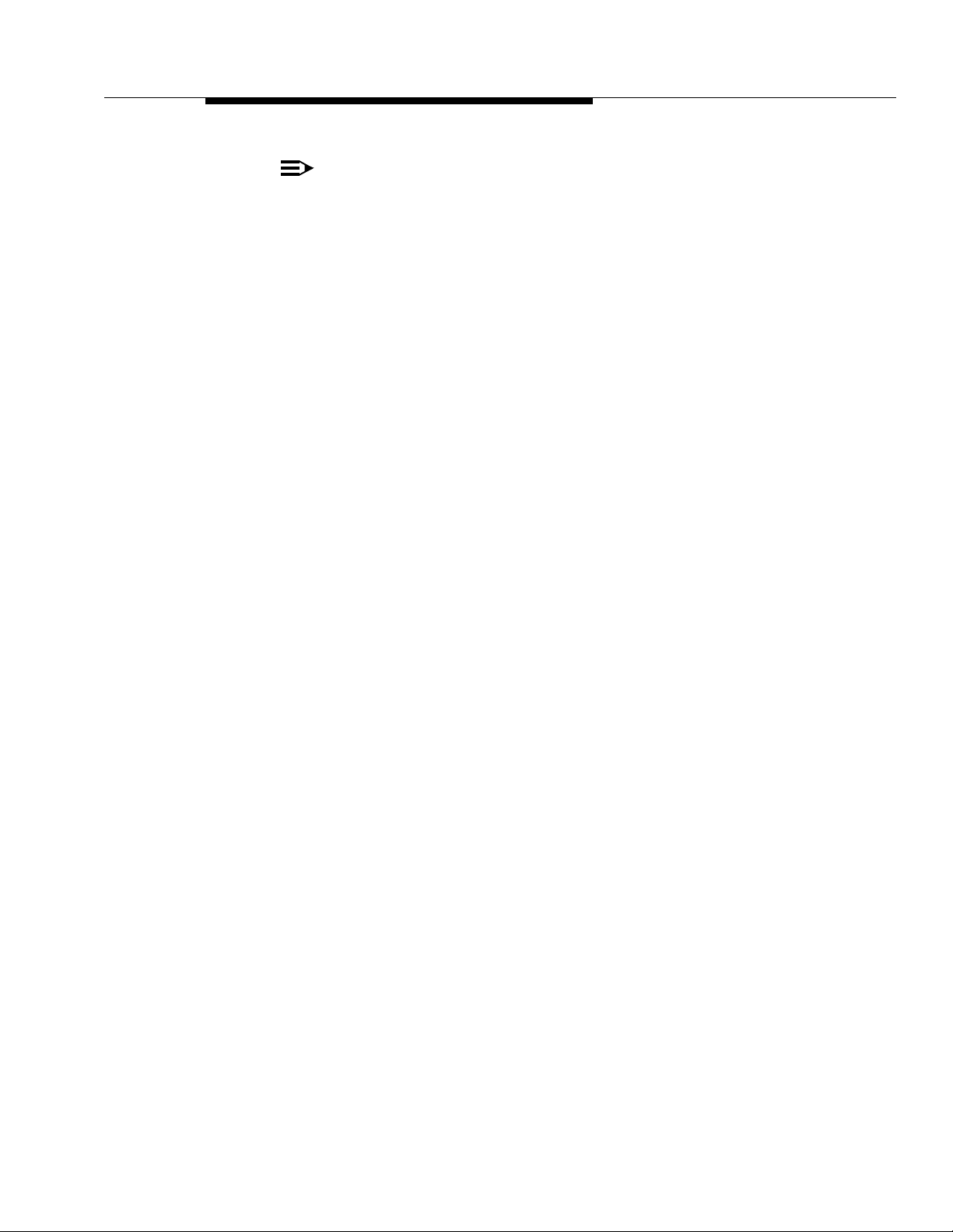
Procedure: Software Installation
NOTE:
Information regarding firmware download can be found in the DWBS
Maintenance document.
Issue 5 June 1999
2-21
Page 40

Switch Administration
2-22 Issue 5 June 1999
Page 41

Hardware Installation
Introduction
This chapter provides the technician with the background and procedural
information needed to install the DWB S hardwa re .
3
Safety Information
Before installing the hardware components, the technician should understand the
safety instructions in the DEFINITY ECS Release 7 Installation document.
!
WARNING:
Indicates the presence of a hazard that may cause severe or fatal personal
injury if the hazard is not avoided.
!
CAUTION:
Indicates the presence of a hazard that may cause minor personal injury or
property damage if not avoided.
Basic Instructions
Always follow these basic safety precautions when installing or using this product
to reduce risk of injury from fire or electric shock.
Issue 5 June 1999 3-1
Page 42

Hardware Installation
!
WARNING:
Risk of Electric Shock. Failure to ground this product properly will result in
a risk of electrical shock, which can cause serious personal injury. Some
components of this product use a 3-prong plug in continental US locations.
Such plugs are designed for your safety. Do not attempt to defeat this
purpose. If your wall outlet will not accept the plug, the outlet must be
replaced by an electrician.
!
WARNING:
The rechargeable battery contains nickel and cadmium. Do not burn or
puncture the battery. Like other batteries of this type, if it is burned or
punctured, it could release toxic material that could cause injury. Do not
dispose of it in household garbage. For information about recycling or proper
disposal, consult your local solid waste (garbage) collection or disposal
organization.
!
WARNING:
This unit is not rated for installation in air-handling spaces. This unit is for
in-building applications only. In-range out-of-building (IROB) applications
require that both primary protection and secondary protection are provided
per the local electric code. Disconnect the WT line cord before you service
the unit.
!
CAUTION:
This equipment is for installation on the Lucent Technologies DEFINITY
ECS only. FCC Part 15 rules require that this equipment be installed and
serviced only by specially trained Lucent Technologies personnel.
Installation of this equipment is subject to notification and coordination with
UTAM, Inc. Relocation of this equipment to another building or site must be
coordinated through Lucent Technologies. Refer to Chapter 1 of this
document for details.
UT AM clearance from the DWDT and the DWDT package are required for
DWBS activation.
■ Read and understand all instructions in this section before using this
product.
■ Observe all warnings and instructions marked on the product.
■ Unplug this product from wall outlets and telephone jacks before cleaning.
Clean exposed parts with a soft, damp cloth. Do not use liquid or aerosol
cleaners.
3-2 Issue 5 June 1999
Page 43

Safety Information
■ Do not use the product near water or when you are wet. If the product
■ If you suspect a gas leak, report it immediately, but use a WT away from
■ Install this product securely on a stable surface. Damage may result if the
■ Use only the correct power source. If you are not sure of the power supply
■ Use only the Model #DV-9500 power supply shipped with this product for
■ The CAU must be installed with the coaxial cable provided (comcode
comes in contact with any liquids, unplug the power cord and WT line cords
immediately. Do not plug the product back in until it has dried thoroughly.
the area in question. The WT’s electrical contacts could generate a tiny
spark. While unlikely, it is possible that this spark could ignite a heavy
concentration of gas. This product is not approved for use in areas
identified by the Occupational Safety and Health Administration (OSHA) as
explosive environments. Only
Explosive Atmosphere WTs
may be used in
such hazardous environments.
product falls.
to your location, consult your local power company.
the charging cradle.
847565132). DO NOT cut or modify the cable. Loop any excess cable in
the ceiling.
NOTE:
Do not kink or crush the coaxial cable.
■ Install this product in a protected location where no one can step on or trip
over power cords and WT line cords. Do not place objects on the cords that
may cause damage or abrasion.
■ Whenever possible, install -48v power supplies in the switch room or wiring
closets.
■ Do not allow anything to rest on the power cord. Do not locate this product
where the cord will be damaged by persons walking on it. Do not overload
wall outlets; this can result in fire or electric shock. Do not staple or
otherwise attach the power cord to building surfaces.
■ Slots and openings in the WFB and CAU are provided for ventilation. To
protect the housing from overheating, these openings must not be blocked
or covered. Also, do not place this product in an enclosed area unless
proper ventilation is provided.
■ Never push objects of any kind into this product through housing slots
since the objects may touch hazardous voltage points or short out parts
that could result in a risk of electric shock. Never spill liquid of any kind on
the WT.
■ Never place this product near or over a radiator or heat register.
■ Use only the type of battery pack shipped with this product.
Issue 5 June 1999
3-3
Page 44

Hardware Installation
■ Unplug this product from the wall outlet and refer servicing to qualified
service personnel under the following conditions:
— When the power cord or plug is damaged or frayed.
— If the product does not operate normally by following the operating
instructions. Adjust only those controls that are covered by the
operating instructions because improper adjustment of other
controls may result in damage and will often require extensive work
by a qualified technician to restore the product to normal operation.
— If the product has been dropped and the housing has been
damaged.
■ Painting either the CAU or the WFB may interfere with the transmission of
the radio signal and will void the warranty.
Additional Safety Instructions for Installation
Additional safety instructions for installation include the following:
■ Install the product to meet all environment and electrical requirements
listed in this document.
■ Do not install DWBS wiring during a lightning storm.
■ All wiring that connects to this equipment and becomes part of the building
wiring must be a minimum of CLASS 2 or U.L. Listed Communications
cable.
Environmental and Power Requirements
The DWBS consists of a series of components that offer a wide variety of physical
and environmental specifications. These items include the RC, WFB, CAU, WT,
and battery chargers, as well as any building wiring required to install the system.
Environment
The following environmental requirements are in effect:
■ Radio Controller Environment. The RC circuit pack operates in all
applicable DEFINITY ECS cabinets over the full range of temperature and
humidity specifications for the DEFINITY ECS, as follows:
o o
— 40 F to 120 F
— 10% to 95% relative humidity at 84 F
— 10% to 45% relative humidity at 110 F
o
o
■ WFB and CAU Environment. The WFB and indoor CAU operate in typical
indoor locations without environmental control, as follows:
3-4 Issue 5 June 1999
Page 45
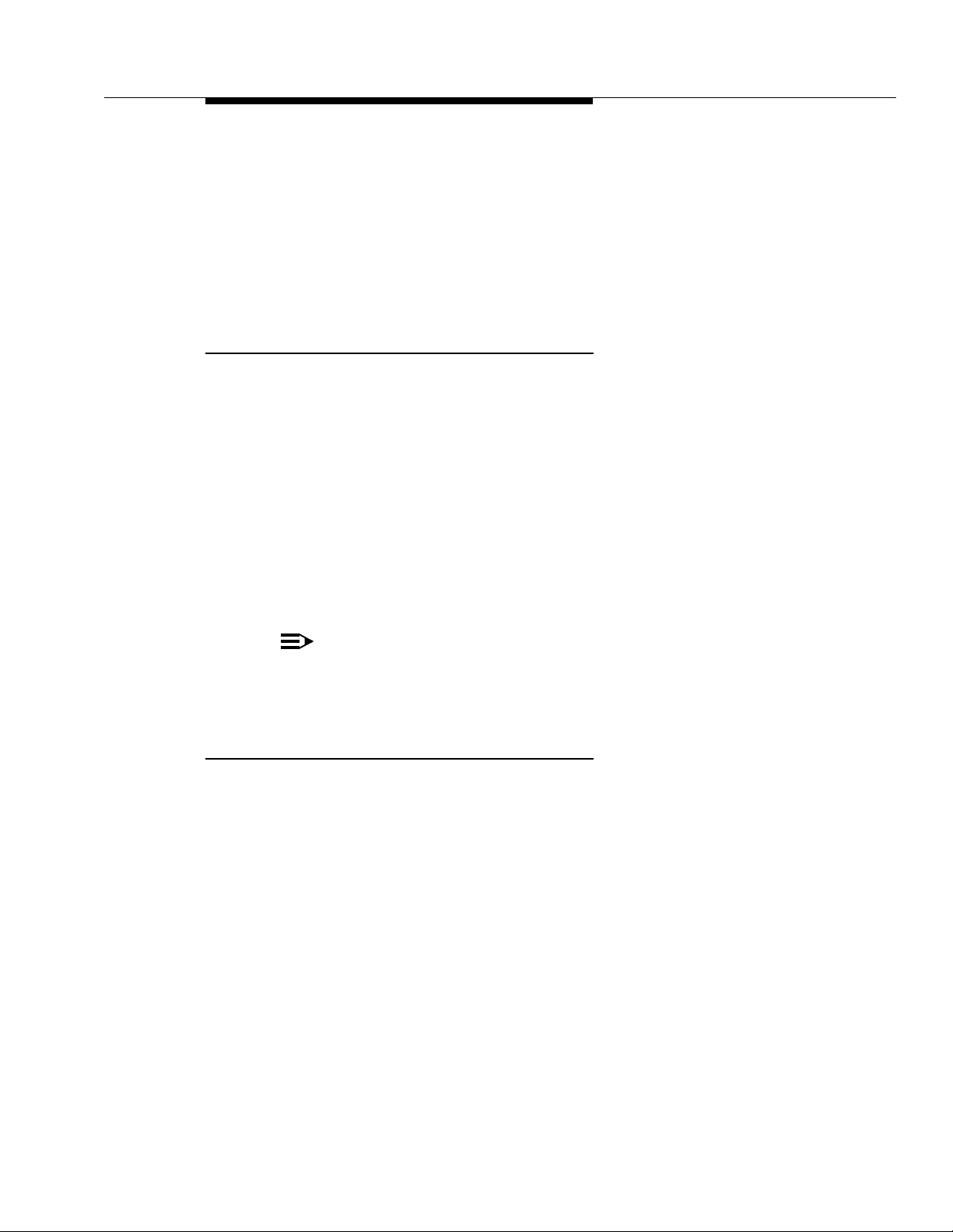
Environmental and Power Requirements
— 0 to 120 F, 0% to 95% humidity
The outdoor CAU operates under the following conditions:
— -20 to 50 C, 0% to 95% humidity
■ Battery Charger. The battery charger operates in typical indoor locations
without environmental control, as follows:
— 32 F to 120 F, 0% to 95% humidity
9601 WT Environment
The 9601 WT operates in typical indoor locations without environmental control,
as follows:
o o
32 F to 120 F, 0% to 95% humidity
The 9601 WT display operates in typical indoor locations without environmental
control, as follows:
o o
55 F to 95 F, 5% to 95% humidity
The storage temperature range for the 9601 WT is:
o o
-22 F to +150 F, 0% to 95% humidity
o
o
o o
NOTE:
However, batteries for the WT can be stored only in the range of -22 F to
o
+122 F. Therefore, outside this range, the WT must be stored without the
battery.
9630 Series WT Environment
Use the 9630 Series WT and the charger within the 32° F to 122° F (0° C to 50° C)
temperature range.
Store the 9630 Series WT and the charger within the -22° F to 150° F (-30° C to
65° C) temperature range.
o
Issue 5 June 1999
3-5
Page 46

Hardware Installation
DWBS Components
The following table lists the DWBS components along with the appropriate
apparatus code and comcode for each component.
Table 3-1. DWBS Components and Related Information
Description Apparatus Code Comcode
10 meg Flash Card L-15 card flash 10 meg 601-817-430
16 meg simms chip 16 meg DRAM chip 407-701-747
48v power supply 1151A1 (without battery backup) 107-212-952
48v power supply 1151A1 (new) 107-785-693
48v power supply 1151A2 (with battery backup) 107-785-339
48v power supply MSP-1 (MD) 107-915-514
9601 WT, battery, and
charger
9601 WT and battery 9601A1-003 107-582-744
9601 WT (textured) 9601B-003 107-990-160
9630 Series WT, battery,
and charger
9630 Series WT and
battery
9630 Series WT (textured)
Battery ch ar ge r wi t h p o wer
supply
Battery ch ar ge r wi t h p o wer
supply (for CALA)
Battery pack 4A-003 battery pack 107-583-957
Battery pack (textured) 4B-003 battery pack 107-990-640
CAU 559A2 circuit module 107-582-226
CAU bracket
----- Model 1
----- Model 2
----- Model 3
9601A1-003 107-252-710
50A battery charger 107-585-705
50B battery charger 108-398-074
CAU outdoor 559B circuit module
Dipole CAU (DCAU) indoor 559D circuit module
3-6 Issue 5 June 1999
108-166-554
559C circuit module
Page 47

DWBS Components
Table 3-1. DWBS Components and Related Information (continued)
Description Apparatus Code Comcode
Coaxial cable (100-foot
nominal)
Control unit (WFB) with
internal antenna
Control unit (WFB) without
internal antenna
Download cable (RC to
WT)
Dust covers for RS-232 on WTdust covers (5) 847-732-419
Leather carrying case carrying case 407-883-052
Secondary protector 146E 407-568-161
!
WARNING:
coaxial cable Rg59 847-565-132
119A1 control unit (special
order)
119A control unit 107-582-405
902A cable 107-583-965
108-038-100
CAUs should be positioned before positioning WFBs. The movement of
WFBs is not critical to radio coverage when CAUs are used.
Prior to installation, the technician will receive an installation map of the site that
shows the location of all WFBs and CAUs. This plan must be followed as closely
as possible to ensure proper radio coverage. Any deviations from the map must
be reported to the DWDT. Such changes will alter coverage. The wiring and
labeling of CAUs must be done in accordance with the design package from the
DWDT.
Figure 3-1 provides the basic installation layout and the relationship between the
DEFINITY ECS, WFBs, CAUs, and the WTs.
NOTE:
Various components in the figure are identified according to the format
PPCSSwc
SS
represents the slot, w represents the WFB (A or B), and c represents the
CAU (
carrier
, where PP represents the port network, C represents the carrier,
1, 2, 3
, or 4). For example,
A
, slot 08, WFB A, and CAU 2.
01A08A2
represents port network 01,
Issue 5 June 1999
3-7
Page 48

Hardware Installation
DEFINITY
Wireless Business Syste m
Wireless
Fixed Base
Wireless
Terminal
CAU 2CAU 1
(01A08A1) (01A08A2)
Wireless
CAU 3
Ter minal
(01A08A3)
CAU 4
(01A08A4)
Traditional
Wired
Equipment
and
Services
TN789
Radio
Controller
(01A08)
TN789
Radio
Controller
(01B06)
(01A08A)
Wireless
Fixed Base
(01A08B)
Category 3
4-Pair
Twisted
Cable
Wireless
Fixed Base
(01B06A)
(01A08B1)
Fixed-Length
Coax Cable
Wireless
Terminal
CAU 2
(01A08B2)
Wireless
Term inal
CAU 1
Wireless
Terminal
CAU 2
(01B06A2)
Wireless
Terminal
CAU 1
(01B06A1)
CAU — Cell Antenna Unit
Figure 3-1. DWBS Installation Layout
3-8 Issue 5 June 1999
Page 49

Radio Controllers
Radio Controllers
RCs are circuit packs that fit into DEFINITY ECS cabinet slots. Each RC connects
and controls up to two WFBs. RCs provide the interface between the DEFINITY
ECS and the network of WFBs. RCs are connected to the WFBs via a Category 3
or higher inside wiring cable using standard 4-pair wire.
See the following table for the TN789 RC pin configuration.
Issue 5 June 1999
3-9
Page 50

Hardware Installation
Table 3-2. TN789 RC Circuit Pack Pin Configuration
Color PIN Lead Name Function
W-BL 26
BL-W 1
W-O 27 URTIPA WFB-A
O-W 2 URRNGA WFB-A
W-G 28 UTTIPA WFB-A
G-W 3 UTRNGA WFB-A
W-BR 29
BR-W 4
W-S 30 URTIPB WFB-B
S-W 5 URRNGB WFB-B
R-BL 31 UTTIPB WFB-B
BL-R 6 UTRNGB WFB-B
R-O 32
O-R 7
R-G 33
G-R 8
R-BR 34
BR-R 9
R-S 35
S-R 10
BK-BL 36
BL-BK 11
BK-O 37
O-BK 12
BK-G 38
G-BK 13
BK-BR 39 STXT.0
BR-BK 14 STXR.0
Future Use
Future Use
SYNC 0 OUTPUT
SYNC 0 OUTPUT
BK-S 40 SPXT.0
S-BK 15 SPXR.0
Y-BL 41
3-10 Issue 5 June 1999
Future Use
Future Use
SYNC 0 INPUT
SYNC 0 INPUT
Page 51

Radio Controllers
Table 3-2. TN789 RC Circuit Pack Pin Configuration (continued)
BL-Y 16
Y-O 42 SPXT.1
O-Y 17 SPXR.1
Y-G 43 SPXT.1
G-Y 18 STXR.1
Y-BR 44
BR-Y 19
Y-S 45
S-Y 20
V-BL 46
BL-V 21
V-O 47 PORT 1 RECEIVE DATA INPUT 902A Download Cable
O-V 22 GROUND 902A Download Cable
V-G 48 NO CONNECT 902A Download Cable
G-V 23 PORT 1 DATA SET READY INPUT 902A Download Cable
V-BR 49 PORT 1 DATA TERMINAL READY 902A Download Cable
BR-V 24 PORT 1 SEND DATA OUTPUT 902A Download Cable
V-S 50
Future Use
Future Use
Future Use
Future Use
SYNC 1 INPUT
SYNC 1 INPUT
SYNC 1 OUTPUT
SYNC 1 OUTPUT
S-V 25
Procedure: Installing Radio Controllers
This procedure provides the technician with the necessary steps to install the RC
circuit pack(s).
1. Unwrap the circuit board from its packing and insert it into the designated
slot.
NOTE:
The RC is a standard port circuit pack that can be located in any
available universal port slot of a millions of instructions per second
(MIPS)- or Reduced Instruction Set Computers (RISC)-based
DEFINITY ECS. All RCs must be located in the same port network
covering contiguous areas to ensure a seamless handoff of active
calls. For background information, please refer to the DEFINITY ECS
Installation document.
Issue 5 June 1999
3-11
Page 52

Hardware Installation
2. Connect the 25-pair cable to the corresponding plug on the backplane. See
the “Procedure: Installing the Wireless Fixed Base”
Cable” sections later in this chapter for details regarding cable and power
configurations.
Wireless Fixed Base
The WFB is a radio base station. The WFB provides the radio functions necessary
to transform the following:
■ Incoming calls from the DEFINITY ECS into radio signals for transmission
through the air to the appropriate WTs
■ Incoming radio signals from the WTs into signals for transmission to the
DEFINITY ECS
Each WFB is connected to the following:
■ RC via a Category 3 twisted-pair using a Lucent Technologies proprietary
interface
and “Inside Wiring
■ One to four CAUs via a fixed-length coaxial cable with a Lucent
Technologies proprietary interface. The fixed-length coaxial cable of a
designated length is provided and installed by Lucent Technologies only.
A WFB can support a maximum of four (remote) attached CAUs. As an
alternative, a WFB can support an internal antenna via special order. The number
of simultaneous calls that can be supported by a WFB with multiple CAUs is 12
minus the number of idle CAUs. In other words, for the WFB to carry 12 calls,
each CAU must carry at least one of the calls. However, in high-traffic areas, a
WFB is usually connected to just one CAU, which can carry 12 simultaneous
calls.
WFBs must be located throughout the interior of a premise in a manner that
ensures appropriate radio coverage. Placement of each WFB and CAU, as with
all other components, is based on the information provided by the Installation
Map. The following figure provides an illustration of the WFB.
3-12 Issue 5 June 1999
Page 53

Wireless Fixed Base
ALARM
STATUS
POWER
Figure 3-2. Wireless Fixed Base
Power Options
To operate with CAUs, WFBs in a DWBS require -48 volt (v) accessory power.
The -48 v power is provided over twisted pair to the WFB on the fourth pair
(white-brown, brown-white; pins 7 and 8) of the RJ45 connector. The power
supply must be within 328 feet of the WFB if a single pair is used for accessory
power.
a switch
unplugged.
Centralize power supplies as practical to allow for testing and isolating problems.
Use either a battery backup of the supplies or supplies with battery backup for
customers that have battery backup from the DEFINITY ECS.
Be sure to put a power supply at each of the following locations and in the order
presented:
1. Equipment room. (This is fine as long as the WFBs are within 328 cable
2. Wiring closet. (This is fine as long as the WFBs are within 328 cable feet
3. Near the WFB. (This should be done only whenever you cannot put the
The power supply must be connected to an outlet that is not controlled by
. Power cord locks should be considered. Usually, the power supplies are
feet of the room.)
of the wiring closet.)
power supply into a closet or an equipment room.)
Issue 5 June 1999
3-13
Page 54

Hardware Installation
In cases where the WFB can be placed within 650 feet of the equipment room or
the wiring closet, the cable pairs can be doubled to gain the additional distance.
Cable doubling is shown in the following three figures .
3-14 Issue 5 June 1999
Page 55

Wireless Fixed Base
4-pair cable routed from
110 hardware located in
equipment room to
103 connecting block
next to WFB.
(See the following
“103 Connecting Block”
figure.)
Transformer (4) Each
PHONE LINE
DW8A-DE Cord
Coiled
103 Connecting
DW8A-DE
Cord
Block
WFB
“A1”
From the transformer DW8A
cord jumper, connect the W/BR
(ground) pair to the W/BL-BL/W
pair of the 4-pair cable to the
WFB. Also connect the BR/W
(-48V) pair to the W/BR-BR/W
pair of the 4-pair cable to the
WFB. Doubling up the pairs
extends the power from the
power supply to the WFB
Place the dual jumper from the
WFB radio card port to the
W/O-O/W and W/G-G/W pairs of
the 4-pair cable to the WFB.
to 650 ft.
DW8A-SE Cord
103848800 terminates
all pairs on the 110
station hardware.
110AB2-300 Station
Four Pairs to WFB
1A 1B 2A 2B
DW8A-SE Cords
TX1 TX2 TX3 TX4
110AC2-600 Switch Port Hardware
WFB Ports
1A 1B
Radio
Card “A”
OTHER
Hardware
To Firmware
103 Jack
Firmware
Port
Lucent switch tech will
install this 103 jack.
Firmware
103 Connecting Block
4-Pair Cable
Place the 3-pair
jumper from the
firmware port to
the 4-pair cable
serving jack.
2A 2B
Radio
Card “B”
NOTE: See the following
“Cross-Connects
for WFBs” figure.
Located Inside Equipment Room
Figure 3-3. Typical Terminations and Cross-Connects for WFBs
Issue 5 June 1999
3-15
Page 56

Hardware Installation
L
B
/
W
W
L/
B
R
O
/
W
W
R/
O
R
/G
Jack
W
GR
/
W
W
/
B
R
B
R
/
W
Figure 3-4. 103 Connecting Block
103 Connecting Block
W/OR
OR/W
W/GR
GR/W
W/BR
BR/W
Splice
4-Pair Cable to
Computer Room
Splice
W/BL BL/W
W/BR BR/W
Splice
3-16 Issue 5 June 1999
Page 57

Wireless Fixed Base
From the transformer DW8A cord jumper, connect the
W/BR (ground) pair to the W/BL-BL/W pair of the
4-pair cable to the WFB. Also, connect the BR/W (-48V)
pair to the W/BR-BR/W pair of the 4-pair cable to the
WFB. Doubling up the pairs extends the power from
110C4 4-Pair Cable to WFB
W/BL W/OR W/GR W/BR
BL/W OR/W GR/W BR/W
W/OR
and
OR/W
TX1 (DW8A-SE)
W/GR
to Transformer
and
GR/W
the power supply to the WFB to 650 ft.
110AB2-300 Station Hardware
W/BR
Four Pairs to WFB
(GRD)
1A 1B 2A 2B
DW8A-SE Cords
BR/W
(-48V)
TX1 TX2 TX3 TX4
Firmware
103 Jack
To Firmware 103 Jack
W/BL W/OR W/GR W/BR
BL/W OR/W GR/W BR/W
1A 1B
Radio Card
Port 1A
Place the dual jumper from the
WFB radio card port to the
W/O-O/W and W/G-G/W pairs of
the 4-pair cable to the WFB.
Radio Card “1”
2A 2B
Radio Card “2”
Figure 3-5. Cross-Connects for WFBs
110AC2-600 Switch
Port Hardware
WFB Ports
Firmware
Port
V/OR V/GR V/BR
OR/V GRV BR/V
Firmware Port
Place the 3-pair
jumper from the WFB radio
card firmware port to the
4-pair cable run to the
103 jack.
Issue 5 June 1999
3-17
Page 58

Hardware Installation
Procedure: Installing the Wireless Fixed Base
The following procedure provides the steps necessary to install the WFB.
NOTE:
Be sure to install the CAUs first and then wire back to the appropriate WFBs.
Please read the entire procedure before installing the WFB. In some
configurations, it may be advisable to change the order of the steps based
on the particular building. Refer to Figure 3-10 for an illustration of
representative wiring for the Category 3 4-pair twisted interface.
!
WARNING:
WFBs cannot be installed in a return air plenum. Twisted pair and coaxial
cables can only be installed in a return air plenum if they are rated as CL2P
or better (as described in Article 725 of the National Electrical Code). The
coaxial cable provided (comcode 847565132) is rated for installation in air
handling spaces.
There are two methods for mounting WFBs. Use the following table to find the
specific steps based on the particular configuration.
If... Then...
the WFB is to be mounted using tie
wraps
the WFB is to be installed using the
mounting plate
1. Unpack the WFB.
2. Obtain tie wraps.
3. Loop the wraps around the tabs on the underside of the WFB (see the
following illustration). Wrap the tie wraps around the tabs and the object to
which it will be affixed, and tighten; then go to Step 8.
go to Step 1
go to Step 4
3-18 Issue 5 June 1999
Page 59

Wireless Fixed Base
Tie Wrap
Mounting Tabs
Wall
Mounting
Slots
Figure 3-6. Mounting Points of the WFB
4. Unpack the WFB.
5. The WFB can be mounted on a wall or similar structure by using a standard
telephone mounting plate. The mounting plate and screws must be
obtained separately because they are not part of the WFB installation
package.
6. Using a screwdriver, attach the mounting plate at the location designated in
the installation map (shown in the previous figure).
NOTE:
WFBs with an internal antenna or CAUs must not be mounted within one
meter of one another to conform to the FCC Part 15 Rules. If a WFB does not
have an internal antenna, it can be placed next to a WFB or a CAU.
7. Slide the WFB onto the mounting plate.
8. Remove the cover of the WFB. The cover is located above the logo on the
upper portion of the WFB, and it is held in place by tabs on the sides of the
unit. By lifting both corner tabs, you can slide off the cover. See the next
figure.
Issue 5 June 1999
3-19
Page 60
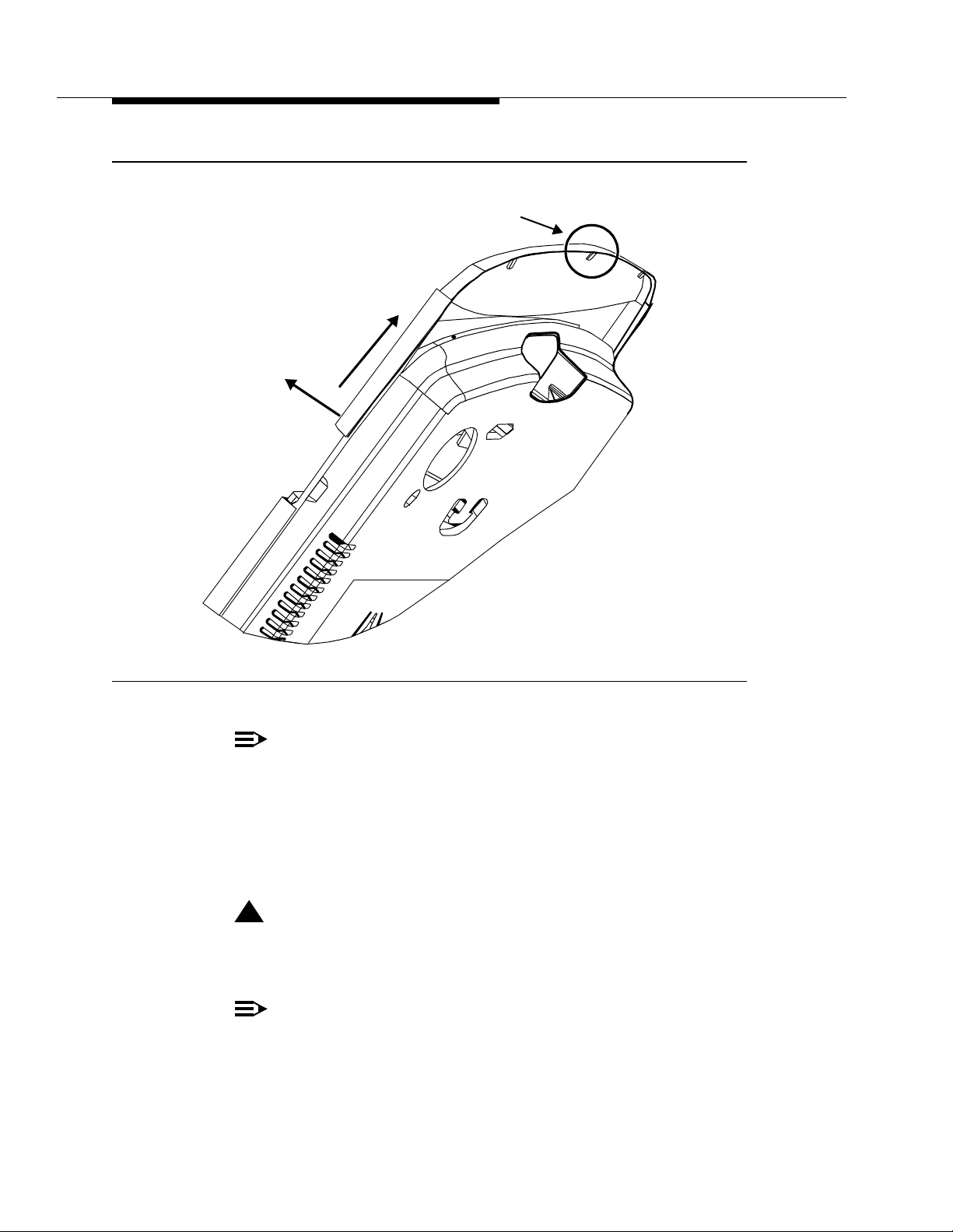
Hardware Installation
1. Gently lift
corners of
cover.
NOTE: Align tabs in cover
with slots in base.
2. Slide
cover
off.
Figure 3-7. Removing the WFB Cover
NOTE:
If the WFB is mounted vertically on a wall or column, ensure that the
Lucent Technologies logo is facing upright.
9. Connect the D8W cable to the RJ45 connector in the WFB as shown in the
following figure. Use a digital port tester to ensure proper wiring. (Refer
to the “Conditions Indicated by the Digital Port Tester LA85” table later in
this chapter.)
!
WARNING:
Handle the cable with care to minimize the possibility of damage to
the cable’s interior components or the connecting contacts.
NOTE:
The RJ45 is a modular telephone connector.
3-20 Issue 5 June 1999
Page 61

Wireless Fixed Base
Category 3
4-Pair Twisted
Inside Wire
103
Connecting
Block
D8W Cable
RJ45 Connector
Figure 3-8. Communication and Power WFB Connection
10. If the WFB does not support an external CAU, return the cover to the WFB
to complete the installation. If the WFB supports any external CAUs,
proceed to the next step.
11. Attach the fixed-length coax cables to the specified connector. Route the
cable inside the WFB as shown in the next figure. Slide the cover back on.
Make the connector finger-tight only. (Using tools damages the WFB.)
!
WARNING:
These cables must be threaded through a small area. It is important
to handle the cables with as much care as possible to avoid damage.
Also, do not cut the coaxial cable once it is connected to an
active WFB. This could short and subsequently damage WFB
ports.
Issue 5 June 1999
3-21
Page 62

Hardware Installation
1234
Surface-routed cables
1234
Cables routed through hole in mounting surface
Figure 3-9. Internal Fixed-Length Coaxial Connections From WFB to CAUs
Providing power to various DWBS components is straightforward for the WT and
CAU. The WT is battery-powered. The CAU obtains its power through the coaxial
cable coming from a WFB.
The RC supplies phantom power to the WFB (over the transmit/receive pairs) if no
CAUs are used by the WFB and if the maximum Category 3 4-pair twisted cable
length does not exceed 1500 feet for 24 American Wire Gauge (AWG), or 1000
feet for 26 AWG.
The WFB requires an auxiliary power supply if the phantom power requirements
are exceeded.
NOTE:
A bulk power supply can also be used.
The auxiliary power supply to the WFB should use unshielded twisted pair cable.
The cable length should not exceed 328 feet for 24 AWG or 222 feet for 26 AWG.
See the “Representative Wiring of the Category 3 4-Pair Twisted Interface” figure
later in this chapter.
3-22 Issue 5 June 1999
Page 63

Wireless Fixed Base
Power and cabling are consistent with current DEFINITY ECS wiring. See the
DEFINITY ECS Installation and Test document for specific information describing
typical adjunct powering configurations.
Inside Wiring Cable
The Category 3 or greater inside wiring cable connecting the RC with the WFB is
wired identically to the DEFINITY ECS digital telephones. (Refer to the “RC Circuit
Pack TN789 Pin Configuration” table earlier in this chapter.) This interface follows
standard 2-pair distribution practices and is typically wired from the distribution
closet with Category 3 4-pair twisted cable. Cable pairs 2 and 3 are used for
receive and transmit, respectively. Pair 4 is used for auxiliary power. The following
figure provides representative building wiring. See the DEFINITY ECS Installation
and Test document for additional information.
Issue 5 June 1999
3-23
Page 64

Hardware Installation
Part of Equipment Cross-Connect Field
To TN7 89
IN Switch
F-61789 Powe r
Adapter Cord
(110 Type)
or
3-Pair
Wiring
2-Pair Circuits
3-Pair
Wiring
Purple Field White Field
110P5A
Patch
Cord
Jumper
Part of Satellite Closet
or
3-Pair
Wiring
Aux Power
3-Pair
Wiring
White Field Blue Field
4-Pair Station Cable (Class 3)
110P5A
Patch
Cord
Jumper
Alternate
Wiring
*
A25B
Cable
D8W Cord
Alternate
Wiring
Information
Outlet
102
or
103 Type
400B2
Adapter
Aux Power
WFB
D6AP
Power
Cord
*
D8W Cord
WFB
356A
Adapter
1151
Power
Supply
*
*
Alternative Auxiliary Power
Configurations (if required)
WFB
Figure 3-10. Representative Wiring for the Category 3 4-Pair Twisted Interface
Twisted pair can be verified via a digital port tester, as discussed in the next
section.
3-24 Issue 5 June 1999
Page 65

Wireless Fixed Base
Port Tester LA85
Port Tester LA85 (comcode 105138424) is the standard digital port tester for
testing DWBS wiring. To use this port tester, ensure that the D8W cord at the WFB
is inserted into the
on line.
The following table lists the various conditions that the digital port tester can
indicate along with the corresponding lamp indicators for adjunct power and the
light-emitting diode s (L EDs) .
other
jack of the port tester and that the RC is translated and
Issue 5 June 1999
3-25
Page 66

Hardware Installation
NOTE:
The LEDs stay lit for several seconds, cycle off, and are then relit.
Table 3-3. Conditions Indicated by the Digital Port Tester LA85
Condition
Normal green green green green green off
Power reverse red off off off off off
Power open off off off off off off
Lamp Indicators
Adjunct
Power LED 1 LED 2 LED 3 LED 4 LED 5
Receiver tip/ring
reverse
Transmit tip/ring
reverse
Transpose transmit
and receive
One-half pair off green green red green off off
Open tip of receive green green green green off off
Open ring of receive green green green green green off
Open tip of transmit green green off green green off
Open ring of transmit green off green green green off
Short on tip/ring of
transmit
Short on tip/ring of
receive
NOTE: Reversing tip/ring of transmit/receive does not affect service on Version 17
of the RC. Error Code 4000 (ABORT) occurs on a transmit or receive for all WFB
tests whenever testing with a short across a transmit or receive pairs.
green green green green green off
green green green green green off
green red red red red off
green green green green green off
green green green green green off
3-26 Issue 5 June 1999
Page 67

Wireless Fixed Base
Testing Wiring Without a Digital Port Tester
If you do not have a digital port tester, you can partially test the wiring at the
equipment room wiring block. To this purpose, complete one of the following
procedures:
1. Set the meter at 200v direct current (DC), and measure receive to transmit.
A measurement of -48v indicates a normal reading; a measurement of
+48v indicates that the power is reversed. If the reading is normal, go to the
next step.
2. Busy out the RC, back it out, and then test for continuity. Measure the
receive tip and ring; then measure the transmit tip and ring. If receive is 0.5
ohms greater than transmit, the pairs are polled properly.
Measuring Auxiliary Power
You cannot measure power at the WFB from the equipment room. To measure
this, go to the WFB and measure punchings 7 and 8 at the 103 connector block.
Consider the white/brown pair going to the WFB.
NOTE:
A reading of +5v indicates that the RC is busied out.
IROB WFBs
An in-range out-of-building (IROB) WFB requires that you extend the Category 3
twisted pair cable between buildings on a customer’s campus or premises. To do
so, follow these guidlines.
■ If the local electrical code in the area of the customer’s premises allows
out-of-building, in-conduit telephone cable to be installed
protection
■ If the local electrical code for the customer’s premises
, the technician can install the cabling
without any protection
without
.
requires protection
on out-of-building, in-conduit telephone cable, the cabling must be installed
both primary and secondary protection
with
Primary protection
is defined as carbon blocks, gas tube protection, or a
.
combination of both as prescribed by the local electrical code in the
customer’s area.
Secondary protection
is defined as a 146E IROB protection device. Two
devices per circuit are required, one in each building. A circuit is the
connection between one WFB and one port of the RC.
These devices must be ordered and provisioned locally by the wiring team.
The local wiring team will be consulted to determine the local or national
electrical code cable protection rules that apply at their customer’s
premises.
■ The 48-volt power supply must be located in the same building as the
WFB. The 48-volt power cannot be sent over the out-of-building span.
Issue 5 June 1999
3-27
Page 68

Hardware Installation
RC/Cross-
Connect
(see
Note 5)
Primary
146E
RXT 1
To
RXT 2
Equipment
Protector 1
(see Note 2)
TXT 3
TXR 6
(see Note 1)
Protection
8 RXT
7 RXR
(see Note 3) (see Note 3)
6 TXT
3 TXR
(see Note 1) (see Note 1) (see Note 1)
Out-of-
Building Span
RXT
RXR
TXT
TXR
Primary
Protection
RXT 8
RXR 7
TXT 6
TXR 3
146E
Line
Protector 1
(see Note 2)
1 RXT 1
2 RXR 2
3 TXT 3
6 TXR 6
117VAC
1151A1 or
1151A2
Line
Phone
(see Notes 4 and 8)
NOTES:
1. Both primary protectors and the 146E secondary protector must be connected to building ground in accordance
with local and state fire/building codes. In no case should a wire smaller than 14 AWG be used.
2. Use Protector-1 of the 146E secondary protector. Protector-2 cannot be used.
3. Choice of primary protector is determined by local safety codes and procedures.
4. 146E must be used on both ends of the line; otherwise, an incorrect line reversal will make the link uncooperative.
5. The TN789 RC terminal assignments are provided in Table 3-4.
6. TXT and TXR should be assigned as a pair; likewise, RXT and RXR should be assigned as a pair.
7. 1151A1 (without battery backup) and 1151A2 (with battery backup) must be in the same building as the WFB.
8. Ordering information for the 48V power supply and the secondary protector is provided in Table 3-5.
Figure 3-11. DWBS Lightning Protection for IROB WFB.
Table 3-4. RC Terminal Assignments for an IROB WFB
1 RXT 1
2 RXT 2
7 -48 7
8 GND 8
3 TXT 3
6 TXR 6
WFB
50-Pin
WFB Function Backplane
Connector
Transmit Tip 104 (UTIPA) 28 3
A Transmit Ring 004 (UTRNGA) 03 6
Receive Tip 103 (URTIPA) 27 1
Receive Ring 003 (URRNGA) 02 2
Transmit Tip 107 (UTTIPB) 31 3
B Transmit Ring 007 (URRNGB) 06 6
Receive Tip 106 (URTIPB) 30 1
Receive Ring 006 (URRNGB) 05 2
Modular
Jack
3-28 Issue 5 June 1999
Page 69

Wireless Fixed Base
Table 3-5. RJ-45 Lead Designations
Color RJ-45 Pin
W-BL 4
BL-W 5
W-O 1
O-W 2
W-G 3
G-w 6
W-BR 7
BR-W 8
Issue 5 June 1999
3-29
Page 70

Hardware Installation
Cell Antenna Unit
NOTE:
Be sure to install the CAUs first and then wire back to the appropriate WFBs.
The CAU is an optional remote antenna that connects to a WFB to expand the
coverage area. A maximum of four CAUs can be connected to a single WFB.
Each CAU can be located as far as 100 cable feet from its associated WFB. Each
CAU is connected to and powered by a WFB via a Lucent Technologies
proprietary interface. Placement of the CAUs is based on the information provided
by the installation map.
Indoor and outdoor CAUs are available. Indoor CAUs include the basic “indoor”
CAU and the 559D Dipole CAU (DCAU).
559D DCAU for new indoor installations. Also, if an “indoor” CAU is already
in place, replace it with a 559D DCAU
It is recommended that you use the
.
Outdoor CAUs include the 559B Outdoor CAU and the 559C Outdoor CAU.
recommended that you use the 559C Outdoor CAU for new outdoor
installations. Also, if a 559B Outdoor CAU is already in place, replace it with
a 559C Outdoor CAU.
Procedure: Installing Indoor CAUs
The following procedure provides the steps necessary to install an indoor CAU.
There are two methods for mounting CAU(s). Use the following table to find the
specific steps based on the particular configuration.
NOTE:
CAUs must not be mounted within one meter of one another to conform to
the FCC Part 15 Rules.
It is
3-30 Issue 5 June 1999
Page 71

Cell Antenna Unit
!
If... Then...
WARNING:
CAUs cannot be installed in a return air plenum. The coaxial cable provided
(comcode 847565132) is rated for inst all ati on in air-hand lin g spa ces .
the CAU is to be mounted using tie
wraps
the CAU is to be installed using the
mounting plate
the CAU is to be installed indoors
using the mounting brackets
the CAU is to be installed outdoors
using the mounting brackets
1. Unpack the CAU and obtain tie wrap.
2. Connect (twist) the fixed-length coaxial cable originating from the
appropriate WFB.
3. Loop the wrap around the tabs on the underside of the CAU (see the next
illustration).
go to Step 1
go to Step 4
go to the “Mounting the Indoor
CAU Brackets” section
go to the “Mounting the Outdoor
CAU Brackets” section
Issue 5 June 1999
3-31
Page 72

Hardware Installation
Tie Wrap
Mounting
Wall
Mounting
Slots
Tabs
Figure 3-12. Mounting Ta bs and Slots on the CAU
Wrap the tie wrap around the tabs and the object to which it will be affixed,
and tighten.
4. Unpack the CAU and obtain a standard telephone mounting plate and
screws.
5. Using a screwdriver, attach the mounting plate at the location designated in
the installation map.
6. Connect (twist) the fixed-length coaxial cable originating from the
appropriate WFB. Make the connector finger-tight only. (Using tools
damages the CAU.)
7. Slide the CAU onto the mounting plate as illustrated in the previous figure.
Procedure: Installing 559D Dipole CAUs
The following sections discuss how to install the 559D DCAU and its components.
3-32 Issue 5 June 1999
Page 73

Cell Antenna Unit
Fastening the Antenna for the
559D Dipole CAU
Fasten the antenna for the 559D Dipole CAU to the CAU as follows:
1. Place the threaded end of the antenna onto the connector on the lower
third of the CAU.
2. Rotate the antenna clockwise until the antenna is finger-tight.
The following figures illustrate the preceding procedure.
(Insert)
Figure 3-13. Inserting the Antenna for the 559D Dipole CAU
Issue 5 June 1999
3-33
Page 74

Hardware Installation
(Tighten)
Figure 3-14. Tightening the Antenna for the 559D Dipole CAU
Installing a Brand New 559D DCAU
Mount a brand new 559D DCAU to the ceiling as shown in the following figure.
Figure 3-15. Ceiling-Mounting a Brand New 559D DCAU
Replacing a Ceiling-Mounted CAU with a 559D
DCAU
To replace an indoor CAU that is mounted flush on a ceiling and facing down
toward the floor, do the following:
1. Remove the indoor CAU.
2. Mount the DCAU in the same position as the removed CAU. Ensure that
the dipole is pointing toward the floor.
Ceiling
The following figure shows how to replace an indoor CAU that is mounted flush on
a ceiling and facing down toward the floor.
3-34 Issue 5 June 1999
Page 75
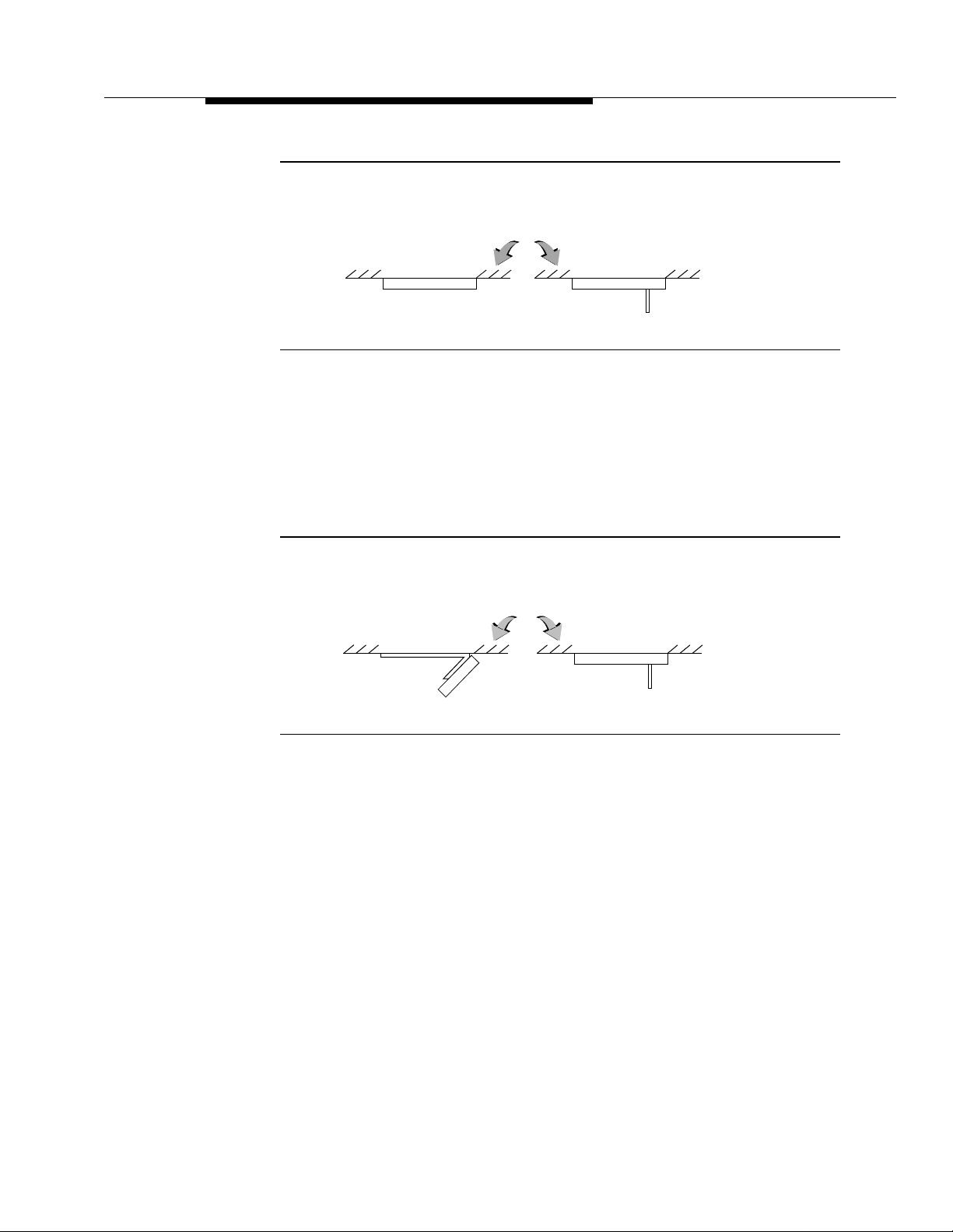
Cell Antenna Unit
Figure 3-16. Replacing a Ceiling-Mounted Internal CAU with a 559D DCAU
Replace ... With ...
Ceiling
CAU DCAU
To replace an indoor CAU that is mounted flush on a ceiling and
direction
, follow the preceding instructions. The DCAU should continue to point to
the floor.
The following figure shows how to replace an indoor CAU that is mounted on a
bracket on a ceiling and aimed in a certain direction.
Replace ... With ...
CAU DCAU
Figure 3-17. Replacing a Bracket- and Ceiling-Mounted Internal CAU Aimed
in a Particular Direction with a 559D DCAU
Replacing a Wall-Mounted CAU with a
559D DCAU
aimed in a certain
Ceiling
The 559D DCAU cannot be wall-mounted. Therefore, to replace a wall-mounted
CAU with a 559D DCAU, do the following:
1. Find another CAU that is ceiling-mounted.
2. Replace the ceiling-mounted CAU with a 559D DCAU according to the
instructions in the previous section.
3. Replace the damaged wall-mounted CAU with the CAU that you just
removed from the ceiling.
Issue 5 June 1999
3-35
Page 76
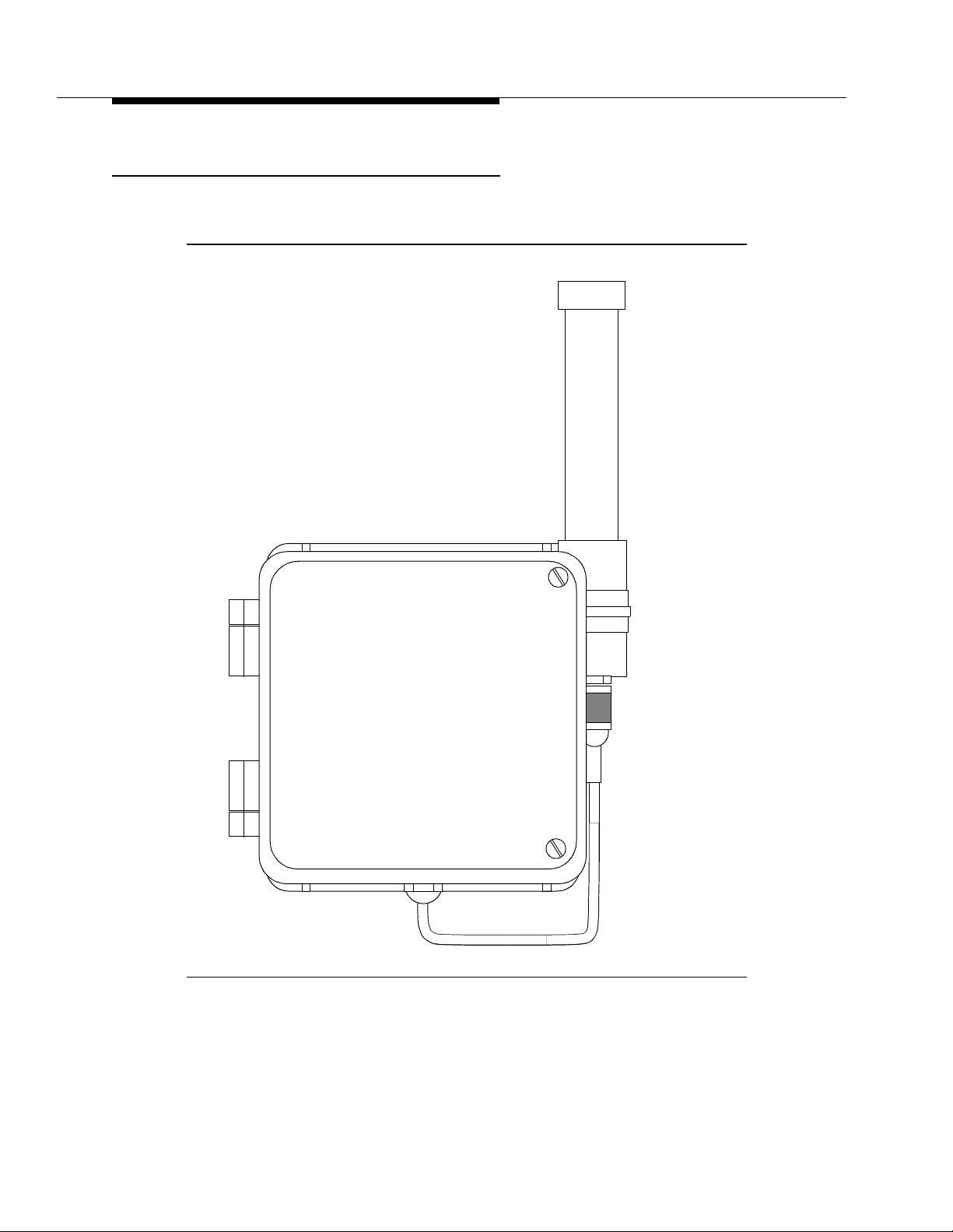
Hardware Installation
Procedure: Installing 559B/C Outdoor CAUs
The following figure shows a 559B Outdoor CAU.
Figure 3-18. 559B Outdoor CAU
The following figure shows a 559C Outdoor CAU.
3-36 Issue 5 June 1999
Page 77

Cell Antenna Unit
Figure 3-19. 559C Outdoor CAU
To install a 559B or 559C Outdoor CAU, do the following:
!
WARNING:
The installation of outdoor CAUs for the DWBS must conform to the local
electrical code for grounding.
1. Mount the outdoor CAU in the location specified by the installation map.
Specifically, do the following:
NOTE:
Ensure that you mount the CAU
a. Verify that there is a flat, structurally sound mounting surface at the
specified location. If such a surface is not available, the customer
must provide one.
b. Using the mounting template shown in the following figure, drill
appropriate holes for 1/4 in. screws. Pan head sheet metal screws
with dimensions 1/4 in. by 1 1/4 in. are included with the unit.
Masonry anchors or other mounting hardware must be provided
locally.
vertically
.
Issue 5 June 1999
3-37
Page 78

Hardware Installation
4.01 in.
Drill for 1/4 in. screws
(4 places)
6.77 in.
Figure 3-20. Mounting Template for Outdoor CAUs
c. Orient the outdoor CAU so that when you are looking at the unit, the
fixed-length coax connector is pointing downward and the antenna
is pointing toward the upper right. Screw the outdoor CAU into
place.
2. Locate an opening in the wall for coax cable passage. Drill a 1/4 in. hole
through the wall, if required.
3. Locate and mount the grounding block on the outside of the building near
the cable opening.
4. Connect one end of a No. 10 copper ground wire to the lug on the
grounding block. Route the wire as straight as possible to an appropriate
building ground (See the previous “Warning.”) Connect the other end of the
ground wire to the building ground using an approved method. (See the
previous “Warning.”)
3-38 Issue 5 June 1999
Page 79

Cell Antenna Unit
5. Connect the coax cable assembly (comcode 847565132) to the outdoor
6. Cut the coax cable at the grounding block, and ensure that you leave
7. Connect the remaining cable to the WFB, and route the cut end through the
CAU. Dress the cable down the side of the building to the grounding block.
Attach the cable to the building as required. Be sure to avoid crushing or
otherwise distorting the cable. Make the connector finger-tight only. Using
tools damages the WFB.
enough material to form a drip loop. This is the only cable cut permitted. Do
not cut the coaxial cable once it is connected to an active WFB. This
could short and subsequently damage WFB ports. (See the following
“Note.”)
previously prepared cable passage.
NOTE:
The DWBS is designed to use the supplied 100 foot coax cable to
interconnect the WFB and the CAU. Using either shorter or longer
cables degrades system performance and violates FCC regulations.
Once the cable is cut in Step 6, do not shorten either portion of the
cable by cutting the cable again. Also, do not mix and match cable
pieces from other outdoor CAUs. If 100 feet of coax cable is
insufficient to interconnect the outdoor CAU and WFB, the WFB
should be moved closer. If this is not possible, the outdoor CAU must
be relocated with guidance from the WiSE Engineering team.
8. Strip the ends of the coax cable, and install the coax connectors as shown
and explained in the following figure. Use only the TNC connectors
provided with the outdoor CAU. These connectors are specifically
designed for use with the supplied cable. Appropriate coax stripping and
connector crimp tools are identified in the following tables.
Issue 5 June 1999
3-39
Page 80

Hardware Installation
.436”
.343”
.140”
B
A
1. Strip cable as shown.
Be careful not to
damage braid.
2. Crimp contact onto
center conductor.
A
D
E
Figure 3-21. Cable Assembly for Outdoor CAUs
3. Slide ferrule over cable.
C
4. Slide connector body
onto cable. Make sure foil layer
goes inside connector and that
the braid goes outside.
5. Dress the braid evenly over
the ridged part of
connector .
6. Slide ferrule into place
and crimp .
D
E
B
C
3-40 Issue 5 June 1999
Page 81

Cell Antenna Unit
Table 3-6. Coaxial Wire Strippers
Manufacturer Model
Xcelite 3CSK-BRI
Ideal 45-521
NOTES: The models identified in the previous table are identical. The stripper is available
from Techni-Tool
®
(1-610-941-2400) as Part #618ST020.
Table 3-7. Coaxial Connector Crimp Tools
Manufacturer Model Replacement Die
®
Ideal Crimpmaster
#30-483(a) #30-578(b)
Xcelite Maxi-Crimper #MAC8259(a) #D8259(b)
ErgoCrimp Plus #ECP000 (Crimp Tool
#D104(d)
Frame Only)(c)
NOTES: The Crimpmaster and Maxi-Crimper tools are identical. Order either tool. The
following items are available from Techni-Tool (1-610-941-2400) per the identified part
numbers:
(a) — 462ST506 (Frame Only)
(b) — 462ST578 (Crimp Die)
(c) — 272ST100 (Frame Only)
(d) — 272AC104 (Crimp Die)
9. Form the drip loop in each cable end. Connect each cable end to the
grounding block as shown in the following figure. The outdoor CAU may be
attached to either side of the connector on the grounding block.
Issue 5 June 1999
3-41
Page 82
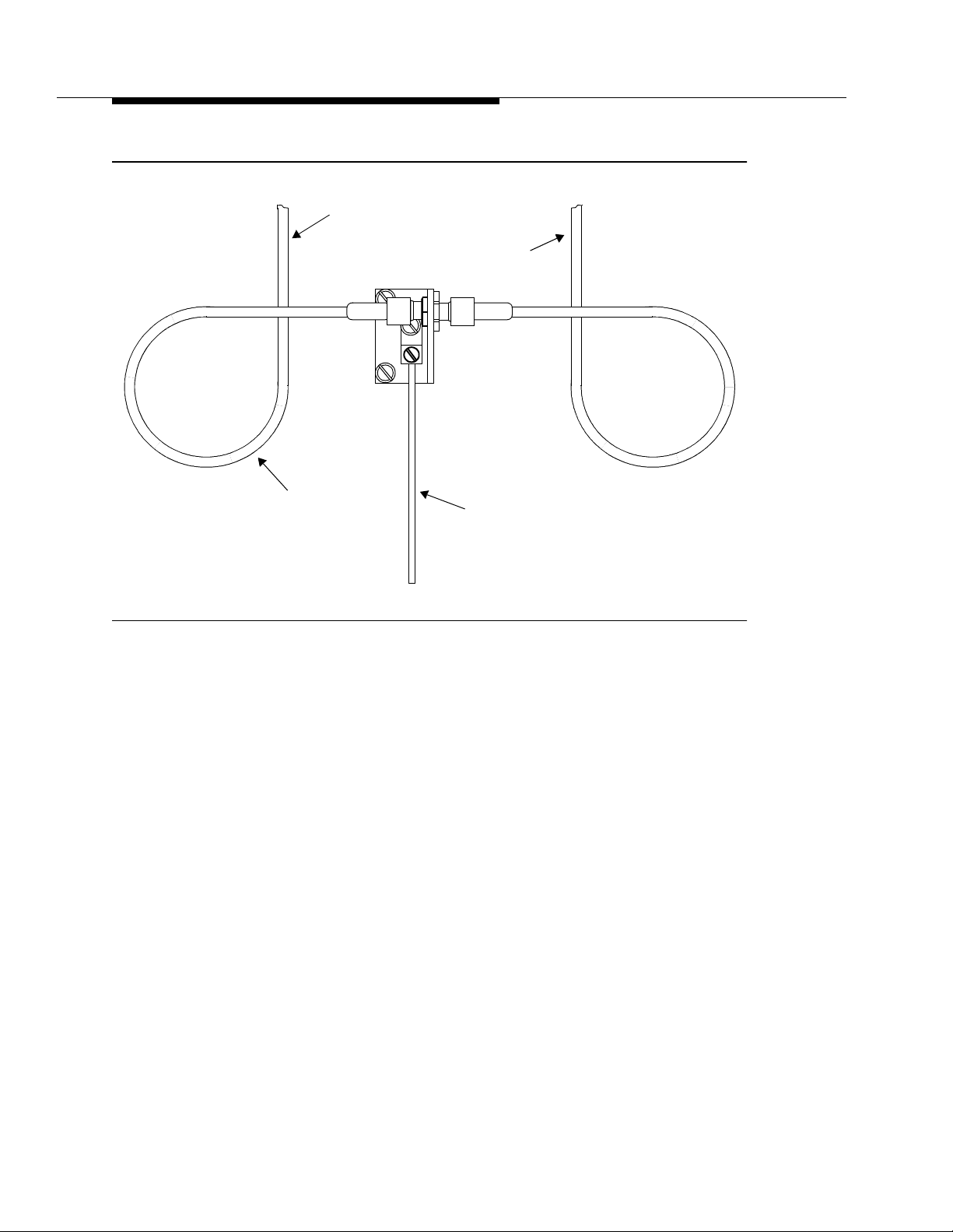
Hardware Installation
Coax Cable from CAU
Coax Cable from WFB
Drip Loop
3 in. Diameter,
Minimum
No. 10 Solid Copper
Ground Wire
Figure 3-22. Grounding Block Connections for Outdoor CAUs
Fastening the Antenna for the 559C Outdoor CAU
Fasten the antenna for the 559C Outdoor CAU to the CAU as follows:
1. Place the threaded end of the antenna onto the threaded bushing on top of
the CAU.
2. Rotate the threaded antenna clockwise until the antenna is hand-tight.
The following figures illustrate the preceding procedure.
3-42 Issue 5 June 1999
Page 83

Cell Antenna Unit
(Insert)
Figure 3-23. Inserting the Antenna for the 559C Outdoor CAU
Issue 5 June 1999
3-43
Page 84

Hardware Installation
(Tighten)
Figure 3-24. Tightening the Antenna for the 559C Outdoor CAU
Mounting CAU Brackets for 559A CAUs
An adjustable mounting bracket can be used to mount DWBS Release 1 CAUs.
Lucent Technologies mounting brackets are currently available as supplementary
material for indoor CAUs only. (Outdoor CAUs are currently screwed to a wall.)
You can mount CAUs flush to the surface of any type of wall. This includes
concrete, metal, wood, stone, brick, and glass walls. CAU brackets have a neutral
color and are esthetically compatible with office buildings.
The CAU may be mounted using the adjustable bracket to allow the CAU to be
rotated 170° around the vertical axis and 180° around the horizontal axis (that is,
± 90° around the nominal position). A technician can lock the brackets with either
a screwdriver or nut driver.
NOTE:
Specific mounting information is determined by the DWDT and provided as
part of the system design package. The bracket may or may not be required
for no, some, or all CAUs.
To give a precise indication of the CAU orientation, tick marks on the bracket
indicate in degrees all possible vertical and horizontal bracket positions.
The following figures show several CAU bracket models.
3-44 Issue 5 June 1999
Page 85

Cell Antenna Unit
Figure 3-25. 559A CAU Bracket (Model 1)
Figure 3-26. 559A CAU Bracket (Model 2)
Issue 5 June 1999
3-45
Page 86

Hardware Installation
Figure 3-27. Rotated 559A CAU Bracket (Model 2 )
3-46 Issue 5 June 1999
Page 87

Cell Antenna Unit
Figure 3-28. 559A CAU Bracket (Model 3)
Issue 5 June 1999
3-47
Page 88

Hardware Installation
Figure 3-29. Rotated 559A CAU Bracket (Model 3)
3-48 Issue 5 June 1999
Page 89

Cell Antenna Unit
Tilt
Azimuth
Figure 3-30. Adjustable 559A CAU Bracket (Labeled)
Mounting CAU Brackets for a 559D CAU
If you mount a bracket for a 559D CAU, ensure that the antenna is perpendicular
to the coverage area.
Fixed-Length Coax Interface
This interface is physically implemented with a 100 foot long, custom coaxial
cable assembly (comcode 847565132) that interconnects the WFB and CAU. This
interface provides both RF signaling and DC power to and from the CAU.
Fixed-length coaxial cable is plenum-rated and can therefore be placed inside the
plenum above the ceiling.
Issue 5 June 1999
3-49
Page 90

Hardware Installation
!
CAUTION:
DO NOT cut or modify this cable to length. Any excess cable should be
spooled up in the ceiling or where convenient.
DWBS WTs
Two DWBS WTs are available. These WTs are discussed in the following
sections.
9601 WT
The 9601 WT (next illustration) is a pocket-size portable phone that provides
multiple call appearances, a liquid crystal display (LCD) that supports business
communication needs, an array of soft and hard keys designed to enable access
to the many features of the DEFINITY ECS, and a 12-button dial pad. To provide
freedom of mobility, the WT is not physically connected by a cord to the DEFINITY
ECS or any other DWBS component. Instead, the WT is wireless and
communicates via a radio link to a WFB network, which in turn connects to the
DEFINITY ECS.
3-50 Issue 5 June 1999
Page 91

DWBS WTs
Menu
1
456
7
*
User Name
Names Numbers
1
2
3
4
5
NextPrev
ABC
DEF
23
JKL MNOGHI
TUV WXYZPQRS
9
8
0
#
HoldEndCall
WT 9601
9601 Wireless Terminal
Open Position
Figure 3-31. DWBS 9601 WT
9601 Wirel es s Terminal
Closed Position
Issue 5 June 1999
3-51
Page 92
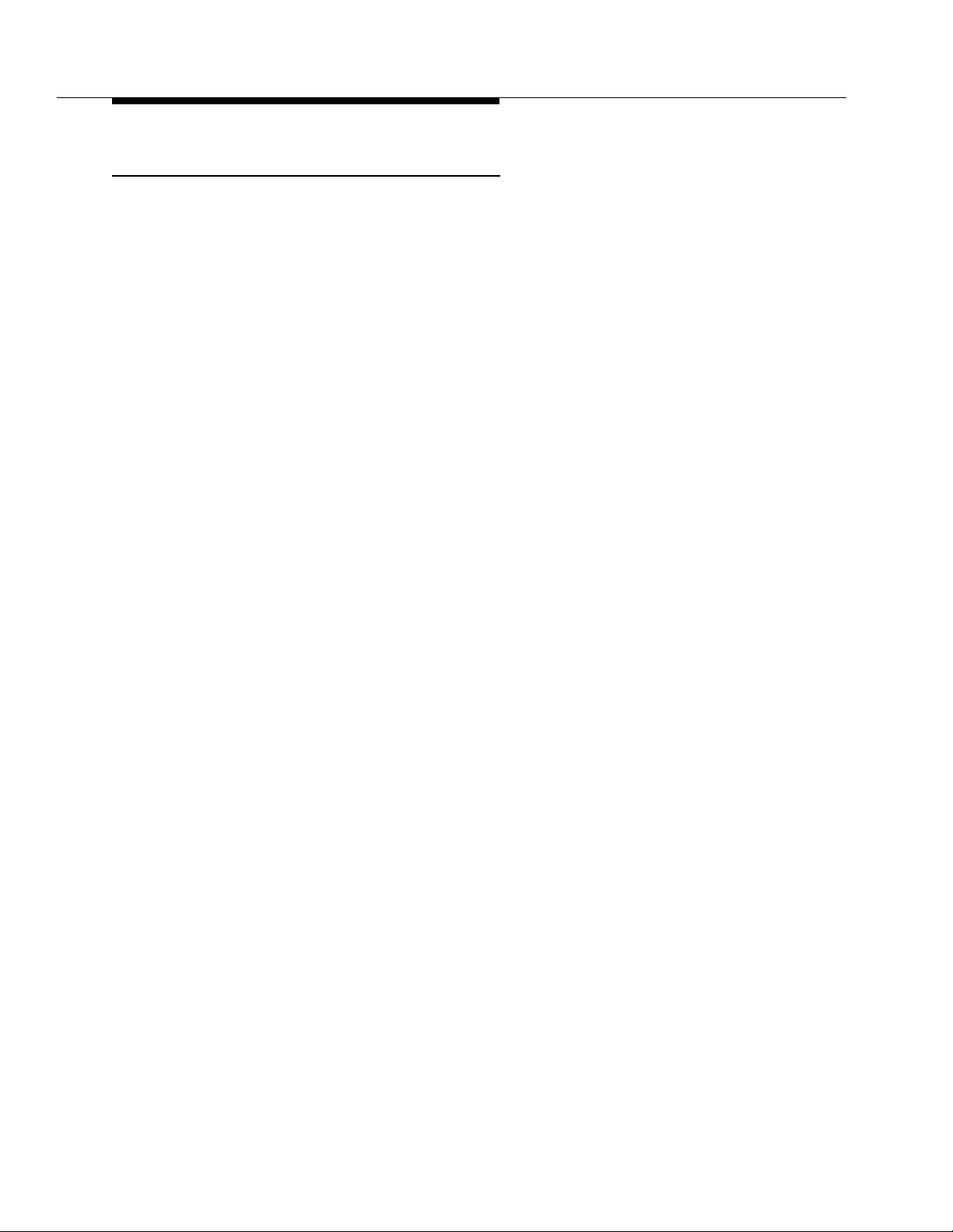
Hardware Installation
9630 Series WT
The 9630 Series WT is a pocket-size, portable phone that provides wireless
mobility as well as access to full business features and many DEFINITY ECS
features.
The industrial design of the 9630 Series WT is identical to that of the TransTalk
9031 Pocket Phone (including no flip). The functionality of the 9630 Series WT is
similar to that of the DWBS 9601 WT. The 9630 Series WT is intended for the
following markets: manufacturing, distribution, retail, and non-office personnel in
healthcare and other markets.
The WT provides multiple call appearances and a five-line by 16-character LCD
that supports your business communication needs. The top line of the display is
reserved for displaying icons indicating the following: message waiting, signal
strength, lock, vibrator, battery, silent, mute, and next. The other four lines are
reserved for alphanumeric characters.
The 9630 Series WT contains the following hard keys (buttons) on the front:
On/Off, Redial, Menu, Next, “Silent,” Conf, Trans, and Hold; it also contains a
Mute button on the side. In addition, the WT contains a dial pad and four soft key
buttons.
®
The 9630 Series WT is not physically connected by a cord to the DEFINITY ECS
or any other DWBS component. Instead, the WT is wireless and communicates
via a radio link to a network of Wireless Fixed Bases (WFBs), which in turn
connect the WT to the DEFINITY ECS. The 9630 Series WT is designed to be
compatible with future releases of the DWBS.
For a complete description of the 9630 Series WT and its functions, refer to the
DEFINITY Wireless Business System 9630 Series Wireless Terminal User’s
, 555-232-701.
Guide
3-52 Issue 5 June 1999
Page 93

DWBS WTs
Mute
Volume
Control
Ringer
Earpiece
On/Off
Hard Keys
for Call
Management
Control
On/Off
Redial
Silent
Conf
Tra ns
Hol d
Redial Menu Next
Silent
123
Conf
Tra ns
Hol d
GHI
456
7
PQRS
*
Headset Jack
Figure 3-32. 9630 Series WT
Procedure: Installing the DWBS 9601 WT
ABC DE F
JKL MNO
TUV WXYZ
89
OPER
0
#
96 30
Wireless
Term inal
Display
Soft Keys
Hard Keys for
Menu Control
Me nu
Ne xt
Dial Pad
The following procedure provides the steps needed to install a DWBS WT.
1. Unwrap the WT, charger, and AC adapter. The required components
include:
■ WT
■ Battery Charger
■ Battery Pack
■ AC Adapter
2. Remove the (lower) back cover (using a flat-blade screwdriver) of the
battery charger and plug in the AC adapter.
3. Replace the cover.
4. Place the battery charger in the desired location.
Issue 5 June 1999
3-53
Page 94

Hardware Installation
Next
Next
5. Insert the WT with its battery pack into the battery charger cradle.
6. Plug the AC adapter from the battery charger into a wall outlet.
7. Ensure that the initial charging lasts for four hours before using the WT.
Procedure: Obtaining the IPEI and Entering Access Codes for the WTs
This procedure provides the steps to display the IPEI of the WT and enter the
access code for the WTs. This procedure is required for all new and replacement
WTs.
For the 9601 WT, do the following:
1. With the WT powered up, press .
Menu
2. At the next display, press .
3. At the following display, press the info soft key; the IPEI is displayed.
4. Enter the IPEI into the Station form. To access the form, enter the add
station or change station command.
5. Reseat the battery. The WT should display icons and be ready for use.
For the 9630 Series WT, do the following:
1. With the WT powered up, press .
Menu
2. At the next display, press four times.
NOTE:
Instructions for checking and downloading WT firmware are included in the
next chapter.
3-54 Issue 5 June 1999
Page 95

DWBS Testing
Introduction
This section provides you with the background and procedural information needed
to ensure that the installed DWBS is operational.
The tests in this section are in the nature of acceptance tests. The assumption is
that the system will perform as expected after the installation. If problems occur,
or if more extensive tests are required, please refer to the DWBS Maintenance
document.
Verifying Radio Component Configurations
You must verify that the configurations of the DWBS radio components have the
latest firmware. To do this, issue the commands in the following table:
Issue the ... command To check ...
list configuration firmware firmware version stored in the
list configuration radio all hardware vintage and firmware
list configuration wt all hardware vintage, firmware
If you do not have the latest firmware for one or more of the components identified
in the previous table, do the following:
mass storage system (MSS)
versions of the RCs and WFBs
version, and last access rights of
the WTs
Issue 5 June 1999 4-1
Page 96

DWBS Testing
1. Contact the Initialization and Administration System (INADS) center for the
appropriate firmware download.
2. Perform a firmware upgrade for the appropriate component(s) by following
the directions in the next section (for the WT) or in the DWBS Maintenance
document (for the other DWBS components).
Procedure: WT Firmware Download and Connection
The firmware for the 9601 or 9630 Series WT is updated via the download cable
connected to the TN789 RC circuit pack that is administered as a download
server. For the 9601 WT, a 9600 baud RS232 connection is used; for the 9630
Series WT, a 38400 baud RS232 connection is used. The download cable must
be within 50 feet of the RC circuit pack. For longer distances, range-extension
devices are required.
Determining if a Firmware Download is Required
The following procedure is required for all new, existing, or replacement WTs.
1. From the DEFINITY ECS management terminal (MT), enter the status
wt-upgrade command (for firmware that is stored in the RC). This
command brings up the Status of Wireless Terminal Firmware Upgrade
form. An example of the form appears as follows:
4-2 Issue 5 June 1999
Page 97

Procedure: WT Firmware Download and Connection
Next
Prev
Menu
Next
Next
STATUS OF WIRELESS TERMINAL FIRMWARE UPGRADE
Server Server WT Firmware Firmware WT WT State of
Location Enabled? in Server Version Connected? IPEI Operation
01C18 Yes 9601 0.5.7 No 000000000 Idle
01C10 Yes 9601 8.4.6 No 0011179eb Idle
Page 1status wt-upgrade
Figure 4-1. St atus of Wireless Terminal Firmware Upgrade Form
2. Record the firmware version for the WT (if present).
3. For the 9601 WT:
a. Ensure that the WT is powered up. Then determine the WT firmware
version by pressing .
Menu
b. Press .
c. Press the Info soft key (middle up arrow).
d. Press .
For the 9630 Series WT:
a. Press .
b. Press four times.
c. Press the More soft key (first up arrow).
d. Press .
4. Compare the firmware reported in the WT with the firmware stored in either
the mass storage on the switch or the RC. If the firmware in mass storage
or the RC is older than or the same as the firmware in the WT, the
procedure is completed. If the firmware in mass storage or the RC is newer
than the firmware in the WT, a firmware download is required; therefore,
proceed to the next section.
Issue 5 June 1999
4-3
Page 98

DWBS Testing
NOTE:
Enter the list configuration wt command to obtain the firmware version for
all the pocket phones in the system. Refer to the value in the column headed
by
firmware version is 7.0.0 or later; for the 9630 Series WT, the firmware
version is 7.0.0 or earlier. The corresponding value in the column
headed by
Initial Operations
Complete the following initial operations.
1. Ensure that the firmware file is transferred from the INADS center to the
DEFINITY MSS or to the appropriate RCs. For the DWBS firmware
package download, contact the INADS center at 1-800 248-1111.
2. Determine if the Radio Controller has the current version of the WT
firmware and if it is enabled as a download server by entering the status
wt-upgrade command.
3. Compare the firmware version on either the MSS, which is obtained via the
list configuration firmware-versions command, with the output of the
status wt-upgrade command. The list configuration firmware-versions
command brings up the Firmware Versions form. Two examples of the form
follow:
Version
to obtain the appropriate firmware version. For the 9601 WT, the
Name
may or may not be correct.
4-4 Issue 5 June 1999
Page 99

Procedure: WT Firmware Download and Connection
list configuration firmware-versions
FIRMWARE VERSIONS
Name
TN789 RC 8.1
WFB v17
WT 9601 3CA
Version Size Checksum
8.1.4
0.0.17
8.4.6
Figure 4-2. Firmware Versions For m (9601 WT)
37000
8000
2F830
FAA9
4E89
A45B
Page 1
Issue 5 June 1999
4-5
Page 100

DWBS Testing
list configuration firmware-versions
FIRMWARE VERSIONS
Name
TN789 RC 8.1
WFB v17
WT 9630 3CA
Version Size Checksum
8.1.0
0.0.17
0.5.5
37000
8000
2C6E0
Figure 4-3. Firmware Versions For m (9630 Series WT)
6629
4E89
1CC9
Page 1
4. If the firmware is newer on the MSS, or if the enabled server is set to “No,”
enter the enable wt-upgrade [PPCSS] [all] command. This command
takes 3.5 minutes per RC. The RC is taken out of service while the file is
being transferred.
NOTE:
Do not issue the enable wt-upgr ade
all
command if your DWBS has
both 9601 WT s and 9630 Series WTs and if it has multiple RCs.
Instead, issue the appropriate enable wt-upgrade
PPCSS
command
for each RC individually.
4-6 Issue 5 June 1999
