Page 1
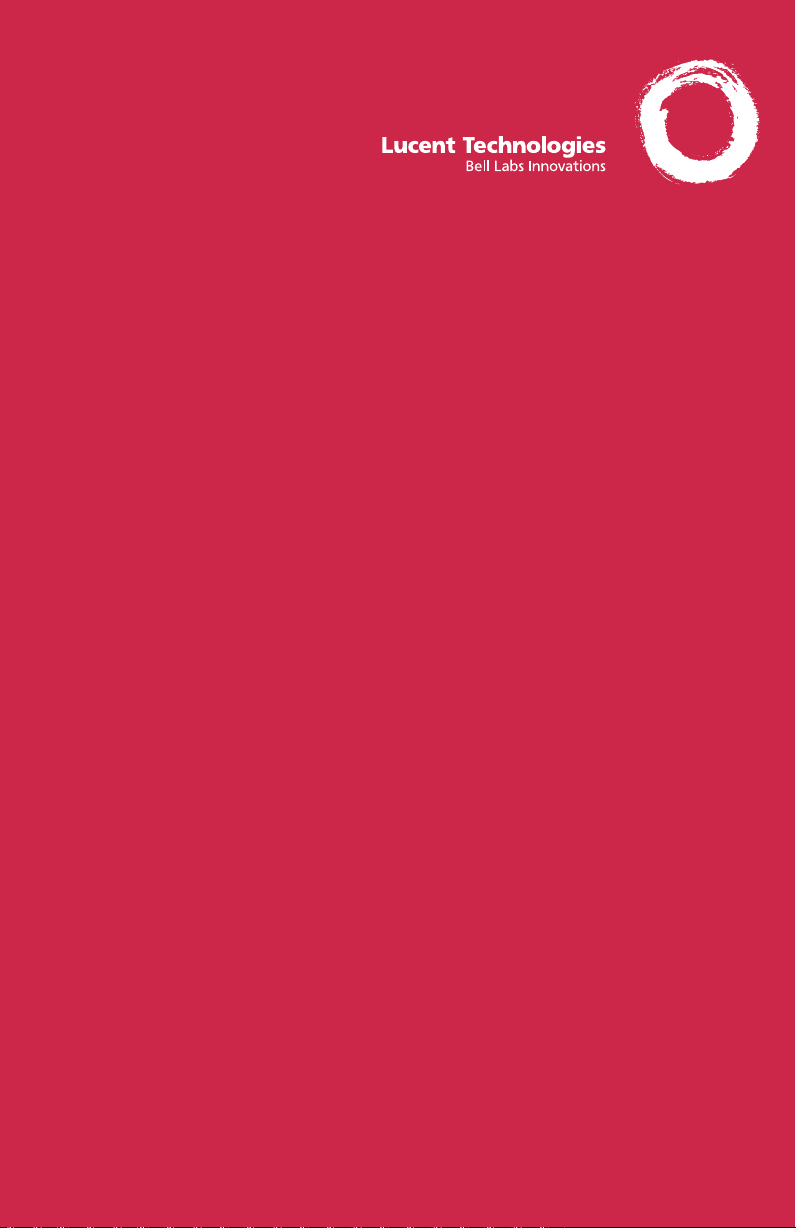
MERLIN MAGIX™ Integrated System
Digital Direct-Line Console
Operator's Guide
555-710-134
COMCODE 108522426
Issue 1
October 1999
Page 2
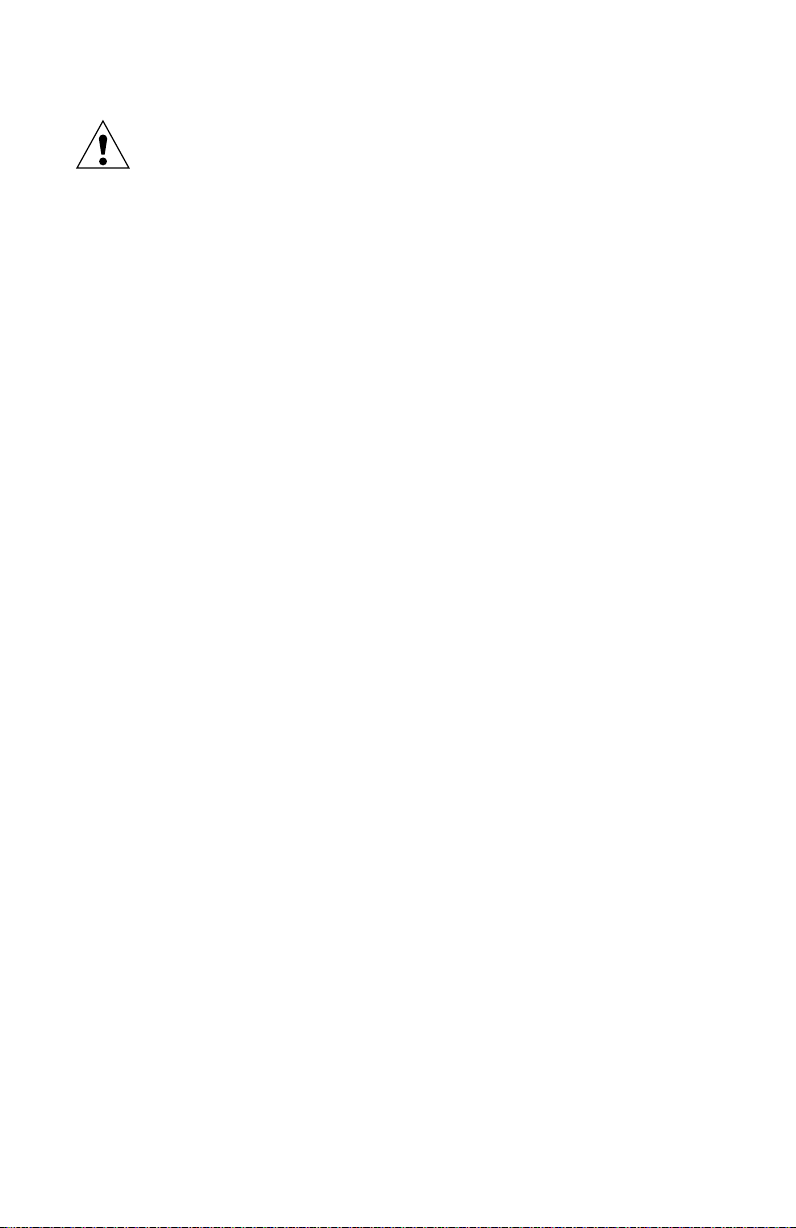
Security AlertSecurity Alert
Security Alert
Security AlertSecurity Alert
Your Responsibility for Your System’s SecurityYour Responsibility for Your System’s Security
Your Responsibility for Your System’s Security
Your Responsibility for Your System’s SecurityYour Responsibility for Your System’s Security
Toll fraud, the unauthorized use of your telecommunications system by an unauthorized party (for
example, persons other than your company’s employees, agents, subcontractors, or persons working
on your company’s behalf) can result in substantial additional charges for your telecommunications
services. You are responsible for the security of your system. There may be a risk of toll fraud
associated with your telecommunications system. Your system administrator should read all
installation, instruction, and system administration documents provided with this product to fully
understand the features that can introduce the risk of toll fraud and the steps that can be taken to
reduce that risk. Lucent Technologies does not warrant that this product is immune from or will
prevent unauthorized use of common-carrier telecommunication services or facilities accessed
through or connected to it. Lucent Tecnologies will not be responsible for any charges that result from
such unauthorized use.
Page 3
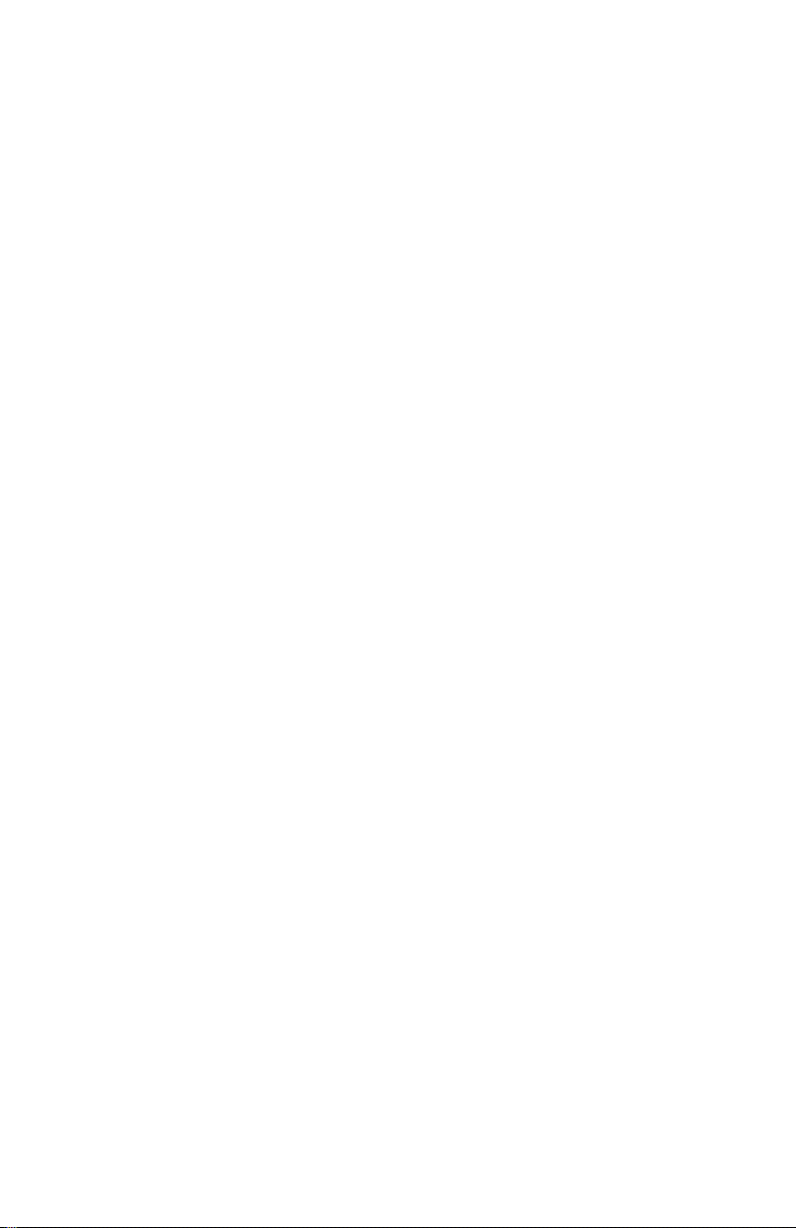
Contents
Your Direct-Line Console ...................................................................................................................................1
Describes the telephone buttons and screens
Understanding Your DSS ...................................................................................................................................2
DSS Buttons, DSS Button Lights
Understanding Your Direct-Line Console ......................................................................................................3–4
Line Buttons, Line Button Lights, Imprinted vs. Programmed Buttons, Tones, Rings
Feature Finder ................................................................................................................................................5–7
Choose the right feature for the activity you want to perform
Headsets.........................................................................................................................................................8–9
Headpieces ....................................................................................................................................................8
Headset Features ..........................................................................................................................................9
Call Handling ............................................................................................................................................. 10–11
Answering Calls, Making Calls, Hold, Conference, Transfer
Messaging ................................................................................................................................................. 12–15
Messaging Features Table ..........................................................................................................................12
Send/Remove Message, Reminders...........................................................................................................13
Signaling & Notify, Receiving Messages.....................................................................................................14
Leaving Messages, Posting Messages .......................................................................................................15
Directories ................................................................................................................................................. 16–17
Extension & System Directory .....................................................................................................................16
Personal Directory .......................................................................................................................................17
Using Features .................................................................................................................................................18
Display-Only Features, Other Features, Feature Codes
Often-Used Features................................................................................................................................. 19–27
Account Codes, Alarm, Alarm Clock & Timer .............................................................................................19
Authorization Codes, Auto Dial....................................................................................................................20
Barge-In, Callback & Line Request .............................................................................................................21
Call Waiting, Camp-On, Coverage ..............................................................................................................22
Direct Voice Mail, Do Not Disturb, Extension Status (Hotel/Motel) ............................................................23
Forward & Follow Me, Night Service ...........................................................................................................24
Paging, Park.................................................................................................................................................25
Park & Pickup, Pickup .................................................................................................................................26
Privacy, Redial, Saved Number Dial, System Speed Dial, Voice Announce .............................................27
Display Reference ..................................................................................................................................... 28–30
Programming Buttons & Settings.............................................................................................................. 31–32
Display Programming, Code Programming.................................................................................................31
Programming Codes ....................................................................................................................................32
Notes ................................................................................................................................................................33
Use to keep track of information about your telephone and system
Feature Codes and Special Characters...........................................................................................................34
Page 4
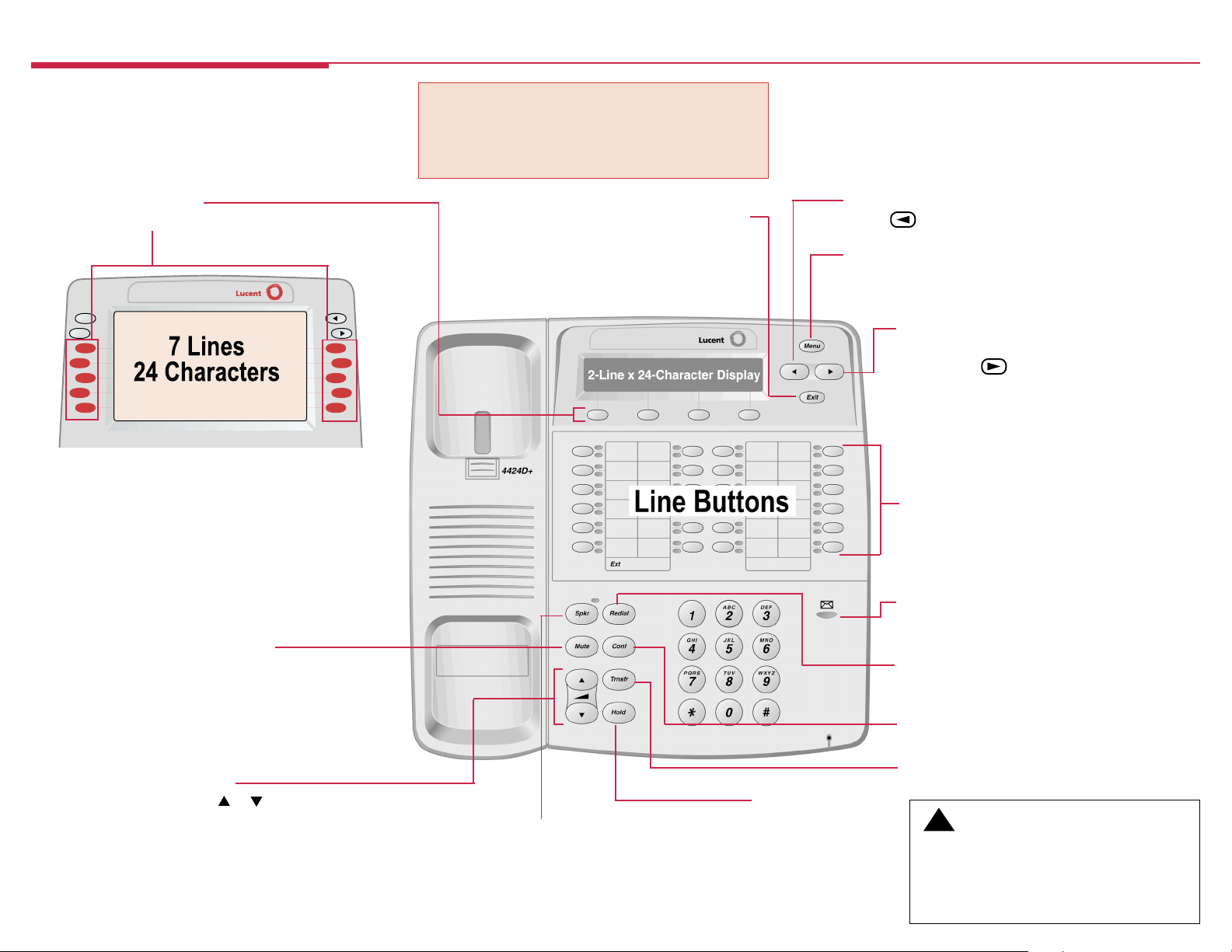
Your Direct-Line Console
DSS Jack (underside). Used on 4424LD+®, 4424D+®,
MLX-20L®, and MLX-28D® telephones for connecting a DSS.
On MLX-20L and MLX-28D telephones, this jack can also be
used for a PassageWay Direct Connect Solution or PassageWay Solution.
Unlabeled Display Buttons
Press one to select the item next to it on the display.
Menu
Exit
Your Display Screen
Your telephones display is an alarm clock and timer (see p. 19),
a telephone directory (see p. 16), and a message center (see
pp. 1215). Read the button descriptions on this page to find out
how you can use your screen to locate and activate features or
see whos calling you. If you have a 2-line display, abbreviations
are used on the screen. These are explained in Display
Reference, pp. 2830, as are the four display screens.
Mute
Press to turn the headset or
speakerphone microphone
on or off so that you can or
cannot be heard by the
caller.
Volume
Press or to change the ringer loudness while the
telephone is ringing, the handset volume while youre
using the handset, the headset volume while youre
using the headset, or the speaker volume while you're
using the speakerphone.
1
Note:
The one or two DSSs (Direct Station Selectors) that
attach to your 4424D+, 4424LD+, MLX-28D, or MLX-20L
telephone are not shown here. See p. 2 for details.
Exit (Home on MLX-20L and MLX-28D)
Press to return to the Home screen and exit
the current activity. The Home screen gives
calling and time-keeping information, and
prompts when you need help.
Spkr
Press to turn the speakerphone on/off
for hands-free conversation during a
call or when a call rings; or press to
hang up a speakerphone call.
TEL/OTHER Jack (underside) Used on an MLX-20L and an MLX-28D
telephone as a connection for a Multi-Function Module.
Left Arrow (4424LD+ and 4424D+ only)
Press to return to previous screen.
Menu
Press to program the telephone, view messages, or select
features available from the display. (See Right Arrow below.)
Right Arrow (More on MLX-20L and MLX-28D)
The > appears on the screen when more information
exists. Press to advance through additional
menus or to display more information about the
current call or a ringing call.
Line Buttons
Outside, SA, and ICOM buttons (see p. 3); blank line
buttons can be programmed with features (see p. 31).
4424LD+ telephone has 24 line buttons.
4424D+ telephone (shown) has 24 line buttons.
MLX-28D telephone has 28 line buttons.
MLX-20L telephone has 20 line buttons.
Message Light
The red light is lit to indicate a waiting message
(see pp. 1215).
Redial
Press to redial the last number dialed on this
telephone.
Conf
Press to add a person to a conference (see p. 11).
Trnsfr
Hold
Press to send a call to another telephone
Press to put a call on
hold (see p. 11).
!
CAUTION:
To clean your telephone, unplug it from the wall jack
and use a slightly dampened cloth. To prevent
permanent damage, do not immerse the telephone in
water or other liquid, and do not use liquid or aerosol
cleaners directly on the telephone.
(see p. 11).
Page 5
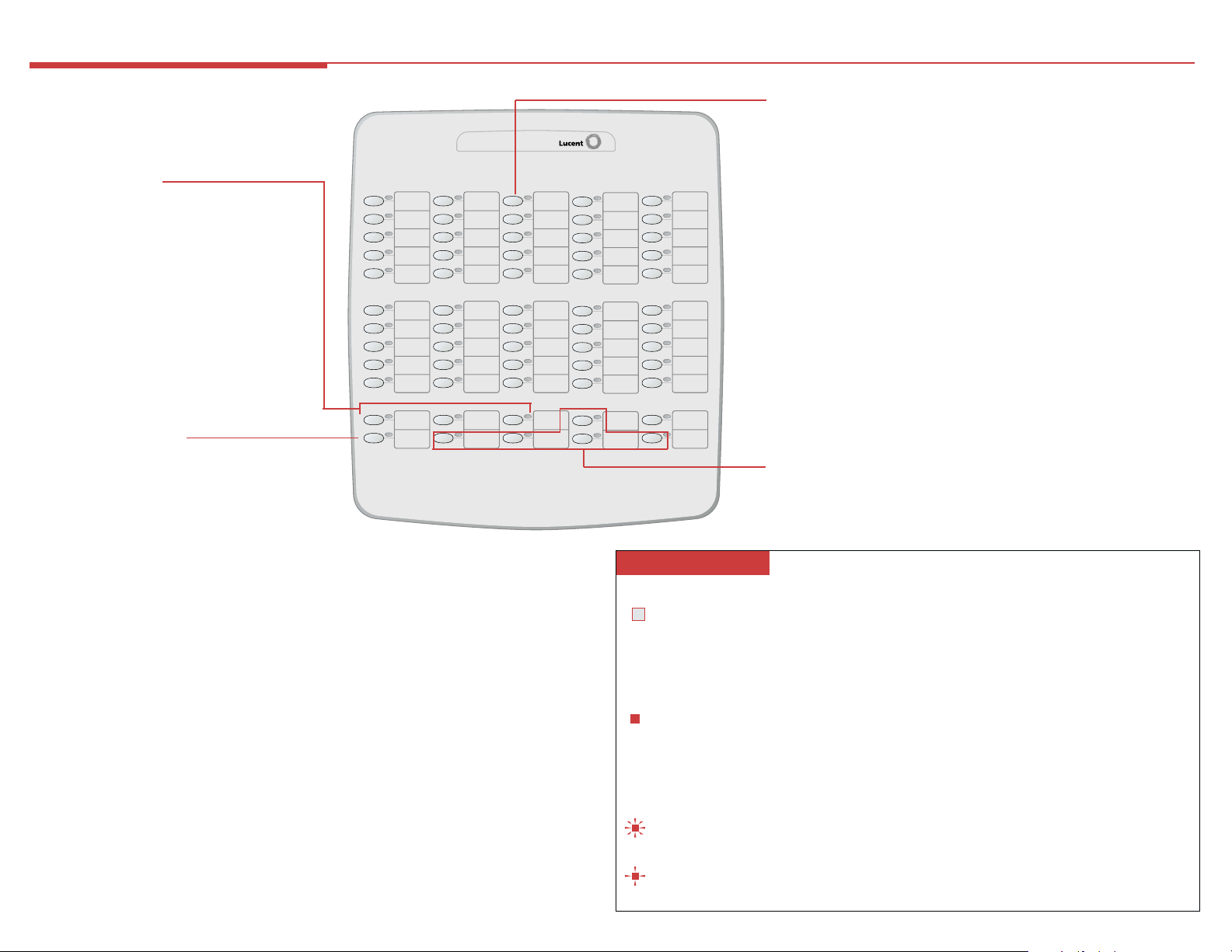
Understanding Your DSS
Fixed Page Buttons
Press the fixed Page buttons to change the page
of telephone numbers accessible to your DSS.
The green light turns on next to the Page button
that is active. If you have one DSS, Page 1
accesses the first 50 extensions, Page 2
accesses the second 50 extensions, and Page 3
accesses the third 50 extensions. If you have
two DSSs, Page 1 accesses the first 100
extensions, Page 2 accesses the second 100
extensions, and Page 3 accesses the third 100
extensions.
Message Status Button
When Message Status is on, the red lights next
to the DSS buttons turn on for extensions with
messages from system operators. Messages
from other sources (such as co-workers and fax
machines) do not cause the red lights to turn on.
The green light next to the Message Status
button turns on when the button is pressed to
tell you that the lights on the DSS are showing
Message Status. Pressing the button again turns
off Message Status and the green light.
DSS 4450
DSS Buttons
Each DSS has 50 DSS buttons, arranged in 5 columns of 10 buttons
each. DSS buttons have numbers assigned in consecutive order, starting with the top left corner button. Each button can have 3 numbers assigned to it, which can correspond to the following:
• Extension numbers for directing or making calls to co-workers
(see pp. 10–11).
• Paging numbers for paging co-workers over speakerphones or a
loudspeaker system (see p. 25).
• Numbers for parking calls to the system operator Park Zones
(see p. 25).
• Pools and lines for monitoring the pools’ current status.
Reserved Buttons
These buttons are reserved for future use.
- DSS Button Lights -
Light Button/Meaning
Off Extensions. The telephone is not in use and Do Not Disturb is off. With the
Steady Extensions. A co-worker is on the telephone, a call is on hold, or Do Not Disturb
Fast flashing Extensions. A co-worker is calling you, or a parked call or call on hold is
Slow flashing Extensions. A call directed to this extension is returning to you.
Message Status button, the Message light is off at the extension.
Pool. One or more lines in the pool are available.
Line. Not in use (available).
Group Page, Page All, Park Zone. Not in use (available).
Calling Group. The number of calls waiting for the calling group is fewer than
the programmed maximum.
is on. With the Message Status button, the Message light is on at the extension.
Pool. All lines in the pool are busy.
Line. In use (not available).
Group Page, Page All. In use (not available).
Calling Group. The number of calls waiting for the calling group is equal to or
more than the programmed maximum.
returning to you.
Line. A parked or held call is returning to you.
Line. A call is ringing on this line at your console or at a co-worker’s telephone.
2
Page 6
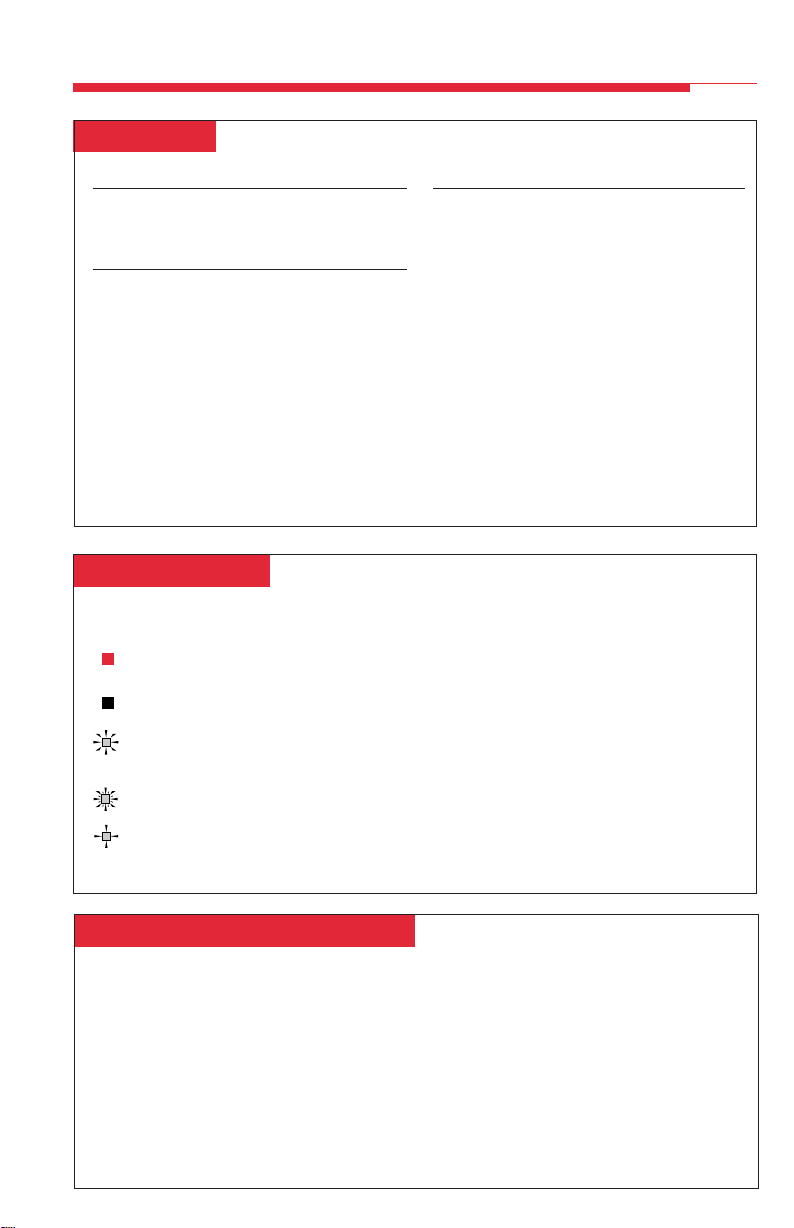
Understanding Your Direct-Line Console
Line Buttons
All Telephones
NNN-XXXX Make/receive outside calls
only.
Telephones with ICOM Buttons
ICOM Ring Make/receive inside calls
and receive inside voice-
announced calls.
ICOM Voice Make inside voice-
announced calls and
receive inside ringing and
voice-announced calls.
ICOM Originate Make (not receive) inside
Only calls only.
Telephones with System Access (SA) Buttons
SA buttons give you access to inside or
outside lines for making and/or receiving calls.
To make an outside call on an SA button, first
dial the dial-out code (usually 9) that your
System Manager supplies. No dial-out code is
necessary when you call another extension.
SA Ring Make/receive inside/outside
ringing calls and receive inside
voice-announced calls.
SA Voice Make/receive outside calls,
receive inside ringing and
voice-announced calls, and
make inside voice-announced
calls.
SA Originate Make (not receive) inside and
Only outside calls.
Line Button Lights
Each line button has a red light and a green light next to it. These lights indicate the following:
Light Meaning
Steady red The line you are using or will use when you lift the handset
Steady green The line is in use, or the feature programmed onto the line
Flashing green An incoming call is ringing on this line button or a call you
or press the Speaker button.
button is on.
transferred is returning to this line button (see p. 11).
Fast-flashing green You have put a call on hold on this line button.
Slow-flashing green Someone else has put a call on hold on this line button.
Imprinted vs. Programmed Buttons
The following buttons are imprinted on MLX-20L and MLX-28D telephones. You must program
them onto 4424LD+ and 4424D+ telephones.
Button Function
Drop Press Drop and a line button to disconnect the person on that line from a
Feature Press Feature to activate the Feature mode.
HFAI Press HFAI to answer the telephone via the speakerphone without picking up
Inspect Press Inspect and a line button to display information about the current or
conference call.
the receiver.
ringing call or to see what feature is programmed onto that button.
3
Page 7
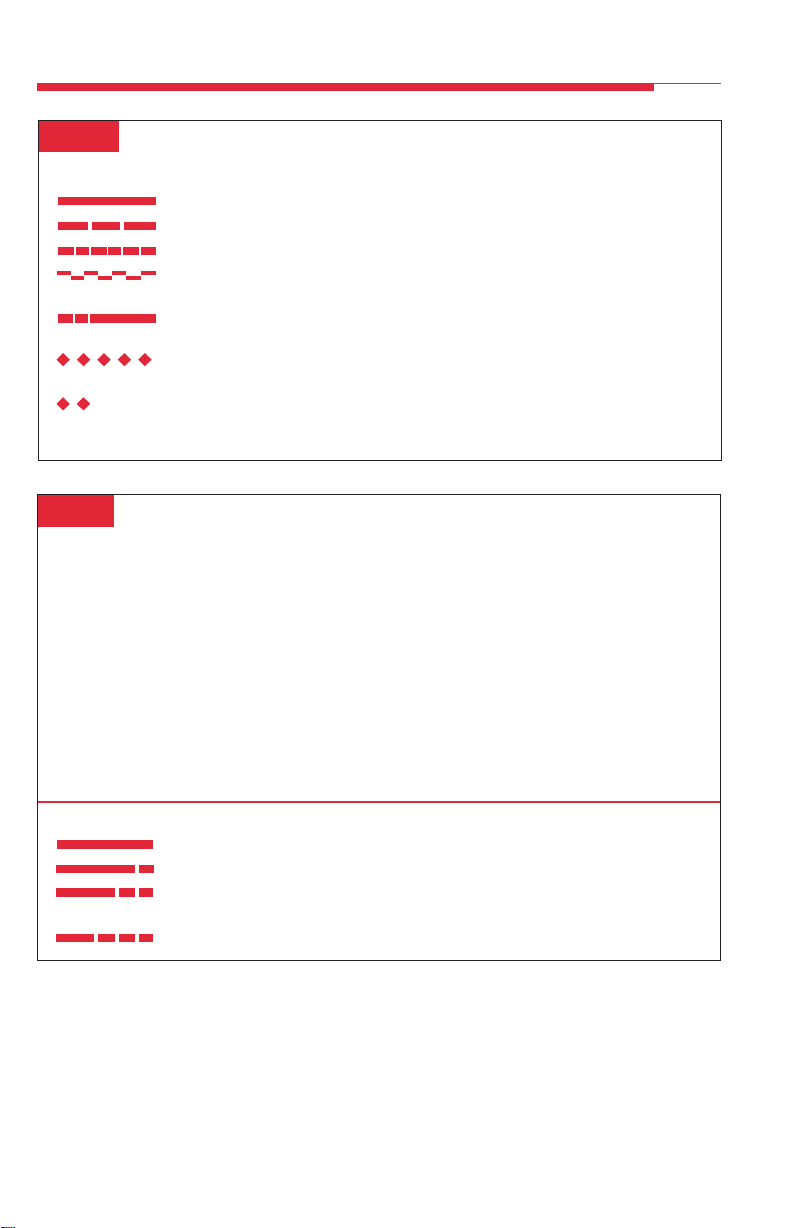
Understanding Your Direct-Line Console
Tones
Tone Meaning
Dial tone (steady) You can make a call.
Busy (slow repeating tone) The telephone you are calling is busy.
Fast busy (fast repeating tone) No lines are available.
Error (alternating high-low tones) You dialed a number or used a feature
Confirmation (double break in You used a feature correctly.
dial tone followed by steady tone)
Callback (5 short beeps) This call is receiving Callback treatment
Call Waiting (1 or 2 beeps) You have an inside (1 beep) or an outside
Rings
The table below helps you identify the different types of ringing. You can also personalize ringing
at your telephone or adjust ring timing for the line buttons where calls arrive. Programming
Buttons & Settings, p. 31, tells you how to change the settings. Listed below are your options:
• Personalized Ring. Allows you to give calls ringing at your telephone one of eight
distinctive rings.
• Abbreviated Ring. When you are on a call and another call arrives at your telephone, you
can use this feature to give the second call a short ring.
• Immediate Ring. Calls ring immediately on line buttons set this way.
• Delay Ring. This setting causes calls to ring at your telephone after a delay. If your calls are
being covered, this allows time for another person to answer a call before you do.
• No Ring. Calls do not ring (except for returning transferred and Callback calls). Calls on lines
set for No Ring do not receive Coverage (p. 22).
incorrectly.
(p. 21).
(2 beeps) call waiting (p. 22).
Ring Meaning
1 long ring Inside call
1 long ring and 1 short ring Outside call
1 long ring and 2 short rings Priority ring; outside call transferred to you or
1 long ring and 3 short rings Returning Callback call (p. 21)
returning camped-on call (p. 22)
4
Page 8
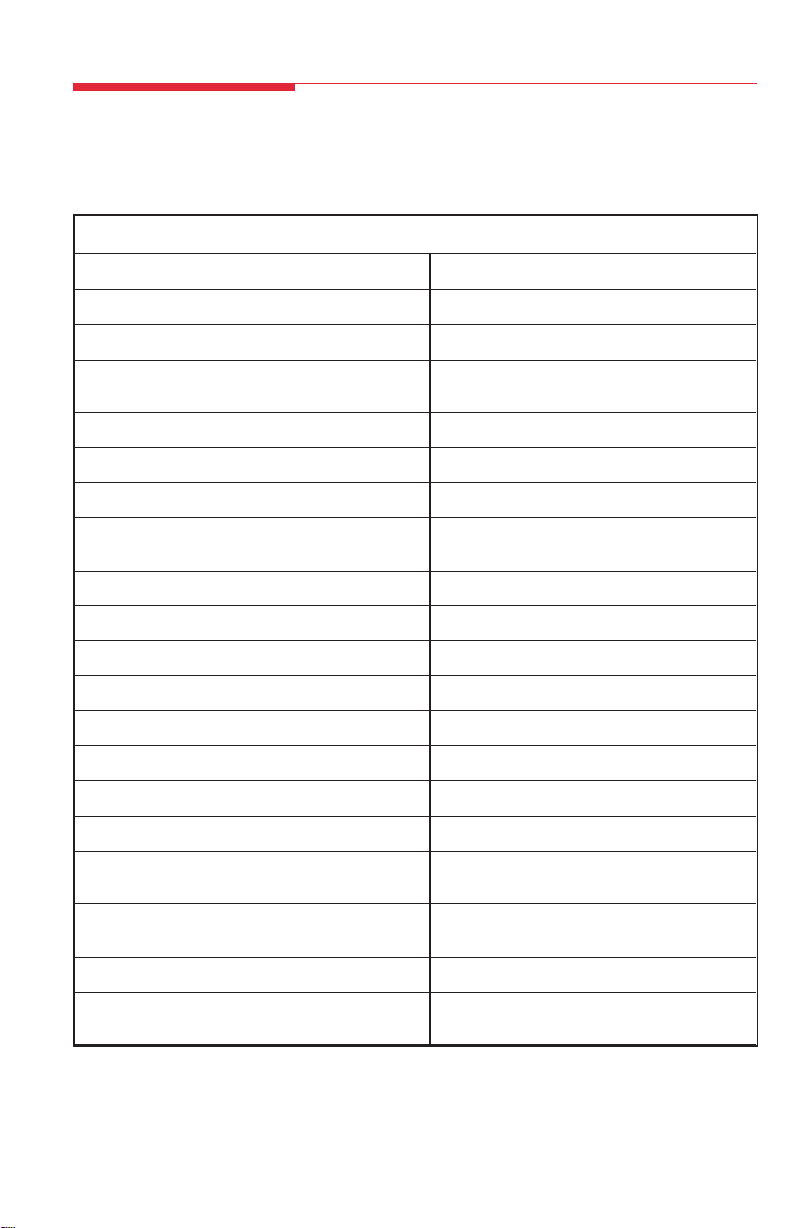
Feature Finder
This table shows where to look for information about performing specific console activities. Any
features that do not have detailed instructions can be used by following the directions in Using
Features (p. 18) or programmed by following the instructions in Programming Buttons & Settings
(p. 31).
Calling
If you want to ... Then ...
Dial numbers with the touch of a button. See Auto Dial, p. 20.
Quickly dial numbers your company has programmed. See System Speed Dial, p. 27.
Make a voice-announced call to one or more See Line Buttons, p. 3, and Paging, p. 25.
co-workers.
Make a call after office hours. See Night Service, p. 24.
Make and answer a call without using your hands. See Imprinted vs. Programmed Buttons, p. 3.
Make and answer calls using headsets. See Headsets, p. 8.
Automatically redial a number you dialed before. See Redial, p. 27, and Saved Number Dial,
Quickly dial numbers from your phone’s display. See Directories, p. 16.
Connect to an extension or outside line when it’s free. See Callback & Line Request, p. 21.
Enter an account code before or during a call. See Account Codes, p. 19.
Set up a conference with as many as four others. See Conference, p. 11.
Transfer a call. See Transfer, p. 11.
Put a call on hold. See Hold, p. 11.
Interrupt a co-worker’s call in an emergency. See Barge-In, p. 21.
Broadcast over the company’s loudspeaker system. See Paging, p. 25.
Put a call on hold and page a co-worker to pick it up See Park & Pickup, p. 26, and Paging, p. 25.
at another telephone.
Know if someone is calling you when all your other See Call Waiting, p. 22.
lines are in use.
Reach a voice mailbox without calling the person. See Direct Voice Mail, p. 23.
Make a call from another extension, using your own See Authorization Codes, p. 20.
calling privileges.
p. 27.
5
Page 9
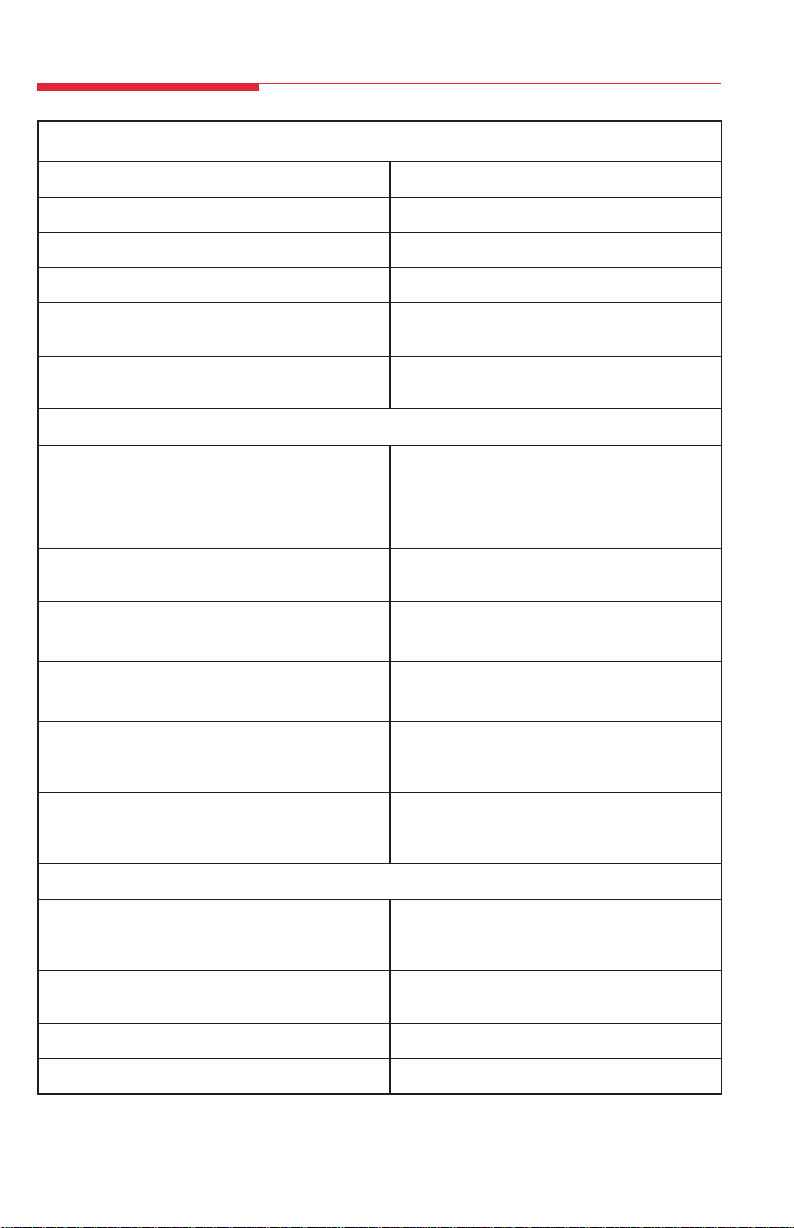
Feature Finder
Customizing Your Telephone
If you want to ... Then ...
Program a feature on an unused line button. See Programming Buttons & Settings, p. 31.
Adjust volume of the speaker, handset, or ringer. Use the Volume button, p. 1.
Give your telephone its own distinctive ring. See Rings, p. 4.
Delay or remove the ring from an outside, SA, or See Rings, p. 4, and Coverage, p. 22.
ICOM line button.
Change your phone’s display language. Use the Language feature. See Using
Features, p. 18.
Covering Calls
Have a co-worker answer your calls. See Coverage, p. 22, and Line Buttons, p. 3.
Answer all of a co-worker’s calls from your telephone.
Stop your calls from being covered by others.
Stop your outside calls from going to your company’s See Coverage, p. 22.
voice mail system (or send your calls to voice mail).
Forward your calls to another telephone. See Forward & Follow Me, p. 24.
Answer your calls from another extension.
Answer a call ringing at a co-worker’s extension. See Pickup, p. 26.
Answer a call on a line that’s not on your telephone.
Put a call on hold at a busy extension until your If your company does not have voice mail, see
co-worker is ready for it or complete a transfer Camp-On, p. 22.
to an extension that doesn’t answer.
Hold a call when you’re trying to transfer it and your See Park & Pickup, p. 26.
co-worker doesn’t answer; page your co-worker while
the caller waits.
Handling Console Basics
Monitor the status of other extensions in your system. See Extension Status, p. 23. If you supervise a
calling group, ask your System Manager for the
Calling Group Supervisor’s Guide.
Set up your system to cover outside calls after See Night Service, p. 24.
business hours.
Respond to a system alarm. See Alarm, p. 19.
Set a wake-up call. See Reminders, p. 13.
6
Page 10
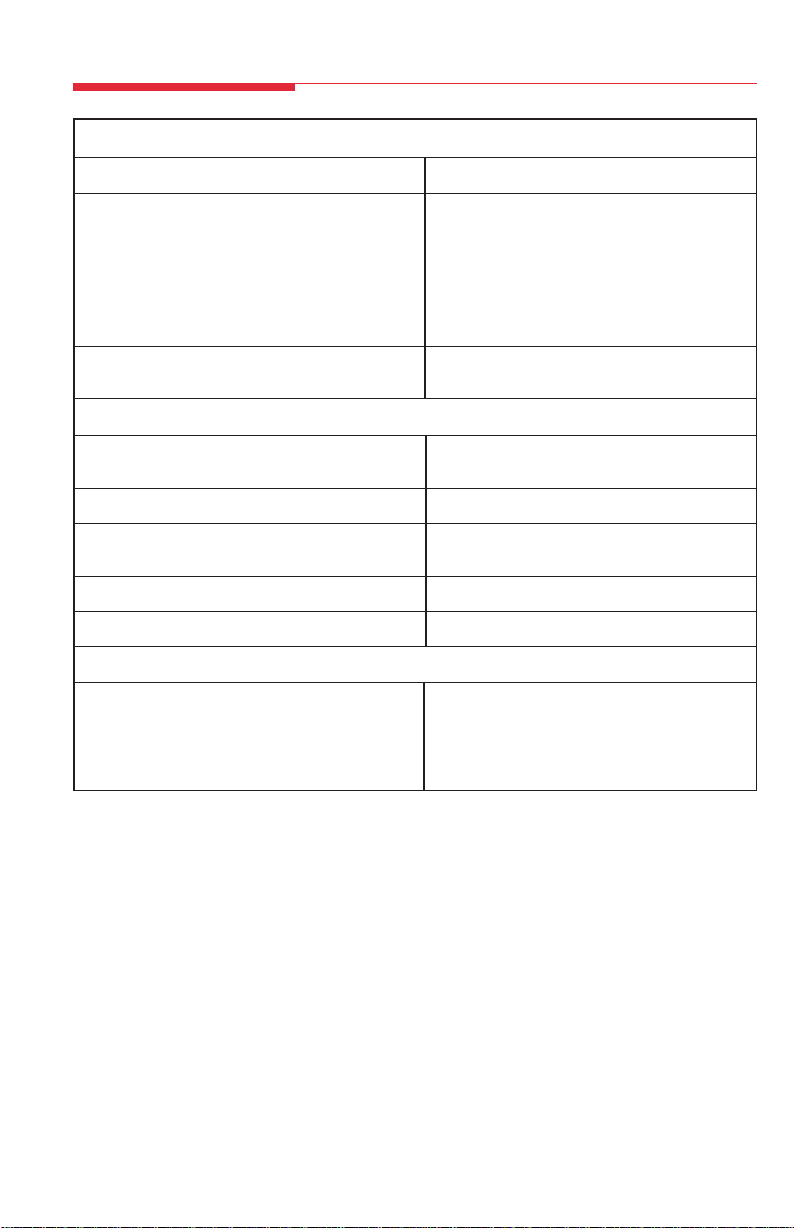
Feature Finder
Messaging
If you want to ... Then ...
Let a co-worker know you called. See Messaging, pp. 12–15.
Find out if you have a voice mail message, fax, or
other message.
Signal a co-worker to contact you.
Choose a message to leave for co-workers who have
display telephones.
Call or transfer a call directly to a co-worker's voice See Direct Voice Mail, p. 23.
mail.
Privacy
Prevent interruptions by blocking calls See Do Not Disturb, p. 23.
to your telephone.
Prevent co-workers from joining your calls. See Privacy, p. 27.
Prevent others on a call from hearing you speak to Try the Mute button, p. 1. If you have a headset,
someone in your office. use the Headset/Handset Mute feature, p. 9.
See who’s calling you while you’re on the telephone. Use the Inspect button, p. 3.
Receive or not receive voice-announced calls. See Voice Announce, p. 27.
Timekeeping
Remind yourself or co-workers of meetings or See Alarm Clock & Timer, p. 19, and
appointments. Reminders, p. 13.
Keep track of the duration of calls or meetings.
Change the time, day, or date on your display.
7
Page 11
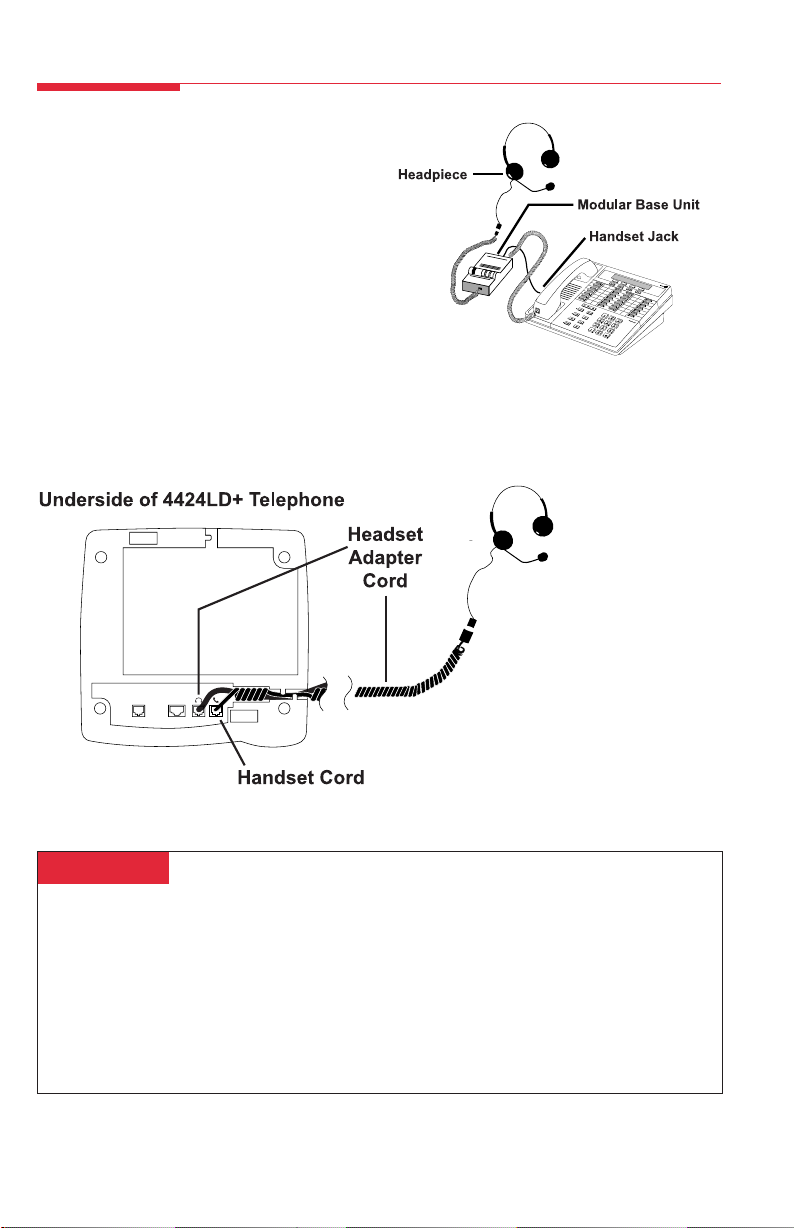
Headsets
Headsets for Direct-Line Consoles allow onetouch operation and hands-free operation.
Headsets consist of a headpiece and modular
base unit. The base unit plugs into the headset
jack on the bottom of the 4424LD+ and 4424D+
telephones, or into the handset jack on the
MLX-20L and MLX-28D telephones.
Touch a button to answer a call; then touch it
again to disconnect. To eliminate pressing the
button for a ringing call, use the Headset Auto
Answer feature. Use the other features below to
control headset operation.
A calling group agent using a headset must
press the Headset Hang Up button to complete
a call in order to update the supervisor’s Agent
button.
MLX-28D Telephone
with Headset
LINE DSS
Headpieces
Mirage®. Receiver fits over either ear. Not for noisy environments.
®
. Eartip fits in ear canal.
StarSet
®
Monaural. Adjustable headband and soft ear cushion.
Supra
Supra Monaural Noise-Canceling (NC). Same as above with noise-canceling microphone that
reduces background noise transmission by up to 75%.
Supra Binaural. Sound in both ears.
Supra Binaural Noise-Canceling (NC). Same as above with noise-canceling microphone on
flexible boom; features windscreen and reduces background noise transmission by up to 75%.
8
Page 12
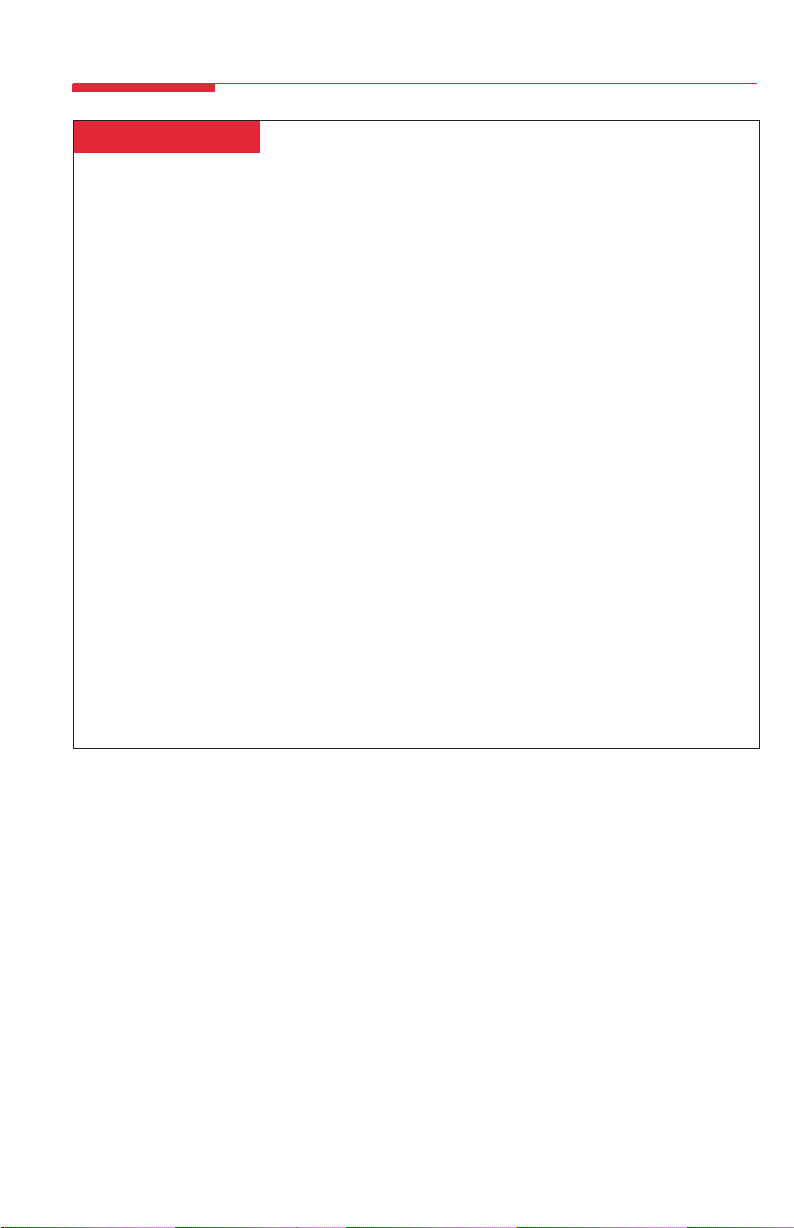
Headsets
Headset Features
Must be programmed on buttons. To program:
See Programming Buttons & Settings, p. 31.
There are four features used with headsets: Headset Hang Up, Headset Status, Headset Auto
Answer, and Headset/Handset Mute (MLX telephones only; use the fixed Mute button on the
4424LD+ and 4424D+ telephones). All must be programmed on buttons. The Headset Hang Up
button (required) is programmed by your System Manager and activates headset operation at
your telephone.
To use Headset Hang Up:
Press the programmed button to answer a call and press it again to disconnect, even if the caller
hangs up. Unless you have programmed a Headset Status button, headset operation is always
on.
To use Headset Status:
Press the programmed button to switch between headset and handset operation; when headset
operation is on, the green light is on.
To use Headset Auto Answer:
Connects you automatically to ringing calls during headset operation. When you press the button
to activate the feature, the green light goes on; to turn off Headset Auto Answer operation, press
the button again.
To use Headset/Handset Mute (MLX telephones only):
Lets you turn off the microphone in the headset or handset, so that a caller cannot hear your
conversation. The red light goes on when the headset (during headset operation) or the handset
(during handset operation) microphone is off.
Note: Use the fixed Mute button on the 4424LD+ and 4424D+ telephones to turn off the
microphone in the headset. If you press the Speaker button when you are on a headset call, the
call transfers from the headset to the speakerphone. Press the Speaker button again to return the
call to your headset.
9
Page 13
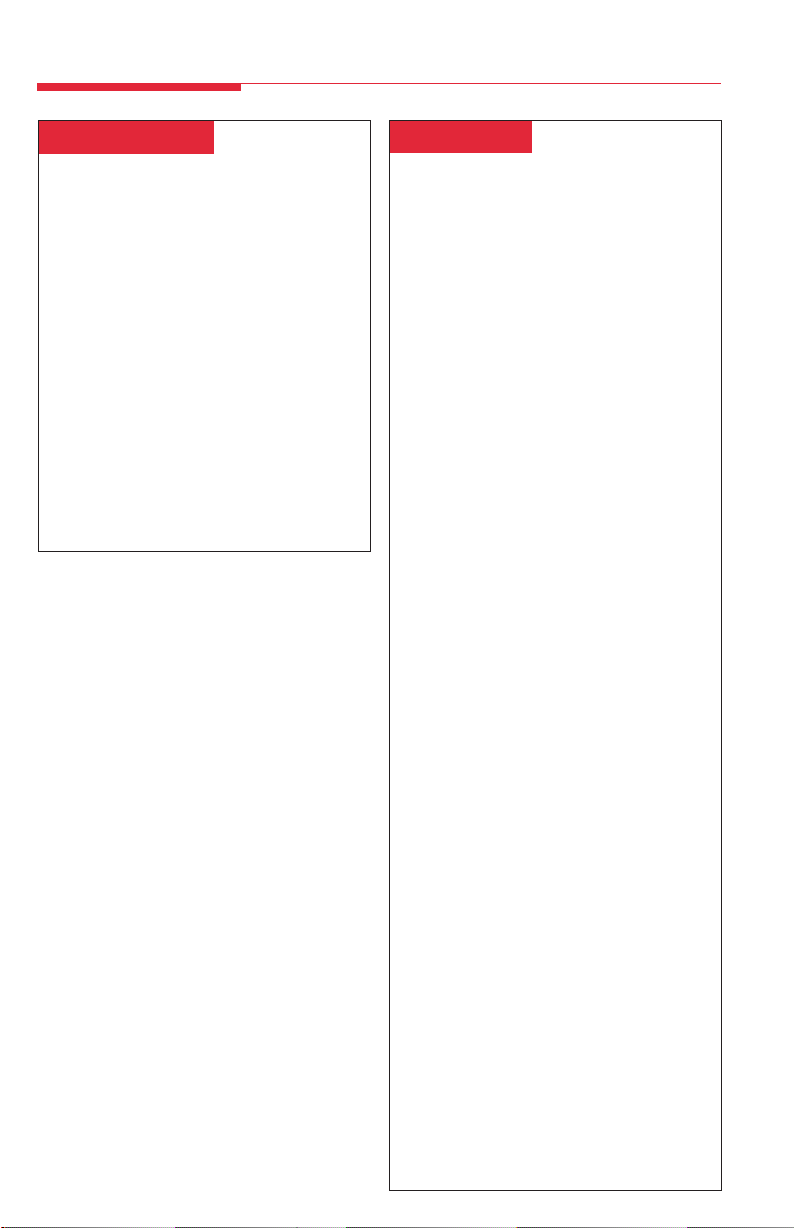
Call Handling
Answering Calls
You can answer a call using the handset,
headset, or speakerphone. Different calls
have distinctive ringing patterns. To identify
calls by their ringing patterns, see Rings, p. 4.
To answer a ringing call:
Lift the handset, press the Speaker button, or
use the headset. If the red light is off next to
the line with the incoming call (flashing green
light), you must press the button next to the
flashing green light first.
To answer a voice-announced call:
If Mute is on (green light next to it is lit),
press the Mute button to turn Mute off. Lift
the handset or use the headset (see
Headsets, p. 8). If the HFAI button is on (the
green light next to it is lit), voice-announced
calls are answered automatically on the
speakerphone.
Making Calls
Lifting the handset or pressing the Speaker
button connects you to a free line automatically. When using a headset (see p. 8), select
a line button first.
To make an inside ringing call:
1. If the red light next to the SA Ring/ICOM
Ring button you want to use is not lit or if
you are using a headset, press the SA
Ring/ICOM Ring button.
2. Lift the handset, press the Speaker button,
or use the headset (see Headsets, p. 8).
3. Press a DSS or Auto Dial button, or dial
the number for the extension you want to
call.
To make an inside voice-announced call:
1. If the red light next to the SA Voice/ICOM
Voice button you want to use is not lit or if
using a headset, press the SA Voice/ICOM
Voice button.
2. Lift the handset, press the Speaker button,
or use the headset (see Headsets, p. 8).
3. Press a DSS or Auto Dial button, or dial
the number for the extension you want to
call. When you hear a beep, begin talking.
If you hear a busy tone, the person is
unavailable. If you hear ringing, the
person cannot receive a voice-announced
call but may be able to answer your call as
a ringing call.
To make an outside call:
1. If an account code is required on your
system, enter it before you make the call
(see Account Codes, p. 19).
1. If the red light next to the line button or
SA button you want to use is not lit or if
you are using a headset, press the line or
SA button.
2. Lift the handset, press the Speaker button,
or use the headset (see Headsets, p. 8).
3. Listen for a dial tone and dial the
telephone number (include the dial-out
code, if necessary), or press the outside
Auto Dial button.
4. If you are making the call for a co-worker,
transfer the call as described in Transfer,
p. 11.
Note:
For more information about programming
Auto Dial buttons, see p. 20.
10
Page 14

Call Handling
Hold
When you have a call or conference on hold,
your telephone beeps once each minute and
the display briefly shows Call on Hold.
1. Press the Hold button to put a call on
hold.
Do not press the Drop button to end a
conference while the call is on hold.
2. To return to the call or conference on hold,
press the flashing ICOM, SA, or line
button that is holding the call.
Conference
A conference call can have up to three inside
participants, including yourself, and up to two
outside participants.
1. Dial the first outside number or extension.
Announce the call.
2. Press the Conf button to put the call on
hold.
3. Select an ICOM, SA, or numbered line
button.
4. Dial the next number or extension, or
press the DSS button.
5. Announce the call and press the Conf
button.
6. Repeat Steps 2–5 for each participant.
• Press the Drop button and line button
to drop any participant added.
• Press the Hold button to temporarily
leave the conference. Then press any
participant’s line to rejoin the conference.
7. To end the conference, hang up.
Transfer
Ask your System Manager whether your
system is programmed for one-touch transfer
with automatic completion. For information
about Auto Dial buttons, see p. 20. If your
co-worker is unavailable, consider using
Barge-In (p. 21), Paging (p. 25), Park
(p. 25), or Camp-On (p. 22).
To transfer a call with one-touch transfer
and automatic completion:
Press the DSS or Auto Dial button for the
co-worker to receive the call. You do not
announce the call.
To transfer a call with one-touch transfer
without automatic completion:
1. Press the DSS or Auto Dial button for the
co-worker to receive the call.
2. Announce the call and hang up.
To transfer a call without one-touch
transfer or automatic completion:
1. Press the Transfer button.
2. Press the DSS or Auto Dial button or dial
the extension for the co-worker to receive
the call.
3. Announce the call and hang up.
!
SECURITY ALERT:
If the system selects an SA Voice button
when you add a conference participant, you
hear a beep instead of ringing after you dial
the extension. If the call is not answered
and you press the Conf button to complete
the call, your conversation with other
conference participants is broadcast on that
extension’s speakerphone. To prevent this,
be sure to drop an unanswered extension
that you’ve called on an SA Voice button.
11
Page 15

Messaging
Your telephone system has several features that allow you to leave messages for others in your office.
If you use Leave Message or Posted Messages, the person(s) for whom you are leaving a message
must have a display telephone. If you wish to leave a message for a person who does not have a
display telephone, use voice mail and the Direct Voice Mail feature, if available, or Send/Remove
Message. Here are some guidelines for different messaging features:
• Leave Message. This feature simply lets a co-worker know you have called. The message shows
your name and the date and time of your call. If you leave one message and then another, the
second message replaces the first.
• Posted Messages. If you post a message at your telephone, inside callers with display telephones see the posted message you have selected. As many as 20 messages may be available
for posting.
When a message is waiting for you, your red Message light is lit. The descriptions below explain how
to read, cancel, and delete messages you have sent or received.
If your company has voice mail, ask your System Manager for details about using the voice mail
system. For information about having your telephone covered by the voice mail system, see
Coverage, p. 22.
If you frequently communicate with a small number of people (for example, as a receptionist for a few
co-workers), there are two features you can use, both of which require programming a button. These
are Signaling and Notify, described on p. 14.
Messaging Features Table
If you want to ... Then ...
Let a co-worker with a display telephone know you called. See Leaving Messages, p. 15.
Let a co-worker with a nondisplay telephone know that See Send/Remove Message, p. 13.
he or she should call you to pick up a message.
Turn a co-worker’s Message light on or off.
Find out if you have a voice mail message, fax, or See Receiving Messages, p. 14.
other message.
Signal a co-worker to contact you. See Signaling & Notify, p. 14.
Choose a message to leave for co-workers who have See Posting Messages, p. 15.
display telephones.
Call or transfer a call directly to a co-worker’s See Direct Voice Mail, p. 23.
voice mail.
Automatically place a ringing call to a telephone at a See Reminders, p. 13.
preset time.
12
Page 16

Messaging
Send/Remove Message
To program:
See Programming Buttons & Settings, p. 31.
You can turn the Message light at a co-
worker’s extension on or off using a
programmed Send/Remove Message button.
This is the only way you can indicate a
waiting message on a co-worker's nondisplay
telephone. Before using this feature, check to
make sure another operator has not already
turned the light on. If you have a programmed Auto Dial button for the extension,
its red light is on when the Message light is
on. If you have a DSS, see p. 2.
To turn a co-worker’s Message light on or
off:
1. Press the Message Status button.
2. Do one of the following:
• Press the programmed Send/Remove
Message button.
• Press the Feature button and dial 38.
3. Press the DSS or Auto Dial button or dial
the extension for the co-worker with the
message.
4. Press the Message Status button to return
to normal call handling.
Reminders
To program:
See Programming Buttons & Settings,
p. 31.
Use the Reminder feature to automatically
place ringing calls to telephones in the
system at preset times.
To set a reminder:
1. Do one of the following:
• Press the programmed Reminder Set
button.
• Press the Feature button and dial 81.
2. Press the DSS or Auto Dial button or dial
the number for the extension.
3. Dial a 4-digit time from 0100 to 1259.
4. Dial 2 (A) for a.m. or 7 (P) for p.m.
5. Repeat Steps 2–4 for each additional
extension.
To read reminder messages on a display:
1. Do one of the following:
• Press the programmed Reminder Set
button.
• Press the Feature button and dial 81.
2. Press the DSS or Auto Dial button for the
extension, or dial the extension.
3. The display appears as follows:
• Answered reminder call: extension: A
time (AM or PM)
• Missed reminder call: extension: X time
(AM or PM)
• Reminder set: extension: time (AM or
PM)
To cancel set and answered reminders:
1. Do one of the following:
• Press the programmed Reminder
Cancel button.
• Press the Feature button and dial *81.
2. Press the DSS or Auto Dial button for the
extension, or dial the extension.
A Missed Reminder button can be programmed on your DLC. When you press the
Missed Reminder button, your display
identifies the name and extension of the
missed reminder call, along with the time set
for the reminder. After the messages have
been read, you can use Reminder to resend
a reminder call to an extension. You can
clear the missed reminder by pressing the
programmed Missed Reminder and
Reminder Cancel buttons.
13
Page 17

Messaging
Signaling & Notify
To program:
See Programming Buttons & Settings, p. 31.
Signaling. Program a button that will cause
a co-worker’s multiline telephone to beep.
The other person can then call you in
response to the beep. You must program a
different line button for each extension you
wish to contact. To beep the recipient’s
telephone, just press the button, and the
other telephone beeps for as long as you
hold down the button. A programmed
Signaling button also acts as an Auto Dial
button (see p. 20). To dial the extension, lift
the handset or press the Speaker button;
then press the Signaling button.
Notify. This feature simply lights a line
button on the recipient’s telephone,
providing a silent message light that alerts
the other party to call you. To use this
feature, you must program a Notify Send
button (labeled, for example, Notify Mary)
on your telephone and the recipient must
program a Notify Receive button (labeled,
for example, Call Jim) on his or her
telephone. Communication is one-way only,
and buttons must be programmed for each
extension you notify.
Receiving Messages
When your red Message light is on, you
have a message from a co-worker.
Messages are identified by the name or
extension of the caller, along with the time
and date the person called. Depending on
how your system is set up, you may also
have a voice mail message or a fax. A
message may be identified on your
telephone's display in these ways:
ATT You have a message from another
system operator.
FAX You have a fax.
VMS You have a voice mail message.
EXT Indicates the extension number of the
person who called.
✻ Marks a new message.
To read and respond to messages on
your display:
1. Press the Menu button.
2. Select Messages [Msgs].
3. Choose from:
• Return Call [Call] to call your
co-worker or voice mail while reading
the message.
• Next Msg [Next] to see the next
message.
• Delete Msg [Dlete] to delete
the message. You can have up 10
messages; if there are 10, no more are
accepted.
14
Page 18

Messaging
These features can be used to send messages to users with display telephones only.
Leaving Messages
To program:
See Programming Buttons & Settings, p. 31.
To leave a message at a busy or unanswered extension you are calling:
• Do one of the following:
– Press the Leave Message button you
have programmed.
– Press the Feature button; then select
Leave Msg [LvMsg] or dial 25.
• To leave a voice mail message (if your
company has such a system), press the
Feature button and dial 56 (see Direct
Voice Mail, p. 23, for details).
A screen display confirms that the message
has been sent, or it alerts you that the
message box is full or the message can’t be
sent (for example, because the called person
has no telephone display).
To leave a message without calling:
1. Press the Feature button and dial 53.
2. Dial the extension.
To cancel a message:
1. Press the Feature button and dial *53.
2. Dial the extension.
Posting Messages
A posted message appears on the display
of any inside caller who tries to reach you
as long as that person has a display
telephone. (You also see the message
posted at your own telephone as a
reminder.) There may be as many as 20
messages available to you for posting.
Message 1 is always DO NOT DIS-
TURB*; the others may include such
choices as: OUT TO LUNCH, OUT
SICK, IN A MEETING , depending on
how your System Manager has programmed them.
To post a message:
1. Press the Menu button.
2. Select Posted Msg [Post].
3. Select the message you want to post.
Depending upon your telephone, you can
choose Next, Prev, or press the
button (More button on the MLX-20L and
MLX-28D telephones) to see more
messages.
4. Select Post.
5. Press the Exit button (Home button on the
MLX-20L and MLX-28D telephones).
To cancel a posted message:
1. Press the Menu button.
2. Select Posted Msg [Post].
3. Select Cancel [Cancl].
4. Press the Exit button (Home button on the
MLX-20L and MLX-28D telephones).
If you use the Do Not Disturb feature (p. 23),
*
the appropriate message is posted. When you
turn off the Do Not Disturb feature, the posted
message is canceled. However, posting or
canceling the message does not activate or
deactivate the feature.
15
Page 19
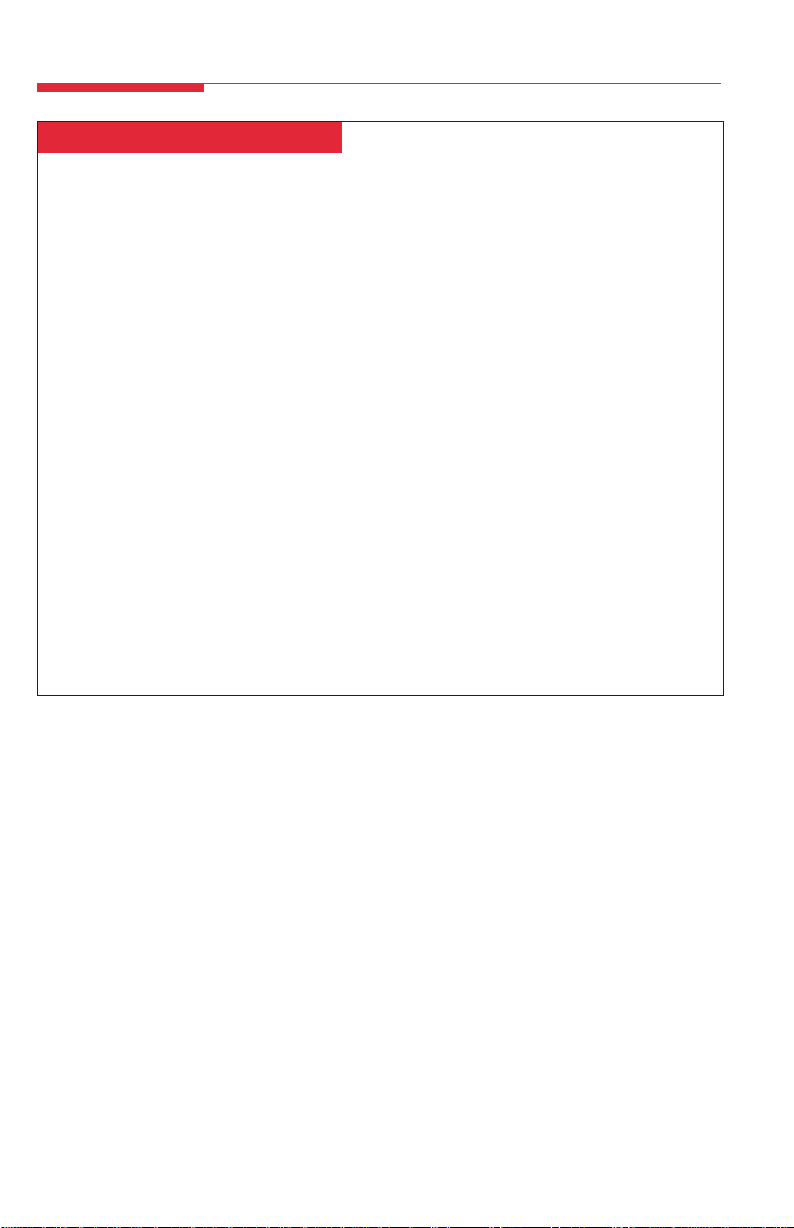
Directories
Extension & System Directory
Check with your System Manager to find out whether these directories have been programmed.
The System Directory dials outside numbers that people in your company call often. The
Extension Directory dials inside numbers.
1. Press the Menu button.
2. Select Directory [Dir].
3. Choose one of the following:
• For the Extension Directory, select Ext Dir [ExtDir].
• For the System Directory, select System Dir [SysDir].
4. Select the entry.
• On 4424LD+ and MLX-20L telephones:
a) Select the range of letters that includes the first letter of the listing you want. If there are
no listings available for the range, you hear a beep.
b) View other listings by selecting either Prev Page or Next Page.
c) If you want to check the number, select Show Number and press the button next to the
listing. Select Show Number again to stop viewing numbers.
d) To dial a number, press the button next to the listing.
• On 4424D+ and MLX-28D telephones:
a) Use the dialpad to spell the name and then select Enter.
b) View other entries that match what you entered by selecting either Prev or Next.
c) To call the number, select Dial.
d) Select New to find another entry. Use the dialpad to spell the name, and then select
Enter.
5. Press the Exit button (Home button on MLX telephones) to exit.
16
Page 20
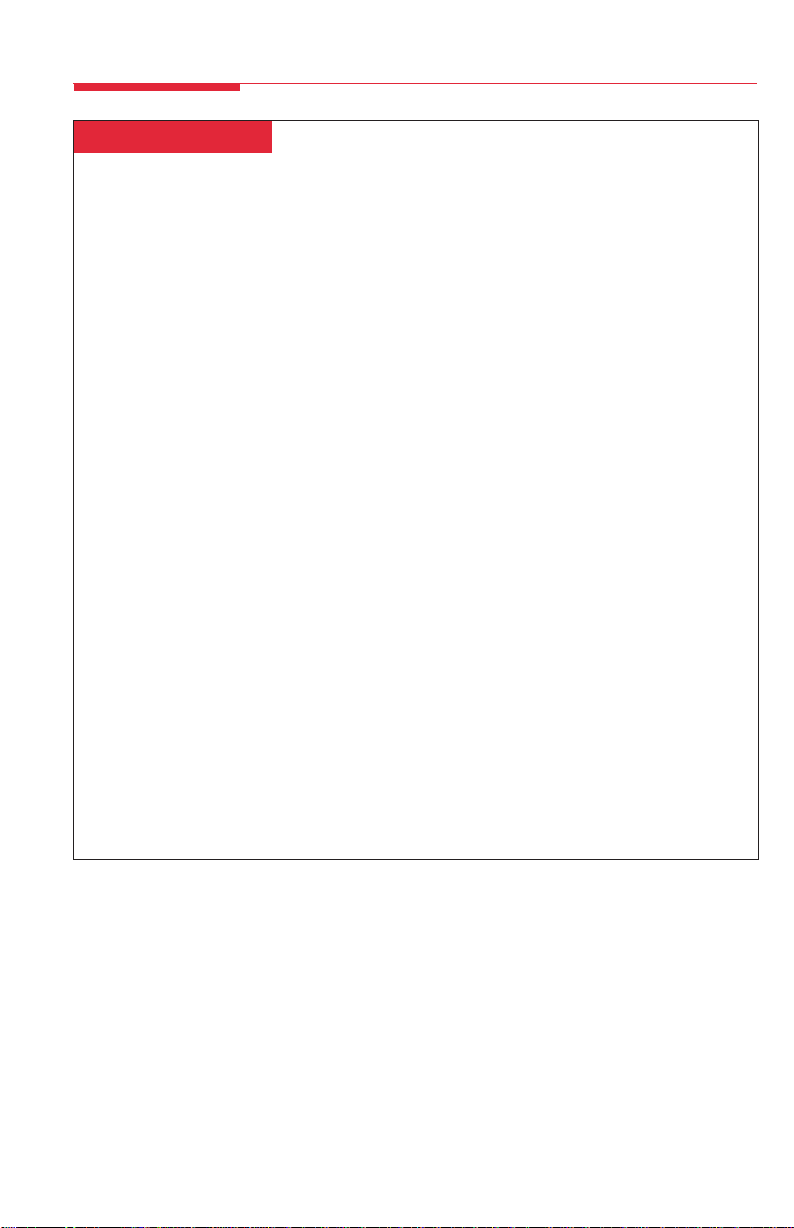
Directories
Personal Directory
On 4424LD+ and MLX-20L telephones only, this feature stores up to 50 telephone numbers (as
well as account codes, area codes, and access codes), and then dials those numbers when you
wish. You can enter, change, select, dial, and delete listings from the display. You can place oftenused listings on the Home screen.
When entering or changing names, use the screen to select letters A–G; use the line buttons, as
labeled on the faceplate, to enter H–Z. Select Punctuation to use the displayed punctuation
marks. You may need to use special characters (see outside back cover) when entering dialing
sequences. Include dial-out codes, if needed.
The screen guides you through Personal Directory activities, so the steps are summarized here.
Press Exit (Home on MLX telephones) to stop the activity. Constant-width text
indicates a screen selection.
To enter a listing:
Menu→Directory→Personal Dir→Enter New→Type name→Enter→Type
number→Enter→Yes or No→Enter→Exit
To assign a listing to the Home screen:
Menu→Directory→Personal Dir→Put on Home→Select letter range→Select
listing→Select location on the Home screen→Exit
To dial a listing on the Home screen:
Exit→Press a line or SA button→Select listing
To dial a listing not on the Home screen:
Exit→Next Page→Next Page→Select letter range→Press a line or SA button→Select
listing
To verify a stored telephone number, use the steps above to display the letter range, and:
Show Number→Select listing→Show Number
To delete a listing:
Menu→Directory→Personal Dir→Delete Entry→Select letter range→Select
listing→Delete→Exit
To change a listing:
Menu→Directory→Personal Dir→Edit Entry→Select letter range→Select
listing→Select part of listing to change→Enter new information→Enter→Exit→Exit
17
Page 21

Using Features
There are two ways to use a feature:
• Directly, as explained below
• By pressing a line button you programmed with the feature (see Programming Buttons &
Settings, p. 31)
Display-Only Features
To use a Directory of numbers, Messages and
Posted Messages, display screen contrast
setting (MLX-28D telephone), Alarm Clock, or
Timer:
1. Press the Menu button.
2. If you see > at the right of the display, there
are more options. Press (More on
MLX telephones) to see them. (Press
or More to use the alarm clock or timer on
a 4424D+ or MLX-28D telephone.)
3. Respond to display prompts, if necessary.
4. Press the Exit (Home on MLX telephones)
Other Features
To use a feature from the Feature Codes list:
1. Press the Feature button.
2. Do one of the following:
• Select the feature from the display.
• Dial the feature code from the Feature
Codes list.
Note: Some features can only be used by
entering a code (see the Feature Codes
list below).
3. Press the Exit (Home on MLX telephones)
button to exit at any time.
button to exit at any time.
Feature Codes
Account Code Entry 82 + code + #
Authorization Code Entry 80 + code + #
Callback 55
Call Waiting
pick up call waiting call
■
87
Camp-On 57
Direct Voice Mail 56
Extension Status
ES Off 760 + extension
ES1 761 + extension
ES2 762 + extension
Follow Me 34 + extension
Forward
inside 33 + extension
outside 33 + dial-out code
+ number + #
Forward and Follow Me
cancel from all extensions ■✻ 34 ✻
cancel from one extension ■✻ 34 + extension
cancel from your telephone 33 + your extension
Language
▼
English 790
French 791
Spanish 792
■
Available only by using feature code.
▼
English operates on 12-hour clock (2 for A.M. or 7 for P.M.). French and Spanish operate on 24-hour clock.
Messaging
cancel message
■
✻ 53 + extension
leave message 25
leave message without
■
calling
53 + extension
send/remove message 38 + extension
Night Service 39
Paging loudspeaker 9 + line number
+ zone
Pickup
group 88
inside 9 + extension
outside 9 + line number
Privacy
off ✻ 31
on 31
Recall 775
Redial 84
Reminders
set reminder
▼
81 + extension
+time + 2 or 7
cancel reminder ✻ 81 + extension
System Speed Dial code (600–729)
18
Page 22
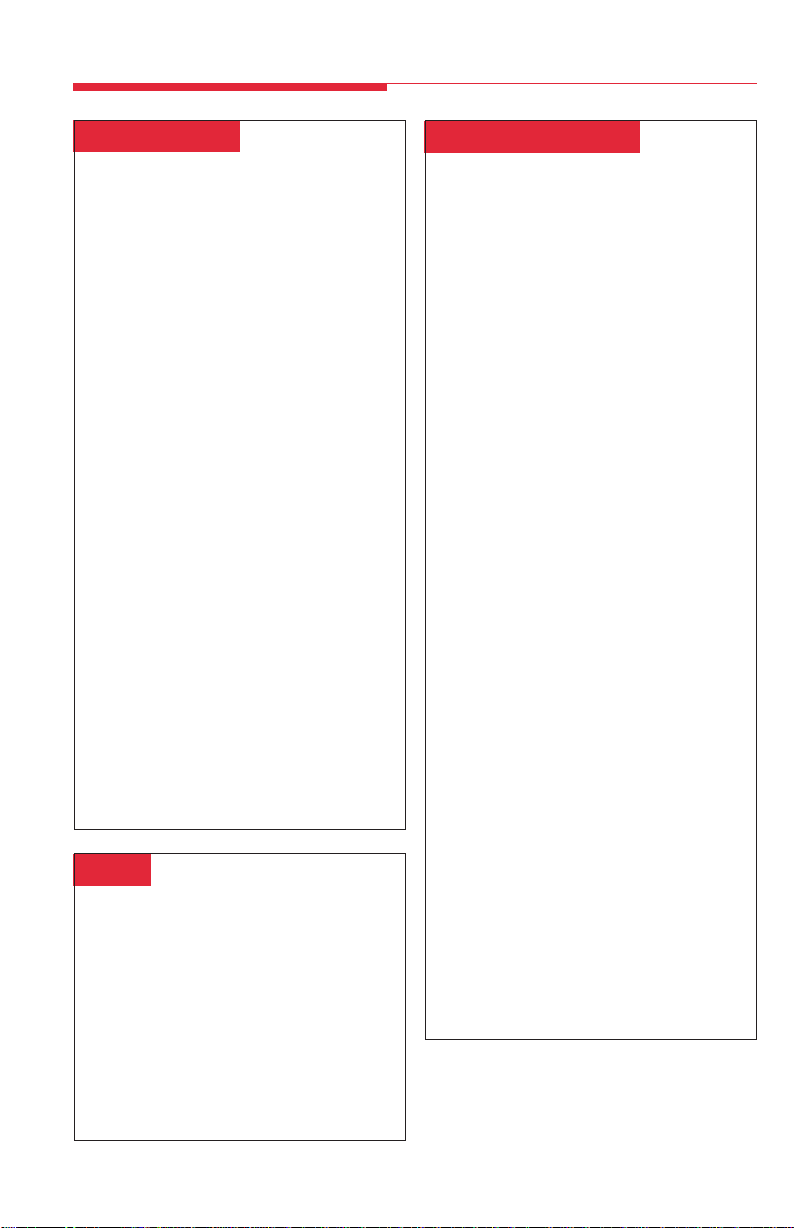
Often-Used Features
Account Codes
To program:
See Programming Buttons & Settings, p. 31.
In some companies, you enter an account
code before or during a call to indicate client
billing information. You may be required to
enter an account code for all outside calls, or
an account code may be optional for
incoming and outgoing calls. Check with your
System Manager for account code operation
and account codes.
You can program a button for this feature and
label it Acct. See also Auto Dial (p. 20) to
program an account code on an outside Auto
Dial button.
To enter an account code:
1. Do one of the following:
• Press the button you have programmed
• Press the Feature button and dial 82,
or select Account Code [Acct]
from the display.
2. Dial the account code and #.
3. Lift the handset or press the Speaker
button to make a call. (If necessary, press
an outside line or SA button.)
4. Dial the outside number (including dial-out
code, if required).
To enter or change an account code during a
call (the other party cannot hear your entry),
follow Steps 1 and 2. If you enter an account
code for an incoming call before it arrives,
you cannot change that code during the call.
Alarm
To program:
See Programming Buttons & Settings, p. 31.
If there is something wrong with the system,
the red light next to your console’s programmed Alarm button goes on. Report the
alarm immediately to your System Manager.
Press the Alarm button, then the Inspect
button, to see how many problems the
system is reporting.
The red light stays on until the problem is
cleared by your System Manager.
Alarm Clock & Timer
The Alarm Clock and Timer features are
only available from the display and cannot
be activated with a feature code. Alarm
Clock causes your telephone to beep at a
certain time; you can set only one alarm.
Until the alarm is canceled, the display
shows a bell reminding you that the alarm is
on, and the alarm sounds each day at the
same time.
The Timer feature times calls or other
activities for up to 59 minutes, 59 seconds,
displaying the elapsed time on your screen.
You must turn Timer off when timing is over;
it does not turn off automatically at the end
of a call.
To set an alarm:
1. Press the Menu button.
2. Select Alarm Clock [AlClk].
3. For English language operation, dial a 4digit time from 0100 to 1259 and select
a.m/p.m. to switch between AM and
PM.
For Spanish or French language
operation, dial a 4-digit time between
0000 and 2359.
If you make an error, select Reset and
redial.
4. Select On.
5. Press the Exit button (Home button on
MLX telephones). The display shows a
bell to remind you that the alarm is on.
To cancel the alarm:
1. Repeat Steps 1 and 2 above.
2. Select Off.
3. Press the Exit button (Home button on
MLX telephones). The display no longer
shows a bell.
To time a call or other activity or to turn
Timer off:
1. Press the Menu button.
2. Select Timer.
19
Page 23
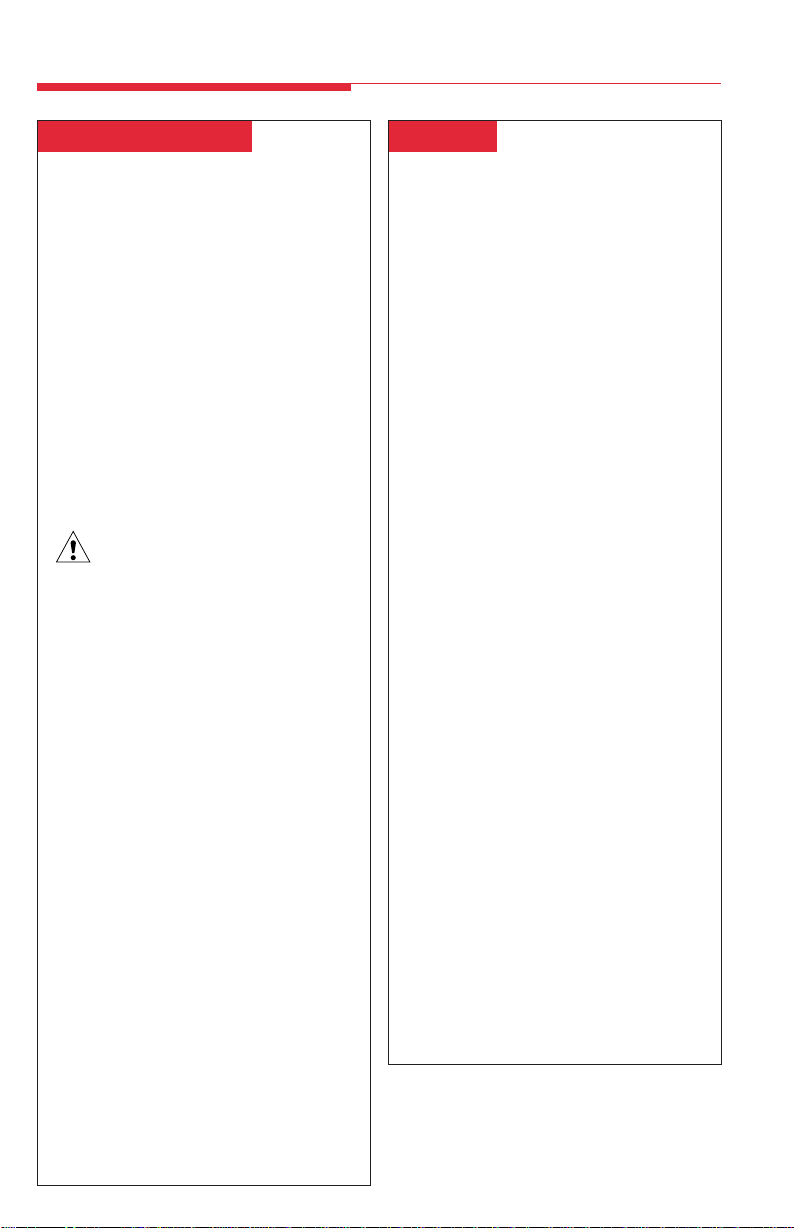
Often-Used Features
Authorization Codes
To program:
See Programming Buttons & Settings, p. 31.
This feature is useful at companies where
there are telephones in public areas that are
restricted from making some calls.
If your System Manager has given you an
authorization code, you can pick up someone
else’s telephone, enter your authorization
code, and make an outside call with your
own calling privileges. You must activate the
feature and enter your code for each call you
make, even when you are adding people to a
conference.
It is not necessary to use your authorization
code for inside calls. Using an authorization
code does not affect the button assignments
on your own telephone or the telephone
where you enter the code.
Security Alert
Compromise of authorization codes could
lead to toll fraud or unauthorized charges.
Memorize your authorization code, and do
not share it with anyone.
The way you activate the Authorization Code
feature depends upon the type of telephone
you are using to make the call.
• If the telephone has a programmed
Authorization Code button, press it. The
system selects a line and automatically
activates the Speaker button (an
available line button is selected for you);
then continue with Step 3 below.
• On your DLC, press the Feature button,
then select AuthCode [Auth] from
the display or dial 80; then continue
with Step 3 below.
To enter an authorization code at any type
of telephone (except a QCC):
1. Lift the handset or press the Speaker
button. (You may first select an ICOM, SA,
or SSA button.)
2. Dial #80.
3. Dial your authorization code, followed
by #.
4. Dial the dial-out code (usually a 9) for an
outside call and then dial the telephone
number.
5. To make another call, repeat Steps 1–4.
Auto Dial
This feature must be programmed on a line
button; it dials an inside or outside number.
Use inside Auto Dial buttons to:
• Dial other extensions or groups,
including Park Zones.
• Page groups (see Paging, p. 25).
Use outside Auto Dial buttons to:
• Dial outside telephone numbers (with
dial-out codes but without account
codes).
• Enter account codes automatically
(when programming, include # at the
end).
• Dial long-distance access codes.
• Dial emergency contact numbers.
Note that you can also use other features to
automate dialing: Directories (p. 16), Redial
(p. 27), Saved Number Dial (p. 27), and
System Speed Dial (p. 27). When programming Auto Dial, use the Special Characters
table on the outside back cover, if necessary.
Include the complete dialing sequence for
the call.
To program on a button:
1. Label a button.
2. Press the Menu button.
3. Select Ext Program [Prog] and
Start.
4. Press the button to be programmed.
5. Select ListFeature [List] and
Auto Dial [AutoD]. For a paging
group, select List Feature [List]
and GroupPage [GrpPg] and go to
Step 7.
6. Select Inside [In] or Outside
[Out] and Enter.
7. Dial the group paging number, extension,
or outside number and select Enter.
8. Repeat Steps 1 and 4–7 to program
additional numbers.
9. Press the Exit button (Home button on
MLX telephones).
20
Page 24

Often-Used Features
Auto Dial (continued)
To use an Auto Dial button:
1. Do one of the following:
• To make a ringing call to an inside or
outside number, press the programmed Auto Dial button
• To make an inside voice-announced
call, press an ICOM Voice or SA Voice
button and then press the inside Auto
Dial button.
2. The call is dialed automatically. If it’s a
voice-announced call, talk after the beep.
Barge-In
If you use this feature often, ask your System
Manager to program a Barge-In button on
your console.
If a co-worker is on the telephone or using Do
Not Disturb, use Barge-In to reach that
person in an emergency or if you have
special instructions to interrupt. When the
extension is busy, you hear a tone and
Barge-In connects you to the call; if your coworker is using Do Not Disturb, his or her
telephone rings.
You cannot use Barge-In on the following:
• A conference call, if the conference
already has the maximum number of
participants. (You hear a fast busy
signal.)
• Telephones that have forwarded calls by
using Coverage, Forward, or Follow Me.
(You hear ringing at the extension you
are calling.)
• Telephones that have Privacy in use.
(You hear a fast busy signal.)
• Telephones that are being programmed.
(You hear ringing at the extension you
are calling.)
• Telephones in the process of dialing.
(You hear a fast busy signal.)
To use Barge-In:
Do one of the following:
• Press the programmed Barge-In button.
• Press the Feature button and select
Barge In [Barge].
Callback & Line Request
Your system has two features that you can
use when an outside line or extension is
busy. These features give you access to the
line or extension when it becomes available.
On telephones with SA buttons, use Callback
to reach:
• Busy outside lines on SA buttons, when
you dial the dial-out code and hear the
fast busy signal.
• Busy extensions, when you dial and
hear the busy signal.
On telephones with ICOM buttons, use:
• Line Request to reach a busy outside
line when you lift the handset or press
the Speaker button and do not hear dial
tone.
• Callback for busy extensions.
To use Callback when you hear the busy
(extension) or fast busy (outside line)
signal:
1. Do one of the following:
• Press the programmed Callback button.
• Press the Feature button and dial 55.
2. If you are trying to reach an outside line,
dial the outside telephone number.
3. After you hear five short beeps, hang up.
When the line or extension is free, you
hear a long ring and three short rings.
4. Lift the handset or press the Speaker
button. You hear dial tone, and the system
dials the call.
To cancel a Callback request:
1. Press the same line button you pressed
when you tried to make the call. (The line
will have a flashing green light.)
2. Lift the handset and press the Drop
button.
3. Press the same line button again.
To use Line Request:
1. When outside lines are busy, hang up and
press the line button you want to use. Do
not lift the handset or press the Speaker
button.
2. When a line is available, the telephone
beeps. Lift the handset or press the
Speaker button.
3. Dial the outside number.
21
Page 25

Often-Used Features
Call Waiting
If Call Waiting is on, you hear a call-waiting
tone when a call comes in and all your lines
are in use. This feature works only on SA
and ICOM buttons, not on line buttons
labeled with telephone numbers.
When a call is waiting, you hear a single
beep (inside call) or two beeps (outside call).
To complete a call and answer a waiting
call:
1. When you hear the call-waiting tone, hang
up.
2. When the telephone rings, lift the handset
or press the Speaker button.
To put a call on hold and pick up a
waiting call:
1. Press the Hold button.
2. Press an ICOM Originate Only or SA
Originate Only button. (You must have
one of these buttons available to pick up
the call.)
3. Press the Feature button and dial 87.
4. To return to the call on hold, press the
button with the fast-flashing green light.
To turn Call Waiting on or off:
1. Press the Menu button and select Ext
Program [Prog].
2. Select Start and press any line button.
3. Select ListFeature [List].
4. Select CallWaiting [CWait] and
then select On or Off.
5. Select Enter and press the Exit button
(Home button on MLX telephones) to exit
programming.
Camp-On
To program:
See Programming Buttons & Settings, p. 31.
Use this feature to hold a call at a busy
extension; the call rings when the extension
is available.
To camp on a busy extension so the call will
ring at the extension when available:
1. Press the Exit button (Home button on
MLX telephones).
2. Select CampOn [Camp].
Note: Do not use Camp-On if your system is
equipped with a voice mail system.
Coverage
To program:
See Programming Buttons & Settings, p. 31.
Coverage allows calls to your extension to
ring elsewhere, so that they can be handled
by someone else. If your system has voice
mail, your calls can also be covered that way.
There are three types of coverage:
• Primary Coverage. If your calls are
covered this way, they ring immediately
at the covering telephone.
• Secondary Coverage. The covering
telephone rings after a delay of 2 rings,
giving you a chance to answer first.
• Group Coverage. Calls for a group of
people (coverage group) may be
covered by one or more people. Your
System Manager can tell you how this
works at your office.
Covering telephones are programmed with
Cover buttons used to answer calls for
others. Delay Ring on the covering telephone
can add a longer delay before your calls ring
there. If line buttons on your telephone are
set to No Ring, however, calls on those lines
are not covered (see Rings, p. 4).
To control coverage of inside calls, use these
programmable settings: Coverage Inside On
allows your inside calls to ring elsewhere;
Coverage Inside Off turns inside coverage
off.
You can also program buttons for these
Coverage features:
• Use a Coverage VMS button to prevent
or allow coverage of your outside calls
by a voice mail system. These calls may
still be covered by a person at another
extension.
• Use a Coverage Off button to turn off or
on all coverage of your calls.
22
Page 26
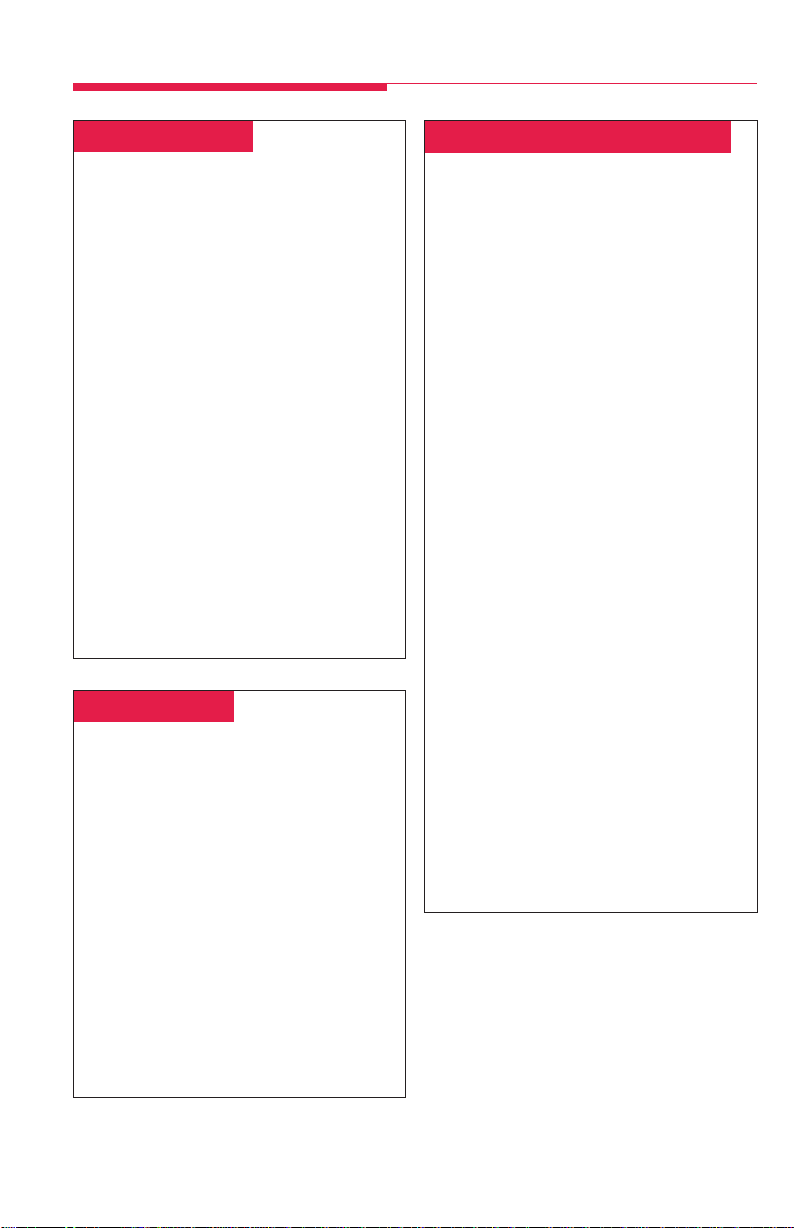
Often-Used Features
Direct Voice Mail
To program:
See Programming Buttons & Settings, p. 31.
Direct Voice Mail allows an inside caller to
call directly or transfer a call directly to
another user’s voice mail. You can also use
the feature after you have dialed the
extension; just do Step 1 below.
To call directly to another user’s voice
mail or transfer a call directly to another
user’s voice mail:
1. Do one of the following:
• Press the programmed Direct Voice
Mail button.
• Press the Feature button and select
Direct VM [DrcVM] or dial 56.
2. Press an Auto Dial or DSS button, select a
Directory listing, or dial the number of the
extension whose voice mail you want to
call or transfer a call to.
Note: If you are transferring a call to an
extension that does not have voice mail, you
hear an error tone and the call returns to you
after the transfer return interval expires.
Do Not Disturb
Must be programmed on a button.
To program:
See Programming Buttons & Settings, p. 31.
This feature prevents calls from ringing at
your extension, although outside calls cause
the green lights at line buttons to flash. If you
have coverage, your calls are covered.
Inside callers with display telephones see
Do Not Disturb when they attempt to
call you. A system operator or the person
providing individual coverage for you can still
call you. Callback calls and returning
transfers ring at your telephone.
To use:
Press the programmed button to turn the
feature on or off. When the feature is on, the
green light is on.
Extension Status (Hotel/Motel)
To program:
See Programming Buttons & Settings, p. 31.
Extension Status lets you monitor telephone
status in your system. You can change status
either at your console or at the extension by
using either a programmed line button or a
feature code. You can monitor status only from
a console. Extension Status must be
programmed systemwide and assigned to the
console. Consult your System Manager to find
out how your company uses each status
feature and line button on the console.
The programmed buttons in the Hotel/Motel
mode are labeled:
ES Off. The light next to that extension is off.
The room is occupied, and telephone is in
regular call-handling status.
ES1. The light next to that extension is
flashing. The room is unoccupied and ready
for cleaning; outside calls cannot be made
from the telephone.
ES2. The light next to that extension is on.
The room is vacant, and outside calls cannot
be made from the telephone.
To change the status from your console:
1. Do one of the following:
• Press the programmed ES Off, ES1, or
ES2 button.
• Press the Feature button and dial:
– 760 for ES Off
– 761 for ES1
– 762 for ES2
2. Press a DSS or Auto Dial button or dial the
number for the extension you want to
change.
23
Page 27

Often-Used Features
Forward & Follow Me
To program:
See Programming Buttons & Settings, p. 31.
Forward and Follow Me both send your calls
to another telephone when you are busy and
need your calls covered or you are not
working at your own desk. Turn either off
from your extension or the one you are
visiting.
• If you want your calls handled at another
extension or at an outside number, turn on
Forward from your extension.
• If you are working away from your
telephone, turn on Follow Me where you
are.
If Delayed Call Forwarding is turned on
through centralized telephone programming,
calls ring at the forwarding extension for the
programmed number of rings (0–9) before
being forwarded. To change the Delayed Call
Forwarding setting, contact your System
Manager.
To forward calls to another extension:
1. Do one of the following:
• Press the button you have programmed.
• Press the Feature button and dial 33.
2. Dial the extension.
T o forward calls to an outside number (if
enabled):
1. Do one of the following:
• Press the button you have programmed
• Press the Feature button and dial 33.
2. Dial the dial-out code, outside number,
and #.
To set up Follow Me and receive calls at
another extension:
1. Press the Feature button and dial 34.
2. Dial your extension.
To cancel Forward and Follow Me:
• To cancel forwarding or following of your
own calls: at your extension, press the
Feature button and dial 33 and your
extension.
• To cancel all extensions forwarded or
followed to yours: at your extension,
press the Feature button and dial
*34*.
• To cancel one extension forwarded or
followed to yours: at your extension,
press the Feature button and dial *34
and that extension.
Night Service
Your company may use Night Service to treat
calls differently after hours. You may be
responsible for turning Night Service on or off
at a Night Service button programmed on
your console. If Night Service is on, you may
not be able to make outside calls, or you may
need a password to do so. See your System
Manager for a password and/or emergency
numbers you can dial without a password.
To make an outside call and override Night
Service, press the Hold button and dial the
password. Then make the call as you would
normally. (See Making Calls, p. 10.)
24
Page 28
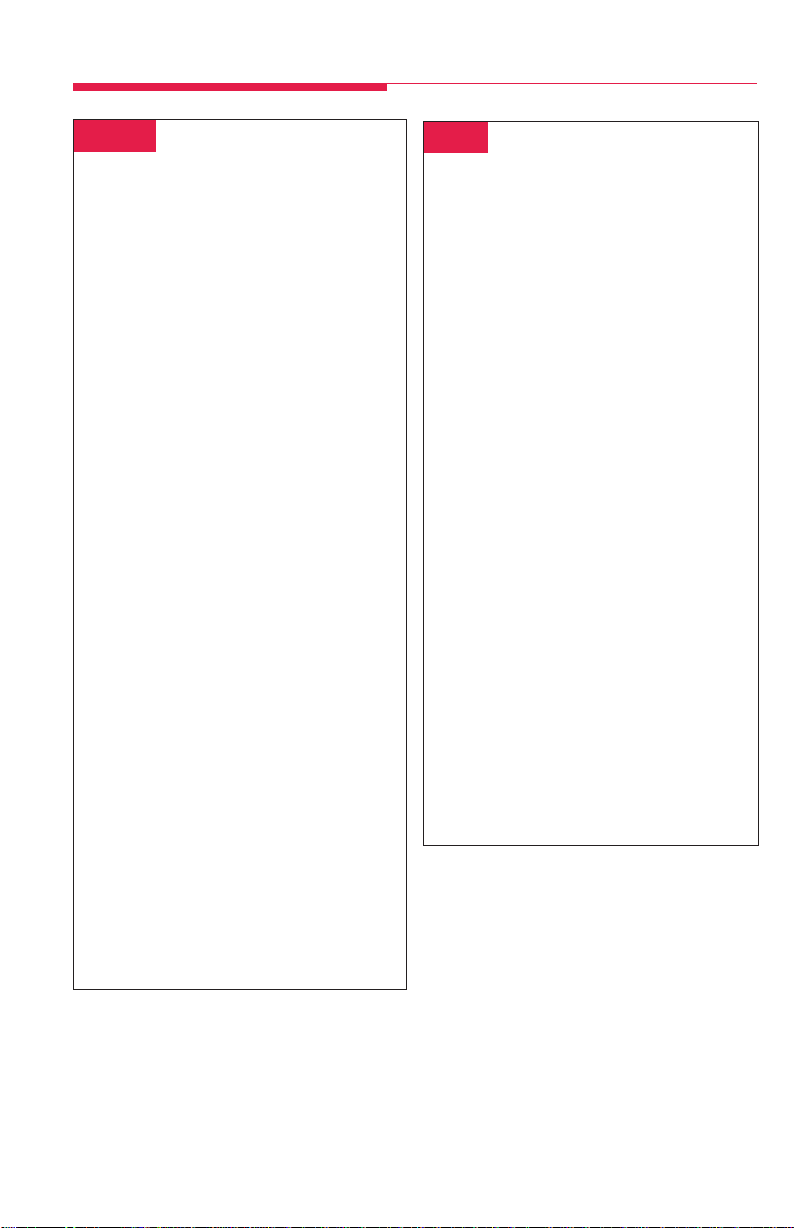
Often-Used Features
Paging
To program:
See Programming Buttons & Settings, p. 31.
You can page an individual at his or her
telephone by using an ICOM Voice or SA Voice
button (see Line Buttons, p. 3). Or you may be
able to page all speakerphones or groups of
speakerphones, depending upon how your
system is set up. If your company has a
loudspeaker paging system, use it to page the
whole company or just people in a certain paging
zone.
To program or use Speakerphone Paging,
check with your System Manager for Group
Paging or Page All numbers, then:
1. Press any ICOM or SA button and lift the
handset.
2. Do one of the following:
• Dial the Group Paging or Page All
extension number.
• Press the button you programmed for
Group Paging or Page All.
3. After the beep, make the announcement and
hang up.
Ask your System Manager whether
Loudspeaker Paging is available and if there
is a list of paging zones. To use:
1. Press any ICOM or SA button and lift the
handset.
2. Press the Feature button.
3. Select Loudspkr Pg [LdsPg] and dial
the zone, if necessary.
4. Make the announcement and hang up.
To use when a Loudspeaker Page button is
programmed:
1. Lift the handset, press the programmed
Loudspeaker Page button, and dial the zone,
if necessary.
2. Make the announcement and hang up.
Park
Park puts a call on a special type of hold so
that it can be picked up from any telephone
in the system. A user can park a call and
then pick it up at another telephone or can
use Paging to announce the call so that
another person can pick it up. Pick up a
parked call by using the Pickup feature. See
Park & Pickup, p. 26.
To park a call at your own extension on
the button that the call arrived on, do one
of the following:
• Press the programmed Park button.
• Press the Transfer button, dial your
extension, and press Transfer again.
• Press the Feature button and select
Park.
You can also park calls at Park Zones. The
factory setting of the system is to have eight
extensions (881–888) for operator Park
Zones. Ask your System Manager if these
Park Zones are available. If they are, you can
use a DSS button or program an Auto Dial
button (p. 20) with a Park Zone extension.
To park a call at a Park Zone, do one of
the following:
• Press the DSS button for a Park Zone.
• Press the Transfer button and dial a Park
Zone (factory setting: 881–888).
If the parked call is not picked up within the
park return interval (factory setting: 3
minutes), the call rings back at your
telephone.
25
Page 29

Often-Used Features
Park & Pickup
To program:
See Programming Buttons & Settings, p. 31.
While a call is parked, use Paging to
summon the co-worker who should answer.
The person picks up the call using Pickup
and dialing your extension.
To use Park and Paging:
1. Park the call by doing one of the following:
• Press the programmed Park button.
• Press the Transfer button, dial your
extension, and press Transfer again.
• Press the Feature button and select
Park.
• Press the Transfer button and dial the
Park Zone.
2. Set up the page.
• For Speakerphone Paging:
a) Do one of the following:
• Press the appropriate Group Page
or Page All button
• Press any ICOM or SA button and
dial the Group Page or Page All
extension.
b) Announce the call and give your
extension or Park Zone.
• For Loudspeaker Paging:
a) Do one of the following:
• Press the programmed Loudspeaker Paging button.
• Press the Feature button and
select LoudspkrPg
[LdsPg]. If necessary, dial the
zone.
b) Announce the call and extension
where the call is parked.
3. Hang up.
To pick up a parked call:
1. Lift the handset.
2. Do one of the following:
• Press the programmed Pickup button
• Press the Feature button and dial 9.
3. Dial the extension where the call is parked
or use the DSS button.
Pickup
Pickup lets you pick up calls that are not
ringing at your telephone. Using Pickup, you
can answer a parked call (see Park & Pickup),
a call ringing at a specific extension, or a call
ringing on a specific line. If you are part of a
Pickup group, you can pick up a call ringing
anywhere in the group. Program a general
Pickup button that activates the feature or a
specific Pickup button to take a call for a group
(example: Pickup Sales) or at a specific line or
extension (example: Pickup Maria). Ask your
System Manager if you are a member of a
Pickup group and get the Pickup group number.
To program:
1. Label a button.
2. Press the Menu button.
3. Select Ext Program [Prog].
4. Select Start.
5. Press the button to be programmed.
6. Select ListFeature [List].
7. Select Pickup [Pkup].
8. Select General [Genrl] for any line
or extension; select Extension
[Ext] or Line for a specific extension
or line; select Group for a group of
extensions.
9. Select Enter and follow the prompts on
screen; select Enter again when you’re
done.
10. Press the Exit button (Home button on MLX
telephones).
To use:
• Press the programmed button. For a line
or an extension that is not programmed,
also dial the extension or line number.
• You can also use Group Pickup by
pressing the Feature button and selecting
PickupGrp [PkupG] from the
display or dialing 88.
26
Page 30
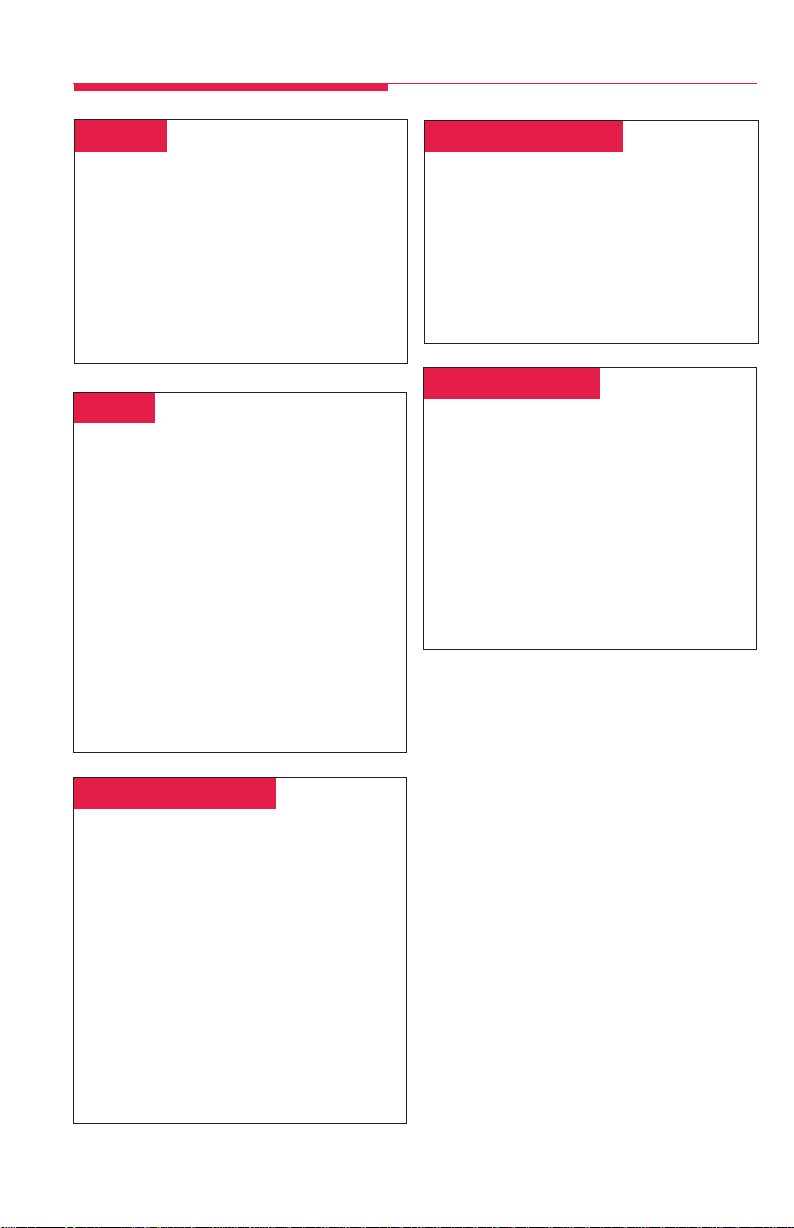
Often-Used Features
Privacy
To program:
See Programming Buttons & Settings, p. 31.
Privacy prevents co-workers who share a line
with you from joining your calls. Turn the
feature on before or during a call; it remains
on until you turn it off. A call on hold is not
protected by Privacy. You should program
Privacy on a button so that you have a green
light to remind you when the feature is on.
Redial
To program:
See Programming Buttons & Settings, p. 31.
This feature redials the last number you called.
The 4424LD+ and 4424D+ telephones have an
imprinted Redial button; to redial the last
number you called, simply press the Redial
button. On MLX telephones, you should program
Redial on a button.
To use on an MLX telephone:
1. Press the same type of line button used to
place the first call (for example, ICOM or SA).
2. Do one of the following:
Press the programmed Redial button.
•
•
Press the Feature button and dial 84.
System Speed Dial
To program:
See Programming Buttons & Settings, p. 31.
You can program 3-digit System Speed Dial
codes on a button. These are the same
numbers that are available from the System
Directory (see p. 18). Dial these directly by
pressing the Feature button and dialing the
code (600–729).
Voice Announce
To program:
See Programming Buttons & Settings, p. 31.
Make voice-announced calls from ICOM
Voice or SA Voice buttons on your telephone
(see Line Buttons, p. 3) or use Paging
(p. 25). The Voice Announce feature allows
you to prevent voice announcements and
paging calls from interrupting you. Instead,
the calls ring. Voice Announce is a setting
that you can turn on or off without programming a button for it.
Saved Number Dial
Must be programmed on a button. To
program:
See Programming Buttons & Settings, p. 31.
Use this feature to redial a busy or unavail-
able number that you want to try later.
To use:
1. Before hanging up, press the programmed
Save Number Dial button.
2. Hang up and press the same type of
button used to place the call (for example,
ICOM, Pool, or SA).
3. Press the programmed Saved Number
Dial button again.
27
Page 31

Display Reference
Feature Name
Account Code Entry Acct
Alarm Alarm
Alarm Clock AlClk
Authorization Codes Auth
Auto Dial AutoD
inside (extension) In
outside Out
Barge-In Barge
Callback CbckS
Call Waiting CWait
Camp-On Camp
Conference Conf
Contrast Ctrst
Coverage Cover
Coverage VMS CvVMS
group Group
primary individual Prmry
secondary individual Secnd
inside only CvIns
off CvOff
Directory Dir
extension ExtDir
personal –
system SysDir
Direct Voice Mail DrcVM
Do Not Disturb DND
Drop Drop
Extension Programming Prog
Extension Status (Hotel/Motel) ES
ES Off ESOff
ES 1 ES1
ES 2 ES2
Follow Me FlwMe
Forward Forwd
Group Calling GrpCl
Headset/Handset Hdset
Headset Auto Answer Auto
Headset/Handset Mute Mute
Headset Status Stat
Last Number Dial Last#
Line Preference LnPref
Messaging Msgs
delete message Dlete
leave message LvMsg
return call Call
next message Next
posted message Post
send/remove message Msgs, SdMsg
2-Line Display
Abbreviation
Feature Name
Night Service Night
Notify Ntfy
notify receive Recv
notify send Send
Paging
group paging GrpPg
loudspeaker paging LdsPg
Par k Park
Park Zone PrkZn
Personalized Ring PRing
Pickup Pkup
general Genrl
group pickup PkupG
inside (extension) Ext
outside (line) Line
Privacy Prvcy
Recall Recll
Reminder Rmind
cancel Cancl
set Set
missed reminder Rmind, Missd
Ringing Options RngOp
all lines AllLn
one line 1Line
delayed ring Delay
immediate ring Immed
no ring No
abbreviated ring Abbrv
Saved Number Dial Save#
Signaling Signl
System Speed Dial SpdDl
Timer Timer
Transfer Trans
Voice Announce Voice
place calls Place
receive calls Recv
ringing calls Ring
voice-announced calls Voice
2-Line Display
Abbreviation
28
Page 32

Display Reference
Menu
Exit
The 4424D+ and MLX-28D telephones have a 2-line screen, 24 characters wide. The 4424LD+ and
MLX-20L telephones have a 7-line screen, 24 characters wide. Whatever the model of your telephone, it
has four basic screens, described below.
The display is controlled by the Exit (Home on MLX telephones), Menu, Feature, and Inspect buttons,
which bring up the four basic sc r eens. The Feature and Inspect buttons are programmed on 4400-Series
telephones and are fixed buttons on MLX telephones. When a > appears on the screen, you can press the
button (More button on MLX telephones) to see additional choices or information. Unlabeled display
buttons are positioned next to or below your choices. Press one to select the corresponding item from the
screen.
Note: If your company has Caller ID services and Caller ID is supported in a caller’s area, an outside
caller’s telephone number or name may appear on your display when an outside call comes in or is
transferred to you. When caller information is not available because of the caller’s local telephone
company or because the caller has blocked the service, you may see No Caller ID, Out of
Area, or Private.
Home Screen
The Home screen is displayed when you have not chosen another screen or when you press the Exit
button (Home button on MLX telephones). The screen contains different information, depending upon your
activity. In general, during a calling activity, Lines 1 and 2 of the Home screen show prompts and give
feedback to guide you.
Menu Screen
Press the Menu button to list features available only from the display and to program your telephone or
line buttons. 4424D+ and MLX-28D telephone users can display additional choices by pressing the
or More button, respectively.
Menu
Exit
29
3
Page 33

Display Reference
Feature Screen
This screen provides rapid access to often-used features; press the Feature button to display it.
Available features vary according to your calling activity and how your telephone is programmed. The
picture below shows the Feature screen when you have just selected an ICOM or SA button, or when
you are not on a call. The table shows the sets of features available on each of the other three Feature
screens. (If you have a 4424D+ or MLX-28D telephone, you may need to press the or More
button, respectively, to see all of the features in a telephone. ) The 4424D+ and MLX-28D telephone
display abbreviations are shown in [ ].
Menu
Exit
Inspect Screen
An Inspect screen appears when you press the Inspect button and then press a line button. The
Inspect screen has the following functions:
• To enable you to view the status of system alarms and the number of busy trunks in a pool
• To display the extension and message status of DSS buttons
• To display Busy/Do Not Disturb status using DSS buttons
• To view call-handling information when you're on a call, have other calls on hold, or are on a
conference
You cannot inspect information about dedicated feature buttons, unlabeled display buttons, or fixed
display buttons. If you are in Inspect mode and you press Exit (Home on an MLX-20L telephone),
Menu, or a dedicated feature button, your console leaves Inspect mode.
If you are on a call, you see calling information. If you are on a call and another call comes in, press
the Inspect button and then the line button with the ringing call to display information about the new
call without interrupting your current activity.
If you are not on a call, the line or feature programmed on the button is displayed. If the button is
programmed with Redial or Saved Number Dial, the last or saved number appears on the screen.
To exit from the Inspect screen, press the Exit button (Home button on MLX telephones).
Feature Screen Options
When you: These options are available:
Have reached a busy extension Barge-In [Barge] Leave Msg [LvMsg]
Have made a call to an extension and Leave Msg [LvMsg] Camp On [Camp]*
it is ringing or you are on an inside call Park [Park] Direct VM [DrcVM]
Are connected to an outside line Redial [Rdial] AccountCode [Acct]
Cback Sel [CbckS] Camp On [Camp]*
Park [Park] Follow Me [FlwMe]
Camp On [Camp]* Direct VM [DrcVM]
* Do not use if your company has a voice mail system.
30
Page 34
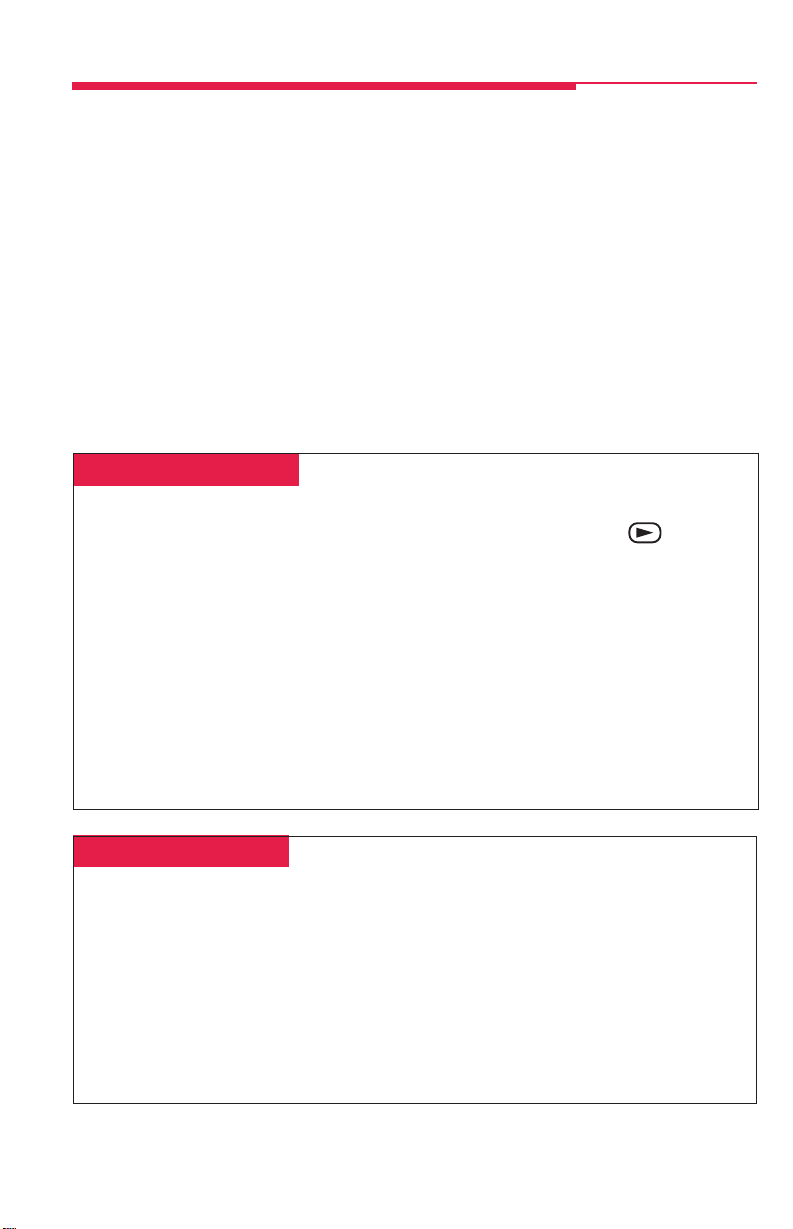
Programming Buttons & Settings
If you use a feature often, you can program it onto an unused line button for easy access. If you use
a feature occasionally, see Using Features, p. 18. Keep these facts in mind when setting up your
telephone:
• Some features must be programmed on a button or they can’t be used. (These features are
marked with a ♦ on the Programming Codes list, p. 32.)
• Other features (marked with • on the Programming Codes list, p. 32) are settings that affect the
way your telephone works. Some settings, such as Personalized Ring, affect all the lines on your
telephone. During programming, you still have to select a line button, but it can be any line button
the feature affects. Others, such as Delay Ring for a single line, are settings that affect a specific
line and require you to press it during programming (these features are noted on the Program-
ming Codes list, p. 32). Settings remain active until you program them again.
To see whether a feature is programmed on a line button, press the Inspect button and then the line
button. Read the display and press the Exit button (Home button on MLX telephones) to exit.
While programming, either make a selection from the display (press the button next to or below the
item) or use codes. Using codes takes fewer steps but requires the Programming Codes list (see
p. 32). As you program, your telephone beeps.
Display Programming
To program using the display:
1. If programming a feature on a button, label
the button.
2. Press the Menu button and select Ext
Program [Prog].
3. Select Start.
4. Press the line button you are programming. If a feature is already programmed,
its name appears on the display. If you are
programming a setting, either press the
line button affected or press any line
button.
5. Select ListFeature [List] and
search for the feature name using
Code Programming
To program using programming codes:
1. If programming a feature on a button,
label the button.
2. Press the Feature button and dial 00.
3. Press the line button you are programming. If a feature is already programmed,
its name appears on the display. If you are
programming a setting, either press the
line button affected or press any line
button.
FindFeature [Find]. If you see >
on the screen, press the button
(More button on MLX telephones) to see
more feature names. (Consult the Display
Reference, p. 28, if you need help with
abbreviations.)
6. Select the feature. If additional numbers
(such as an extension number) are
needed, dial them.
7. Press Enter to finish programming. If you
wish to program another button, begin
again with Step 4. (Label the buttons first.)
8. Press the Exit button (Home button on
MLX telephones) to exit at any time.
4. Select the code from the Programming
Codes list (see p. 32) and dial it. If
additional numbers (such as an extension
number) are needed, dial them.
5. Press Enter to finish programming. If
you wish to program another button, begin
again with Step 3. (Label the buttons first.)
6. To exit, press the Feature button and dial
✻00.
Copyright © 1999, Lucent Technologies. 4424LD+, 4424D+, MLX-20L, MLX-28D, and PassageWay are
registered trademarks of Lucent Technologies in the U.S. and other countries. MERLIN MAGIX is a trademark
of Lucent Technologies in the U.S. and other countries. Mirage, StarSet, and Supra are registered trademarks
of Plantronics, Inc.
31
Page 35

Programming Buttons & Settings
Programming Codes
Account Code ✻ 82
Alarm ✻ 759
Authorization Code ✻ 80
Auto Dial♦
inside ✻ 22 + extension
outside ✻ 21 + number
Callback
automatic callback off•▲ ✻✻ 12
automatic callback on•▲ ✻ 12
selective callback ✻ 55
Call Waiting•
off ✻✻ 11
on ✻ 11
Camp-On
Coverage
Direct Voice Mail ✻ 56
Do Not Disturb♦ ✻ 47
Extension Status
Forward ✻ 33
Headset/Handset Options♦
▲ ✻ 57
Coverage inside on• ✻ 48
Coverage inside off• ✻✻ 48
Buttons for covering calls♦
Primary Cover ✻ 40 + sender’s
extension number
Secondary Cover ✻ 41 + sender’s
extension number
Group Cover ✻ 42 + sender’s
group number
Buttons for sending calls♦
Coverage Off ✻ 49
Coverage VMS Off ✻ 46
(outside calls only)
ES Off ✻ 760
ES1 ✻ 761
ES2 ✻ 762
auto answer ✻ 780
hangup ✻ 781
mute ✻ 783
status ✻ 782
Messaging
leave message ✻ 25
send/remove message ✻ 38
Paging group or all ✻ 22 + group
extension
Paging loudspeaker ✻ 9 + line number
Park ✻ 86
Pickup
general pickup ✻ 9
group pickup ✻ 88
inside ✻ 9 + extension
outside ✻ 9 + line number
Privacy ✻ 31
Recall ✻ 775
Redial ✻ 84
Reminders
set reminder ✻ 81
cancel reminder ✻✻ 81
missed reminder♦✻ 752
Ringing Options•
abbreviated on ✻ 341
abbreviated off ✻ 342
delayed all lines ✻ 346
delayed one line ✻ 36
immediate all lines ✻ 347
immediate one line ✻ 37
no ring all lines ✻ 345
no ring one line ✻ 35
personalized ring ✻ 32 + ring(s) (1–8)
Saved Number Dial♦ ✻ 85
Signaling and Notify♦
signaling ✻ 23 + extension
notify receive ✻ 758 + extension
notify send ✻ 757 + extension
System Speed Dial ✻ 24 + code
(600–729)
Voice Announce•
on ✻ 10
off ✻✻ 10
◆ Must be programmed onto a line button.
• Sets up how your telephone works. Use a line button to program (turn on or off). The setting is not
programmed onto a line button.
▲ See your System Manager for details.
32
Page 36
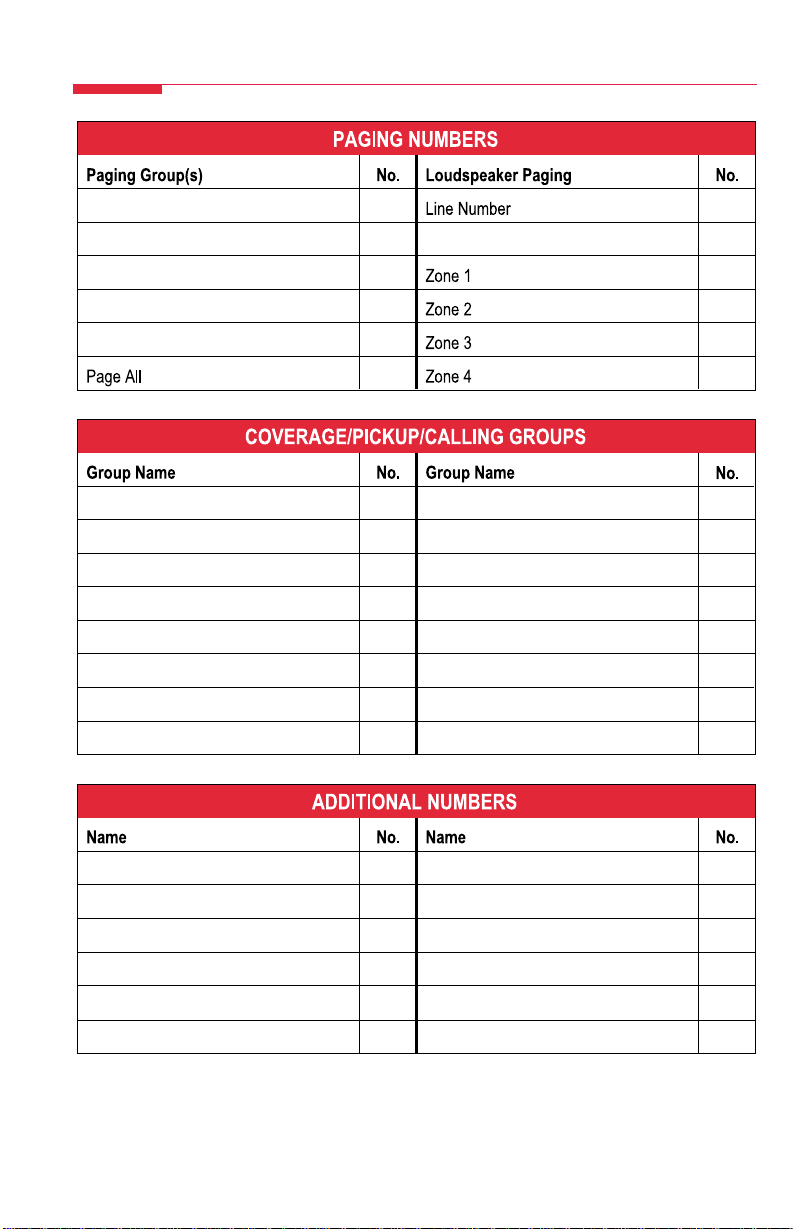
Notes
33
33
Page 37
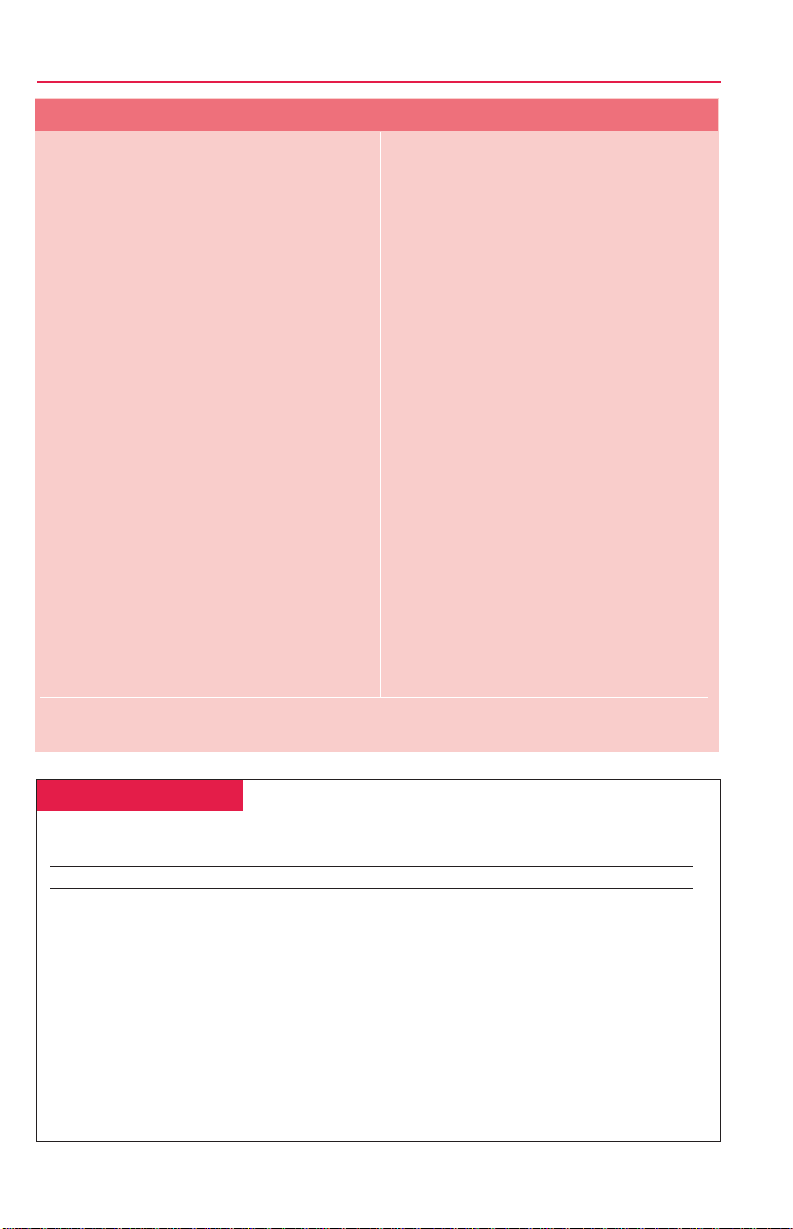
Feature Codes
Account Code Entry 82 + code + #
Authorization Code Entry 80 + code + #
Callback 55
Call Waiting
pick up call waiting call ■87
Camp-On 57
Direct Voice Mail 56
Extension Status
ES Off 760 + extension
ES1 761 + extension
ES2 762 + extension
Follow Me 34 + extension
Forward
inside 33 + extension
outside 33 + dial-out code
+ number + #
Forward and Follow Me
cancel from all extensions ■✻ 34 ✻
cancel from one extension ■✻ 34 + extension
cancel from your telephone 33 + your extension
Language
▼
English 790
French 791
■
Available only by using feature code.
▼
For time functions, English operates on 12-hour clock (2 or 7). French and Spanish operate on 24-hour clock.
Spanish 792
Messaging
cancel message
■
✻ 53 + extension
leave message 25
leave message without
calling
■
53 + extension
send/remove message 38 + extension
Night Service 39
Paging loudspeaker 9 + line number
+ zone
Pickup
group 88
inside 9 + extension
outside 9 + line number
Privacy
off ✻ 31
on 31
Recall 775
Redial 84
Reminders
set reminder
▼
81 + extension
+time + 2 or 7
cancel reminder ✻ 81 + extension
System Speed Dial code (600–729)
Special Characters
Features that dial numbers automatically may need special characters to allow for correct
dialing or system response.
Press... See... Means...
Trnsfr s Stop. Halts dialing sequence to allow for system response.
(4400-Series telephones)
Drop s Stop. Halts dialing sequence to allow for system response.
(MLX telephones)
Hold p Pause. Inserts 1.5-sec. pause in dial sequence. Multiple consecutive
Conf f Flash. Sends switchhook flash. Must be first entry in sequence.
## # For Extension Programming only: End ofDialing. Use to signal end of
# # For dialing and Directory listings: End of Dialing. Use to signal end of
pauses allowed.
dialing sequence or to separate grouped digits.
dialing sequence or to separate grouped digits.
34
34
