Page 1
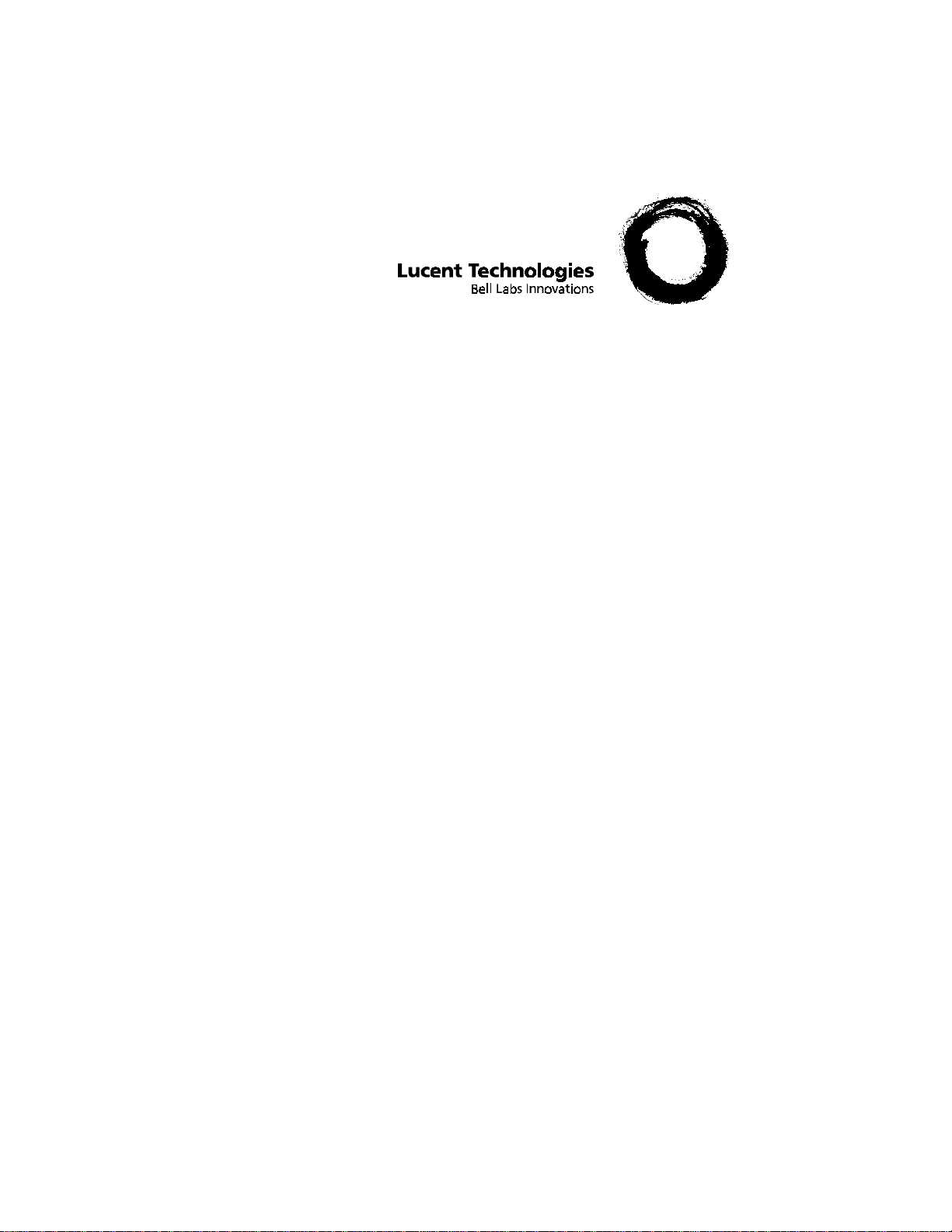
Using PARTNER® MAIL VS System
Release 5
585-322-531
Comcode 108355140
Issue 1
December 1998
Page 2
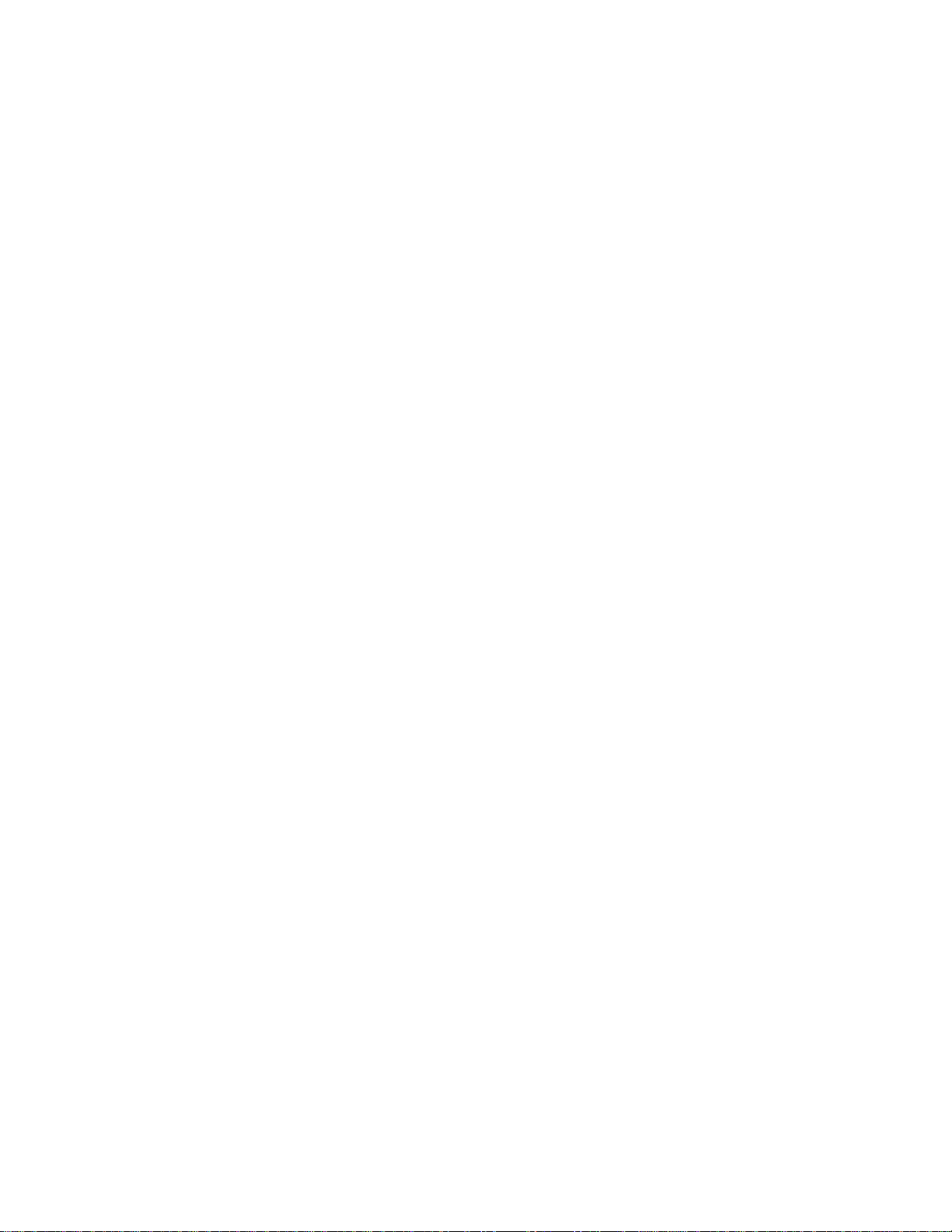
Copyright 1998 Lucent Technologies 585-322-531
All Rights Reserved Comcode 108355140
Printed in U.S.A. Issue 1
Notice
Every effort was made to ensure that the information in this book was complete and
accurate at the time of printing. However, information is subject to change.
Your Responsibility for Your System’s Security
Toll fraud is the unauthorized use of your telecommunications system by an unauthorized
party, for example, persons other than your companys employees, agents,
subcontractors, or persons working on your companys behalf. Note that there may be a
risk of toll fraud associated with your telecommunications system and, if toll fraud occurs, it
can result in substantial additional charges for your telecommunications services.
You and your system manager are responsible for the security of your system, such as
programming and configuring your equipment to prevent unauthorized use. The system
manager is also responsible for reading all installation, instruction, and system
administration documents provided with this product in order to fully understand the
features that can introduce risk of toll fraud and the steps that can be taken to reduce that
risk. Lucent Technologies does not warrant that this product is immune from or will prevent
unauthorized use of common-carrier telecommunication services or facilities accessed
through or connected to it. Lucent Technologies will not be responsible for any charges
that result from such unauthorized use.
Lucent Technologies Fraud Intervention
If you suspect that you are being victimized by toll fraud and you need technical support or
assistance, call the National Customer Care Center at 1 800 643-2353.
Trademarks
PARTNER is a registered trademark of Lucent Technologies in the US and other countries.
December 1998
Ordering Information
Call: Lucent Technologies Publications Center
Voice 1 800 457-1235 International Voice 317-322-6791
Fax 1 800 457-1764 International Fax 317-322-6699
Write: Lucent Technologies Publications Center
2855 N. Franklin
Indianapolis, IN 46219
Order: Document No. 585-322-531
Comcode 108355140
Issue 1, December 1998
Support Telephone Number
In the continental US, Lucent Technologies provides a toll-free customer helpline 24 hours
a day. Call the Lucent Technologies Helpline at 1 800 628-2888 or your Lucent
Technologies authorized dealer if you need assistance when installing programming, or
using your system. Outside the continental US, contact your local Lucent Technologies
representative.
WWW Home Page
The home page for Lucent Technologies is
www.lucent.com
.
Page 3
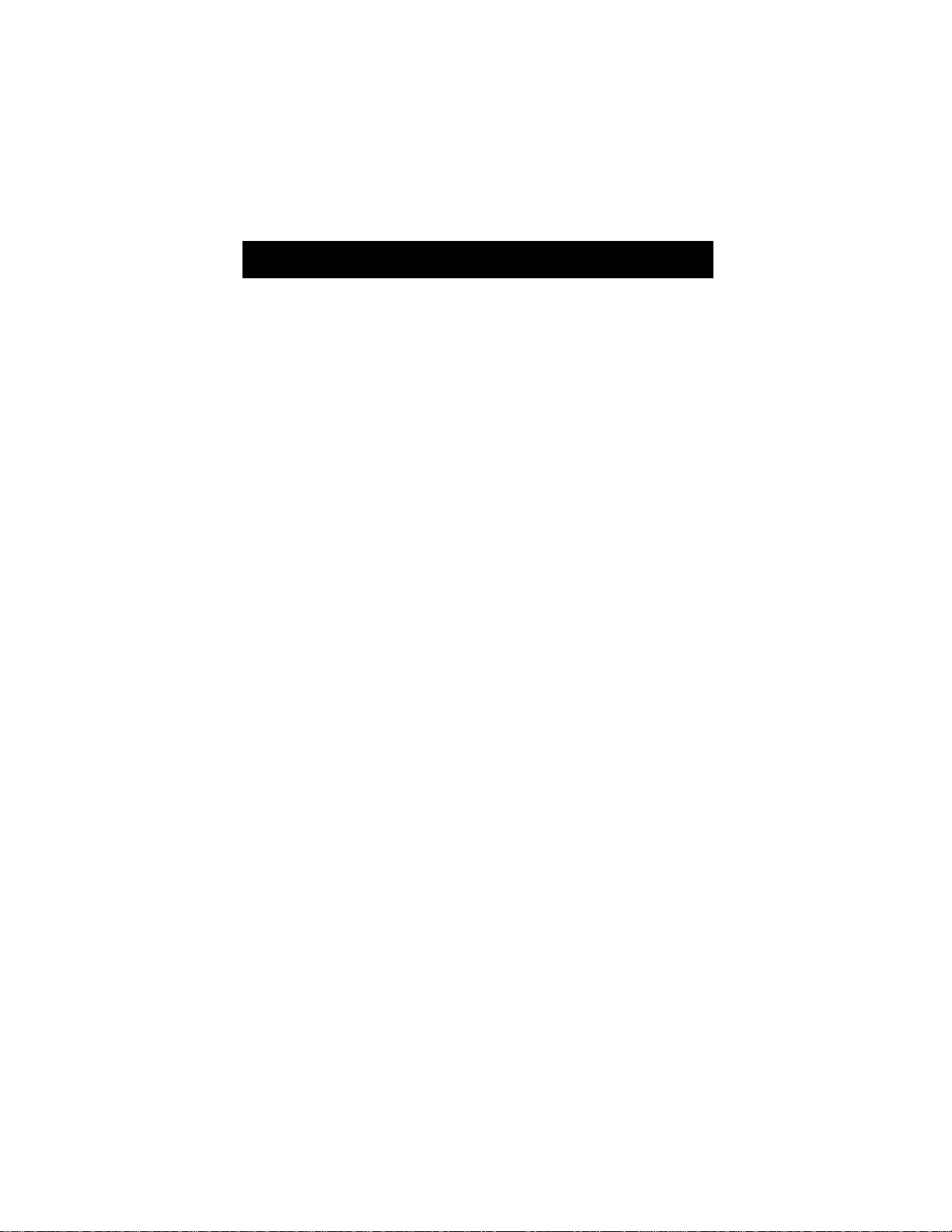
Table of Contents
Using PARTNER MAIL VS System Release 5 ......................... .....1
Helpful Hints .......................... ...................................... ...................1
Logging In to Your Mailbox ...........................................................3
Creating a Message .......................................................................5
Listening to Messages ...................................................................6
Forwarding a Message ..................................................................7
Transferring to an Extension ........................................................8
Recording Your Personal Greeting ..............................................8
Administering a Personal Operator ............................................10
Changing Your Password ...........................................................11
Outcalling ......................................................................................12
Turning Outcalling On/Off .................................................................13
Listening to Outcalling Numbers ......................................................13
Getti ng In s tr u c tio n s .............. ... .. ........ .. ............... .. .. ........ .. ............... .. 13
Entering/Changing/Deleting Outcalling Numbers ...........................13
Changing/Checking the Outcal li ng Schedule ........... ............ .. .........15
Modifying the Time Interval Between Outcalling Attempts ............ 16
Modifying the Number of Outcalling Cycles .................................... 17
Administering Personal Group Lists ..........................................18
Crea tin g a Gr ou p Li s t ... ....... .. ... ....... ... .............. ... .. ....... ... .. ....... ... ....... 18
Reviewing, Deleting, or Modifying Group Lists............................... 19
Recording Calls ............................................................................20
Screening Calls ............................................................................21
Locking Your Telephone .............................................................22
Locking a System Telephone .................................. ..........................22
Locking a Standard Telephone ............................. ............ ............ ....22
Unlocking a System Telephone ........................................................22
Unlocking a Standard Telephone .....................................................22
Programming a Voice Mail Auto Dial Button .............................23
Using Dial Code/Button Features ....... ................ ................. .......24
Getting Help .......................................... ..................................... ...25
Using the Tutor Feature ............................................................... 25
i
Page 4
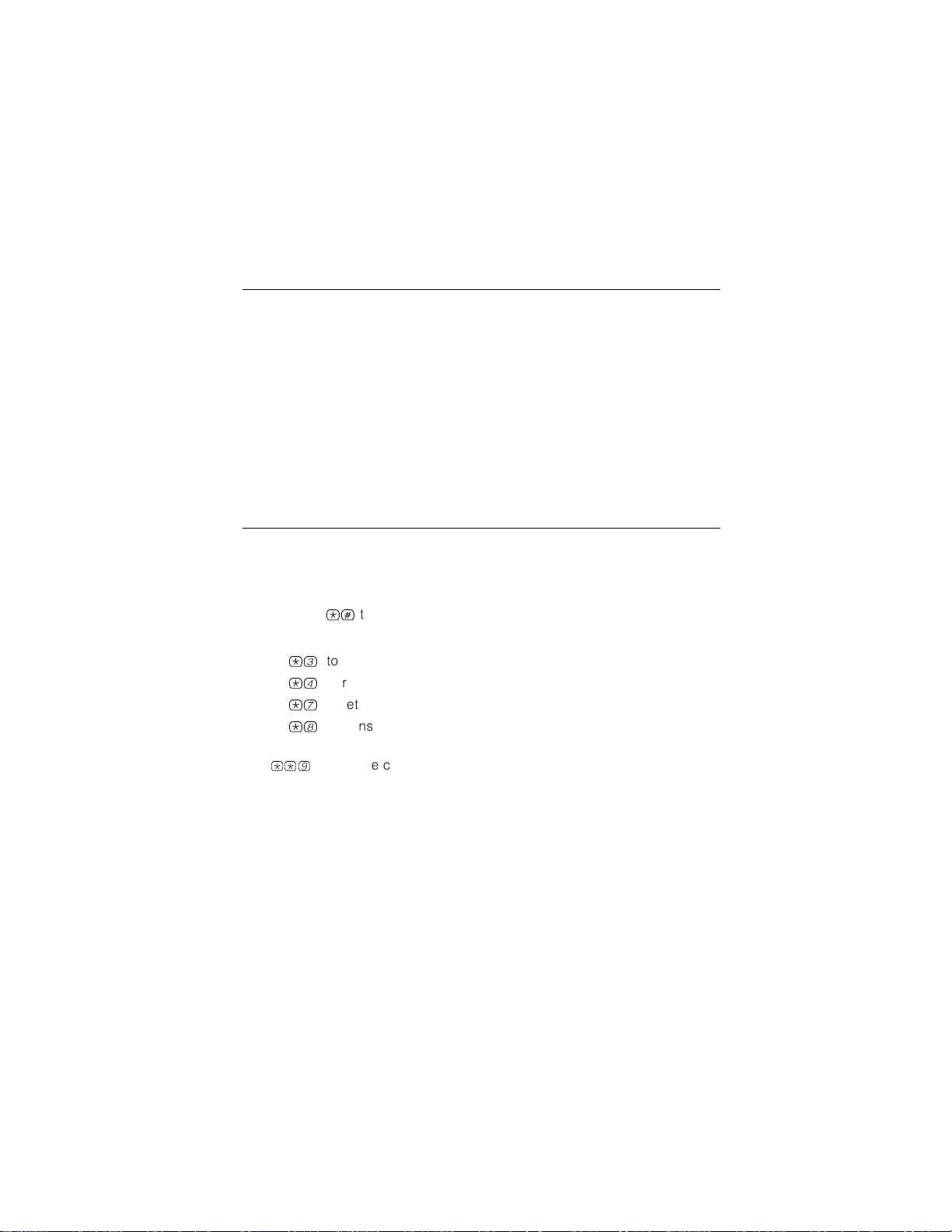
Using PARTNER MAIL VS System Release 5
This system serves as your personal answering machine. Callers from inside
and outside your company can hear your personal greeting and leave
messages in your mailbox. You can listen to your messages, save, forward, or
discard them, and you can create your own password to keep messages
private. You can also create messages to send to other subscribers. And
while you are away from your desk, you can have the system outcall up to
five pager or telephone numbers (if permission is assigned to you) whenever
a new message arrives in your mailbox. Depending on your system and the
permissions assigned you, you may also be able to screen and record your
calls.
Helpful Hints
■ While using Voice Mail Service, you can:
Dial the next step of any procedure without waiting for a greeting or
prompt to finish.
*#
Press
Use the following key sequences:
*3
*4
*7
*8
When you are finished using voice mail, you can either hang up or press
**9
call to the mail system from a pay phone.)
■ You can forward a message (with voice comment) from your mailbox to the
mailbox of one or more subscribers on your system.
■ You can record your own message and send it to the mailbox of one or
more subscribers on your system.
■ You can create and maintain up to 10 Personal Group Lists, consisting of
up to 48 mailboxes each, to save you time addressing and sending
messages to other subscribers on your system.
to go back to the previous menu.
to delete a message
to replay a system menu or prompt
to return to the Voice Mail Activity Menu
to transfer
to end the call. (This is useful when you are making a credit card
1
Page 5
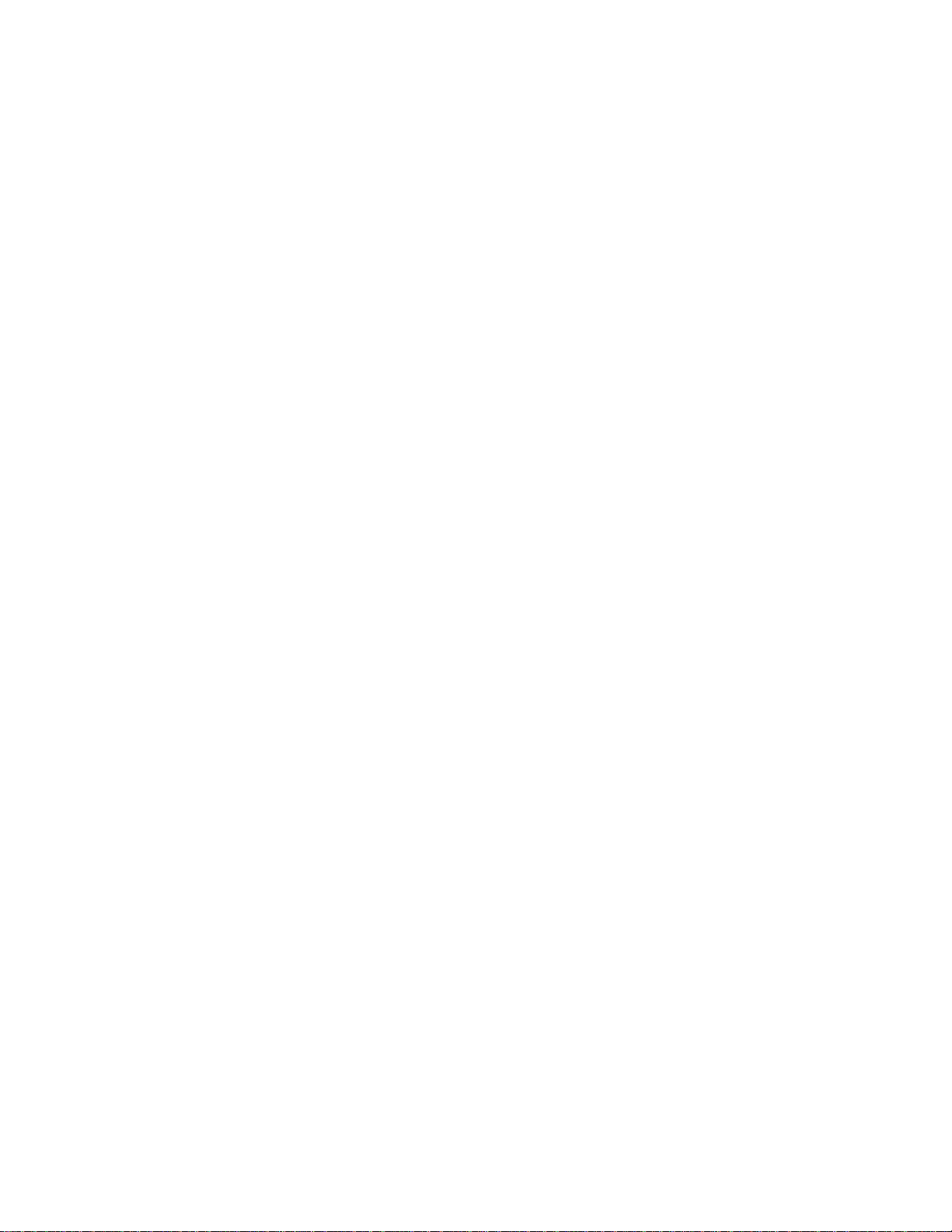
■ You can listen to prompts in one of three available languages. See your
System Manager for more information.
■ You can adjust the playback volume while listening to messages.
■ When a message is sent to your mailbox, the PARTNER MAIL VS system
turns on the message light on your system phone. After you listen to all of
your new messages, the system turns off the message light.
■ Your System Manager can change the amount of storage space for your
mailbox. To determine the amount of storage space assigned to your
mailbox, see your System Manager.
■ When your mailbox is 80% full, you will hear the “Mailbox is 80%
Full” warning when you log in to Voice Mail Service. If your mailbox is
100% full, you will hear the “Mailbox is Full” warning, and your
callers are notified that they cannot leave messages.
■ If your system is 100% full and you hear the “System is Ful l” warning,
see your System Manager.
■ Update your personal greeting regularly:
Let callers know when you will return their call.
Include information about how callers can reach a co-worker who can
help them if you are not available.
Tell callers how they can reach someone live in an emergency.
■ You have the option of programming a personal operator for your mailbox.
If a caller listening to your personal greeting dials 0 before, during, or
after leaving a message, the system will transfer the caller to the
programmed personal operator.
■ If the Outcalling feature has been administered for you on your system, you
can have the system call a preprogrammed list of up to five pager or
telephone numbers according to a predefined schedule whenever you
receive a new message in your mailbox. You can define not only when the
system attempts an outcall, but also how often it does so during a specified
time interval and how many times the list of Outcalling numbers will be
dialed. See your System Manager for feature availability.
■ If the Record-a-Call feature is available and has been administered for you
on your system, you can record a conversation while active on a call at
your extension. The recorded conversation is saved as a message in your
mailbox.
2
Page 6
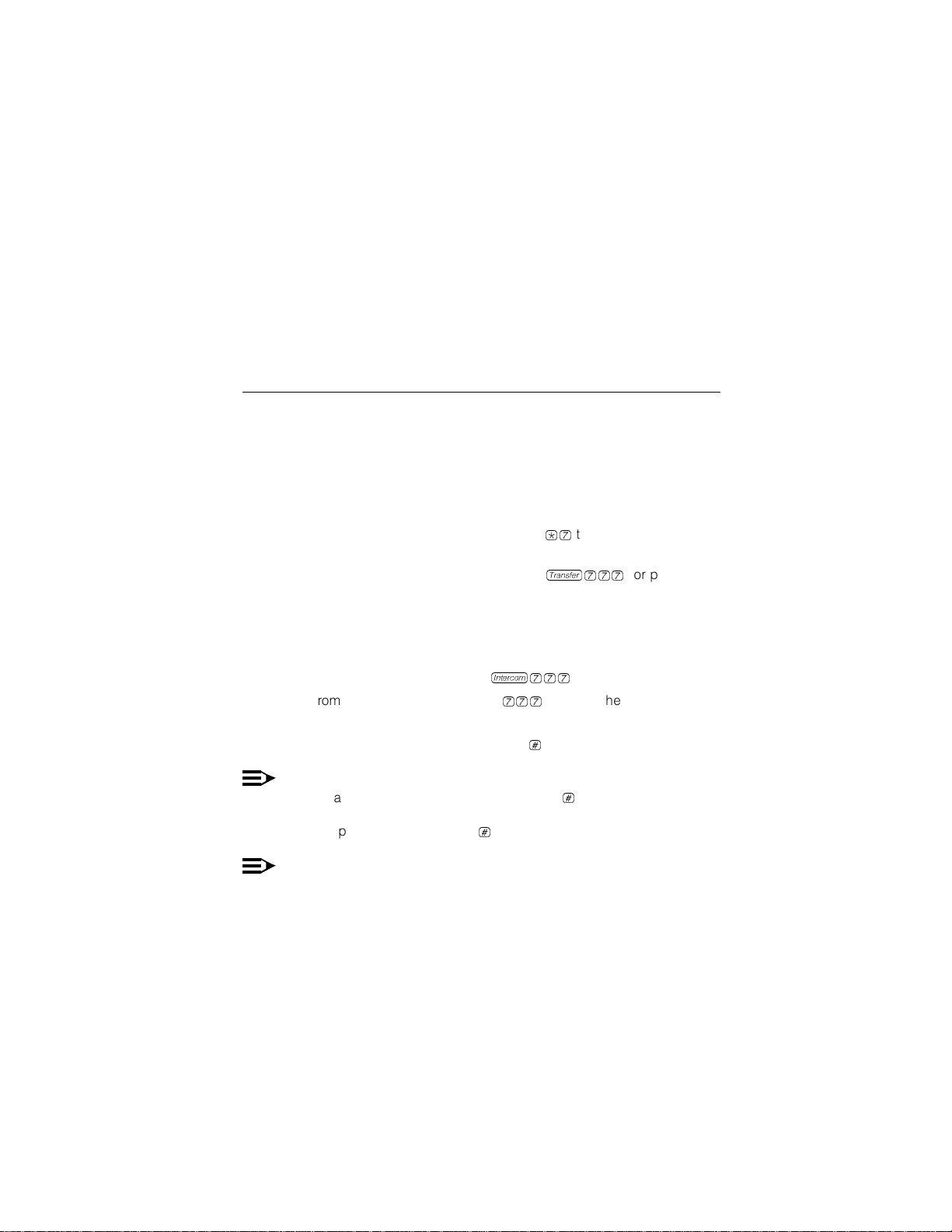
■ If the Call Screening feature is available on your system, you can listen
while a caller is leaving a message in your mailbox.
■ You can prevent calls from ringing at your telephone by pressing the Do
Not Disturb button (if one has been programmed).
Logging In to Your Mailbox
To listen to your messages or to send voice mail, you must first identify
yourself to the mail system by logging in to your mailbox.
1. If you are calling from:
■ Outside your company:
Call in on a line answered by the PARTNER MAIL VS system. When
you hear either the Automated Attendant Service menu or a
subscriber's personal greeting, press
If someone answers the call, ask them to transfer you to the
PARTNER MAIL VS system by dialing
programmed button).
■ Inside your company:
Press a programmed Auto Dial button to call the PARTNER
MAIL VS system (see Programming Auto Dial Buttons), or
From a system phone, press
i777
From a standard phone, press
tone.
*7
to access your mailbox.
t777
(or pressing a
, or
777
after you hear intercom dial
2. Enter your extension number followed by
#
.
NOTE:
When dialing from your extension, just press#.
3. Enter your password followed by
#
.
NOTE:
Until you change it, the default password is 1234.
The system announces the number of new and old messages in your
mailbox.
3
Page 7
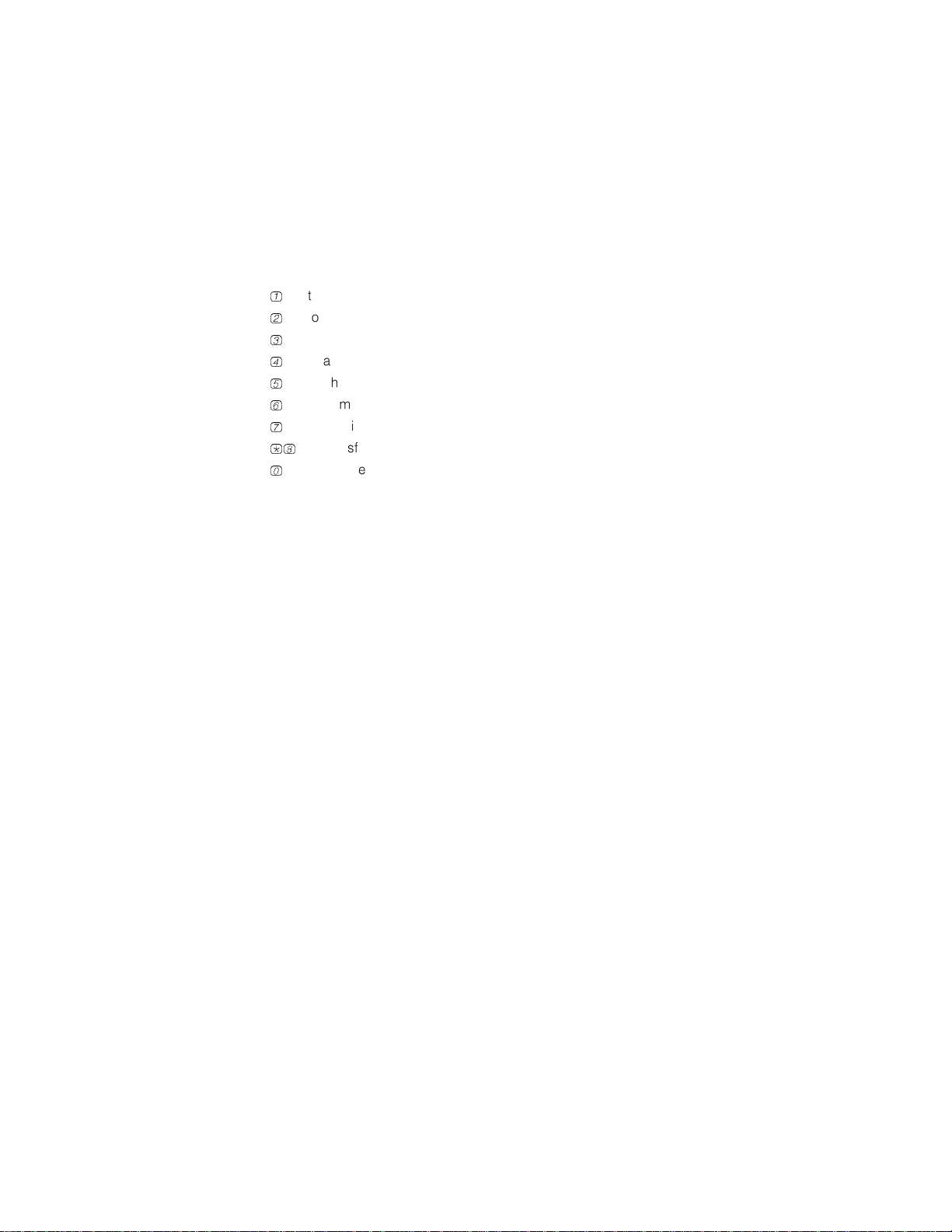
4. Select an option from the Voice Mail Activity Menu:
1
to create and send a message.
2
to listen to messages.
3
to change your personal greeting.
4
to administer a personal operator.
5
to change your password.
6
to administer Outcalling.
7
to administer Personal Group Lists.
*8
to transfer to another extension.
0
to transfer to the receptionist at extension 10.
4
Page 8
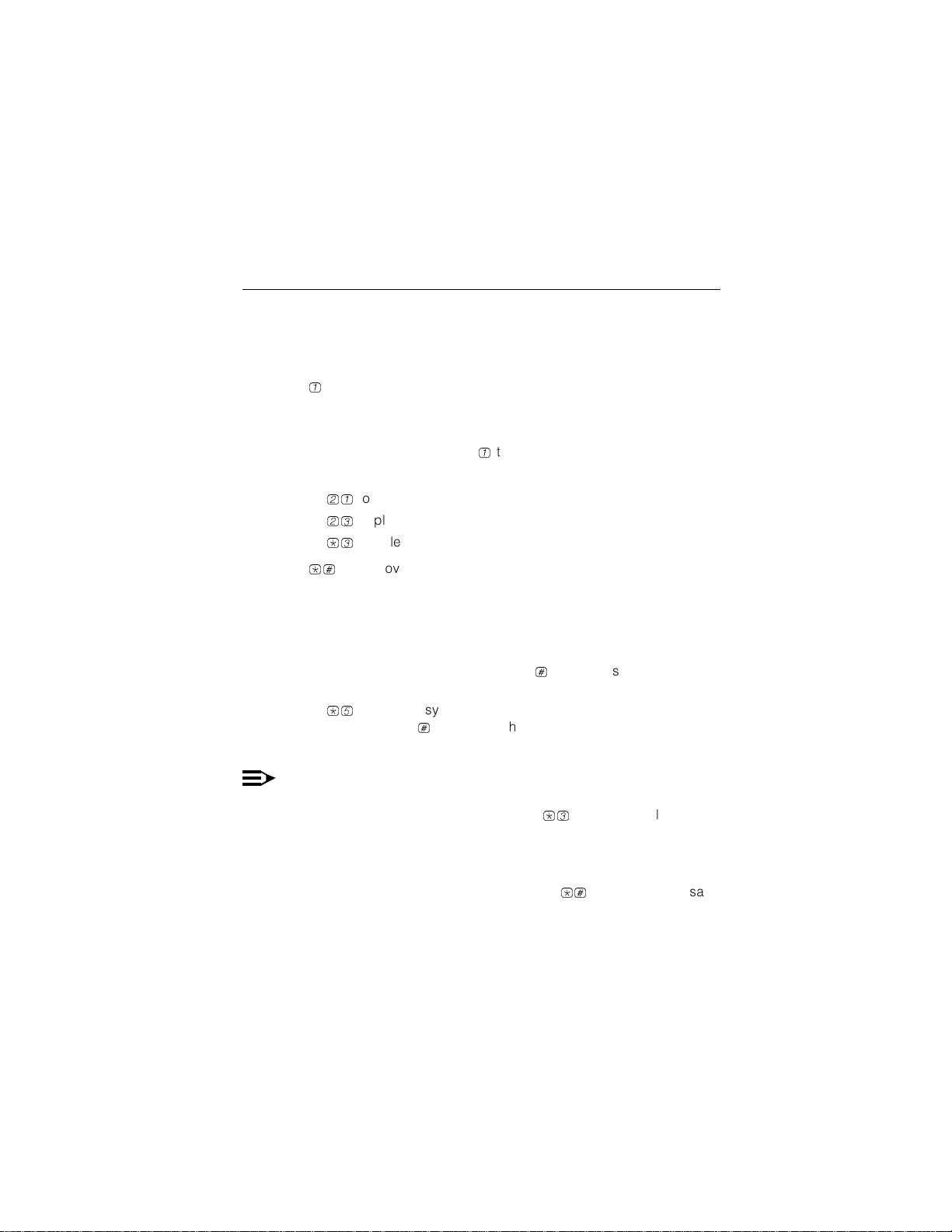
Creating a Message
To send a message to one or more subscribers:
1. Log in to your mailbox.
The Voice Mail Activity Menu plays.
1
2. Press
The prompt says, “After recording, press 1. Record at the
tone.”
3. Record your message and press
4. When you are done recording, do one of the following or go to Step 5:
■ Press
■ Press
■ Press
5. Press
The prompt says, “Approved. Enter mailbox number followed
by a # or to enter a group list, press *5. When finished addressing, press *#.”
6. Do one of the following:
■ Enter an extension number followed by
■ Press
to create a message.
21
to re-record your message. Return to Step 3.
23
to play back your message. Repeat Step 4.
*3
to delete your message. Go to Step 2.
*#
to approve the message.
an individual mailbox.
*5
. When the system prompts you to do so, enter a Group List
Number followed by
the list.
1
to end recording.
#
to address the message to
#
to address the message to all the mailboxes in
NOTE:
You may enter a combination of individual extension numbers and
Personal Group Lists. You can also press
extension number or Personal Group List you entered.
7. Repeat Step 6 to address the message to additional mailboxes.
8. When finished addressing the message, press
5
*3
to delete the last
*#
to send the message.
Page 9
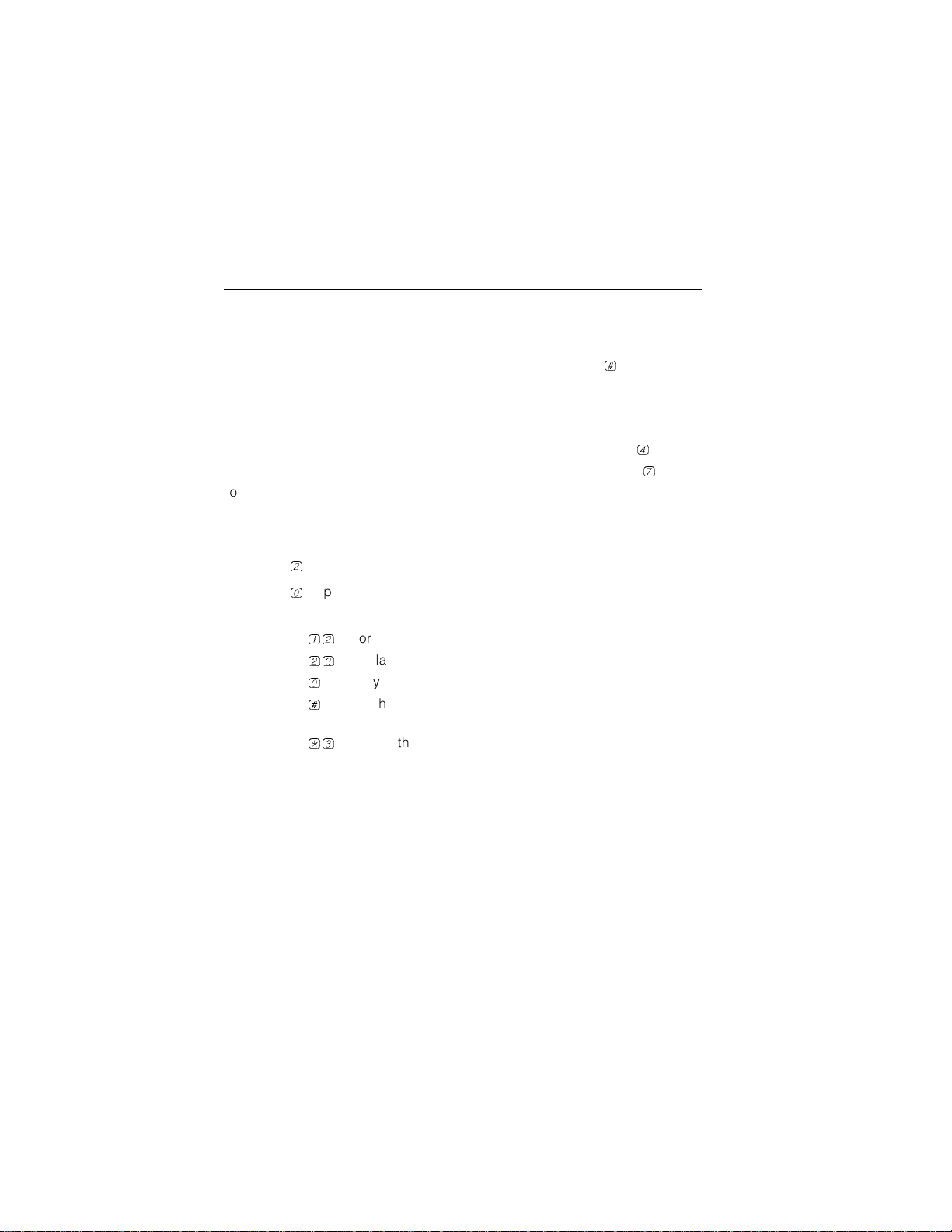
Listening to Messages
When you log in to your mailbox to listen to messages, new messages are
played before old/saved messages. All new messages are played in the order
in which they were received. Note that after you have listened to a new
message, it becomes an old message. However, if you press
only to the message header, the message remains as a new message.
You can use the volume control feature while you are listening to messages,
which is particularly useful when you are calling from off-site:
■
To increase the volume of messages being played back, press 4.
■
To decrease the volume of messages being played back, press 7.
To listen to messages in your mailbox:
1. Log in to your mailbox.
The Voice Mail Activity Menu plays.
2
2. Press
3. Press
to get messages. The message header plays.
0
to play the message. The message plays.
4. After the message plays, do one of the following:
■ Press
■ Press
■ Press
■ Press
12
to forward. See Forwarding a Message.
23
to replay the current message header. Return to Step 3.
0
to replay the current message. Repeat Step 4.
#
to save the message and skip to the next message header.
Return to Step 3.
■ Press
*3
to delete the message.
The prompt says “Deleted” and the next message header plays.
Return to Step 3.
#
after listening
6
Page 10

Forwarding a Message
You can forward a message up to thirteen (13) times. After listening to a
message in your mailbox:
1. Press
2. Record your voice comment and press
3. When you are done recording, do one of the following or go to Step 4:
4. Press
5. Do one of the following:
12
to forward the message with a voice comment.
The prompt says, “After recording, press 1. Record at the
tone.”
1
to end recording.
■ Press
■ Press
■ Press
21
to re-record your voice comment. Return to Step 2.
23
to play back your recorded comment. Repeat Step 3.
*3
to delete your recorded comment. Go to Step 4 of
Listening to Messages in Your Mailbox.
*#
to approve the voice comment.
The prompt says, “Please enter mailbox number followed by
a # or to enter a group list, press *5. When finished
addressing, press *#.”
■ Enter an extension number followed by
#
to address the message to
an individual mailbox.
■ Press
*5
. When prompted to do so, enter a Personal Group List
Number followed by
#
to address the message to all the mailboxes in
the list.
NOTE:
You may enter a combination of individual extension numbers and
Personal Group Lists. You can also press
extension number you entered.
6. Repeat Step 5 to address the message to additional mailboxes.
7. Press
*#
to send the message with voice comment. The system returns
a confirmation prompt within two minutes. The length of your Personal
Group List determines how quickly you hear the confirmation prompt.
Go to Step 4 of Listening to Messages.
7
*3
to delete the last
Page 11

Transferring to an Extension
While logged in to Voice Mail Service, you can transfer to another extension.
To t r an s f e r :
1. Press
2. Enter the extension number that you want, or press
*8
.
The prompt says, “Please enter extension number.”
0
to transfer to the
receptionist's extension.
Recording Your Personal Greeting
Before you record, note that callers who hear your personal greeting can
press
*8
to transfer to another extension, or they can press 0 to reach the
receptionist before or after your greeting plays. In your personal greeting, you
may want to prompt the caller to press
If your PARTNER MAIL VS system is set for Bilingual Mode, you can record
your personal greeting in the systems Primary and Secondary Languages
(see your System Manager about system-supported languages). Your
personal greeting should tell callers they can press
greeting in an alternate language.
Example: “This is Joe Conlin. Para espanol, marque asterisco
uno ahora. I'm in the office today but away from my desk.
Please leave your name, phone number, and a brief message
at the sound of th e tone, and I will return your call. If
you ne ed to speak t o som eone imme diat ely, pr ess 0 to re ach
Maria, my asso ciate.”
To record your personal greeting:
1. Log in to your mailbox.
The Voice Mail Activity Menu plays.
*8
or 0 for these options.
*1
to hear the personal
2. Press
3
to change your personal greeting.
The Greeting Menu plays.
8
Page 12

3. If the system is set for Bilingual Mode, do one of the following:
Press
Press
1
to record your personal greeting in the Primary Language.
2
to record your personal greeting in the Secondary Language.
Otherwise, skip this step.
4. If you want to listen to the current greeting before you change it, press
If not, go to Step 5.
0
.
5. Lift the handset and press
1
to record your greeting.
The prompt says, “After recording, press 1. Record at the
tone.”
6. After you hear the tone, record your personal greeting (four minutes
maximum).
1
7. Press
after recording.
8. Choose one of the following options or go to Step 9:
■ Press
■ Press
■ Press
9. Press
10. If the system is set for Bilingual Mode, press
23
to play back the greeting. Repeat Step 8.
21
to re-record the greeting. Go to Step 6.
*3
to delete the greeting. The old greeting remains in effect.
*#
to approve the greeting.
*#
.
Repeat this procedure from Step 3 to record the other greeting.
9
Page 13

Administering a Personal Operator
A caller to your mailbox can press 0 before or after leaving a message to
transfer to your personal operator. You can specify the extension of the person
you want to receive calls for you. In your greeting, be sure to remind callers
that they can press
If you do not specify a personal operator, callers who press
to the receptionist at extension 10.
To administer your personal operator:
1. Log in to your mailbox.
The Voice Mail Activity Menu plays.
2. Press
4
The system says, “Please enter your Personal Operator
followed by #.”
NOTE:
If you have already assigned a personal operator, the system plays that
extension. To delete the personal operator, press
3. Enter the extension number to which you want callers directed, followed
by
#
.
The system plays the extension number you have assigned as the personal operator.
0
to reach a receptionist.
to administer your personal operator.
0
are transferred
*3
.
10
Page 14
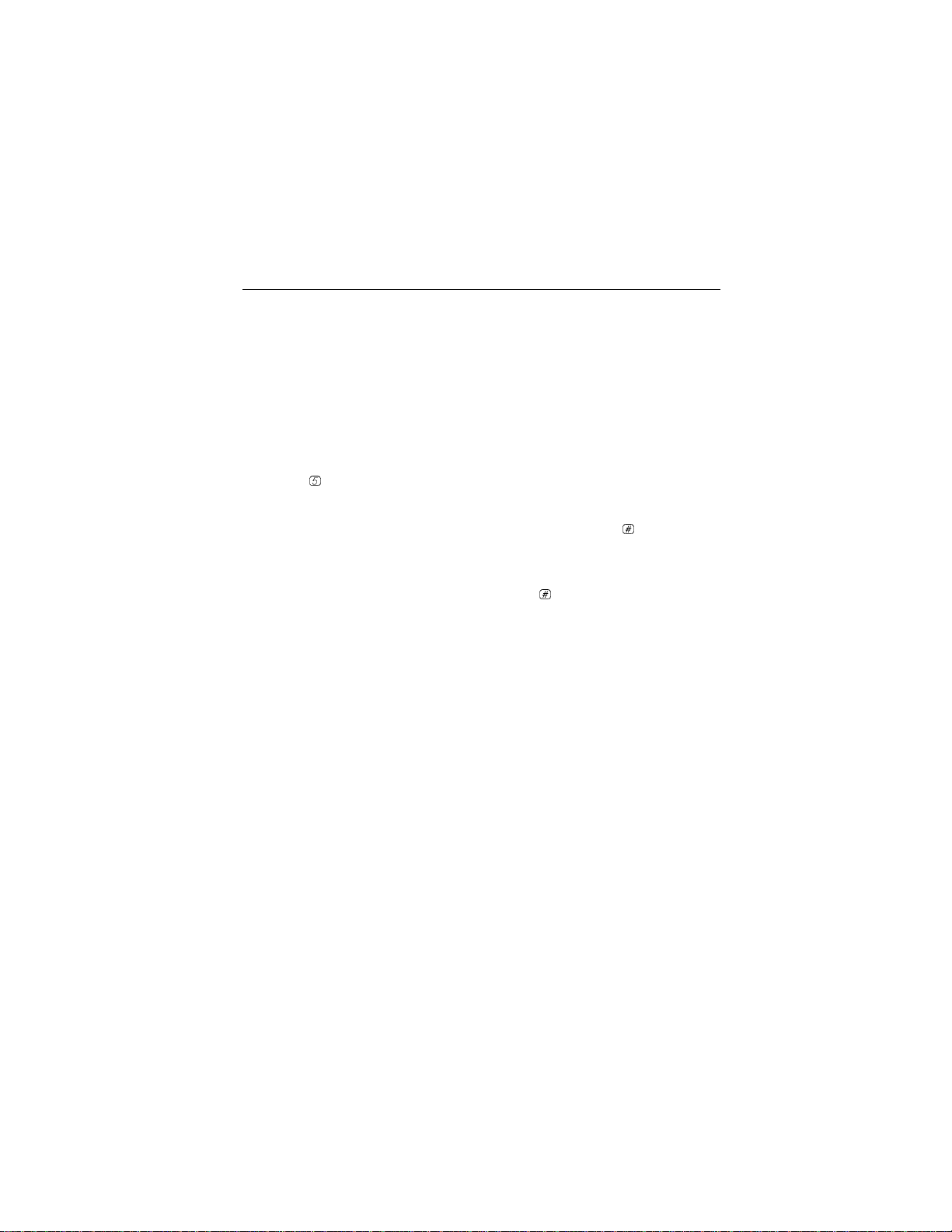
Changi ng Your Password
To prevent unauthorized access to your mailbox and maximize system
security, change your password the first time you log into Voice Mail and
periodically thereafter. It is strongly recommended that you use a 4-digit
password. If you forget your password or have difficulty logging in to the
voice mail system, see your System Manager.
To change your password:
1. Log in to the PARTNER MAIL VS system.
The Voice Mail Menu plays.
2. Press
3. Enter up to four digits for the new password followed by
4. Enter the new password again followed by
5
to change your password.
The prompt says, “Please enter new password and #.”
#
. You should
use four random, non-sequential digits.
The prompt says “Re-enter passw ord and #.”
#
.
11
Page 15

Outcalling
Your System Manager may allow you to use the Outcalling feature. With
Outcalling permission, you can specify up to five different numbers that the
mail system will call when you receive a new message.
If you turn Outcalling on, the mail system calls the designated telephone or
pager numbers in the order in which they are stored in the Outcalling list.
After the mail system dials a specified telephone number, it plays a message
that identifies the call as coming from the mail system. You can log in and
retrieve your messages. If a digital pager is called, it displays the callback
number that you programmed in the pagers Outcalling number. You must call
in to the mail system to retrieve your messages.
Outcalling continues until one of the following events occurs:
■ During the Outcalling message call, you press
until a new message arrives in your mailbox.
■ You log in to your mailbox.
■ The interval specified in your Outcalling schedule expires.
■ The mail system has called all numbers in your Outcalling list the number of
times specified through the Outcalling cycles option.
To administer the Outcalling feature:
1. Log in to your mailbox.
The Voice Mail Menu plays.
6
2. Press
to administer the Outcalling feature.
The system plays a message indicating whether Outcalling is turned on
or off.
At this point, you can:
■ Turn the Outcalling feature on or off.
■ Listen to the Outcalling numbers.
■ Get instructions for entering the Outcalling numbers.
■ Enter or change the Outcalling numbers.
■ Check or change the Outcalling schedule, interval, and cycle.
*#
to cancel Outcalling
12
Page 16

Turning Outcalling On/Off
Press 1 to turn the Outcalling feature on (or off).
NOTE:
If you turn off the Outcalling feature, your predefined Outcalling number
and schedule are saved in the system.
Listening to Outcalling Numbers
Press 2 to hear the Outcalling number(s) that you have programmed in your
Outcalling list.
Getting Instructions
Press 3 to hear instructions on how to enter your Outcalling numbers.
Entering/Changing/Deleting Outcalling Numbers
The system can Outcall to up to five telephone and/or pager numbers.
Guidelines
*
You may enter up to 60 digits (including 0 through 9),
pause), and
#
.
The Outcalling number can consist of:
9*
■
to access an outside line,
■ up to five telephone numbers and/or paging system numbers (including
area codes, if necessary),
■ your paging system personal identification number (PIN), if any, and
■ your paging system callback number.
(for a 1.5-second
NOTE:
For calls to an external number, you must enter 9* at the beginning of
the number.
13
Page 17
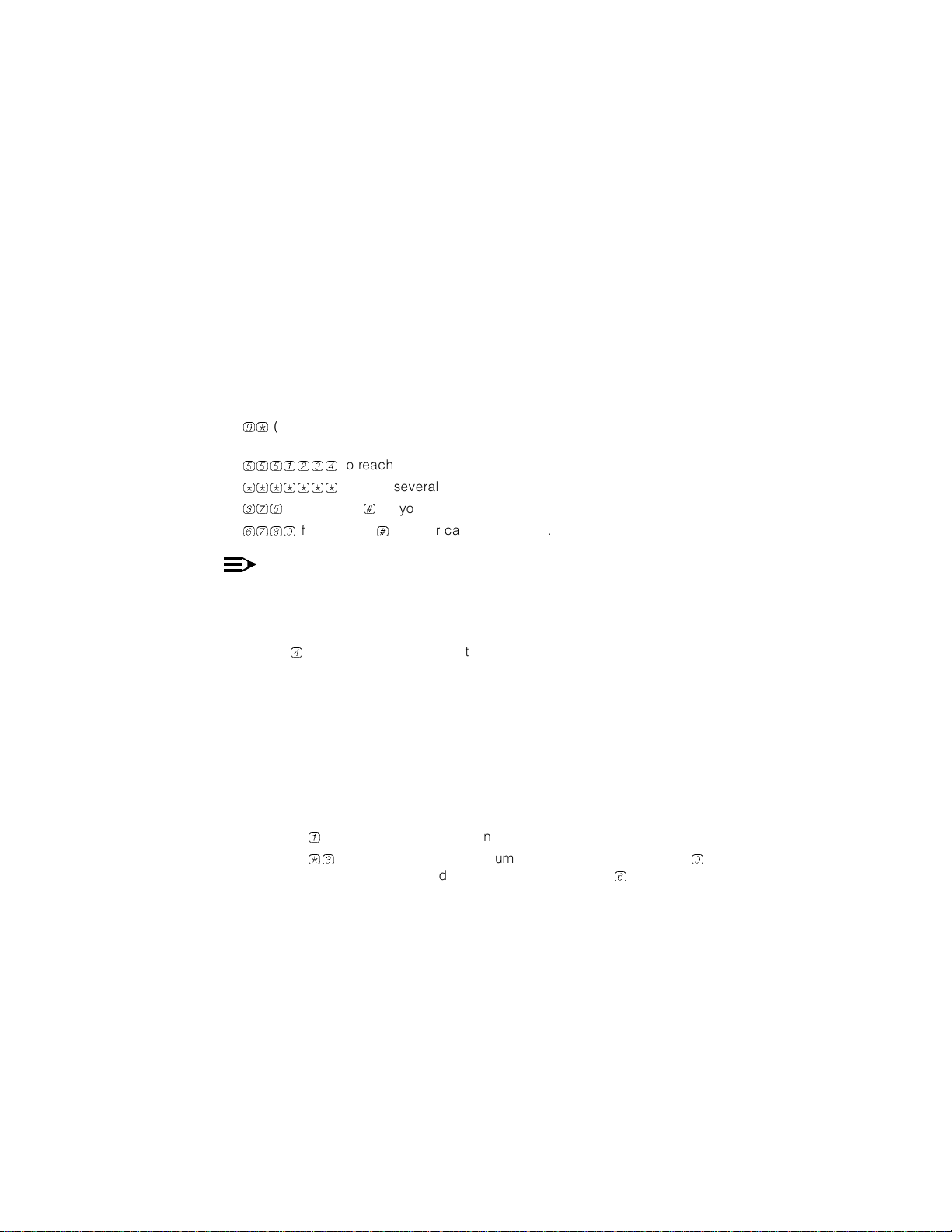
Example
Your Outcalling number is a paging system (555-1234). To place the call, the
voice mail system must access an outside line, dial the number, wait several
seconds for the paging system to answer, enter your PIN, and a callback
number.
The Outcalling number you would enter is: 9*5551234*******375#6789#
To enter this Outcalling number, you must dial
9*
■
(where * represents a pause) to allow the voice mail system time to
access an outside line,
5551234
■
*******
■
375
■
■
followed by # as your PIN, and
6789
to reach your paging system,
to allow several seconds for the paging system to answer,
followed by # as your callback number.
NOTE:
The number of pauses necessary for the paging system to answer
varies. You should verify that the system can Outcall using the number
as you have entered it. See your System Manager for details.
1. Press
4
to enter or change an Outcalling number.
The system prompts you to specify the Outcalling number you want to
program.
2. Enter an Outcalling entry number from 1 to 5.
The system plays the programmed Outcalling number (if any). It also
plays, “To change the Outcalling number, press 1. To
delete the Outcalling number, press *3. If finished,
press *# .”
3. Choose an option:
■ Press
■ Press
1
to change the Outcalling number. Go to Step 4.
*3
to delete the Outcalling number. When prompted, press 9
to confirm that you want to delete the number, or press
6
Return to Step 2.
14
to cancel.
Page 18

4. Choose an option:
■ Press
■ Press
1
for Outcalling to a telephone number.
2
for Outcalling to a pager number.
The prompt says, “Enter outcalling number. When
finished, wait for confirmation.”
5. Enter your Outcalling number.
After you enter the last digit, the system waits a few seconds, then
prompts, “If finished, press *#. To continue entering the
Outcalling number, press 1.”
6. At the prompt, do one of the following:
■ Press
*#
if you have finished entering the Outcalling number.
The system plays back the Outcalling number.
■ Press
1
and continue entering the Outcalling number. When you are
done, wait for the system to prompt you. Repeat Step 6.
7. At the prompt, do one of the following:
■ Press
■ Press
6
to cancel the Outcalling number.
9
to confirm the Outcalling number.
Changing/Checking the Outcalling Schedule
The schedule is defined by the time the system begins and ends Outcalling.
The system default schedule is 24 hours a day.
1. Press
5
to check the schedule.
The system plays back the current start and end time.
2. Do one of the following:
■ Press
■ Press
#
to accept the current schedule.
1
to change the current schedule.
The prompt says, “Enter Outcalling start time in the for-
mat of... To skip, press #.”
15
Page 19

3. Do one of the following:
■ Press
■ Enter the start time using the 24-hour format of HHMM (where HH
Example: Enter
#
to accept the current start time.
represents the hour and MM represents minutes), followed by
1930#
for the start time of 7:30 p.m.
#
.
The prompt says, “Enter Outcalling end time in the format
of... To skip, press #.”
4. Do one of the following:
■ Press
■ Enter the end time using the format shown in Step 3.
#
to accept the current end time.
The system plays back the start and end time you have entered.
5. Either:
■ Press
■ Press
*#
to approve the schedule.
1
to re-enter the schedule. Return to Step 3.
Modifying the Time Interval Between Outcalling Attempts
The time interval is the number of minutes (from 5 to 99 minutes) the system
waits before it tries another outcall. The default is 15 minutes.
1. Press
6
to specify the time interval.
The system plays the current time interval between attempts. It also plays,
“The amount of time the system waits between attempts
can be from 5 to 99 minutes. Please enter the number of
minutes followed by #. If finished, press *#.”
2. Enter the time interval in minutes followed by
16
#
.
Page 20

Modifying the Number of Outcalling Cycles
You can specify the number of times the system calls each number on the
Outcalling list (that is, the number of times the system cycles through the list).
You can specify from one to nine cycles. The default number is three cycles.
1. Press
2. Enter the number of cycles followed by
7
to specify the number of Outcalling cycles.
The system plays the current number of cycles and prompts you to enter
the number of times the Outcalling list should be called.
#
.
17
Page 21

Administering Personal Group Lists
You can create and maintain up to 10 Personal Group Lists, consisting of up to
48 mailboxes each, to save time addressing and sending messages to other
subscribers on your system.
1. Log in to your mailbox.
The Voice Mail Activity Menu plays.
7
2. Press
The system says, “To create a Group List, press 1. To
review or modify a Group List, press 3. If finished,
press *# .”
At this point, you can:
■ Create a Group List and add entries to the Group List.
■ Review or modify a Group List.
Creating a Group List
As a useful reference, you may want to write down the telephone numbers that
you assign to each Group List.
1. To create a Group List, press
The system plays, “Enter Group List number from 1 to 10
followed by the #.”
2. Enter the Group List number followed by
If the list already exists, the system informs you of that and prompts you to
enter another Group List number. Otherwise, the system plays, “Enter
mailbox number followed by #, or to delete, press *3.
If finished, press *#.”
to administer a Personal Group List.
1
.
#
to create a Group List.
3. Enter a mailbox number followed by
#
to add a mailbox to the Group List.
You can repeat this step for up to 48 mailboxes in this Group List.
If you make an error, you can delete the last number you entered by
pressing
*3
.
4. When you are finished adding mailboxes to this Group List, press
18
*#
.
Page 22

Reviewing, Deleting, or Modifying Group Lists
1. To review, delete, or modify Group Lists, press 3.
The system plays the first Group List and the number of entries it contains. It then plays, “To review or modify the Group List,
press 1. To delete the Group List, press *3. To skip,
press #. If finished, press *#.”
2. Do one of the following:
■ To delete the Group List, press
Group List and the number of entries it contains. It plays the prompt
shown in Step 1.
■ To skip to the next Group List, press
Group List and the number of entries it contains. It plays the prompt
shown in Step 1.
■ To modify the Group List, press
the Group List. Go to Step 3.
3. Do one of the following:
■ To skip to the next entry, press
■ To add a mailbox to the list, press
followed by
■ To delete the last mailbox from the Group List, press
#
.
4. When you are finished modifying the Group List, press
*3
. The system plays the next
#
. The system plays the next
1
. The system plays the first entry in
#
.
1
. Then, enter a mailbox number
*3
.
*#
.
19
Page 23

Recording Calls
This feature allows you to record a conversation while you are active on a call
at your extension.
NOTE:
The Record-a-Call feature is not available to all users on all systems.
See your System Manager for feature availability.
To begin recording a call:
1. Press the preprogrammed Record-a-Call (RAC) button.
When the system answers and there is space in your mailbox, the system
confirms that it will begin recording.
2. Begin speaking.
After the message is recorded, it is saved as a message in your mailbox.
You can forward the saved message to another mailbox just as you would
any other message.
NOTE:
If the system detects silence for a period of 15 seconds after you have
begun recording a conversation, the system automatically turns off the
Record-a-Call feature. To resume recording your conversation, press
the Record-a-Call button. When you resume recording, the system
saves this recording as another message.
3. To turn off the Record-a-Call feature, do one of the following:
■ Press the Record-a-Call button again.
■ Hang up the call.
20
Page 24

Screening Calls
This feature allows you to listen to a caller leaving a message in your voice
mailbox.
NOTE:
The Call Screening feature is not available on all systems. See your
System Manager for feature availability. For more information about
using this feature, see the instructions that came with your
communications system.
To use this feature:
■ You must have a Call Screening button (with lights) programmed on your
telephone before you can use this feature. See your System Manager.
■ You must activate this feature before or while the incoming call is ringing at
your telephone. (It cannot be activated after the call has been sent to the
voice messaging system.)
■ You cannot be active on another call while using this feature.
To use call screening:
■ Press the preprogrammed Call Screening button to have your telephone
begin screening incoming calls automatically.
■ Press the preprogrammed Call Screening button again to turn off this
feature.
21
Page 25

Locking Your Telephone
This feature allows you to secure your telephone when you are away from your
desk for extended periods. You use this feature when the telephone is idle or
while active on a call. When you lift the handset or activate the speakerphone
on a locked telephone, you hear silence.
Locking a System Telephone
1. Press the Station Lock button or press
2. Enter a four-digit code using digits 0 to 9.
3. Re-enter the four-digit code to lock your telephone.
f21
.
Locking a Standard Telephone
1. Lift the handset.
#21
2. Press
3. Enter a four-digit code using digits 0 to 9.
4. Re-enter the four-digit code to lock your telephone.
.
Unlocking a System Telephone
1. Press the Station Lock button or press
2. Enter the four-digit code that you used to lock the telephone.
f21
.
Unlocking a Standard Telephone
1. Lift the handset.
#21
2. Press
3. Enter the four-digit code that you used to lock the telephone.
.
22
Page 26

Programming a Voice Mail Auto Dial Button
You can program a Voice Mail Auto Dial button on your telephone for
one-touch dialing into the voice messaging system. Never program a
password on an Auto Dial button.
To program a Voice Mail Auto Dial button:
1. Press
2. Press a programmable button.
f00
.
3. Press left
4. Press
5. Label the button on your telephone.
i777
f00
.
to exit.
23
Page 27

Using Dial Code/Button Features
To: Press:
Call Voice Mail Service
Turn voice mail coverage on
and off
Send calls to your mailbox
without ringing your extension
first
i777
Auto Dial button
Programmed VMS Cover button
Programmed DND button to turn it on (and
VMS Cover button if present). If no VMS
Cover button is programmed, Automatic
VMS Coverage must be on.
or programmed Voice Mail
Transfer outside callers to
another subscribers mailbox
Lock your telephone
Record an active call Programmed Record-a-Call (RAC) button
Listen to a caller leaving a
message in your voice mailbox.
f14
Transfer (VMBox) button; then dial the
extension number.
f21
button; then dial the four-digit code.
Programmed Call Screening button
or programmed Voice Mailbox
or programmed Station Lock
NOTE:
In some countries, the Voice Mailbox Transfer code is
some systems allow you to use Voice Mailbox Transfer from a standard
phone by pressing
System Manager.
815
then the extension number. Check with your
f15
. Also,
24
Page 28
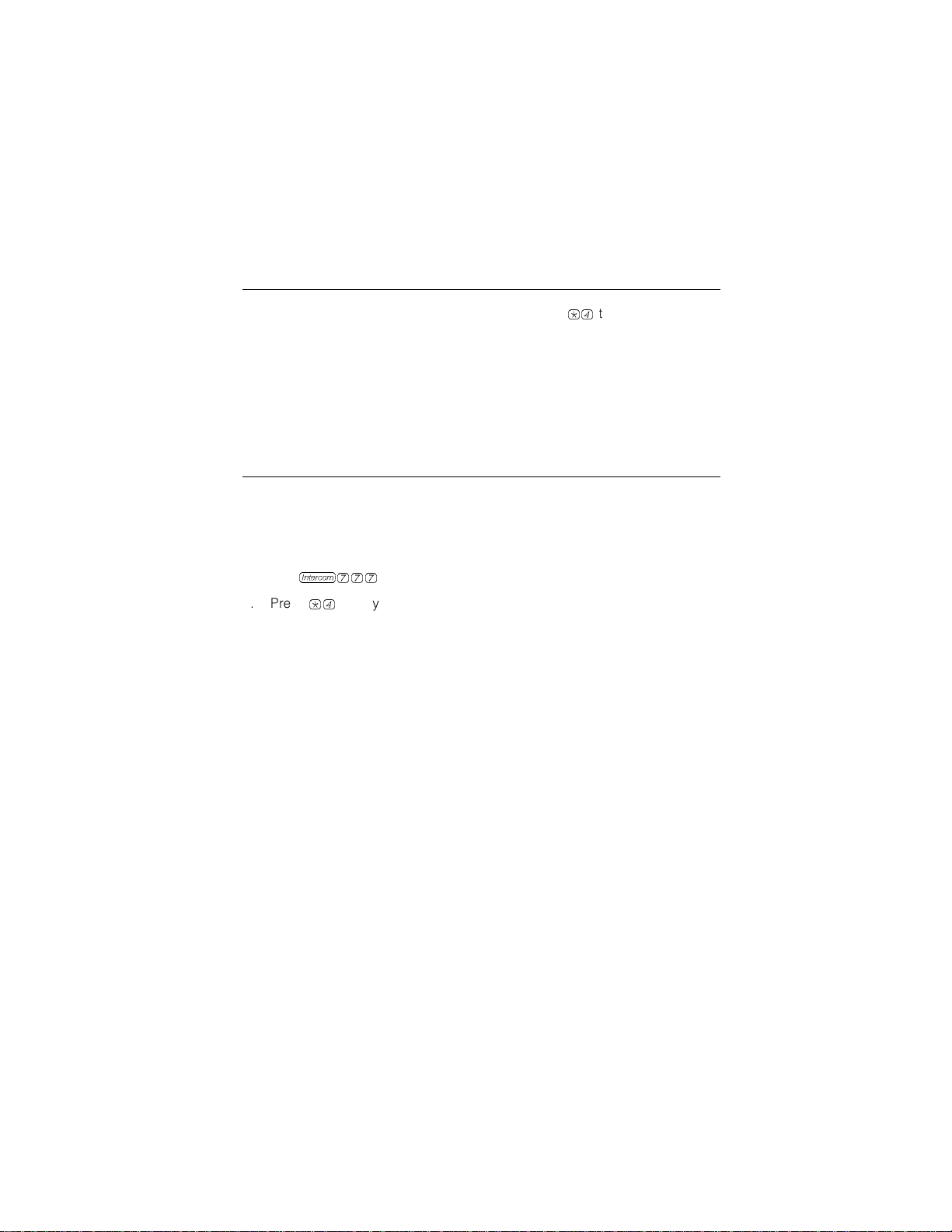
Getting Help
After logging into Voice Mail Service, you can press *4 to repeat a prompt.
If you have a problem using your voice messaging system, contact your
System Manager. If the problem is not solved, in the continental U.S. contact
your local Authorized Dealer, or call the Lucent Technologies Technical
Service Center at 1 800 628-2888. Outside the continental U.S., contact your
Lucent Technologies Representative or local Authorized Dealer.
Using the Tutor Feature
Tutor is a help feature that allows you to access and listen to information about
commonly-used phone system features.
To access the Tutor menu:
1. Dial
2. Press
3. At any time during the voice prompts, enter a topic and subtopic number:
i777
*4
prompt.
Voice prompts request you to enter the topic and subtopic numbers.
1 Autodial Features
1 Last Number Redial
2 Save Number Redial
3 Personal Speed Dial
4 Intercom Auto Dial
5 Outside Auto Dial
2 Internal Cells
1 Hands Free Answer on Intercom
2 Voice Interrupt On Busy
3 Group Paging
.
after you hear the “Please enter extension and #”
25
Page 29

3 Fixed Features
1 Transfer
2 Conference
4 About Your Phone
1 Buttons and Lights
2 Display
3 Speakerphone
4 Volume
5 Ring Patterns
One beep after an information segment means there is more information
about the subtopic. Two beeps indicate the end of the information.
At one beep, do one of the following:
*4
Press
Press
At two beeps, do one of the following:
Press
Press
to replay the previous segment.
#
to play the next segment.
*4
to replay the previous segment.
#
to return to the main menu.
26
