Page 1
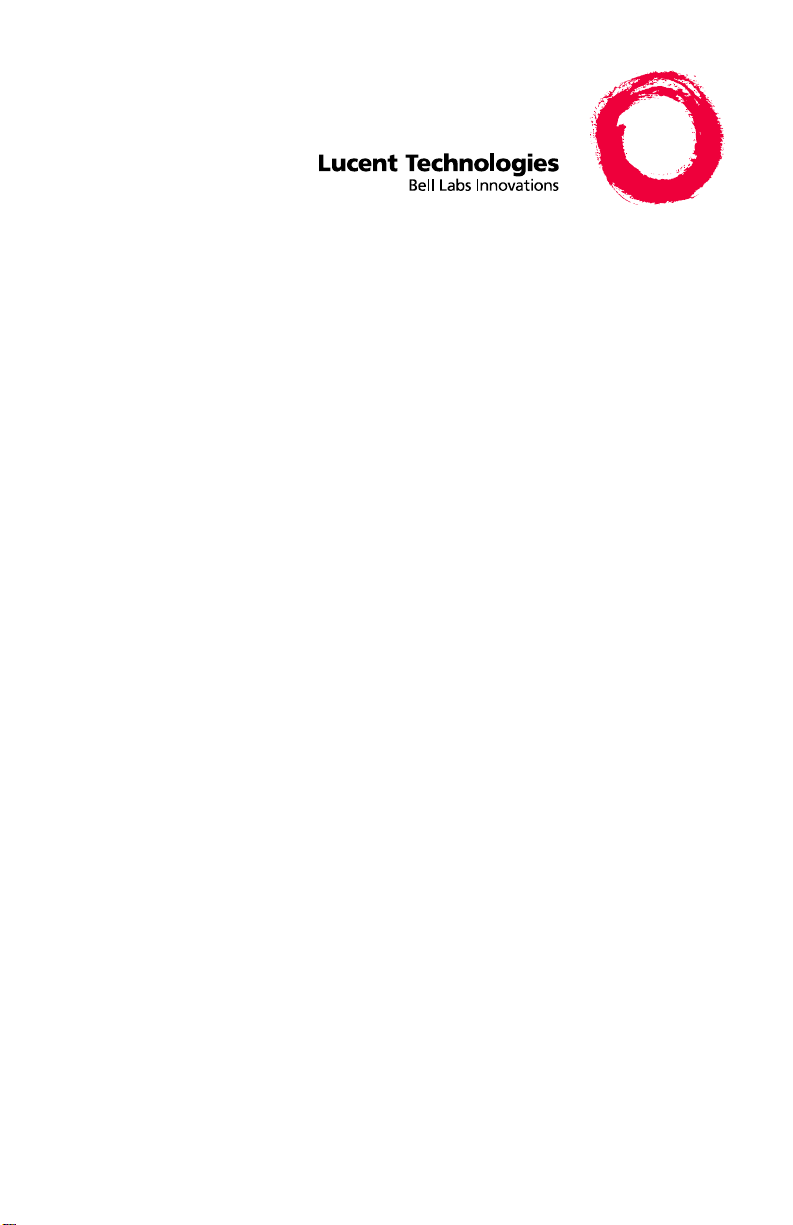
DEFINITY ONE™
Communications System
Release 2.0
Installation Quick Reference
555-233-738
Comcode 108671546
Issue 2
June 2000
Page 2
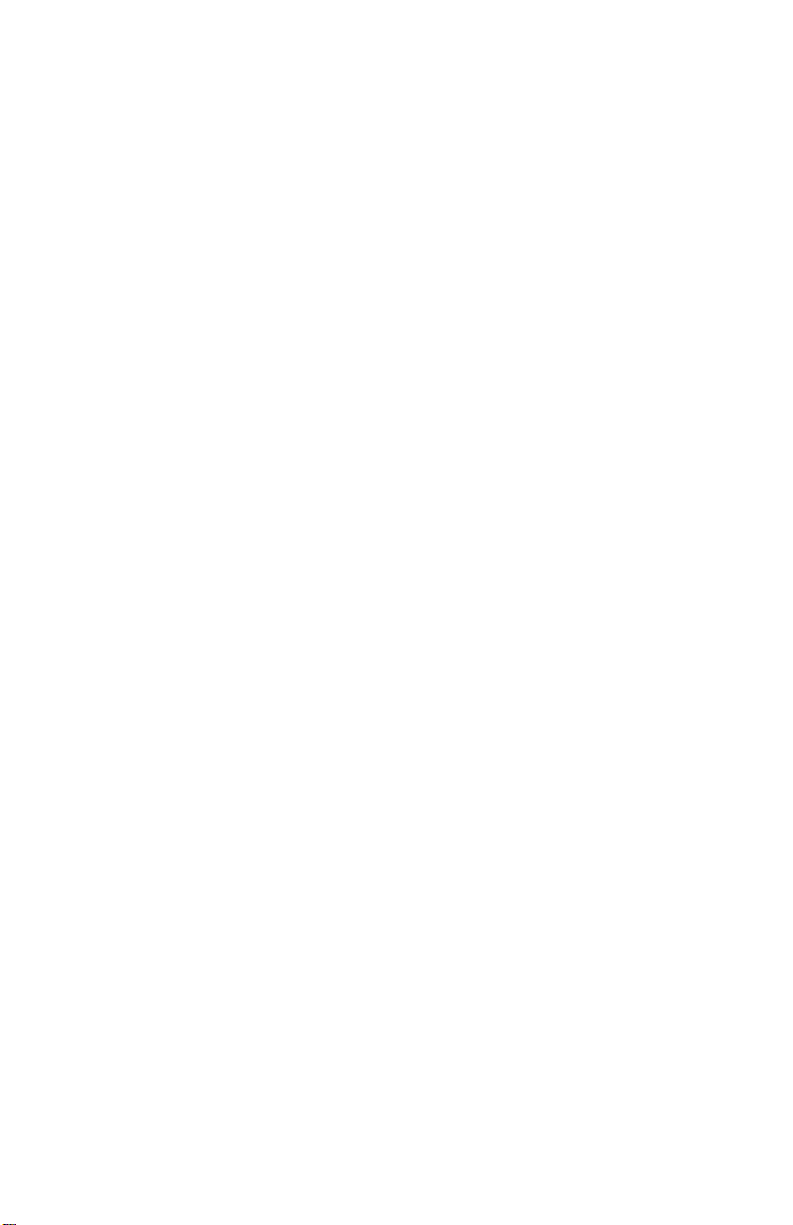
This is a guid e to the information needed to install a DEFINITY ONE Communications
System. For expanded information about these topics, see
Communications System Release 2.0 Installation and Upgrades
DEFINITY ONE
(555-233-109).
1. Install and cable the cabinet (same as ProLogix).
2. Power up the system (same as ProLogix).
3. Connect the laptop computer.
4. Access DEFINITY ONE via telnet and start a LAC bash session.
5. Verify the serial number (use
serialnumber
command). Ensure that the
serial number matches the number on the TN795 faceplate.
6. Acquire a license file. License file information is available online. For
further information, contact your Lucent technical services
representative.
■ For external access: www. lucent-teamworks.com
■ For internal access: http://info.dr.lucent.com/~epr/contry
7. Request the RAS IP address from the INADS contact person.
setip
8. Run
to set the RAS IP address, the system name; and, if
applicable, the customer LAN information.
9. Reboot the system, using the
reboot nice
command.
10. Wait for notification from INADS that the license file has been installed.
This requires a reboot.
11. Administer the DEFINITY ONE platform. For example, set the system
time and time zone, and enable customer logins. To enable AUDIX
customer logins, execute the following commands from a Bash shell:
net user sa <new password>
net user sa /active
(Repeat these commands for vm and browse logins.)
12. Administer applications (DEFINITY, AUDIX, and AUDIX Networking).
Page 3

Typical Bash (GAS) commands for installation
Command Description
alarmorig Turns on alarm origination from the GAM (INADS)
alarmstat Gives global alarm status (majo r , min or , or none) for G AM,
DEFINITY, and AUDIX
cleargamalarm Clears alarms after analysis
d1stat Displays the sta tus of al l applic ation gro ups runni ng on the
system
environment Displays the TN795 temperature and voltage ranges
ftpserv Enables the ftp service
gamalarmstat Displays GAM alarm information
installconfig Installs license files (INADS)
lucent help Lists all commands
oss Sets telephone numbers for outgoing INADS calls
pcAnywhere Starts the pcAnywhere application (use -c to stop applica-
tion)
reboot Reboots system as follows:
nice: shuts down applications and Windows NT in a
graceful manner
immediate: reboots the system without waiting for the
applications to shut down, causing possible loss of voice
messages that are being recorded and all calls drop
restartcause Displays the restart causes for system (for technician/
TSC)
setip Sets the IP address , s ubn et mask, and default gateway of
the LAN interface to the customer’s LAN. Turns on RAS.
Reboot is required.
shutdown Shuts down:
all: Lucent DEFINITY ONE applications
system: all Lucent DEFINITY ONE applications and Win-
dows NT
appname: the name of the application to be shut down
camp-on: (AUDIX featu re) not ifie s users of a sys tem shu t-
down all and waits for users to end their sessions before
shutting down
serialnumber Reads and displays the serial number of the circuit pack
Page 4

Physical Connection IP Address
Local Monitor/Mouse/
127.1
Keyboard
PCMCIA Network
192.11.13.6
Connection
RAS Modem
(Dial-up)
10.21.0.X
(X is Customer
Depen dent — Lucent
Assigned )
Customer’s LAN Customer Dependent
(default login value of
192.11.13.9)
Once connected, there are several ways to access DEFINITY ONE, as shown in the
next table.
Access Method
Telnet <
DSA
Web Browser
pcAnywhere
ip addr> [Start > Run...
using appropriate ip-addrs
http://<ip-addr
>
using appropriate ip-addrs
]
The following table shows Lucent Personnel Login information.
Logins
to Enter
System
Logins to
Enter
DEFINITY
Logins to Enter
AUDIX
lucent1 dinit atsc
lucent2 dinads acraft
lucent3 dcraft acraft
■ Each row of logins has the same password. For example, the
lucent1, dinit, and atsc logins all have the same password.
■ The lucent logins are used for web browser and pcAnywhere access.
■ All logins can be used for telnet access.
■ The d and a logins (columns 2 and 3) are used for DSA access.
