LTT Card Services PREX20 Users Manual

Modle Name: X20
FCC ID:XUMPREX20
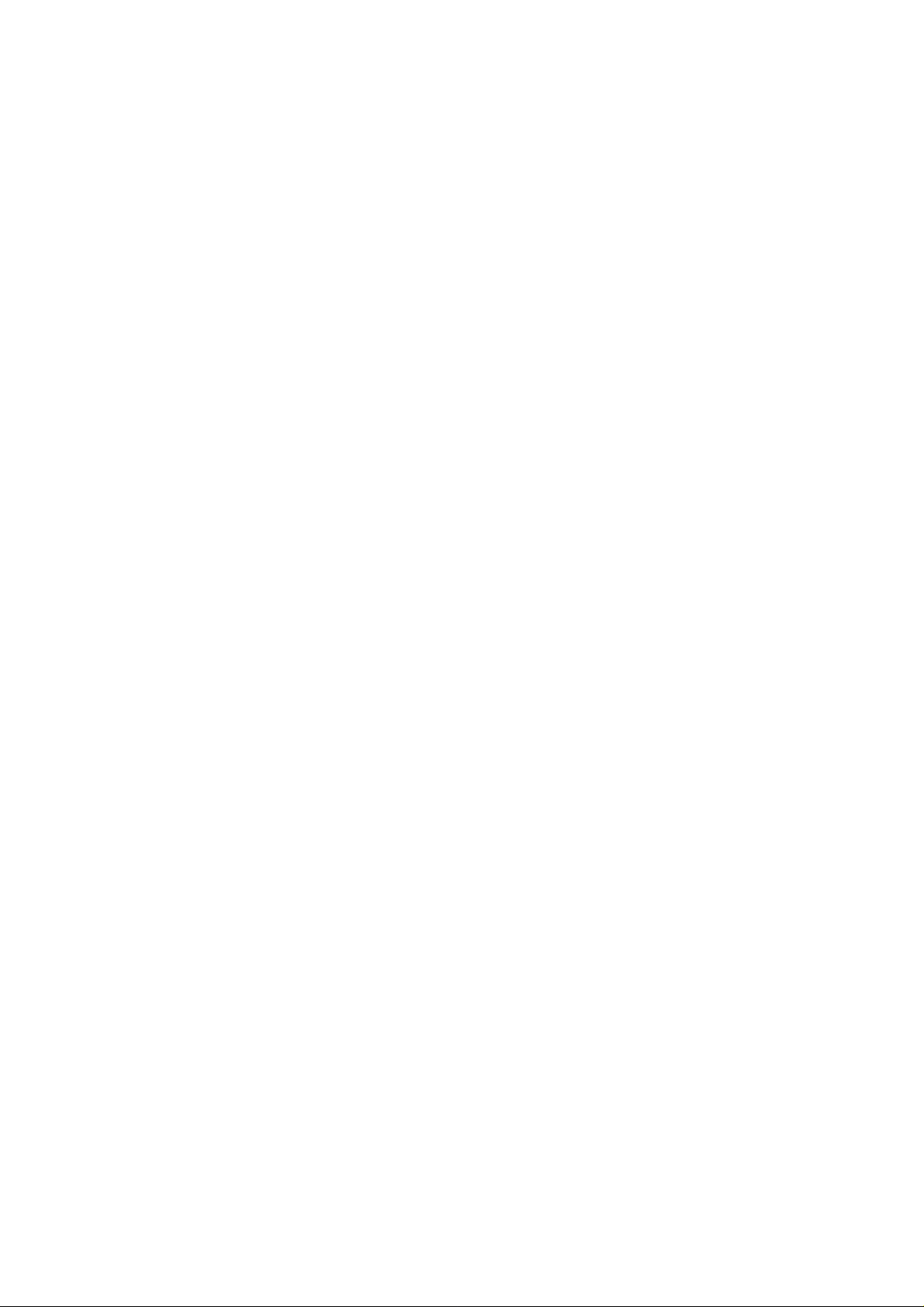
Welcome:
Thanks for choosing our bar digital mobile phone.
The phone provides you not only call function but also many other useful
functions such as touchpad, smart Chinese and English input, phone
contacts, 64-cord ring tone, camera, video recorder, movie player, music
player, USB disk, T-flash card, sound recorder, calculator, timer switch
on/off the phone, WAP Internet, loudspeaker, tactile screen, guard & trace,
remote control, Mis SMS, Self help and so on in order to benefit your
work and entertainment.
Read this user’s manual, you can get a general understanding of the use
of the phone. Note: There may be slight differences between the
mentioned functions and the real product functions. Please refer to your
handset for actuality. TIANYU reserves all rights to revise and change
this user’s manual without obligation to notify any person of such
revisions or changes.
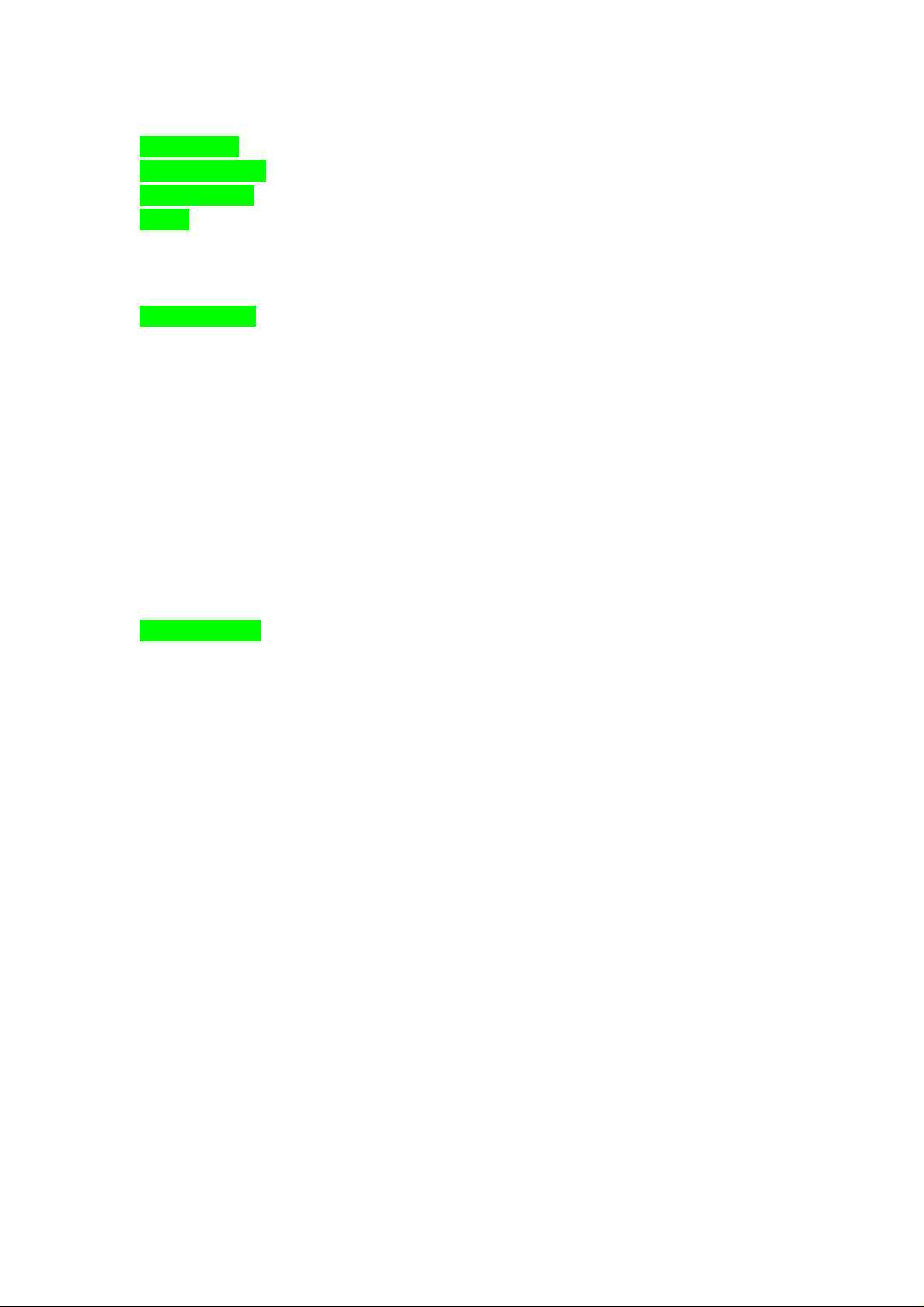
For your safety..................................................................................................................................4
1. Key Explanation............................................................................................................................6
2. Getting Started..............................................................................................................................7
3. Calls..............................................................................................................................................9
3.1 Make a Call...................................................................................................................9
3.2 Answer an Incoming Call..............................................................................................9
3.3 Call Option....................................................................................................................9
4. Function Menu............................................................................................................................10
4.6 Organizer.....................................................................................................................10
4.7 Business Zone.............................................................................................................12
4.8 Fun & Games..............................................................................................................14
4.9 Phonebook...................................................................................................................15
4.5 Messages.....................................................................................................................18
4.6 Services.......................................................................................................................21
4.7 Relax...........................................................................................................................22
4.8 Multimedia..................................................................................................................23
4.9 DIY studio...................................................................................................................25
4.10 File Manager...............................................................................................................26
4.11 Settings........................................................................................................................27
4.12 Toolbox .......................................................................................................................30
Inputting Methods...........................................................................................................................31
1. Overview .........................................................................................................................31
2. Keypad Definition...........................................................................................................31
3. Inputting Methods Explanation: .....................................................................................31
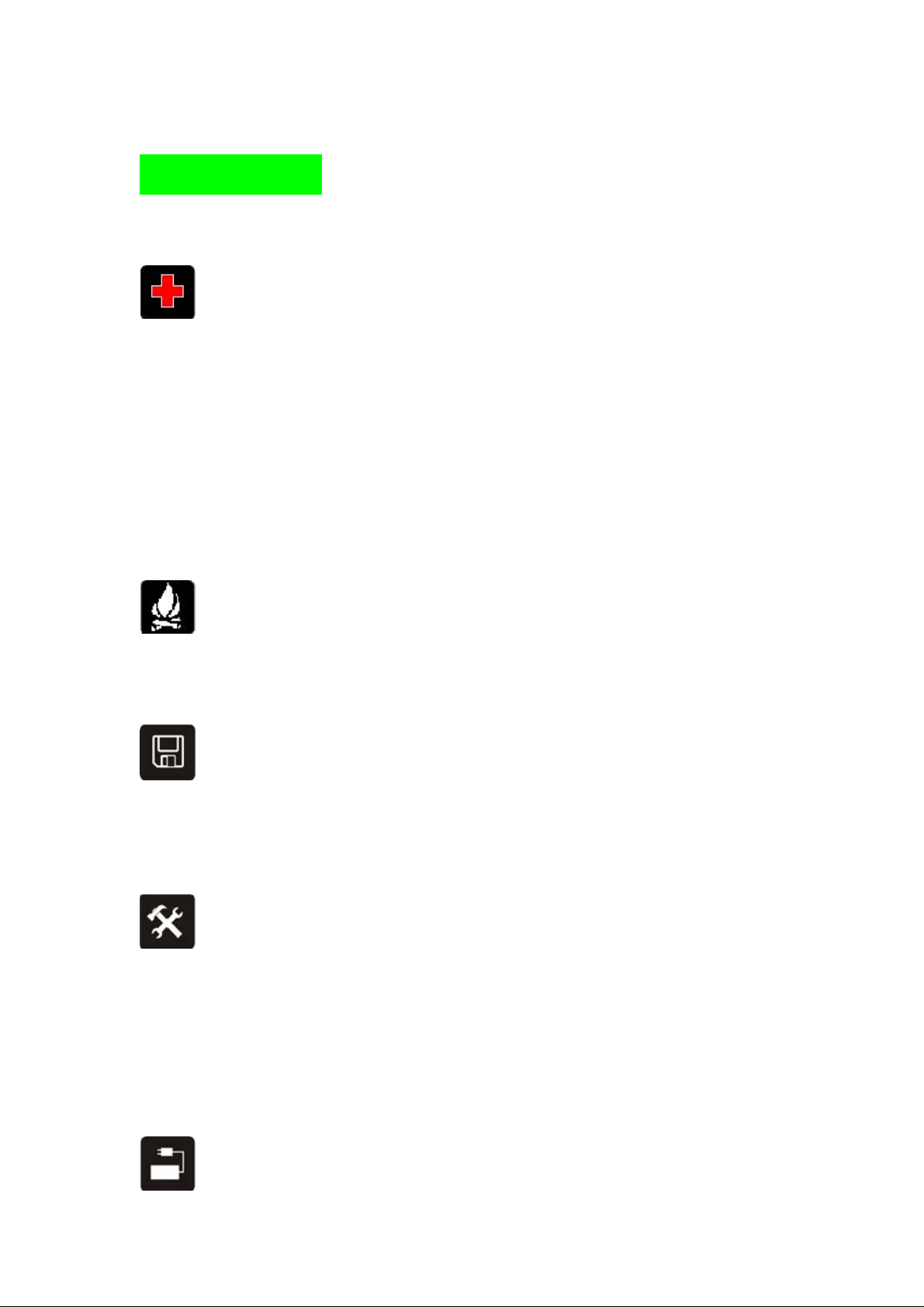
For your safety
Read these simple guidelines. Not following them may be dangerous or illegal.
SWITCH OFF IN HOSPITALS
Follow any restrictions. Switch the device off near medical equipment. Do not use the device
where blasting is in progress. Follow any restrictions.
Please keep this cell phone away from children, as they could mistake it for a toy, and hurt
themselves with it.
Don’t try to modify the phone except by the professional.
Warning!
Only use the authorized spare parts, otherwise it may damage the phone and the warranty will not
work. And it m ay be danger ous.
SWITCH OFF WHEN REFUELING
Don’t use the phone at a refueling point. Don’t use near fuel or chemicals.
SIM CARD AND T-FLASH CARD BOTH ARE PORTABLE
Pay attention to these small things to avoid children eating them.
Notice: The T-Flash Card can be used as a Memory Disk, the USB cable is necessary.
BATTERY
Please do not destroy or damage the battery, it can be dangerous and cause a fire.
Please do not throw battery in fire, it will be dangerous
When battery can not be used, put it in the special container.
Do not open the Battery.
If the battery or the charger is broken or old, please stop to use them.
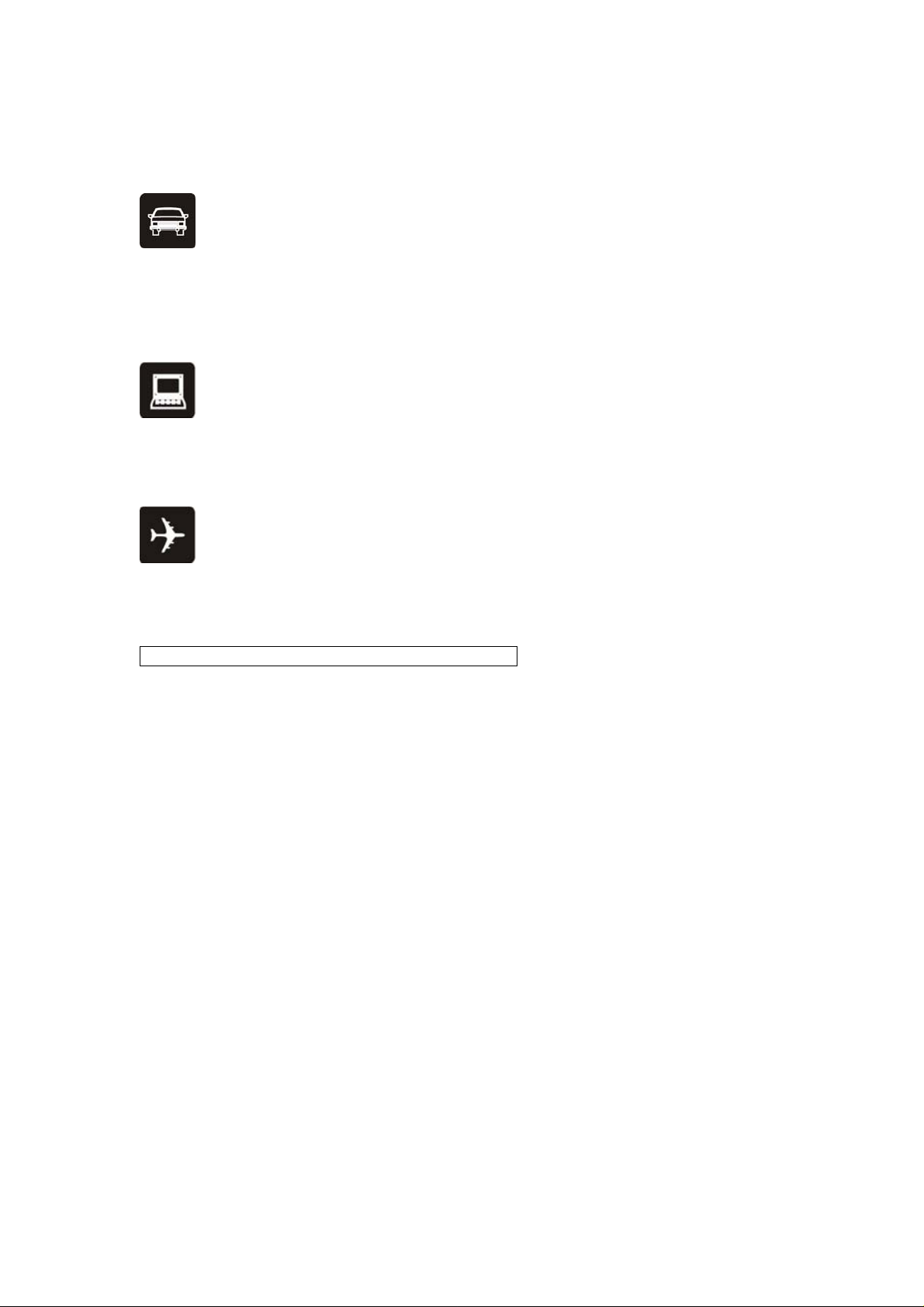
USE QUALITY EQUIPMENT
Use our authorized equipment or it will cause dangers
ROAD SAFETY COMES FIRST
Give full attention while driving; Pull off the road or park before using your phone if driving
conditions so require.
INTERFERENCE
All wireless devices may be susceptible to cause interference, which could affect performance.
SWITCH OFF IN AIRCRAFT
Wireless devices can cause interference in aircraft. It’s not only dangerous but also illegal to use
mobile phone in aircraft.
Warning: Improper using will make warranty expiration.
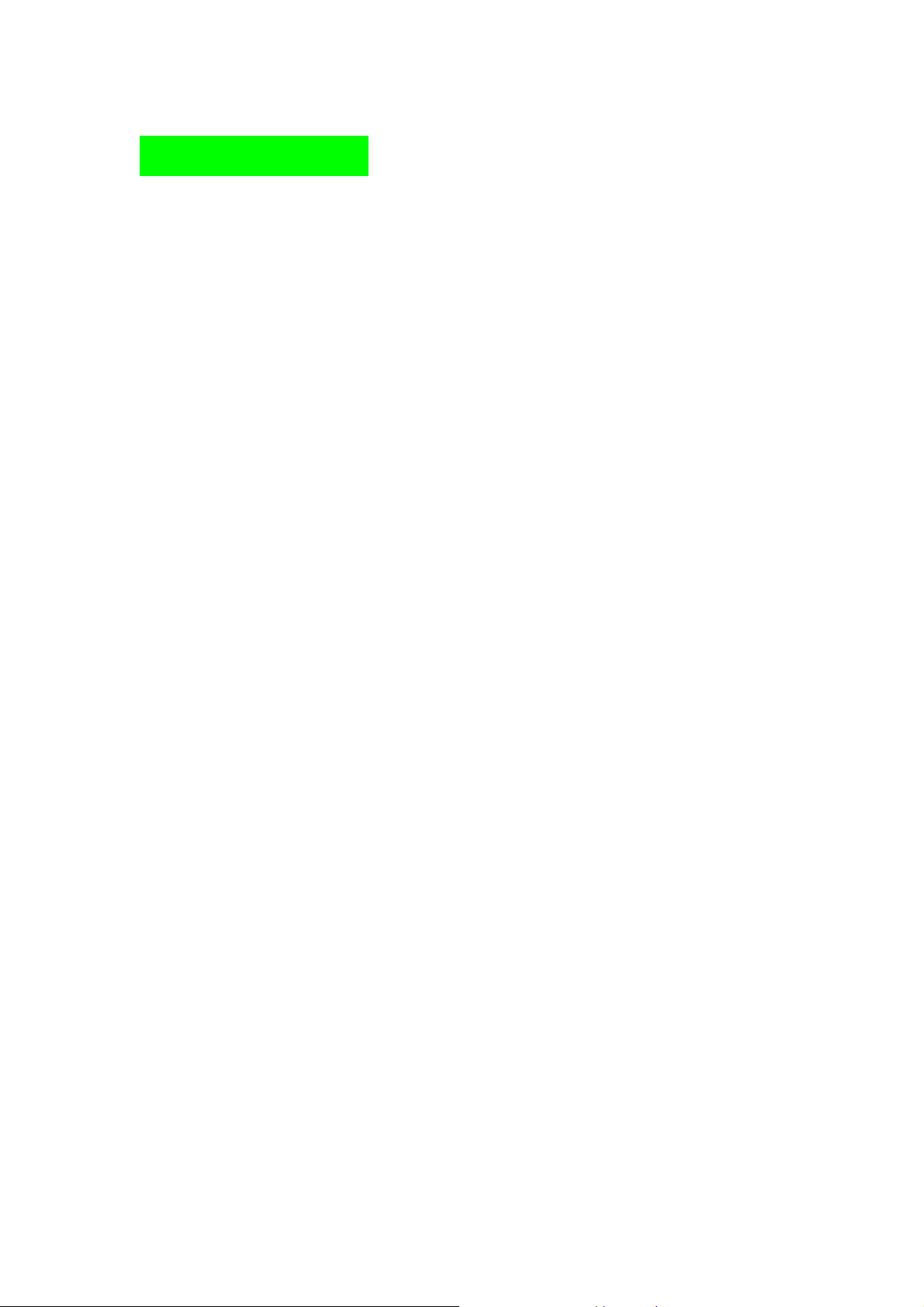
1. Key Explanation
1. Left Key
Performs functions in lower left display.
2. Right Key
Performs functions in lower right display.
3. Call Key
¾ Make call
¾ Answer calls
¾ Press when idle to see the Call Logs.
4. End Key
End or reject calls; Press and hold this key to turn the phone on/off.
5. Up and Down Direction Key
¾ Scroll to select options
¾ In standby mode press to open corresponding applications
¾ In edit message status press to select needed word
¾ In function menu, scroll to open corresponding function
6. Left and Right Direction Key
¾ Scroll to select options
¾ In standby mode press to open corresponding applications
¾ In edit message status press to select needed word.
7. OK Key
¾ In standby mode, press End key + Call key to lock the phone.
¾ When the phone is lock, Press the Right key + Call key to unlock it.
¾ In standby mode, press OK key to open shortcuts functions
¾ Select and enter options.
8. 0-9 Keys
¾ In standby mode press number keys to input dialing number;
¾ In standby mode, press and hole 1-8 key to directly call the number set before, which is speed
dial; In edit status, press to input numbers, characters and phonetic notation;
¾ In edit mode, except input number, press 0 key to input space;
¾ In functional menu, press number to speed select submenu.
9. * Key # Key
Functions vary in different situations or function menus:
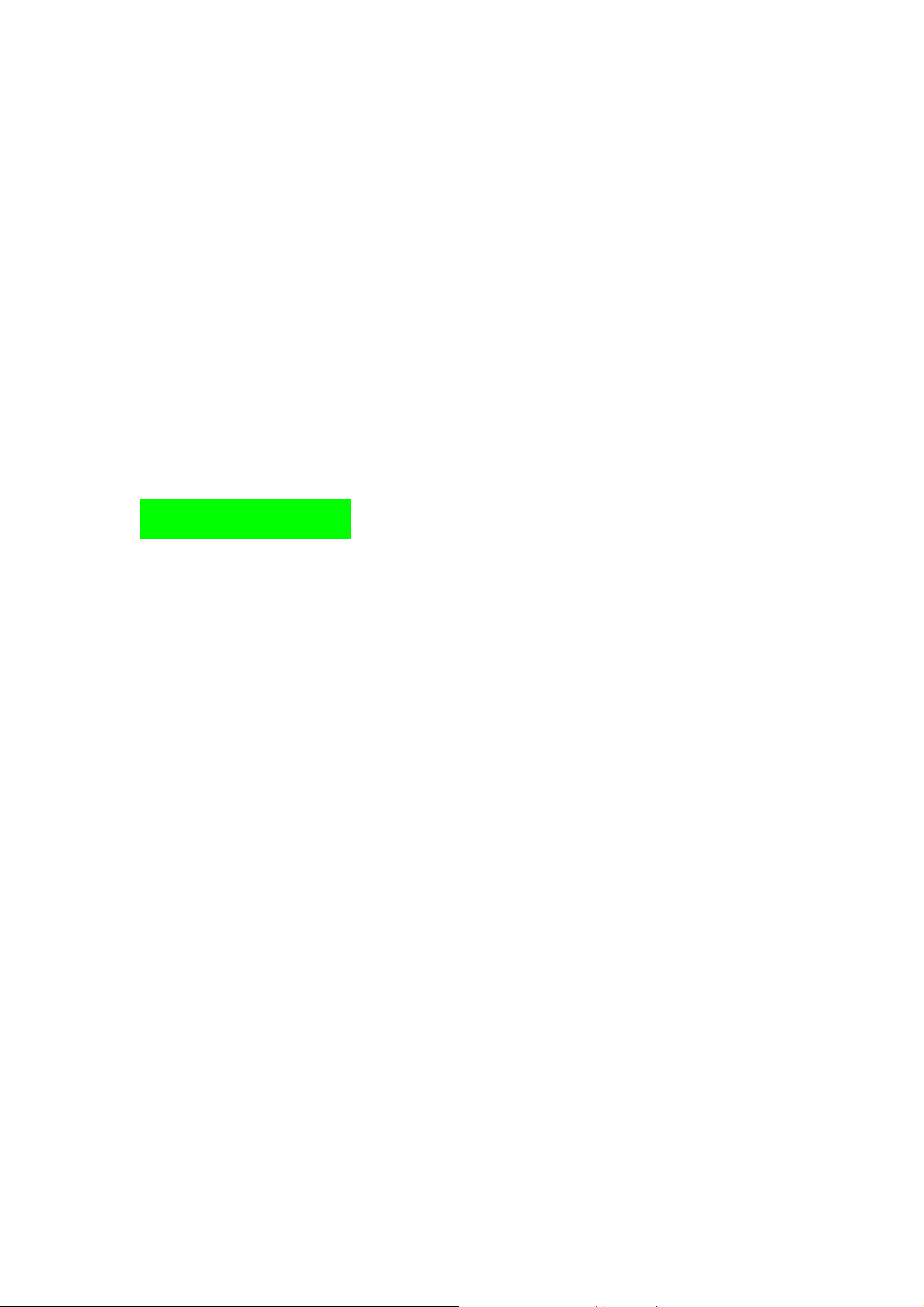
¾ In inputting status, “*” for symbols.
¾ In inputting status, “#” to switch inputting methods.
¾ In standby mode, hold “#” to switch the phone in silent mode.
¾ In standby and dial mode, press and hold “*”, you can input +, P and W.
¾ In standby mode, input “+” for an international call; in dial status, input “P” for calling
number with extension phone.
10. Side Key
¾ During a call, adjust headphone volume.
¾ When playing MP3, adjust MP3 volume.
¾ When there’s a call, adjust caller ring tone volume.
¾ In standby, press the top side to activate the camera.
¾ In standby press and hold camera side key to use flashlight.
2. Getting Started
Battery Install Notice
Before you install or change battery, please ensure you already turn off the phone.
Install or change SIM card Notice
1. Before you change SIM card, please make sure you already turn off the phone and dispose
battery.
2. Open the SIM Card holder, insert the SIM card and make the golden contact area face down and
the nick face out. When removing SIM card, please release the SIM card holder out first, then
gently pull it out.
Warning: When charging, in order to avoid serious damage to phone circuitry, do not remove or
dispose the battery.
Charge the battery
1. Before charge the battery, please make sure that the battery is installed properly in the phone.
2. Connect the charger lead to the phone socket, and then connect the charger to the AC socket.
3. If the phone is on when it’s charging, charging display will be on the screen. If the phone is off
when it’s charging, user can use it while charging. When the battery is fully charged, the charging
indicator on the screen is full and stops twinkling. The first time in use, please completely
discharge and then completely charge the battery then use the phone again. The second time in use,
you also need to completely charge the battery after it completely discharged, three time like this,
your battery can achieve the full performance.
4. Long period unused or some other reasons may cause low battery pressure, so at the beginning
of charging the screen is black and it may take a while before the charging indicator appears.
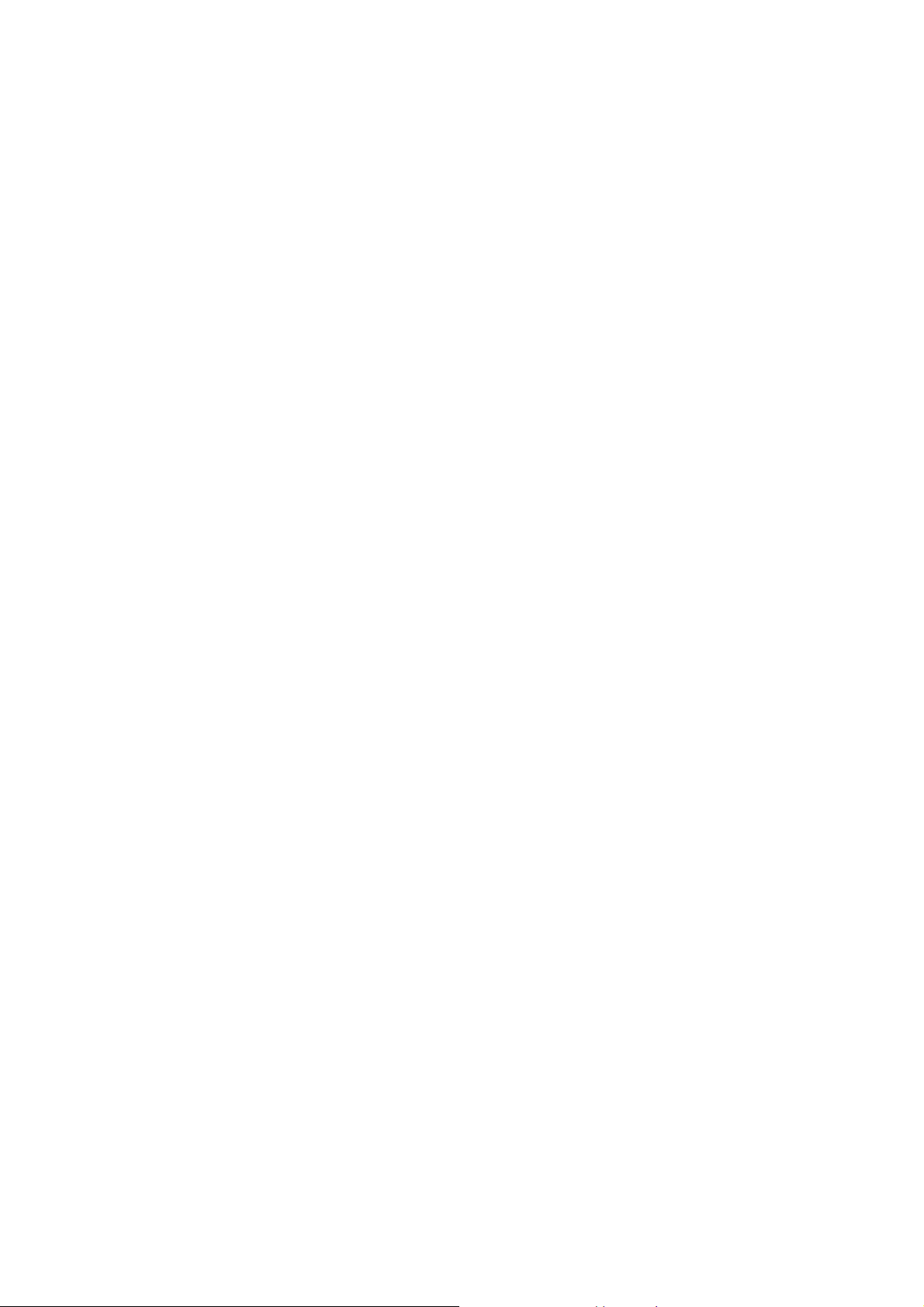
Warning: When charging, in order to avoid serious damage to phone circuitry, do not remove or
dispose the battery.
Turn on/off the phone
1. To turn on/off the phone, press and hold the End Key.
2. If the phone asks for PIN code, please insert password (display****).
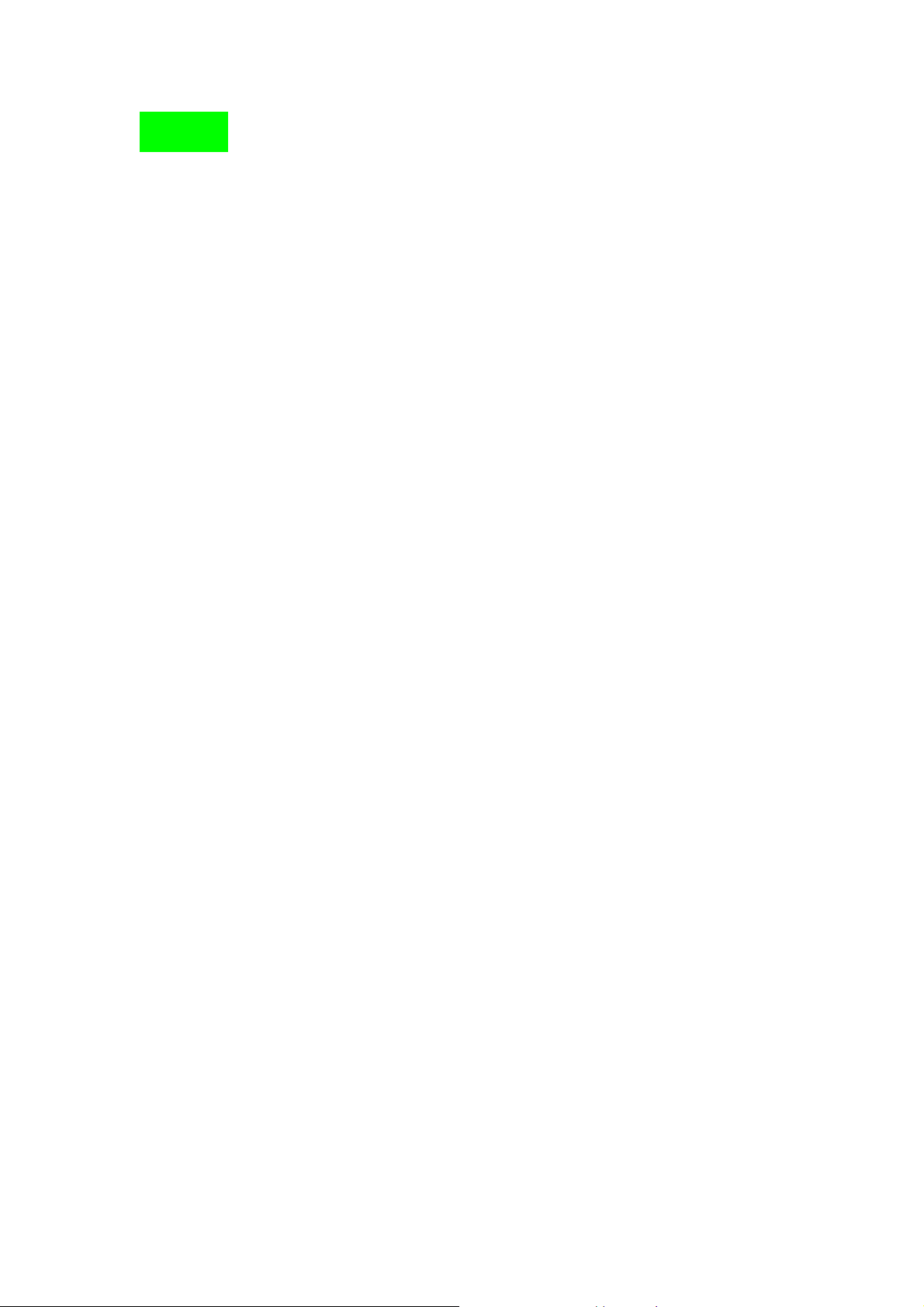
3. Calls
3.1 Make a Call
Making a call by dialing numbers:
1. In standby mode, enter the phone number. If you want to change the numbers, press left
and right direction key to move the cursor and press the right key to delete a number. Press and
hold the right key to delete all characters.
2. Press the call key to call the number. Press the left key to enter the options of IP dial,
save, send message, send multimedia message, etc.
3. Press the end key to end the call or to cancel the call attempt.
Making a call using the Phonebook:
1. In standby mode, press the right key to enter the phonebook and use up and down
direction key to choose; or input the needed letter (phonetic) to search, then use up and down
direction key to choose. Press the call key to call.
2. You also can enter the phonebook list from functional menu, then search and call.
Call the Dialed calls, Received calls, Missed calls or Rejected Calls:
Speed dialing method:
1. In standby mode, press the c all key to view the call log list, m issed calls.
2. Use up and down direction key to choose and then press the call key to call.
Making a call using call logs:
1. In standby mode, press the left direction key to view the functional menu, press the
direction key and choose Organizer; select Call History and press left key to open it.
2. Press up and down direction key to choose from missed calls, dialed calls, received calls
and rejected calls
3. Press up and down direction key to choose the needed number and press the call key to
make a call.
3.2 Answer an Incoming Call
1. Press the call key to answer an incoming call.
2. To adjust the volume, press up and down side key.
3.3 Call Option
This phone offers multiple functions during a call (most of these are internet services; you
need to apply from the supplier first). During a call, following functions can be actualized if you
operate according to the instructions on the screen. Press up and down direction key to choose the
wanted function and press select key to enter.
Hold: Pause the call.
End: end the present call only.
New call: ready to make a new call.
Phonebook: the same as phonebook list in the functional menu.
SMS: the same as SMS in the functional menu.
Sound Recorder: enter record mode.
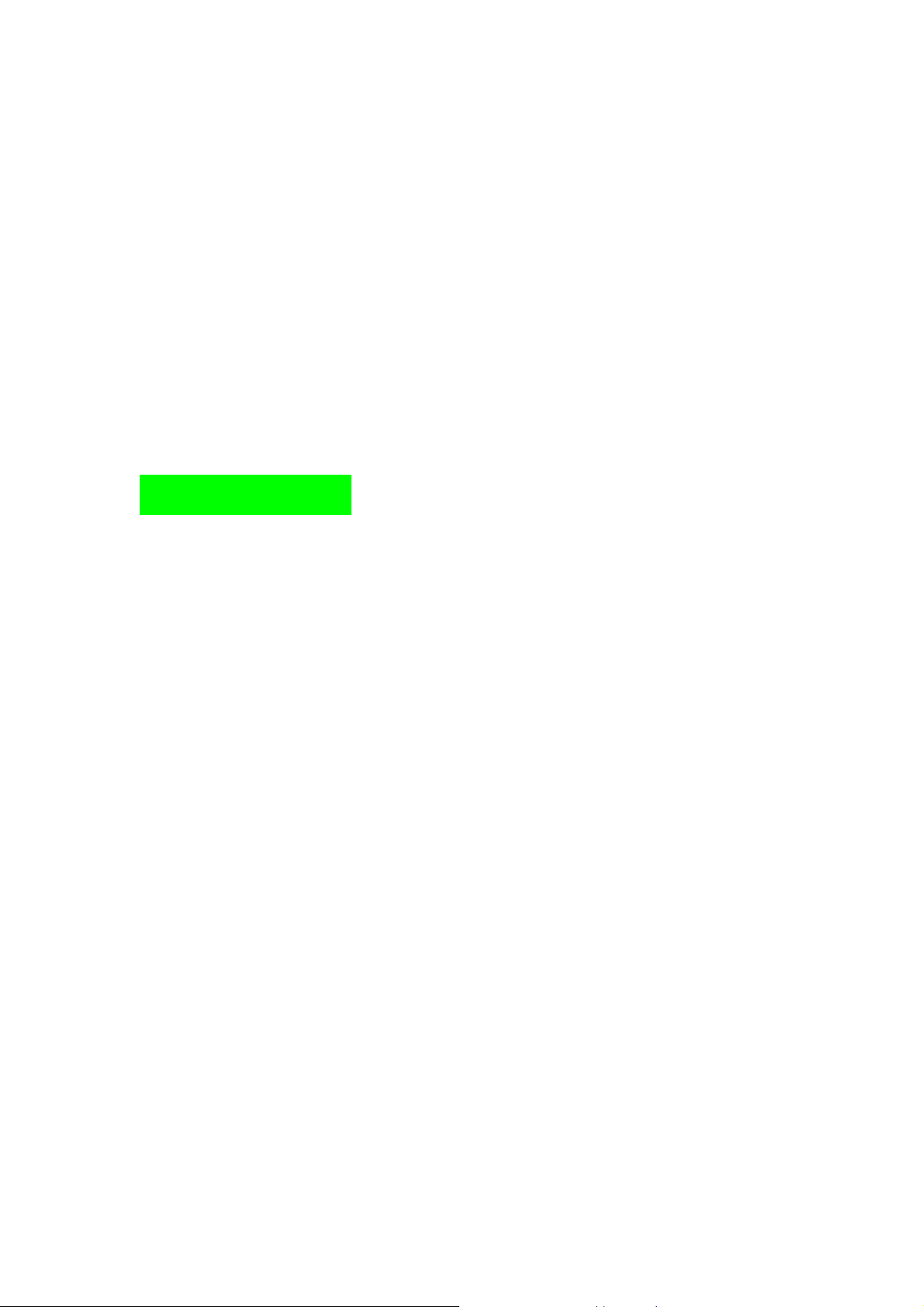
Mute: Turn off the Microphone to make your voice not to be heard.
DTMF (Dual-tone Multi-frequency): you can choose on/off; which is to send dual-tone
multi-frequency sound, this can offer dialing to the telephone numbers with extensions.
Conference: Enter multi-way conferencing, you can answer an incoming call and add
new participants according to the prompt; Keep the ongoing multi-way conference;
Have a private conversation while keep all the others on; Get through one participant
with another one; Quit yourself from the conference; Keep one of the participants on;
End current call and all the calls that are on hold.
In call background
Status: on/off
Play Setup: volume (0-7).
Continuous Play/ Play Once (1-120sec)
Background Sound List: select background sound
4. Function Menu
4.1 Organizer
In standby mode, press left key to enter the functional menu. Scroll to Organizer using
direction keys and press left key to select and enter its menu.
4.1.1 Calendar
After enter calendar functional menu, select different year, month and date using direction
keys, you can do the followings to selected date:
1. Pending tasks: if there is special background color on a date which means there is some
pending tasks on that day. When you add a new pending task, you can do the followings:
- Input year, month, and day;
- Input task duration time;
- Edit a 100 characters words’ note;
- Set alarms on/off using left and right direction key;
- Set alarm date using left and right direction key.
In pending tasks schedule menu, select pending task using up and down direction key, you can do
the followings to selected task:
Edit task: browse and select tasks options to make proper settings.
Add: add a new task.
Delete task: delete present task.
Delete all: delete all tasks on the same day.
Send vCalendar: save reminder through SMS, MMS, Bluetooth, or using save to file to
an appointed location.
2. Jump to date: input the appointed date, and then press ok to enter its functional menu.
4.1.2 Alarm
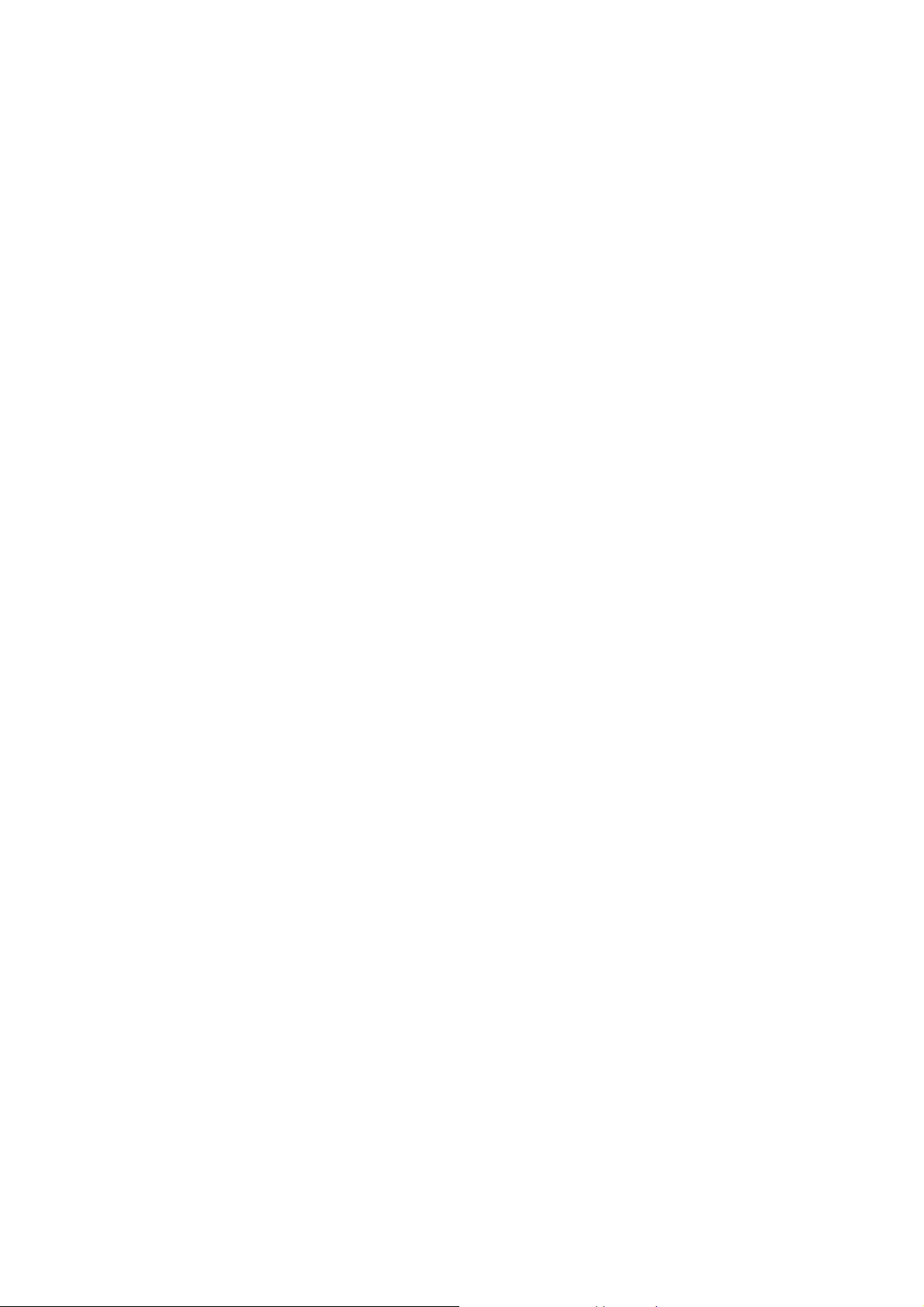
There are five kinds of default alarms.
Press edit to enter alarm settings menu. Select edit option using up and down direction keys: In the
first row, select alarm on or off using left and right direction key; in the second row, input alarm
time; in the third row, press left and right direction keys to select alarm types which consists of
one time, everyday and weekdays. In fourth row, press left or right direction key to choose sleepy
time (1-10mins). When alarm type is customized, press down key->left key->left or right direction
keys to choose day. In fifth row, press left or right direction key to change ring styl e. In sixth row,
press left or right direction key to turn on/off the Shake Control: when it is on, once alarm rings,
just a shake and it will stop ringing.
Once you have selected everything, press done and choose to save it. The other alarms are set
up the same way.
4.1.3 To do list:
All pending tasks saved in calendar, please see “Calendar”.
4.1.4 Call History:
4.1.4.1 Missed calls
Press the up and down direction key to choose the item needed. After operation press the back key
to go back to the previews menu.
4.1.4.2 Dialed calls
Press the up and down direction key to choose the item needed. After operation press the back key
to go back to the previews menu.
4.1.4.3 Received calls
Press the up and down direction key to choose the item needed. After operation press the back key
to go back to the previews menu.
In missed calls, dialed calls and received calls, press the up and down direction key to choose
the items, then press the left key, then you can check every call, including its date, time, name
(appears only if the name is saved), phone number and call times. In the checking, press the left
key you can operate the present call which contains delete, save, call, IP dial, edit, send SMS, send
MMS and add it to the Black List.
4.1.4.4 Rejected Calls
List the calls you rejected.
4.1.4.5 Delete Call Log
It’s used to delete missed calls, dialed calls, received calls and all calls lists.
4.1.4.6 Call Time
This item contains operations to the call list as following:
1. Last call time: check the latest call duration.
2. Total sent: check the total duration of dialed calls.
3. Total received: check the total duration of received calls.
4. Reset all time: clear all the duration record.
4.1.4.7 Call cost
This item offers information about call costs.
1. Last call cost: check the latest call’s cost.
2. Total cost: check all the calls’ cost.
