
3310G & 4910LR-151-LTRK
User Guide
Installation and configuration instructions for: TraCS, KYOPS, ETIX, SECTOR, FATPOT and Spillman Mobile, other
application packages are available on our website under downloads:
http://www.L-Tron.com/downloads
Scan here for video
and more info:
4910LR UG rev. A 4/2013
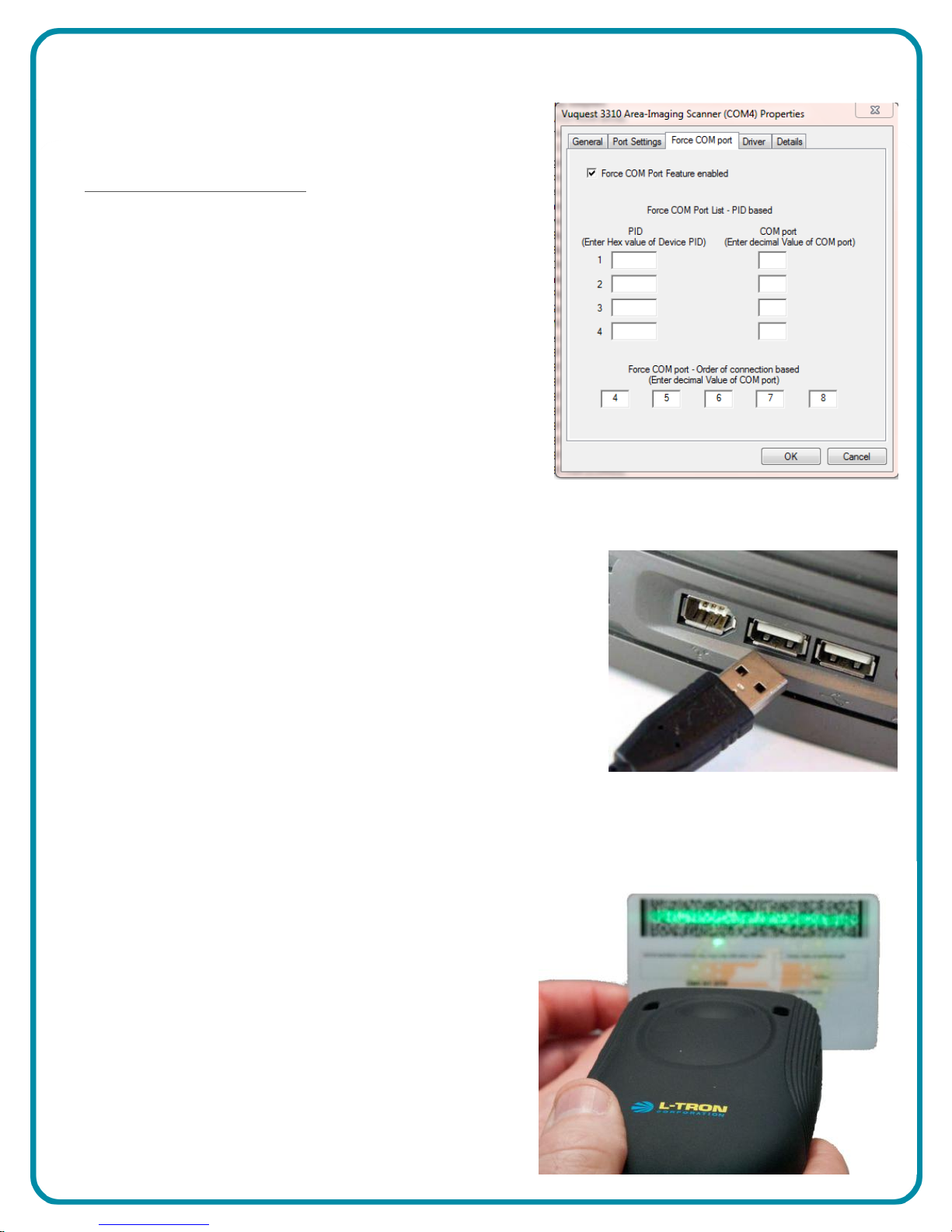
For applications using USB-Com emulation, Install the Driver First!
Before plugging the scanner in, physically detach all currently
installed scanners from target machine. Then install the WHQL
certified device driver. The driver is available on our website:
http://www.l-tron.com/downloads
The driver is a CDC ACM WHQL-certified USB Serial Driver that
exposes USB scanners as a virtual COM port to the Windows
operating system and applications. The driver supports forced
Virtual Com Ports, which are available under the properties tab
in device manager.
Review the "Getting Started" guide included in the zip file before
installing.
Connecting the imaging scanner
After installing the USB Com Driver, plug the USB cable into the
USB port on your desktop or Laptop. The USB port must be a
standard USB port capable of supplying a 500ma USB Device.
Windows will find the new device and install the driver. This
process takes a few minutes the first time. You will see a mes-
sage in the system tray when the process is complete.
Reading and imaging techniques
The 4910 projects an aiming beam that should be centered over
the bar code, but it can be positioned in any direction for a good
read.
Hold the scanner over the bar code, push the trigger button, and
center the aiming beam on the bar code.
The aiming beam is smaller when the scanner is closer to the
code and larger when it is farther from the code. Hold the scan-
ner close to smaller bar codes, and farther away from large bar
codes to get a proper read. Generally 4 to 6 inches from the bar-
code should be the correct distance.
If the bar code is highly reflective (e.g., laminated), you may need
to tilt the scanner at an angle so the bar code can be scanned.

Reset Scanner to Factory Defaults:
Reset to Defaults and USB Com port Emulation
Reset to Defaults
:Reset Scanner to Defaults, interface to USB Com
USB HID:
USB HID Interface
USB Keyboard Interface
Add Carriage Return Suffix:
Clear ALL suffix’s, add a <TAB>
:USB Keyboard
Clear ALL suffix’s, add a <CR>
:Add TAB Suffix
Add <CR><LF> Suffix:
Clear ALL suffix’s, add a <CR><LF>

Specifications
Element Width Depth of Field
5 mil Code 39 2.2" to 6.3"
7.5 mil Code 39 1.4" to 9.4"
10 mil Code 39 1" to 13"
13 mil UPC-A 1.5" to 17.1"
6.7 mil PDF 417 1.4" to 7"
Typical Scanning Performance
Mechanical
Dimensions (LxWxH) 4.5˝ x 2.5˝ x 1.1875˝
Weight 6.8 oz
Termination 15-POS D-Sub connector
Electrical
Input Voltage 5 VDC ± 0.25 V
Operating Power 2.3 W (450 mA @ 5 V)
Standby Power 0.45 W (90 mA @ 5 V)
Host System Interfaces USB, RS232, and Keyboard Wedge
Environmental
Operating Temperature 0°C to 40°C (32°F to 104°F)
Storage Temperature -20°C to 70°C (-4°F to 158°F)
Humidity 5% to 95% relative humidity, non-condensing
Drop Designed to withstand 1.5 m (5´) drops
Environmental Sealing IP53
Light Levels 0 to 100,000 lux (9,290 foot-candles)
Scanning Performance
Scan Pattern Area Image (838 x 640 pixel array)
Motion Tolerance >270 cm/s (106 in/s) at focal point
Scan Angle Horizontal: 42.4°, Vertical: 33°
Focal Point 127mm (5˝)
Print Contrast 20% minimum reflectance difference
Pitch, Skew ±45°, ±65°
Decode Capability reads standard 1D, PDF, 2D, and Postal
3310G & 4910LR-151-LTRK
Warranty:
2 year factory warranty
Available exclusively from:
Scan here for video
L-Tron Corporation
596 Fishers Station Drive
Victor, NY 14564
585-383-0050
800-830-9523
Email: info@L-Tron.com
http://www.L-Tron.com
and more info:
4910LR UG rev. A 4/2013
