
Right choice for ultimate yield
LSIS strives to maximize customers' profit in gratitude of choosing us for your partner.
Human Machine Interface
XGT Panel
User’s Manual
Read this manual carefully before
installing,
wiring, operating, servicing
or inspecting this equipment.
Keep this manual within easy reach
for quick reference.
XGT Panel Series
http://eng.lsis.biz
XP30-
BTE
XP30-
BTA
XP30-
TTE
XP30-TT
A
XP40-
TTE
XP40-
TTA
XP50-
TTE
XP50-
TTA
XP70-
TTA
XP80-
TTA
XP90-
TTA

Safety Precautions
1
Before using the product…
To use the product safely and effectively, please read this instruction manual thoroughly before use.
► Please keep to the safety precaution, for it is to prevent accidents and potential danger from
occurring.
► Safety precaution is classified into ‘Warning’ and ‘Caution’ and their meanings are as follows.
Violating the instruction may result in serious personal injury or death.
Violating the instruction may result in slight personal injury or product
damage.
► The indicated illustrations on the product and in the manual have the following meanings.
Be cautious, for danger may be present.
Be cautious, for there is a possibility of an electric shock.
► After reading the instruction manual, keep it handy for quick reference.
Warning
Caution

Safety Precautions
2
Design Precautions
Design Precautions
Installation Precautions
Install a safety circuit external to the HMI to protect the whole control system in case of
external power supply trouble.
Serious trouble may occur to the entire system due to erroneous output/operation of the HMI.
Warning
In/output signal or communication cable should be at least 100mm apart from
High-voltage/power wires.
Otherwise, it may cause erroneous output/operation.
Use the HMI in an environment that meets the general specification contained in this
manual or datasheet.
Otherwise, it could result in electric shock, fire, erroneous operation or deterioration.
In case of much vibration in the installed environment, be sure to insulate the HMI from
direct vibration.
Otherwise, it could result in electric shock, fire or erroneous operation.
Be sure not to let foreign substances such as conductive debris inside the product.
Otherwise, it could result in electric shock, fire or erroneous operation.
Caution
Caution

Safety Precautions
3
Wiring Precautions
Be sure to turn off the HMI and external power before wiring.
Otherwise, it may result in an electric shock or damage to the product.
Wire correctly by checking each of the product’s rated voltage and terminal layout.
Otherwise, it may result in fire, electric shock or erroneous operation.
Tighten terminal screws with specified torque when wiring.
If terminal screws are loose, it may result in short circuits, fire or erroneous operation.
Use the exclusive HMI 3-type grounding for the FG terminal.
If not grounded, it may result in erroneous operation.
Be sure not to let any foreign substances such as wiring debris inside the module.
Such debris may cause fire, damage or erroneous operation.
Cautio
n
Warning

Safety Precautions
4
Startup and Maintenance Precautions
Disposal Precaution
Do not touch the terminals while power is on.
Otherwise, it may cause electric shock or erroneous operation.
Turn off the PLC and external power when cleaning or tightening the terminal.
Otherwise, it may cause electric shock or erroneous operation.
Do not charge, disassemble, heat, short circuit, solder, etc. the battery.
Mishandling the battery may cause overheating, crack, fire and may result in injury or fire.
Do not disassemble PCB from the product case or modify the product.
Otherwise, it may result in fire, electric shock or erroneous operation.
Use cellular phone or walky-talky at least 30cm away from the PLC.
Otherwise, it may result in erroneous operation.
When disposing of this product or battery, treat it as industrial waste.
Otherwise, it may cause poisonous pollution or explosion.
Warning
Caution
Caution

Revision History
Revision History
Version Date Contents Revised location
V1.0 ‘07.4 First Edition -
V2.0 ’09.10 1. Initial screen changed (horizontal bar -> square box type)
2. Menu name of initial screen changed
(Download From USB -> Storage Download)
3. Selecting one project file among many project files is available
4. Sending project file by CF card is available
5. File backup function by external storage equipment added
6. Format of backup file is changed into CSV format
7. New module XP80-TTA/AC added
8. Project upload function by external storage equipment added
9. Update function by external storage equipment added
10. XP30-BTE interface added
11. Figure and name of each part for XP30-BTE added
12. Specification of XP30-BTE added
13. Aux diagnosis function added
14. Dimension of XP30-BTE added
15. Specification of XP90-TTA/AC, XP70/80-TTA/DC added
16. Dimension of XP90-TTA/AC, XP70/80-TTA/DC added
17. PLC communication setting option in device menu added
18. Multi-Touch function in environment setting added
CH4, CH5, CH6, CH8
CH7.1
CH7
CH7
CH9
CH9
CH3, CH12, APP2
CH7
CH7
CH1
CH2
CH3
CH5
APP2
CH3, CH10
APP2
CH6.7
CH4.1
V2.1 ’10.06 1. XP30-TTE/DC added
2. Clear Data function in Environment Setting added
CH2.1, CH3.2, CH10
CH4.7
V2.2 ’11. 06 1. XP50-TTE/DC added
CH2.1, CH3.2, CH10
V2.3 ’12. 06 1. XP40-TTE(TTA)/DC added
2. Important User Information added
(about protection sheet and using ferrite core)
3. CE Standard Certification updated
CH2,CH3.2,CH5,CH10
CH10.1, CH10.2
CH12.1
※
The number of User’s manual is indicated the right side of the back cover.
LS Industrial Systems Co
ⓒ
., Ltd 2006 All Rights Reserved.

Contents
8
Chapter. 1 General Introduction ..................................................................................... 1-1~1-6
1.1 Usage of User Manual ................................................................................................................................................. 1-1
1.2 Feature .......................................................................................................................................................................... 1-2
1.3 Terminology ................................................................................................................................................................... 1-6
Chapter. 2 System Configuration ..................................................................................... 2-1~2-6
2.1 Name and Function of Each Part ................................................................................................................................ 2-1
2.2 System Configuration ................................................................................................................................................... 2-5
Chapter. 3 Standard Specification ................................................................................. 3-1~3-7
3.1 General Standards ........................................................................................................................................................ 3-1
3.2 Function Standards ....................................................................................................................................................... 3-3
Chapter. 4 System Configuration .................................................................................. 4-1~4-6
4.1 Touch Calibration .......................................................................................................................................................... 4-1
4.2 Backlight Setting ........................................................................................................................................................... 4-2
4.3 Date Time Setting ......................................................................................................................................................... 4-3
4.4 PC Connection Setting ................................................................................................................................................. 4-3
4.5 Ethernet Setting ............................................................................................................................................................ 4-4
4.6 Contrast Setting (only for XP30-BTA/DC) ................................................................................................................... 4-5
4.7 Environment Setting ..................................................................................................................................................... 4-5
Chapter. 5 Diagnostics .................................................................................................... 5-1~5-6
5.1 Screen Diagnosis ......................................................................................................................................................... 5-1
5.2 Touch Diagnosis ........................................................................................................................................................... 5-2
5.3 Backup Memory Diagnosis .......................................................................................................................................... 5-2
5.4 Flash Memory Diagnosis Function .............................................................................................................................. 5-3
5.5 CF Card Diagnosis ....................................................................................................................................................... 5-3
5.6 Serial Communication Diagnosis ................................................................................................................................. 5-4
5.7 LED Diagnosis .............................................................................................................................................................. 5-6
5.8 Aux Diagnosis ............................................................................................................................................................... 5-6
Chapter. 6 Viewing Information of PLC Connection Status ..................................... 6-1~6-8

Contents
9
6.1 Connection Information ................................................................................................................................................ 6-2
6.2 PLC Information ............................................................................................................................................................ 6-3
6.3 History of PLC Error .................................................................................................................................................... 6-4
6.4 History of PLC Mode Conversion .............................................................................................................................. 6-5
6.5 History of PLC Power ................................................................................................................................................. 6-6
6.6 History of PLC System ............................................................................................................................................... 6-7
6.7 PLC Communication Configuration Settings ............................................................................................................ 6-8
Chapter. 7 Storage Function................................................................................................... 7-3
7.1 General Introduction ................................................................................................................................................... 7-1
7.2 Downloading Project through the Storage Equipment ............................................................................................... 7-2
7.3 Uploading Project through the Storage Equipment .................................................................................................... 7-2
7.4 Updating the Device through Storage Equipment ...................................................................................................... 7-3
Chapter. 8 XGT Panel S/W Update ......................................................................................... 8-1
8.1 General Introduction ................................................................................................................................................... 8-1
Chapter. 9 File Backup through External Storage Equipment .......................................... 9-5
9.1 Path Structure in case of File Backup .......................................................................................................................... 9-1
9.2 Operation setting when there is no Space for Backup ................................................................................................ 9-3
9.3 Monitoring Connection Status of External Storage Equipment .................................................................................. 9-4
Chapter. 10 Installation and Wiring .......................................................................... 10-1~10-10
10.1 Installation ................................................................................................................................................................. 10-1
10.1.1 Installation environment ................................................................................................................................. 10-1
10.1.2 Notice in handling ........................................................................................................................................... 10-2
10.1.3 Notice in installing the panel .......................................................................................................................... 10-2
10.2 Wiring ........................................................................................................................................................................ 10-6
10.2.1 Power wiring ................................................................................................................................................... 10-6
10.2.2 Ground wiring ............................................................................................................................................... 10-10
Chapter. 11 Maintenance ............................................................................................. 11-1~11-3
11.1 Maintenance............................................................................................................................................................... 11-1
11.2 Daily Maintenance ..................................................................................................................................................... 11-1
11.3 Periodical Maintenance ............................................................................................................................................. 11-2

Contents
10
Chapter. 12 EMC Standard Certification ................................................................. 12-1~12-2
12.1 Requirement for EMC Standard Certification ........................................................................................................ 12-1
12.1.1 CE standard certification .............................................................................................................................. 12-1
12.1.2 MIC standard certification ............................................................................................................................ 12-2
12.2 Requirement for Low Voltage Command Suitability ............................................................................................... 12-2
12.2.1 Standard applied for XGT Panel ................................................................................................................... 12-2
12.2.2 Selection of XGT Panel ............................................................................................................................... 12-2
Appendix 1. Troubleshooting ..................................................... Appendix1-1~Appendix1-18
1. Type of Problem .............................................................................................................................................. Appendix 1-1
2. Problem when Starting ................................................................................................................................... Appendix 1-1
3. Reaction Problem when touching .................................................................................................................. Appendix 1-2
4. Display Problem of Figure and Object ........................................................................................................... Appendix 1-2
5. Communication Problem ................................................................................................................................ Appendix 1-5
6. CF/USB Removal of Memory Card ............................................................................................................... Appendix 1-6
7. Error Message during Execution of Program ................................................................................................ Appendix 1-7
Appendix 2. Dimension ............................................................... Appendix 2-1~ Appendix 2-4

Chapter 1. General Introduction
1-1
Chapter 1. General Introduction
1.1 Usage of User Manual
This manual provides information of each product’s specification, usage and so on. This is necessary to use XGT Panel for medium
and large HMI system.
The user manual’s configuration is as follows.
Sequence Category Contents
Chapter 1 General Introduction It describes this manual’s configuration, product’s feature and term.
Chapter 2 System Configuration It describes feature and system configuration of each XGT Panel.
Chapter 3 Standard Specification It describes XGT Panel’s general and function specification.
Chapter 4 System Configuration It describes XGT Panel’s system configuration.
Chapter 5 Diagnostics It describes XGT Panel’s self-diagnosis.
Chapter 6
Viewing information of
PLC Connection Status
It describes the way on connection status information of PLC which is
connected with XGT Panel.
Chapter 7
Transmission of Project
from USB Storage Device
It describes the way to execute the project by using USB storage device.
Chapter 8 XGT Panel S/W Update It describes the way to update engine at XGT Panel.
Chapter 9
Backup files by using
Storage Devices
It describes the way to backup recipe, logging and etc. files by using
storage devices.
Chapter 10 Installation and Wiring It describes an installation, wiring and caution for reliability of PLC system.
Chapter 11 Maintenance
It describes inspection category and method for long normal operation of PLC
system.
Chapter 12 EMC Standard It describes system configuration for EMC standard.
Appendix 1 Troubleshooting It describes a variety of error contents and measure.
Appendix 2 Dimension It describes the dimension of XGT Panel.
Appendix 3
Warranty and
Environment Policy
-
Remark
This manual doesn’t describe connection with XP-Builder and PLC. For their own function, Please refer to the related
manuals.

Chapter 1. General Introduction
1-2
1.2 Feature
XGT Panel has the following features.
(1)
Diverse external interface
(a) It maximizes custom’s use by providing diverse external interface including USB, CF card and Ethernet.
(b) It can be connected with control device such as PLC, INVERTER.
• It can be connected by RS-232C, RS-422/485, Ethernet (10/100 BASE-T).
Ethernet
Open network
• Inverter
• Inverter
CF card
Memory Interface
Logging data
Image/font data
Expansion connector
USB host
E
tc.
Tool port (RS
-
232C): XP
-
Builder
Printer
USB Storage
Device
Keyboard,
Mouse
Communication
Module

Chapter 1. General Introduction
1-3
(c) XP30-BTE(TTE), economic type, is not supported for Ethernet, expansion connector and CF card.
(2)
Based on Windows CE
(a) Adoption of Microsoft Company’s Windows CE
• Windows CE 5.0
(b) Advantage
• It provides stable software capacity by using Microsoft Company’s platform.
• It can process diverse function simultaneously.
• It provides diverse interface including Ethernet, USB, and CF card.
• The user interface including mouse and keyboard can be connected.
• It has high flexibility like computer software.
• Fast reaction is available when adding new equipment.
• Wide data sharing and management with upper system is available. (Later)
(3)
Improvement of project transmission time
(a) It provides Ethernet which is faster than RS-232C.
(b) It provides the transmission function from USB storage device.
(4)
High quality screen
(a) It provides the high quality screen and clearness by high quality LCD.
Download
Upload
Data change
RS232C
RS422/RS485
Terminal Block Type
Battery Cover
USB Port

Chapter 1. General Introduction
1-4
• It adopts TFT LCD which supports the 65,536 colors. (XP30-BTE/DC and XP30-BTA/DC adopts STN Mono LCD.)
(b) It provides diverse graphic type.
• It is available to express precisely and actually.
• It provides the simple moving function with GIF support.
(5)
Analog touch Panel
(a) It adopts analog (resistor film method) Touch Panel.
• Visibility is improved without the grids.
(b) It provides high touch resolution.
• It can control Touch Panel precisely.
(6)
Multilingual and diverse font
(a) It supports the multilingual function.
• It transmits the Windows/User font used in computer to XGT Panel.
• Additional language development is not necessary.
• Multilingual language is an advantage of Windows CE.
(b) It can express four kinds of language simultaneously.
• It can express 8 kinds of language simultaneously.
• Language switching is available by using special switch during operation.
(c) It can provide the various fonts.
• Various expressions are available by using the Windows/User font.
• Font size and type can be adjusted freely.

Chapter 1. General Introduction
1-5
(7)
Advanced function
(a) Alarm function
• The History alarm can be classified alarm group and alarm list and selected alarm can be expressed by alarm search.
• The Flow alarm indicates current or the latest alarm at the bottom of screen.
• The System alarm indicates the important problems from operation.
(b) Logging function
• It provides conditional logging according to device condition and continuous periodic logging which operates periodically
according to time and device status.
• It provides 255Kbyte areas for backup.
• Backup into CF card or USB storage device is available.
• Backup data’s type is stored in Excel, it is easy to use.
(c) Recipe function
• It provides READ/WRITE function.
• A recipe provides Max. 100 DWORDs and 16 blocks.
• Backup into the CF card or USB storage device is available.
• Backup data’s type is stored in Excel, it is easy to use.
(d) Scheduler function
• It can be set up to Max. 32.
(e) Print function
• It provides a Screen/Alarm print function.
• It can be printed by USB printer.
(f) Script function
• It provides more flexible function by user Script.
• It can be diversely applied to such as including Global/Object/Screen indication and so on.
(8)
Stable product suitable for international standards
(a)
CE, KC standard acquisition
(b) UL(cUL) standard acquisition

Chapter 1. General Introduction
1-6
1.3 Terminology
It describes terms used in this manual.
Term Definition Example
Module
A standard element that has a specified function which configures the system.
Devices such as I/O board, which inserted onto the mother board or base unit.
Ex.) CPU module
Power module,
I/O module
Unit
A single module or group of modules that perform an independent
operation as a part of PLC system.
Ex.) Basic unit,
Extension unit
PLC system
System consisted of PLC and peripheral device which can be controlled by
user program.
-
XP-Builder Software used to write and edit the project. -
Cnet module
Computer Link
-
FEnet module Fast Ethernet Network -
RTC
Abbreviation of ‘Real Time Clock’. It is used to call general IC that contains
clock function.
-

Chapter 2. System Configuration
2-1
Chapter 2. System Configuration
Here describes the feature of XGT Panel and system configuration.
2.1 Name and Function of Each Part
1.
1. 1.
1. XP30-BTA, XP30/50/70/80-TTA
Number
Name Description
①
Front view
1) Analog touch panel: User touch input
2) LCD: screen indication
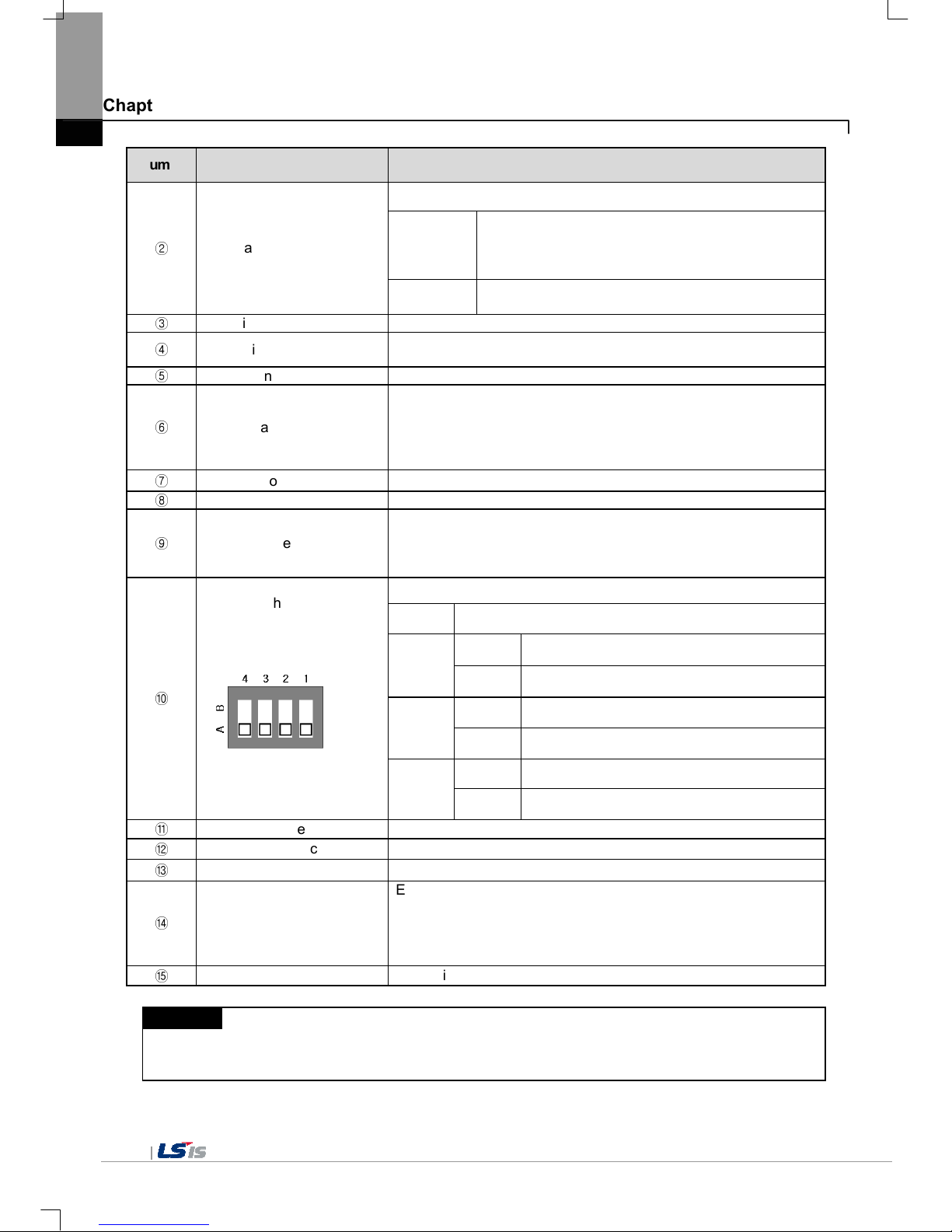
Chapter 2. System Configuration
2-2
Number
Name Description
②
LED Status
Indicates operation status of device
Green
Normal RUN status
(monitoring, downloading the project data)
Initializing the status when booting
(HMI does not operate)
Red
Error occurs
(communication error, project data error)
③
Panel fixed part XGT Panel is fixed at panel by bracket.
④
CF card interface
1) Logging/recipe/screen data backup
2) Upgrade of windows CE is available.
⑤
Power connection terminal It consists of power input and FG terminal.
⑥
USB interface
It consists of 2 ports.
1) USB memory connection: logging/recipe/screen data backup
2) USB memory connection: project data transmission/backup
3) User interface connection: use of mouse/keyboard
4) Printer connection: printing is available
⑦
Extension port Extension module installation
⑧
Reset switch Hardware reset switch
⑨
TOOL interface
RS-232C interface
1) project data transmission
2) logging/recipe/alarm/screen data backup
3) machine software upgrade
⑩
Setting switch
Device setting switch
No.1 Reserved
No.2
A setting Normal operation (default)
B setting When upgrading Windows CE
No.3
A setting Watchdog On (default)
B setting Watchdog Off
No.4
A setting RS-422/485 Terminal Switch On (120Ω)
B setting RS-422/485 Terminal Switch Off (120Ω)
⑪
Extension module fixation hall Extension module fixation hall
⑫
RS-422/485 connector RS-422/485: PLC/control machine communication
⑬
RS-232C connector RS-232C: PLC/control machine communication
⑭
Ethernet terminal
Ethernet: 10Base-T / 100Base-TX
1) Project data transmission
2) logging/recipe/alarm/screen data backup
3) machine software upgrade
4) PLC/control machine communication
⑮
FG terminal FG terminal hole for extension module
Remark
(1) For details about communication connection, please refer to the communication user manual.
(2) For details about installation, please refer to the Chapter 10

Chapter 2. System Configuration
2-3
When you use the XGT Panel, the prevention tape is installed to prevent battery discharge.
If you remove this prevention tape, backup is available.
In order to remove tape, pull tape downward like the following figure.
2. XP30-BTE, XP30-TTE, XP50-TTE, XP40-TTA(TTE)
Prevention
tape
⑪
⑫

Chapter 2. System Configuration
2-4
Number
Name
Description
①
Front view
1) Analog touch panel: User touch input
2) LCD: screen display
②
LED Status
Indicates operation status of module.
Green
Normal RUN status
(monitoring, downloading the project data)
Initializing mode when booting
(HMI does not Ready)
Red
Error occurs
(communication error, project data error)
③
Panel fixed part XGT Panel is fixed at panel by bracket.
④
Power terminal
cover
Prevention from electric shock
⑤
USB interface
1) USB memory connection: logging/recipe/screen data backup
2) USB memory connection: project data transmission/backup
3) User interface connection: use of mouse/keyboard
4) Printer connection: printing is available
⑥
Communication
interface
RS-232C, RS-422/485: For communication with controller (PLC)
⑦
Reset switch Hardware reset switch
⑧
Battery cover Open or close when replacing the battery
⑨
Tool interface
RS-232C interface
1) Project data transmission
2) Logging/recipe/alarm/screen data backup
3) Machine software upgrade
⑩
Setting switch
Module setting switch
No.1 Reserved
No.2
A setting Normal operation (default)
B setting When upgrading Windows CE
No.3
A setting Watchdog On (default)
B setting Watchdog Off
No.4
A setting RS-422/485 Terminal Switch On (120Ω)
B setting RS-422/485 Terminal Switch Off (120Ω)
⑪
Power terminal It consists of power input and FG terminal
⑫
Ethernet terminal
Ethernet: 10Base-T / 100Base-TX
1) Project data transmission
2) logging/recipe/alarm/screen data backup
3) machine software upgrade
4) PLC/control machine communication
※
Supported on XP40-TTA

Chapter 2. System Configuration
2-5
2.2 System Configuration
In order to use XGT Panel, write project data at the XP-Builder and transmit it to the XGT Panel.
XGT Panel can be basically connected through RS-232C.
Maximum communication speed is 115,200 [bps].
RS-232C communication speed is not fast so it takes long time to transmit project data into XGT Panel.
Project data can be quickly transmitted through Ethernet.
When LAN system is configured like the following figure, you can use it easily and effectively.
In case that LAN system is not configured, it provides 1:1 connection. (LAN cable should be cross cable.)
LAN
Ethernet

Chapter 2. System Configuration
2-6
When communication is not available to transmit project data, USB storage device is available
For details, please refer to the Chapter.7 and XP-Builder user manual.
Remark
1) We recommend Ethernet more than RS-232C.
2) For the Ethernet cable manufacture, please refer to the communication manual.
3) For the project transmission method, please refer to the XP-Builder manual.
4) Ethernet is not supported on XP30-BTE, XP30-TTE, XP50-TTE and XP40-TTE.

Chapter 3. Standard Specification
3-1
Chapter 3. Standard Specification
3.1 General Standards
XGT Panel’s general standard is as follows.
No. Category Standard Related standard
1
Ambient
operating
temperature
0℃∼+50℃
-
2
Storage
temperature
-20℃∼+60℃ -
3
Operating
humidity
10∼85%RH, non-condensing. -
4
Storage
humidity
10∼85%RH, non-condensing.
-
5
Vibration
resistance
Occasional vibration count -
Frequency Acceleration Amplitude
10 times for each
X, Y, Z axis
IEC 61131-2
5 ≤ f < 9㎐
- 3.5 mm
9 ≤ f ≤ 150㎐ 9.8㎨
-
Continuous vibration
Frequency Acceleration Amplitude
5 ≤ f < 9㎐
- 1.75 mm
9 ≤ f ≤ 150㎐ 4.9㎨
-
6
Shock
endurance
* Maximum shock acceleration: 147㎨ (15G)
* Duration time: 11㎳
* Pulse wave: half sine pulse (3 shocks per axis, on X, Y, Z axis)
IEC 61131-2
7
Noise
Immunity
Square wave
Impulse noise
AC: ±1,500V
DC: ±1,000V
LSIS
Standard
Electrostatic
discharge Immunity
±
6 kV (Discharge by contact)
IEC 61131-2
IEC 61000-4-2
Radiated
electromagnetic
field noise
80 ~ 1000 MHz, 10 V/m
IEC 61131-2
IEC 61000-4-3
Fast transient &
Burst noise
Category Power module
Communication
interface
IEC 61131-2
IEC 61000-4-4
Voltage 2 kV 1 kV
8 Environment
Free from corrosive gases and excessive dust -
9
Operating
height
Up to 2,000m (6,562 ft) -
10
Pollution degree
Less than 2
-
11
Cooling method
Air-cooling
-
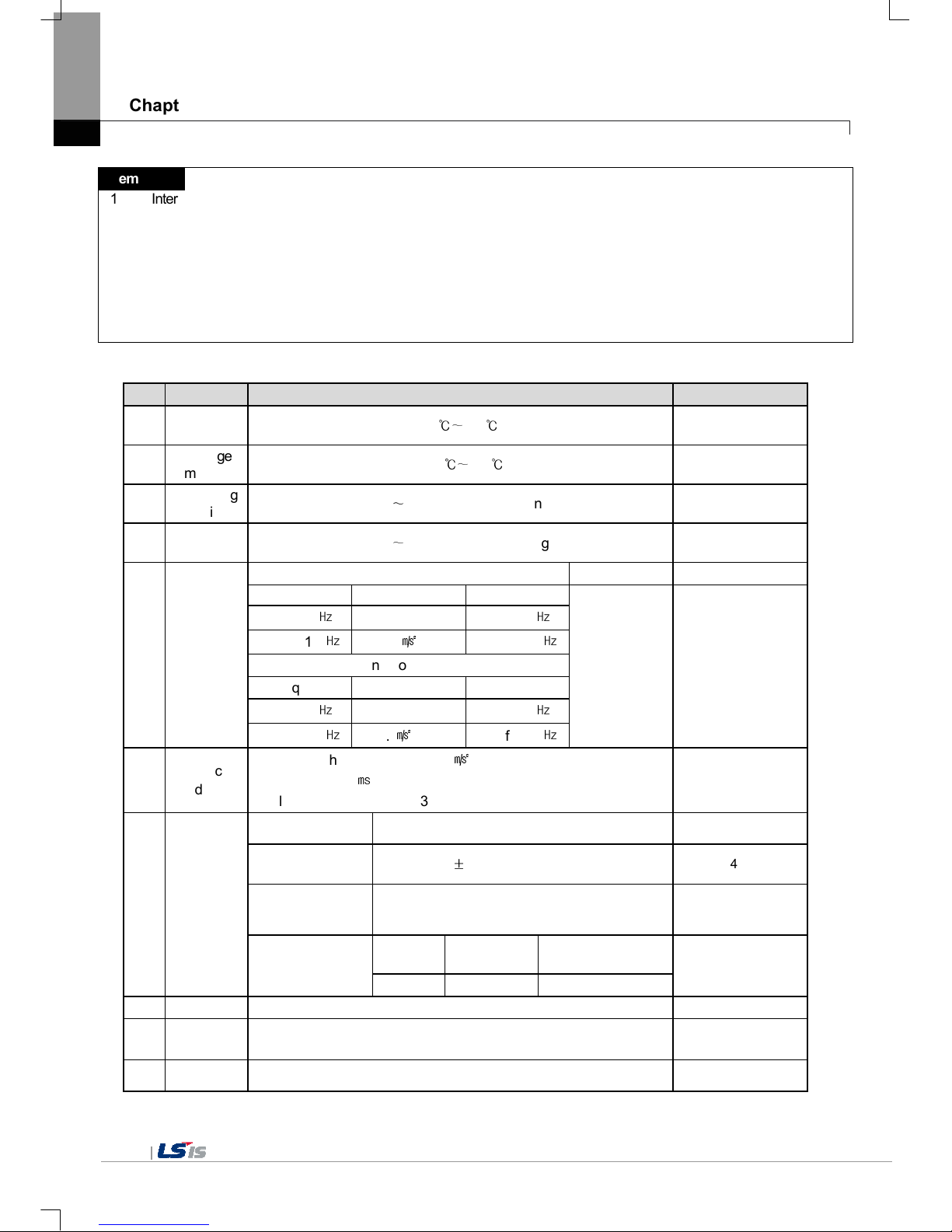
Chapter 3. Standard Specification
3-2
Remark
(1) IEC(International Electro technical Commission)
: International private group facilitating international cooperation of electric/electronic standardization, issuing international
standards and operating the compliance evaluation systems.
(2) Pollution degree
: As an index representing the pollution degree of an environment to determine the insulation of a device, pollution degree 2
generally means the status generating non-conductive contamination. However, it also contains the status generating
temporarily conduction due to condensation.
(3) Radiated electromagnetic field noise for XP30-BTE(TTE) is 80 ~ 1000MHz, 10 V/m
(All others are same as shown on the table)
(1) General Specification for XP40-TTA(TTE)
No. Category
Standard Related standard
1
Operating
Temperature
0℃∼+50℃
-
2
Storage
Temperature
-20℃∼+60℃
-
3
Operating
Humidity
10∼85%RH, non-condensing.
-
4
Storage
Humidity
10∼85%RH, non-condensing.
-
5
Vibration
Resistance
Occasional vibration count -
Frequency Acceleration Frequency
10 times for each
X, Y, Z axis
IEC 61131-2
5 ≤ f < 9㎐
-
5 ≤ f < 9㎐
9 ≤ f ≤ 150㎐ 9.8㎨(1G) 9 ≤ f ≤ 150㎐
Continuous vibration
Frequency Acceleration Frequency
5 ≤ f < 9㎐
-
5 ≤ f < 9㎐
9 ≤ f ≤ 150㎐ 4.9㎨(0.5G) 9 ≤ f ≤ 150㎐
6
Shock
Endurance
* Maximum shock acceleration: 147㎨ (15G)
* Duration time: 11㎳
* Pulse wave: half sine pulse (3 shocks per axis, on X, Y, Z axis)
IEC 61131-2
7
Noise
Immunity
Square wave
Impulse noise
DC: ±800V
-
Electrostatic discharge
Immunity
±
4kV (Contact discharge)
IEC61000-4-2
Radiated
electromagnetic field
noise
80 ~ 1,000 MHz, 10 V/m
IEC61131-2
IEC61000-4-3
Fast transient &
Burst noise
Category Power module
Communication
interface
IEC61131-2
IEC61000-4-4
Voltage
2 kV 1 kV
8 Environment
Free from corrosive gases and excessive dust -
9
Operating
height
Up to 2,000m (6,562 ft) -
10
Pollution
degree
2 or less
-
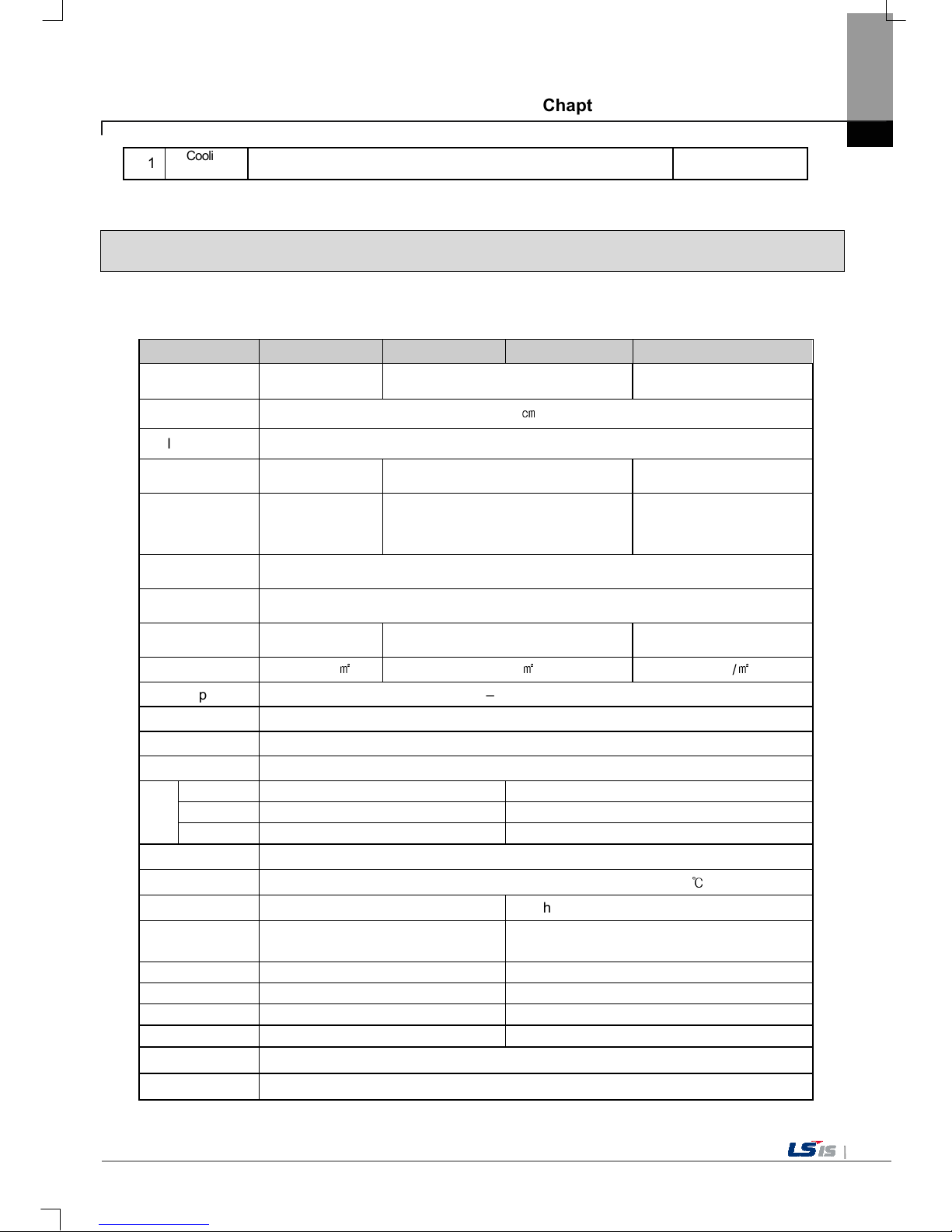
Chapter 3. Standard Specification
3-3
11
Cooling
method
Air-cooling
-
3.2 Function Standards
XGT Panel’s function standard is as follows.
1. DC type
(1) 5.7 Inches Models
Item XP30-TTE/DC XP30-BTE/DC XP30-BTA/DC XP30-TTA/DC
Display type TFT LCD STN mono LCD TFT Color LCD
Screen size 14 ㎝ (5.7”)
Display Resolution
320 x 240 pixel
Color indication 256 Colors 8 step Gray Scale 65,000 Colors
Indication degree
Left/Right: 80 deg.
Upper: 70 deg.
Lower: 70 deg
Left/Right: 45 deg.
Upper: 20 deg.
Lower: 40 deg
Left/Right: 80 deg.
Upper: 70 deg.
Lower: 70 deg.
Backlight LED Type
Backlight duration
50,000 hours
Contrast - Adjust through touch/parameter -
Brightness 600cd/㎡ 230cd/㎡ 600cd/㎡
Touch panel 4 – Line type, analog
Sound Output Magnetic buzzer
Process ARM920T (32bit RISC), 200MHz
Graphic accelerator Hardware Accelerator
Memory
Flash 16MB 32MB
Operating RAM
32MB 64MB
Backup RAM 128KB 512KB
Backup data Date/Hour data and Logging/Alarm/Recipe data
Battery duration Approx. 3 years (Operating ambient temperature of 25℃)
Ethernet - 1 Channel, IEEE802.3, 10Base-T/100Base-TX
USB Host 1 Channel
2 Channels, USB 2.0
(printer, USB memory stick driver is available)
RS-232C Terminal Block 2 Channels
RS-422/485 Terminal Block 1 Channel,RS-422/485 mode
CF Card - 1 Slot (Compact Flash)
Expansion module
- Option module is available
Multi-language Up to 8 language simultaneously
Animation GIF format is available

Chapter 3. Standard Specification
3-4
Item XP30-TTE/DC XP30-BTE/DC XP30-BTA/DC XP30-TTA/DC
Recipe available
Data logging available
Script executor available
Certifications CE, UL, KC
Protection standard
IP65F
Dimension (mm)
181 x 140 x 56.5 181 x 140 x 66.5
Panel cut (mm) 156 x 123.5 156 x 123.5
Rated voltage DC24V (Actual Range: 19.2 ~ 28.8V)
Power consumption (W)
5 8.5
Weight(Kg) 0.62 0.75
(2) 7 Inches Models
Item XP40-TTE/DC XP40-TTA/DC
Display type TFT Color LCD
Screen size 7” (17.7㎝)
Display Resolution 800 x 480 pixel
Color indication 256 Colors 65,536 Colors
Indication degree
Left/Right: 65 deg.
Upper: 50 deg.
Lower: 60 deg.
Backlight LED (Replaceable)
Backlight duration
Above 30,000 hours
Brightness 280cd/㎡
Touch panel Analog
Sound Output Magnetic Buzzer
Process ARM920T (32bit RISC), 200MHz
Graphic accelerator Hardware Accelerator
Memory
Flash 16MB 32MB
Operating RAM 32MB 64MB
Backup RAM 128KB 512KB
Backup data Date/Hour data and Logging/Alarm/Recipe data
Battery duration Approximately 3 years (Operating ambient temperature of 25℃)
Ethernet - 1 Channel, IEEE802.3, 10Base-T/100Base-TX
USB Host
1 Channels, USB 2.0
(printer, USB memory stick driver is available)
RS-232C Terminal Block
RS-422/485 Terminal Block

Chapter 3. Standard Specification
3-5
Item XP40-TTE/DC XP40-TTA/DC
Multi-language
Up to 8 language simultaneously
Animation GIF format is available.
Recipe Available
Data logging Available
Script executor Available
Certifications CE, UL(cUL), KC
Protection standard IP65F
Dimension (mm) 203.5x153.5x41.5
Panel cut (mm) 192 x 138
Rated voltage DC24V (19.2 ~ 28.8V)
Power consumption (W) Less than 4.5 Less than 5
Weight(Kg) 0.80 0.81
(3) 8.4/10.4/12.1 Inches Models
Item
XP50-TTE/DC
XP50-TTA/DC
XP70-TTA/DC
XP80-TTA/DC
Display type
TFT Color LCD
Screen size
21 ㎝(8.4”) 26 ㎝(10.4”) 31㎝(12.1”)
Display Resolution 640 x 480 pixel 800 x 600 pixel
Color indication
256 Color 65,000 Color
Indication degree
Left/Right: 45 deg.
Upper: 20 deg.
Lower: 20 deg.
Left/Right: 65 deg.
Upper: 50 deg.
Lower: 60 deg.
Left/Right: 65 deg.
Upper: 45 deg.
Lower: 65 deg.
Left/Right: 65 deg.
Upper: 45 deg.
Lower: 75 deg.
Backlight
CCFL (Replacement is available), Supporting automatic On/Off
Backlight duration 50,000 hr.
Brightness 200cd/㎡ 480cd/㎡ 430cd/㎡ 400cd/㎡
Touch panel
8 Line, analog
Sound Output
Magnetic buzzer
Process
ARM920T (32bit RISC), 200MHz
Graphic accelerator Hardware Accelerator
Memory
Flash
16MB 32MB
Operating RAM 32MB 64MB
Backup RAM 128KB 512KB
Backup data
Date/Hour data and Logging/Alarm/Recipe data
Battery duration
Approx. 3 years (Operating ambient temperature of 25℃)
Ethernet
1 Channel, IEEE802.3, 10Base-T/100Base-TX
USB Host 1 Channel 2 Channels, USB 2.0 (printer, USB memory stick driver is available)
RS-232C Terminal Block 2 Channels
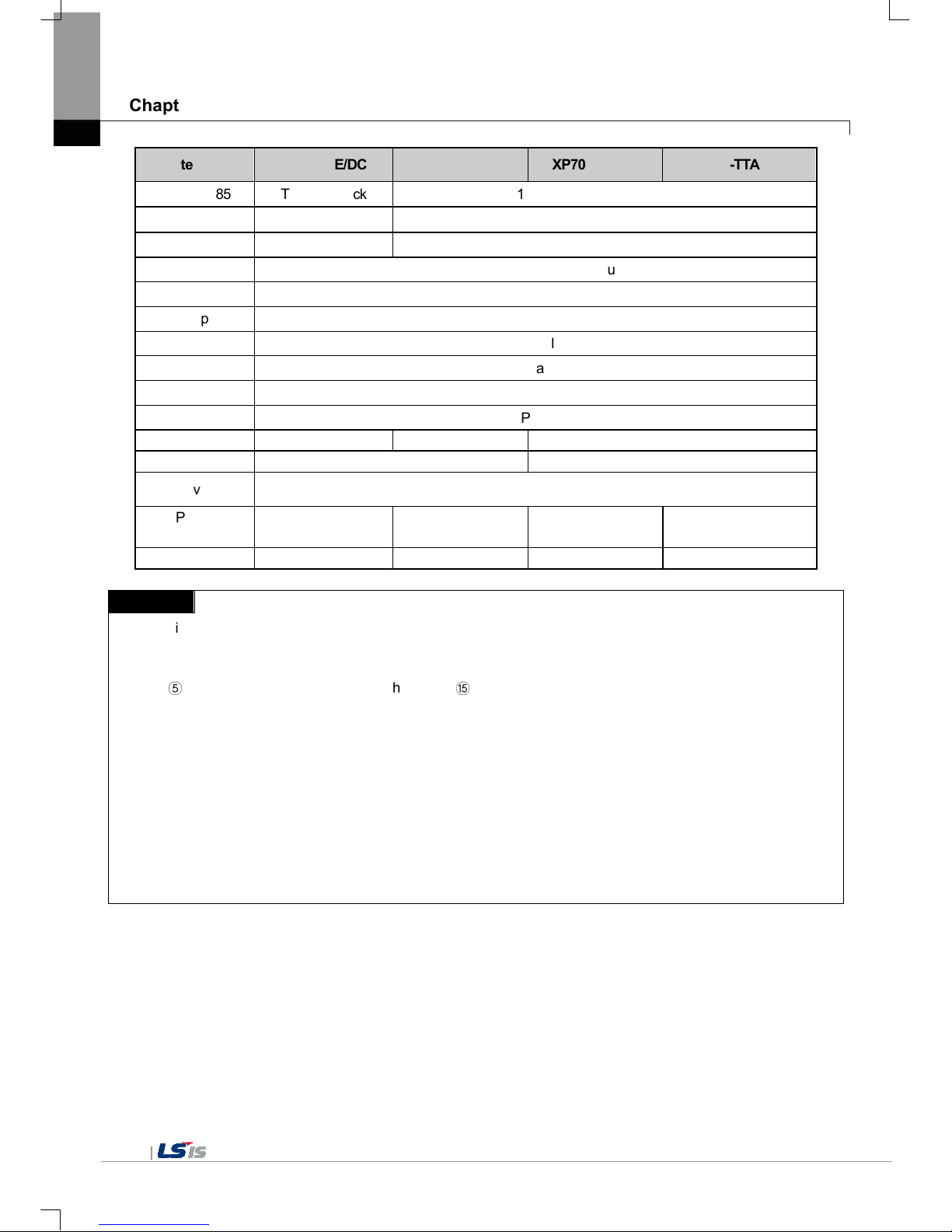
Chapter 3. Standard Specification
3-6
Item
XP50-TTE/DC
XP50-TTA/DC
XP70-TTA/DC
XP80-TTA/DC
RS-422/485 Terminal Block 1 Channel, RS-422/485 mode
CF Card - 1 Slot (Compact Flash)
Expansion module - Option module is available
Multi-language
Up to 8 language simultaneously
Animation
GIF format is available
Recipe
available
Data logging
available
Script executor
available
Certifications
CE, UL, KC
Protection standard IP65F
Dimension (mm)
240 x 174 x 63 240 x 174 x 73 317 x 243 x 73
Panel cut (mm)
228.0 x 158.0 294.5 x 227.5
Rated voltage
DC24V (Actual Range: 19.2 ~ 28.8V)
Power
consumption(W)
13 20 27 30
Weight(Kg)
1.2 1.4 2.2 2.4
Remark
(1) Notice in connecting with power
: Connecting AC power to the device using DC power may cause product break or fire. Be careful when connecting
(2) FG connection
: Use ⑤FG terminal (Chapter 2.1) for FG of the device. ⑮FG (Chapter 2.1) is for FG terminal of extension card.
(Except XP30-BTE, XP30-TTE and XP50-TTE)
(3) Prevention tape of Battery discharge
: There is prevention tape is to prevent the battery discharge. In order to use backup, remove the prevention tape.
(4) Battery operation and duration
: Battery is used to reserve backup data and RTC (data/time) when power is off.
Because battery is used when power is off, battery is not consumed when power is on.
(5) LCD Backlight replacement
: XP40-TTA(TTE)/DC, XP50-TTA(TTE)/DC, XP70-TTA/DC, XP80-TTA/DC, LCD backlight is replaceable.
However in XP30-BTE/DC, XP30-TTE/DC, XP30-BTA/DC and XP30-TTA/DC, LCD backlight is not
replaceable because LCD and backlight is all-in-one type.

Chapter 3. Standard Specification
3-7
2. AC Type
(1) 10.4/12.1/15 Inches Models
Item XP70-TTA/AC XP80-TTA/AC XP90-TTA/AC
Display type TFT Color LCD
Screen size 26cm (10.4”) 31cm (12.1”) 38cm (15”)
Display Resolution 640 x 480 pixel 800 x 600 pixel 1024 x 768 pixel
Color indication 65,000 Color
Indication degree
Left/Right: 65 deg.
Upper: 45 deg.
Lower : 65 deg.
Left/Right: 65 deg.
Upper: 45 deg.
Lower : 75 deg.
Left/Right: 75 deg
Upper : 50 deg
Lower : 60 deg
Backlight CCFL (Replacement is available), Supporting automatic On/Off
Backlight Duration 50,000 hr.
Contrast -
Brightness 430cd/㎡ 400cd/㎡ 450cd/㎡
Touch Panel 8 Line, analog
Sound Output Magnetic buzzer
Process ARM920T (32bit RISC), 200MHz
Graphic Accelerator Hardware Accelerator
Memory
Flash 32MB 64MB
Operating Ram 64MB 128MB
Backup Ram 512KB
Backup data Date/Hour data and Logging/Alarm/Recipe data
Battery duration Approx. 3 years (Operating ambient temperature of 25℃)
Ethernet 1Channel, IEEE802.3, 10Base-T/100Base-TX
USB Host 2 Channels, USB 2.0 (printer, USB memory stick driver is available)
RS-232C 2 Channels
RS-422/485 1 Channel,RS-422/485 mode
CF Card 1 Slot (Compact Flash)
Expansion Module
Option module is available
Multi-language Up to 4 language simultaneously
Animation GIF format is available
Recipe available
Data logging available
Script executor available
Certification CE, UL, KCC
Protection standard
IP65F
Dimension (mm) 317 x 243 x 73 395 x 294 x 73
Panel cut (mm) 294.5 x 227.5 383.5 x 282.5
Rated voltage AC100~240V
Power consumption (W)
37 40 46
Weight (Kg) 2.2 2.4 3.9

Chapter 3. Standard Specification
3-8
Remark
(1) Notice in connecting with power
: If you connect DC power to the device using AC power, the product doesn’t work. Please be careful when connecting.
(2) FG connection
: Use ⑤FG terminal (Chapter 2.1) for FG of the device. ⑮FG (Chapter 2.1) is for FG terminal of extension card.
(Except XP30-BTE , XP30-TTE and XP50-TTE)
(3) Prevention tape of Battery discharge
: There is prevention tape is to prevent the battery discharge. In order to use backup, remove the prevention tape.
(4) Battery operation and duration
: Battery is used to reserve backup data and RTC (data/time) when power is off.
Because battery is used when power is off, battery is not consumed when power is on.
(5) LCD Backlight replacement
: In XP70-TTA/AC, XP80-TTA/AC, XP90-TTA/AC, LCD backlight is replaceable.

Chapter 4. System Configuration
4-1
Chapter 4. System Configuration
It describes the system configuration including XGT Panel’s time setting, Ethernet connection setting, and connection with
PC and backlight.
If you press [Settings] button in XGT Panel’s basic screen, you can set XGT Panel’s environment as follows.
XGT Panel’s basic screen
XGT Panel’s System Configuration screen
