Page 1
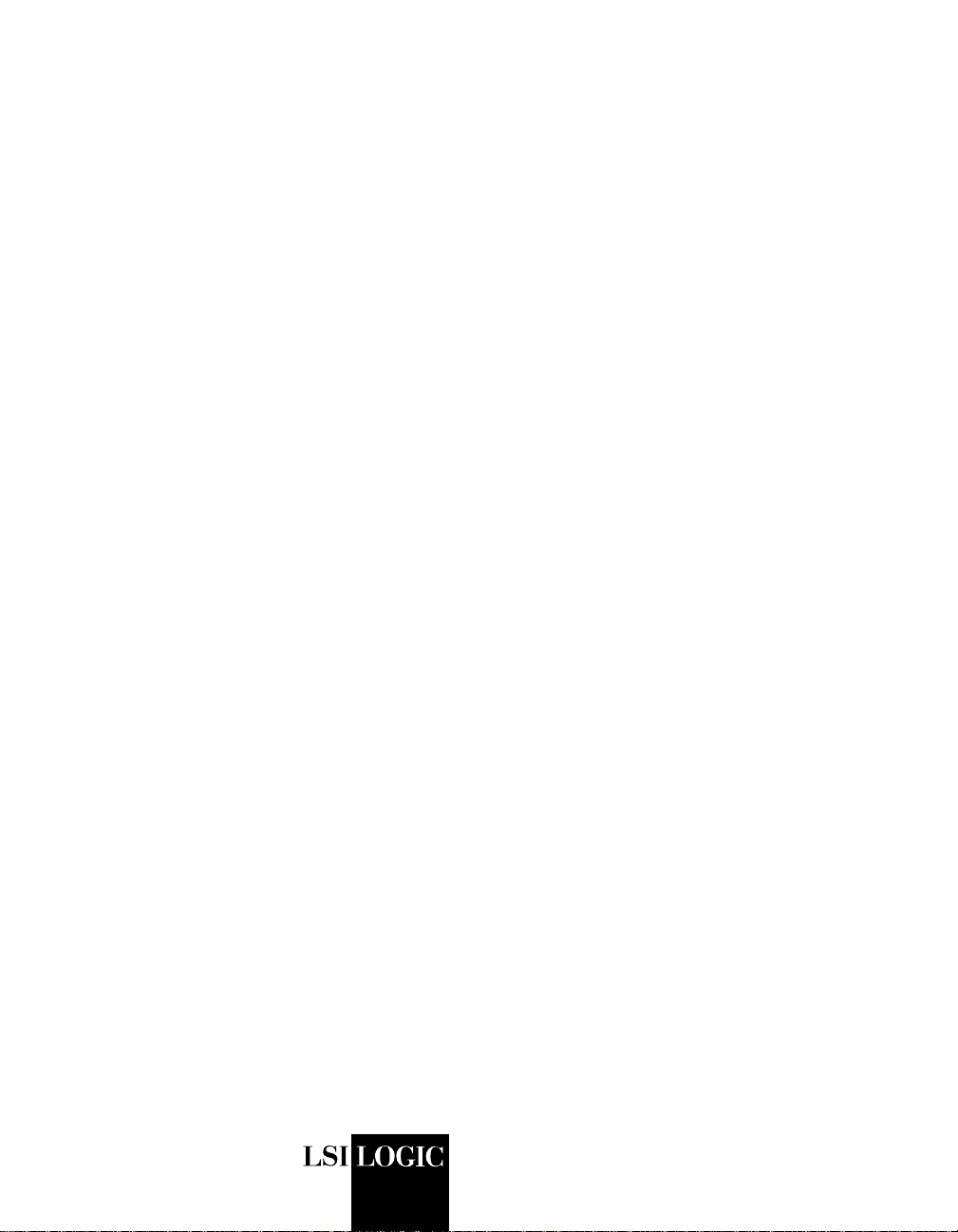
USER’S
GUIDE
LSIU80ALVD
PCI to Ultra2 SCSI
Host Adapter
August 2004
Version 2.0
®
DB15-000320-00
Page 2

Electromagnetic Compatibility Notices
This device complies with Part 15 of the FCC Rules. Operation is subject to the following two conditions:
1. This device may not cause harmful interference, and
2. This device must accept any interference received, including interference that may cause undesired operation.
This equipment has been tested and found to comply with the limits for a Class B digital device, pursuant to part
15 of the FCC Rules. These limits are designed to provide reasonable protection against harmful interference in a
residential installation. This equipment generates, uses, and can radiate radio frequency energy and, if not installed
and used in accordance with the instructions, may cause harmful interference to radio communications. However,
there is no guarantee that interference will not occur in a particular installation. If this equipment does cause harmful
interference to radio or television reception, which can be determined by turning the equipment off and on, the user
is encouraged to try to correct the interference by one or more of the following measures:
• Reorient or relocate the receiving antenna.
• Increase the separation between the equipment and the receiver.
• Connect the equipment into an outlet on a circuit different from that to which the receiver is connected.
• Consult the dealer or an experienced radio/TV technician for help.
Shielded cables for SCSI connection external to the cabinet are used in the compliance testing of this Product. LSI
Logic is not responsiblefor any radio or television interference caused byunauthorizedmodification of this equipment
or the substitution or attachment of connecting cables and equipment other than those specified by LSI Logic. The
correction of interferences caused by such unauthorized modification, substitution, or attachment will be the
responsibility of the user.
The LSI Logic LSIU80ALVD is tested to comply with FCC standards for home or office use.
This Class B digital apparatus meets all requirements of the Canadian Interference-Causing Equipment Regulations.
Cet appareil numérique de la classe B respecte toutes les exigences du Règlement sur le matériel brouilleur du
Canada.
This is a Class B product based on the standard of the Voluntary Control Council for Interference from Information
Technology Equipment (VCCI). If this is used near a radio or television receiver in a domestic environment, it may
cause radio interference. Install and use the equipment according to the instruction manual.
LSI Logic Corporation
North American Headquarters
Milpitas, CA
408.433.8000
ii
Page 3
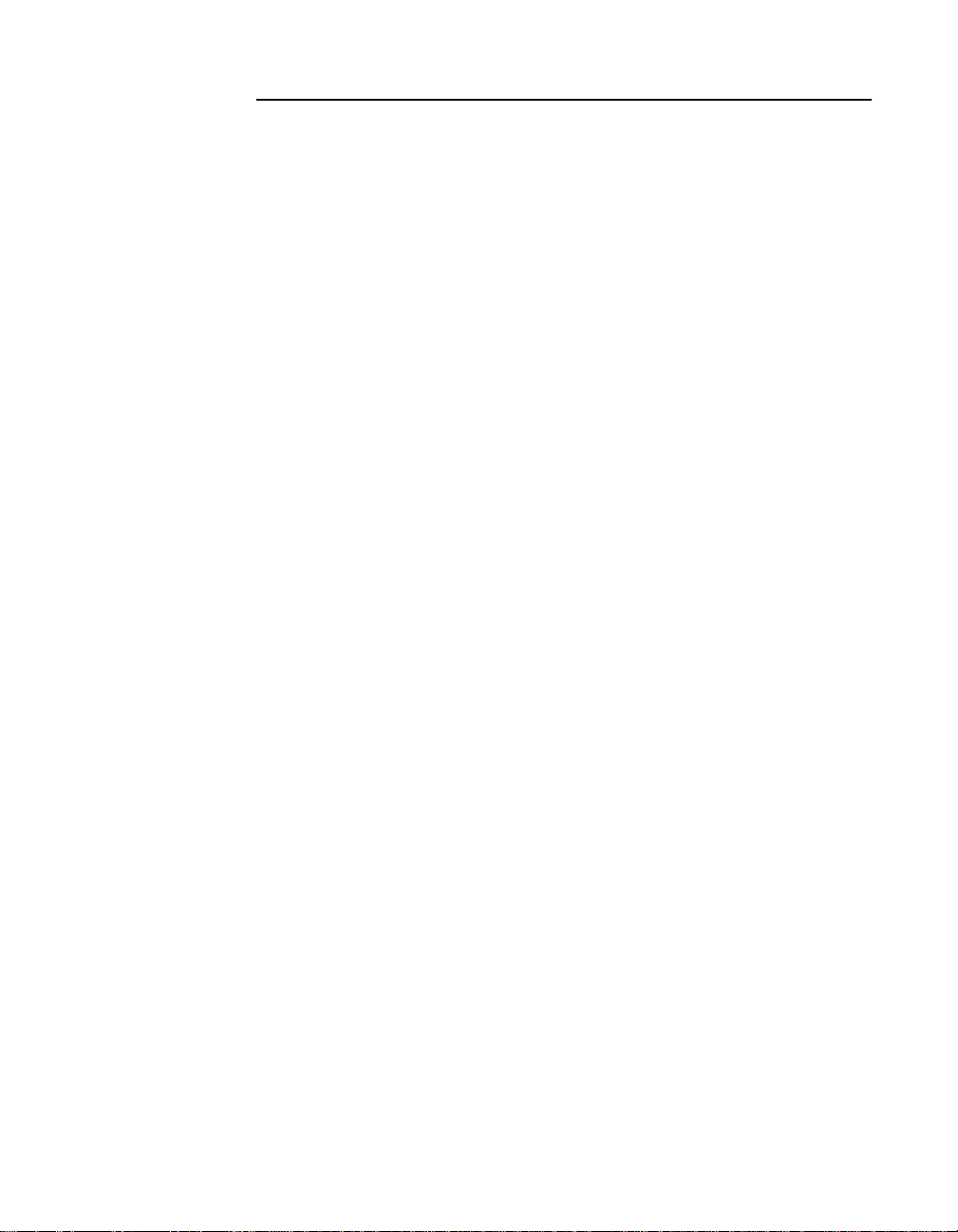
This document contains proprietary information of LSI Logic Corporation. The
information contained herein is not to be used by or disclosed to third parties
without the express written permission of an officer of LSI Logic Corporation.
LSI Logic products are not intended for use in life-support appliances, devices,
or systems. Use of any LSI Logic product in such applications without written
consent of the appropriate LSI Logic officer is prohibited.
Document DB15-000320-00, August 2004
This document describes the LSI Logic LSIU80ALVD PCI to Ultra2 SCSI Host
Adapter and will remain the official reference source for all revisions/releases of
this product until rescinded by an update.
LSI Logic Corporation reserves the right to make changes to any products herein
at any time without notice. LSI Logic does not assume any responsibility or
liability arising out of the application or use of any product described herein,
except as expressly agreed to in writing by LSI Logic; nor does the purchase or
use of a product from LSI Logic convey a license under any patent rights,
copyrights, trademark rights, or any other of the intellectual property rights of LSI
Logic or third parties.
Copyright © 2004 by LSI Logic Corporation. All rights reserved.
TRADEMARK ACKNOWLEDGMENT
LSI Logic, the LSI Logic logo design, TolerANT, SDMS, and LVDlink are
trademarks or registered trademarks of LSI Logic Corporation. All other brand
and product names may be trademarks of their respective companies.
DB
To receive product literature, visit us at http://www.lsilogic.com.
For a current list of our distributors, sales offices, and design resource
centers, view our web page located at
http://www.lsilogic.com/contacts/index.html
iii
Page 4
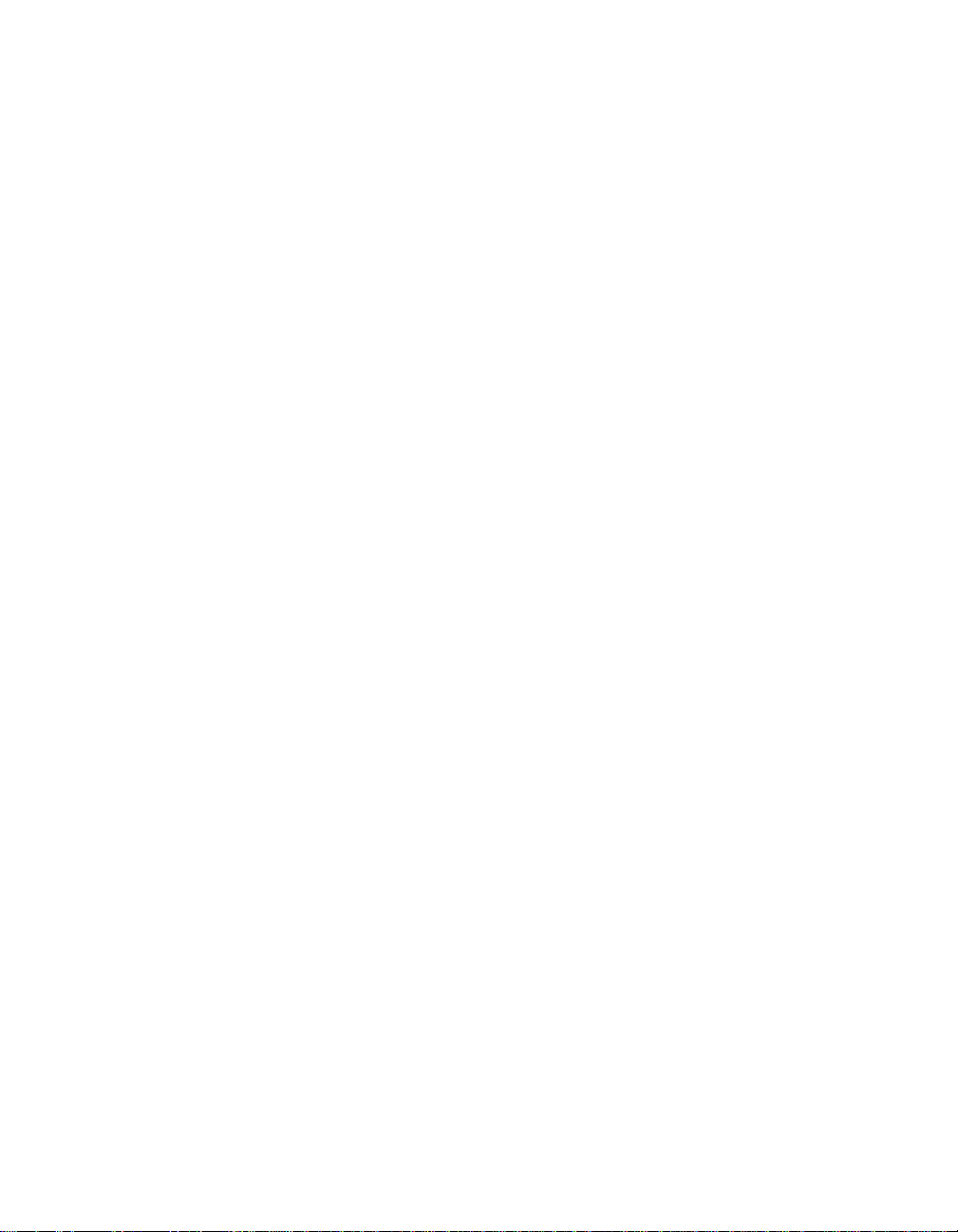
iv
Page 5
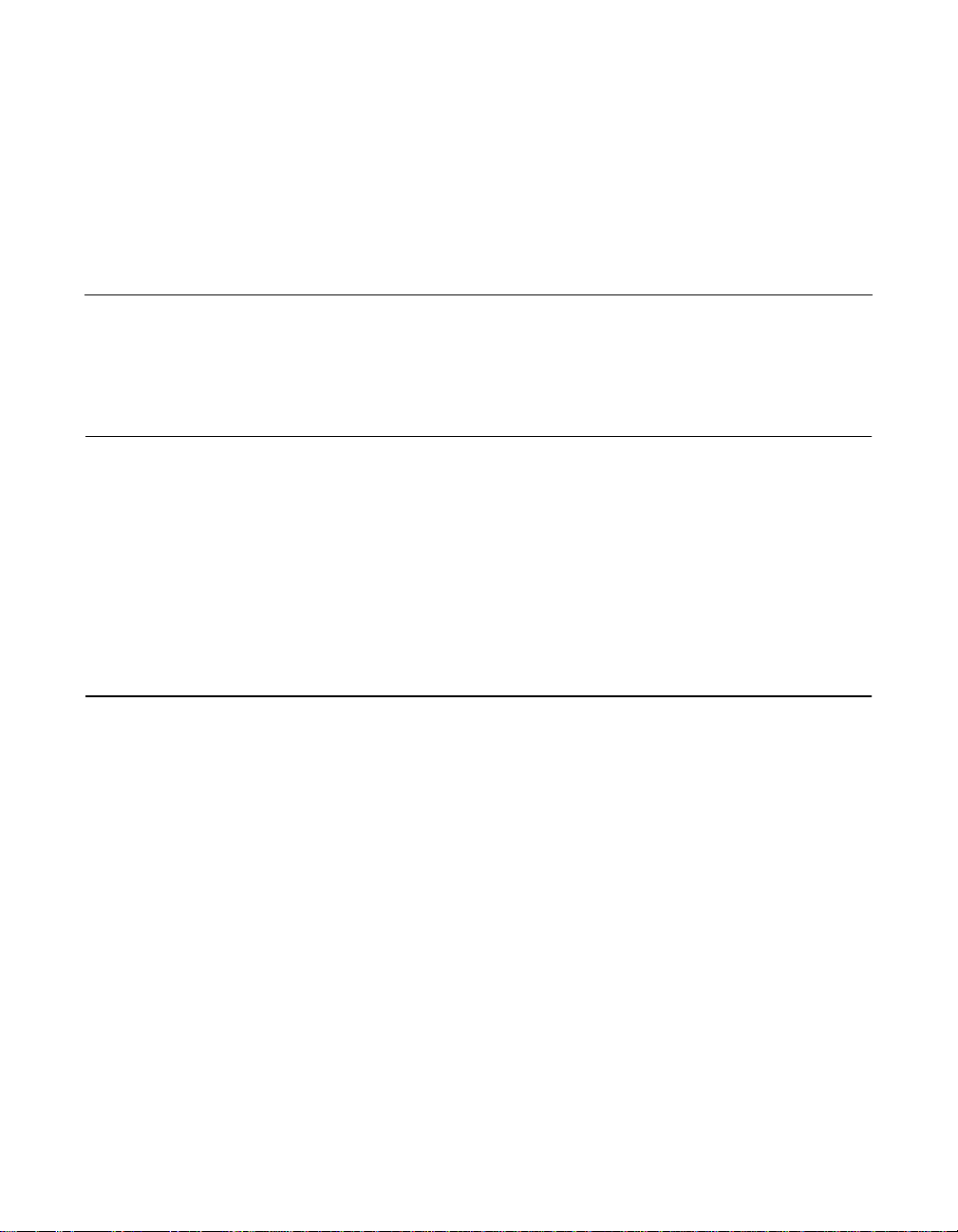
Audience
Preface
This book is the primary reference and user’s guide for the LSIU80ALVD
PCI to Ultra2 SCSI Host Adapter. It contains a complete functional
description for the LSIU80ALVD and includes complete physical and
electrical specifications for the LSIU80ALVD.
This document assumes that you have some familiarity with
microprocessors and related support devices. The people who benefit
from this book are:
• Engineers and managers who are evaluating the processor for
possible use in a system
• Engineers who are designing the processor into a system
Organization
This document has the following chapters and appendixes:
• Chapter 1, Using the LSIU80ALVD, defines the interfaces and
characteristics of the LSIU80ALVD.
• Chapter 2, Installing the LSIU80ALVD, provides both quick and
detailed installation instructions.
• Chapter 3, Configuring the LSIU80ALVD, describes the SCSI BIOS
Configuration Utility to configure adapter and device settings.
• Appendix A, Technical Specifications, describes the physical and
operational environments of the LSIU80ALVD.
• Appendix B, Glossary of Terms and Abbreviations, provides
definitions of various terminology that is referenced throughout this
user’s guide.
Preface v
Page 6
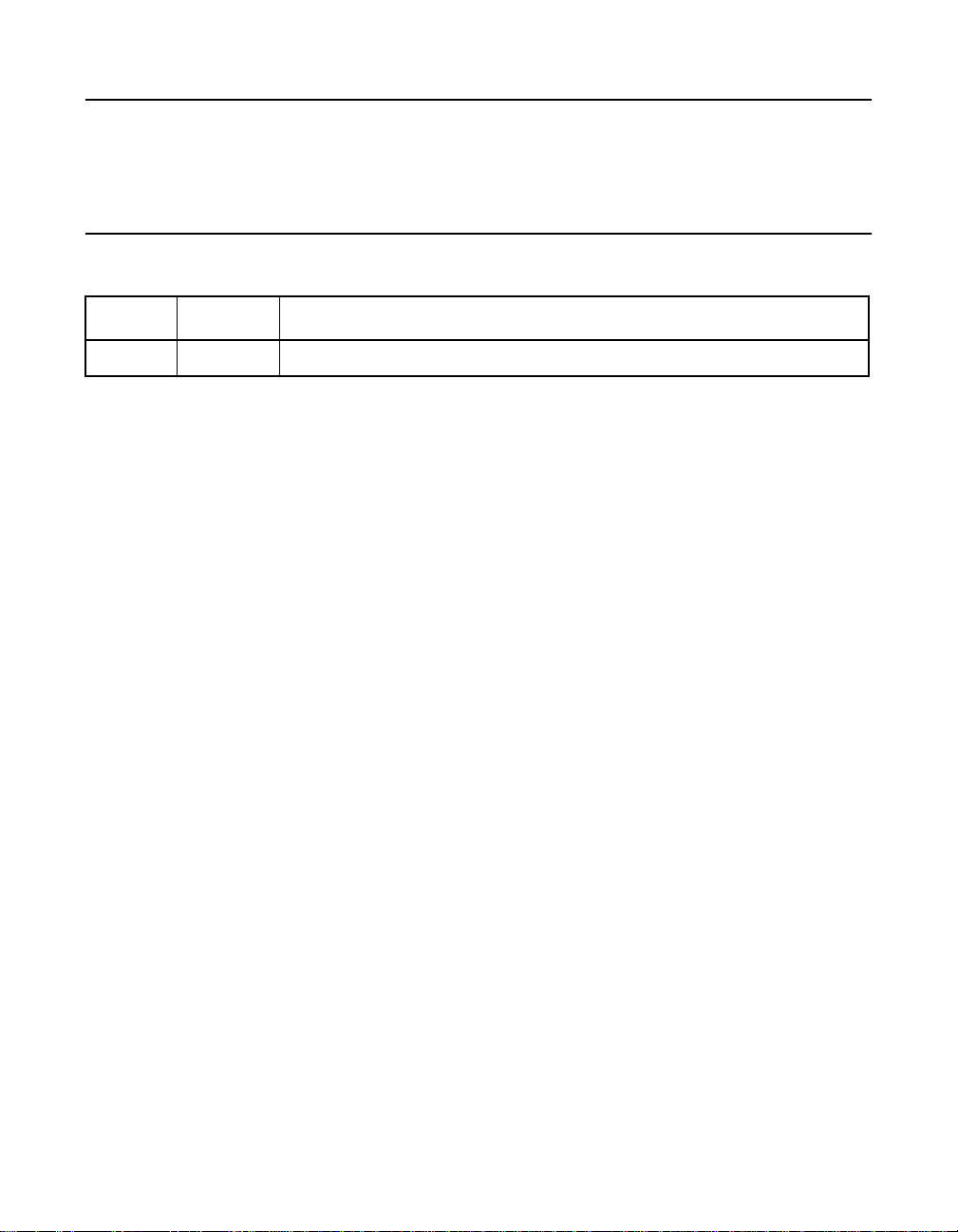
Related Publications
PCI Storage Device Management System SDMS™ 4.0 User’s Guide,
Document DB15-000099-01
Revision Record
Revision Date Remarks
2.0 8/04 Final version. First printing.
vi Preface
Page 7
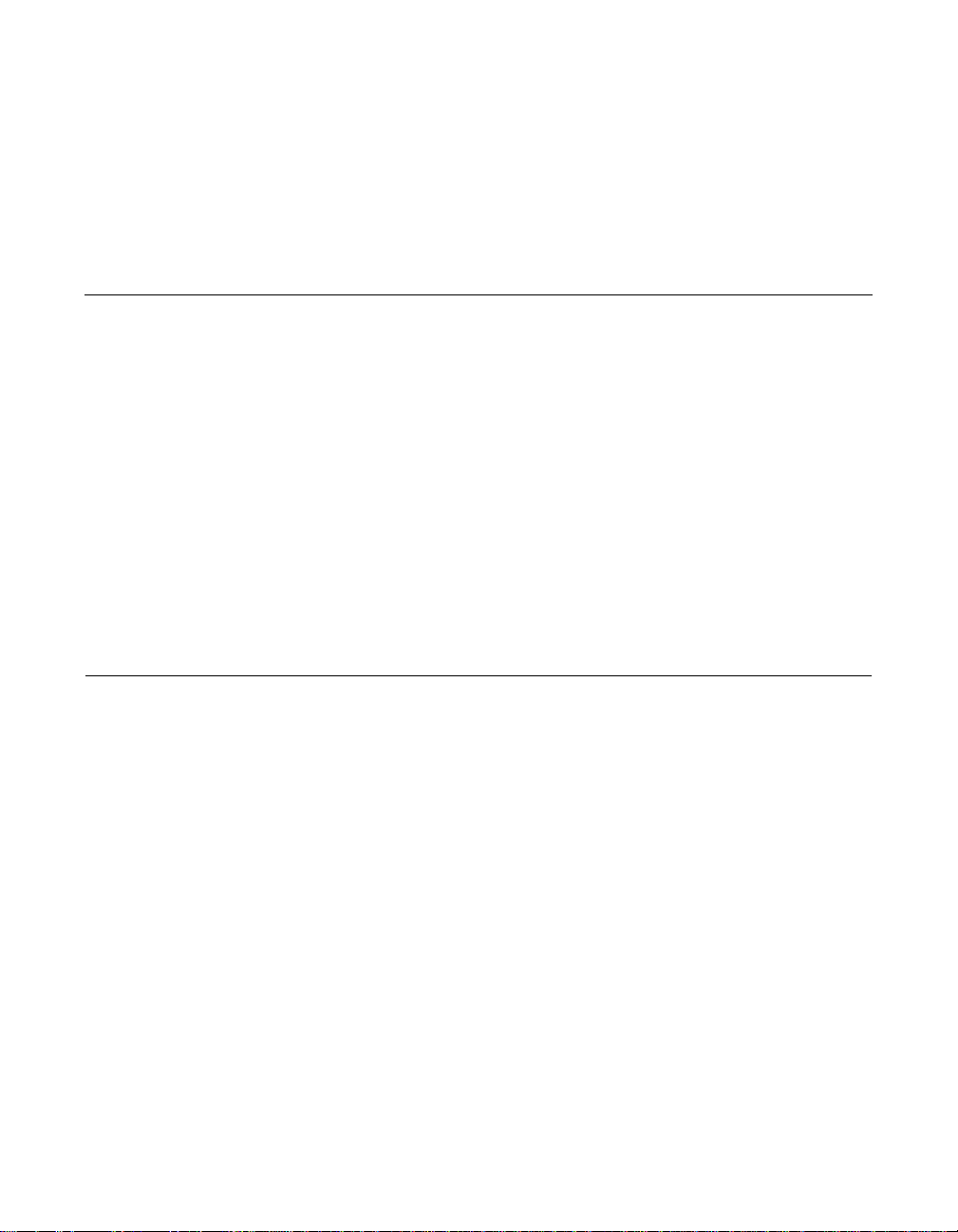
Contents
Chapter 1
Using the LSIU80ALVD
1.1 General Description 1-1
1.2 Features 1-2
1.3 Interface Descriptions 1-3
1.2.1 PCI Interface 1-2
1.2.2 SCSI Interface 1-2
1.2.3 Board Characteristics 1-3
1.3.1 The PCI Interface 1-3
1.3.2 The SCSI Interface 1-4
1.3.3 Ultra2 SCSI Technology 1-5
1.3.4 LVDlink Technology 1-5
1.3.5 On-Board LED 1-6
Chapter 2
Installing the LSIU80ALVD
2.1 Quick Installation Procedure 2-1
2.2 Detailed Installation Procedure 2-3
2.3 Completing the Installation 2-24
Contents vii
2.2.1 Before You Start 2-3
2.2.2 Inserting the Host Adapter 2-4
2.2.3 Connecting the SCSI Peripherals 2-7
2.2.4 Making Internal SCSI Bus Connections 2-10
2.2.5 Making External SCSI Bus Connections 2-15
2.2.6 SCSI Bus Termination 2-18
2.2.7 Internal Bus Connections 2-19
2.2.8 External Bus Connections 2-20
2.2.9 Internal and External Bus Connections 2-21
2.2.10 Setting SCSI IDs 2-22
Page 8
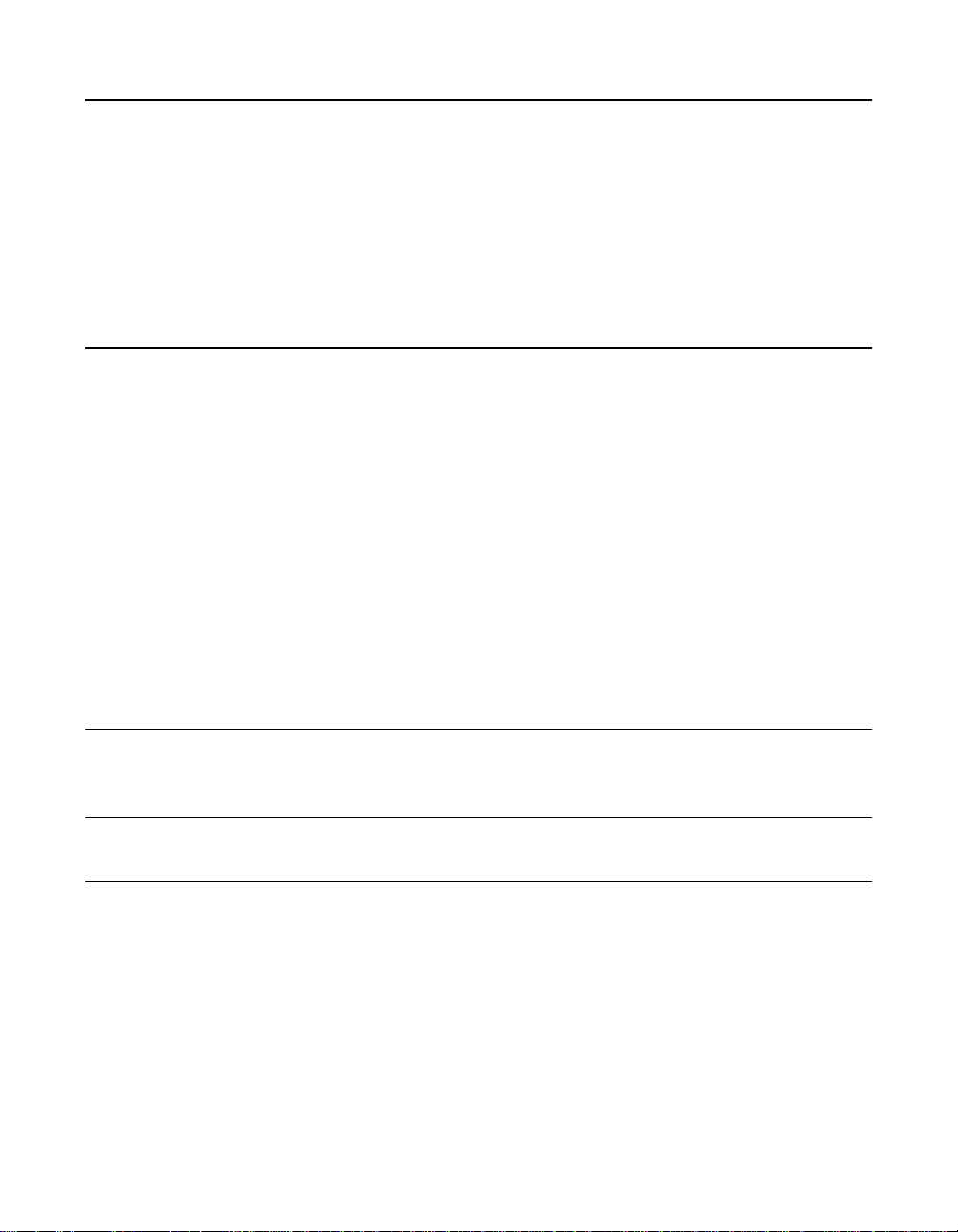
Chapter 3
Configuring the LSIU80ALVD
3.1 When to Configure the LSIU80ALVD 3-1
3.2 Starting the SCSI BIOS Configuration Utility 3-2
3.2.1 Configuration Utility Main Menu 3-3
3.2.2 Utilities Menu 3-7
3.2.3 Device Selections Menu 3-11
3.3 Exiting the SCSI BIOS Configuration Utility 3-14
Appendix A
Technical Specifications
A.1 Physical Environment A-1
A.1.1 Physical Characteristics A-1
A.1.2 Electrical Characteristics A-2
A.1.3 Thermal, Atmospheric Characteristics A-3
A.1.4 Electromagnetic Compliance A-3
A.1.5 Safety Characteristics A-3
A.2 Operational Environment A-4
A.2.1 The PCI Interface A-4
A.2.2 The SCSI Interface A-7
A.2.3 On-Board LED A-10
A.2.4 The SCSI Busy LED A-10
Appendix B
Glossary of Terms and Abbreviations
Index
Customer Feedback
viii Contents
Page 9
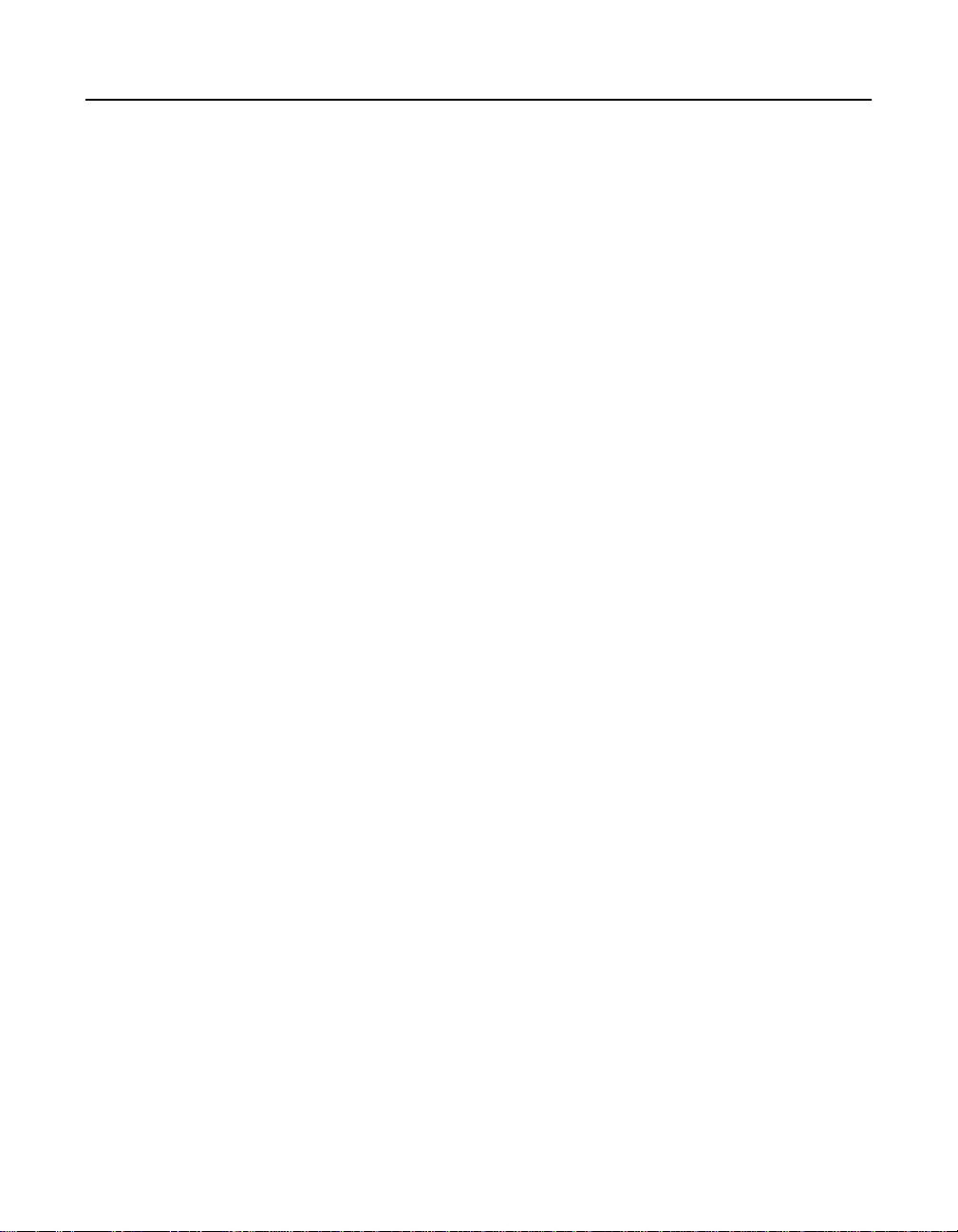
Figures
2.1 Hardware Connections for the LSIU80ALVD 2-5
2.2 Inserting the Host Adapter 2-6
2.3 SCSI Cables 2-9
2.4 Internal SCSI Ribbon Cable to Host Adapter Connection 2-10
2.5 Internal SCSI Ribbon Cable to Internal SCSI Device
Connection 2-11
2.6 Connecting Additional Internal SCSI Devices 2-12
2.7 Multiple Internal SCSI Devices Chained Together 2-13
2.8 SCSI LED Connector 2-14
2.9 External Cable to Host Adapter 2-15
2.10 External SCSI Device Cable 2-16
2.11 Multiple External SCSI Devices Chained Together 2-17
2.12 Internal SCSI Device Termination 2-19
2.13 External SCSI Device Termination 2-20
2.14 Internal and External SCSI Device Termination 2-21
3.1 Main Menu 3-4
3.2 Change Status on Next Boot Menu 3-5
3.3 Boot Order Menu 3-5
3.4 Adapter Configuration Menu 3-6
3.5 Utilities Menu 3-7
3.6 Adapter Setup Menu 3-8
3.7 Device Selections Menu 3-11
A.1 LSIU80ALVD Mechanical Drawing A-2
Contents ix
Page 10
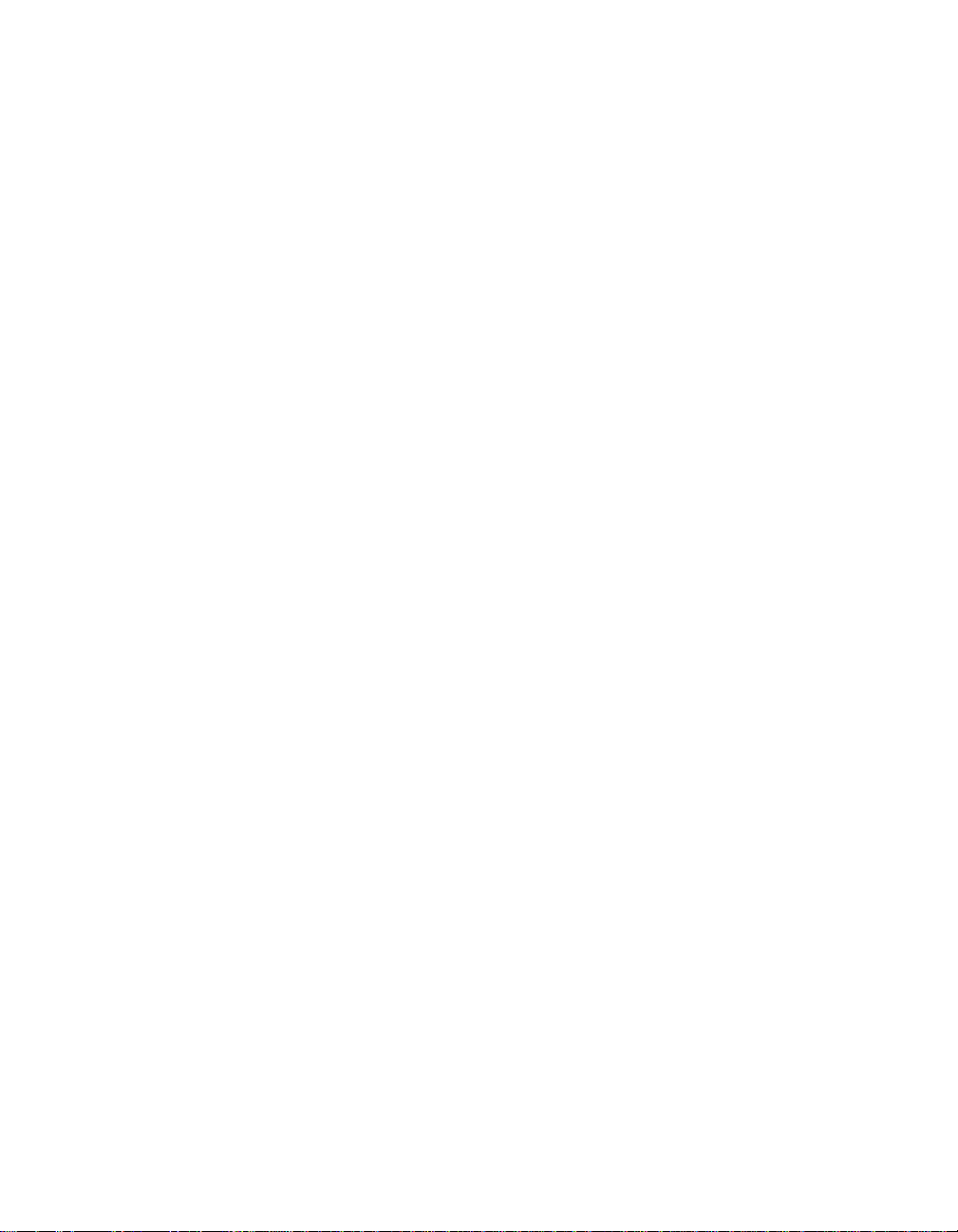
x Contents
Page 11
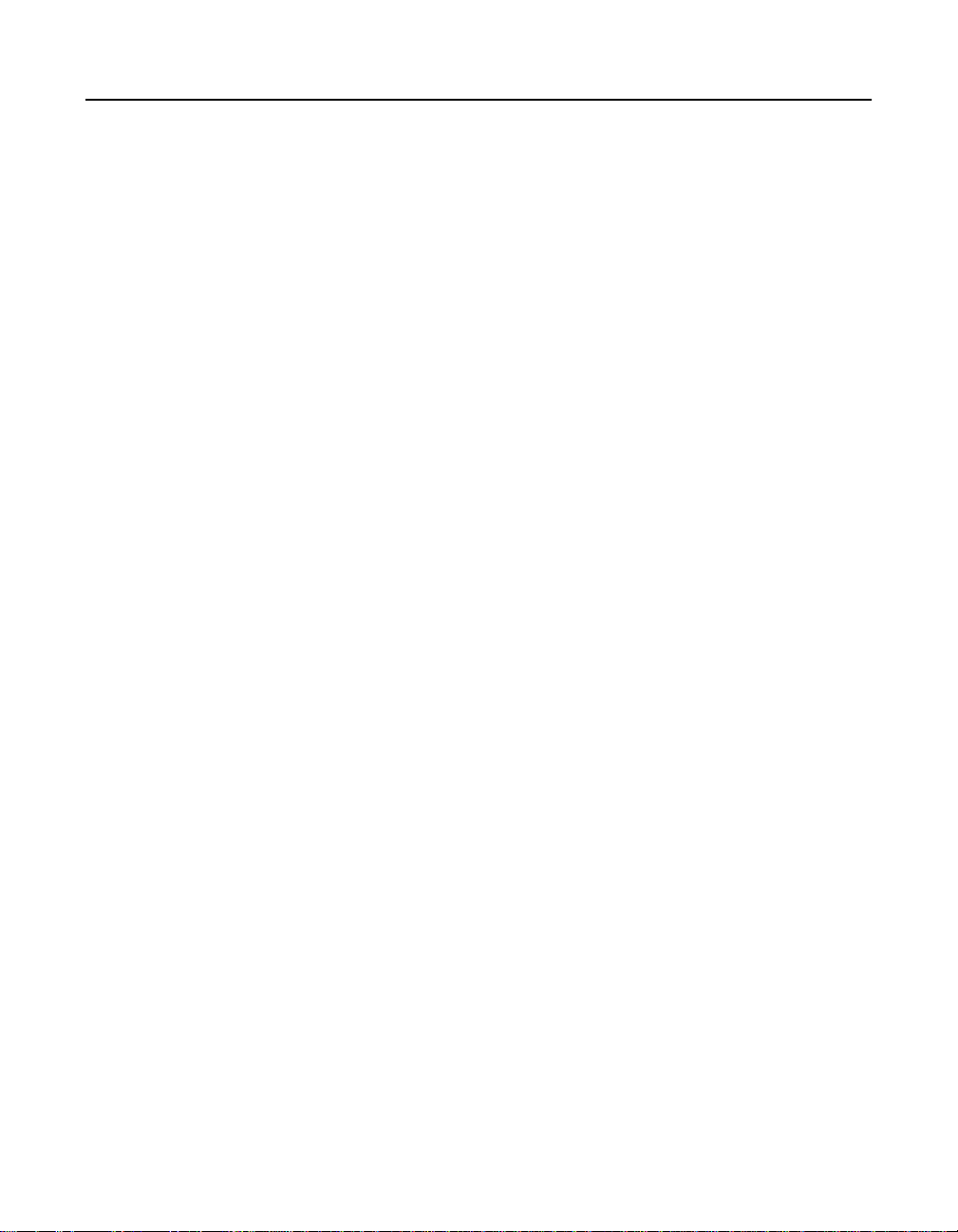
Tables
2.1 SCSI Bus Widths and Speeds 2-7
2.2 SCSI Bus Lengths 2-8
2.3 SCSI ID Record 2-23
3.1 Global Default Settings 3-1
3.2 Device Default Settings 3-2
A.1 Maximum Power Requirements A-2
A.2 PCI Connector J1 (Front) A-5
A.3 PCI Connector J1 (Back) A-6
A.4 Internal SCSI Connector J2 A-8
A.5 External SCSI Connector J3 A-9
A.6 LED Connector J4 A-10
Contents xi
Page 12
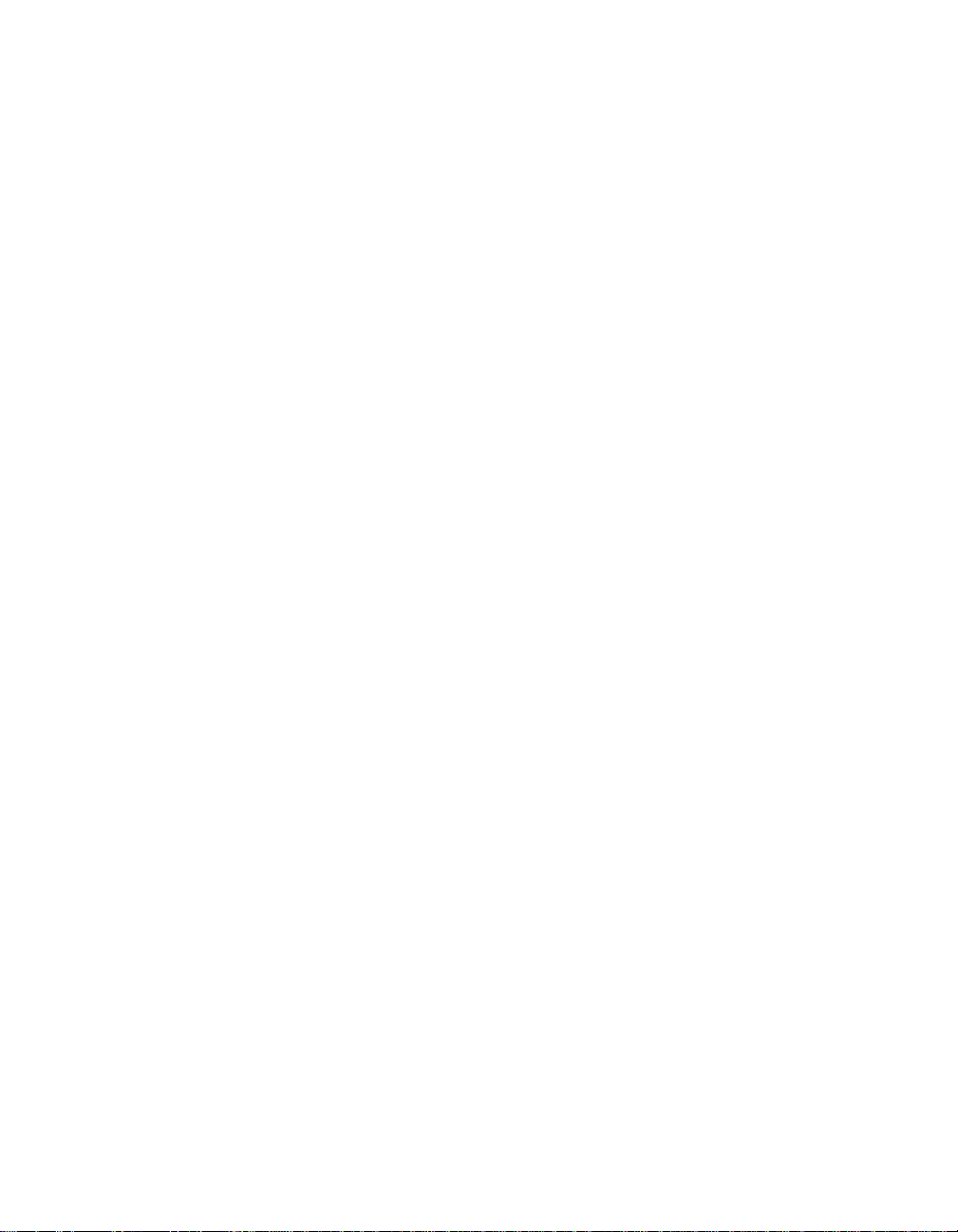
xii Contents
Page 13
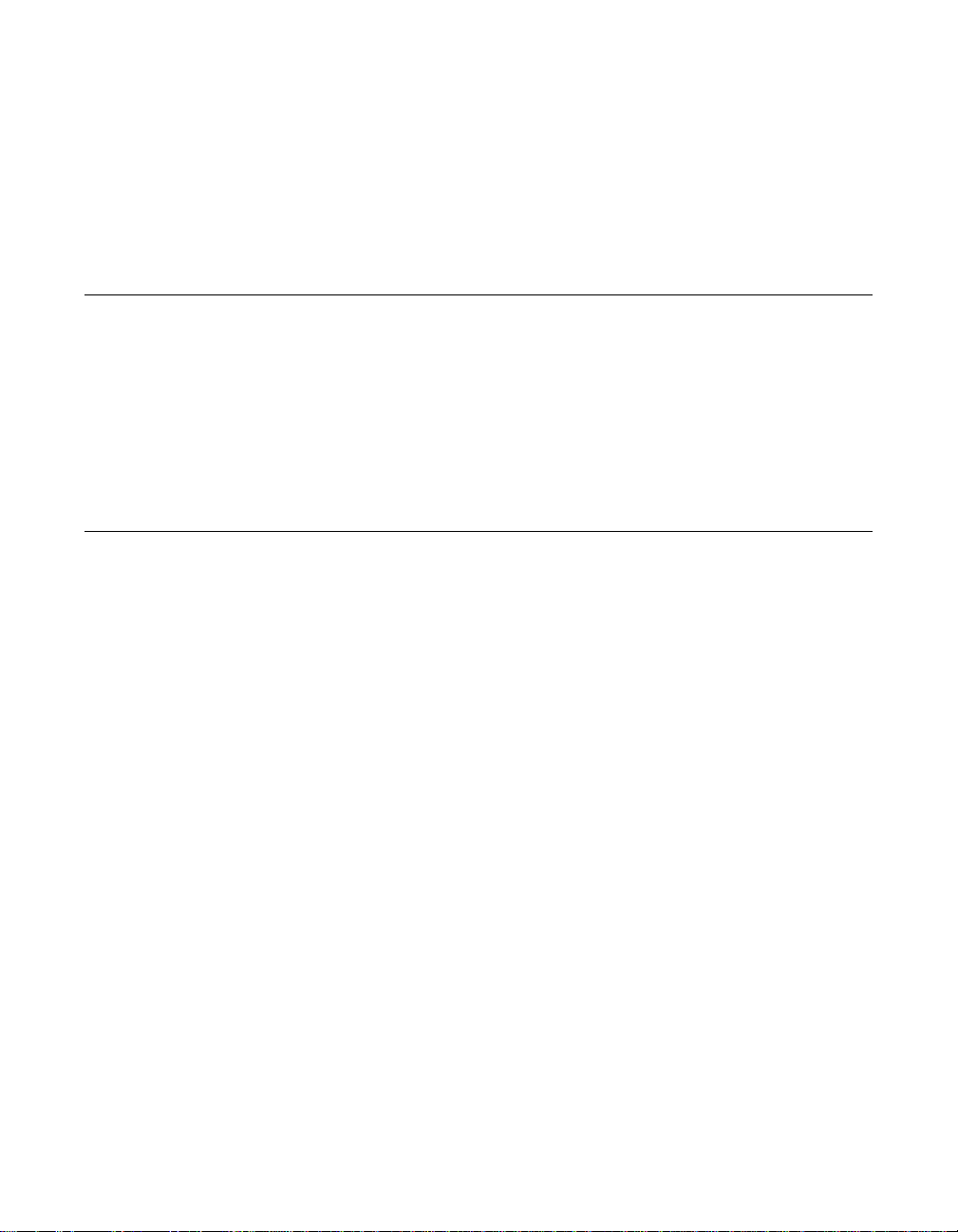
Chapter 1
Using the LSIU80ALVD
This chapter describes the LSIU80ALVD PCI to Ultra2 SCSI Host
Adapter board interface to PCI computer systems and includes these
topics:
• Section 1.1, “General Description,” page 1-1
• Section 1.2, “Features,” page 1-2
• Section 1.3, “Interface Descriptions,” page 1-3
1.1 General Description
The LSIU80ALVD provides an Ultra2 SCSI interface to PCI computer
systems. It will be referred to as the LSIU80ALVD throughout this
manual. Installing this adapter in your PCI system allows connection of
up to 15 SCSI devices.
The LSIU80ALVD is a 16-bit, Low Voltage Differential (LVD)/SingleEnded (SE) SCSI solution for your computer. This board can support
legacy Fast SCSI and Ultra SCSI devices, and the newest LVD Ultra2
SCSI devices. It is also backwards compatible with existing wide SCSI
applications for the LSI8251S and LSI8751SP/E host adapters.
The Storage Device Management System (SDMS™) software operates
the board. Other SCSI software that works with the LSI53C895A PCI to
Ultra2 Controller with LVDlink™ Universal Transceivers chip could also
be used. BIOS support for this adapter is incorporated on the board in a
Flash memory device. The LSIU80ALVD has a serial EEPROM device
for storing the user’s SCSI bus configuration.
This guide, along with the PCI Storage Device Management System
SDMS 4.0 User’s Guide, contains product information and installation
instructions to help you gain the full benefits of the LSIU80ALVD.
LSIU80ALVD PCI to Ultra2 SCSI Host Adapter 1-1
Page 14
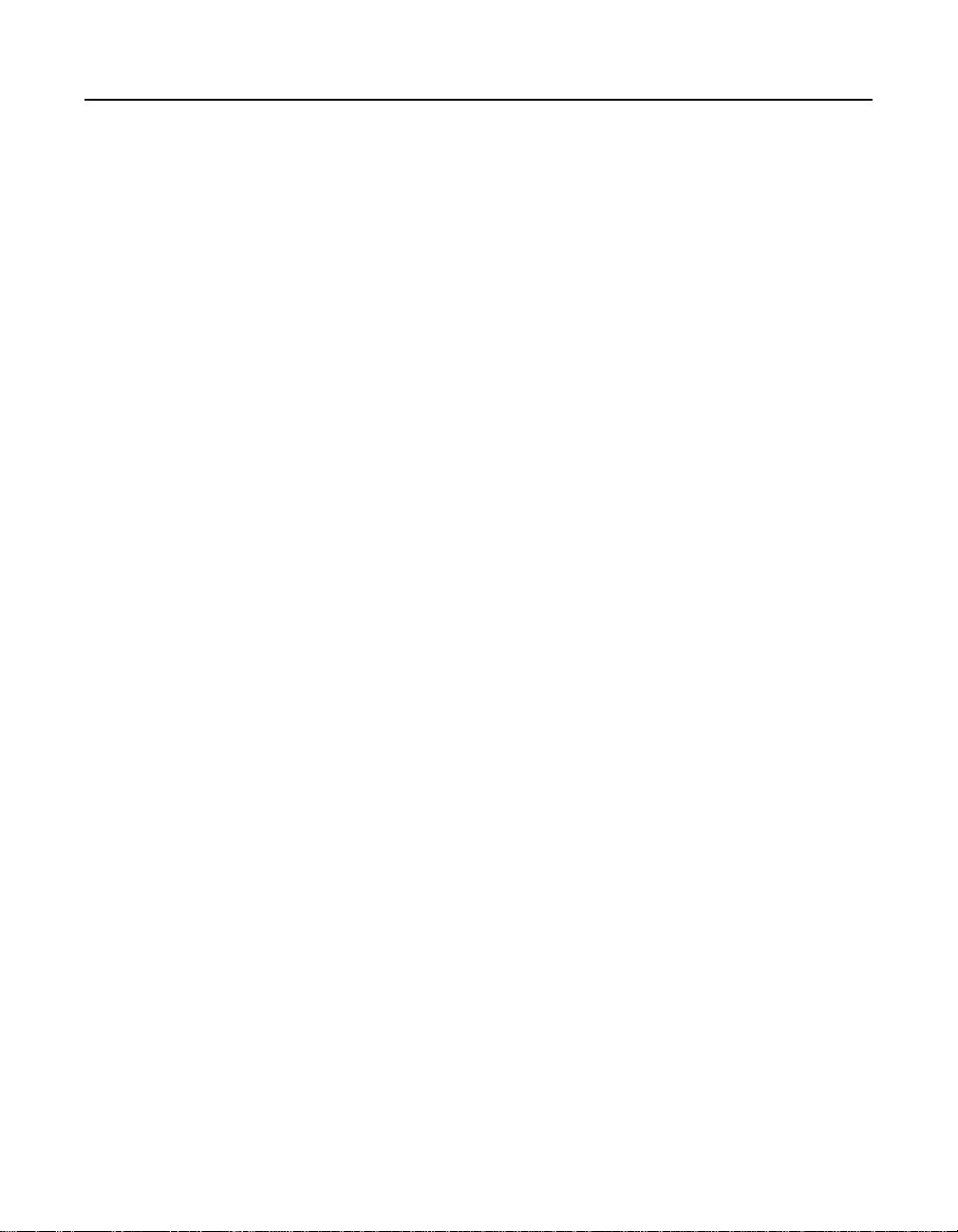
1.2 Features
This section provides a high leveloverview of the PCI Interface, the SCSI
Interface, and Board Characteristics for the LSIU80ALVD.
1.2.1 PCI Interface
• Full 32-bit DMA bus master
• Zero wait-state bus master data bursts up to 133 Mbytes/s
(@ 33 MHz)
• Universal 3.3 V and 5 V PCI bus voltage support
• Supports 32-bit 33 MHz data bursts with variable burst lengths
• Bursts 2 to 128 dwords across the PCI bus
• Prefetches up to 8 Dwords of SCRIPTs instructions
• Supports PCI Write and Invalidate, Read Line, and Read Multiple
commands
1.2.2 SCSI Interface
• Supports 16-bit LVD and SE signaling
• Includes 4 Kbytes RAM for SCRIPTs instruction storage
• Automatically enables LVD or SE termination
• Contains external 68-pin high density (HD) and internal 68-pin HD
latching connectors
• Performs wide Ultra2 SCSI LVD synchronous transfers up to
80 Mbytes/s
• SCSI synchronous offset up to 31
• Provides SCSI termination power (TERMPWR) source with
autoresetting circuit protection device
• SCSI Configured AutoMatically (SCAM) Level 1 Capability
(Set “OFF” by default)
• Flash ROM for BIOS storage for up to 256 Kbytes
• Supports variable block size and scatter/gather data transfers
1-2 Using the LSIU80ALVD
Page 15

• Performs complex SCSI bus sequences without interrupts, including
restore data pointers
• Serial EEPROM for user configuration utility
• SCSI bus activity LED connector and on-board LED
1.2.3 Board Characteristics
• PCI board dimensions,
152.4 x 88.90 mm (6.00 x 3.5 inches)
• PCI Universal 32-bit card edge connector
• HD 68-pin external connector
• HD 68-pin internal connector
A mechanical drawing showing board dimensions and component layout
is located in Appendix A, “Technical Specifications.”
1.3 Interface Descriptions
This section provides a more detailed explanation about the PCI
Interface, the SCSI Interface, Ultra2 SCSI Technology, and LVDlink
Technology.
1.3.1 The PCI Interface
PCI is a high-speed standard local bus for interfacing a number of I/O
components to the processor and memory subsystems in equipment
ranging from PCs to servers. The PCI functionality for the LSIU80ALVD
is contained within the LSI53C895A. The LSI53C895A connects directly
to the PCI bus and generates signal timing and bus protocol in
compliance with the PCI Specification Revision 2.1.
The PCI interface operates as a 32-bit DMA bus master. The connection
is made through edge connector J1 (see Figure 2.1). The signal
definitions and pin numbers conform to the PCI Local Bus Specification
Revision 2.1 standard. The LSIU80ALVD conforms to the PCI universal
signaling environment for a 5 V or 3.3 V PCI bus.
Interface Descriptions 1-3
Page 16
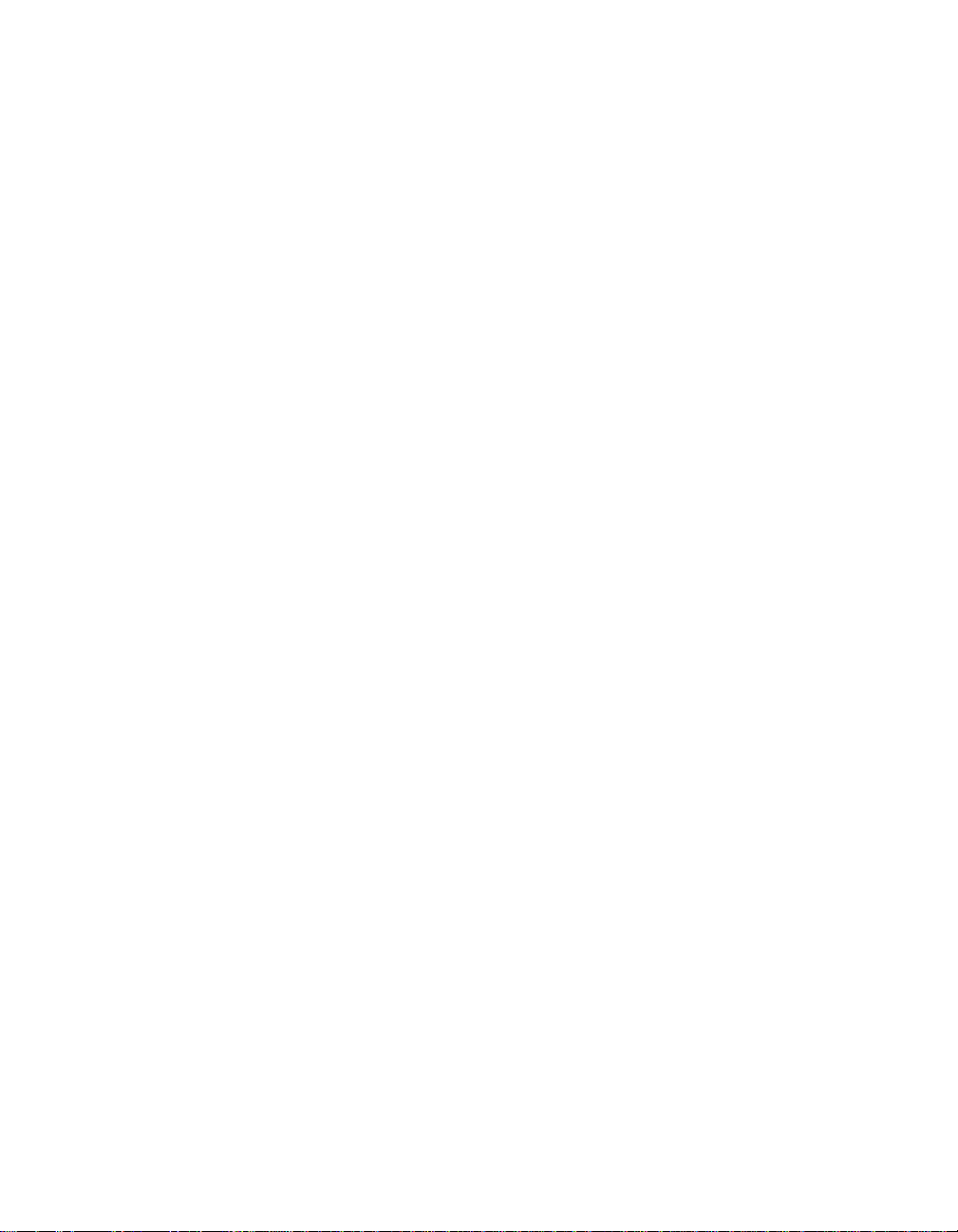
1.3.2 The SCSI Interface
The SCSI functionality for the LSIU80ALVD is contained within the
LSI53C895A. The LSI53C895A connects directly to the SCSI bus and
generates signal timing and bus protocol in compliance with the SCSI
standard.
The SCSI interface on the LSIU80ALVD operates as an 8-bit or 16-bit
interface. It supports 8-bit or 16-bit, synchronous and asynchronous, LVD
or SE, Fast, Ultra and Ultra2 SCSI protocols in various combinations.
The interface is made through connectors J2 and J3 (see Figure 2.1).
Internal connector J2 is a 68-pin HD right angle latching connector.
External connector J3 is a shielded 68-pin HD right angle connector that
protrudes through the back panel bracket.
An on-board LED (labeled Activity) indicates SCSI bus activity.
LVD/SE dual mode, active termination is provided on the LSIU80ALVD.
Termination is automatically disabled when both SCSI connectors are
used.
The LSIU80ALVD supplies SCSI bus TERMPWR through a blocking
diode and a self-resetting 1.5 A short circuit protection device.
A 40 MHz oscillator is installed on the LSIU80ALVD to provide the clock
frequency to the LSI53C895A that is necessary to support Ultra2 SCSI
transfers of up to 80 Mbytes/s.
1-4 Using the LSIU80ALVD
Page 17
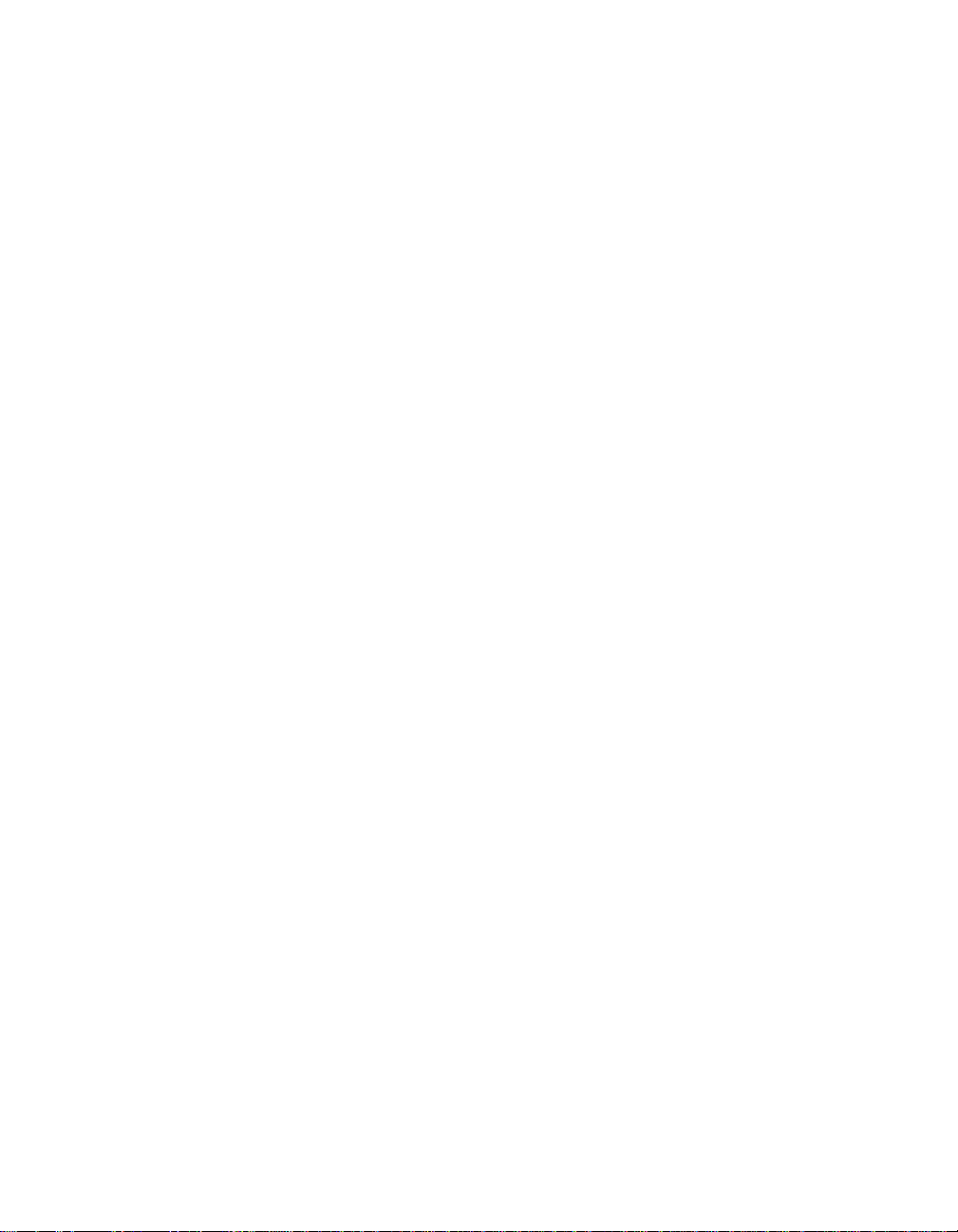
1.3.3 Ultra2 SCSI Technology
The LSIU80ALVD fully supports Ultra2 SCSI. Ultra2 SCSI is an extension
of the SCSI Parallel Interface 2 and 3 (SPI-2 and SPI-3) family of
standards that expands the bandwidth of the SCSI bus, allowing faster
synchronous data transfers.
For the internal bus, special impedance SCSI ribbon cables are specified
for operation with Ultra and Ultra2 SCSI devices. You must consider the
total length of the bus cables and the number of devices on the SCSI
bus when setting up your system.
Use SCSI cables that have been rated for standard SCSI (Fast, Ultra,
and Ultra2) environments.
See Chapter 2, “Installing the LSIU80ALVD,” for a detailed explanation of
SCSI bus connections.
1.3.4 LVDlink Technology
To support greater device connectivity and a longer SCSI cable, the
LSIU80ALVD features LVDlink technology, the LSI Logic implementation
of Universal LVD SCSI. LVDlink transceivers provide the inherent
reliability of differential SCSI, and a long-term migration path to faster
SCSI transfer rates.
The LVDlink transceivers reduce the power needed to drive the SCSI
bus, so that the I/O drivers can be integrated directly into the chip.
LVDlink technology lowers the amplitude of noise reflections and allows
higher transmission frequencies.
The LVDlink transceivers operate in LVD and SE modes. They also allow
the chip to detect a High Voltage Differential (HVD) signal when the chip
is mistakenly connected to external HVD transceivers. The LSI53C895A
automatically detects which type of signal is connected, based on the
voltage detected, and automatically switches as needed to the SE or LVD
mode. All bus devices must be LVD or SE. If a HVD device is detected,
the board puts the SCSI bus in the high impedance state and shuts
down.
Interface Descriptions 1-5
Page 18
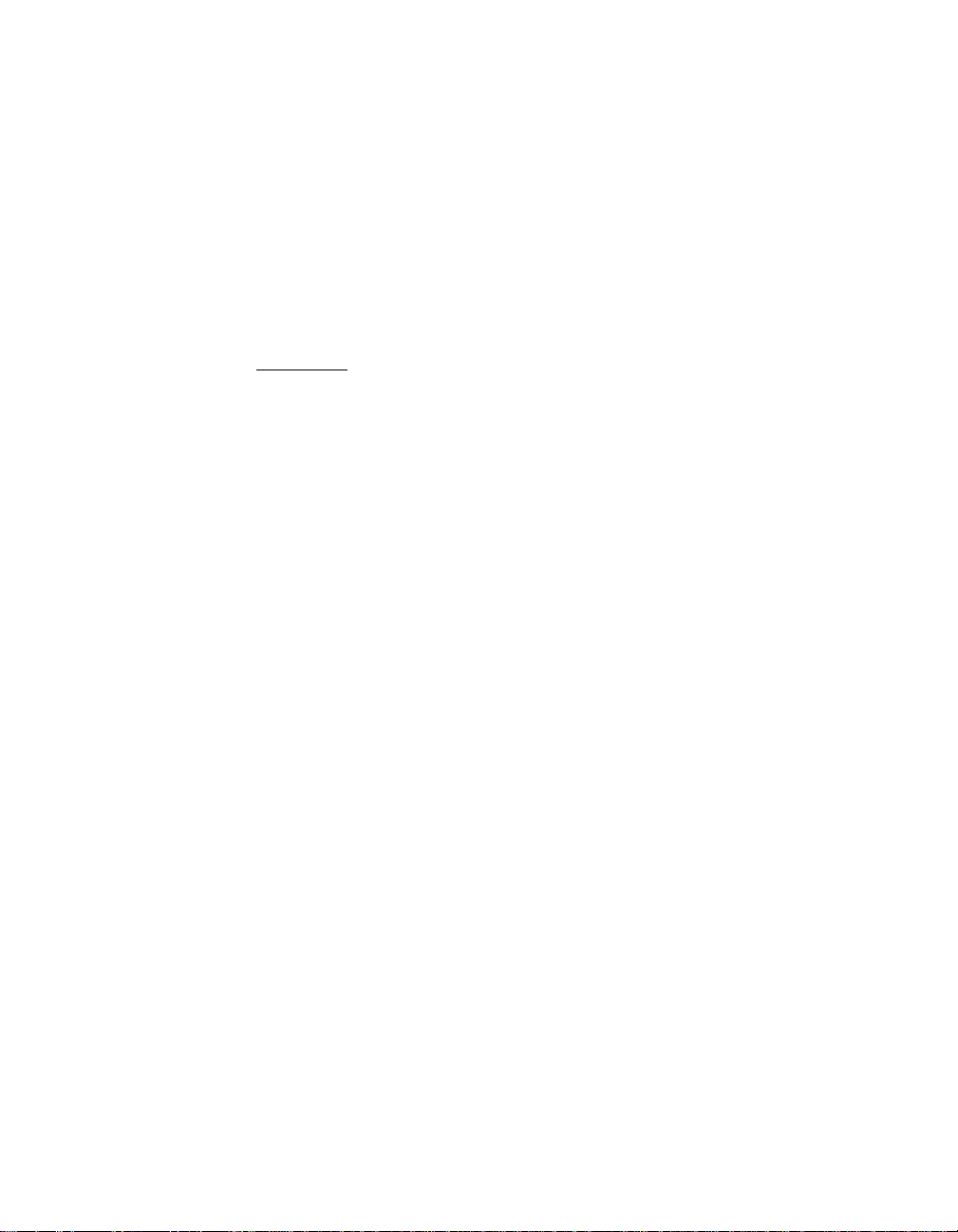
1.3.4.1 Benefits of LVDlink
The LSI53C895A supports LVD for SCSI, which is a signaling technology
that increases the reliability of SCSI data transfers over longer distances
than supported by SE SCSI. The low current output of LVD allows the
I/O transceivers to be integrated directly into the chip. LVD provides the
reliability of HVD SCSI without the added cost of external differential
transceivers. Ultra2 SCSI with LVD allows a longer SCSI cable and more
devices on the bus, using the same cables defined in the SCSI-3 parallel
Interface (SPI-2) standard for Ultra SCSI.
Important: To utilize Ultra2 SCSI performance, the user must only
1.3.5 On-Board LED
On-board LEDs are used to indicate the status of the SCSI bus.
The SCSI Activity LED lights when the SCSI bus is transferring
information.
have LVD devices on the bus. Do not mix any SE devices
with LVD devices as the entire bus will drop to SE with
maximum Ultra SCSI performance.
1-6 Using the LSIU80ALVD
Page 19
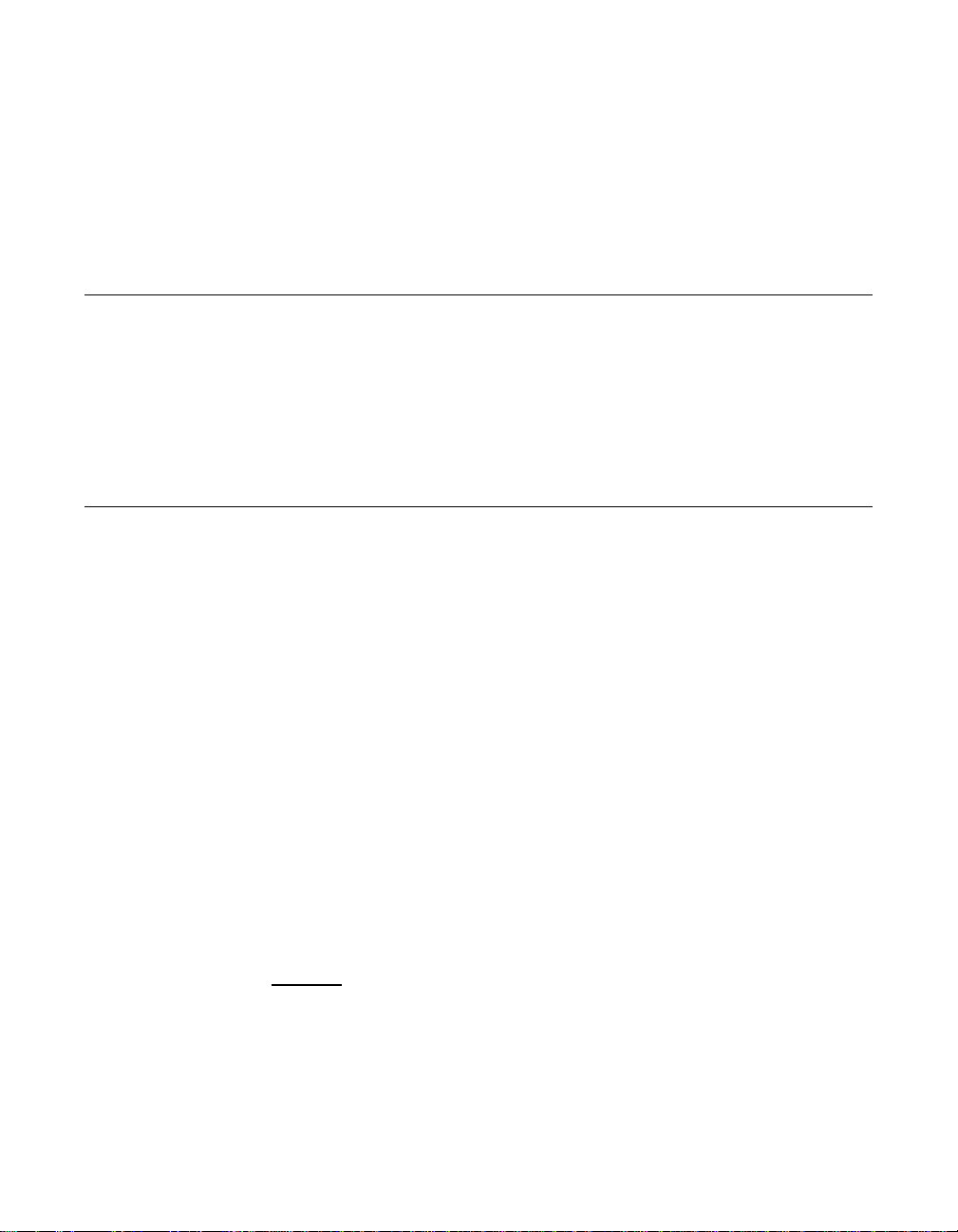
Chapter 2
Installing the
LSIU80ALVD
This chapter provides instructions on how to install the LSIU80ALVD and
includes these topics:
• Section 2.1, “Quick Installation Procedure,” page 2-1
• Section 2.2, “Detailed Installation Procedure,” page 2-3
• Section 2.3, “Completing the Installation,” page 2-24
2.1 Quick Installation Procedure
This section is provided for the experienced computer user with prior host
adapter installation and SCSI bus setup experience. If you prefer a more
detailed guidance for installing the LSIU80ALVD, follow the instructions
in the Section 2.2, “Detailed Installation Procedure.”
For safe and proper installation, check the user’s manual supplied with
your computer and perform the following steps.
Step 1. Ground yourself before removing this host adapter board.
Remove the LSIU80ALVD from the packing and check that it is
not damaged. An example of this host adapter board is shown
in Figure 2.1.
Step 2. Switch off and unplug the system.
Step 3. Remove the cabinet cover on your computer to access the PCI
slots.
Caution: Ground yourself by touching a metal surface before
handling boards. Static charges on your body can damage
electronic components. Handle plug-in boards by the edge;
do not touch board components or gold connector contacts.
The use of a static ground strap is recommended.
LSIU80ALVD PCI to Ultra2 SCSI Host Adapter 2-1
Page 20
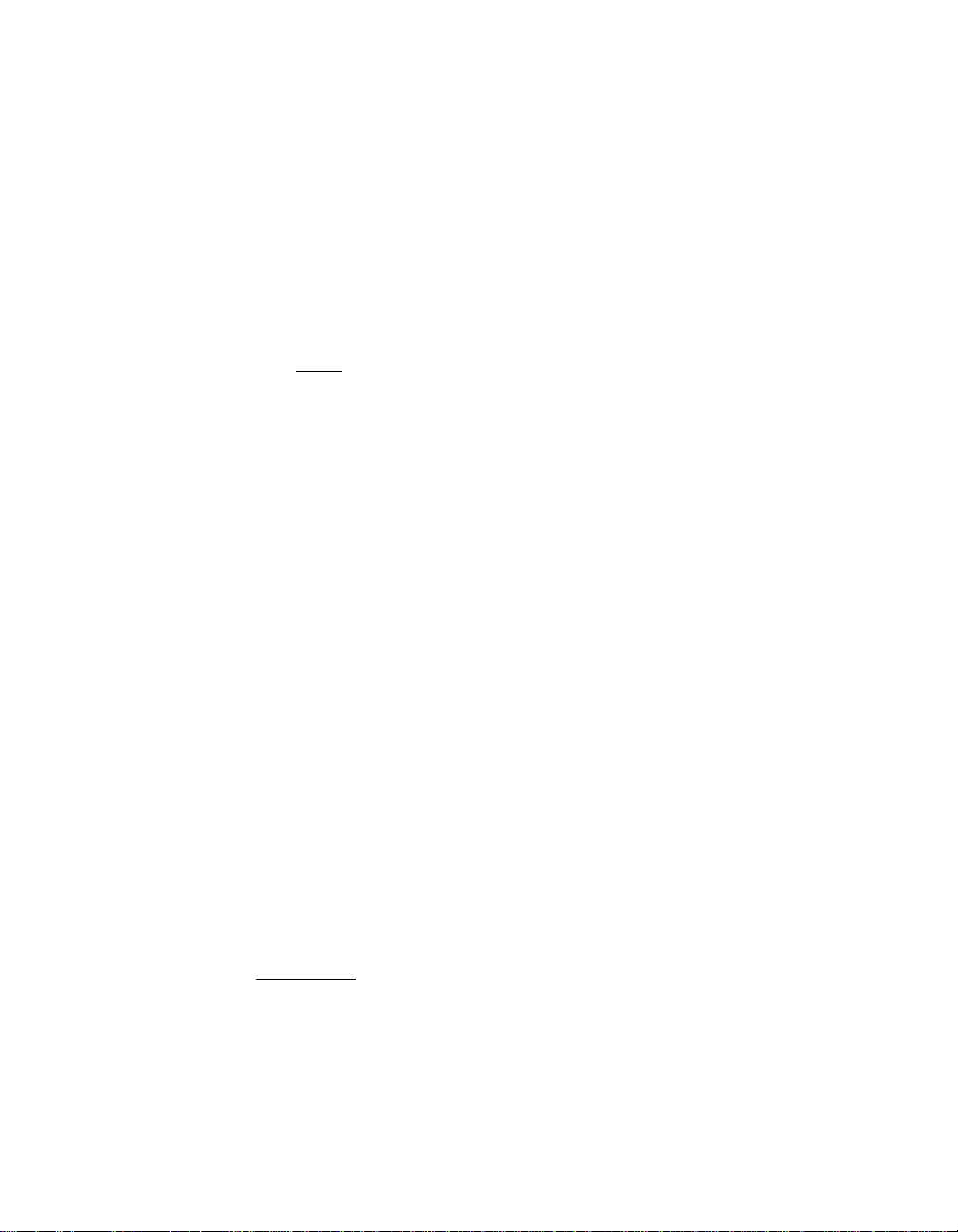
Step 4. Locate the slots for installing a PCI plug-in board. The
LSIU80ALVD requires a PCI slot that allows bus master
operation. See Table 2.2.
Step 5. Remove the blank bracket panel on the back of the computer
aligned with the PCI slot you intend to use. Save the bracket
screw.
Step 6. Carefully insert the edge connector J1 of the host adapter into
the PCI slot. Make sure the edge connector is properly aligned
before pressing the board into place. See Figure 2.2.
Note: You may notice that the components on a PCI host adapter
face the opposite way from non-PCI adapter boards you
have in your system. This is correct, and the board is keyed
to go in only one way.
Step 7. The bracket around connector J3 (see Figure 2.1) should fit
where the blank bracket panel was removed. Secure the
bracket with the bracket screw before making the internal and
external SCSI bus connections.
Step 8. If you are connecting any internal SCSI devices, plug a 68-pin
connector on the end of the internal SCSI ribbon cable into
connector J2 (see Figure 2.1). Make certain to match pin 1 on
both connectors.
Step 9. Connect the LED cable if desired. This is designed to drive an
off-board system LED and indicates activity on the SCSI bus.
The off-board LED will operate at the same time as the
on-board SCSI Activity LED.
Step 10. Replace the cabinet cover as described in the user’s manual for
your computer.
Step 11. Make all external SCSI bus connections. Finally, refer to the
PCI Storage Device Management System SDMS 4.0 User’s
Guide (or the guide for the software you will use) to load the
driver software for your particular operating system.
Remember: The SCSI bus requires proper termination, and no duplicate
SCSI IDs.
2-2 Installing the LSIU80ALVD
Page 21

2.2 Detailed Installation Procedure
This section provides step-by-step instructions for installing the
LSIU80ALVD, and connecting it to your SCSI peripherals. If you are
experienced in these tasks, you may prefer to use the preceding Section
2.1, “Quick Installation Procedure.” If you are not confident you can
perform the tasks as described here, LSI Logic suggests getting
assistance.
2.2.1 Before You Start
Before starting, look through the following task list to get an overall idea
of the steps to perform.
• Open your PC cabinet and select an open PCI slot
• Insert the host adapter board
• Connect the internal and external SCSI peripherals
• Terminate the SCSI bus
• Set the peripheral SCSI IDs
• Make any configuration changes
• Close your PC cabinet
• Install the software
The SCSI host adapter acts on your computer’s behalf as the host to
your suite of SCSI peripherals. Each chain of SCSI peripheral devices
and their host adapter work together, and are referred to as a SCSI bus.
Each SCSI host adapter that you install can act as host for up to
15 peripheral devices, not including the adapter itself.
Detailed Installation Procedure 2-3
Page 22
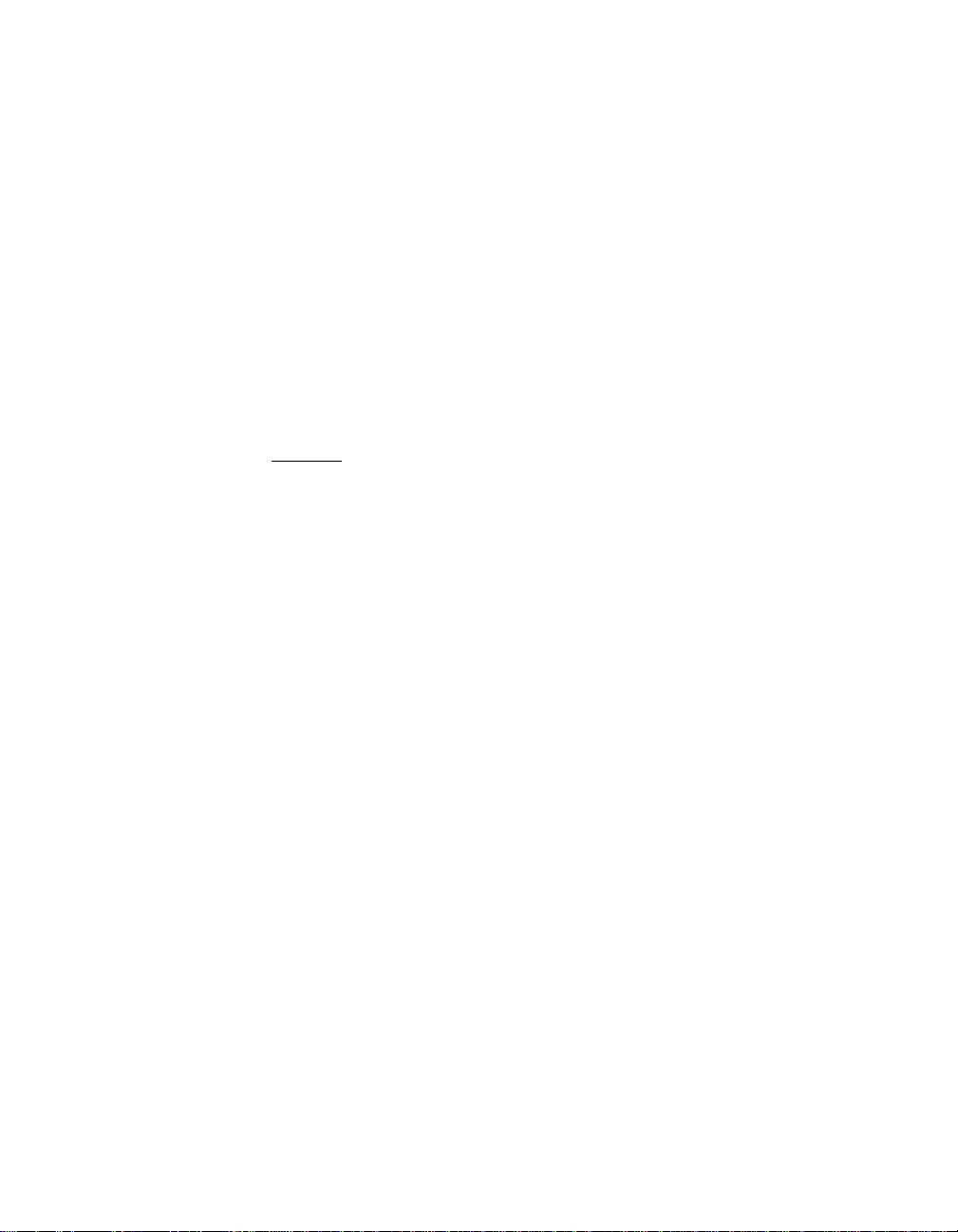
2.2.2 Inserting the Host Adapter
For safe and proper installation, check the user’s manual supplied with
your computer and perform the following steps.
Step 1. Ground yourself before removing this host adapter board.
Remove the LSIU80ALVD from the packing and check that it is
not damaged. An example of this host adapter board is shown
in Figure 2.1.
Step 2. Switch off and unplug power cords for all components in your
system.
Step 3. Remove the cabinet cover from your computer to access the
PCI slots.
Caution: Ground yourself by touching a metal surface before
removing the cabinet top. Static charges on your body can
damage electronic components. Handle plug-in boards by
the edge; do not touch board components or gold
connector contacts. The use of a static ground strap is
recommended.
Step 4. Locate the slots for PCI plug-in board installation. Refer to the
user’s manual for your computer to confirm the location of the
PCI slots. The LSIU80ALVD requires a PCI slot that allows bus
master operation.
Step 5. Remove the blank bracket panel on the back of the computer
aligned with the PCI slot you intend to use. Save the bracket
screw.
2-4 Installing the LSIU80ALVD
Page 23
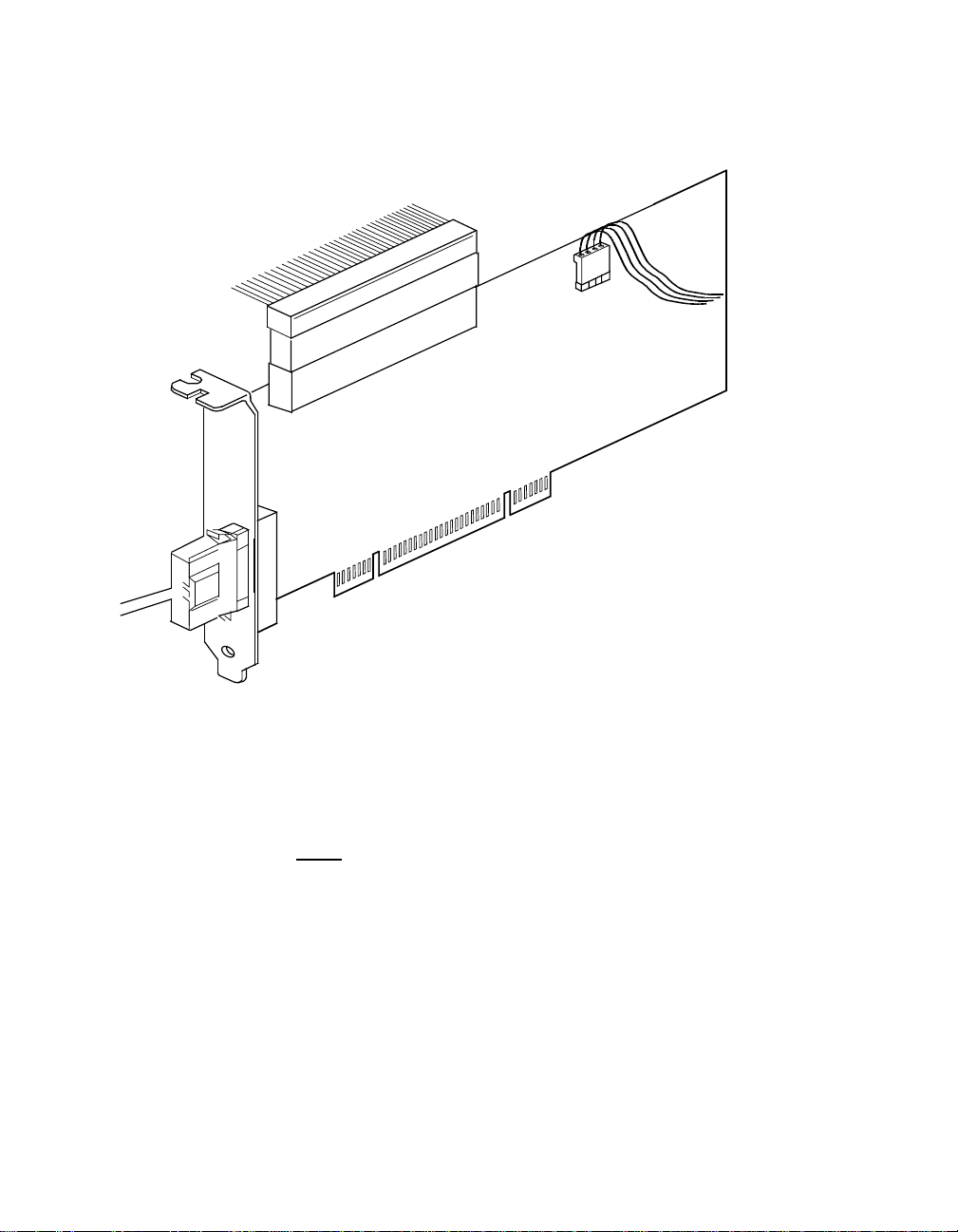
Figure 2.1 Hardware Connections for the LSIU80ALVD
External
SCSI
Interface
J3
Internal
SCSI
Interface
J2
LED
Connector
J4
LSIU80ALVD
J1 to PCI Mainboard
Step 6. Carefully insert edge connector J1 (see Figure 2.1) of the host
adapter into the PCI slot. Make sure the edge connector is
properly aligned before pressing the board into place as shown
in Figure 2.2.
Note: You may notice that the components on the PCI host
adapter face the opposite way from non-PCI adapter
boards you have in your system. This is correct, and the
board is keyed to go in only one way.
Detailed Installation Procedure 2-5
Page 24
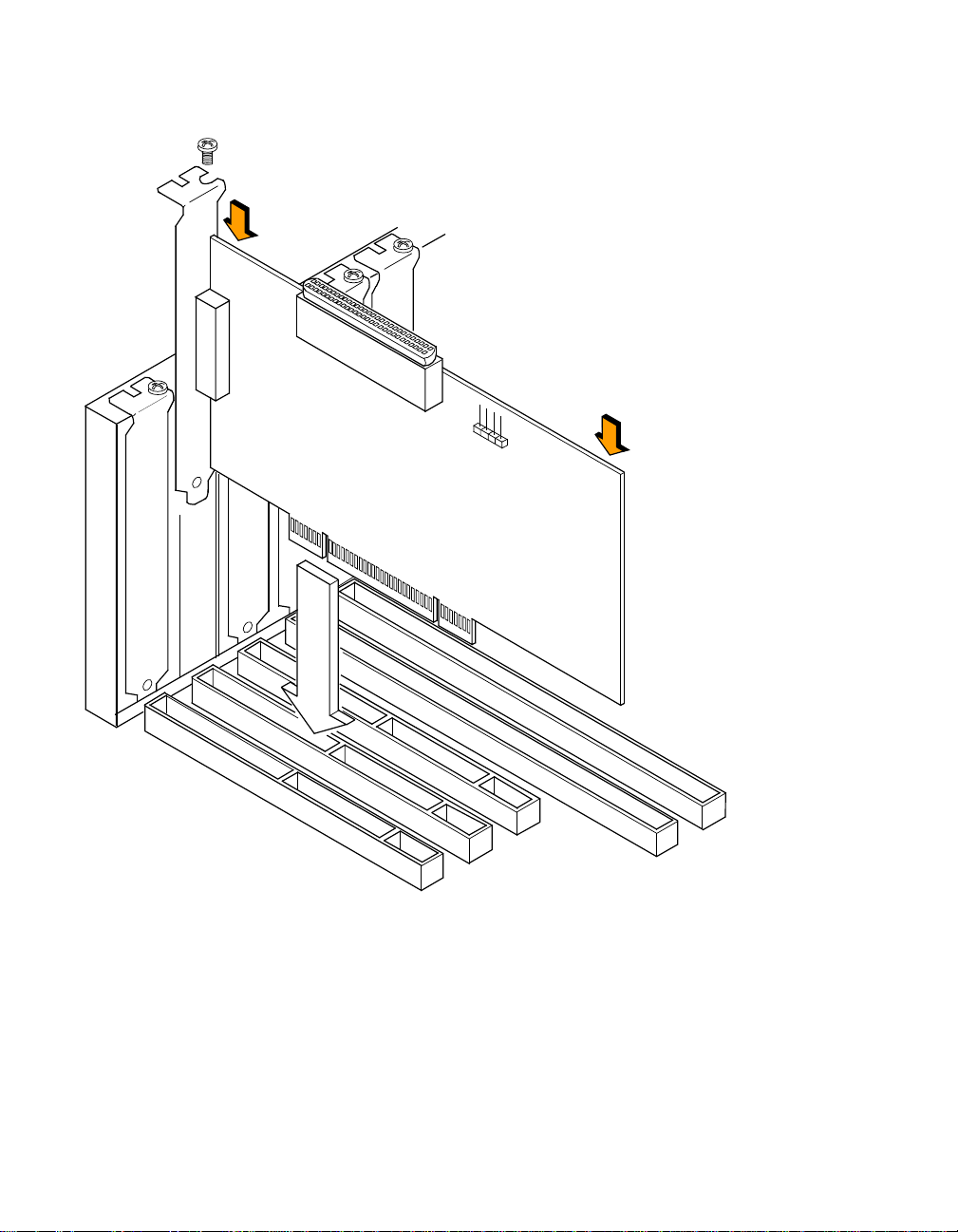
Figure 2.2 Inserting the Host Adapter
Bracket Screw
Press Here
Press Here
Step 7. The bracket around connector J3 (see Figure 2.1) should fit
where you removed the blank panel. Secure it with the bracket
screw (see Figure 2.2) before making the internal and external
SCSI bus connections.
2-6 Installing the LSIU80ALVD
Page 25

2.2.3 Connecting the SCSI Peripherals
SCSI bus connections to the LSIU80ALVD inside your computer can be
made with an unshielded 68-conductor Ultra SCSI PVC ribbon cable
(see Figure 2.3). One side of this cable is marked with a colored stripe
to indicate pin 1. Sometimes the connectors on this cable are keyed to
ensure proper pin-1 connection.
All external SCSI bus connections to the LSIU80ALVD are made with
high quality shielded 68-conductor cables (see Figure 2.3). The
connectors on this cable are always keyed to ensure proper pin-1
connection.
Note: All the cables shown in Figure 2.3 are included in the
LSI Logic Adapter Board Kit for the LSIU80ALVD.
Table 2.1 SCSI Bus Widths and Speeds
STA Terms
SCSI-1 8 5
Fast SCSI 8 10
Fast Wide SCSI 16 20
Ultra SCSI 8 20
Wide Ultra SCSI 16 40
Ultra2 SCSI 8 40
Wide Ultra2 SCSI 16 80
Note: Absence of the word “Wide” means an 8-bit bus width. It is
acceptable to use the word “Narrow” to avoid ambiguity.
SCSI Bus
Width, Bits
SCSI Bus Speed
Maximum Data Rate,
Mbytes/s
You can connect up to eight SCSI, Fast SCSI, and Ultra SCSI devices
on a SE Ultra SCSI bus only if they are evenly spaced on a 1.5-meter
Ultra SCSI cable (0.19 m between devices).
Detailed Installation Procedure 2-7
Page 26

You can connect up to four devices if they are evenly spaced on a
3-meter Ultra SCSI cable (0.75 m between devices). Your SE SCSI bus
should not exceed 3 meters (total internal and external cable lengths),
even with fewer than four devices.
For LVD applications, you can connect up to 16 devices including the
host adapter if they are evenly spaced on a 12-meter Ultra SCSI cable
(0.19 m minimum between devices).
Table 2.2 SCSI Bus Lengths
Maximum Bus Length, Meters
1
Maximum #
of DevicesSE Differential LVD
SCSI-1 6 25 12 8
Fast SCSI 3 25 12 8
Fast Wide SCSI 3 25 12 16
Ultra SCSI 1.5
Ultra SCSI 3
2
2
25 12 8
––4
Wide Ultra SCSI – 25 12 16
Wide Ultra SCSI 1.5 – – 8
Wide Ultra SCSI 3 – – 4
Ultra2 SCSI Note
Wide Ultra2 SCSI Note
3
3
Note
Note
3
3
12 8
12 16
1. This parameter may be e xceeded in point-to-point and engineered applications.
2. Additional spacing rules apply.
3. SE and high power differential are not defined at Ultra2 speeds.
2-8 Installing the LSIU80ALVD
Page 27

Figure 2.3 SCSI Cables
Terminated SCSI Cable for Internal Connections
(for use with nonterminated internal devices)
Terminated End
SCSI Cable for Internal Connections
SCSI Cable for External Connections
68-pin
High Density
68-pin
High Density
68-pin
HD
Detailed Installation Procedure 2-9
Page 28

2.2.4 Making Internal SCSI Bus Connections
This section provides step-by-step instructions about making internal
SCSI bus connections.
Step 1. To connect an internal SCSI device, plug the 68-pin connector
on one end of the internal SCSI ribbon cable into connector J2
(see Figure 2.4).
Figure 2.4 Internal SCSI Ribbon Cable to Host Adapter
Connection
Internal
SCSI Interface
J2
2-10 Installing the LSIU80ALVD
Page 29

Step 2. Plug the 68-pin connector on the other end of the internal SCSI
ribbon cable into the SCSI connector on your internal SCSI
device. An example of this connection is shown in Figure 2.5.
You must match pin 1 on all connections.
Note: For nonterminated internal SCSI devices, a terminated
cable will be required. This connector must be on the end
of the SCSI cable.
Figure 2.5 Internal SCSI Ribbon Cable to Internal SCSI Device Connection
Detailed Installation Procedure 2-11
Page 30

Step 3. To plug in additional internal SCSI devices, use an internal
SCSI ribbon cable with the required number of 68-pin
connectors attached along its length as shown in Figure 2.6.
An example of this type of chained connection is shown in
Figure 2.7. Make sure to match pin 1 on all connections.
Figure 2.6 Connecting Additional Internal SCSI Devices
2-12 Installing the LSIU80ALVD
Page 31

Figure 2.7 Multiple Internal SCSI Devices Chained Together
Detailed Installation Procedure 2-13
Page 32

Most PC cabinets are designed with a front panel LED. You may connect
the LED cable to connector J4 on the host adapter, as shown in
Figure 2.8. This causes the front panel LED to light when there is activity
on the SCSI bus.
Connector J4 is not keyed. The orientation of the LED cable does not
matter as long as all four pins are connected.
Figure 2.8 SCSI LED Connector
LED
Connector
J4
Some LED cables have only two wires. In this case, place the connector
on one end or the other of J4. If the LED does not light during SCSI bus
activity from this host adapter, you may have to rotate the LED cable
connector 180° on J4.
2-14 Installing the LSIU80ALVD
Page 33

2.2.5 Making External SCSI Bus Connections
This section provides step-by-step instructions about making external
SCSI bus connections.
Step 1. To connect external SCSI devices to the LSIU80ALVD, plug the
68-pin HD connector on one end of a shielded external SCSI
cable (see Figure 2.3) into the host adapter connector J3 (see
Figure 2.1).
This connector is in the bracket attached to the back panel of
your computer. Figure 2.9 shows how this connection is made.
Figure 2.9 External Cable to Host Adapter
HD Connector
Detailed Installation Procedure 2-15
Page 34

Step 2. Plug the 68-pin connector on the other end of the shielded
external SCSI cable into the SCSI connector on your external
SCSI device. An example of this connection is shown in
Figure 2.10.
Figure 2.10 External SCSI Device Cable
HD Connectors
2-16 Installing the LSIU80ALVD
Page 35

Step 3. To connect more than one external SCSI device to the host
adapter, you must chain them together with shielded external
SCSI cables. An example of these chained connections is
shown in Figure 2.11.
Figure 2.11 Multiple External SCSI Devices Chained Together
HD Connectors
Detailed Installation Procedure 2-17
Page 36

2.2.6 SCSI Bus Termination
The devices making up the SCSI bus are connected serially (chained
together) with SCSI cables. The first and last physical SCSI devices
connected on the ends of the SCSI bus must have their terminators
active. All other SCSI devices on the bus must have their terminators
removed or disabled. Remember that the LSIU80ALVD is also on the
SCSI bus—its termination is automatically enabled when it is connected
to the end of the bus.
Important: To utilize Ultra2 SCSI performance, theuser must only have
LVD devices on the bus. Do not mix any SE devices with
LVD devices as the entire bus will drop to SE with
maximum Ultra SCSI performance.
The peripheral device terminators are usually set with jumpers, resistor
modules, or with a switch on the peripheral. Refer to the peripheral
manufacturer’s instructions and to the user’s manual for your computer
for information on how to identify the terminator setting of each device
and how to change it.
Caution: The autoenable/disable sensing feature on the
LSIU80ALVD may enable termination erroneously if it is
directly cabled to another SCSI device or host adapter
using the same sensing method. The LSIU80ALVD senses
the presence of SCSI devices by detecting the ground
signal on conductor 50 of the SCSI cable.
The LSIU80ALVD automatically controls SCSI bus termination for three
different bus configurations, depending on the use of connectors (see
Figure 2.1). The three bus configurations are:
• Only for internal SCSI connections,
• Only for an external SCSI connection, and
• Connections to both internal and external SCSI connectors.
Termination on the LSIU80ALVD for these three different bus
configurations is discussed below.
2-18 Installing the LSIU80ALVD
Page 37

2.2.7 Internal Bus Connections
If you have only internal SCSI device connections to your host adapter,
you must terminate the last internal device on the SCSI bus. You must
disable the terminators on all other devices. Termination on your host
adapter is automatically enabled in this case.
Figure 2.12 shows an example of how termination is determined for this
SCSI bus configuration.
Figure 2.12 Internal SCSI Device Termination
Last Device on
Bus –
Terminators
Enabled
Does not end Bus –
Terminators Disabled
Host Adapter
Automatically
Terminated
Detailed Installation Procedure 2-19
Page 38

2.2.8 External Bus Connections
If you have only external SCSI device connections to your host adapter,
you must terminate the last external device on the SCSI bus. You must
disable the terminators on all other devices. Termination on the host
adapter is automatically enabled in this case.
Figure 2.13 shows an example of how termination is determined for this
SCSI bus configuration.
Figure 2.13 External SCSI Device Termination
Last Device
on Bus –
Terminators
Enabled
Does not
end Bus –
Terminators
Disabled
2-20 Installing the LSIU80ALVD
Host Adapter
Automatically
Terminated
Page 39

2.2.9 Internal and External Bus Connections
If internal and external SCSI device connections to your host adapter
have been made, then terminate the last internal and last external
devices on the SCSI bus. You must disable the termination on all other
devices. Termination on the host adapter is automatically disabled in this
case.
Figure 2.14 shows an example of how termination is determined for this
SCSI bus configuration.
Figure 2.14 Internal and External SCSI Device Termination
Last device on Bus –
Terminators Enabled
Does not end Bus –
Terminators Disabled
Host Adapter Termination
Automatically Disabled
Do not end Bus –
Terminators Disabled
Last Device on Bus –
Terminators Enabled
Detailed Installation Procedure 2-21
Page 40

2.2.10 Setting SCSI IDs
You must set each SCSI device and the host adapter to a separate SCSI
ID 0 through 15. SCSI ID 7 is the preset host adapter setting, giving it
the highest priority on the SCSI bus. If you plan to boot your computer
from a SCSI hard disk drive on the SCSI bus, that drive should have the
lowest SCSI ID on the bus. Typically, SCSI ID 0 is used; however, for
system performance optimization, an ID other than 0 (zero) can be used.
Chapter 3, “Configuring the LSIU80ALVD,” explains how to set the host
adapter ID using the LSI Logic SCSI BIOS Configuration Utility.
The peripheral device SCSI IDs are usually set with jumpers or with a
switch on the peripheral. Refer to the peripheral manufacturer’s
instructions and to the user’s manual for your computer to determine the
ID of each device and how to change it. You must have no duplication of
SCSI IDs on a SCSI bus.
Step 1. Determine the SCSI ID of each device on the SCSI bus. Note
Step 2. Make any necessary changes to the SCSI IDs to eliminate
any duplications.
duplicates and record the IDs for future reference. Table 2.3 is
provided as a place to keep this record.
2-22 Installing the LSIU80ALVD
Page 41

Table 2.3 SCSI ID Record
SCSI ID SCSI Device
15
14
13
12
11
10
9
8
7 LSIU80ALVD (default)
6
5
4
3
2
1
0
Detailed Installation Procedure 2-23
Page 42

2.3 Completing the Installation
Before replacing the cover on your computer, review this installation
procedure check list. This can save you effort later.
Verify Installation Procedures Done
Host adapter connection in PCI bus slot secure
Internal SCSI bus connections secure (pin-1 continuity)
External SCSI bus connections secure
Proper SCSI bus termination established
Unique SCSI IDs set and recorded for each device
Step 1. Replace the cabinet cover on your computer.
Step 2. Plug in all power cords, and switch on power to all devices and
your computer.
Step 3. Wait for your computer to boot up.
Step 4. To change the configuration of the host adapter, see Chapter 3,
“Configuring the LSIU80ALVD.” Finally, refer to the PCI Storage
Device Management System SDMS 4.0 User’s Guide (or the
guide for the software you plan to use) to load the driver
software for your particular operating system.
2-24 Installing the LSIU80ALVD
Page 43

Chapter 3
Configuring the
LSIU80ALVD
This chapter describes configuring the LSIU80ALVD and includes these
topics:
• Section 3.1, “When to Configure the LSIU80ALVD,” page 3-1
• Section 3.2, “Starting the SCSI BIOS Configuration Utility,” page 3-2
• Section 3.3, “Exiting the SCSI BIOS Configuration Utility,” page 3-14
3.1 When to Configure the LSIU80ALVD
In most cases you should not need to change the default configuration
of the host adapter. You may decide to alter these default values if there
is a conflict between device settings, or if you need to optimize system
performance.
Table 3.1 and Table 3.2 list the configuration settings you can change.
The global settings affect the host adapter and all SCSI devices that are
connected to it. The device settings affect only individual SCSI devices.
Table 3.1 Global Default Settings
Settings for the Host
Adapter and All Devices Default Settings
SCAM Support Off
Parity Checking Enabled
Host Adapter SCSI ID 7
Scan Order Low to High
1. Applies to BIOS version 4.09 and later.
LSIU80ALVD PCI to Ultra2 SCSI Host Adapter 3-1
1
(0–Maximum)
Page 44

Table 3.2 Device Default Settings
Settings for Individual SCSI Devices Default Settings
Synchronous Transfer Rate (Mbytes/s) 80
Data Width 16
Disconnect On
Read Write I/O Time-out (seconds) 10
Scan for Devices at Boot Time Yes
Scan for SCSI LUNs
Queue Tags On
1. Logical Unit Number.
1
Yes
3.2 Starting the SCSI BIOS Configuration Utility
If you have LSI Logic SCSI BIOS Version 4.XX, and it includes the
LSI Logic SCSI BIOS Configuration Utility, you can change the default
configuration of the SCSI host adapters. You may decide to alter these
default values if there is a conflict between device settings or if you need
to optimize system performance.
You can see the version number of your LSI Logic SCSI BIOS in a
banner displayed on your computer monitor during boot. If the utility is
available, the following message also appears on your monitor:
Press Ctrl-C to start LSI Logic Configuration Utility...
This message remains on your screen for about five seconds, giving you
time to start the utility. If you decide to press “Ctrl-C,” the message
changes to:
Please wait, invoking LSI Logic Configuration Utility...
After a brief pause, your computer monitor displays the Main Menu of the
LSI Logic SCSI BIOS Configuration Utility.
3-2 Configuring the LSIU80ALVD
Page 45

NonVolatile Random Access Memory (NVRAM) is available on the
LSIU80ALVD. Changes can be made and stored using this menu driven
utility.
Important: This utility is a powerfultool. If, while using it, you somehow
disable all of your controllers, pressing Ctrl-A (or Ctrl-E on
version 4.04 or later) after memory initialization during
reboot allows you to re-enable and reconfigure.
Note: Not all devices detected by the Configuration Utility can be
controlled by the BIOS. Devices such as tape drives and
scanners require that a device driver specific to that
peripheral be loaded. This device driver is provided by the
device manufacturer.
3.2.1 Configuration Utility Main Menu
When you start the LSI Logic SCSI BIOS Configuration Utility, the Main
Menu appears. This menu displays a list of up to four LSI Logic PCI to
SCSI host adapters and information about each of them. To select an
adapter, use only the arrow keys and enter key. Then, you can view
and/or change the current settings for that adapter and the SCSI devices
attached to it.
You can select an adapter only if Current Status is “On”. Changes are
possible since NVRAM is present on this host adapter.
Figure 3.1 is an example of the Main Menu:
Starting the SCSI BIOS Configuration Utility 3-3
Page 46

Figure 3.1 Main Menu
Main Menu
LSI53C895A
LSI53C896
LSI53C896
Change Adapter Status
Adapter Boot Order
Additional Adapter Configuration
Display Mode = Verbose
Mono/Color
Language
Help
Quit
Below the list of host adapters on the Main Menu display, you see eight
options. They are described in detail below. If these settings are altered,
the system reboots upon exit from the Configuration Utility by using the
Quit option.
3.2.1.1 Change Adapter Status
Change Adapter Status allows the user to activate or deactivate a host
adapter and all SCSI devices attached to it. When this option is used to
make a change, the change takes place after a reboot upon exit from the
utility. Figure 3.2 is an example of the Change Status on Next Boot
menu:
Port
Num
FC00
F800
F801
Irq---------Status--------NVRAM
Level Current Next-Boot Found
9
9
9
On
On
On
On
Off
Off
Yes
Yes
Yes
3-4 Configuring the LSIU80ALVD
Page 47

Figure 3.2 Change Status on Next Boot Menu
Main Menu
Change Status on Next Boot:
LSI53C895A
LSI53C896
LSI53C896
To change an adapter's status, select it and press Enter. Then press the
Escape (Esc) key to exit from this menu.
3.2.1.2 Adapter Boot Order
Adapter Boot Order allows the user to set the order in which host
adapters will boot when you have more than one LSI Logic host adapter
in your system. When this option is selected, the Boot Order menu
appears. Figure 3.3 is an example of the Boot Order menu:
Figure 3.3 Boot Order Menu
Main Menu
BootSeq Bus DevFunc BootSeq Bus DevFunc
0 LSI53C895A 00 A0 1 LSI53C896 00 98
Port
Num
FC00
F800
F801
Irq---------Status--------NVRAM
Level Current Next-Boot Found
9
9
9
On
On
On
On
Off
Off
Yes
Yes
Yes
2 LSI53C896 00 90
To change an adapter's boot order, select it and press Enter. You are
then prompted to enter the new boot sequence number. To remove an
adapter's boot order, press Enter again rather than entering a new
sequence number. While the maximum capacity is 32 adapters, only 0
through 3 can be assigned a boot order. If an invalid number is entered,
an error message appears. When the adapters are ordered as desired,
press the Escape (Esc) key to exit from this menu.
Starting the SCSI BIOS Configuration Utility 3-5
Page 48

3.2.1.3 Additional Adapter Configuration
Additional Adapter Configuration allows the user to configure an adapter
that is not assigned a boot order. When this option is selected, the
Adapter Configuration menu (as shown in Figure 3.4) appears:
Figure 3.4 Adapter Configuration Menu
Main Menu
BootSeq Bus DevFunc BootSeq Bus DevFunc
1 LSI53C895A 00 A0 0 LSI53C896 00 98
LSI53C896
Highlight the adapter to be configured and press Enter. The message
Resetting Adapter, Please wait appears, and then the system scans
for devices. Finally, the Utilities Menu appears and lists the available
options, which are described below.
3.2.1.4 Display Mode
Display Mode determines how much information about the host adapters
and SCSI devices appear on your computer monitor during boot. For
more complete information, choose the verbose setting. For a faster
boot, choose the terse setting.
3.2.1.5 Mono/Color
Mono/Color allows the user to choose between a monochrome or color
display for the SCSI BIOS Configuration Utility. If needed, choose the
mono setting to get a more readable screen on a monochrome monitor.
3.2.1.6 Language
If enabled, the Language option allows the user to select from five
languages for the Configuration Utility: English, German, French, Italian,
and Spanish. Call for support if you have any additional questions.
3-6 Configuring the LSIU80ALVD
Page 49

3.2.1.7 Help
The Help option displays a help screen with information about the Main
Menu.
3.2.1.8 Quit
The Quit option allows exiting from the SCSI BIOS Configuration Utility
when the Main Menu is displayed.
3.2.1.9 Esc
Pressing the Esc key allows exiting from all the screens except the Main
Menu.
3.2.2 Utilities Menu
When you select a host adapter on the Main menu, the Utilities menu
appears. Figure 3.5 is an example of the Utilities menu:
Figure 3.5 Utilities Menu
LSI53C895A
Choose Adapter Setup to view and change the selected adapter settings.
Choose Device Selections to view and change settings for the devices
attached to the selected adapter.
You are returned to this menu after making changes to the configuration
of any host adapter or connected SCSI device. Before you exit this menu,
you are prompted to save or cancel any changes.
3.2.2.1 Adapter Setup Menu
When you select Adapter Setup, the corresponding menu appears.
Figure 3.6 is an example of the Adapter Setup menu:
Starting the SCSI BIOS Configuration Utility 3-7
Adapter Setup
Device Selections
Help
Exit this menu
Page 50

Figure 3.6 Adapter Setup Menu
Adapter Setup
SCAM Support Off
Parity Enabled
Host SCSI ID 7
Scan Order Low to High <0..Max>
Removable Media Support None
CHS Mapping SCSI Plug & Play Mapping
Spinup Delay 2
Secondary Cluster Server No
Termination
Help
Restore Default Setup
Exit this menu
The settings in this menu are global settings that affect the selected host
adapter and all SCSI devices attached to it.
SCAM Support – The LSI Logic BIOS Version 4.0 and above supports
the SCSI Plug and Play protocol called SCAM. SCAM support by default
is off in versions 4.09.00 and later for the LSI53C895A device. You may
choose to turn this on. Note that if this BIOS is flashed onto a board with
existing settings, then these settings will not be changed to reflect the
new BIOS defaults. Go into the Configuration Utility to change settings.
Parity – The LSI Logic PCI to SCSI host adapters always generate
parity, but some older SCSI devices do not. Therefore, you are offered
the option of disabling parity checking.
Note: When disabling parity checking, it is also necessary to
disable disconnects for all devices, as parity checking for
the reselection phase is not disabled. If a device does not
generate parity, and it disconnects, the I/O never completes
because the reselection never completes.
3-8 Configuring the LSIU80ALVD
Page 51

Host SCSI ID – This option refers to the host adapter’s SCSI ID, which
is a unique number used to identify the device on the SCSI bus.
Note: In general, it is suggested that you do not change your host
adapter ID from the default value of 7, as this gives it the
highest priority on the SCSI bus.
Scan Order – This option allows the user to tell the SCSI BIOS and
device drivers to scan the SCSI bus from low to high (0 to max) SCSI
ID, or from high to low (max to 0) SCSI ID. If you have more than one
device on the SCSI bus, changing the scan order changes the order in
which drive letters are assigned by the system. Drive order may be
reassigned differently in systems supporting the BIOS Boot Specification
(BBS).
See the PCI Storage Device Management System SDMS 4.0 User’s
Guide, Chapter 2 “SCSI BIOS” for additional information regarding BBS.
Note: The scan order option may conflict with operating systems
that automatically assign a drive order.
Removable Media Support – This option defines the removable media
support for a specific drive. When this option is selected, a window
appears with three choices:
• None
• Boot Drive Only
• With Media Installed
None indicates there is no removable media support whether the
drive is selected in BBS as being first, or first in scan order in
non-BBS.
Boot Drive Only provides removable media support for a removable
hard drive if it is first in the scan order.
With Media Installed provides removable media support wherever
the drive(s) actually resides.
One of these choices can be selected by highlighting it and pressing
Enter.
Starting the SCSI BIOS Configuration Utility 3-9
Page 52

CHS Mapping – This option defines the cylinder head sector (CHS)
values that will be mapped onto a disk without pre-existing partitioning
information. SCSI Plug and Play Mapping is the default value.
To support interchange with non-compatible systems, there is another
option that can be selected by choosing CHS Mapping and then moving
the cursor to Alternate CHS Mapping.
Note: Neither of these options will have any affect after the disk
has been partitioned with the FDISK command.
To remove partitioning, two options are available:
• Reformat the disk using the Format Device option. See Section
3.2.3, “Device Selections Menu,” below.
• Use the FDISK/MBR command at the C:\ prompt, where MBR
represents master boot record.
Important: Reformatting the disk or using FDISK/MBR erases all
partitioning and data that exists. Be careful when using
either the Format utility or the FDISK/MBR command that
you target the correct disk.
After clearing the partitions and data, it is necessary to reboot
and clear memory or the old partitioning data will be reused.
Spinup Delay (seconds) – This option allows the user to stagger
spinups for a longer period of time to balance the total current load. The
default value is 2 seconds, with choices between 1 and 10 seconds.
This is a power management feature designed to accommodate disk
devices that may have heavy current load during power up. If multiple
drives are being powered up simultaneously and drawing heavy current
loads, then this option staggers the spinups to limit startup current.
Secondary Cluster Server – This option allows the user to enable an
adapter to join a cluster of adapters without doing any SCSI bus resets.
This is a requirement for Microsoft Cluster Server. The default value is
No with an alternate option of Yes.
Termination – This option allows the user to have termination control
providing an adapter has controllable termination. The default value is
Autotermination. The alternate value is Off.
3-10 Configuring the LSIU80ALVD
Page 53

3.2.3 Device Selections Menu
When you select the Device Selections option, the corresponding menu
appears. Figure 3.7 is an example of the Device Selections menu:
Figure 3.7 Device Selections Menu
Device Selections 0-7
Sync Data Disc Time Scan Queue Initial
Rate Width Out Bus LUNS Tags Boot
0-Dev0 N/A 80 16 On 10 Yes Yes On No
1-Dev1 N/A 80 16 On 10 Yes Yes On No
2-Dev2 N/A 80 16 On 10 Yes Yes On No
3-Dev3 N/A 80 16 On 10 Yes Yes On No
4-Dev4 N/A 80 16 On 10 Yes Yes On No
5-Dev5 N/A 80 16 On 10 Yes Yes On No
6-Dev6 N/A 80 16 On 10 Yes Yes On No
LSI53C895A 80 16 On 10 Yes Yes On No
Device Selections 8-15
Help
Exit this menu
The settings in this menu affect individual SCSI devices attached to the
selected host adapter. Changes made from this menu do not cause the
system to reboot upon exit from the SCSI BIOS Configuration Utility. To
change a value, select the required device by using the arrow keys and
press Enter. A new menu (as shown in Figure 3.7) appears providing the
options and utilities available. For example, you could cursor to Sync
Rate to change the Sync Rate value of the chose device.
Starting the SCSI BIOS Configuration Utility 3-11
Page 54

Figure 3.7 Device Selections Menu (Cont.)
LSI53C895A
Sync Rate
Width
Disconnect
Read/Write I/O Timeout
Scan for Device at Boot Time
Scan for SCSI LUNs
Queue Tags
Initial Boot
Format
Verify
Help
Restore Default Setup
Exit this menu
Sync Rate (Mbytes/s) – This option defines the maximum data transfer
rate the host adapter will attempt to negotiate. The host adapter and a
SCSI device must agree to a rate they can both handle.
Width (bits) – This option defines the maximum SCSI data width the
host adapter will attempt to negotiate. The host adapter and a SCSI
device must agree to a width they can both handle. Only host adapters
that can do 16-bit data transfers have this option enabled.
Disconnect – SCSI devices have the ability to disconnect from the
initiator during an I/O transfer. The disconnect option frees the SCSI bus
to allow other I/O processes. This option tells the host adapter whether
or not to allow a device to disconnect. Some devices run faster with
disconnects enabled (typically newer devices), while some run faster with
disconnects disabled (typically older devices).
3-12 Configuring the LSIU80ALVD
Page 55

Read/Write I/O Time-Out (seconds) – This option sets the amount of
time the host adapter waits for a read, write, or seek command to
complete before trying the I/O transfer again. Since this provides a
safeguard allowing the system to recover if an I/O operation fails, it is
recommended that you always set the time-out to a value greater than
zero.
Note: If the time-out is set to zero, then the I/O will never time-out.
Scan for Device at Boot Time – Set this option to No when there is a
device you do not want to be available to the system. Also, on a bus with
only a few devices attached, you can speed up boot time by changing
this setting to No for all unused SCSI IDs.
Scan for SCSI Logical Units (LUNs) – Set this option to No if you have
problems with a device that responds to all LUNs whether they are
occupied or not. For example, if there is a SCSI device with multiple
LUNs but you do not want all of those LUNs to be available to the
system, then set this option to No. This will limit the scan to LUN 0 only.
Queue Tags – This option allows the user to enable or disable the
issuing of queue tags during I/O requests when your device driver can
do this.
Initial Boot – This option allows any device attached to the first adapter
to become the boot device. It provides the users of non-BBS personal
computers some of the flexibility of a BBS machine.
Format – If enabled, this option allows you to low-level format a
magnetic disk drive. Low-level formatting will completely and irreversibly
erase all data on the drive. Note that this utility will only format 512 byte
sectors. For other sector sizes, do not use this utility.
Verify – This option allows you to read all the sectors on a disk looking
for errors. When selected, this option displays the following message:
Verify all sectors on the device
Press ESC to abort
Else press any key to continue
Help – This option displays a help screen with information about the
current menu.
Starting the SCSI BIOS Configuration Utility 3-13
Page 56

Restore Default Setup – This option resets all device selections back to
their optimal settings. Select this option to restore all manufacturing
defaults for the specified adapter. Note that all user customized options
will be lost upon saving after restoring default setup.
Exit this menu – This option allows the user to leave the current menu
screen and return to the previous screen.
3.3 Exiting the SCSI BIOS Configuration Utility
Since some changes only take effect after the system reboots, it is
important that you exit from this Configuration Utility properly. Return to
the Main Menu and exit by using the Quit option.
Important: Rebooting the system without properly exiting from this
utility may cause some changes to not take effect.
3-14 Configuring the LSIU80ALVD
Page 57

Appendix A
Technical
Specifications
The section discusses the physical environment associated with the
LSIU80ALVD. It includes a mechanical drawing of this board, which is
shown in Figure A.1. It also includes these topics:
• Section A.1, “Physical Environment,” page A-1
• Section A.2, “Operational Environment,” page A-4
A.1 Physical Environment
This section discusses the physical, electrical, thermal, and safety
characteristics of the LSIU80ALVD. Additionally, this board is compliant
with electromagnetic standards set by the FCC.
A.1.1 Physical Characteristics
The dimensions of the LSIU80ALVD board are 154.4 x 88.90 mm (6.00
x 3.50 inches). PCI connection is made through edge connector J1.
Internal SCSI connection is made through the 68-pin HD connector J2.
External SCSI connection is made through the 68-pin HD connector J3.
The J3 connector extends external to the cabinet through a bracket
attached to the board and the face of the connector. The bracket is a
standard ISA type with a cutout to accommodate connector J3.
The J4 connector is for connecting to the computer’s drive activity LED.
It is a 4-pin one row right angle header wired in parallel with the on-board
SCSI Activity LED.
The component height on the top and bottom of the board conforms to
the PCI Specification Revision 2.1.
LSIU80ALVD PCI to Ultra2 SCSI Host Adapter A-1
Page 58

Figure A.1 LSIU80ALVD Mechanical Drawing
152.4 mm (6.0 inches)
F1
U4
U12 U7
CT10
CT3
CR3
J2
TERM
LSIU80ALVD
CT6
CT9
01
CT2
SCSI LVD/SE
88.990 mm (3.5 inches)
J3
C
1998
Note:
• J1: PCI 32-bit, universal board connector.
• J2: 68-pin high density connector.
• J3: 68-pin high density connector.
• J4: 4-pin low density connector.
U13
SCSI LVD/SE
J1T
+3.3 V
L1
L2
U9
VR1
Activity
J4
CT5
U8
CT7
CT8
62
U1
U3
U10
CR1
U5
CR2
5V_A
GND_A
5V_B
GND_B
U2
CT1
SIG2_A
SIG1_A
6.533’’
U11
ICT
U6
SIG2_B
SIG1_B
CT4
A.1.2 Electrical Characteristics
The LSIU80ALVD maximum power requirement, including SCSI
TERMPWR, under normal operation is as follows:
Table A.1 Maximum Power Requirements
+5 V DC ±5% 1.5 A Over the operating range 0 °Cto55°C
Under abnormal conditions such as a short on SCSI TERMPWR, + 5 V
current may be higher. At temperatures of at least 25 °C a current of 4 A
is sustained no longer than 30 seconds before the self-resetting
TERMPWR short circuit protection device (F1) opens.
A-2 Technical Specifications
Page 59

The PCI PRSNT1/ and PRSNT2/ pins are set to indicate a 7.5 W
maximum configuration.
A.1.3 Thermal, Atmospheric Characteristics
The board is designed to operate in an environment defined by the
following parameters:
• Temperature range: 0 °Cto55°C (dry bulb)
• Relative humidity range: 5% to 90% noncondensing
• Maximum dew point temperature: 32 °C
• Storage Temperature: − 45 °C to + 105 °C (dry bulb)
A.1.4 Electromagnetic Compliance
The board is designed and implemented to minimize electromagnetic
emissions, susceptibility, and the effects of electromagnetic discharge.
The board meets the requirements of FCC Class B and CISPR 22 limits
and is marked with the FCC Class B Declaration of Conformity Symbol.
It also carries the CE mark.
A.1.5 Safety Characteristics
The bare board meets or exceeds the requirements of UL flammability
rating 94 V0. The bare board is also marked with the supplier’s name or
trademark, type, and UL flammability rating. Since this board is installed
in a PCI bus slot, all voltages are below the SELV 42.4 V limit.
Physical Environment A-3
Page 60

A.2 Operational Environment
The LSIU80ALVD is designed for use in PCI computer systems. The
SDMS operates the board, but the design of the board does not prevent
the use of other software.
A.2.1 The PCI Interface
The PCI interface operates as a 32-bit DMA bus master. The connection
is made through edge connector J1, which provides connections on both
the front and back of the board. The signal definitions and pin numbers
conform to the PCI Local Bus Specification Revision 2.1 standard.
Table A.2 and Table A.3 show the signal assignments.
Note: The + 3.3 V pins are tied together and decoupled with high
frequency bypass capacitors to ground. No current from
these 3.3 V pins is used on the board. The board derives
power from the + 5 V pins, directly and through a 3.3 V
voltage regulator. The PCI V
differentiate between a 5 V or a 3.3 V PCI environment.
pins are used to
I/O
A-4 Technical Specifications
Page 61

Table A.2 PCI Connector J1 (Front)
Signal Name Pin Signal Name Pin Signal Name Pin
−12 V 1 GND 22 SERR/ 42
TCK 2 AD27 23 +3.3 V 43
GND 3 AD25 24 C_BE1/ 44
TDO 4 +3.3 V 25 AD14 45
+5 V 5 C_BE3/ 26 GND 46
+5 V 6 AD23 27 AD12 47
INTB/ 7 GND 28 AD10 48
INTD/ 8 AD21 29 GND 49
GND (PRSNT1/) 9 AD19 30 KEYWAY 50
RESERVED 10 +3.3 V 31 KEYWAY 51
GND (PRSNT2/) 11 AD17 32 AD08 52
KEYWAY 12 C_BE2/ 33 AD07 53
KEYWAY 13 GND 34 +3.3 V 54
RESERVED 14 IRDY/ 35 AD05 55
GND 15 +3.3 V 36 AD03 56
CLK 16 DEVSEL/ 37 GND 57
GND 17 GND 38 AD01 58
REQ/ 18
VI/O 19 PERR/ 40
AD31 20 +3.3 V 41 +5 V 61
AD29 21 +5 V 62
1. Highlighted signals are not connected.
Operational Environment A-5
LOCK/ 39 VI/O 59
ACK64/ 60
Page 62

Table A.3 PCI Connector J1 (Back)
Signal Name Pin Signal Name Pin Signal Name Pin
TRST/ 1 AD28 22 GND 42
+12 V 2 AD26 23 PAR 43
TMS 3 GND 24 AD15 44
TDI 4 AD24 25 +3.3 V 45
+5 V 5 IDSEL 26 AD13 46
INTA/ 6 +3.3 V 27 AD11 47
INTC/ 7 AD22 28 GND 48
+5 V 8 AD20 29 AD09 49
RESERVED 9 GND 30 KEYWAY 50
+5 V 10 AD18 31 KEYWAY 51
RESERVED 11 AD16 32 C_BE0/ 52
KEYWAY 12 +3.3 V 33 +3.3 V 53
KEYWAY 13 FRAME/ 34 AD06 54
RESERVED 14 GND 35 AD04 55
RST/ 15 TRDY/ 36 GND 56
VI/O 16 GND 37 AD02 57
GNT/ 17 STOP/ 38 AD00 58
GND 18 +3.3 V 39 VI/O 59
RESERVED 19 SDONE 40 REQ64/ 60
AD30 20
+3.3 V 21 +5 V 62
Note: Highlighted signals are not connected.
A-6 Technical Specifications
SBO/ 41 +5 V 61
Page 63

A.2.2 The SCSI Interface
The SCSI interface conforms to ANSI X 3T10.11/1142.
The SCSI interface operates as 16-bit, synchronous or asynchronous,
SE or LVD, and supports SCSI-3 protocols and 8-bit and16-bit arbitration.
The interface is made through connectors J2 and J3.
Active SE or LVD SCSI termination is provided automatically. SCSI
TERMPWR is supplied by the board.
Connector J2 is a 68-pin HD right angle header used for internal
connections.
Connector J3 is a 68-pin HD right angle connector that protrudes through
the back panel bracket and is used for external connections.
Table A.4 and Table A.5 show the signal assignments for J2 and J3
respectively.
Operational Environment A-7
Page 64

Table A.4 Internal SCSI Connector J2
Signal Name Pin Signal Name Pin
SD12+ 1 SD12− 35
SD13+ 2 SD13− 36
SD14+ 3 SD14− 37
SD15+ 4 SD15− 38
SDP1+ 5 SDP1− 39
SD00+ 6 SD00− 40
SD01+ 7 SD01− 41
SD02+ 8 SD02− 42
SD03+ 9 SD03− 43
SD04+ 10 SD04− 44
SD05+ 11 SD05− 45
SD06+ 12 SD06− 46
SD07+ 13 SD07− 47
SDP0+ 14 SDP0− 48
GND 15 GND 49
DIFFSENS 16 J2_SENS 50
TERMPWR 17 TERMPWR 51
TERMPWR 18 TERMPWR 52
N/C 19 N/C 53
GND 20 GND 54
SATN+ 21 SATN− 55
GND 22 GND 56
SBSY+ 23 SBSY− 57
SACK+ 24 SACK− 58
SRST+ 25 SRST− 59
SMSG+ 26 SMSG− 60
SSEL+ 27 SSEL− 61
SCD+ 28 SCD− 62
SREQ+ 29 SREQ− 63
SIO+ 30 SIO− 64
SD08+ 31 SD08− 65
SD09+ 32 SD09− 66
SD10+ 33 SD10− 67
SD11+ 34 SD11− 68
A-8 Technical Specifications
Page 65

Table A.5 External SCSI Connector J3
Signal Name Pin Signal Name Pin
SD12+ 1 SMSG+ 26
SD13+ 2 SSEL+ 27
SD14+ 3 SCD+ 28
SD15+ 4 SREQ+ 29
SDP1+ 5 SIO+ 30
SD00+ 6 SD08+ 31
SD01+ 7 SD09+ 32
SD02+ 8 SD10+ 33
SD03+ 9 SD11+ 34
SD04+ 10 SD12− 35
SD05+ 11 SD13− 36
SD06+ 12 SD14− 37
SD07+ 13 SD15− 38
SDP0+ 14 SDP1− 39
GND 15 SD00− 40
DIFFSENS 16 SD01− 41
TERMPWR 17 SD02− 42
TERMPWR 18 SD03− 43
N/C 19 SD04− 44
GND 20 SD05− 45
SATN+ 21 SD06− 46
GND 22 SD07− 47
SBSY+ 23 SDP0− 48
SACK+ 24 GND 49
SRST+ 25 J3_SENS 50
TERMPWR 51 SMSG− 60
TERMPWR 52 SSEL− 61
N/C 53 SCD− 62
GND 54 SREQ− 63
SATN− 55 SIO− 64
GND 56 SD08− 65
SBSY− 57 SD09− 66
SACK− 58 SD10− 67
SRST− 59 SD11− 68
Note: When operated in the SE mode, all signals with the + suffix
are clamped to ground.
Operational Environment A-9
Page 66

A.2.3 On-Board LED
On-board LEDs are used to indicate the status of the SCSI bus.
The SCSI Activity LED lights when the SCSI bus is transferring
information.
A.2.4 The SCSI Busy LED
The SCSI Activity LED interface on the LSIU80ALVD is a four-wire
arrangement that allows the user to connect an LED harness to the
board. The buffered GPIO0_FETCH line (maximum output low voltage
0.4 V and minimum output low current 16 mA) is pulled low to complete
the circuit when a harness with an LED is attached. The SCSI Busy LED
connector is J4.
Table A.6 LED Connector J4
Signal Name Pin
LED+ 1
LED− 2
LED− 3
LED+ 4
A-10 Technical Specifications
Page 67

Appendix B
Glossary of Terms and
Abbreviations
Active
Termination
Address A specific location in memory, designated either numerically or by a
Asynchronous
Data Transfer
BIOS Basic Input/Output System. Software that provides basic read/write
Bit A binary digit. The smallest unit of information a computer uses. The
Bus A collection of unbroken signal lines across which information is
Bus Mastering A high-performance way to transfer data. The host adapter controls the
The electrical connection required at each end of the SCSI bus,
composed of active voltage regulation and a set of termination resistors.
Ultra and Ultra2 SCSI require active termination.
symbolic name.
One of the ways data is transferred over the SCSI bus. It is slower than
synchronous data transfer.
capability. Usually kept as firmware (ROM based). The system BIOS on
the mainboard of a computer is used to boot and control the system. The
SCSI BIOS on the host adapter acts as an extension of the system BIOS.
value of a bit (0 or 1) represents a two-way choice, such as on or off,
true or false, and so on.
transmitted from one part of a computer system to another. Connections
to the bus are made using taps on the lines.
transfer of data directly to and from system memory without interrupting
the computer’s microprocessor. This is the fastest way for multitasking
operating systems to transfer data.
Byte A unit of information consisting of eight bits.
CISPR A special international committee on radio interference (Committee,
International and Special, for Protection in Radio).
Configuration Refers to the way a computer is set up; the combined hardware
components (computer, monitor, keyboard, and peripheral devices) that
LSIU80ALVD PCI to Ultra2 SCSI Host Adapter B-1
Page 68

make up a computer system; or the software settings that allow the
hardware components to communicate with each other.
CPU Central Processing Unit. The “brain” of the computer that performs the
actual computations. The term Microprocessor Unit (MPU) is also used.
DMA Direct Memory Access.
DMA Bus
Master
A feature that allows a peripheral to control the flow of data to and from
system memory by blocks, as opposed to PIO (Programmed I/O) where
the processor is in control and the flow is by byte.
Device Driver A program that allows a microprocessor (through the operating system)
to direct the operation of a peripheral device.
Differential SCSI A hardware configuration for connecting SCSI devices. It uses a pair of
lines for each signal transfer (as opposed to Single-Ended SCSI which
references each SCSI signal to a common ground.)
Dword A double word is a group of four consecutive bytes or characters that are
stored, addressed, transmitted, and operated on as a unit. The lower two
address bits of the least significant byte must equal zero in order to be
Dword aligned.
EEPROM Electronically Erasable Programmable Read Only Memory. A memory
chip typically used to store configuration information. See NVRAM.
EISA Extended Industry Standard Architecture. An extension of the 16-bit ISA
bus standard. It allows devices to perform 32-bit data transfers.
External SCSI
Device
A SCSI device installed outside the computer cabinet. These devices are
connected in a continuous chain using specific types of shielded cables.
Fast-20 The SCSI Trade Association (STA) supports the use of “Ultra SCSI” over
the term “Fast-20”. Please see Ultra SCSI.
Fast-40 The SCSI Trade Association (STA) supports the use of “Ultra2 SCSI”
over the term “Fast-40”. Please see Ultra2 SCSI.
Fast SCSI A standard for SCSI data transfers. It allows a transfer rate of up to
10 Mbytes/s over an 8-bit SCSI bus and up to 20 Mbytes/s over a 16-bit
SCSI bus.
FCC Federal Communications Commission.
B-2 Glossary of Terms and Abbreviations
Page 69

File A named collection of information stored on a disk.
Firmware Software that is permanently stored in ROM. Therefore, it can be
accessed during boot time.
Hard Disk A disk made of metal and permanently sealed into a drive cartridge. A
hard disk can store very large amounts of information.
Host The computer system in which a SCSI host adapter is installed. It uses
the SCSI host adapter to transfer information to and from devices
attached to the SCSI bus.
Host Adapter A circuit board or integrated circuit that provides a SCSI bus connection
to the computer system.
Internal SCSI
Device
A SCSI device installed inside the computer cabinet. These devices are
connected in a continuous chain using an unshielded ribbon cable.
IRQ Interrupt Request Channel. A path through which a device can get the
immediate attention of the computer’sCPU. The PCI bus assigns an IRQ
path for each SCSI host adapter.
ISA Industry Standard Architecture. A type of computer bus used in most
PCs. It allows devices to send and receive data up to 16-bits at a time.
Kbyte Kilobyte. A measure of computer storage equal to 1024 bytes.
Local Bus A way to connect peripherals directly to computer memory. It bypasses
the slower ISA and EISA buses. PCI is a local bus standard.
Logical Unit A subdivision, either logical or physical, of a SCSI device (actually the
place for the deviceon the SCSI bus).Most devices have only one logical
unit, but up to eight are allowed for each of the eight possible devices on
a SCSI bus.
LUN Logical Unit Number. An identifier, zero to seven, for a logical unit.
LVDlink Low Voltage Differential Link allows greater Ultra2 SCSI device
connectability and longer SCSI cables. LVDlink lowers the amplitude of
noise reflections and allows higher transmission frequencies. Detailed
information may be found in Section 1.3.4, “LVDlink Technology.”
Mainboard A large circuit board that holds RAM, ROM, the microprocessor, custom
integrated circuits, and other components that make a computer work. It
also has expansion slots for host adapters and other expansion boards.
B-3
Page 70

Main Memory The part of a computer’s memory which is directly accessible by the CPU
(usually synonymous with RAM).
Mbyte Megabyte. A measure of computer storage equal to 1024 kilobytes.
Motherboard See Mainboard. In some countries, the term Motherboard is not
appropriate.
Multitasking The executing of more than one command at the same time. This allows
programs to operate in parallel.
Multithreading The simultaneous accessing of data by more than one SCSI device. This
increases the data throughput.
NVRAM NonVolatile Random Access Memory. Actually an EEPROM
(Electronically Erasable Read Only Memory chip) used to store
configuration information. See EEPROM.
Operating
System
A program that organizes the internal activities of the computer and its
peripheral devices. An operating system performs basic tasks such as
moving data to and from devices, and managing information in memory.
It also provides the user interface.
Parity Checking A way to verify the accuracy of data transmitted over the SCSI bus. The
parity bit in the transfer is used to make the sum of all the 1 bits either
odd or even (for odd or even parity). If the sum is not correct, the
information may be retransmitted or an error message may appear.
Passive
Termination
The electrical connection required at each end of the SCSI bus,
composed of a set of resistors. It improves the integrity of bus signals.
PCI Peripheral Component Interconnect. A local bus specification that allows
connection of peripherals directly to computer memory. It bypasses the
slower ISA and EISA buses.
Peripheral
Devices
A piece of hardware (such as a video monitor, disk drive, printer, or
CD-ROM) used with a computer and under the computer’s control. SCSI
peripherals are controlled through a SCSI host adapter.
Pin-1
Orientation
The alignment of pin 1 on a SCSI cable connector and the pin-1 position
on the SCSI connector into which it is inserted. External SCSI cables are
always keyed to insure proper alignment, but internal SCSI ribbon cables
sometimes are not keyed.
B-4 Glossary of Terms and Abbreviations
Page 71

PIO Programmed Input/Output. A way the CPU can transfer data to and from
memory using the computer’s I/O ports. PIO is usually faster than DMA,
but requires CPU time.
Port Address Also Port Number. The address through which commands are sent to a
host adapter board. This address is assigned by the PCI bus.
Port Number See Port Address.
Queue Tags A way to keep track of multiple commands that allow for increased
throughput on the SCSI bus.
RAM Random Access Memory. The computer’s primary working memory in
which program instructions and data are stored and are accessible to the
CPU. Information can be written to and read from RAM. The contents of
RAM are lost when the computer is turned off.
RISC Core LSI Logic SCSI chips contain a RISC (Reduced Instruction Set
Computer) processor, programmed through microcode scripts.
ROM Read Only Memory. Memory from which information can be read but not
changed. The contents of ROM are not erased when the computer is
turned off.
SCAM SCSI Configured AutoMatically. A method to automatically allocate SCSI
IDs using software when SCAM compliant SCSI devices are attached.
SCSI Small Computer System Interface. A specification fora high-performance
peripheral bus and command set. The original standard is referred to as
SCSI-1.
SCSI-2 The current SCSI specification which adds features to the original
SCSI-1 standard.
SCSI-3 The SCSI specification which adds features to the SCSI-2 standard.
B-5
Page 72

SCSI Bus A host adapter and one or more SCSI peripherals connected by cables
in a linear chain configuration. The host adapter may exist anywhere on
the chain, allowing connection of both internal and external SCSI
devices. A system may have more than one SCSI bus by using multiple
host adapters.
SCSI Device Any device that conforms to the SCSI standard and is attached to the
SCSI bus by a SCSI cable. This includes SCSI host adapters and SCSI
peripherals.
SCSI ID A way to uniquely identify each SCSI device on the SCSI bus. Each SCSI
bus has eight available SCSI IDs numbered 0 through 7 (or 0 through 15
for Wide SCSI). The host adapter usually gets the highest ID, (7 or 15)
giving it priority to control the bus.
SCSI SCRIPTS A SCSI programming language that works with the SCRIPTS processor
that is embedded on the LSI53C8XX device. These SCRIPTS reside in
in host computer system memory.
SCRIPTS
Processor
The SCRIPTS processor allows users to fine tune SCSI operations with
regard to unique vendor commands or new SCSI specifications. The
SCRIPTS processor fetches SCRIPTS instructions from system memory
to control operation of the LSI53C8XX device.
SDMS Storage Device Management System. An LSI Logic software product that
manages SCSI system I/O.
Single-Ended
SCSI
A hardware specification for connecting SCSI devices. It references each
SCSI signal to a common ground. This is the most common method (as
opposed to differential SCSI which uses a separate ground for each
signal).
STA SCSI Trade Association. A group of companies that cooperate to
promote SCSI parallel interface technology as a viable mainstream I/O
interconnect for commercial computing.
Synchronous
Data Transfer
One of the ways data is transferred over the SCSI bus. Transfers are
clocked with fixed frequency pulses. This is faster than asynchronous
data transfer. Synchronous data transfers are negotiated between the
SCSI host adapter and each SCSI device.
System BIOS Controls the low-level POST (Power-On Self-Test), and basic operation
of the CPU and computer system.
B-6 Glossary of Terms and Abbreviations
Page 73

Ultra SCSI A standard for SCSI data transfers. It allows a transfer rate of up to
20 Mbytes/s over an 8-bit SCSI bus and up to 40 Mbytes/s over a 16-bit
SCSI bus. STA (SCSI Trade Association) supports using the term “Ultra
SCSI” over the older term “Fast-20”.
Ultra2 SCSI A standard for SCSI data transfers. It allows a transfer rate of up to
40 Mbytes/s over an 8-bit SCSI bus, and up to 80 Mbytes/s over a 16-bit
SCSI bus. STA (SCSI Trade Association) supports using the term “Ultra2
SCSI” over the term “Fast-40”.
VCCI Voluntary Control Council for Interference.
VDE Verband Deucher Elektroniker (Association of German Electrical
Engineers).
Virtual Memory Space on a hard disk that can be used as if it were RAM.
Wide SCSI A SCSI-2 feature allowing 16-bit or 32-bit transfers on the SCSI bus. This
dramatically increases the transfer rate over the standard 8-bit SCSI bus.
Wide Ultra SCSI The SCSI Trade Association (STA) term forSCSI bus width 16-bits, SCSI
bus speed maximum data rate 40 Mbytes/s.
Wide Ultra2
SCSI
The SCSI Trade Association (STA) term for SCSI bus width 16-bits, SCSI
bus speed maximum data rate 80 Mbytes/s.
Word A two byte (or 16-bit) unit of information.
B-7
Page 74

B-8 Glossary of Terms and Abbreviations
Page 75

Index
A
adapter boot order menu 3-5
adapter setup menu
CHS mapping 3-10
host SCSI ID 3-9
parity 3-8
removable media support 3-9
SCAM support 3-8
scan order 3-9
additional adapter configuration menu 3-6
alternate CHS mapping 3-10
B
board characteristics 1-3
bus configurations 2-18
C
chained connection 2-12, 2-17
change adapter status menu 3-4
command FDISK/MBR 3-10
configuration utility 3-2
connecting the SCSI peripherals 2-7
cylinder head sector mapping 3-10
D
default settings 3-1
detailed installation procedure 2-3
device default settings 3-2
device selection menu 3-11
value changes 3-11
device selection options
disconnect 3-12
exit this menu 3-14
format device 3-13
help 3-13
queue tags 3-13
read/write I/O time-out 3-13
restore default setup 3-14
scan for device at boot time 3-13
scan for SCSI logical units 3-13
sync rate 3-12
verify 3-13
width 3-12
disconnect 3-12
display mode 3-6
duplication of SCSI IDs 2-22
E
edge connector 2-5
electrical characteristics A-2
electromagnetic compliance A-3
erroneous termination 2-18
esc key option 3-7
exit this menu 3-14
exiting the configuration utility
quit option 3-14
external SCSI
bus connections 2-15
connector J3 A-9
device 2-16
device termination 2-20
F
FDISK/MBR command 3-10
features 1-2
format device 3-13
front panel LED 2-14
G
global default settings 3-1
GPIO0_FETCH line A-10
H
hardware connections 2-5
help option 3-7
host SCSI ID 3-9
I
inserting the host adapter 2-4, 2-6
installation procedure 2-3
check list 2-24
internal SCSI
bus connections 2-10
device connection 2-11
device termination 2-19
ribbon cable 2-10
L
language option 3-6
LED cable 2-14
LED connector 2-14
LSIU80ALVD PCI to Ultra2 SCSI Host Adapter IX-1
Page 76

logical units (LUNs) 3-13
LVDlink technology 1-5
M
main menu display 3-3
main menu options
display mode 3-6
esc key 3-7
help 3-7
language 3-6
mono/color 3-6
quit 3-7
multiple internal SCSI devices 2-13
O
operational environment A-4
P
parity 3-8
PCI connector J1 (back) A-6
PCI connector J1 (front) A-5
PCI interface 1-2, 1-3, A-4
peripheral device SCSI IDs 2-22
peripheral device terminators 2-18
physical characteristics A-1
physical environment A-1
Q
queue tags 3-13
quit option 3-7
setting SCSI IDs 2-22
spinup delay (seconds) 3-10
starting the SCSI BIOS configuration utility 3-2
storage device management system (SDMS) 1-1
sync rate option 3-12
T
termination 2-18
(erroneous) 2-18
thermal, atmospheric characteristics A-3
U
Ultra SCSI 2-7
Ultra2 SCSI 1-5
utilities menu
adapter setup 3-7
device selections 3-7
V
verify option 3-13
W
width option 3-12
R
read/write I/O time-out (seconds) 3-13
removable media support 3-9
removable media support choices
boot drive only 3-9
none 3-9
with media installed 3-9
restore default setup 3-14
ribbon cable 2-7
S
safety characteristics A-3
SCAM support 3-8
scan
for device at boot time 3-13
for SCSI logical units 3-13
order 3-9
SCSI
BIOS configuration utility 3-2
bus connections 2-7
bus termination 2-18
busy LED A-10
configured automatically 3-8
IDs 2-22
interface 1-2, 1-4, A-7
LED connector 2-14
peripherals 2-7
ribbon cable 2-10
IX-2 Index
Page 77

Customer Feedback
We would appreciate your feedback on this document. Please copy the
following page, add your comments, and fax it to us at the number
shown.
If appropriate, please also fax copies of any marked-up pages from this
document.
Important: Please include your name, phone number, fax number, and
company address so that we may contact you directly for
clarification or additional information.
Thank you for your help in improving the quality of our documents.
LSIU80ALVD PCI to Ultra2 SCSI Host Adapter
Page 78

Reader’s Comments
Fax your comments to: LSI Logic Corporation
Technical Publications
M/S E-198
Fax: 408.433.4333
Please tell us how you rate this document: LSIU80ALVD PCI to Ultra2
SCSI Host Adapter User’s Guide. Place a check mark in the appropriate
blank for each category.
Excellent Good Average Fair Poor
Completeness of information ____ ____ ____ ____ ____
Clarity of information ____ ____ ____ ____ ____
Ease of finding information ____ ____ ____ ____ ____
Technical content ____ ____ ____ ____ ____
Usefulness of examples and
illustrations
Overall manual ____ ____ ____ ____ ____
____ ____ ____ ____ ____
What could we do to improve this document?
If you found errors in this document, please specify the error and page
number. If appropriate, please fax a marked-up copy of the page(s).
Please complete the information below so that we may contact you
directly for clarification or additional information.
Name Date
Telephone
Fax
Title
Department Mail Stop
Company Name
Street
City, State, Zip
Customer Feedback
