Page 1
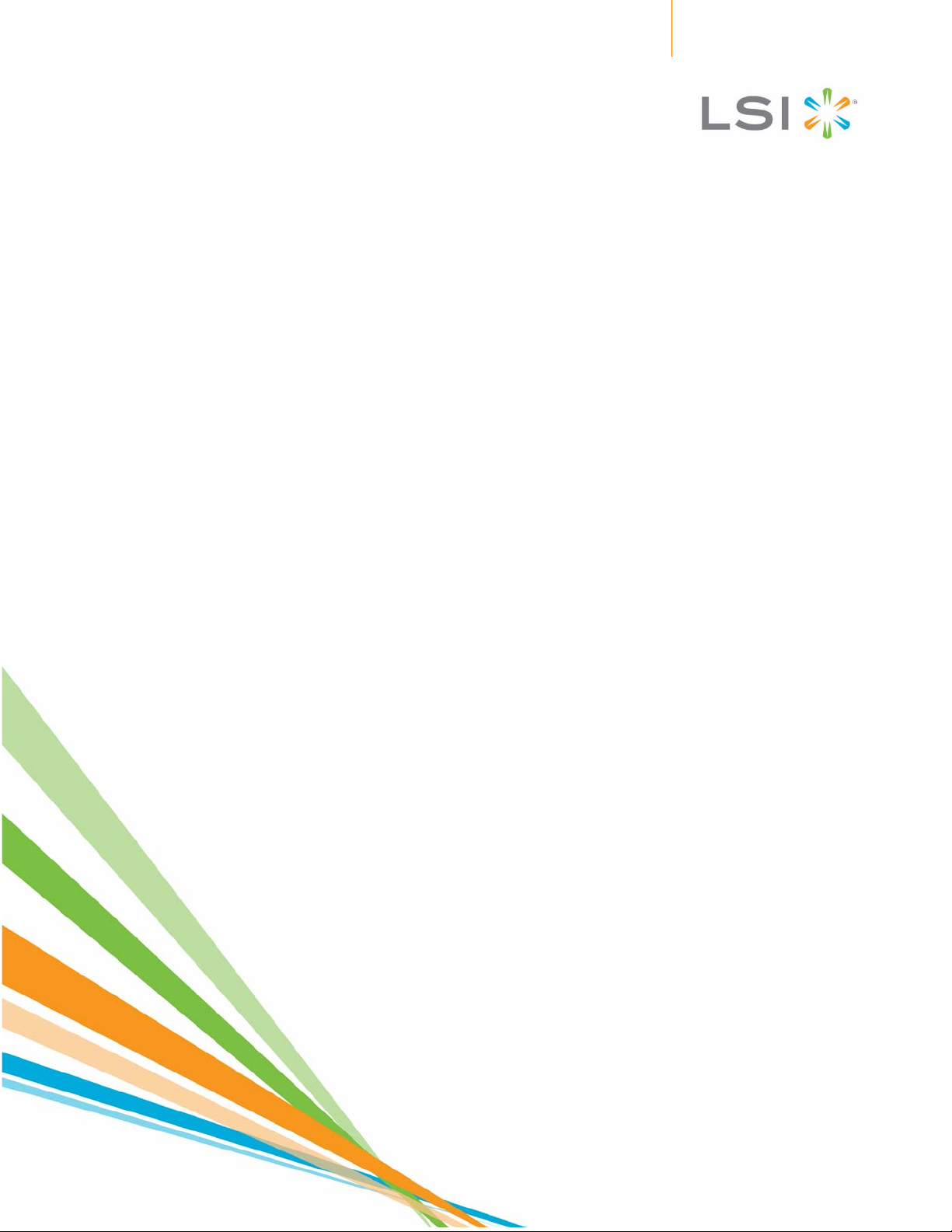
LSISAS6160 SAS Switch
User Guide
Revision 1.1
September 2010
Page 2
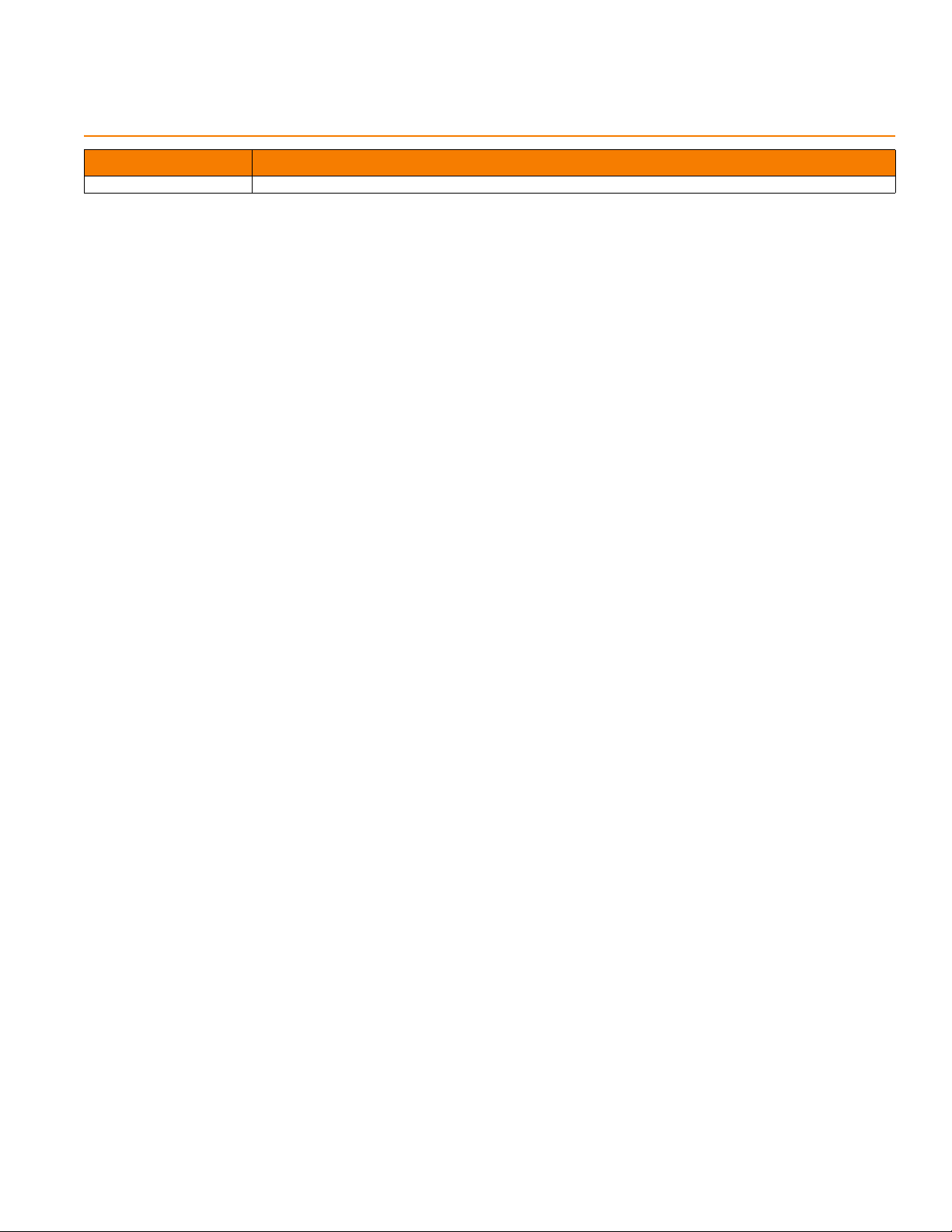
Revision History
Version and Date Description of Changes
Revision 1.1, Septembre 2010 First channel release.
LSI and the LSI logo are trademarks or registered trademarks of LSI Corporation or its subsidiaries. All other brand and product names may be trademarks of their respective companies.
LSI Corporation reserves the right to make changes to the product(s) or information disclosed herein at any time without notice. LSI Corporation does not assume any responsibility or liability arising
out of the application or use of any product or service described herein, except as expressly agreed to in writing by LSI Corporation; nor does the purchase, lease, or use of a pr oduct or serv ic e from
LSI Corporation convey a license under any patent rights, copyrights, trademark rights, or any other of the intellectual property rights of LSI Corporation or of third parties.
Corporate Headquarters Email Website
Milpitas, CA globalsupport@lsi.com www.lsi.com
800-372-2447
Document Number: DB15-000636-03
Copyright © 2009 LSI Corpora tion
All Rights Reserved
Page 3
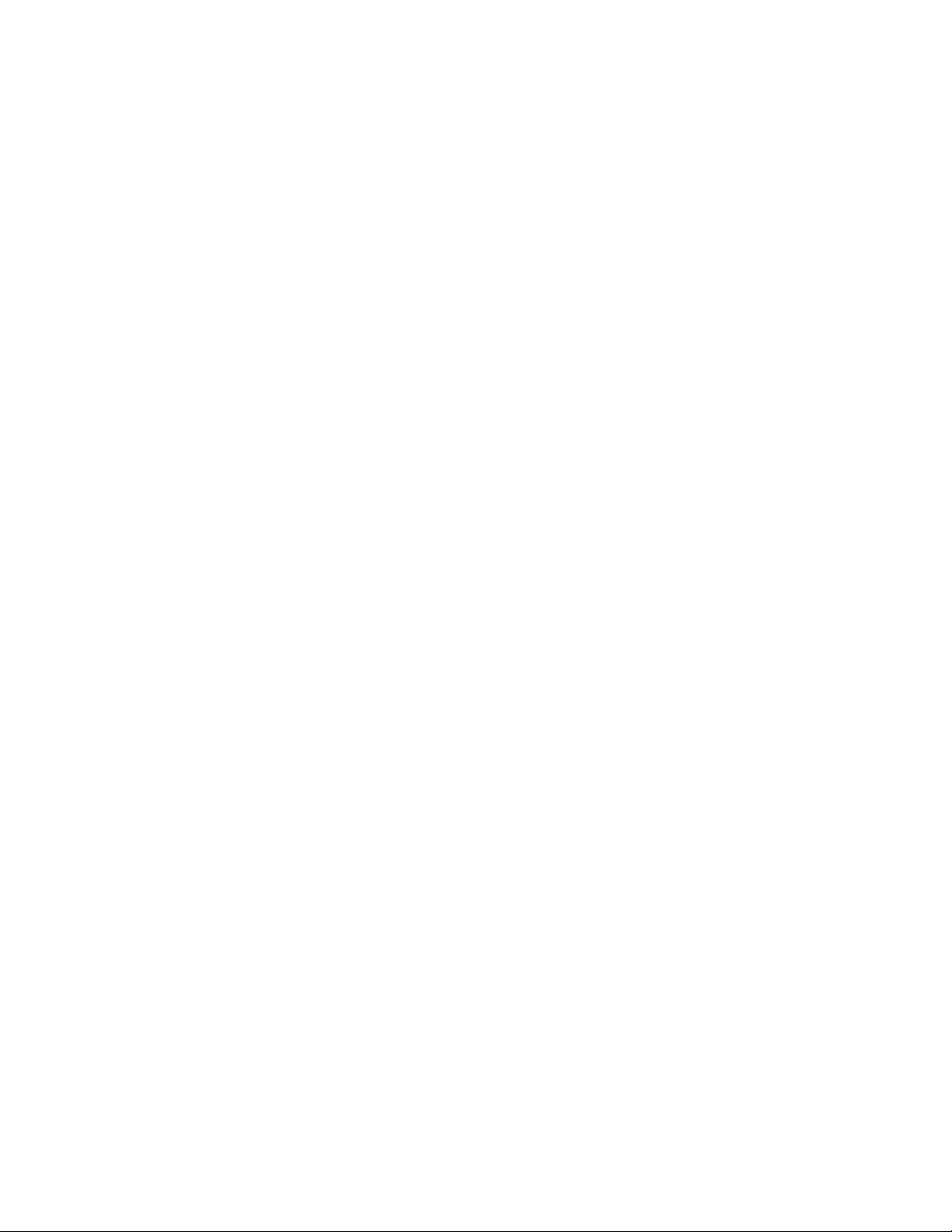
LSISAS6160 SAS Switch User Guide Table of Contents
Table of Contents
Chapter 1: Overview . . . . . . . . . . . . . . . . . . . . . . . . . . . . . . . . . . . . . . . . . . . . . . . . . . . . . . . . . . . . . . . . . . . . . . . . . . . . . . . . . . . . . . . . . . . . . . . . . . . . . . . . . . . . . . . . . . . . . . . .5
1.1 LSISAS6160 Switch Features . . . . . . . . . . . . . . . . . . . . . . . . . . . . . . . . . . . . . . . . . . . . . . . . . . . . . . . . . . . . . . . . . . . . . . . . . . . . . . . . . . . . . . . . . . . . . . . . . . . . .5
1.2 Serial Attached SCSI and the SAS6160 Switch . . . . . . . . . . . . . . . . . . . . . . . . . . . . . . . . . . . . . . . . . . . . . . . . . . . . . . . . . . . . . . . . . . . . . . . . . . . . . . . . . . . .6
1.3 SAS Phys, Ports, and Connectors . . . . . . . . . . . . . . . . . . . . . . . . . . . . . . . . . . . . . . . . . . . . . . . . . . . . . . . . . . . . . . . . . . . . . . . . . . . . . . . . . . . . . . . . . . . . . . . . .9
1.4 SAS Connectors and Cabling . . . . . . . . . . . . . . . . . . . . . . . . . . . . . . . . . . . . . . . . . . . . . . . . . . . . . . . . . . . . . . . . . . . . . . . . . . . . . . . . . . . . . . . . . . . . . . . . . . .11
1.5 SAS Routing and Zoning . . . . . . . . . . . . . . . . . . . . . . . . . . . . . . . . . . . . . . . . . . . . . . . . . . . . . . . . . . . . . . . . . . . . . . . . . . . . . . . . . . . . . . . . . . . . . . . . . . . . . . .12
1.5.1 SAS Zoning Overview . . . . . . . . . . . . . . . . . . . . . . . . . . . . . . . . . . . . . . . . . . . . . . . . . . . . . . . . . . . . . . . . . . . . . . . . . . . . . . . . . . . . . . . . . . . . . . .12
1.5.2 Creating SAS Zones . . . . . . . . . . . . . . . . . . . . . . . . . . . . . . . . . . . . . . . . . . . . . . . . . . . . . . . . . . . . . . . . . . . . . . . . . . . . . . . . . . . . . . . . . . . . . . . . .13
1.5.3 Configuring SAS Zones . . . . . . . . . . . . . . . . . . . . . . . . . . . . . . . . . . . . . . . . . . . . . . . . . . . . . . . . . . . . . . . . . . . . . . . . . . . . . . . . . . . . . . . . . . . . .15
1.6 Connecting Devices to the SAS6160 Switch . . . . . . . . . . . . . . . . . . . . . . . . . . . . . . . . . . . . . . . . . . . . . . . . . . . . . . . . . . . . . . . . . . . . . . . . . . . . . . . . . . . . .16
Chapter 2: Installation and Hardware Setup . . . . . . . . . . . . . . . . . . . . . . . . . . . . . . . . . . . . . . . . . . . . . . . . . . . . . . . . . . . . . . . . . . . . . . . . . . . . . . . . . . . . . . . . . . . . . . .23
2.1 Unpacking the Switch . . . . . . . . . . . . . . . . . . . . . . . . . . . . . . . . . . . . . . . . . . . . . . . . . . . . . . . . . . . . . . . . . . . . . . . . . . . . . . . . . . . . . . . . . . . . . . . . . . . . . . . . . .23
2.2 Identifying Switch Components . . . . . . . . . . . . . . . . . . . . . . . . . . . . . . . . . . . . . . . . . . . . . . . . . . . . . . . . . . . . . . . . . . . . . . . . . . . . . . . . . . . . . . . . . . . . . . . .23
2.2.1 SAS6160 Connectors . . . . . . . . . . . . . . . . . . . . . . . . . . . . . . . . . . . . . . . . . . . . . . . . . . . . . . . . . . . . . . . . . . . . . . . . . . . . . . . . . . . . . . . . . . . . . . .24
2.2.2 SAS6160 LEDs . . . . . . . . . . . . . . . . . . . . . . . . . . . . . . . . . . . . . . . . . . . . . . . . . . . . . . . . . . . . . . . . . . . . . . . . . . . . . . . . . . . . . . . . . . . . . . . . . . . . . .24
2.3 Installing the SAS6160 Switch . . . . . . . . . . . . . . . . . . . . . . . . . . . . . . . . . . . . . . . . . . . . . . . . . . . . . . . . . . . . . . . . . . . . . . . . . . . . . . . . . . . . . . . . . . . . . . . . . .24
2.3.1 Installing the SAS6160 Self . . . . . . . . . . . . . . . . . . . . . . . . . . . . . . . . . . . . . . . . . . . . . . . . . . . . . . . . . . . . . . . . . . . . . . . . . . . . . . . . . . . . . . . . . .25
2.4 Connecting to a Host . . . . . . . . . . . . . . . . . . . . . . . . . . . . . . . . . . . . . . . . . . . . . . . . . . . . . . . . . . . . . . . . . . . . . . . . . . . . . . . . . . . . . . . . . . . . . . . . . . . . . . . . . .27
2.5 Changing the Default Static IP Address . . . . . . . . . . . . . . . . . . . . . . . . . . . . . . . . . . . . . . . . . . . . . . . . . . . . . . . . . . . . . . . . . . . . . . . . . . . . . . . . . . . . . . . . .27
2.5.1 Setting a Static IP Address . . . . . . . . . . . . . . . . . . . . . . . . . . . . . . . . . . . . . . . . . . . . . . . . . . . . . . . . . . . . . . . . . . . . . . . . . . . . . . . . . . . . . . . . . .27
2.5.2 Setting a Dynamic IP Address . . . . . . . . . . . . . . . . . . . . . . . . . . . . . . . . . . . . . . . . . . . . . . . . . . . . . . . . . . . . . . . . . . . . . . . . . . . . . . . . . . . . . . .28
2.6 Connecting SAS and SATA Hardware . . . . . . . . . . . . . . . . . . . . . . . . . . . . . . . . . . . . . . . . . . . . . . . . . . . . . . . . . . . . . . . . . . . . . . . . . . . . . . . . . . . . . . . . . . .29
2.7 Safety Notices . . . . . . . . . . . . . . . . . . . . . . . . . . . . . . . . . . . . . . . . . . . . . . . . . . . . . . . . . . . . . . . . . . . . . . . . . . . . . . . . . . . . . . . . . . . . . . . . . . . . . . . . . . . . . . . . .29
2.7.1 FCC . . . . . . . . . . . . . . . . . . . . . . . . . . . . . . . . . . . . . . . . . . . . . . . . . . . . . . . . . . . . . . . . . . . . . . . . . . . . . . . . . . . . . . . . . . . . . . . . . . . . . . . . . . . . . . . .29
2.7.2 Canada Mark . . . . . . . . . . . . . . . . . . . . . . . . . . . . . . . . . . . . . . . . . . . . . . . . . . . . . . . . . . . . . . . . . . . . . . . . . . . . . . . . . . . . . . . . . . . . . . . . . . . . . . .30
2.7.3 VCCI . . . . . . . . . . . . . . . . . . . . . . . . . . . . . . . . . . . . . . . . . . . . . . . . . . . . . . . . . . . . . . . . . . . . . . . . . . . . . . . . . . . . . . . . . . . . . . . . . . . . . . . . . . . . . . .30
2.7.4 BSMI . . . . . . . . . . . . . . . . . . . . . . . . . . . . . . . . . . . . . . . . . . . . . . . . . . . . . . . . . . . . . . . . . . . . . . . . . . . . . . . . . . . . . . . . . . . . . . . . . . . . . . . . . . . . . . .30
2.7.5 CCC . . . . . . . . . . . . . . . . . . . . . . . . . . . . . . . . . . . . . . . . . . . . . . . . . . . . . . . . . . . . . . . . . . . . . . . . . . . . . . . . . . . . . . . . . . . . . . . . . . . . . . . . . . . . . . . .31
Chapter 3: SAS Domain Manager Graphical User Interface . . . . . . . . . . . . . . . . . . . . . . . . . . . . . . . . . . . . . . . . . . . . . . . . . . . . . . . . . . . . . . . . . . . . . . . . . . . . . . . .33
3.1 SDM-GUI Accounts . . . . . . . . . . . . . . . . . . . . . . . . . . . . . . . . . . . . . . . . . . . . . . . . . . . . . . . . . . . . . . . . . . . . . . . . . . . . . . . . . . . . . . . . . . . . . . . . . . . . . . . . . . . . .33
3.2 Starting SDM-GUI . . . . . . . . . . . . . . . . . . . . . . . . . . . . . . . . . . . . . . . . . . . . . . . . . . . . . . . . . . . . . . . . . . . . . . . . . . . . . . . . . . . . . . . . . . . . . . . . . . . . . . . . . . . . . .33
3.3 Summary Tab and Menu Options . . . . . . . . . . . . . . . . . . . . . . . . . . . . . . . . . . . . . . . . . . . . . . . . . . . . . . . . . . . . . . . . . . . . . . . . . . . . . . . . . . . . . . . . . . . . . . .34
3.4 File, Server, and Help Menu Options . . . . . . . . . . . . . . . . . . . . . . . . . . . . . . . . . . . . . . . . . . . . . . . . . . . . . . . . . . . . . . . . . . . . . . . . . . . . . . . . . . . . . . . . . . . .35
3.5 Views Tab . . . . . . . . . . . . . . . . . . . . . . . . . . . . . . . . . . . . . . . . . . . . . . . . . . . . . . . . . . . . . . . . . . . . . . . . . . . . . . . . . . . . . . . . . . . . . . . . . . . . . . . . . . . . . . . . . . . . .36
3.5.1 View End Device Table . . . . . . . . . . . . . . . . . . . . . . . . . . . . . . . . . . . . . . . . . . . . . . . . . . . . . . . . . . . . . . . . . . . . . . . . . . . . . . . . . . . . . . . . . . . . . .36
3.5.2 View Alias Table . . . . . . . . . . . . . . . . . . . . . . . . . . . . . . . . . . . . . . . . . . . . . . . . . . . . . . . . . . . . . . . . . . . . . . . . . . . . . . . . . . . . . . . . . . . . . . . . . . . .37
3.5.3 View Zone Groups . . . . . . . . . . . . . . . . . . . . . . . . . . . . . . . . . . . . . . . . . . . . . . . . . . . . . . . . . . . . . . . . . . . . . . . . . . . . . . . . . . . . . . . . . . . . . . . . . .38
3.5.4 View Zone Sets . . . . . . . . . . . . . . . . . . . . . . . . . . . . . . . . . . . . . . . . . . . . . . . . . . . . . . . . . . . . . . . . . . . . . . . . . . . . . . . . . . . . . . . . . . . . . . . . . . . . .39
3.6 Domain Tab . . . . . . . . . . . . . . . . . . . . . . . . . . . . . . . . . . . . . . . . . . . . . . . . . . . . . . . . . . . . . . . . . . . . . . . . . . . . . . . . . . . . . . . . . . . . . . . . . . . . . . . . . . . . . . . . . . .40
3.6.1 Alias Management . . . . . . . . . . . . . . . . . . . . . . . . . . . . . . . . . . . . . . . . . . . . . . . . . . . . . . . . . . . . . . . . . . . . . . . . . . . . . . . . . . . . . . . . . . . . . . . . . .40
3.6.2 Automatically Configure Zone Groups and Zone Sets . . . . . . . . . . . . . . . . . . . . . . . . . . . . . . . . . . . . . . . . . . . . . . . . . . . . . . . . . . . . . . . .41
3.6.3 Manually Configure Zone Groups . . . . . . . . . . . . . . . . . . . . . . . . . . . . . . . . . . . . . . . . . . . . . . . . . . . . . . . . . . . . . . . . . . . . . . . . . . . . . . . . . . .44
3.6.4 Manually Configure Zone Sets . . . . . . . . . . . . . . . . . . . . . . . . . . . . . . . . . . . . . . . . . . . . . . . . . . . . . . . . . . . . . . . . . . . . . . . . . . . . . . . . . . . . . .46
LSI Corporation | September 2010 Page 3
Page 4
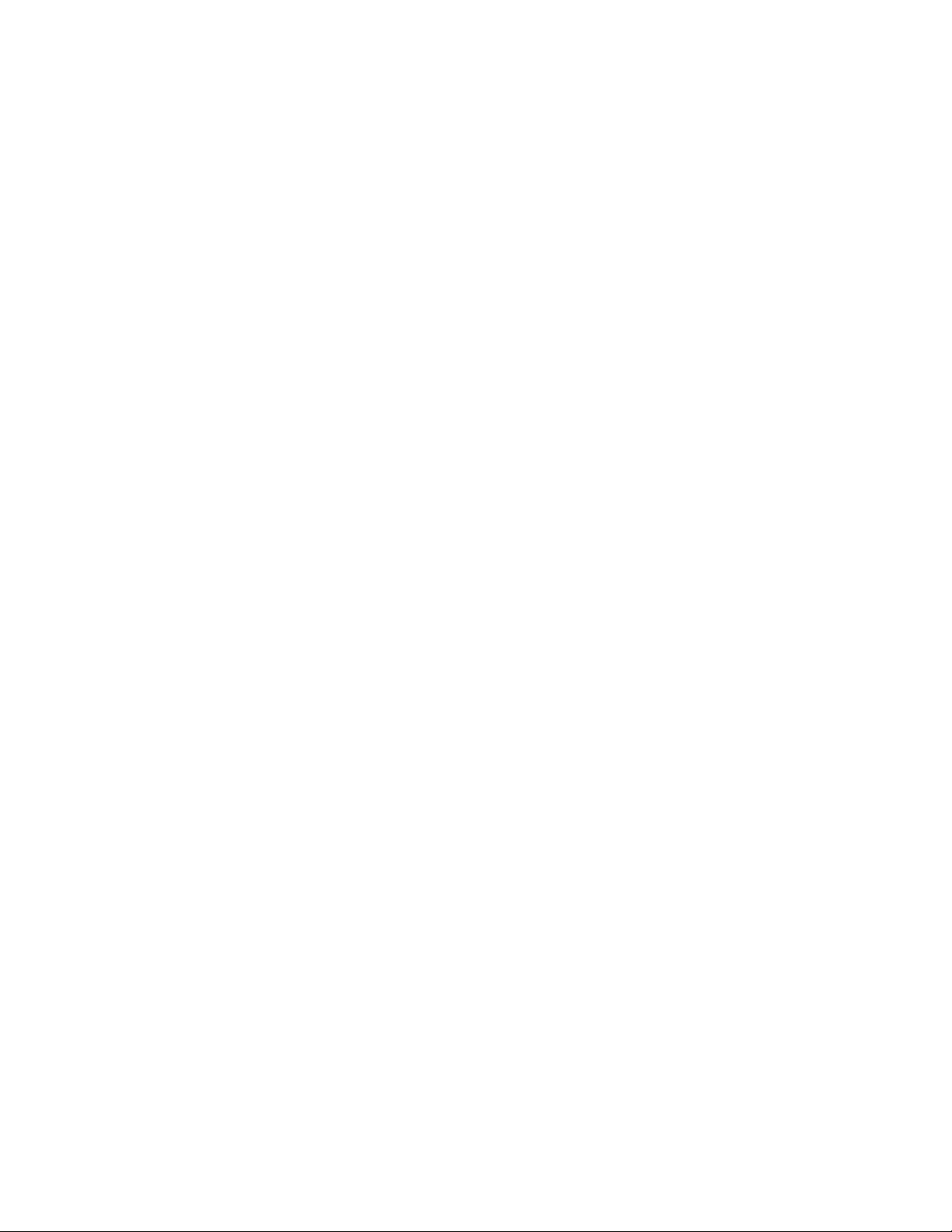
LSISAS6160 SAS Switch User GuideTable of Contents
3.7 Devices Tab . . . . . . . . . . . . . . . . . . . . . . . . . . . . . . . . . . . . . . . . . . . . . . . . . . . . . . . . . . . . . . . . . . . . . . . . . . . . . . . . . . . . . . . . . . . . . . . . . . . . . . . . . . . . . . . . . . . .50
3.7.1 Properties Tab . . . . . . . . . . . . . . . . . . . . . . . . . . . . . . . . . . . . . . . . . . . . . . . . . . . . . . . . . . . . . . . . . . . . . . . . . . . . . . . . . . . . . . . . . . . . . . . . . . . . . .51
3.7.2 Environmentals Tab . . . . . . . . . . . . . . . . . . . . . . . . . . . . . . . . . . . . . . . . . . . . . . . . . . . . . . . . . . . . . . . . . . . . . . . . . . . . . . . . . . . . . . . . . . . . . . . .52
3.7.3 Attached Devices Tab . . . . . . . . . . . . . . . . . . . . . . . . . . . . . . . . . . . . . . . . . . . . . . . . . . . . . . . . . . . . . . . . . . . . . . . . . . . . . . . . . . . . . . . . . . . . . . .53
3.7.4 Phys Tab . . . . . . . . . . . . . . . . . . . . . . . . . . . . . . . . . . . . . . . . . . . . . . . . . . . . . . . . . . . . . . . . . . . . . . . . . . . . . . . . . . . . . . . . . . . . . . . . . . . . . . . . . . .54
3.7.5 Zone Group Tab . . . . . . . . . . . . . . . . . . . . . . . . . . . . . . . . . . . . . . . . . . . . . . . . . . . . . . . . . . . . . . . . . . . . . . . . . . . . . . . . . . . . . . . . . . . . . . . . . . . .55
3.7.6 Operations Tab . . . . . . . . . . . . . . . . . . . . . . . . . . . . . . . . . . . . . . . . . . . . . . . . . . . . . . . . . . . . . . . . . . . . . . . . . . . . . . . . . . . . . . . . . . . . . . . . . . . . .56
Chapter 4: SAS Domain Manager Command Line Interface . . . . . . . . . . . . . . . . . . . . . . . . . . . . . . . . . . . . . . . . . . . . . . . . . . . . . . . . . . . . . . . . . . . . . . . . . . . . . . .59
4.1 Command Usage and Syntax . . . . . . . . . . . . . . . . . . . . . . . . . . . . . . . . . . . . . . . . . . . . . . . . . . . . . . . . . . . . . . . . . . . . . . . . . . . . . . . . . . . . . . . . . . . . . . . . . . .59
4.2 SDM-CLI Commands . . . . . . . . . . . . . . . . . . . . . . . . . . . . . . . . . . . . . . . . . . . . . . . . . . . . . . . . . . . . . . . . . . . . . . . . . . . . . . . . . . . . . . . . . . . . . . . . . . . . . . . . . . .60
4.2.1 Domain Command . . . . . . . . . . . . . . . . . . . . . . . . . . . . . . . . . . . . . . . . . . . . . . . . . . . . . . . . . . . . . . . . . . . . . . . . . . . . . . . . . . . . . . . . . . . . . . . . .60
4.2.2 Help Command . . . . . . . . . . . . . . . . . . . . . . . . . . . . . . . . . . . . . . . . . . . . . . . . . . . . . . . . . . . . . . . . . . . . . . . . . . . . . . . . . . . . . . . . . . . . . . . . . . . .60
4.2.3 Passwd Command . . . . . . . . . . . . . . . . . . . . . . . . . . . . . . . . . . . . . . . . . . . . . . . . . . . . . . . . . . . . . . . . . . . . . . . . . . . . . . . . . . . . . . . . . . . . . . . . . .61
4.2.4 Quit Command . . . . . . . . . . . . . . . . . . . . . . . . . . . . . . . . . . . . . . . . . . . . . . . . . . . . . . . . . . . . . . . . . . . . . . . . . . . . . . . . . . . . . . . . . . . . . . . . . . . . .61
4.2.5 Alias Command . . . . . . . . . . . . . . . . . . . . . . . . . . . . . . . . . . . . . . . . . . . . . . . . . . . . . . . . . . . . . . . . . . . . . . . . . . . . . . . . . . . . . . . . . . . . . . . . . . . .61
4.2.6 Device Command . . . . . . . . . . . . . . . . . . . . . . . . . . . . . . . . . . . . . . . . . . . . . . . . . . . . . . . . . . . . . . . . . . . . . . . . . . . . . . . . . . . . . . . . . . . . . . . . . .62
4.2.7 Show Command . . . . . . . . . . . . . . . . . . . . . . . . . . . . . . . . . . . . . . . . . . . . . . . . . . . . . . . . . . . . . . . . . . . . . . . . . . . . . . . . . . . . . . . . . . . . . . . . . . . .63
4.2.8 Zonegroup Command . . . . . . . . . . . . . . . . . . . . . . . . . . . . . . . . . . . . . . . . . . . . . . . . . . . . . . . . . . . . . . . . . . . . . . . . . . . . . . . . . . . . . . . . . . . . . .64
4.2.9 Zoneset Command . . . . . . . . . . . . . . . . . . . . . . . . . . . . . . . . . . . . . . . . . . . . . . . . . . . . . . . . . . . . . . . . . . . . . . . . . . . . . . . . . . . . . . . . . . . . . . . . .65
4.3 Sample Output for Show Command . . . . . . . . . . . . . . . . . . . . . . . . . . . . . . . . . . . . . . . . . . . . . . . . . . . . . . . . . . . . . . . . . . . . . . . . . . . . . . . . . . . . . . . . . . . .66
4.3.1 show alias . . . . . . . . . . . . . . . . . . . . . . . . . . . . . . . . . . . . . . . . . . . . . . . . . . . . . . . . . . . . . . . . . . . . . . . . . . . . . . . . . . . . . . . . . . . . . . . . . . . . . . . . . .66
4.3.2 show alias <alias> . . . . . . . . . . . . . . . . . . . . . . . . . . . . . . . . . . . . . . . . . . . . . . . . . . . . . . . . . . . . . . . . . . . . . . . . . . . . . . . . . . . . . . . . . . . . . . . . . .66
4.3.3 show device . . . . . . . . . . . . . . . . . . . . . . . . . . . . . . . . . . . . . . . . . . . . . . . . . . . . . . . . . . . . . . . . . . . . . . . . . . . . . . . . . . . . . . . . . . . . . . . . . . . . . . . .66
4.3.4 show device <alias> . . . . . . . . . . . . . . . . . . . . . . . . . . . . . . . . . . . . . . . . . . . . . . . . . . . . . . . . . . . . . . . . . . . . . . . . . . . . . . . . . . . . . . . . . . . . . . . .67
4.3.5 show domain . . . . . . . . . . . . . . . . . . . . . . . . . . . . . . . . . . . . . . . . . . . . . . . . . . . . . . . . . . . . . . . . . . . . . . . . . . . . . . . . . . . . . . . . . . . . . . . . . . . . . . .68
4.3.6 show phy . . . . . . . . . . . . . . . . . . . . . . . . . . . . . . . . . . . . . . . . . . . . . . . . . . . . . . . . . . . . . . . . . . . . . . . . . . . . . . . . . . . . . . . . . . . . . . . . . . . . . . . . . .68
4.3.7 show phy <alias> . . . . . . . . . . . . . . . . . . . . . . . . . . . . . . . . . . . . . . . . . . . . . . . . . . . . . . . . . . . . . . . . . . . . . . . . . . . . . . . . . . . . . . . . . . . . . . . . . . .69
4.3.8 show phy <alias>: <phy> . . . . . . . . . . . . . . . . . . . . . . . . . . . . . . . . . . . . . . . . . . . . . . . . . . . . . . . . . . . . . . . . . . . . . . . . . . . . . . . . . . . . . . . . . . .71
4.3.9 show version . . . . . . . . . . . . . . . . . . . . . . . . . . . . . . . . . . . . . . . . . . . . . . . . . . . . . . . . . . . . . . . . . . . . . . . . . . . . . . . . . . . . . . . . . . . . . . . . . . . . . . .71
4.3.10 show zonegroup <name> . . . . . . . . . . . . . . . . . . . . . . . . . . . . . . . . . . . . . . . . . . . . . . . . . . . . . . . . . . . . . . . . . . . . . . . . . . . . . . . . . . . . . . . . .72
4.3.11 show zoneset active . . . . . . . . . . . . . . . . . . . . . . . . . . . . . . . . . . . . . . . . . . . . . . . . . . . . . . . . . . . . . . . . . . . . . . . . . . . . . . . . . . . . . . . . . . . . . . .72
4.3.12 show zoneset data <name> . . . . . . . . . . . . . . . . . . . . . . . . . . . . . . . . . . . . . . . . . . . . . . . . . . . . . . . . . . . . . . . . . . . . . . . . . . . . . . . . . . . . . . .72
Chapter 5: Troubleshooting . . . . . . . . . . . . . . . . . . . . . . . . . . . . . . . . . . . . . . . . . . . . . . . . . . . . . . . . . . . . . . . . . . . . . . . . . . . . . . . . . . . . . . . . . . . . . . . . . . . . . . . . . . . . . . .73
Page 4 LSI Corporation | September 2010
Page 5
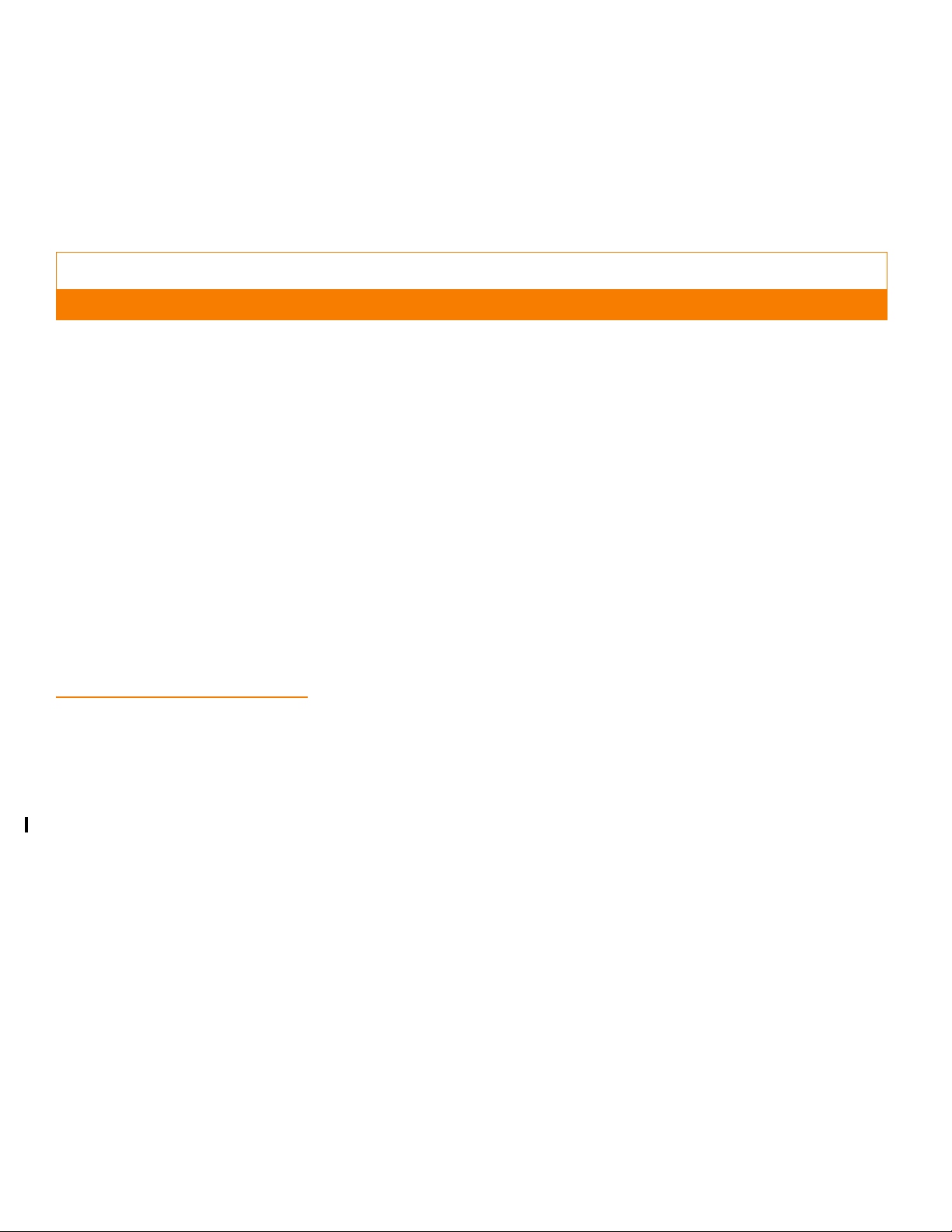
LSISAS6160 SAS Switch User Guide Chapter 1: Overview
Chapter 1
Overview
This document is the primary reference for the LSISAS6160 Serial Attached SCSI (SAS)
switch. It describes the features of the switch and explains how to perform installation
and physical configuration of the switch. The document also explains how to use both
the web-based, and the command-driven SAS Domain Manager (SDM) utility interfaces
to create storage configurations in the SAS domain. It also includes troubleshooting
information.
This document assumes that you have some familiarity with SAS devices and SAS
hardware configuration. The following people are the intended audience of this
document:
| LSISAS6160 Switch Features
1.1 LSISAS6160 Switch Features
Engineers and managers who are evaluating the SAS6160 switch for possible use in
a system
System administrators and end users who are installing and using the SAS6160
switch
The SAS6160 switch has the following features:
A total of 14 external SAS connectors for SAS initiators and targets that use passive
cables
Two external SAS connectors for SAS initiators and targets that use active or passive
cables
Connectors support a SAS link rates of 6.0Gb/s, 3.0Gb/s, or 1.5Gb/s
10/100 Based-T Ethernet for enclosure management
Nonblocking feature provides simultaneous access of any port to any port at full
port bandwidth
LSI Corporation | September 2010 Page 5
Page 6

| Serial Attached SCSI and the SAS6160 Switch
LSISAS6160 SAS Switch User GuideChapter 1: Overview
1.2 Serial Attached SCSI and the SAS6160 Switch
SAS replaces Ultra320 SCSI as the next phase in the evolution of the SCSI standard. The
SAS interface addresses enterprise data storage and retrieval requirements with
features such as point-to-point topology, 6.0Gb/s transfer rate, minimum arbitration
overhead, native support for both SAS and SATA drives, and smaller cables and
connectors.
In SAS storage environments, the SAS6160 switch allows connection of multiple targets
and initiators through a switched device for manageable scalability. The integrated
SDM application provides a central management point to view the SAS topology,
manage other switches or expanders in the domain, and to configure zoning to provide
exclusive access between endpoints in the domain. The SAS6160 switch allows data
centers to benefit from the improved performance, minimum arbitration overhead,
simplified cabling, and lower system implementation costs of SAS and SATA, while
easing migration from Direct Attached Storage.
Figure 1: The LSISAS6160 Switch
The SAS6160 switch uses two LSISAS2x36 6Gb/s SAS expanders, which are compliant
with the ANSI Serial Attached SCSI specification and support SATA as defined in the
Serial ATA: High Speed Serialized AT Attachment and the Serial ATA II: Port Selector
Specification.
The SAS6160 switch functions as a single expander and offers advanced hardware
management with an external power supply module, and two enclosure fans, and
temperature and power supply voltage sensing/alerts. The switch is housed in a
compact chassis for easy shelf placement in rack mounted server clusters.
NOTE: The two connectors on the upper left of the face plate (port 0 and port 2)
support active cabling for longer cable runs. Passive cables may also be connected to
these ports for normal cable runs.
Page 6 LSI Corporation | September 2010
Page 7
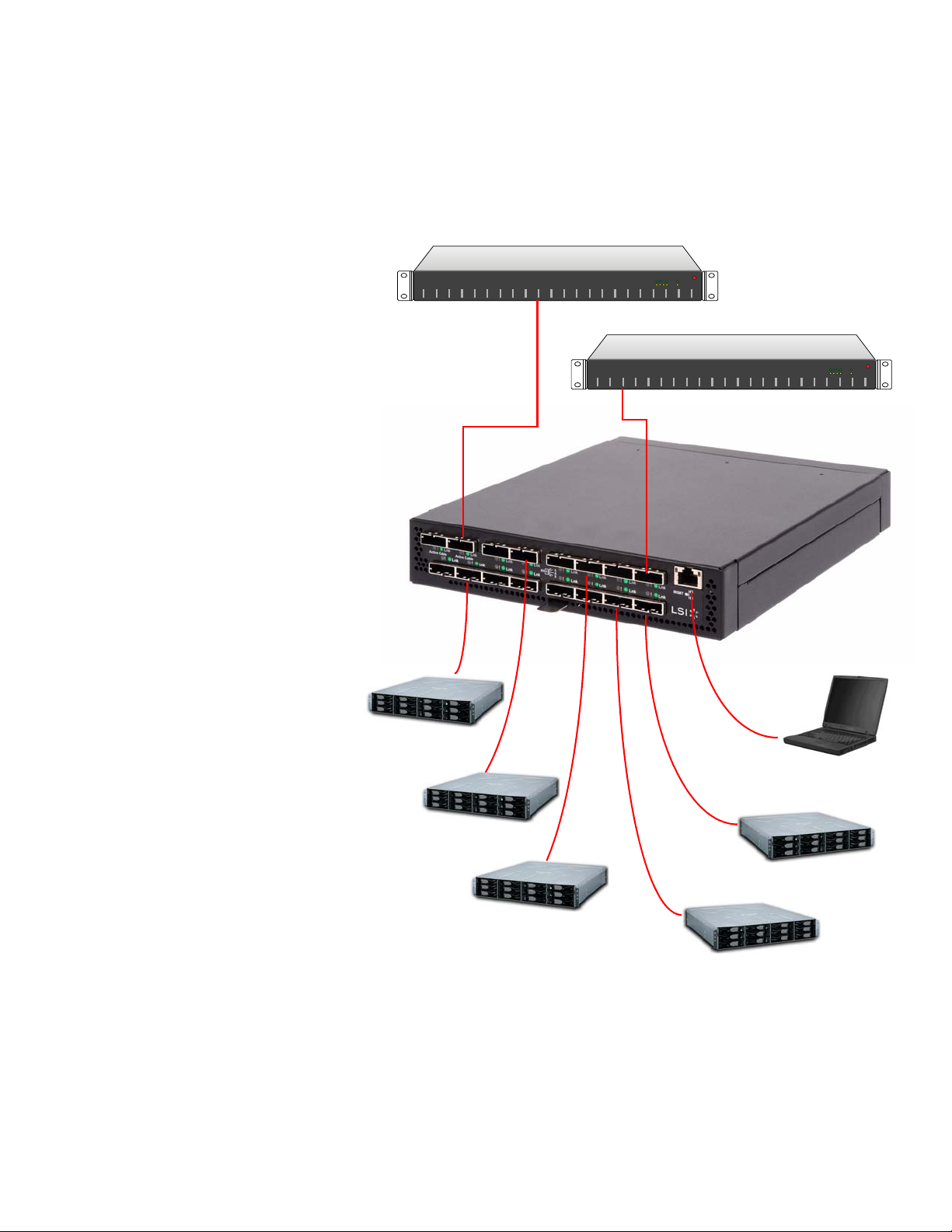
LSISAS6160 SAS Switch User Guide Chapter 1: Overview
GR000006
Server
Server
JBOD
JBOD
RBOD
JBOD
RBOD
PC for Access to
SDM-GUI or SDM-CLI
LSISAS6160
Switch
The following figure shows how the SAS6160 switch centralizes management of all
application servers and data storage devices in the SAS domain.
| Serial Attached SCSI and the SAS6160 Switch
GR000006
Figure 2: LSISAS6160 Resource Management
In this simplified representation, the servers at the top of the diagram must access data
on the storage devices in the lower part of the diagram. The SAS6160 switch manages
the SAS configuration, allowing both servers to access all storage devices. Or, if zoning
is used, single application servers can access specific storage devices exclusively.
LSI Corporation | September 2010 Page 7
Page 8
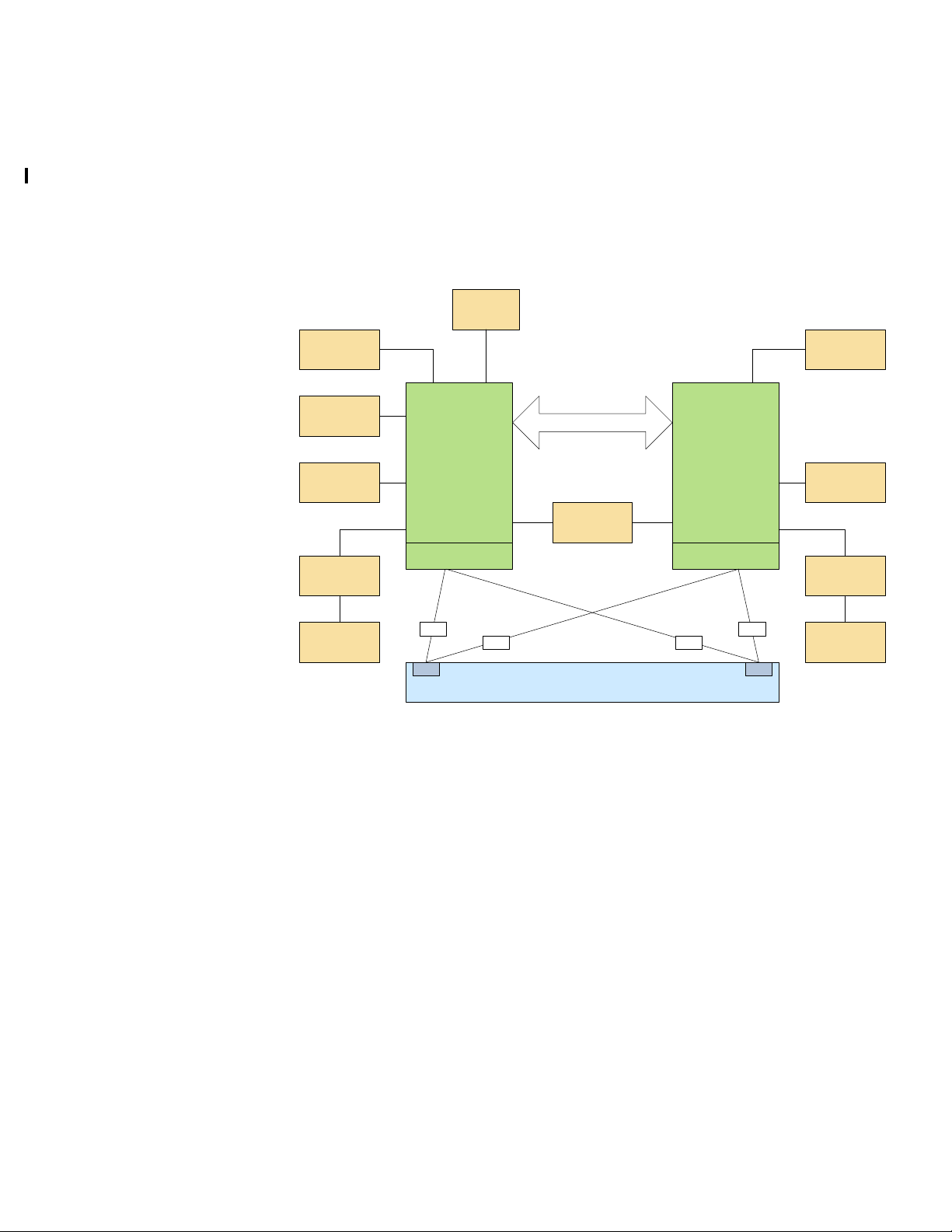
| Serial Attached SCSI and the SAS6160 Switch
SAS2x36
Expander
Master
SAS2x36
Expander
Slave
Dual Port
Memory
32 SAS Lanes 32 SAS Lanes
16 x4 External Mini SAS Connectors
4 SAS Lanes (for failover)
Flash
Memory
Fan Control
RTC
Temp
Sensor
Ethernet
Phy
PBSRAM
Memory
Flash
Memory
Fan Control
PBSRAM
Memory
Temp
Sensor
x4 x4
x2 x2
x2x2
You can connect multiple SAS6160 switches in various topologies to provide failover
support and to increase the number of connected devices in the SAS domain. The
theoretical upper limit of SAS devices in a domain is 16,000. Each SAS6160 switch can
handle 1000 SAS addresses.
The following figure shows a high-level block diagram of the SAS6160 switch.
LSISAS6160 SAS Switch User GuideChapter 1: Overview
Figure 3: Block Diagram of the LSISAS6160 Switch
This diagram contains the following functional blocks:
SAS2X36 Expander – This block includes such management functions as routing,
device discovery, and zoning. It also includes an embedded version of SDM. This
Page 8 LSI Corporation | September 2010
block controls the flow of data through the SAS connectors.
SAS Connectors – The SAS6160 switch has 16 x4 Mini SAS connectors, numbered 0
through 15. It supports connection to SAS devices at link rates of 3.0Gb/s and
6.0Gb/s.
Ethernet Phy – The external 10/100 Ethernet port provides access to the
browser-based SDM management application, which sets up storage
configurations in the SAS domain, monitors the status of the switch, and runs
diagnostic tests. It also provides access to the SDM command line interface (CLI).
Real Time Clock – The battery-powered real-time clock is set at the factory.
Fans – The SAS6160 switch enclosure contains two fans. The fan speed is regulated
based on the temperature inside the enclosure. You can monitor the status of the
fans with the SDM utility.
Page 9
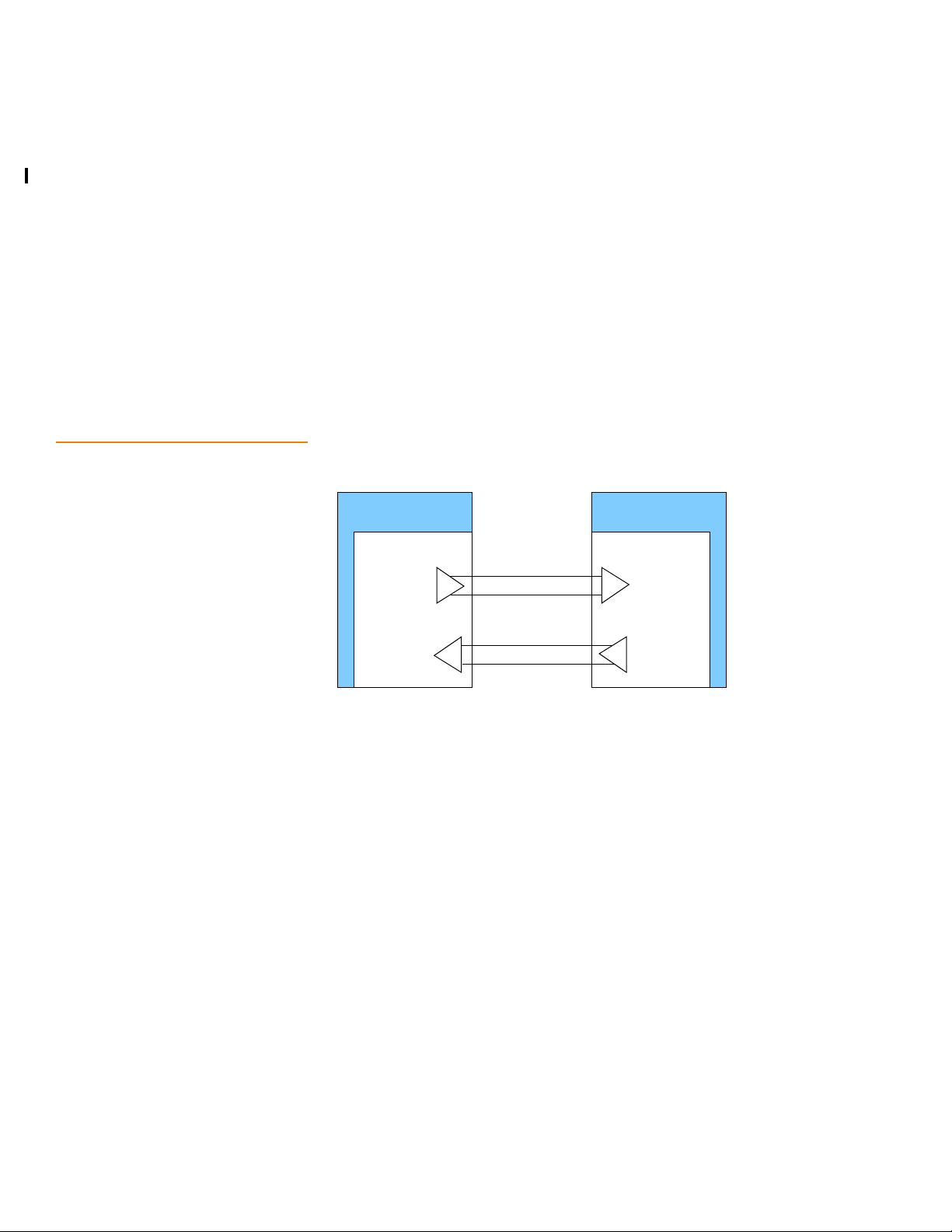
LSISAS6160 SAS Switch User Guide Chapter 1: Overview
Transmitter
Transmitter
Receiver
Receiver
RX-
RX+
TXTX+
TransceiverTransceiver
PhyPhy
Flash Memory – Each LSISA2x36 expander connects to a parallel flash through the
expander’s external memory interface. This flash is used for firmware storage and
execution, as well as nonvolatile data such as Ethernet MAC address and SAS WWID.
PBSRAM Memory – The PBSRAM is attached to each expander’s external memory
interface, and is used for the capture buffer, run-time stack, and heap, along with
miscellaneous items.
Dual Port Memory – This dual port SRAM provides shared memory space between
the master and slave expanders.
Temperature Sensors – The temperature sensors are inputs that control the speed
of the fans.
| SAS Phys, Ports, and Connectors
1.3 SAS Phys, Ports, and Connectors
Phys and ports are a basic concept of SAS. A phy is the basic physical connection point
for a SAS device. A phy contains a single transmitter and receiver, which communicate
across a SAS link to a single transmitter and receiver in another phy, as the following
figure illustrates.
Figure 4: Link between Two Single SAS Phys
Each single-phy link (also called a narrow port) supports a maximum bandwidth of
600 MB/s (6Gb/s) per direction, with a total bandwidth of 1200 MB/s full duplex in both
directions.
A SAS wide port consists of more than one SAS phy (an 8-phy SAS port is also possible)
that transmit and receive data by using the same SAS address when connected to
another SAS wide port. In other words, the port is created dynamically when the
connection is made. The following figure shows both a narrow port and a wide port.
LSI Corporation | September 2010 Page 9
Page 10
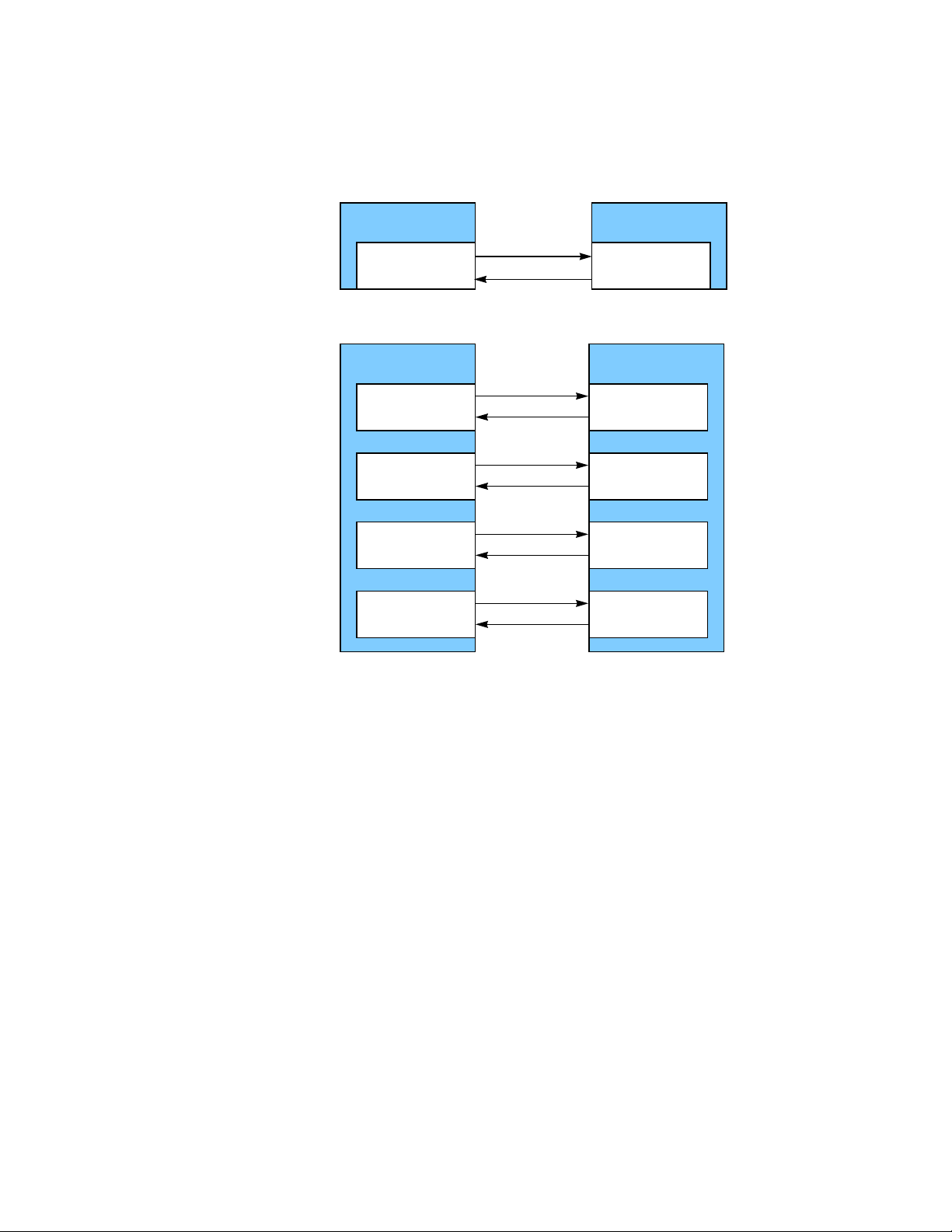
| SAS Phys, Ports, and Connectors
Phy
Phy
Phy
Phy
RX
TX
Phy
Narrow Port
Phy
Narrow Port
a. Narrow SAS Port with One Phy in Each Port
RX
TX
Phy
Wide Port
b. Wide SAS Port with Four Phys in Each Port
RX
TX
Phy
RX
TX
Phy
RX
TX
Phy
Wide Port
LSISAS6160 SAS Switch User GuideChapter 1: Overview
Figure 5: Narrow and Wide SAS Ports
The SAS6160 switch has 64 phys, numbered 0 through 63. Each of the 16 SAS
connectors on the switch case (numbered 0 through 15 in this document) contains four
phys, making them wide ports.
During normal operation, the SAS connectors on the switch are cabled to SAS
connectors on initiator devices or target devices. This connection creates a wide SAS
port through which data is transmitted and received.
Page 10 LSI Corporation | September 2010
Page 11
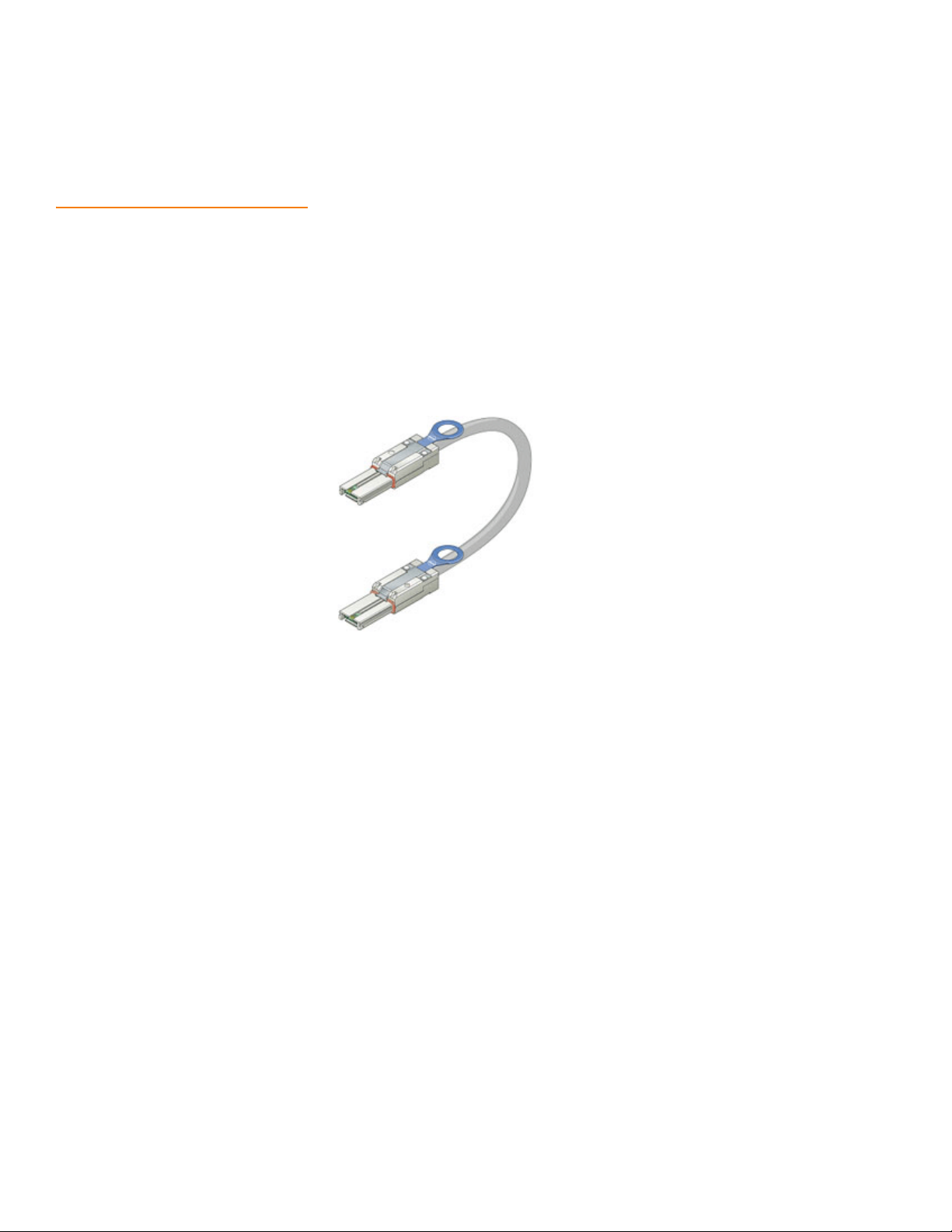
LSISAS6160 SAS Switch User Guide Chapter 1: Overview
| SAS Connectors and Cabling
1.4 SAS Connectors and Cabling
Use a separate crossover cable for each server, JBOD, RAID array, switch, or other device
connected to the SAS6160 switch. Use Mini SAS 4x connectors (also called SFF-8088
connectors) on both ends of the crossover cables to connect the switch to all devices.
The keyed connectors at port 0 and port 2, located at the upper left on the SAS6160
switch, support active cabling. This allows longer cable lengths and requires a special
type of cable. These cables are keyed so that they do not attach to a passive connector.
However, you can attach a passive cable to a connector that supports active cabling.
Chapter2, Installation and Hardware Setup provides information about recommended
cable lengths.
The following figure shows a crossover cable with Mini SAS 4x connectors on both
ends.
Figure 6: Mini SAS 4x Cable
All cables used with the SAS6160 switch must comply with the SAS 2.1 standard.
LSI Corporation | September 2010 Page 11
Page 12
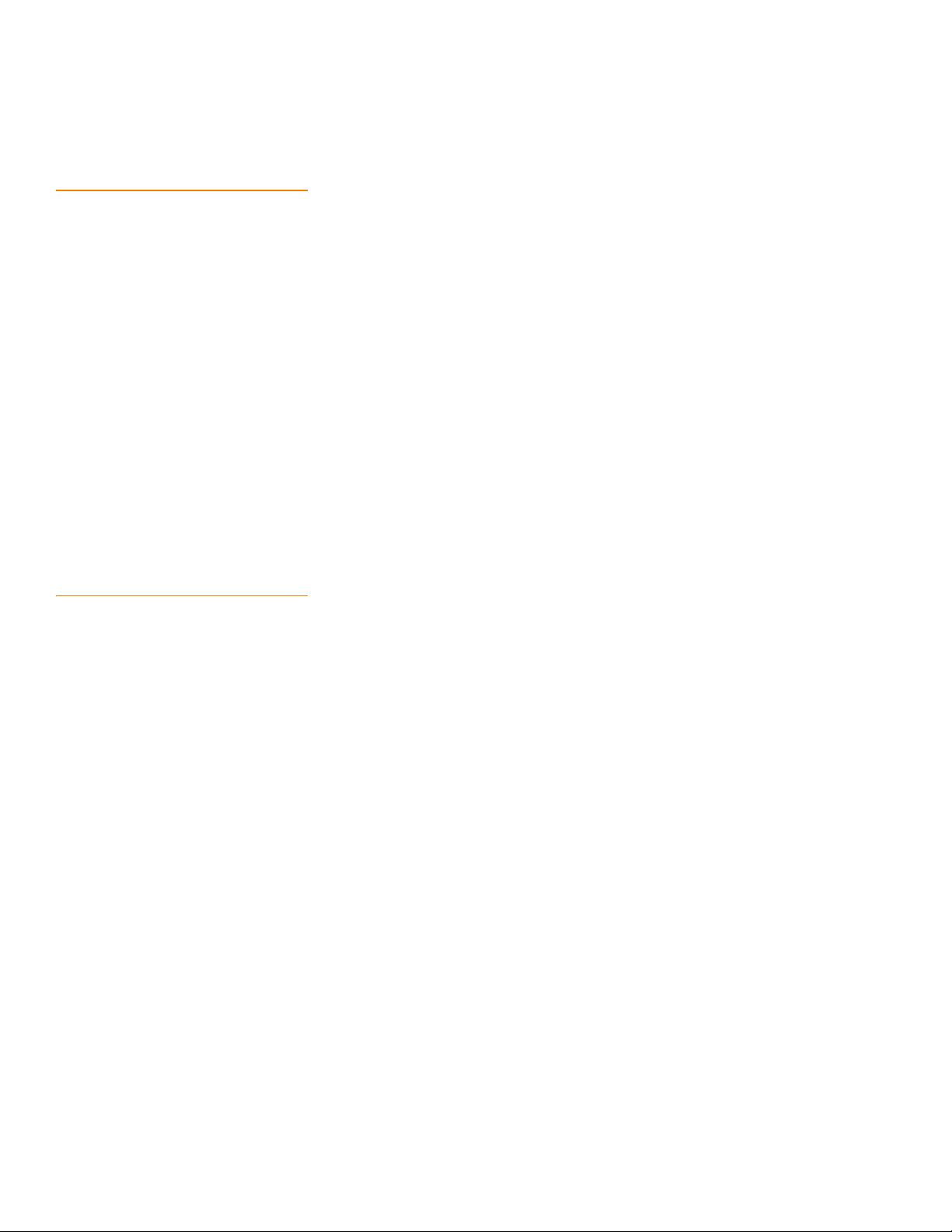
| SAS Routing and Zoning
LSISAS6160 SAS Switch User GuideChapter 1: Overview
1.5 SAS Routing and Zoning SAS is a connection-oriented, point-to-point technology. When a host (initiator) issues
a request to read or write data, the SAS6160 switch automatically determines how to
route the connection request from the initiator to the correct data storage device
(target). By default, any SAS initiator or target connected to the SAS6160 switch can
access any other connected initiator or target in the SAS domain, without restrictions.
However, because the SAS domain grows to include multiple hosts and multiple
storage volumes, you can segregate one host from another host, or restrict one host
from accessing storage owned by another host.
SAS zoning partitions the SAS topology to isolate selected hosts from each other, or to
allow selected hosts to access only selected storage volumes. The SAS6160 switch
supports the full SAS 2.0 T10 zoning model.
There are several benefits to zoning, which can be configured accordingly:
Security – Zoning prevents users from accessing information that is not available to
them.
Manageability – Zoning reflects operational categories, such as marketing or
engineering. Zoning also can partition hosts that run different operating systems, to
minimize conflicts.
Performance – Zoning enables faster boot time because the host must discover
only the storage within its zone or zones.
1.5.1 SAS Zoning Overview SAS zoning access control is implemented by linked switch/expander devices, with
zoning enabled. These devices define a Zoned Portion of a Service Delivery System
(ZPSDS). No host device intervention is required. Each zoning switch/expander device
maintains an identical zone permission table, so zone access control is maintained
across the entire ZPSDS.
Initiators and targets see only the portions of the ZPSDS to which they are assigned in
the zone permission table. These zoned portions are called zone groups. Zone groups
are activated when they belong to a set. When the set is enabled, the zoning is
enforced. When the set is disabled, the zoning disappears. There can be more than one
set in a ZPSDS, and initiators and targets can belong to more than one set, but only one
set can be active. In addition, there can be more than one ZPSDS in a SAS domain.
A ZPSDS has a zone manager for its configuration and management. The SDM utility
(see Chapter3, SAS Domain Manager Graphical User Interface) is embedded in the
SAS6160 switch to configure the zone manager.
Page 12 LSI Corporation | September 2010
Page 13
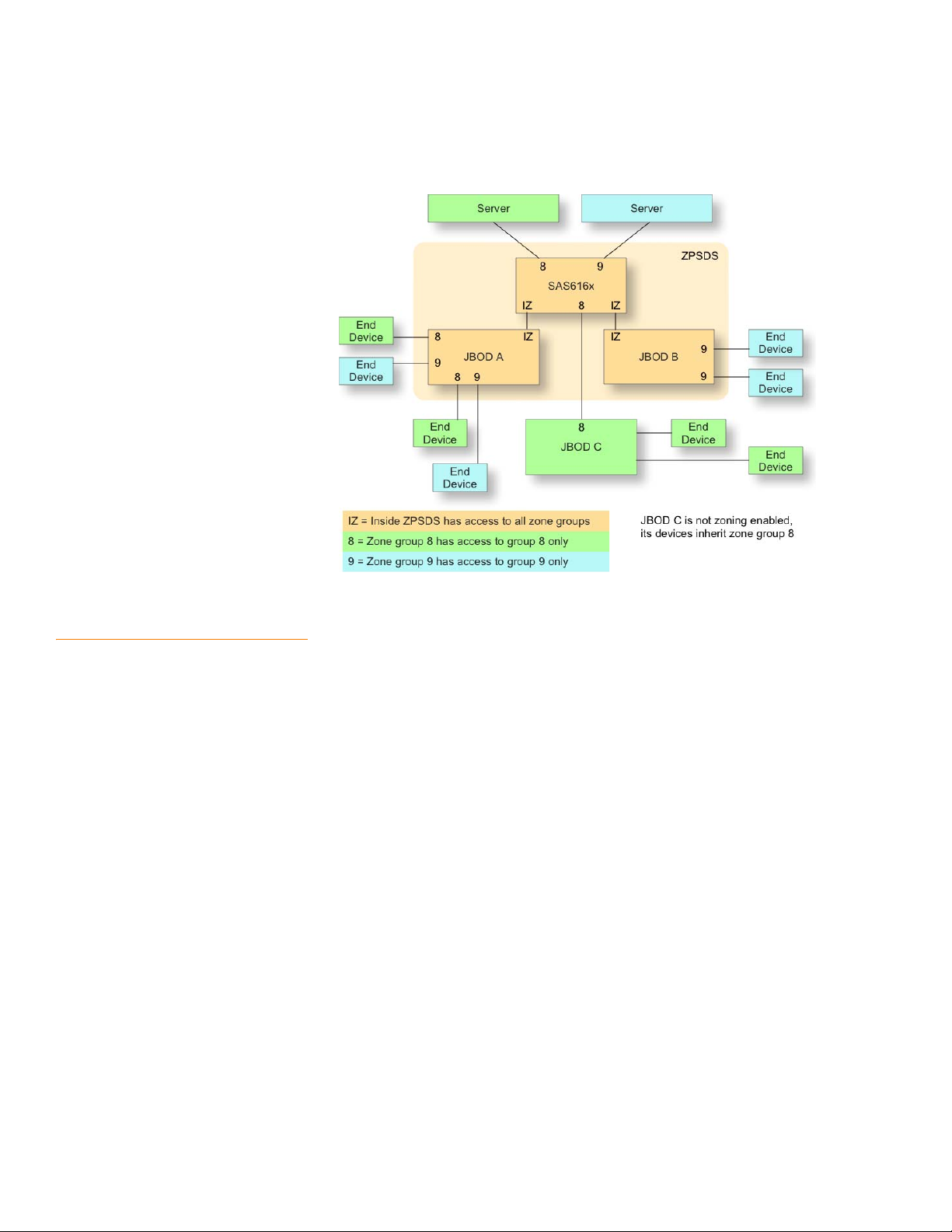
LSISAS6160 SAS Switch User Guide Chapter 1: Overview
The following figure shows a simple example of zoning.
| SAS Routing and Zoning
Figure 7: Simple Zoning Example
1.5.2 Creating SAS Zones You create SAS zones by first creating zone groups that include hosts or storage devices
that share common access privileges, and zone sets that connect the zone groups
together. Use the SDM utility to create zones. The SDM-GUI utility provides zoning
wizards to create zone groups and zone sets automatically. You also can create zone
groups and zone sets manually by using the SDM utility.
The following rules apply to zone groups and zone sets:
Only phys on the edge of the ZPSDS can be grouped into administrator-defined
zone groups. Phys that interconnect zoning expanders are automatically placed
into Zone Group 1.
An administrator defines zone group permissions. This procedure allows end
devices attached to, or downstream of, the zoned phy to communicate with one
another.
Zoning limits a host's access to only the targets downstream of zoned phys in which
its zone phy is granted zoning permission to access. A host may access all logical
unit numbers (LUNs) behind the SAS phy, and it does not restrict access to
individual storage LUNs.
You may create up to 248 zone groups within a single zone set.
SAS phys within a zone group cannot automatically access each other, but you may
grant them access privileges.
You may grant a zone group permission to access multiple zone groups, if required.
A zone group may be a member of more than one zone set.
A phy may be a member of only one zone group per zone set.
LSI Corporation | September 2010 Page 13
Page 14
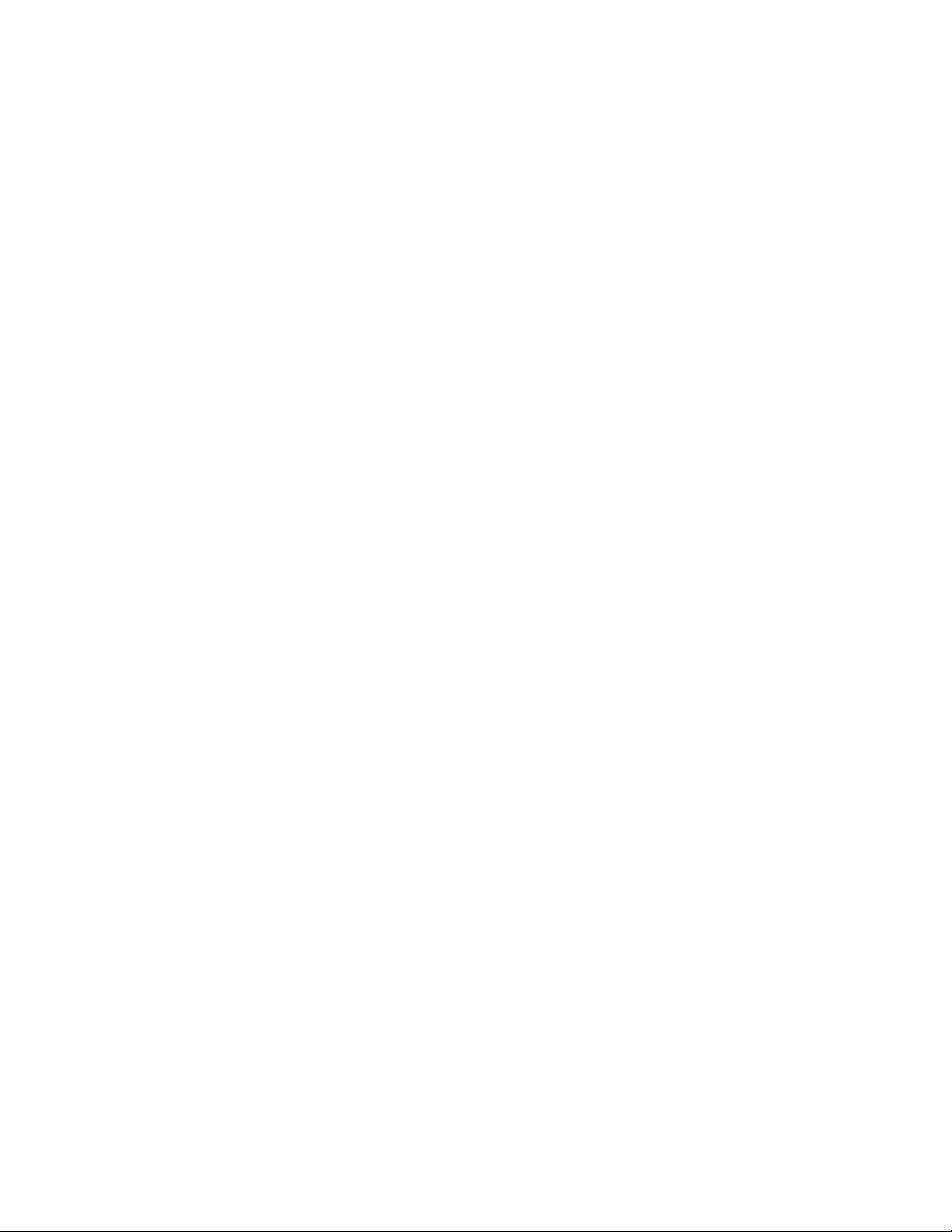
| SAS Routing and Zoning
LSISAS6160 SAS Switch User GuideChapter 1: Overview
A zone set must be active for its definitions to be applied to the SAS domain. Zone
sets are activated in the SDM utility.
Only one zone set can be active at one time. When no zone set is active, zoning is
disabled and domain access is unrestricted.
Changes to the active zone set (for example, a change to zone group or zone set
membership, or a change to zone group permissions) do not take effect until the
next zone set activate command.
When the SAS topology changes (for example, when a host or storage attachment
is moved from one switch connection to another) you must manually redefine zone
group permissions within the active zone set. The switch does not do this task
automatically. Changes to the active zone set do not take effect until the zone set is
updated and reactivated.
Zoning is managed throughout the ZPSDS formed around the SAS6160 switch,
used to manage zoning, and any SAS 2.0 zoning expanders that can be linked back
to it without crossing a nonzoning expander. When zoning is enabled, zone group
and permission data are migrated automatically between the SAS6160 switches
and the SAS 2.0 zoning-enabled expanders throughout the ZPSDS. If a storage
configuration includes a legacy expander that is not zoning-enabled, that expander
and its attached devices inherit the zone group and permissions of the zone phy to
which it is connected.
To create a high-availability (failover) configuration, use one SAS6160 switch for
each data path between the host and the shared storage. SAS allows for only a
single path between endpoints. See Figure13 for more information.
Page 14 LSI Corporation | September 2010
Page 15
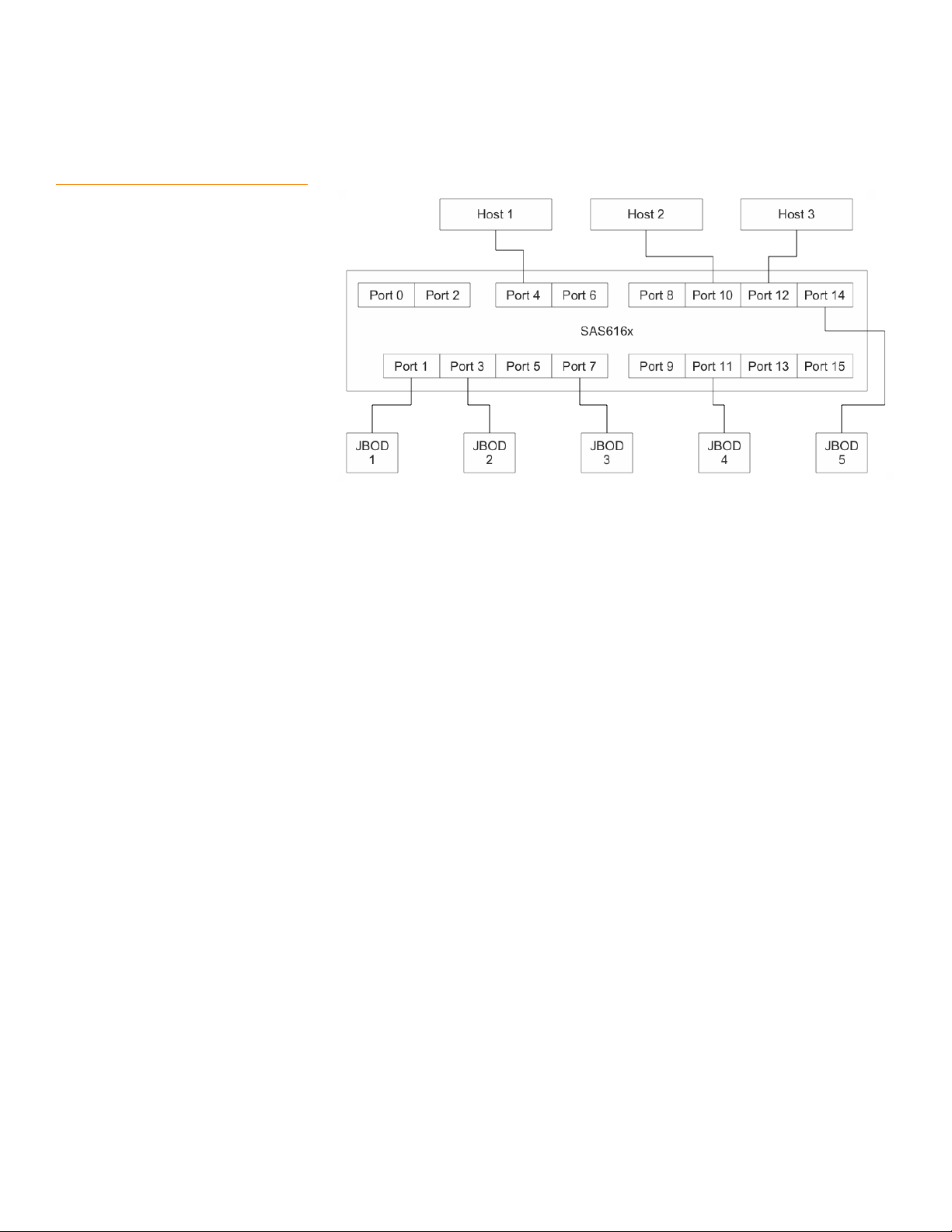
LSISAS6160 SAS Switch User Guide Chapter 1: Overview
1.5.3 Configuring SAS Zones The following figure shows a sample configuration with three hosts and five JBODs.
Figure 8: Configuration for Zoning Example
| SAS Routing and Zoning
Host 1 belongs to a local work group and accesses JBOD 1 as its primary resource. But
Host 1 also accesses JBOD 2, JBOD 3, and JBOD 4, as a backup resource.
Host 2 is a backup server, and has JBOD 2, JBOD 3, and JBOD 4 as its primary resource,
but also accesses JBOD 1.
Host 3 is a web server, and has exclusive access to JBOD 5, but also accesses JBOD 2,
JBOD 3, and JBOD 4 for backup.
Because Host 1 and Host 2 have the same JBOD access requirements, you can define
them as a single zone group. You can define JBOD 2, JBOD 3, and JBOD 4 as a zone
group because they are always used together as a backup resource.
LSI Corporation | September 2010 Page 15
Page 16
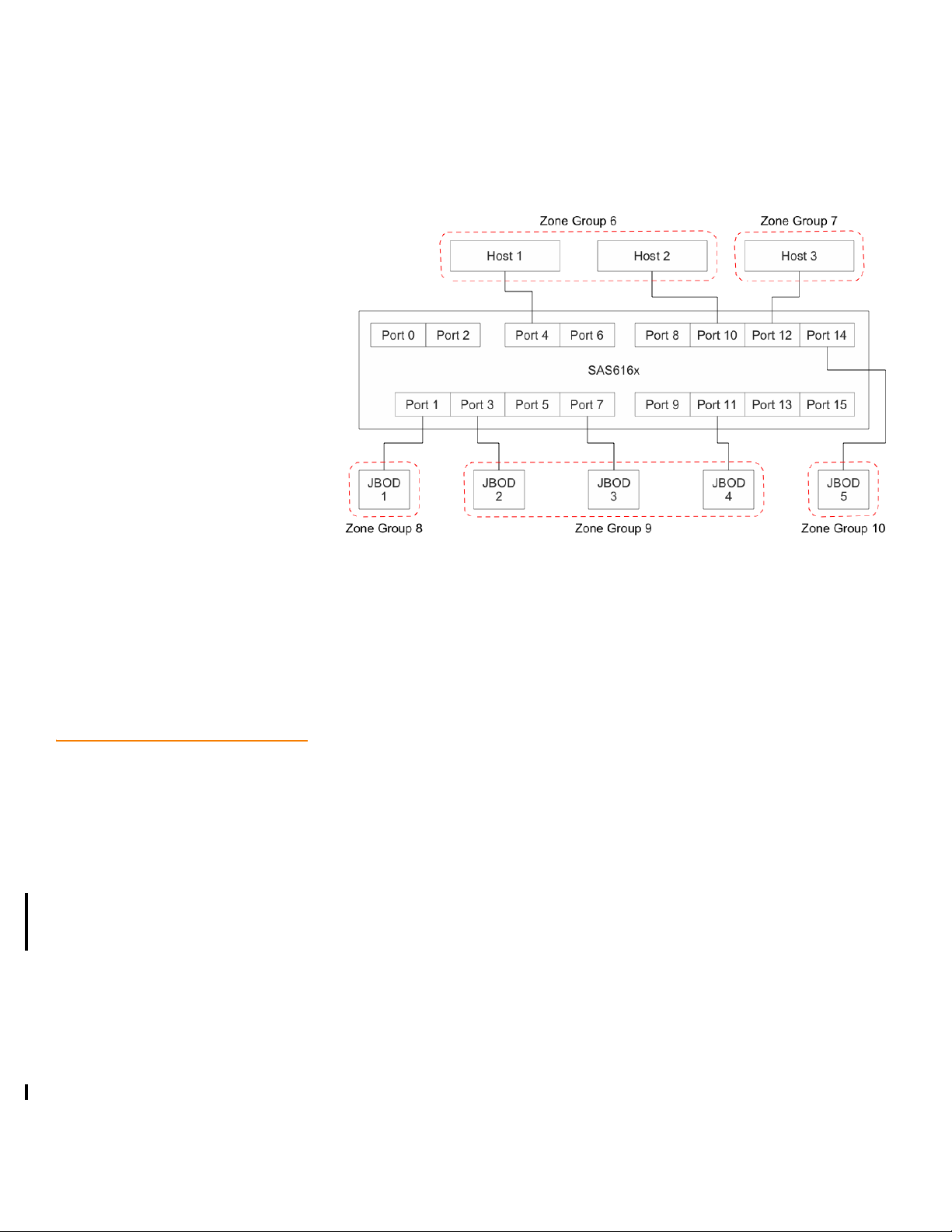
| Connecting Devices to the SAS6160 Switch
To create a suitable configuration, run the SDM utility and create the zone groups
shown in the following figure.
LSISAS6160 SAS Switch User GuideChapter 1: Overview
1.6 Connecting Devices to the SAS6160 Switch
Figure 9: Creating Zone Groups
Next, use the SDM utility to assign the following permissions, by creating zone sets:
Zone group 6 accesses zone groups 8 and 9, and vice versa.
Zone group 7 accesses zone groups 9 and 10, and vice versa.
The rules for connecting devices to the 16 SAS connectors on the SAS6160 switch are as
follows:
Any SAS initiator can be connected to any SAS connector on the switch.
Any SAS target can be connected to any SAS connector on the switch. A target can
be a RAID array, a JBOD, or another switch. Individual SAS drives or SATA drives may
not be connected to the switch.
Switches can be cascaded by connecting any SAS connector of the downstream
switch to any SAS connector on the upstream switch.
When SAS zoning is used, and multiple SAS6160 switches are used in the domain,
the switches can be cabled directly to one another.
Two switches can be connected with more than one cable to increase bandwidth
between switches.
All SAS connectors on the switch are Mini SAS, wide port style connectors. In
addition, connector 0 and connector 2 are keyed for active cables (see Section1.4,
SAS Connectors and Cabling).
All connections must be x4. For any other configuration, contact your field
applications engineer.
Maximum connections allowed:
— Six cascaded expanders with each switch counting as one expander
Page 16 LSI Corporation | September 2010
Page 17
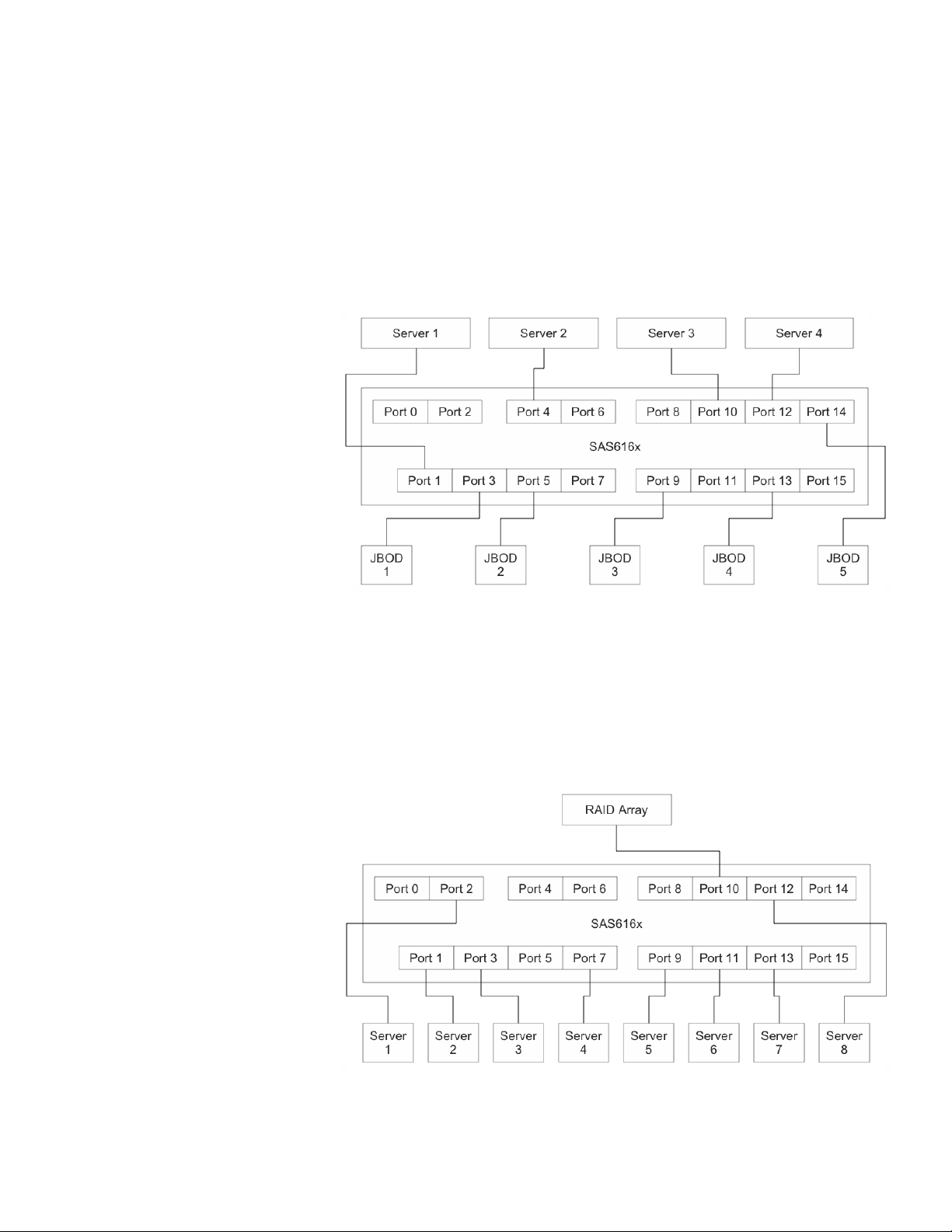
LSISAS6160 SAS Switch User Guide Chapter 1: Overview
— Four cascaded switches
— A total of 64 total expanders in the topology
The following examples show several ways in which you can connect devices to the
SAS6160 switch.
The first example (Figure10) shows four servers (host bus adapters) and five JBODs
connected to the SAS6160 switch.
| Connecting Devices to the SAS6160 Switch
Figure 10: Example 1, Multiple Servers and JBODs
A single rack can contain the switch and all the other devices. The configuration
requires nine SAS cables with a Mini SAS connector on each end. Depending on the
way in which zoning is set up for the devices, all servers could access data on all the
JBODs, or servers could be restricted to accessing a subset of the JBODs.
The second example (Figure11) shows eight servers and one RAID array connected to
the SAS6160 switch.
Figure 11: Example 2, Multiple Servers and One RAID
LSI Corporation | September 2010 Page 17
Page 18
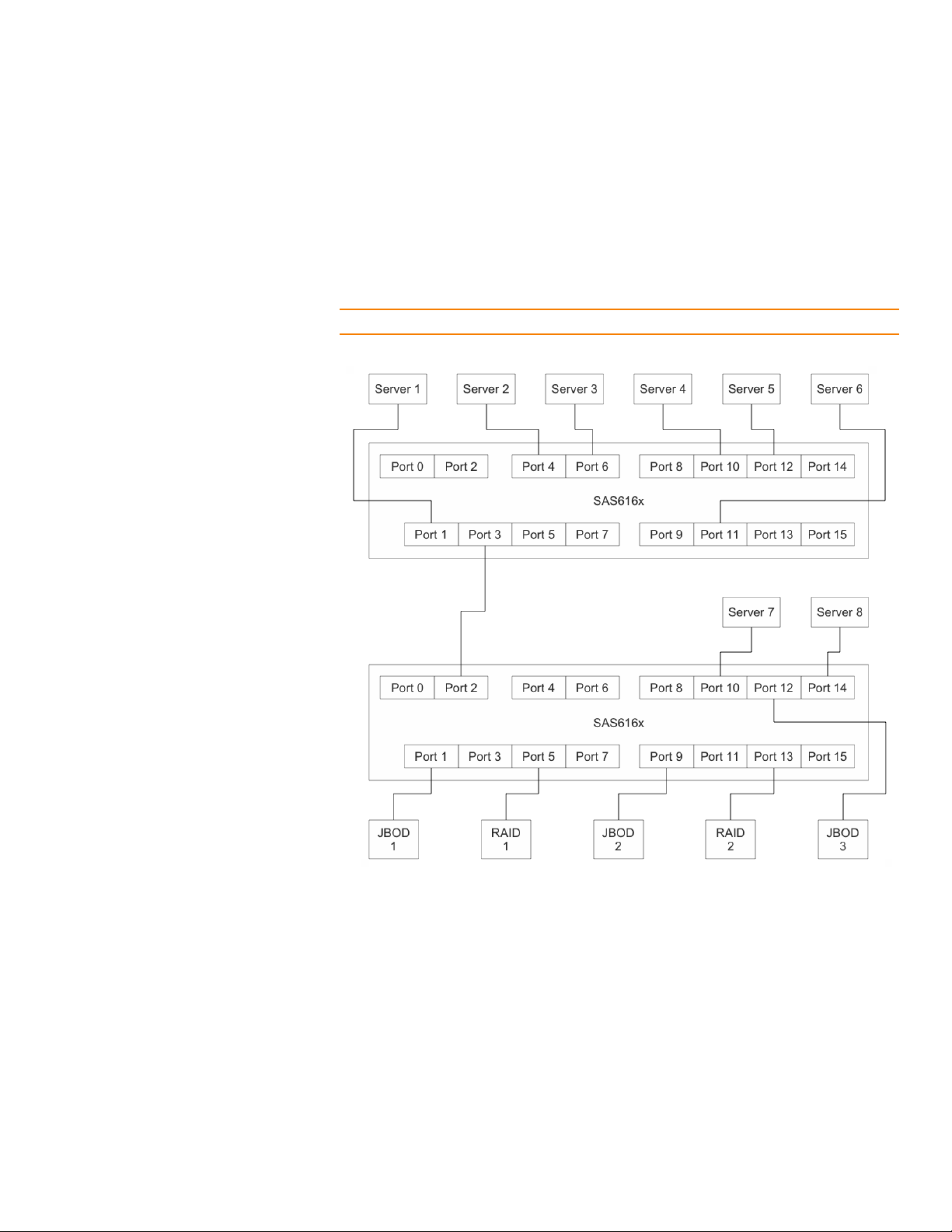
| Connecting Devices to the SAS6160 Switch
LSISAS6160 SAS Switch User GuideChapter 1: Overview
A separate cable with a Mini SAS connector on each end is used for each connection.
All eight servers can access data on the RAID array. If more storage capacity is required
in the future, the RAID array could be expanded, or a configuration with a second
cascading switch could be created, as shown in the next example.
The third example (Figure12) shows eight servers and one cascading switch connected
to the SAS6160 switch. Several JBODs and RAID arrays connect to the other switch.
NOTE: Example 5 and example 6 also show configurations with cascading switches.
Figure 12: Example 3, Multiple Servers and a Cascading Switch
This example shows how you can cascade two SAS6160 switches to increase the
number of devices in the SAS domain. Like in Example 1, all of the servers can access all
the data storage devices, or you can implement a zoning configuration to restrict the
access.
Page 18 LSI Corporation | September 2010
Page 19
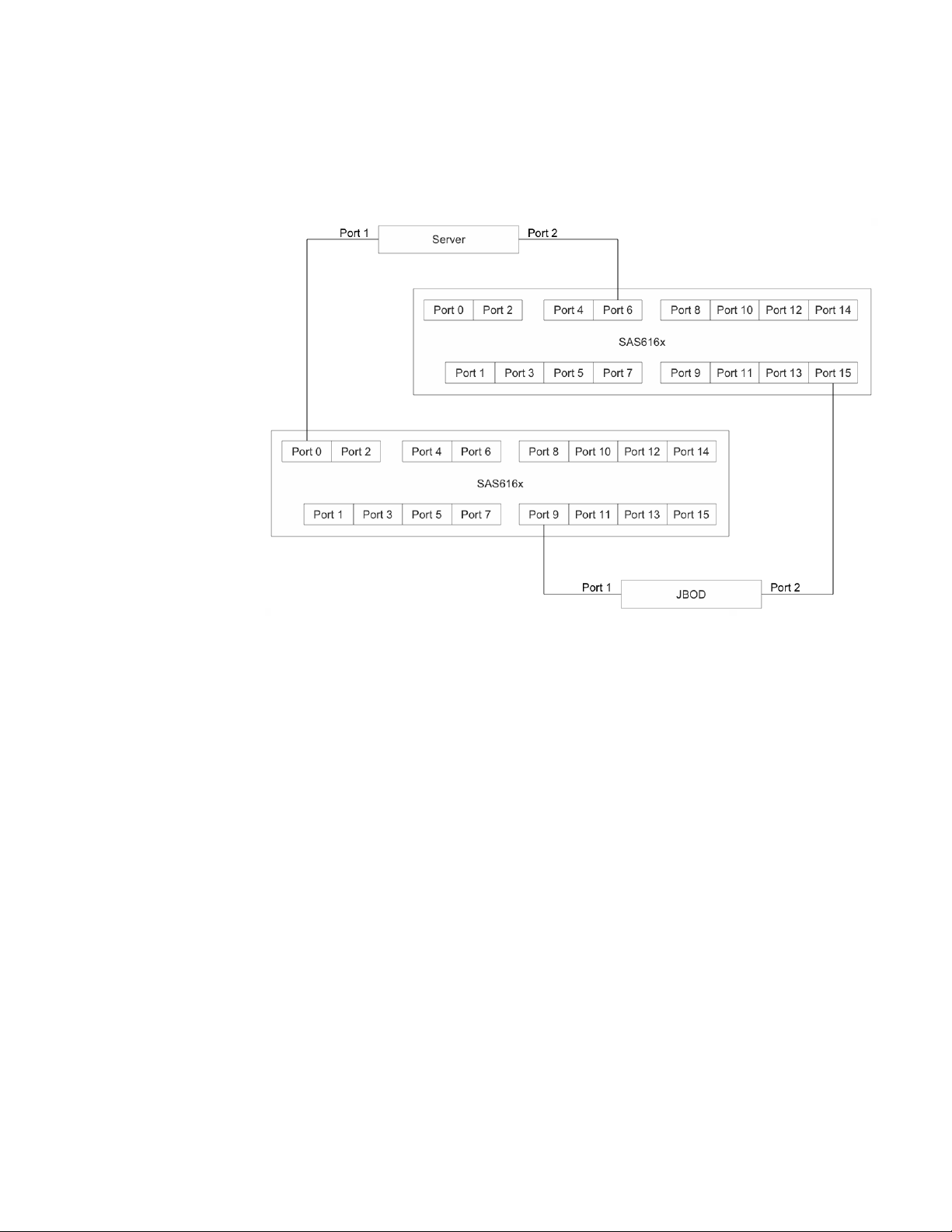
LSISAS6160 SAS Switch User Guide Chapter 1: Overview
The fourth example (Figure13) shows a server connected through two SAS6160
switches to two input connectors on a JBOD for a high-availability configuration.
| Connecting Devices to the SAS6160 Switch
Figure 13: Example 4, High Availability
This dual porting configuration provides the server a redundant path through the
switches for high availability. If one of the switches or connections fails, the server can
still access the JBOD through the other connection.
LSI Corporation | September 2010 Page 19
Page 20
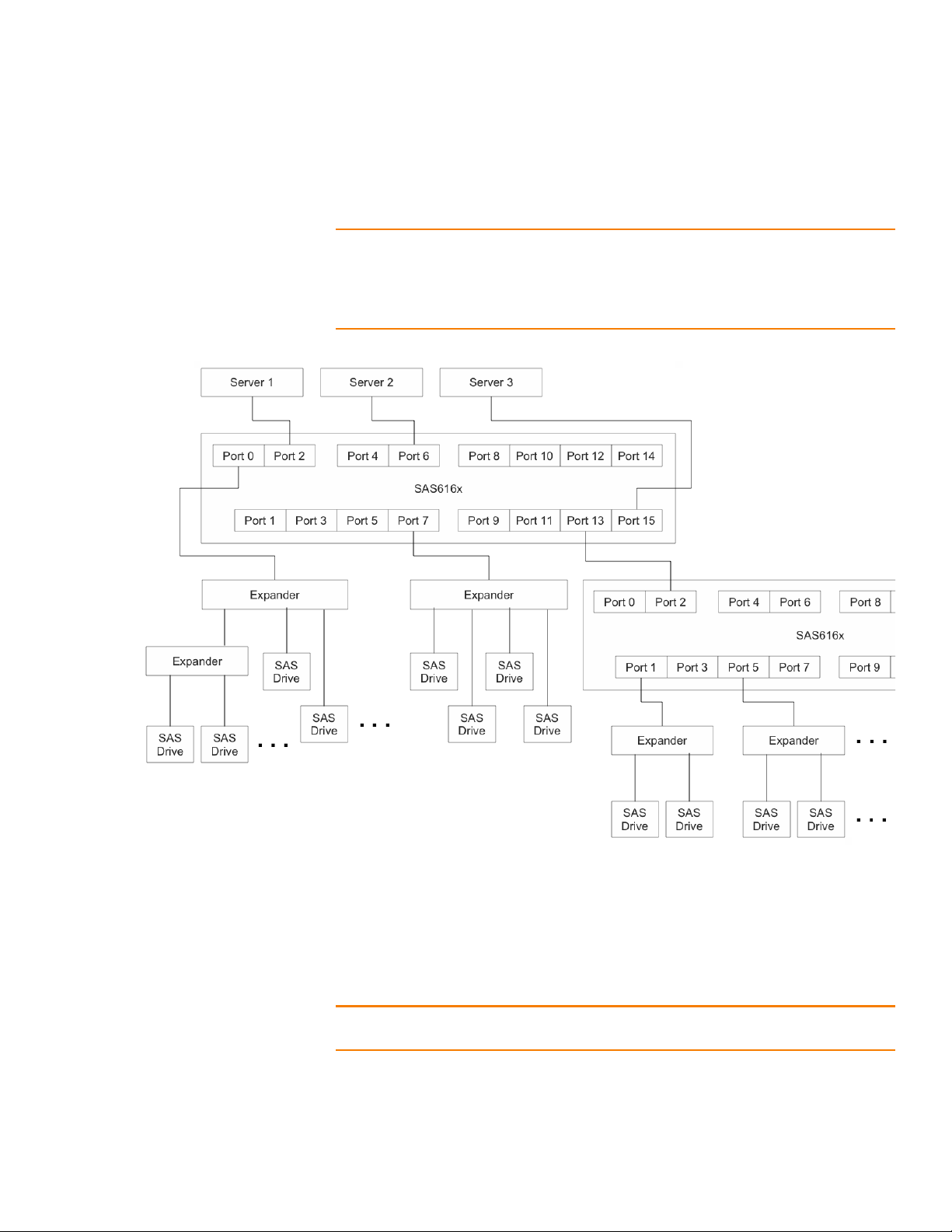
| Connecting Devices to the SAS6160 Switch
The fifth example (Figure14) shows a large data storage network that includes two
SAS6160 switches and several expanders.
NOTE: Expanders are either zoning expanders or nonzoning expanders. When SAS
drives are attached to a zoning expander, each drive can be zoned individually and each
drive can be in its own zone group. When SAS drives are attached to a nonzoning
expander, they cannot be zoned individually. All the drives behind a nonzoning
expander must be in the same zone group as the expander.
LSISAS6160 SAS Switch User GuideChapter 1: Overview
Figure 14: Example 5, Large Data Storage Topology
A complex zoning configuration like this one could potentially include hundreds of SAS
initiators and targets. This flexible arrangement can easily be expanded without
extensive cabling changes. The SDM utility detects newly added SAS devices during
device discovery. You can use the SDM utility to modify and expand the storage
configuration.
NOTE: For zoning to function correctly, you must cable SAS6160 switches directly to
one another, or through SAS 2.0 zoning expanders.
Page 20 LSI Corporation | September 2010
Page 21
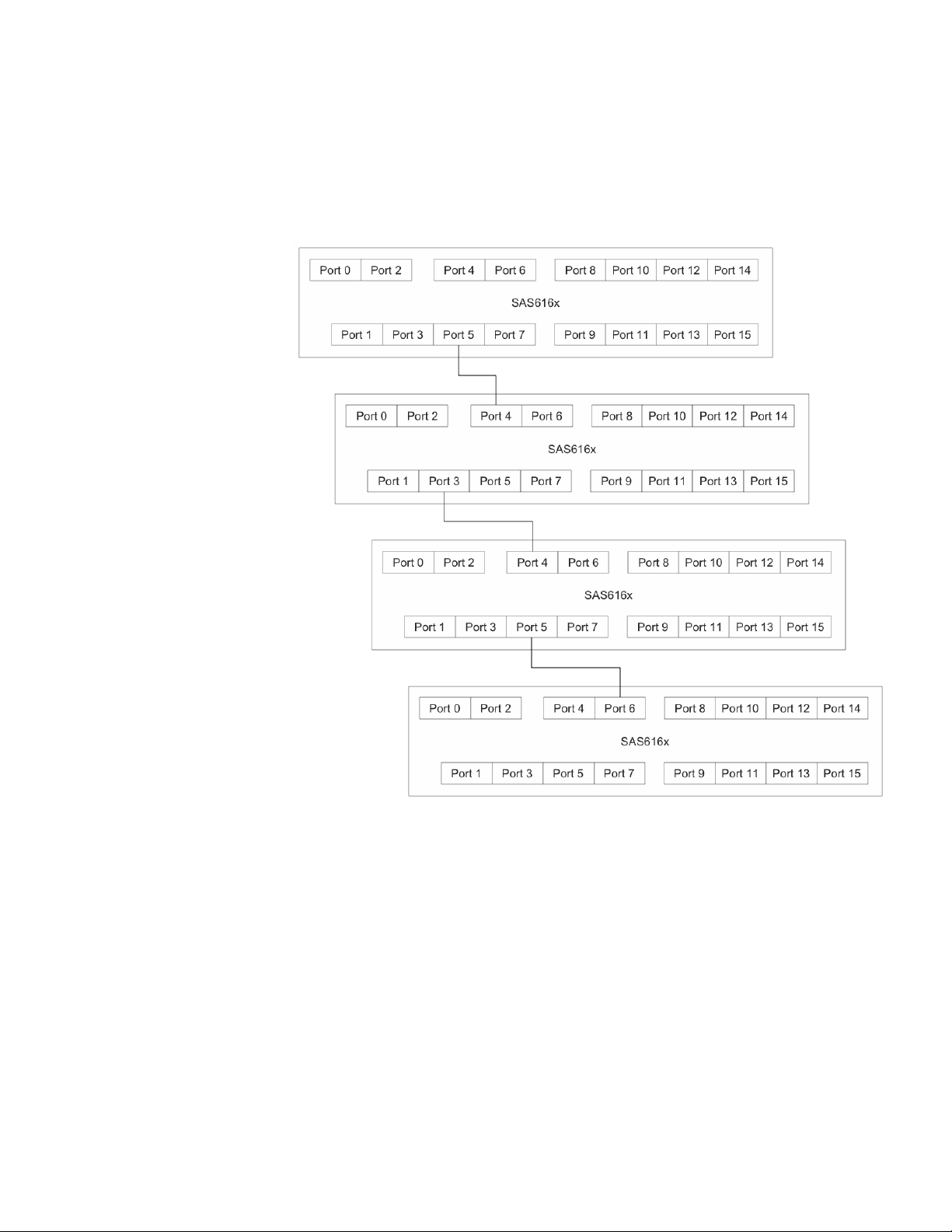
LSISAS6160 SAS Switch User Guide Chapter 1: Overview
The sixth example (Figure15) shows a daisy chain, or cascaded, switch configuration,
with four SAS6160 switches. This example assumes that various SAS targets and SAS
initiators are attached to the other connectors on the switches.
| Connecting Devices to the SAS6160 Switch
Figure 15: Example 6, Cascaded Switches
Like in Example 3, the cables in this example can run from any connector of the
downstream switch to any connector in the switch above it. The cascade sequence is
limited to four switches.
LSI Corporation | September 2010 Page 21
Page 22
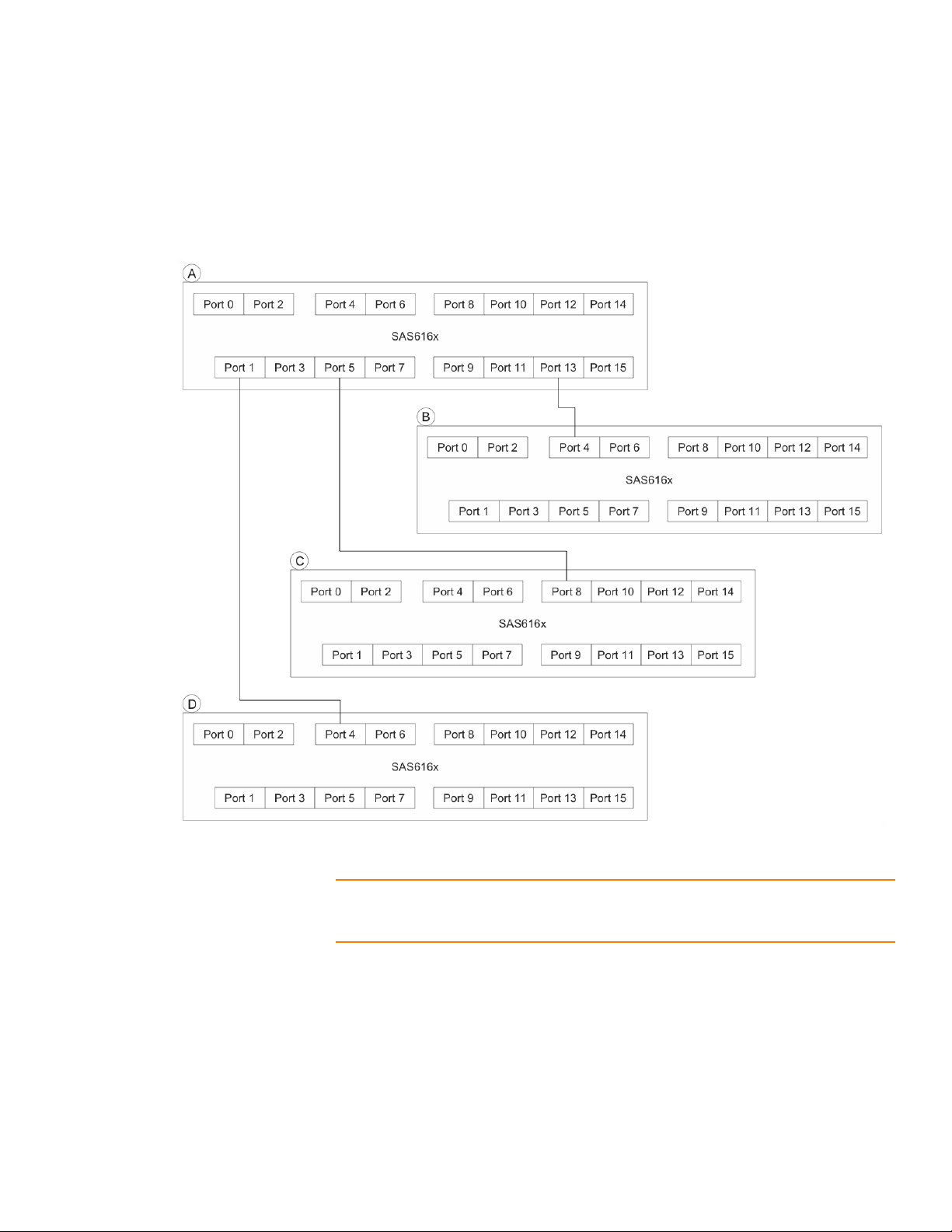
| Connecting Devices to the SAS6160 Switch
Example 7 (Figure16) shows a star (tree) configuration of four switches, with switch B,
switch C, and switch D connected directly to switch A. Like in Example 6, this example
assumes that various SAS targets and SAS initiators are attached to the other
connectors on the switches.)
LSISAS6160 SAS Switch User GuideChapter 1: Overview
Figure 16: Example 7, Switches in a Star (Tree) Configuration
NOTE: The cables can run from any connector of switches B, C, and D to any connectors
on the central switch A. You can attach more switches to the other connectors on switch
A. You also can attach additional switches B, C, or D.
Page 22 LSI Corporation | September 2010
Page 23
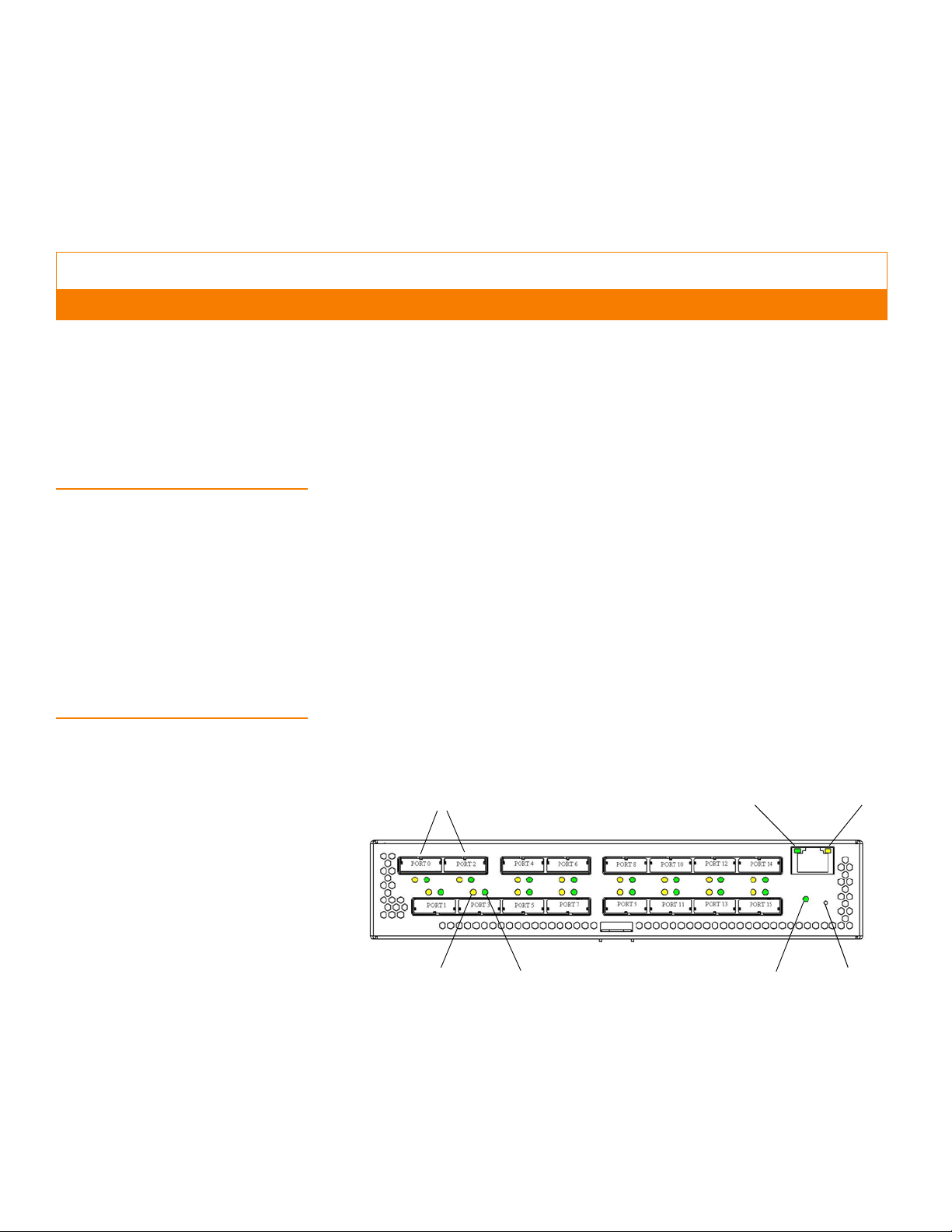
LSISAS6160 SAS Switch User Guide Chapter 2: Installation and Hardware Setup
Ethernet Rate
Ethernet Active
Switch Power
SAS Activity
SAS Fault
Active Connectors
Reset
| Unpacking the Switch
Chapter 2
Installation and Hardware Setup
This chapter explains how to unpack the LSISAS6160 SAS switch, install it on an
optional rack shelf, connect power cables and other cables to it, change the default
Static IP address, and connect SAS storage devices to it. This chapter also explains how
to interpret the LEDs on the switch.
2.1 Unpacking the Switch Place the SAS6160 switch shipping carton on a grounded surface before removing the
switch from the carton. Open the shipping carton and carefully unpack its contents.
The carton contains the following items:
2.2 Identifying Switch Components
One SAS6160 SAS switch
One AC power cord with inline power supply
One CD-ROM which contains this documentation
If any of these items are missing or damaged, contact your local reseller for
replacement.
The following figure shows the connectors and LEDs on the SAS6160 switch. There is a
fault status LED and an activity LED for each of the 16 SAS connectors. There is also a
power status LED for the switch, and a rate LED and activity LED for the Ethernet
connector. A reset pinhole allows reloading the factory defaults, which also requires
power cycling the switch (see Chapter5, Troubleshooting).
Figure 1: Switch Components
LSI Corporation | September 2010 Page 23
Page 24

| Installing the SAS6160 Switch
2.2.1 SAS6160 Connectors All 16 connectors on the SAS6160 switch accept standard passive SAS cabling. The
LSISAS6160 SAS Switch User GuideChapter 2: Installation and Hardware Setup
connectors at port 0 and port 2 are active, which allows longer cable lengths when
using active SAS cabling. See Chapter 1 for an explanation of SAS connectors and
cables.
Table 1: SAS Cable Lengths
Connectors Cable Type Min. Length Max. Length
1 and 3 - 15 Passive 0.5 m 10 m
0 and 2 only
2.2.2 SAS6160 LEDs The following table shows how to interpret the LEDs for the system, the phys, the
Active — 25 m
Passive 0.5 m 10 m
power supply module, and the Ethernet (RJ-45) connector. The LEDs in the RJ-45
connector are built into the left and right corners of the connector.
Tab le 2 : L ED Mo des
LED Name Color Meaning
Power (P12V) Green 12V power is present on the board.
SAS Activity Green Blinks with activity on at least one of the four PHYs in the x4 SAS
port.
SAS Fault Amber At least one of the PHYs in the x4 SAS port is down.
Ethernet
Link/Activity
Ethernet Link
Rate
Amber Link is active. Blinks with activity.
Green Rate of link.
Off = 10 Mb/s.
On = 100 Mb/s.
2.3 Installing the SAS6160 Switch
WAR NIN G: To prevent the SAS6160 switch from overheating, do not operate it in an
environment that exceeds the maximum recommended ambient temperature of 50 ºC
(122 ºF).
When installing the switch, consider the following information:
The acceptable temperature and humidity operating ranges for installation and
operation of the switch are as follows:
— Temperature Range: 5–50 ºC (dry bulb)
— Relative Humidity Range: 5%–90% noncondensing
— Maximum Dew Point Temperature: 32 ºC
Install the SAS6160 switch in a site free from strong electromagnetic field
generators (such as motors), vibration, and dust.
Allow some space at the back of the switch (where the fans intake air) for proper
ventilation.
The AC power adapter is rated at 100 V to 240 V, and 50 Hz to 60 Hz.
Page 24 LSI Corporation | September 2010
Page 25

LSISAS6160 SAS Switch User Guide Chapter 2: Installation and Hardware Setup
2.3.1 Installing the SAS6160 Self A special shelf is available for mounting one or two SAS6160 switches in a standard
| Installing the SAS6160 Switch
rack. These options are shown in the following figure.
Figure 2: One or Two SAS6160 Switches on a Rack Mounted Shelf
To assemble and mount the shelf in a rack, follow these steps:
1. Unpack the SAS6160 shelf. Ensure that there is a shelf and two shelf rails along with
eight screws and four clips.
2. Insert the two side rails from the back of the shelf, as shown in the following figure.
Figure 3: Inserting Side Rails into the Shelf
These rails allow adjustment of the shelf to fit different rack depths. Make sure the
mounting ears on the rails are turned out as shown.
LSI Corporation | September 2010 Page 25
Page 26

| Installing the SAS6160 Switch
3. Bolt the shelf onto the vertical rails in the rack, as shown in the following figure.
LSISAS6160 SAS Switch User GuideChapter 2: Installation and Hardware Setup
Figure 4: Mounting Shelf in a Rack
The mounting ears on the shelf rails are threaded, so place them on the inside of the
vertical rack rails, and insert the bolts from the outside, as shown.
The mounting ears on the shelf itself are not threaded, so mount them with clip
nuts.
4. Finally, place the SAS6160 switch and its inline power supply on the shelf. The
switch enclosure fits onto a raised rib on the shelf to hold it securely in place.
When power is available at the connector side of the switch, route power cords
along the enclosure on the far left or far right of the shelf.
The SAS6160 switch is now ready for connection to a host.
Page 26 LSI Corporation | September 2010
Page 27

LSISAS6160 SAS Switch User Guide Chapter 2: Installation and Hardware Setup
2.4 Connecting to a Host To connect the SAS6160 switch to a host, follow these steps:
1. The 10/100 Ethernet connector (RJ-45 connector) on the connector side of the
switch provides access to the embedded SDM Domain Manager utility. Use this
utility to configure and manage the switch.
— Use a standard RJ-45 cable, if connecting to an external Ethernet hub or switch.
— Use a crossover RJ-45 cable, if connecting directly to a computer.
2. Plug the other end of the RJ-45 cable into an Ethernet hub/switch or a computer.
Use a web browser (Microsoft® Internet Explorer®, or Mozilla® Firefox®) on the host.
By default, the switch supports the configuration parameters listed in the following
table, which provides a point-to-point (non-network) Ethernet connection between
the switch and the host.
WAR NIN G: Provide the SAS6160 switch with a proper AC protective earth ground
connection. Never defeat the ground conductor or operate the SAS6160 switch without
a suitably installed ground conductor.
The following table lists the switch configuration defaults.
| Connecting to a Host
Table 3: Switch Configuration Defaults
Name SAS6160
POST Regular
Active Zone Set None
IP Address Assignment Static
IP Address 192.168.1.100
IP Subnet Mask 255.255.255.0
IP Gateway 192.168.1.1
You can reconfigure the switch to connect to an Ethernet network.
2.5 Changing the Default Static IP Address
The default IP address provides initial identification of the SAS6160 switch on a
network. To change the IP address use either the SDM-GUI or the SDM-CLI interface
explained in Chapter 3 and Chapter 4, respectively.
2.5.1 Setting a Static IP Address Using SDM_GUI
1. Log on to SDM_GUI using the admin account.
2. From the Devices tab, select the switch.
3. Click on the Operations tab.
4. Click on the Configure IP link to open the Configure IP box.
5. Click the Static IP radio button.
6. Configure the static IP address, DNS, and gateway provided by your network
administrator.
Parameter Default
LSI Corporation | September 2010 Page 27
Page 28

| Changing the Default Static IP Address
7. Exit SDM-GUI and power cycle the switch.
Using SDM-CLI
1. Login to SDM-CLI using the admin account.
2. Enter the following command:
device <sasaddress> ip static <ipaddress> <netmask>
<defaultgateway>
for example
device 500605b0002453f ip static 172.21.25.204
255.255.255.0 172.21.25.1
3. Exit SDM-CLI and power cycle the switch.
2.5.2 Setting a Dynamic IP Address Using SDM-GUI
1. Login to SDM_GUI using the admin account.
2. From the Devices tab, select the switch. Write down the switch SAS address for
possible reference and identification later.
3. Click on the Operations tab.
4. Click on the Configure IP link to open the Configure IP box.
5. Click the DHCP IP radio button.
6. Power off the switch.
7. Connect the switch to the network.
8. Power on the switch, which now gets an IP address assignment.
9. Run the provided Xip utility with these options:
xip -i get avail
to see the SAS address and IP information for all attached devices.
LSISAS6160 SAS Switch User GuideChapter 2: Installation and Hardware Setup
For network management, you can contact your system administrator to create a static
reservation for this IP address.
Using SDM-CLI
1. Login to SDM-CLI using the admin account.
2. Enter the following command:
device <sasaddress> ip dhcp
for example
device 500605b0002453f ip dhcp
3. Exit SDM-CLI and power cycle the switch.
4. Run the provided Xip utility with these options:
xip -i get avail
to see the SAS address and IP information for all attached devices.
Page 28 LSI Corporation | September 2010
Page 29

LSISAS6160 SAS Switch User Guide Chapter 2: Installation and Hardware Setup
| Connecting SAS and SATA Hardware
2.6 Connecting SAS and SATA Hardware
The SAS6160 switch centralizes management for all SAS initiators and SAS targets in
the SAS domain. The SAS ports on the SAS610 switch are by default both in ports and
out ports. Depending on the requirements, you can attach each port to a SAS host bus
adapter, a SAS or SATA JBOD, a RAID array, or a SAS expander. You cannot connect the
SAS6160 switch to individual SAS drives or SATA drives. You can use any SAS port on the
SAS6160 switch to cascade to any port on another SAS6160 switch to increase the size
of the storage configuration.
See Chapter 1 for examples of various kinds of hardware configurations. Chapter 1 also
explains the types of SAS connectors and cables that are needed for these
configurations.
2.7 Safety Notices The SAS6160 switch uses a 3 V coin cell lithium battery for the real-time clock. The
battery is not user-replaceable. The following warning and caution apply if you must
dispose of a SAS6160 switch for some reason.
WARNING: Risk of fire or chemical burn – The battery used in this device might
present a risk of fire or chemical burn if mistreated. Do not disassemble, heat above
60 ºC (140 ºF), crush or puncture, short-circuit external contacts, or dispose of the
battery in fire or water.
CAUTION: Potentially hazardous material – The lithium coin cell battery contains
perchlorate that might be considered hazardous material. If the used battery is
physically damaged and is leaking, Do not ship the battery to a recycling center.
Handling a damaged battery exposes you and others to potentially hazardous material.
Dispose of the damaged battery according to all applicable regulations. If you recycle a
used battery that is not damaged, use the proper facilities. Handle the battery according
to all applicable regulations.
2.7.1 FCC This equipment has been tested and found to comply with the limits for a Class A
digital device, pursuant to Part 15 of the Federal Communications Commission (FCC)
Rules. These limits are designed to provide reasonable protection against harmful
interference in a commercial installation. This equipment generates, uses, and can
radiate radio frequency energy and, if not installed and used in accordance with the
instructions, may cause harmful interference to radio communications. Operation of
this equipment in a residential area is likely to cause harmful interference, in which case
you must correct the interference at your own expense.
LSI Corporation, is not responsible for any radio or television interference caused by
unauthorized modification of this equipment or the substitution or attachment of
connecting cables and equipment other than those specified by LSI. It is your
responsibility to correct interference caused by such unauthorized modification,
substitution, or attachment.
LSI Corporation | September 2010 Page 29
Page 30

2.7.2 Canada Mark
2.7.3 VCCI
2.7.4 BSMI
| Safety Notices
LSISAS6160 SAS Switch User GuideChapter 2: Installation and Hardware Setup
Page 30 LSI Corporation | September 2010
Page 31

LSISAS6160 SAS Switch User Guide Chapter 2: Installation and Hardware Setup
电池警示认证
注意事项:
如果电池未正确安装,可能有爆炸的危险。请选用与制造商所推荐相同或相等型式
的电池来进行替换。请依据制造商的指示处理使用过的电池。
2.7.5 CCC
| Safety Notices
LSI Corporation | September 2010 Page 31
Page 32

| Safety Notices
LSISAS6160 SAS Switch User GuideChapter 2: Installation and Hardware Setup
Page 32 LSI Corporation | September 2010
Page 33

LSISAS6160 SAS Switch User Guide Chapter 3: SAS Domain Manager Graphical User Interface
Chapter 3
SAS Domain Manager Graphical User Interface
This chapter explains how to use the SAS Domain Manager Graphical User Interface
(SDM-GUI) application to configure and monitor storage configurations with the
LSISAS6160 SAS switch. The SDM-GUI utility is a Java Web Start application, and the
LSISAS6160 SAS switch functions as an HTTP server that launches it. You can run the
SDM-GUI utility from a browser by pointing the browser to the switch’s IP address.
SDM-GUI has an easy-to-use graphical interface that enables you to manage the host
switch, and other switches or expanders within the domain in which the host switch
resides. You can use the interface to view domain information, create and modify
aliases, and manage zone groups and zone sets.
| SDM-GUI Accounts
3.1 SDM-GUI Accounts You can run SDM from a user account or from an admin account.
The user account allows you to view the domain topology, configuration, and
operating environment. The default password is user.
The admin account allows you to view the same information as the user account. In
addition, it allows you to change the configuration of the domain and of the
managed devices within the domain. The default password is admin.
The SAS6160 switch’s zone manager password is handled separately. Its default
password is lynx.
3.2 Starting SDM-GUI Follow these steps to start SDM-GUI:
1. Open a web browser and point it to the switch’s IP address or host name.
Java Web Start downloads and launches the SDM-GUI automatically.
The Password window appears.
2. Enter your user name and password.
3. Click Login.
The main window and Summary tab appear.
LSI Corporation | September 2010 Page 33
Page 34

| Summary Tab and Menu Options
LSISAS6160 SAS Switch User GuideChapter 3: SAS Domain Manager Graphical User Interface
3.3 Summary Tab and Menu Options
The following figure shows the SDM-GUI main window, with the menu bar and
Summary tab.
Figure 1: SDM-GUI Summary Window
The Summary tab indicates the IP address of the device SDM is currently accessing, as
well as the domain status and domain ID, and the overlay name. The bottom section of
the window lists information about SDM-GUI, including the software version, the host
name of the current server, and the login mode (admin or user).
Embedded SDM only supports a single domain.
Page 34 LSI Corporation | September 2010
Page 35

LSISAS6160 SAS Switch User Guide Chapter 3: SAS Domain Manager Graphical User Interface
| File, Server, and Help Menu Op-
tions
3.4 File, Server, and Help Menu Options
The menu bar at the top of the window provides you several options for managing the
server. The available commands are as follows:
Select File >> Refresh to scan the domain for topology or status changes.
(SDM automatically scans the domain once a minute.)
Select File >> Exit to exit SDM-GUI.
Select Server >> Change Password to change passwords for either the admin
account or the user account. To do this task, you must know the current admin
password.
Select Server >> Change Connect to return to the login screen.
Select Help >> About to view information about the GUI and the server on which it
is running. The information includes the version, host name, and operating system.
LSI Corporation | September 2010 Page 35
Page 36

| Views Tab
LSISAS6160 SAS Switch User GuideChapter 3: SAS Domain Manager Graphical User Interface
3.5 Views Tab The Views tab enables you to view information about the current domain. You can view
information about the end device table, the alias table, zone groups, and zone sets. This
information is available to both admin and user accounts.
3.5.1 View End Device Table As shown in the following figure, the View End Device Table option displays a list of end
devices in the current domain, the expanders to which they attach, and their entry
point into the Zoned Portion of a Service Delivery Subsystem (ZPSDS), which is useful
for zoning.
Figure 2: End Device Table
Page 36 LSI Corporation | September 2010
Page 37

LSISAS6160 SAS Switch User Guide Chapter 3: SAS Domain Manager Graphical User Interface
| Views Tab
3.5.2 View Alias Table As shown in the following figure, the View Alias Table option displays a list of all aliases.
Figure 3: Alias Table
LSI Corporation | September 2010 Page 37
Page 38

| Views Tab
LSISAS6160 SAS Switch User GuideChapter 3: SAS Domain Manager Graphical User Interface
3.5.3 View Zone Groups As shown in the following figure, the View Zone Groups option displays a list of zone
groups. To view details about any zone group, select it in the list on the left. An asterisk
at the end of a zone group name indicates that the zone group is currently active.
Figure 4: View Zone Groups
Page 38 LSI Corporation | September 2010
Page 39

LSISAS6160 SAS Switch User Guide Chapter 3: SAS Domain Manager Graphical User Interface
| Views Tab
3.5.4 View Zone Sets As shown in the following figure, the View Zone Sets option displays a list of zone sets.
To view details about any zone set, select it in the list on the left. An asterisk at the end
of a zone set name indicates that the zone set was active at the time of activation.
Figure 5: View Zone Sets
LSI Corporation | September 2010 Page 39
Page 40

| Domain Tab
LSISAS6160 SAS Switch User GuideChapter 3: SAS Domain Manager Graphical User Interface
3.6 Domain Tab The Domain tab, which is available only in the admin account, has commands that
manage aliases, zone groups, and zone sets. In addition, it has several wizards for
domain configuration and management tasks. To use the specific commands described
in this section, click the hyperlinks on the Domain tab.
3.6.1 Alias Management The Alias Management options enable you to create, modify, and delete aliases.
3.6.1.1 Create/Modify Aliases Use the Create/Modify Aliases option to create or modify aliases. An alias is a
user-defined name that is bound to a specific SAS Address. After you create an alias,
you can use it anywhere that you would normally use a SAS address. Aliases are
convenient because they can be easy-to-remember names such as Summit, Turbo,
Node100, and so on.
Figure 6: Create/Modify Aliases
To assign an alias, click on a node in the tree on the left of the window and type an alias
of up to 24 characters in the field on the right. Click Apply to assign the alias. You can
change existing aliases in addition to assigning new ones.
Page 40 LSI Corporation | September 2010
Page 41

LSISAS6160 SAS Switch User Guide Chapter 3: SAS Domain Manager Graphical User Interface
Alias names must be unique and must not resemble valid SAS addresses (16
hexadecimal characters that start with the number 5). The only special characters you
can use in an alias are pound (#), dash, and underscore. The tree displays aliases only for
the devices presently in the domain. To see aliases for other devices, use the
View/Delete Aliases command.
3.6.1.2 View/Delete Aliases Use the View/Delete Aliases command to display a list of all aliases associated with the
focused domain, including aliases assigned to devices that are not presently in the
domain. You also can also this command to delete aliases.
| Domain Tab
Figure 7: View/Delete Aliases
To delete an alias, select the check box next to it and click Delete.
3.6.2 Automatically Configure Zone Groups and Zone Sets
Zoning wizards simplify zone set creation. The Automatically Configure Zone Groups
and Zone Sets commands include three wizards that can automate the configuration of
zone groups and zone sets.
3.6.2.1 Initiator Isolation Wizard The Initiator Isolation Wizard creates a zone set that isolates initiators from one another,
while exposing all targets to each other. Use the Initiator Isolation Wizard to
automatically configure a zone set and two associated zone groups based on a
snapshot of the current domain. Each window of the wizard includes instructions to
guide you through the configuration process.
After it prompts you to type the zone set name (maximum of 28 characters), the wizard
checks the domain to determine if any initiators or targets are attached to the ZPSDS at
the same point and share a common ZPSDS entry point. If so, the topology cannot
support this zoning configuration, and the wizard terminates with an error message.
LSI Corporation | September 2010 Page 41
Page 42

| Domain Tab
LSISAS6160 SAS Switch User GuideChapter 3: SAS Domain Manager Graphical User Interface
If the topology supports the configuration, the wizard builds two zone groups: one for
the initiators, and one for the targets, with the names <zone set name> + #001 and
<zone set name> + #002. The wizard scans through the domain and assigns to one zone
group all the ZPSDS entry point phys that are upstream from initiators. The wizard
assigns to another zone group all the ZPSDS entry point phys that are upstream from
targets. The wizard then sets up permissions to allow the two zone groups to
communicate with each other, but it prevents phys in one zone group from making
connections to each other. When you click the Apply button, the wizard creates the
zone set and the two associated zone groups.
3.6.2.2 Connector Wizard Use the Connector Wizard to automatically configure a zone set and associated zone
groups by grouping connectors on the edge of the ZPSDS. Each window of the wizard
includes instructions to guide you through the configuration process.
The wizard uses a snapshot of the current domain to identify the connectors on the
edge of the ZPSDS and then displays a list of these connectors. (The list does not
include connectors that link expanders within the ZPSDS.) Type the zone set name
(maximum of 28 characters) and bundle the connectors into zones by selecting one or
more connectors from the list. You can define multiple zones as needed in order to
meet your zoning requirements. Zones can overlap, but the wizard removes zones that
are subsets of larger zones. You can delete the defined zones by selecting the check
box and clicking the Delete button.
After you define all the zones, the wizard uses the zone definitions to create the
minimal number of zone groups and to configure their permissions. The wizard creates
one zone group per defined zone, populating the zone group with the phys associated
with the connectors in that zone, and setting up permission for the phys in the zone
group to communicate with each other.
The wizard then compares each zone group to all other zone groups, including zone
groups created during this process, searching for phys that are in both zone groups. If it
finds any such phys (parents), it creates a new zone group (child) and moves the
identified phys to the child. The wizard then grants permission for the child’s phys to
communicate with each other, as well as with the phys of the two parent zone groups.
If one of the parent zone groups is emptied in this process, the wizard transfers all
permissions from the parent to the child. Empty zone groups are later ignored and are
not transferred to the zone manager.
The wizard creates the zone set and associated zone group when you click the Apply
button. It assigns to zone groups the names <zone set name> + #001, <zone set name>
+ #002, and so on. If the number of generated zone groups exceeds the maximum
number of 248, the wizard displays an error message.
NOTE: If phys on the edge of the ZPSDS are associated with connectors, then their
connectors are displayed in the selection list. If phys on the edge of the ZPSDS are not
associated with connectors, but they have formed into ports (they are connected to a
device), then ports are displayed in the selection list. If phys on the edge of the ZPSDS
are not associated with connectors, and have not formed into ports, individual phys are
displayed in the selection list.
Page 42 LSI Corporation | September 2010
Page 43

LSISAS6160 SAS Switch User Guide Chapter 3: SAS Domain Manager Graphical User Interface
3.6.2.3 End Device Wizard Use the End Device Wizard to automatically configure a zone set and associated zone
groups by grouping end devices. Each window of the wizard includes instructions to
guide you through the configuration process.
This wizard uses a snapshot of the current domain to determine the available end
devices and then displays lists of initiators and targets. Type the zone set name
(maximum of 28 characters) and bundle one or more initiators with one or more targets
into a zone by selecting them from these lists. You can define multiple zones as needed
in order to meet your zoning requirements. Zones can overlap, but zones that are
subsets of larger zones are removed. The wizard forces devices that share the same
ZPSDS entry point (siblings) into the same zone by automatically selecting all siblings
when you select a single sibling. You can delete the defined zones by selecting the
check box and clicking the Delete button.
After you define all the zones, the wizard uses the zone definitions to create the
minimal number of zone groups and to configure their permissions. The wizard creates
one zone group per defined zone, populating the zone group with the ZPSDS entry
point phys of the end devices in that zone, and setting up permission for the phys in
the zone group to communicate with each other.
The wizard then compares each zone group to all other zone groups, including zone
groups created during this process, searching for phys that are in both zone groups. If it
finds any such phys (parents), it creates a new zone group (child) and moves the
identified phys to the child. The wizard then grants permission for the child’s phys to
communicate with each other, as well as with the phys of the two parent zone groups.
| Domain Tab
If one of the parent zone groups is emptied in this process, the wizard transfers all
permissions from the parent to the child. Empty zone groups are later ignored and are
not transferred to the zone manager.
The wizard creates the zone set and associated zone group when you click the Apply
button. The wizard assigns to zone groups the names <zone set name> + #001, <zone
set name> + #002, and so on. If the number of generated zone groups exceeds the
maximum number of 248, the wizard displays an error message.
LSI Corporation | September 2010 Page 43
Page 44

| Domain Tab
LSISAS6160 SAS Switch User GuideChapter 3: SAS Domain Manager Graphical User Interface
3.6.3 Manually Configure Zone Groups
The Manually Configure Zone Groups commands allow you to manually create, view,
modify, and delete zone groups. This command provides greater control of zone set
creation, and allows an administrator to edit an existing zone set or zone group.
3.6.3.1 Create Zone Group Use the Create Zone Group command to manually create zone groups. As the following
figure shows, you complete this task by typing a zone group name and then selecting
members for the zone group from the list on the left.
Figure 8: Create Zone Group
Zone group names must be unique and must be no longer than 32 characters. The only
special characters you can use in a zone group name are pound (#), dash, and underscore.
The list of unselected zone group members contains only the expanders that are inside
the ZPSDS boundary. The unselected members list box contains only the phys that are
inside the ZPSDS boundary.
Page 44 LSI Corporation | September 2010
Page 45

LSISAS6160 SAS Switch User Guide Chapter 3: SAS Domain Manager Graphical User Interface
3.6.3.2 View Zone Group Use the View Zone Groups command to view information about zone groups. To view
details about any zone group, select the group from the pull-down list on the left. An
asterisk at the end of a zone group name indicates that the zone group was active at
the time of activation. Figure4 shows the View Zone Group window.
3.6.3.3 Modify Zone Group Use the Modify Zone Groups command to modify existing zone groups. You can add or
remove phys or rename an existing zone group. The list of unselected zone group
members contains only the expanders and phys that are inside the ZPSDS boundary. As
the following figure shows, you rename a zone group by selecting the zone group from
the pull-down list at the upper left, typing a new name, and clicking Apply.
| Domain Tab
Figure 9: Modify Zone Group
3.6.3.4 Delete Zone Group
Use the Delete Zone Group command to delete an existing zone group. You can delete
any zone group that is not currently a member of any zone set. Select the zone group
name from the pull-down list in the upper left and click Delete.
LSI Corporation | September 2010 Page 45
Page 46

| Domain Tab
3.6.4 Manually Configure Zone Sets The Manually Configure Zone Sets commands enable you to manually create, view,
LSISAS6160 SAS Switch User GuideChapter 3: SAS Domain Manager Graphical User Interface
activate/deactivate, and delete zone sets.
3.6.4.1 Change Zone Manager Password
Use the Change Zone Manager Password command to change the password used to
manage the zoning expanders in the domain. When the window appears, type the
current password in the indicated field. Then type the new password and type it again
to confirm it. Passwords are text strings that consist of any valid ASCII character. The
maximum password length is 32 characters.
If you enter a null string, the password is set to its default value, ZERO (32 bytes of
binary 0), as defined by the SAS 2.0 specification.
3.6.4.2 Create Zone Set Use the Create Zone Set command to create a new zone set. You can click on the matrix
to indicate that both zone groups in the associated row/column may communicate
with one another. A blank cell indicates that the two zone groups may not
communicate. A dash in a cell indicates an illegal selection because of a phy conflict
between zone groups. A phy can be a member of one zone group per zone set.
To see the details of a particular zone group, click the zone group link in the left column
of the matrix.
Figure 10: Create Zone Set
Page 46 LSI Corporation | September 2010
Page 47

LSISAS6160 SAS Switch User Guide Chapter 3: SAS Domain Manager Graphical User Interface
3.6.4.3 View Zone Set Use the View Zone Set command to view information about zone sets. To view details
about any zone set, select it in the list on the left. An asterisk at the end of a zone set
name indicates that the zone set was active at the time of activation. Figure5 shows
the View Zone Set window.
3.6.4.4 Modify Zone Set Use the Modify Zone Set command to modify existing zone sets. As shown in the
following figure, the Modify Zone Set window allows you to give or revoke the
permission to communicate among the zone groups. You also can rename an existing
zone set.
| Domain Tab
Figure 11: Modify Zone Set
LSI Corporation | September 2010 Page 47
Page 48

| Domain Tab
LSISAS6160 SAS Switch User GuideChapter 3: SAS Domain Manager Graphical User Interface
3.6.4.5 Activate/Deactivate Zone Set
Use the Activate/Deactivate Zone Set command to activate or deactivate a zone set.
Only one zone set can be active at a time, and a zone set must be active for its
definitions to be applied to the domain. Changes to the active zone set or zone group
permissions do not take effect until the next zone set activation. When all zone sets are
inactive, zoning is disabled and domain access is unrestricted.
As shown in the following figure, the Activate/Deactivate window lists the currently
active zone set. To deactivate all zone sets, click the button on the left of the window,
and click Apply.
NOTE: The default password for the zone manager is lynx.
To activate a zone set, select it from the pull-down list, type the zone manager
password, and click Apply.
When activated, copies of the zone set and component zone groups are made. An
asterisk at the end of a zone group name indicates that the zone group is currently
active.
Figure 12: Activate/Deactivate Zone Set
Page 48 LSI Corporation | September 2010
Page 49

LSISAS6160 SAS Switch User Guide Chapter 3: SAS Domain Manager Graphical User Interface
3.6.4.6 Delete Zone Set Use the Delete Zone Set command to delete an existing zone set. As shown in the
following figure, you delete a zone set by selecting the zone set from the list on the left
of the window and then clicking Delete.
| Domain Tab
Figure 13: Delete Zone Set
LSI Corporation | September 2010 Page 49
Page 50

| Devices Tab
LSISAS6160 SAS Switch User GuideChapter 3: SAS Domain Manager Graphical User Interface
3.7 Devices Tab The Devices tab displays the topology of the current domain in the form of a tree. When
you select items on the tree, you access a secondary set of tabs, including Properties,
Environmentals, Attached Devices, and Phys. The tabs displayed on this row depend on
both the account type and the device selected in the tree. You can access an Operations
tab if you select an edge expander on the tree while using an admin account.
The following figure shows a device tree on the Devices tab. The Properties tab appears
on the right side of the window.
Figure 14: Device Tree and Properties Tab
NOTE: In the SDM-CLI, the Device Type might be ZExpander, which means zoning
capable expander.
NOTE: If t here is a n acti ve zo ne s et, a nd if you click on an end device, all of the other end
devices with which it has permission to communicate appear in blue.
Page 50 LSI Corporation | September 2010
Page 51

LSISAS6160 SAS Switch User Guide Chapter 3: SAS Domain Manager Graphical User Interface
| Devices Tab
3.7.1 Properties Tab As Figure14 shows, the Properties tab displays information about the currently selected
device in the tree in the left panel. Properties information includes SAS Address, Vendor
ID, and Device Type. The rest of the displayed information varies, depending on the type
of the selected device. In Figure14 , the domain properties are shown.
The following figure shows the Properties tab.
Figure 15: Properties Tab
LSI Corporation | September 2010 Page 51
Page 52

| Devices Tab
LSISAS6160 SAS Switch User GuideChapter 3: SAS Domain Manager Graphical User Interface
3.7.2 Environmentals Tab The Environmentals tab appears for devices that contain SCSI Enclosure Services (SES)
targets. The following figure shows an example of the type of data that appears on this
tab. Environmental data, for each device that supports an SES target, is polled in a
background loop.
Figure 16: Environmentals Tab
Page 52 LSI Corporation | September 2010
Page 53

LSISAS6160 SAS Switch User Guide Chapter 3: SAS Domain Manager Graphical User Interface
3.7.3 Attached Devices Tab The Attached Devices tab appears for all expanders and end devices. This tab
shows a list of devices directly connected to the selected device and the phys used in
those connections.
The following figure shows the Attached Devices tab.
| Devices Tab
Figure 17: Attached Devices Tab
LSI Corporation | September 2010 Page 53
Page 54

| Devices Tab
LSISAS6160 SAS Switch User GuideChapter 3: SAS Domain Manager Graphical User Interface
3.7.4 Phys Tab The Phys tab appears for expanders. It lists information about the phys on the
selected expander.
The following figure shows the Phys tab.
Figure 18: Phys Tab
To view detailed information about any phy, click on an entry in the Phy ID column. A
pop-up window appears with detailed status information.
Page 54 LSI Corporation | September 2010
Page 55

LSISAS6160 SAS Switch User Guide Chapter 3: SAS Domain Manager Graphical User Interface
| Devices Tab
3.7.5 Zone Group Tab The Zone Group tab becomes active if there is an active zone set, and if you click on an
end device. In the following figure, the Zone Group tab is active because the selected
initiator is a member of an active zone set. In the device tree, the devices that may
communicate appear in blue. There are two sections in the Zone Group tab:
The Zone Group Membership section shows the zone group to which the selected
device belongs.
The Zone Group Permission section shows that zone_group_1 may communicate
with zone_group_2.
Figure 19: Zone Group Tab
LSI Corporation | September 2010 Page 55
Page 56

| Devices Tab
3.7.6 Operations Tab The Operations tab appears only when you select an expander from an admin account.
LSISAS6160 SAS Switch User GuideChapter 3: SAS Domain Manager Graphical User Interface
This tab contains the following commands.
3.7.6.1 Update Firmware
Figure 20: Operations Tab
Use the Update Firmware command to update the firmware on LSI SAS expanders, LSI
SAS2 expanders, and LSI SAS2 switches. SDM verifies that the product identification of
the image matches the targeted device. SDM automatically resets the expander after a
successful update.
The following figure shows the first step of the update process: selecting an expander
firmware image. The next step is to verify and activate the file.
Figure 21: Update Firmware
Page 56 LSI Corporation | September 2010
Page 57

LSISAS6160 SAS Switch User Guide Chapter 3: SAS Domain Manager Graphical User Interface
| Devices Tab
3.7.6.2 Enable/Disable/Reset Phys
Use the Enable/Disable/Reset Phys command to enable, disable, or reset specified
expander phys. To disable one or more phys, remove the check mark in the Enabled
column and click Apply. To reset one or more phys, select the check box in the Reset
column and click Apply. The phys are automatically enabled after a switch reset. The
following figure shows the Enable/Disable/Reset window.
Figure 22: Enable/Disable/Reset Phys
3.7.6.3 Reset Switch
Use the Reset Switch command to reset the LSI SAS2 switch that is currently selected in
the device tree. You must confirm the reset before it is executed.
LSI Corporation | September 2010 Page 57
Page 58

| Devices Tab
LSISAS6160 SAS Switch User GuideChapter 3: SAS Domain Manager Graphical User Interface
3.7.6.4 Configure IP Use the Configure IP command to change the IP address for the LSI SAS2 switch that is
currently selected in the device tree. You can set either a static or a dynamic IP address
as shown in the following figures.
Figure 23: Set a Static IP Address
Figure 24: Set a Dynamic IP Address
Page 58 LSI Corporation | September 2010
Page 59

LSISAS6160 SAS Switch User Guide Chapter 4: SAS Domain Manager Command Line Interface
Chapter 4
SAS Domain Manager Command Line Interface
This chapter explains how to use the commands supported by the SAS Domain
Manager Command Line Interface (SDM-CLI) with the LSISAS6160 SAS switch. SDM-CLI
can be accessed using a telnet client.
SDM-CLI has powerful, flexible commands that allow you to manage the host switch,
and other switches or expanders within the domain in which the host switch resides.
| Command Usage and Syntax
4.1 Command Usage and Syntax
To start the embedded SDM-CLI, open a telnet session to the switch’s IP address or host
name. You will be prompted to login.
The syntax for CLI commands is as follows:
command [arguments]
In this syntax,[arguments] may consist of any combination of the following:
[optional]: Optional argument
(a|b): Choose between a or b
<string>: User-supplied value or string
SDM does not allow spaces in file names and paths, even if the operating system allows
them. All user-supplied names (domains, aliases, zone groups, zone sets, etc.) are case
sensitive.
Use the up and down arrow keys to access a small command history buffer. Use the left
and right arrow keys to edit commands.
SDM-CLI provides two accounts that control access and privileges: user and admin.
The user account permits you to view the domain topology, configuration, and
operating environment. The default password is user.
The admin account permits you to view domain information. It also grants
permission to use commands that may change the configuration of the domain or
of managed devices within the domain. The default password is admin.
The LSISAS6160 zone manager is handled separately. Its default password is lynx.
LSI Corporation | September 2010 Page 59
Page 60

| SDM-CLI Commands
LSISAS6160 SAS Switch User GuideChapter 4: SAS Domain Manager Command Line Interface
4.2 SDM-CLI Commands There are two types of SDM-CLI commands:
Extra-Domain commands manage SDM-D itself and to control the domain focus of
the Intra-Domain commands.
Intra-Domain commands manage a single domain at a time.
Each command description indicates whether the command is Extra-Domain or
Intra-Domain.
NOTE: You can use shortcuts when you type commands. In the following command
descriptions, the bolded letters indicate the minimum characters that are necessary to
recognize the command.
4.2.1 Domain Command (Extra-Domain) Use the domain command to perform the listed tasks.
Authority: User for domain. Admin for all other variations.
Syntax:
domain focus <domain name>
Usage:
domain focus <domain name>
Changes the domain on which SDM-CLI is focused. Embedded SDM only supports a
single domain.
4.2.2 Help Command (Extra-Domain) Use the help command to display the SDM-CLI command line help.
Authority: User
Syntax:
help [<command>]
Usage:
help [<command>]
Displays detailed help for a specific command if you provide the [<command>]
name. Otherwise, it displays a list of all available commands.
Page 60 LSI Corporation | September 2010
Page 61

LSISAS6160 SAS Switch User Guide Chapter 4: SAS Domain Manager Command Line Interface
4.2.3 Passwd Command (Extra-Domain) Use the passwd command to change the password for an account
| SDM-CLI Commands
after prompting for the admin password. Passwords must have between four and
16 characters.
Authority: Admin
Syntax:
passwd (admin | user)
Usage:
passwd admin
Starts a dialog to change the password for the admin account.
passwd user
Starts the following dialog to change the password for the user account:
SDMCLI> passwd user
passwd user
Please enter the current 'admin' password: *****
Please enter the new password for user: *****
Please re-enter the new password for user: *****
Password changed.
4.2.4 Quit Command (Extra-Domain) Use the quit command (or the exit or logout command) to log out
and exit SDM-CLI.
Authority: User
Syntax:
exit
logout
quit
4.2.5 Alias Command (Intra-Domain) Use the alias command to create or delete aliases. An alias is a
user-defined name that is bound to a SAS address. After you create an alias, you can use
it anywhere that you would normally use a SAS address.
NOTE: You can assign only a single alias to a SAS address.
SDM does not use aliases directly. For example, if you use an alias to define a zone
group, SDM does not track the alias in the zone group’s structures. Instead, it tracks the
SAS address bound to the alias. Therefore, the zone group is not affected if you make
subsequent changes to the alias.
Authority: Admin
Syntax:
alias create <name> <sas address>
alias delete (single <name> | all [noconfirm])
LSI Corporation | September 2010 Page 61
Page 62

| SDM-CLI Commands
LSISAS6160 SAS Switch User GuideChapter 4: SAS Domain Manager Command Line Interface
Usage:
alias create <name> <sas address>
Creates an alias that is bound to a specific device within the domain. The alias name
can have a maximum of 24 characters. Valid characters are 0 through 9, A through Z,
a through z, #(pound), -(dash), and _(underscore). An alias name must not closely
resemble a valid SAS address (16 hexadecimal characters that start with a 5).
alias delete single <name>
Deletes a single specified alias.
alias delete all [noconfirm]
Deletes all aliases. If you specify the [noconfirm] option, the deletion occurs
immediately without an additional confirmation prompt. Otherwise, SDM first
prompts you to confirm the action.
4.2.6 Device Command (Intra-Domain) Use the device command to manage individual devices (LSI expanders)
within the domain.
Authority: Admin
Syntax:
device (<sas address>|<alias>) reset [noconfirm]
device (<sas address>|<alias>):<phy> reset [counters]
device (<sas address>|<alias>):<phy> (disable|enable)
device (<sas address>|<alias>) update <file> <ip address>
device (<sas address>|<alias>) ip (dhcp|static <ip
address> <mask> <gateway>)
Configure IP address for the switch.
Usage:
device (<sas address>|<alias>) reset [noconfirm]
Resets a device after user confirmation. If you specify the [noconfirm] option,
the reset occurs immediately without an additional confirmation prompt.
Otherwise, SDM first prompts you to confirm the action.
device (<sas address>|<alias>):<phy> reset
Resets a phy.
device (<sas address>|<alias>):<phy> reset counters
Clears a phy’s counters.
device (<sas address>|<alias>):<phy> disable
Disables a phy until the next device reset.
device (<sas address>|<alias>):<phy> enable
Enables a previously disabled phy.
device (<sas address>|<alias>) update <file> <ip address>
Installs a new firmware image on the specified device and automatically resets the
device after a successful update. SDM checks to ensure that the product
identification of the image matches the targeted device. The targeted device is
responsible for any other image validation.
Page 62 LSI Corporation | September 2010
Page 63

LSISAS6160 SAS Switch User Guide Chapter 4: SAS Domain Manager Command Line Interface
4.2.7 Show Command (Intra-Domain) Use the show command to display domain, device, and phy
| SDM-CLI Commands
information. (See Section4.3, Sample Output for Show Command, to view samples of
the kind of information that is returned.)
Authority: User
Syntax:
show alias [<alias>]
show device [<sas address>|<alias>]
show domain
show phy [(<sas address>|<alias>)[:<phy>]]
show version
show zonegroup [<name>]
show zoneset [active|data <name>]
Usage:
show alias
Displays a list of all aliases.
show alias <alias>
Displays detailed information for a single alias.
show device
Displays a table of all devices (expanders and end devices) in the domain.
show device <sas address>|<alias>
Displays detailed information about a particular device (expander or end device).
SES environmental data is a subset of the information displayed for expanders.
show domain
Displays all domain overlays and their bindings to physical domains, flagging the
domain currently under focus.
show phy
Displays, in a tabular format, all expander phys residing in the domain.
show phy (<sas address>|<alias>)
Displays, in a tabular format, all phys residing on a specific expander.
show phy (<sas address>|<alias>):<phy>
Displays detailed information about a particular phy.
show version
Displays version information for both SDM-CLI and SDM-D.
show zonegroup
Displays a list of all zone groups.
show zonegroup <name>
Displays detailed information about a single zone group.
show zoneset
Displays a list of all zone sets.
show zoneset active
Displays the name and detailed information for the active zone set.
show zoneset data <name>
Displays detailed information about a single zone set.
LSI Corporation | September 2010 Page 63
Page 64

| SDM-CLI Commands
4.2.8 Zonegroup Command (Intra-Domain) Use the zonegroup command to manage zone groups and zone
LSISAS6160 SAS Switch User GuideChapter 4: SAS Domain Manager Command Line Interface
group membership. Zonegroup commands have no effect on the active zone set until
you reactivate it.
Authority: Admin
Syntax:
zonegroup add <name> (<sas_address>|<alias>):<phy>
zonegroup create <name>
zonegroup delete ((single <name>)|(all [noconfirm]))
zonegroup remove <name> (<sas_address>|<alias>):<phy>
zonegroup rename <old> <new>
Usage:
zonegroup add <name> (<sas address>|<alias>):<phy>
Adds a phy to an existing zone group.
NOTE: Phys internal to the ZPSDS must be in Zone Group 1. Therefore, exclude them
from this command.
zonegroup create <name>
Creates a new zone group. The zone group name can have a maximum of
32 characters. Valid characters are 0 through 9, A through Z, a through z, #(pound),
-(dash), and _(underscore).
zonegroup delete single <name>
Deletes a single zone group.
NOTE: You cannot delete a zone group if it is currently a member of a zone set. This
restriction also applies to the zonegroup delete all command.
zonegroup delete all [noconfirm]
Deletes all zone groups. If you specify the [noconfirm] option, the action occurs
immediately without an additional confirmation prompt. Otherwise, SDM first
prompts you to confirm the action.
zonegroup remove <name> (<sas address>|<alias>):<phy>
Removes a phy from an existing zone group.
zonegroup rename <old> <new>
Renames an existing zone group.
Page 64 LSI Corporation | September 2010
Page 65

LSISAS6160 SAS Switch User Guide Chapter 4: SAS Domain Manager Command Line Interface
4.2.9 Zoneset Command (Intra-Domain) Use the zoneset command to manage zone sets and zone
| SDM-CLI Commands
set membership.
NOTE: Only the zoneset activate and zoneset deactivate commands
affect the state of the active zone set. Other zone group commands and zone set
commands have no effect until you subsequently activate the zone set.
Authority: Admin
Syntax:
zoneset activate <name>
zoneset add <name> <zone group> <zone group>
zoneset create <name>
zoneset deactivate
zoneset delete (single <name> | all [noconfirm])
zoneset passwd
zoneset remove <name> <zone group> <zone group>
zoneset rename <old> <new>
Usage:
zoneset activate <name>
Activates a zone set after prompting you for the zone manager password. Only a single
zone set can be active at a time, so this command also deactivates the current active
zone set before it activates a new one. Changes to the active zone set, or changes to
zone group permissions, do not take effect until the next zone set activates.
NOTE: Depending on the zoning configuration and how SDM accesses a domain, you
might not always be required to enter a valid Zone Manager Password to modify or
disable zoning after it is enabled. You can apply changes made to the active zone set by
reactivating it. SDM-D validates the zone set within the current topology when
activation occurs.
zoneset add <name> <zone group> <zone group>
Adds two zone groups to an existing zone set, which gives them permission to
communicate with one another. The maximum number of zone groups is 248 for a
zone set.
NOTE: A phy can only be a member of one zone group per zone set.
zoneset create <name>
Creates a new zone set. The zone set name can have a maximum of 32 characters.
Valid characters are 0 through 9, A through Z, a through z, #(pound), -(dash), and
_(underscore).
zoneset deactivate
Deactivates the active zone set after it prompts you for the zone manager password.
LSI Corporation | September 2010 Page 65
Page 66

mand
| Sample Output for Show Com-
LSISAS6160 SAS Switch User GuideChapter 4: SAS Domain Manager Command Line Interface
NOTE: Zoning within the domain is disabled when no zone set is active, and access is
unrestricted. Therefore, all end devices in the domain can see one another.
zoneset delete single <name>
Deletes a single zone set.
zoneset delete all [noconfirm]
Deletes all zone sets. If you specify the [noconfirm] option, the action occurs
immediately without an additional confirmation prompt. Otherwise, SDM first
prompts you to confirm the action.
zoneset passwd
Starts a dialog to change and synchronize the password on all zoning expanders
throughout the domain. Passwords are text strings that contains any valid ASCII
character. The maximum password length is 32 characters.
NOTE: The default zone manager password is lynx.
zoneset remove <name> <zone group> <zone group>
Removes communication privileges between two zone groups in an existing zone set.
A zone group is purged from the zone set if no other communication privileges remain.
zoneset rename <old> <new>
Renames an existing zone set.
4.3 Sample Output for Show Command
This section shows sample output for some variations of the show command. The first
line of each example shows the actual syntax of the command that you enter at the
SDMCLI> prompt.
The examples in this section detail the show command output.
4.3.1 show alias SDMCLI> show alias
SAS Address Alias
-----------------------------------------------------
500605b0006b75b0 Bacchus
50012be0000380ff Calhoun
500605b0000220bf Carrollton
4.3.2 show alias <alias> SDMCLI> show alias Calhoun
SAS Address Alias
------------------------------------------
50012be0000380ff Calhoun
4.3.3 show device SDMCLI> show device
NOTE: In the following example, ZExpander means zoning capable expander.
Page 66 LSI Corporation | September 2010
Page 67

LSISAS6160 SAS Switch User Guide Chapter 4: SAS Domain Manager Command Line Interface
| Sample Output for Show Com-
Device Parent
================================================ ================================
Num Alias / Alias /
Type Phys SAS Address Phys SAS Address Phys
------------------------------------------------ -------------------------------Switch 64+2 Tchoupitoulas
End 01 500062b10000417d 00 Tchoupitoulas 64
Switch 64+2 Poydras 00-01-02-03 Tchoupitoulas 00-01-02-03
End 04 Bacchus 00-01-02-03 Poydras 40-41-42-43
End 01 500062b10000127d 00 Poydras 64
ZExpander 36+2 Calhoun 32-33-34-35 Poydras 16-17-18-19
End 01 5000c500176c844d 00 Calhoun 00
End 01 5000c500176c9609 00 Calhoun 01
End 01 5000c500176e7041 00 Calhoun 02
End 01 5000c500176c9959 00 Calhoun 03
End 01 5000c500176a867d 00 Calhoun 04
End 01 5000c5001769ed95 00 Calhoun 05
End 01 5000c500176d141d 00 Calhoun 06
End 01 5000c500176cb319 00 Calhoun 07
End 01 5000c500176a1ff5 00 Calhoun 12
End 01 5000c500176cf39d 00 Calhoun 13
End 01 5000c500176cb0f1 00 Calhoun 14
End 01 5000c500176e7165 00 Calhoun 15
End 01 5000c50017689651 00 Calhoun 28
End 01 5000c5001765e50d 00 Calhoun 29
End 01 5000c500176a32cd 00 Calhoun 30
End 01 5000c500176c9211 00 Calhoun 31
End 01 50012be0000380fd 00 Calhoun 36
mand
4.3.4 show device <alias> SDMCLI> show device Calhoun
===============================================
Domain Device Information
===============================================
Company Name: Astek Corporation
SAS Address: 50012be0000380ff
IEEE ID: 0012be
Device Type: Edge Expander
Number of Physical Phys: 36
Number of Virtual Phys: 2
Zoning Expander: Yes
Zoning Enabled: Yes
Vendor Id: AstekCor
Product Id: Snowcat-Brann
Product Revision Level: 0100
Firmware Version: 3.1.0.0
Component Vendor Id: LSI
Component Id: 547
Component Revision Id: 4
Table-to-Table Supported: Yes
LSI Corporation | September 2010 Page 67
Page 68

mand
| Sample Output for Show Com-
LSISAS6160 SAS Switch User GuideChapter 4: SAS Domain Manager Command Line Interface
Device Phys: 32-33-34-35
Parent SAS Address: 500062b10000127f
Parent Phys: 16-17-18-19
Vendor Specific (hex): 00 00 00 00 00 00 00 00
Vendor Specific (ASCII):
- Environmentals Information -
Last Update: Time Not Supported
Chip Temperature: OK, 68 Celsius
Board Temperature: OK, 44 Celsius
Astek-Brann: OK
Expander: OK
J1:Interconnect 32-35: OK, SAS Mini 4i Plug
J2:Uplink 24-27: OK, SAS Mini 4i Plug
J3:Drives 20-23: OK, SAS Mini 4i Plug
J4:Drives 16-19: OK, SAS Mini 4i Plug
J5:Drives 12-15: OK, SAS Mini 4i Plug
J6:Interconnect 28-31: OK, SAS Mini 4i Plug
J7:Drives 00-03: OK, SAS Mini 4i Plug
J8:Drives 04-07: OK, SAS Mini 4i Plug
J9:Drives 08-11: OK, SAS Mini 4i Plug
4.3.5 show domain SDMCLI> show domain
Overlay Name Id Domain Access Point
---------------------------- --- --------------------------------------------(Domain) 1 SAS6160 (500062b10000417f)
Note: (Name) denotes focused domain
[Name] denotes domain overlays currently not bound to a physical domain
4.3.6 show phy SDMCLI> show phy
NOTE: In the following example, T = Table, S = Subtractive, and D = Direct.
Notes:
- RA - Routing Attributes
- VP - Virtual PHY
- LS/S - Link Speed/Status: 1.5|3.0|6.0 Gb/s
- phy enabled but link uninitialized
* phy disabled
- ZG - Zone Grp
Zoning Active: Zone Group Number
Zoning Inactive: * phy may be assigned to a zone group
- phy may not be assigned to a zone group
- Capabilities
1xxxxxxxx - Attached SMP Initiator
Page 68 LSI Corporation | September 2010
Page 69

LSISAS6160 SAS Switch User Guide Chapter 4: SAS Domain Manager Command Line Interface
| Sample Output for Show Com-
x1xxxxxxx - Attached STP Initiator
xx1xxxxxx - Attached SSP Initiator
xxx1xxxxx - Attached SATA Host
xxxx1xxxx - Attached SMP Target
xxxxx1xxx - Attached STP Target
xxxxxx1xx - Attached SSP Target
xxxxxxx1x - Attached SATA Target
xxxxxxxx1 - Attached SATA Port Selector
Phy Attached
===================================== ==========================================
Alias / Alias / Device Capabilities
SAS Address Phy RA VP LS/S ZG SAS Address Phy Type IIIITTTTS
------------------------------------- -----------------------------------------Tchoupitoulas 00 T - 6.0 - Poydras 000 Switch 000010000
Tchoupitoulas 01 T - 6.0 - Poydras 001 Switch 000010000
Tchoupitoulas 02 T - 6.0 - Poydras 002 Switch 000010000
Tchoupitoulas 03 T - 6.0 - Poydras 003 Switch 000010000
Tchoupitoulas 04 T - - * ---------------- --- None 000000000
Tchoupitoulas 05 T - - * ---------------- --- None 000000000
Tchoupitoulas 06 T - - * ---------------- --- None 000000000
Tchoupitoulas 07 T - - * ---------------- --- None 000000000
Tchoupitoulas 08 T - - * ---------------- --- None 000000000
Tchoupitoulas 09 T - - * ---------------- --- None 000000000
Tchoupitoulas 10 T - - * ---------------- --- None 000000000
Tchoupitoulas 11 T - - * ---------------- --- None 000000000
Tchoupitoulas 12 T - - * ---------------- --- None 000000000
Tchoupitoulas 13 T - - * ---------------- --- None 000000000
Tchoupitoulas 14 T - - * ---------------- --- None 000000000
Tchoupitoulas 15 T - - * ---------------- --- None 000000000
Tchoupitoulas 16 T - - * ---------------- --- None 000000000
mand
Not all output shown in this example.
Rampart 32 T - - * ---------------- --- None 000000000
Rampart 33 T - - * ---------------- --- None 000000000
Rampart 34 T - - * ---------------- --- None 000000000
Rampart 35 T - - * ---------------- --- None 000000000
Rampart 36 D * 6.0 - 500605b0000210bd 000 End 101000100
Rampart 37 D * - - ---------------- --- None 000001000
4.3.7 show phy <alias> SDMCLI> show phy Calhoun
NOTE: In the following example, T = Table, S = Subtractive, and D = Direct.
Notes:
- RA - Routing Attributes
- VP - Virtual PHY
- Zone Grp
LSI Corporation | September 2010 Page 69
Page 70

mand
| Sample Output for Show Com-
LSISAS6160 SAS Switch User GuideChapter 4: SAS Domain Manager Command Line Interface
Zoning Active: Zone Group Number
Zoning Inactive: * phy may be assigned to a zone group
- phy may not be assigned to a zone group
- Capabilities
1xxxxxxxx - Attached SMP Initiator
x1xxxxxxx - Attached STP Initiator
xx1xxxxxx - Attached SSP Initiator
xxx1xxxxx - Attached SATA Host
xxxx1xxxx - Attached SMP Target
xxxxx1xxx - Attached STP Target
xxxxxx1xx - Attached SSP Target
xxxxxxx1x - Attached SATA Target
xxxxxxxx1 - Attached SATA Port Selector
Phy Table for 50012be0000380ff (Calhoun):
Phy Attached
================================ =============================================
Link Zone Alias / Device Capabilities
Phy RA VP State Speed Grp SAS Address Phy Type IIIITTTTS
-------------------------------- --------------------------------------------000 D - Enabled 6.0 * 5000c500176c844d 000 End 000000010
001 D - Enabled 6.0 * 5000c500176c9609 000 End 000000010
002 D - Enabled 6.0 * 5000c500176e7041 000 End 000000010
003 D - Enabled 6.0 * 5000c500176c9959 000 End 000000010
004 T - Enabled 6.0 * 5000c500176a867d 000 End 000000010
005 T - Enabled 6.0 * 5000c5001769ed95 000 End 000000010
006 T - Enabled 6.0 * 5000c500176d141d 000 End 000000010
007 T - Enabled 6.0 * 5000c500176cb319 000 End 000000010
008 T - Enabled - * ---------------- --- None 000000000
009 T - Enabled - * ---------------- --- None 000000000
010 T - Enabled - * ---------------- --- None 000000000
011 T - Enabled - * ---------------- --- None 000000000
012 T - Enabled 6.0 * 5000c500176a1ff5 000 End 000000010
013 T - Enabled 6.0 * 5000c500176cf39d 000 End 000000010
014 T - Enabled 6.0 * 5000c500176cb0f1 000 End 000000010
015 T - Enabled 6.0 * 5000c500176e7165 000 End 000000010
016 T - Enabled - * ---------------- --- None 000000000
017 T - Enabled - * ---------------- --- None 000000000
018 T - Enabled - * ---------------- --- None 000000000
019 T - Enabled - * ---------------- --- None 000000000
020 T - Enabled - * ---------------- --- None 000000000
021 T - Enabled - * ---------------- --- None 000000000
022 T - Enabled - * ---------------- --- None 000000000
023 T - Enabled - * ---------------- --- None 000000000
024 S - Enabled - * ---------------- --- None 000000000
025 S - Enabled - * ---------------- --- None 000000000
026 S - Enabled - * ---------------- --- None 000000000
027 S - Enabled - * ---------------- --- None 000000000
028 T - Enabled 6.0 * 5000c50017689651 000 End 000000010
029 T - Enabled 6.0 * 5000c5001765e50d 000 End 000000010
Page 70 LSI Corporation | September 2010
Page 71

LSISAS6160 SAS Switch User Guide Chapter 4: SAS Domain Manager Command Line Interface
| Sample Output for Show Com-
030 T - Enabled 6.0 * 5000c500176a32cd 000 End 000000010
031 T - Enabled 6.0 * 5000c500176c9211 000 End 000000010
032 T - Enabled 6.0 - Poydras 016 Switch 000001000
033 T - Enabled 6.0 - Poydras 017 Switch 000001000
034 T - Enabled 6.0 - Poydras 018 Switch 000001000
035 T - Enabled 6.0 - Poydras 019 Switch 000001000
036 D * Enabled 6.0 - 50012be0000380fd 000 End 010100010
037 D * Enabled - - ---------------- --- None 000000100
4.3.8 show phy <alias>: <phy> SDMCLI> show phy Lincoln:01
===============================================
Phy Information
===============================================
SAS Address: 500605b0000282bf
Phy Identifier: 01
State: Enabled
Link Speed: 6.0 Gb/s
Virtual Phy: No
Routing Attribute: Subtractive
Minimum Link Speed: 1.5 Gb/s
Maximum Link Speed: 6.0 Gb/s
Supported Minimum Link Speed: 1.5 Gb/s
Supported Maximum Link Speed: 6.0 Gb/s
Connector Type: No Information
Connector Element Index: 00
Connector Physical Link: 00
Phy Fault LED: OFF
Phy Change Count: 2
SAS Zone Group: Zoning Inactive
mand
- Attached Device Information -
Attached SAS Address: 500605b0006b75c0
Attached Phy Identifier: 06
Attached Device Type: End Device
Attached Device Capabilities: SAS Management Initiator
SATA Initiator (SAS Tunneled)
SAS Initiator
- Error Statistics -
Invalid Dword Count: 0
Running Disparity Error Count: 0
Loss of Dword Synchronization Count: 0
Phy Reset Problem Count: 0
4.3.9 show version SDMCLI> show version
SDM-CLI Version 2.250.5.0
SDM-D Version 2.250.5.0
LSI Corporation | September 2010 Page 71
Page 72

mand
4.3.10 show zonegroup <name> SDMCLI> show zonegroup ZoneOne#001
| Sample Output for Show Com-
Zone Group
Member Alias/SAS Address: Phy List
--------------------------------------
ZoneOne#001:
Lincoln : 00 01 02 03
4.3.11 show zoneset active SDMCLI> show zoneset active
Zone Set
Zone Group: Permitted Zone Group List
Member Alias/SAS Address: Phy List
------------------------------------------
ZoneOne:
ZoneOne#001: ZoneOne#002
Lincoln : 00 01 02 03
ZoneOne#002: ZoneOne#001
Lincoln : 08 09 10 11
LSISAS6160 SAS Switch User GuideChapter 4: SAS Domain Manager Command Line Interface
4.3.12 show zoneset data <name> SDMCLI> show zoneset data ZoneOne
Zone Set
Zone Group: Permitted Zone Group List
Member Alias/SAS Address: Phy List
------------------------------------------
ZoneOne:
ZoneOne#001: ZoneOne#002
Lincoln : 00 01 02 03
ZoneOne#002: ZoneOne#001
Lincoln : 08 09 10 11
Page 72 LSI Corporation | September 2010
Page 73

LSISAS6160 SAS Switch User Guide Chapter 5: Troubleshooting
Chapter 5
Troubleshooting
This chapter contains troubleshooting information for the LSISAS6160 SAS switch.
The following table lists several common issues related to the SAS6160 switch and the
remedies for them.
Table 1: Common Troubleshooting Issues and Remedies
Issue Remedy
|
The password for the admin account is lost and you cannot access
the switch-management capabilities.
When trying to log in to the SDM-GUI utility from a
Microsoft Windows Server 2003 system, the system stalls at the
loading screen.
You have changed the default IP address of the SAS6160 switch,
but you forgot the address and you can no longer access the
switch through the Ethernet.
All ports are showing yellow LEDs, but you still have SAS traffic.
Reset the switch to factory defaults by pressing the reset switch and power
cycling the switch. This process resets both the admin and user account
passwords to their default values, clears all alias and zoning data, and clears
the event log.
In Internet Explorer, select Tools-->Internet Options--> Security. Click the
Trusted Sites icon, then click Sites... Add the IP address of the SAS6160
switch to the list of trusted websites.
To retrieve the IP address through an in-band connection, use the
Xip utility supplied on the CD that ships with the SAS6160 switch. To
list the available expanders in your topology, run the command:
xip -i get avail
This lists all expanders in your topology with the switch IP address
next to each switch SAS address. Alternately, you can query
information (including IP address) from an individual expander by
using its SAS address. For example, if the SAS address is
500062b15555557f, to list information specific to that expander, use
the command:
xip -i 500062b15555557f get exp
This could be caused by either the master controller or slave
controller failing. The switch functions at half performance. Contact
your vendor to replace the switch.
LSI Corporation | September 2010 Page 73
Page 74

|
LSISAS6160 SAS Switch User GuideChapter 5: Troubleshooting
Page 74 LSI Corporation | September 2010
Page 75

Page 76

