Page 1
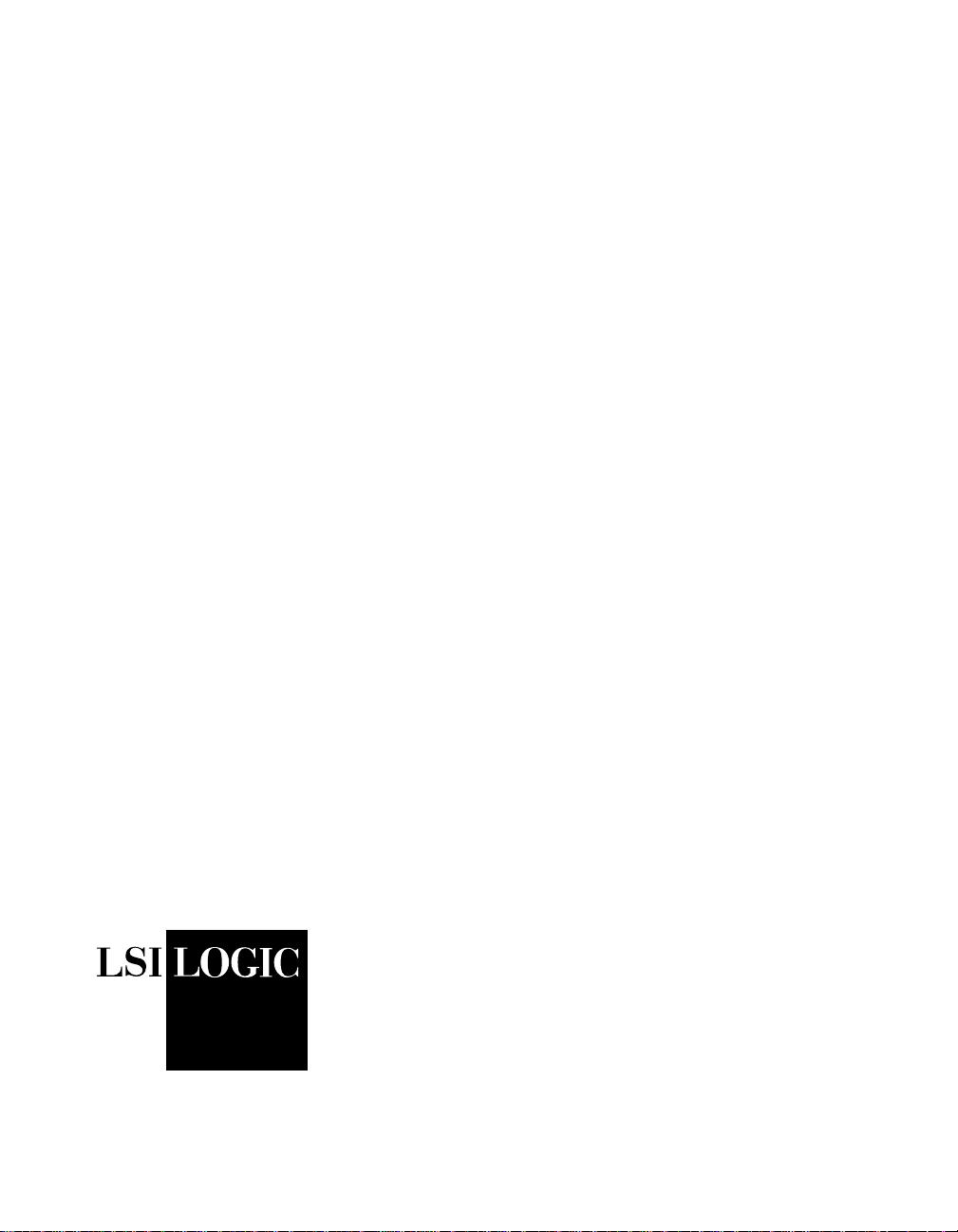
®
Symbios
SYM20810
PCI to SCSI
Host Adapter
User’s Guide
Version 1.1
Order Number S14037
®
Page 2
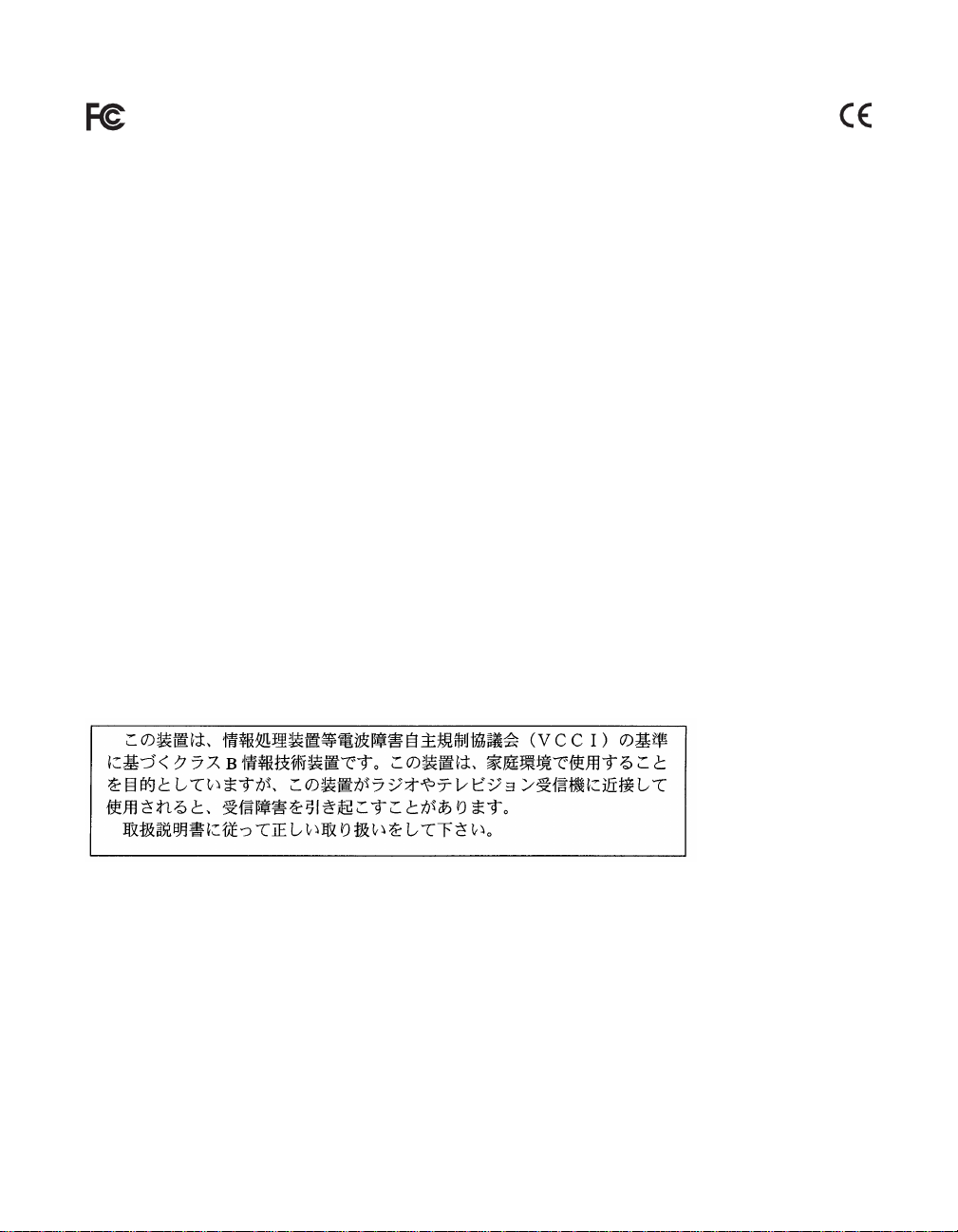
Electromagnetic Compatibility Notices
This device complies with Part 15 of the FCC Rules. Operation is subject to the following two conditions:
1. This device may not cause harmful interference, and
2. This device must accept any interference received, including interference that may cause undesired operation.
This equipment has been tested and found to comply with the limits for a Class B digital device, pursuant to part 15
of the FCC Rules. These limits are designed to provide reasonable protection against harmful interference in a
residential installation. This equipment generates, uses, and can radiate radio frequency energy and, if not installed
and used in accordance with the instructions, may cause harmful interference to radio communications. However,
there is no guarantee that interference will not occur in a particular installation. If this equipment does cause harmful
interference to radio or television reception, which can be determined by turning the equipment off and on, the user
is encouraged to try to correct the interference by one or more of the following measures:
• Reorient or relocate the receiving antenna.
• Increase the separation between the equipment and the receiver.
• Connect the equipment into an outlet on a circuit different from that to which the receiver is connected.
• Consult the dealer or an experienced radio/TV technician for help.
Shielded cables for SCSI connection external to the cabinet are used in the compliance testing of this Product. LSI
Logic is not responsible for any radioortelevision interference caused by unauthorized modification of this equipment
or the substitution or attachment of connecting cables and equipment other than those specified by LSI Logic. The
correction of interferences caused by such unauthorized modification, substitution, or attachment will be the
responsibility of the user.
The LSI Logic Symbios
This Class B digital apparatus meets all requirements of the Canadian Interference-Causing Equipment Regulations.
Cet appareil numérique de la classe B respecte toutes les exigences du Règlement sur le matériel brouilleur du
Canada.
SYM20810 is tested to comply with FCC standards for home or office use.
This is a Class B product based on the standard of the Voluntary Control Council for Interference from Information
Technology Equipment (VCCI). If this is used near a radio or television receiver in a domestic environment, it may
cause radio interference. Install and use the equipment according to the instruction manual.
LSI Logic Corporation
North American Headquarters
Milpitas, CA
408.433.8000
ii
Page 3
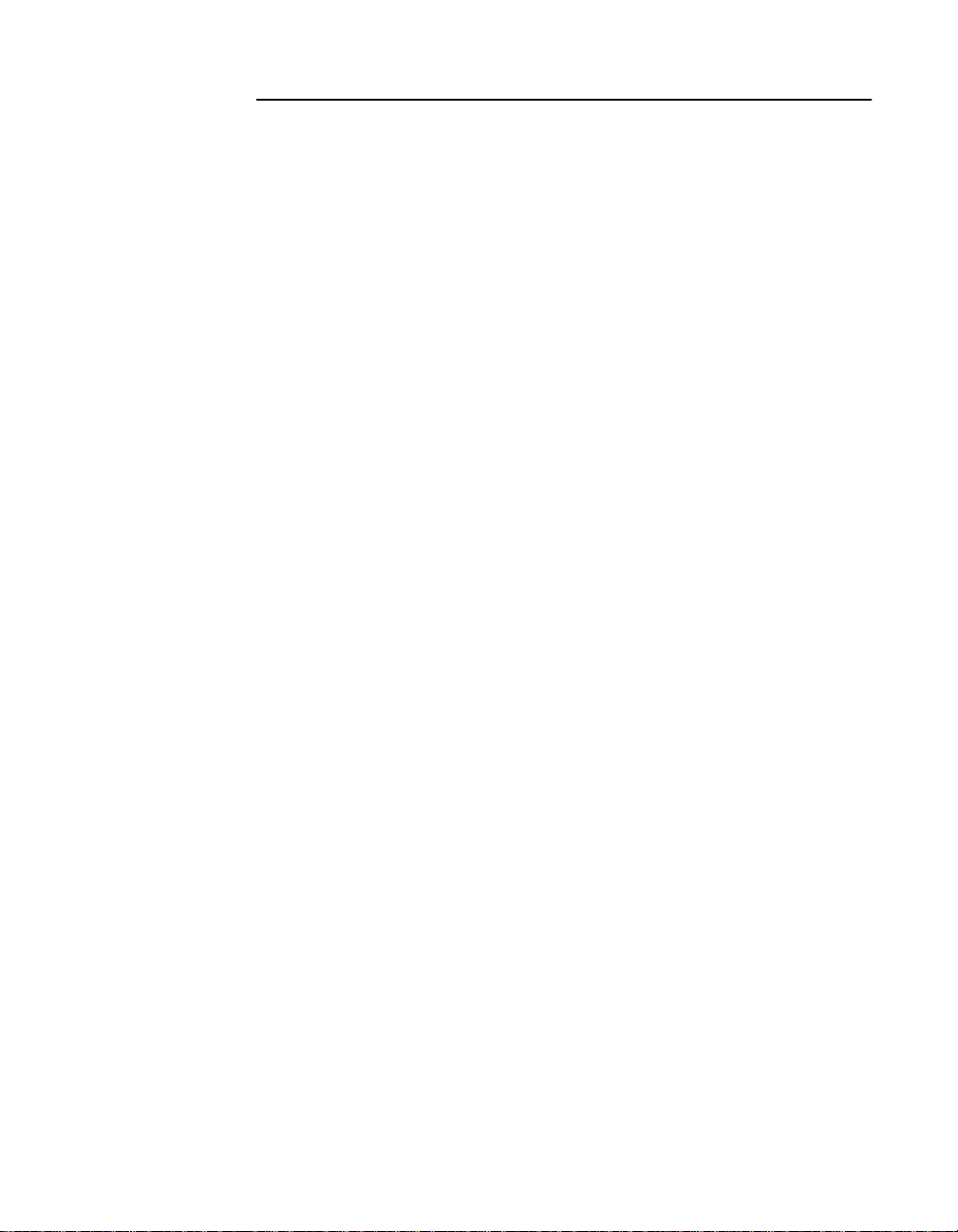
This document contains proprietary information of LSI Logic Corporation. The
information contained herein is not to be used by or disclosed to third parties
without the express written permission of an officer of LSI Logic Corporation.
LSI Logic products are not intended for use in life-support appliances, devices,
or systems. Use of any LSI Logic product in such applications without written
consent of the appropriate LSI Logic officer is prohibited.
Document DB15-000134-00, Second Edition (December 1999)
This document describes Version 1.1 of LSI Logic Corporation’s SYM20810 PCI
to SCSI Host Adapter and will remain the official reference source for all
revisions/releases of this product until rescinded by an update.
To receive product literature, visit us at http://www.lsilogic.com
LSI Logic Corporation reserves the right to make changes to any products herein
at any time without notice. LSI Logic does not assume any responsibility or
liability arising out of the application or use of any product described herein,
except as expressly agreed to in writing by LSI Logic; nor does the purchase or
use of a product from LSI Logic convey a license under any patent rights,
copyrights, trademark rights, or any other of the intellectual property rights of LSI
Logic or third parties.
Copyright © 1997–1999 by LSI Logic Corporation. All rights reserved.
TRADEMARK ACKNOWLEDGMENT
LSI Logic logo design and Symbios are registered trademarks and SDMS is a
trademark of LSI Logic Corporation.
SR
iii
Page 4
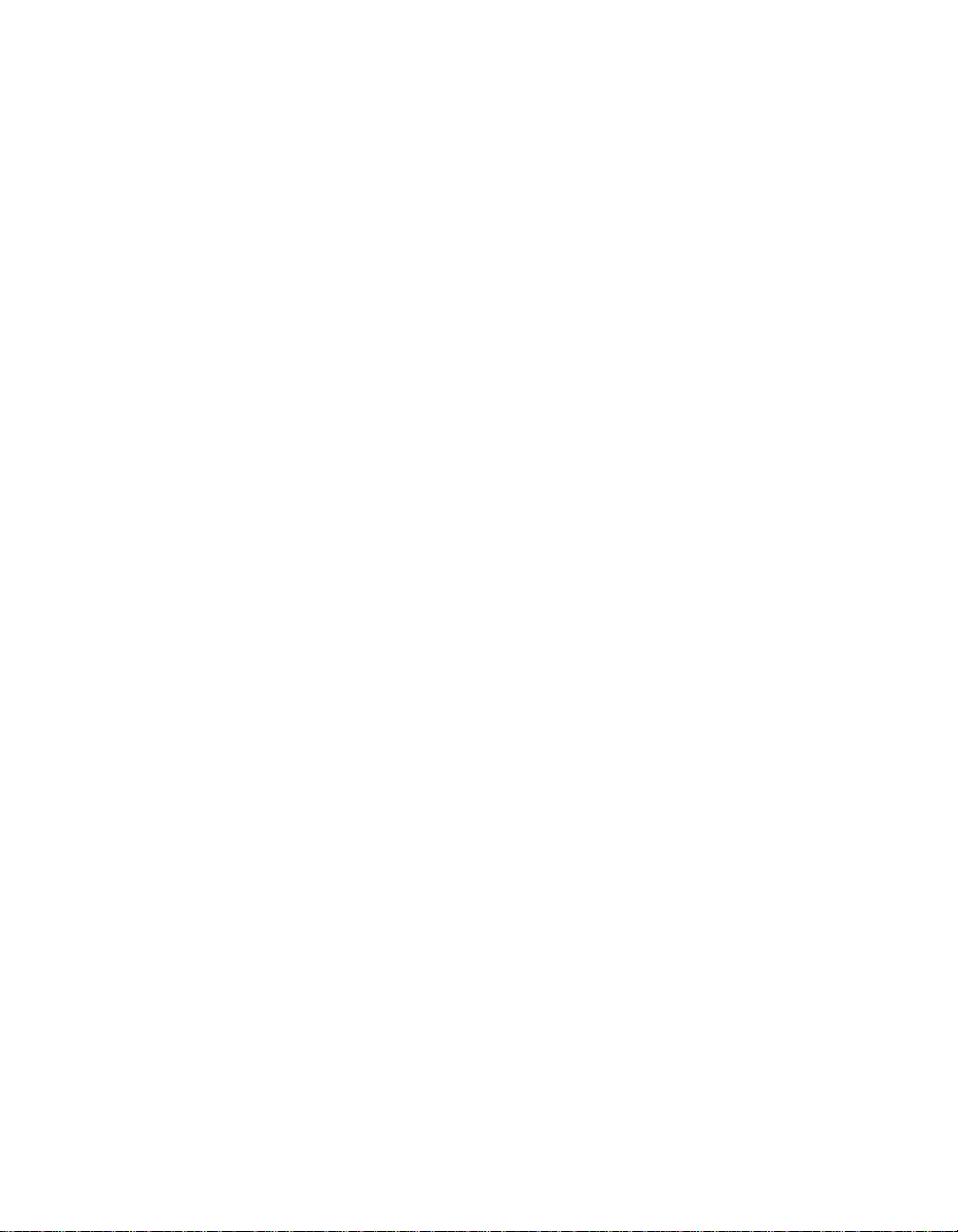
iv
Page 5
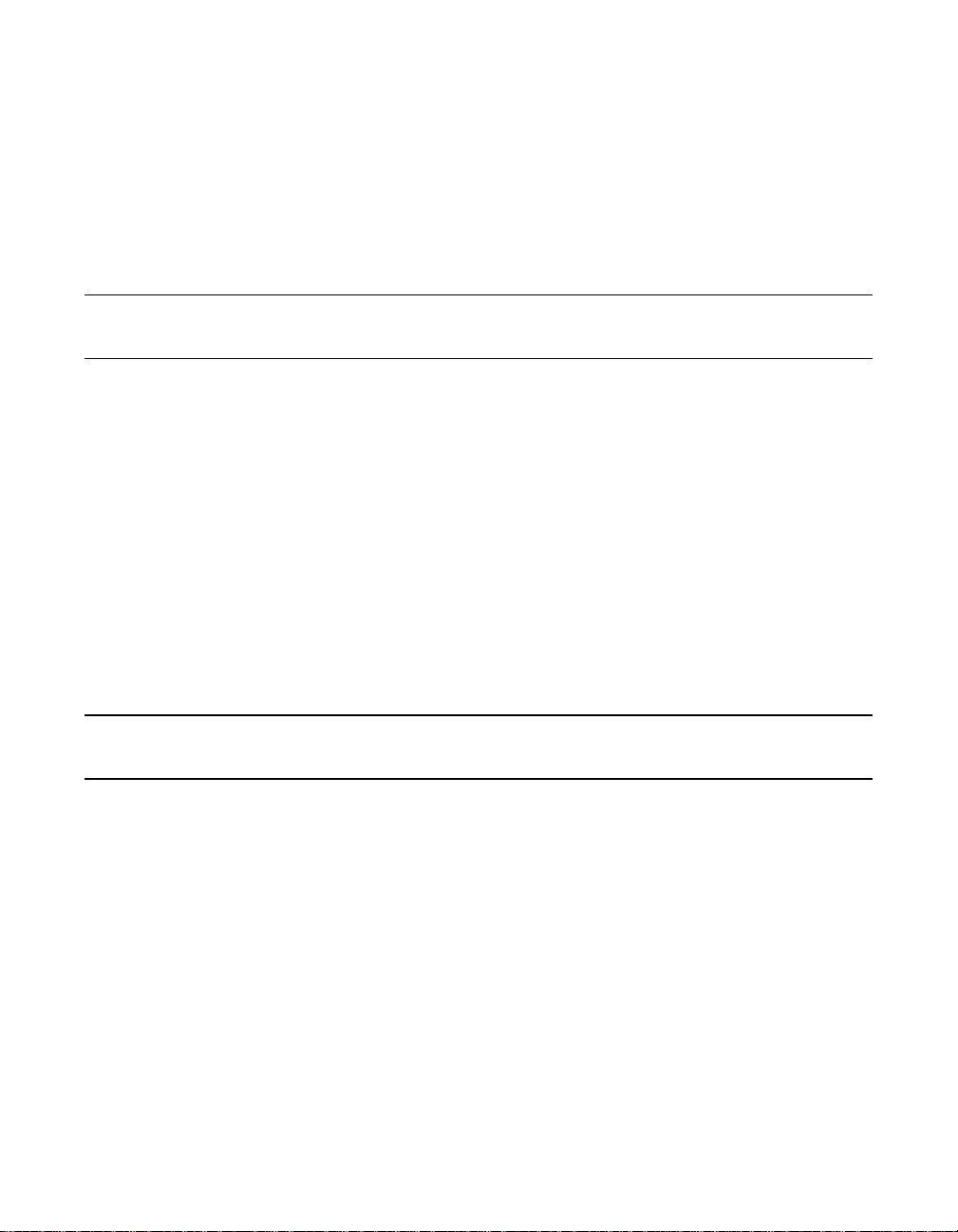
Contents
Preface
Chapter 1 What is Covered in this Guide
1.1 Installation 1-3
1.2 Connecting Internal SCSI Devices 1-5
1.2.1 Completing the Installation 1-7
1.2.2 Connecting External SCSI Devices 1-7
1.2.3 SCSI Bus Termination 1-9
1.2.4 Setting SCSI IDs 1-11
1.3 Installing the Host Adapter Device Driver Software 1-12
1.3.1 DOS/Windows 1-12
1.3.2 Windows 95/Windows NT 1-12
1.3.3 OS/2 1-13
1.4 Troubleshooting 1-14
Figures
Customer Feedback
1.1 SYM20810 Board Outline 1-2
1.2 Inserting the Host Adapter 1-4
1.3 Internal SCSI Devices Chained Together 1-6
1.4 Multiple External Devices Chained Together 1-8
1.5 SCSI Bus Termination 1-10
Contents v
Page 6
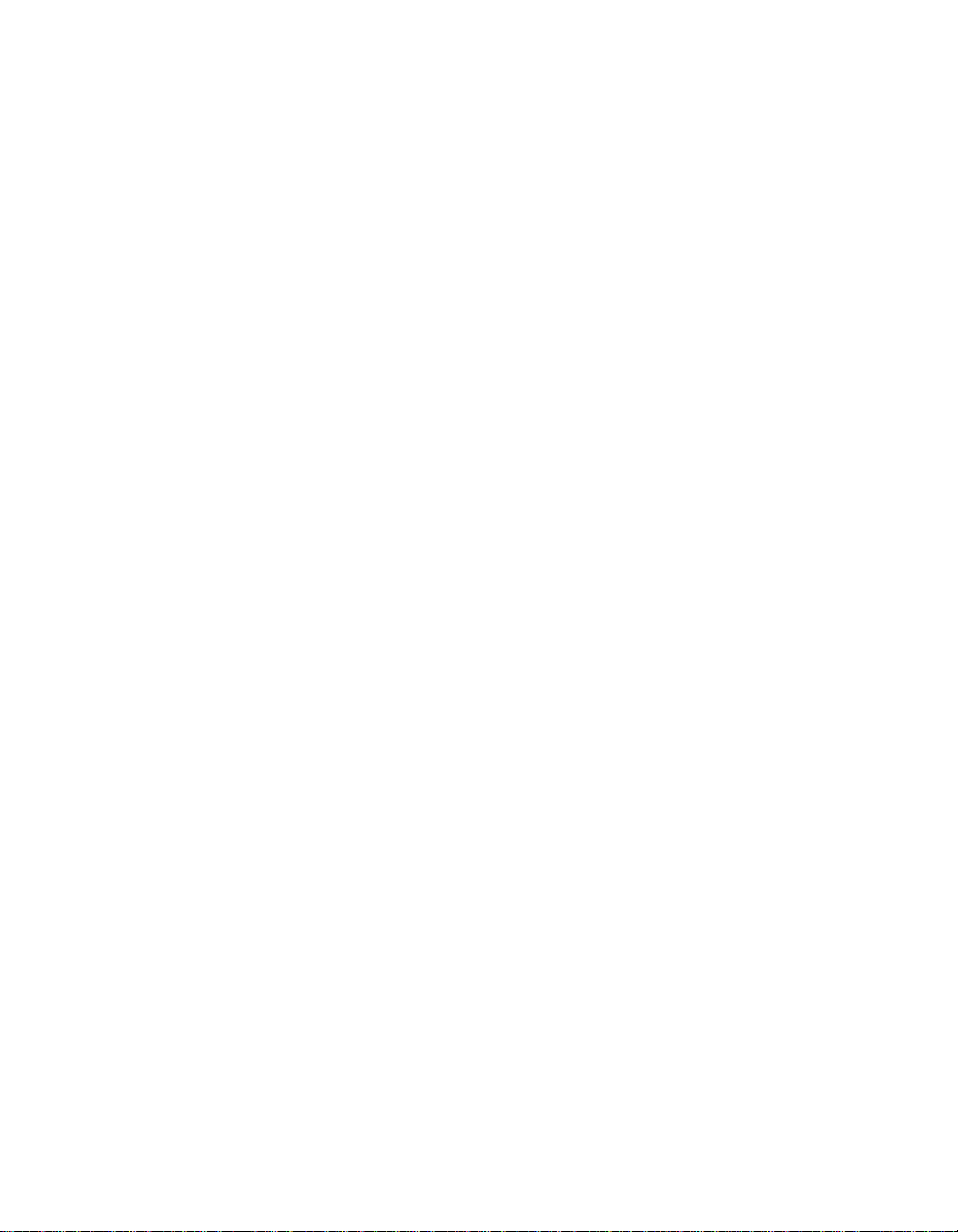
vi Contents
Page 7
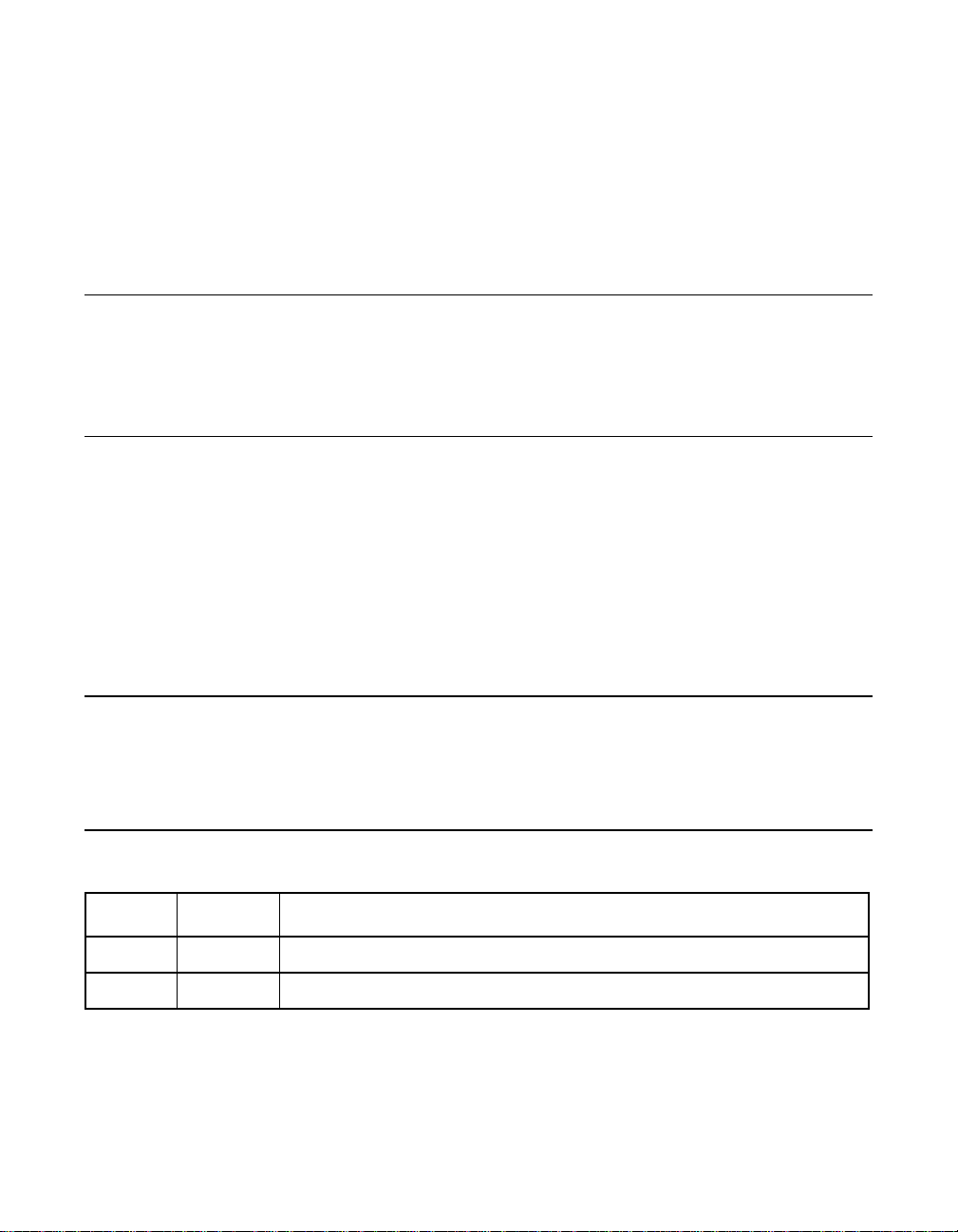
Audience
Preface
This book is the primary reference and User’s Guide for the LSI Logic
SymbiosSYM20810 PCI to SCSI Host Adapter. It contains a complete
functional description for the SYM20810 and includes complete physical
and electrical specifications for the SYM20810.
This document assumes that you have some familiarity with
microprocessors and related support devices. The people who benefit
from this book are:
• Engineers and managers who are evaluating the processor for
possible use in a system
• Engineers who are designing the processor into a system
Related Publications
SymbiosPCI SCSI Device Management System SDMS 4.0 User’s
Guide,
Revision Record
Revision Date Remarks
1.0 9/97 First official release.
1.1 12/99 Miscellaneous cosmetic/format changes from Symbios to LSI Logic.
Preface vii
LSI Logic Corporation, Order Number S14007
Page 8
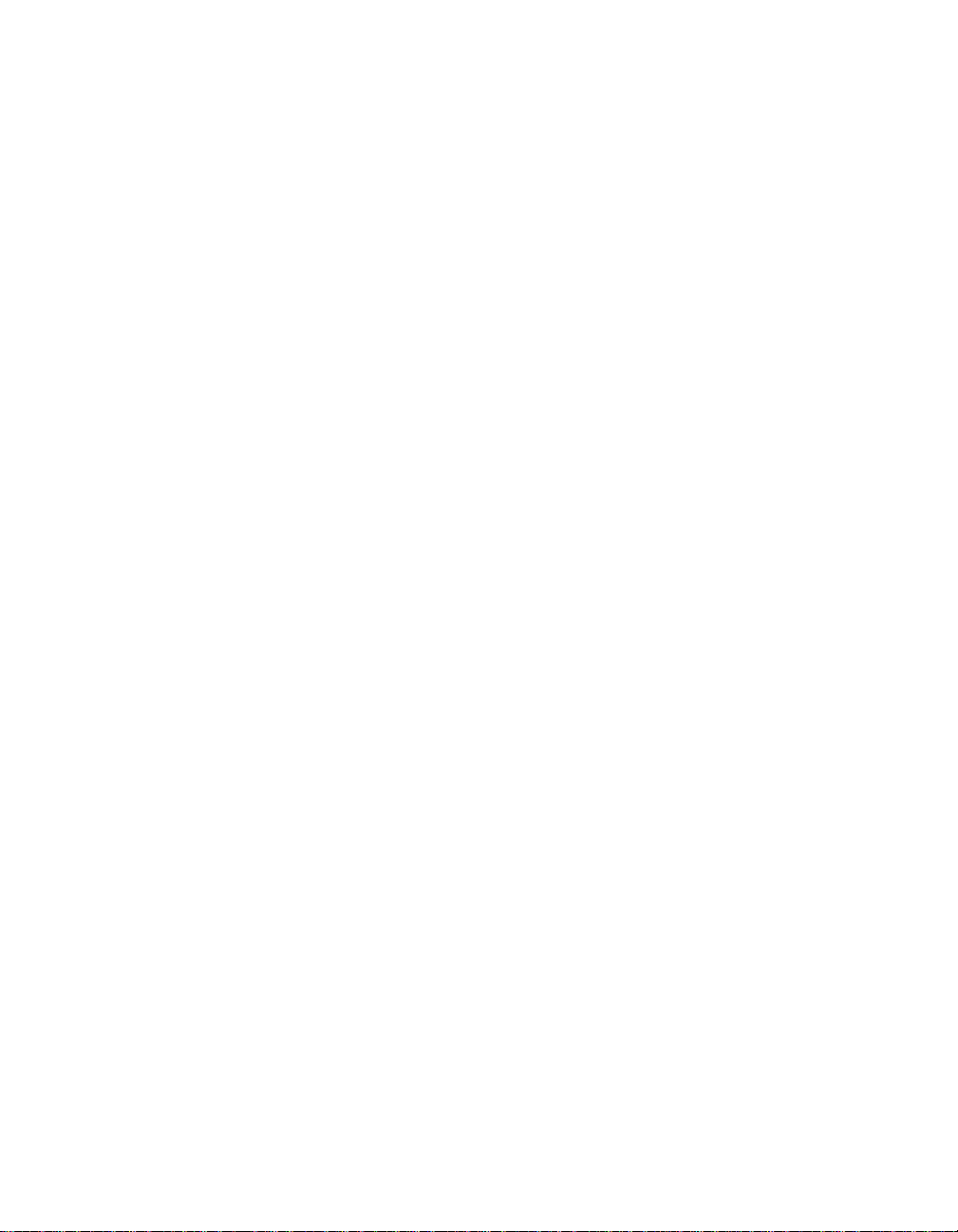
viii Preface
Page 9
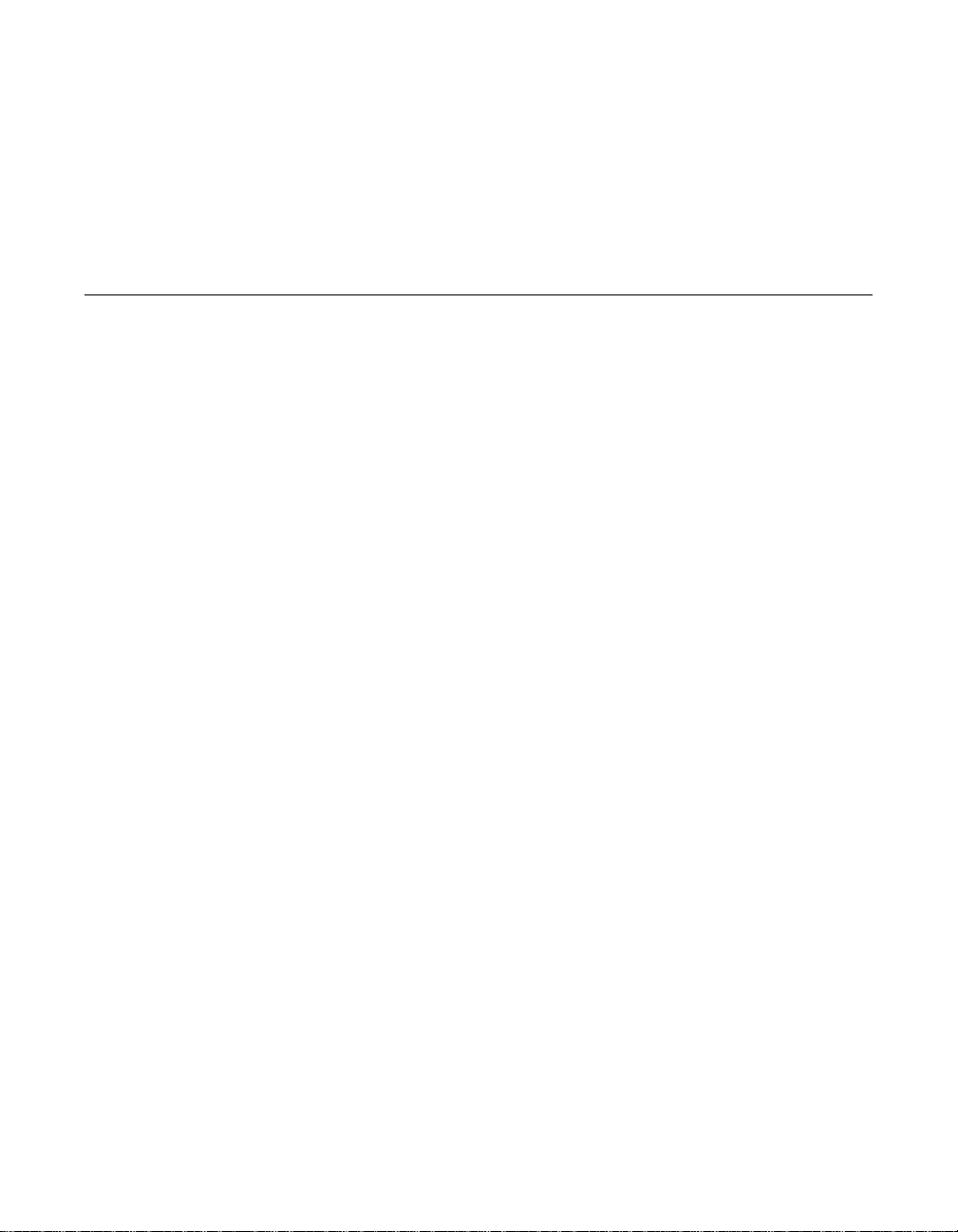
Chapter 1
What is Covered in this
Guide
This installation guide provides instructions and illustrations to help you
install a SymbiosSYM20810 PCI to SCSI host adapter. It covers the
following topics:
• Section 1.1, “Installation”
• Section 1.2, “Connecting Internal SCSI Devices”
• Section 1.3, “Installing the Host Adapter Device Driver Software”
• Section 1.4, “Troubleshooting”
The SYM20810 provides a low-cost SCSI solution for attaching SCSI
devices (disk drives, scanners, CD-ROM drives, tape drives, removable
media drives, etc.) to PCI computer systems with an ISA/EISA bracket
type. Figure 1.1 shows the major components and connections of the
SYM20810 host adapter.
The Symbios SCSI Device Management System (SDMS™) software
includes drivers and utilities for operating this host adapter in computers
running DOS/Windows, Windows 95, Windows NT, and OS/2.
Symbios SYM20810 PCI to SCSI Host Adapter 1-1
Page 10

Figure 1.1 SYM20810 Board Outline
Internal
SCSI Interface
J2
P1
External
SCSI Interface
J3
SYM2081x, J1 to
PCI Mainboard
1-2 What is Covered in this Guide
Page 11

1.1 Installation
Step 1. Before you begin the installation, switch off the power to the
Step 2. Remove the cover on your computer to access the PCI slots.
Step 3. Locate an unused expansion slot for installing the PCI to SCSI
Step 4. Remove the blank bracket panel on the back of the computer
Step 5. Remove the SYM20810 host adapter board from the antistatic
computer and any peripheral devices and disconnect all power
cords.
Caution: Before handling the SYM20810 board, ground yourself
using a ground strap attached to the computer metal frame.
Static charges on your body can damage electronic
components. Handle plug-in boards by the edge; do not
touch board components or gold connector contacts.
Refer to your computer documentation if necessary.
host adapter. Refer to your computer documentation if
necessary to locate the expansion slots.
that covers the slot you intend to use. Save the bracket screw.
bag and insert the edge connector into the PCI slot, as pictured
in Figure 1.2. Make sure the edge connector is properly aligned
before pressing the board into place. Apply even pressure to
both ends of the board while inserting it.
Installation 1-3
Page 12

Figure 1.2 Inserting the Host Adapter
Bracket Screw
1-4 What is Covered in this Guide
Page 13

1.2 Connecting Internal SCSI Devices
Step 1. If you are connecting an internal SCSI device, plug the 50-pin
connector cable on one end of the internal SCSI ribbon cable
into the connector J2 (see Figure 1.3). The ribbon cable
included in your SYM20810 host adapter kit is keyed to assure
that it can be easily connected.
Step 2. Plug the 50-pin connector on the other end of the ribbon cable
into the SCSI connector on your internal SCSI device.
Step 3. To attach more than one internal device, use a SCSI ribbon
cable with the required number of 50-pin connectors attached
along its length. Plug the cable connectors into the internal
SCSI device connectors, as illustrated in Figure 1.3.
Step 4. Terminate the SCSI bus as described in the Section 1.2.3,
“SCSI Bus Termination,” page 1-9.
Step 5. Make any required power connections to your internal SCSI
device(s).
Connecting Internal SCSI Devices 1-5
Page 14

Figure 1.3 Internal SCSI Devices Chained Together
J2
1-6 What is Covered in this Guide
Page 15

1.2.1 Completing the Installation
Step 1. The bracket around the end connector (J3) should fit where the
blank bracket panel was removed. Secure the bracket with the
bracket screw.
Step 2. Replace the cover as described in your computer
documentation.
1.2.2 Connecting External SCSI Devices
Step 1. If you need to connect external SCSI devices to the SYM20810
host adapter, plug the 50-pin connector on one end of a
shielded external SCSI cable into the host adapter SCSI
connector J3. This connector is now bracketed to the back
panel of your computer. Figure 1.4 shows how this connection
is made.
Step 2. Plug the 50-pin connector on the other end of the SCSI cable
into the SCSI connector on the peripheral device. This
connection is shown in Figure 1.4.
Step 3. If you wish to connect more than one device to the host
adapter, use shielded cables to chain them together as
illustrated in Figure 1.4.
Step 4. Terminate the SCSI bus as described in the section Section
1.2.3, “SCSI Bus Termination,” page 1-9.
Connecting Internal SCSI Devices 1-7
Page 16

Figure 1.4 Multiple External Devices Chained Together
1-8 What is Covered in this Guide
Page 17

1.2.3 SCSI Bus Termination
All SCSI devices have a set of resistors called terminators to assure
reliable operation of the SCSI bus. The first and last physical devices on
the SCSI bus must have these terminators enabled; all other SCSI
devices on the bus must have their terminators removed or disabled.
Termination on the SYM20810 host adapter is automatically enabled
when it is connected to the end of the bus. Refer to the SCSI device
documentation for information on how to identify and change the
terminator setting on each SCSI peripheral device.
Connecting Internal SCSI Devices 1-9
Page 18

Figure 1.5 SCSI Bus Termination
Last Device
on Chain
Termination
Enabled
Host Adapter
Termination
Automatically
Disabled
Last Device
on Chain
Termination
Enabled
Does Not
End Chain
Termination
Disabled
1-10 What is Covered in this Guide
Page 19

1.2.4 Setting SCSI IDs
Each device on the SCSI bus, including the host adapter, must have a
unique SCSI ID from 0 through 7. Refer to your peripheral device
documentation for instructions on how to determine and change the ID
of each peripheral device. The SCSI ID on the SYM20810 is 7.
Caution: The SYM20810 host adapter supports only Single-Ended
(SE) SCSI devices. Differential SCSI devices may be
damaged if you connect them to this host adapter. Refer to
your SCSI device documentation to make sure you are
connecting a SE device.
Connecting Internal SCSI Devices 1-11
Page 20

1.3 Installing the Host Adapter Device Driver Software
The SYM20810 is supported by Symbios SDMS drivers for
DOS/Windows 3.x, Windows 95, Windows NT, and OS/2. Consult the
software documentation for complete installation instructions. The
Symbios SDMS driver/utility software and documentation for your
operating system can be downloaded from the LSI Logic web site
(www.lsilogic.com).
1.3.1 DOS/Windows
The Symbios SDMS driver for DOS runs under DOS 5.0 and above and
all versions of Windows 3.x. Consult the software documentation
(dos.txt) for specific installation instructions and descriptions of the
DOS/Windows 3.x drivers and utilities. Symbios SDMS software also
includes the following DOS/Windows utilities:
• DOS Installation Utility
• SCSI Low Level Format Utility
• Verify Utility
• SCSI Configuration Utility
1.3.2 Windows 95/Windows NT
Windows 95 and Windows NT (versions 3.51 and newer) have
embedded support for the SYM20810, so the driver is installed
automatically during setup. To add the SYM20810 to an existing system,
install the board according to the instructions in this guide, then restart
the computer. The operating system will automatically launch the “Add
New Hardware” wizard to install the driver. Follow these steps to make
sure that the driver software has been properly installed:
Step 1. From the Windows 95 Start menu, select Settings, then Control
Panel.
Step 2. From the Control Panel window, click the System icon. The
System Properties menu displays.
Step 3. Select the Device Manager.
Step 4. Click on the SCSI Controllers icon.
1-12 What is Covered in this Guide
Page 21

1.3.3 OS/2
Step 5. The name of the driver for the SYM20810 is “Symbios
8100ASP, 2081x PCI SCSI Adapter; 53C810A Device.” If
this driver is not listed, follow the instructions in the Symbios
SDMS Windows 95 or Windows NT driver documentation. This
documentation can be found on the LSI Logic web site at
www.lsilogic.com.
Step 6. If there are no red X’s or yellow question mark icons next to the
listing for the SYM20810, the driver is loaded and ready to use.
Please keep in mind that Windows NT only displays the driver
information, not every controller found by the driver.
For information on how to change the Symbios driver in your system or
to add a driver to a Windows 95 or Windows NT system that is set up
with a different SCSI driver, refer to the LSI Logic
Device Management System SDMS 4.0 User’s Guide
documentation that accompanies the driver on your diskette or on the LSI
Logic web site. The file names are 95.txt for Windows 95 and
8xxnt.txt for Windows NT.
The Symbios SYM8XX.ADD device driver complies with the IBM OS/2
Adapter Device Driver specification, and works with third party
applications that comply with the same specification. For complete
installation instructions, refer to the OS2.txt file supplied with your
Symbios OS/2 SCSI driver software. The latest version of this driver and
the text file may also be found on the LSI Logic web site at
www.lsilogic.com.
Symbios PCI SCSI
or the software
Installing the Host Adapter Device Driver Software 1-13
Page 22

1.4 Troubleshooting
During installation, no SCSI devices are found:
• Check the cable connections and the host bus adapter installation.
• Ensure that all devices are powered on and terminated correctly.
• Check that no devices have duplicate SCSI IDs.
• Make sure INT A is assigned for the PCI slot(s) where your SCSI
host adapter(s) are installed.
• Make sure the SCSI device driver is installed properly.
The computer hangs or locks up when booting and the SCSI devices
attached are not seen by the computer system:
• Make sure that all the SCSI devices are configured at different ID
numbers (the boot drive should have the lowest ID).
• Make sure both ends, but only the ends, of the SCSI bus are
terminated.
• (DOS, OS/2) Make sure the device driver is listed in CONFIG.SYS
(and loaded when booting).
The device driver does not see one of the SCSI devices:
• Reboot the computer.
• Make sure the SCSI devices have different ID numbers (the boot
drive should have the lowest ID).
• Make sure both ends, but only the ends, of the SCSI bus are
terminated.
• Check the cable and power connections.
1-14 What is Covered in this Guide
Page 23

Customer Feedback
We would appreciate your feedback on this document. Please copy the
following page, add your comments, and fax it to us at the number
shown.
If appropriate, please also fax copies of any marked-up pages from this
document.
Important: Please include your name, phone number, fax number, and
company address so that we may contact you directly for
clarification or additional information.
Thank you for your help in improving the quality of our documents.
Page 24

Reader’s Comments
Fax your comments to: LSI Logic Corporation
Technical Publications
M/S E-198
Fax: 408.433.4333
Please tell us how you rate this document:
SCSI Host Adapter User’s Guide.
Place a check mark in the appropriate
Symbios®SYM20810 PCI to
blank for each category.
Excellent Good Average Fair Poor
Completeness of information ____ ____ ____ ____ ____
Clarity of information ____ ____ ____ ____ ____
Ease of finding information ____ ____ ____ ____ ____
Technical content ____ ____ ____ ____ ____
Usefulness of examples and
illustrations
Overall manual ____ ____ ____ ____ ____
____ ____ ____ ____ ____
What could we do to improve this document?
If you found errors in this document, please specify the error and page
number. If appropriate, please fax a marked-up copy of the page(s).
Please complete the information below so that we may contact you
directly for clarification or additional information.
Name Date
Telephone
Fax
Title
Department Mail Stop
Company Name
Street
City, State, Zip
Customer Feedback
Page 25

U.S. Distributors
by State
A. E. Avnet Electronics
http://www.hh.avnet.com
B. M. Bell Microproducts,
Inc. (for HAB’s)
http://www.bellmicro.com
I. E. Insight Electronics
http://www.insight-electronics.com
W. E. Wyle Electronics
http://www.wyle.com
Alabama
Daphne
I. E. Tel: 334.626.6190
Huntsville
A. E. Tel: 256.837.8700
I. E. Tel: 256.830.1222
W. E. Tel: 800.964.9953
Alaska
A. E. Tel: 800.332.8638
Arkansas
W. E. Tel: 972.235.9953
Arizona
Phoenix
A. E. Tel: 480.736.7000
B. M. Tel: 602.267.9551
W. E. Tel: 800.528.4040
Tempe
I. E. Tel: 480.829.1800
Tucson
A. E. Tel: 520.742.0515
California
Agoura Hills
B. M. Tel: 818.865.0266
Irvine
A. E. Tel: 949.789.4100
B. M. Tel: 949.470.2900
I. E. Tel: 949.727.3291
W. E. Tel: 800.626.9953
Los Angeles
A. E. Tel: 818.594.0404
W. E. Tel: 800.288.9953
Sacramento
A. E. Tel: 916.632.4500
W. E. Tel: 800.627.9953
San Diego
A. E. Tel: 858.385.7500
B. M. Tel: 858.597.3010
I. E. Tel: 800.677.6011
W. E. Tel: 800.829.9953
San Jose
A. E. Tel: 408.435.3500
B. M. Tel: 408.436.0881
I. E. Tel: 408.952.7000
Santa Clara
W. E. Tel: 800.866.9953
Woodland Hills
A. E. Tel: 818.594.0404
Westlake Village
I. E. Tel: 818.707.2101
Colorado
Denver
A. E. Tel: 303.790.1662
B. M. Tel: 303.846.3065
W. E. Tel: 800.933.9953
Englewood
I. E. Tel: 303.649.1800
Connecticut
Cheshire
A. E. Tel: 203.271.5700
I. E. Tel: 203.272.5843
Wallingford
W. E. Tel: 800.605.9953
Delaware
North/South
A. E. Tel: 800.526.4812
Tel: 800.638.5988
B. M. Tel: 302.328.8968
W. E. Tel: 856.439.9110
Florida
Altamonte Springs
B. M. Tel: 407.682.1199
I. E. Tel: 407.834.6310
Boca Raton
I. E. Tel: 561.997.2540
Clearwater
I. E. Tel: 727.524.8850
Fort Lauderdale
A. E. Tel: 954.484.5482
W. E. Tel: 800.568.9953
Miami
B. M. Tel: 305.477.6406
Orlando
A. E. Tel: 407.657.3300
W. E. Tel: 407.740.7450
Tampa
W. E. Tel: 800.395.9953
St. Petersburg
A. E. Tel: 727.507.5000
Georgia
Atlanta
A. E. Tel: 770.623.4400
B. M. Tel: 770.980.4922
W. E. Tel: 800.876.9953
Duluth
I. E. Tel: 678.584.0812
Hawaii
A. E. Tel: 800.851.2282
Idaho
A. E. Tel: 801.365.3800
W. E. Tel: 801.974.9953
Illinois
North/South
A. E. Tel: 847.797.7300
Tel: 314.291.5350
Chicago
B. M. Tel: 847.413.8530
W. E. Tel: 800.853.9953
Schaumburg
I. E. Tel: 847.885.9700
Indiana
Fort Wayne
I. E. Tel: 219.436.4250
W. E. Tel: 888.358.9953
Indianapolis
A. E. Tel: 317.575.3500
Iowa
W. E. Tel: 612.853.2280
Cedar Rapids
A. E. Tel: 319.393.0033
Kansas
W. E. Tel: 303.457.9953
Kansas City
A. E. Tel: 913.663.7900
Lenexa
I. E. Tel: 913.492.0408
Kentucky
W. E. Tel: 937.436.9953
Central/Northern/ Western
A. E. Tel: 800.984.9503
Tel: 800.767.0329
Tel: 800.829.0146
Louisiana
W. E. Tel: 713.854.9953
North/South
A. E. Tel: 800.231.0253
Tel: 800.231.5575
Maine
A. E. Tel: 800.272.9255
W. E. Tel: 781.271.9953
Maryland
Baltimore
A. E. Tel: 410.720.3400
W. E. Tel: 800.863.9953
Columbia
B. M. Tel: 800.673.7461
I. E. Tel: 410.381.3131
Massachusetts
Boston
A. E. Tel: 978.532.9808
W. E. Tel: 800.444.9953
Burlingtonr
I. E. Tel: 781.270.9400
Marlborough
B. M. Tel: 508.480.9099
Woburn
B. M. Tel: 781.933.9010
Michigan
Brighton
I. E. Tel: 810.229.7710
Detroit
A. E. Tel: 734.416.5800
W. E. Tel: 888.318.9953
Minnesota
Champlin
B. M. Tel: 800.557.2566
Eden Prairie
B. M. Tel: 800.255.1469
Minneapolis
A. E. Tel: 612.346.3000
W. E. Tel: 800.860.9953
St. Louis Park
I. E. Tel: 612.525.9999
Mississippi
A. E. Tel: 800.633.2918
W. E. Tel: 256.830.1119
Missouri
W. E. Tel: 630.620.0969
St. Louis
A. E. Tel: 314.291.5350
I. E. Tel: 314.872.2182
Montana
A. E. Tel: 800.526.1741
W. E. Tel: 801.974.9953
Nebraska
A. E. Tel: 800.332.4375
W. E. Tel: 303.457.9953
Nevada
Las Vegas
A. E. Tel: 800.528.8471
W. E. Tel: 702.765.7117
New Hampshire
A. E. Tel: 800.272.9255
W. E. Tel: 781.271.9953
New Jersey
North/South
A. E. Tel: 201.515.1641
Tel: 609.222.6400
Mt. Laurel
I. E. Tel: 609.222.9566
Pine Brook
W. E. Tel: 800.862.9953
Parsippany
I. E. Tel: 973.299.4425
Wayne
W. E. Tel: 973.237.9010
New Mexico
W. E. Tel: 480.804.7000
Albuquerque
A. E. Tel: 505.293.5119
Page 26

U.S. Distributors
by State
(Continued)
New York
Hauppauge
I. E. Tel: 516.761.0960
Long Island
A. E. Tel: 516.434.7400
W. E. Tel: 800.861.9953
Rochester
A. E. Tel: 716.475.9130
I. E. Tel: 716.242.7790
W. E. Tel: 800.319.9953
Smithtown
B. M. Tel: 800.543.2008
Syracuse
A. E. Tel: 315.449.4927
North Carolina
Raleigh
A. E. Tel: 919.859.9159
I. E. Tel: 919.873.9922
W. E. Tel: 800.560.9953
North Dakota
A. E. Tel: 800.829.0116
W. E. Tel: 612.853.2280
Ohio
Cleveland
A. E. Tel: 216.498.1100
W. E. Tel: 800.763.9953
Dayton
A. E. Tel: 614.888.3313
I. E. Tel: 937.253.7501
W. E. Tel: 800.575.9953
Strongsville
B. M. Tel: 440.238.0404
Valley View
I. E. Tel: 216.520.4333
Oklahoma
W. E. Tel: 972.235.9953
Tulsa
A. E. Tel: 918.459.6000
I. E. Tel: 918.665.4664
Oregon
Beavertonr
B. M. Tel: 503.524.0787
I. E. Tel: 503.644.3300
Portland
A. E. Tel: 503.526.6200
W. E. Tel: 800.879.9953
Pennsylvania
Mercer
I. E. Tel: 412.662.2707
Pittsburgh
A. E. Tel: 412.281.4150
W. E. Tel: 440.248.9996
Philadelphia
A. E. Tel: 800.526.4812
B. M. Tel: 215.741.4080
W. E. Tel: 800.871.9953
Rhode Island
A. E. 800.272.9255
W. E. Tel: 781.271.9953
South Carolina
A. E. Tel: 919.872.0712
W. E. Tel: 919.469.1502
South Dakota
A. E. Tel: 800.829.0116
W. E. Tel: 612.853.2280
Tennessee
W. E. Tel: 256.830.1119
East/West
A. E. Tel: 800.241.8182
Tel: 800.633.2918
Texas
Austin
A. E. Tel: 512.219.3700
B. M. Tel: 512.258.0725
I. E. Tel: 512.719.3090
W. E. Tel: 800.365.9953
Dallas
A. E. Tel: 214.553.4300
B. M. Tel: 972.783.4191
W. E. Tel: 800.955.9953
El Paso
A. E. Tel: 800.526.9238
Houston
A. E. Tel: 713.781.6100
B. M. Tel: 713.917.0663
W. E. Tel: 800.888.9953
Richardson
I. E. Tel: 972.783.0800
Rio Grande Valley
A. E. Tel: 210.412.2047
Stafford
I. E. Tel: 281.277.8200
Utah
Centerville
B. M. Tel: 801.295.3900
Murray
I. E. Tel: 801.288.9001
Salt Lake City
A. E. Tel: 801.365.3800
W. E. Tel: 800.477.9953
Vermont
A. E. Tel: 800.272.9255
W. E. Tel: 716.334.5970
Virginia
A. E. Tel: 800.638.5988
W. E. Tel: 301.604.8488
Washington
Kirkland
I. E. Tel: 425.820.8100
Seattle
A. E. Tel: 425.882.7000
W. E. Tel: 800.248.9953
West Virginia
A. E. Tel: 800.638.5988
Wisconsin
Milwaukee
A. E. Tel: 414.513.1500
W. E. Tel: 800.867.9953
Wauwatosa
I. E. Tel: 414.258.5338
Wyoming
A. E. Tel: 800.332.9326
W. E. Tel: 801.974.9953
Page 27

Direct Sales
Representatives by State
(Component and HAB)
E. A. Earle Associates
E. L. Electrodyne - UT
GRP Group 2000
I. S. Infinity Sales, Inc.
ION ION Associates, Inc.
R. A. Rathsburg Associ-
ates, Inc.
SGY Synergy Associates,
Inc.
Arizona
Tempe
E. A. Tel: 480.921.3305
California
Calabasas
I. S. Tel: 818.880.6480
Irvine
I. S. Tel: 714.833.0300
San Diego
E. A. Tel: 619.278.5441
Illinois
Elmhurst
R. A. Tel: 630.516.8400
Indiana
Cicero
R. A. Tel: 317.984.8608
Ligonier
R. A. Tel: 219.894.3184
Plainfield
R. A. Tel: 317.838.0360
Massachusetts
Burlington
SGY Tel: 781.238.0870
Michigan
Byron Center
R. A. Tel: 616.554.1460
Good Rich
R. A. Tel: 810.636.6060
Novi
R. A. Tel: 810.615.4000
North Carolina
Cary
GRP Tel: 919.481.1530
Ohio
Columbus
R. A. Tel: 614.457.2242
Dayton
R. A. Tel: 513.291.4001
Independence
R. A. Tel: 216.447.8825
Pennsylvania
Somerset
R. A. Tel: 814.445.6976
Texas
Austin
ION Tel: 512.794.9006
Arlington
ION Tel: 817.695.8000
Houston
ION Tel: 281.376.2000
Utah
Salt Lake City
E. L. Tel: 801.264.8050
Wisconsin
Muskego
R. A. Tel: 414.679.8250
Saukville
R. A. Tel: 414.268.1152
Page 28

Sales Offices and Design
Resource Centers
LSI Logic Corporation
Corporate Headquarters
Tel: 408.433.8000
Fax: 408.433.8989
NORTH AMERICA
California
Costa Mesa - Mint Technology
Tel: 949.752.6468
Fax: 949.752.6868
Irvine
♦Tel: 949.809.4600
Fax: 949.809.4444
Pleasanton Design Center
Tel: 925.730.8800
Fax: 925.730.8700
San Diego
Tel: 858.467.6981
Fax: 858.496.0548
Silicon Valley
♦Tel: 408.433.8000
Fax: 408.954.3353
Wireless Design Center
Tel: 858.350.5560
Fax: 858.350.0171
Colorado
Boulder
♦Tel: 303.447.3800
Fax: 303.541.0641
Colorado Springs
Tel: 719.533.7000
Fax: 719.533.7020
Fort Collins
Tel: 970.223.5100
Fax: 970.206.5549
Florida
Boca Raton
Tel: 561.989.3236
Fax: 561.989.3237
Georgia
Alpharetta
Tel: 770.753.6146
Fax: 770.753.6147
Illinois
Oakbrook Terrace
Tel: 630.954.2234
Fax: 630.954.2235
Kentucky
Bowling Green
Tel: 270.793.0010
Fax: 270.793.0040
Maryland
Bethesda
Tel: 301.897.5800
Fax: 301.897.8389
Massachusetts
Waltham
♦Tel: 781.890.0180
Fax: 781.890.6158
Burlington - Mint Technology
Tel: 781.685.3800
Fax: 781.685.3801
Minnesota
Minneapolis
♦Tel: 612.921.8300
Fax: 612.921.8399
New Jersey
Red Bank
Tel: 732.933.2656
Fax: 732.933.2643
Cherry Hill - Mint Technology
Tel: 609.489.5530
Fax: 609.489.5531
New York
Fairport
Tel: 716.218.0020
Fax: 716.218.9010
North Carolina
Raleigh
Tel: 919.785.4520
Fax: 919.783.8909
Oregon
Beaverton
Tel: 503.645.0589
Fax: 503.645.6612
Texas
Austin
Tel: 512.388.7294
Fax: 512.388.4171
Plano
♦Tel: 972.244.5000
Fax: 972.244.5001
Houston
Tel: 281.379.7800
Fax: 281.379.7818
Canada
Ontario
Ottawa
♦Tel: 613.592.1263
Fax: 613.592.3253
INTERNATIONAL
France
Paris
LSI Logic S.A.
Immeuble Europa
♦Tel: 33.1.34.63.13.13
Fax: 33.1.34.63.13.19
Germany
Munich
LSI Logic GmbH
♦Tel: 49.89.4.58.33.0
Fax: 49.89.4.58.33.108
Stuttgart
Tel: 49.711.13.96.90
Fax: 49.711.86.61.428
Italy
Milano
LSI Logic S.P.A.
♦Tel: 39.039.687371
Fax: 39.039.6057867
Japan
Tokyo
LSI Logic K.K.
♦Tel: 81.3.5463.7821
Fax: 81.3.5463.7820
Osaka
♦Tel: 81.6.947.5281
Fax: 81.6.947.5287
Korea
Seoul
LSI Logic Corporation of
Korea Ltd
Tel: 82.2.528.3400
Fax: 82.2.528.2250
The Netherlands
Eindhoven
LSI Logic Europe Ltd
Tel: 31.40.265.3580
Fax: 31.40.296.2109
Singapore
Singapore
LSI Logic Pte Ltd
Tel: 65.334.9061
Fax: 65.334.4749
Tel: 65.835.5040
Fax: 65.732.5047
Sweden
Stockholm
LSI Logic AB
♦Tel: 46.8.444.15.00
Fax: 46.8.750.66.47
Taiwan
Taipei
LSI Logic Asia, Inc.
Taiwan Branch
Tel: 886.2.2718.7828
Fax: 886.2.2718.8869
United Kingdom
Bracknell
LSI Logic Europe Ltd
♦Tel: 44.1344.426544
Fax: 44.1344.481039
♦Sales Offices with
Design Resource Centers
Page 29

International Distributors
Australia
New South Wales
Reptechnic Pty Ltd
♦Tel: 612.9953.9844
Fax: 612.9953.9683
Belgium
Acal nv/sa
Tel: 32.2.7205983
Fax: 32.2.7251014
China
Beijing
LSI Logic International
Services Inc.
Tel: 86.10.6804.2534
Fax: 86.10.6804.2521
France
Rungis Cedex
Azzurri Technology France
Tel: 33.1.41806310
Fax: 33.1.41730340
Germany
Haar
EBV Elektronik
Tel: 49.89.4600980
Fax: 49.89.46009840
Munich
Avnet Emg GmbH
Tel: 49.89.45110102
Fax: 49.89.42.27.75
Wuennenberg-Haaren
Peacock AG
Tel: 49.2957.79.1692
Fax: 49.2957.79.9341
Hong Kong
Hong Kong
AVT Industrial Ltd
Tel: 852.2428.0008
Fax: 852.2401.2105
EastEle
Tel: 852.2798.8860
Fax: 852.2305.0640
India
Bangalore
Spike Technologies India
Private Ltd
♦Tel: 91.80.664.5530
Fax: 91.80.664.9748
Israel
Tel Aviv
Eastronics Ltd
Tel: 972.3.6458777
Fax: 972.3.6458666
Japan
Tokyo
Global Electronics
Corporation
Tel: 81.3.3260.1411
Fax: 81.3.3260.7100
Technical Center
Tel: 81.471.43.8200
Yokohama-City
Macnica Corporation
Tel: 81.45.939.6140
Fax: 81.45.939.6141
The Netherlands
Eindhoven
Acal Nederland b.v.
Tel: 31.40.2.502602
Fax: 31.40.2.510255
Switzerland
Brugg
LSI Logic Sulzer AG
Tel: 41.32.3743232
Fax: 41.32.3743233
Taiwan
Taipei
Avnet-Mercuries
Corporation, Ltd
Tel: 886.2.2516.7303
Fax: 886.2.2505.7391
Lumax International
Corporation, Ltd
Tel: 886.2.2788.3656
Fax: 886.2.2788.3568
Prospect Technology
Corporation, Ltd
Tel: 886.2.2721.9533
Fax: 886.2.2773.3756
Serial Semiconductor
Corporation, Ltd
Tel: 886.2.2579.5858
Fax: 886.2.2570.3123
United Kingdom
Maidenhead
Azzurri Technology Ltd
Tel: 44.1628.826826
Fax: 44.1628.829730
Swindon
EBV Elektronik
Tel: 44.1793.849933
Fax: 44.1793.859555
♦Sales Offices with
Design Resource Centers
Page 30

