Page 1

MegaRAID Enterprise 1600
Hardware Guide
MAN-471
6/12/01
Page 2
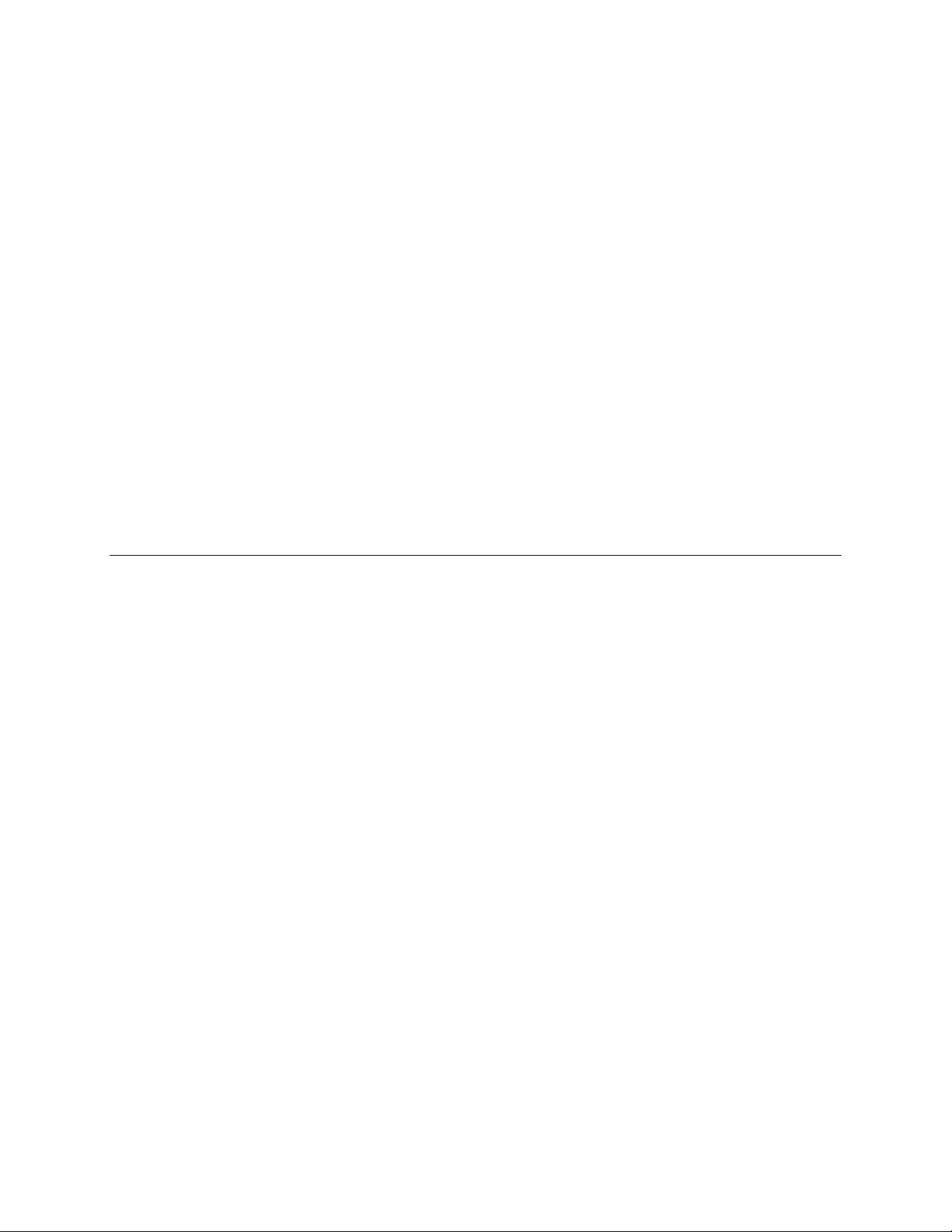
© Copyright 2001 LSI Logic Corporation
All rights reserved.
LSI Logic Corporation
6145-D Northbelt Parkway
Norcross, GA 30071
This publication contains proprietary information which is protected by copyright. No part of this publication can be reproduced, transcribed,
stored in a retrieval system, translated into any language or computer language, or transmitted in any form whatsoever without the prior written
consent of the publisher, LSI Logic Corporation. LSI Logic Corporation acknowledges the following trademarks:
Intel is a registered trademark of Intel Corporation
Sytos Plus is a registered trademark of Sytron Corporation.
MS-DOS, and Microsoft are registered trademarks of Microsoft Corporation. Windows 95, Microsoft Windows and Windows NT are trademarks
of Microsoft Corporation.
MegaRAID is a registered trademark of LSI Logic Corporation.
SCO, UnixWare, and Unix are registered trademarks of the Santa Cruz Operation. Inc.
Novell NetWare is a registered trademark of Novell Corporation.
IBM, AT, VGA, PS/2, and OS/2 are registered trademarks and XT and CGA are trademarks of International Business Machines Corporation.
.
Revision History
3/20/00 Initial release.
2/23/01 Corrected RAID 0 graphic in Chapter 3, and Array Configuration Planner table in Chapter 5.
4/13/01 Added Chapter 7 Cluster Configuration and Installation, and Appendix C Cluster Configuration with a Crossover
Cable.
6/12/01 Make corrections, such as cache size (16 MB is smallest option), and the number of physical disk drives supported at
various RAID levels.
MegaRAID Enterprise 1600 Hardware Guide
ii
Page 3
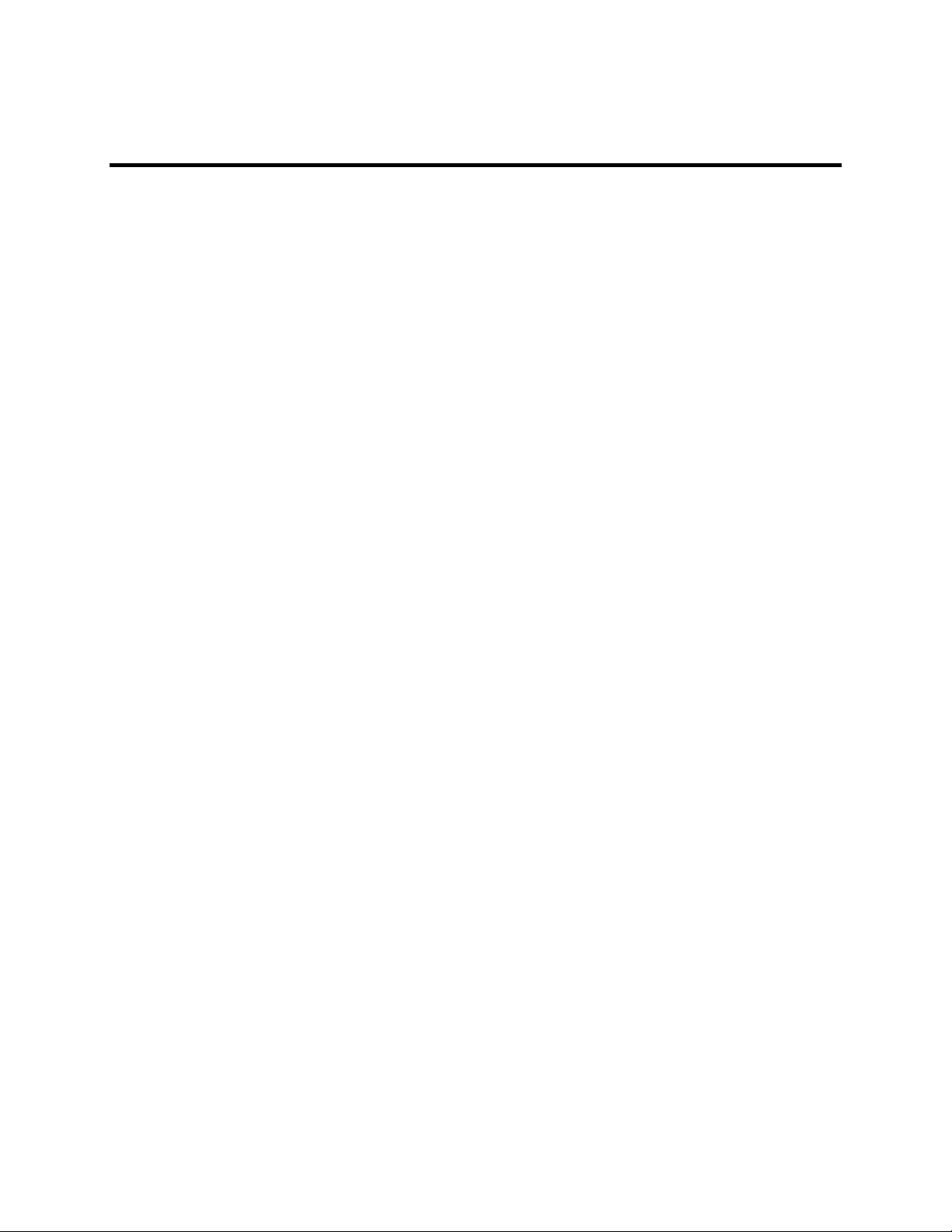
Table of Contents
1 Overview................................................... 1
Single Ended and Differential SCSI Buses....................... 2
Maximum Cable Length for SCSI Standards....................2
Documentation Set............................................................3
2 Introduction to RAID................................ 5
RAID Overview................................................................ 5
RAID Levels..................................................................... 6
Consistency Check............................................................6
Fault Tolerance ................................................................. 6
Disk Striping..................................................................... 7
Disk Mirroring..................................................................8
Disk Spanning...................................................................9
Parity...............................................................................10
Hot Spares.......................................................................11
Disk Rebuild ................................................................... 12
Logical Drive..................................................................13
Hot Swap ........................................................................13
SCSI Drive States ...........................................................13
Logical Drive States........................................................13
Disk Array Types............................................................14
Enclosure Management................................................... 14
3 RAID Levels ............................................ 15
Selecting a RAID Level..................................................16
RAID 0 ...........................................................................17
RAID 1 ...........................................................................18
RAID 3 ...........................................................................19
RAID 5 ...........................................................................21
RAID 10 .........................................................................22
RAID 30 .........................................................................23
RAID 50 .........................................................................24
4 Features..................................................25
SMART Technology.......................................................25
Configuration on Disk.....................................................26
Hardware Requirements..................................................26
Configuration Features....................................................26
Hardware Architecture Features .....................................27
Array Performance Features ...........................................27
RAID Management Features...........................................28
Fault Tolerance Features.................................................28
Software Utilities............................................................ 28
Operating System Software Drivers................................29
MegaRAID Specifications..............................................29
Components.................................................................... 30
Summary.........................................................................32
Preface
iii
Page 4
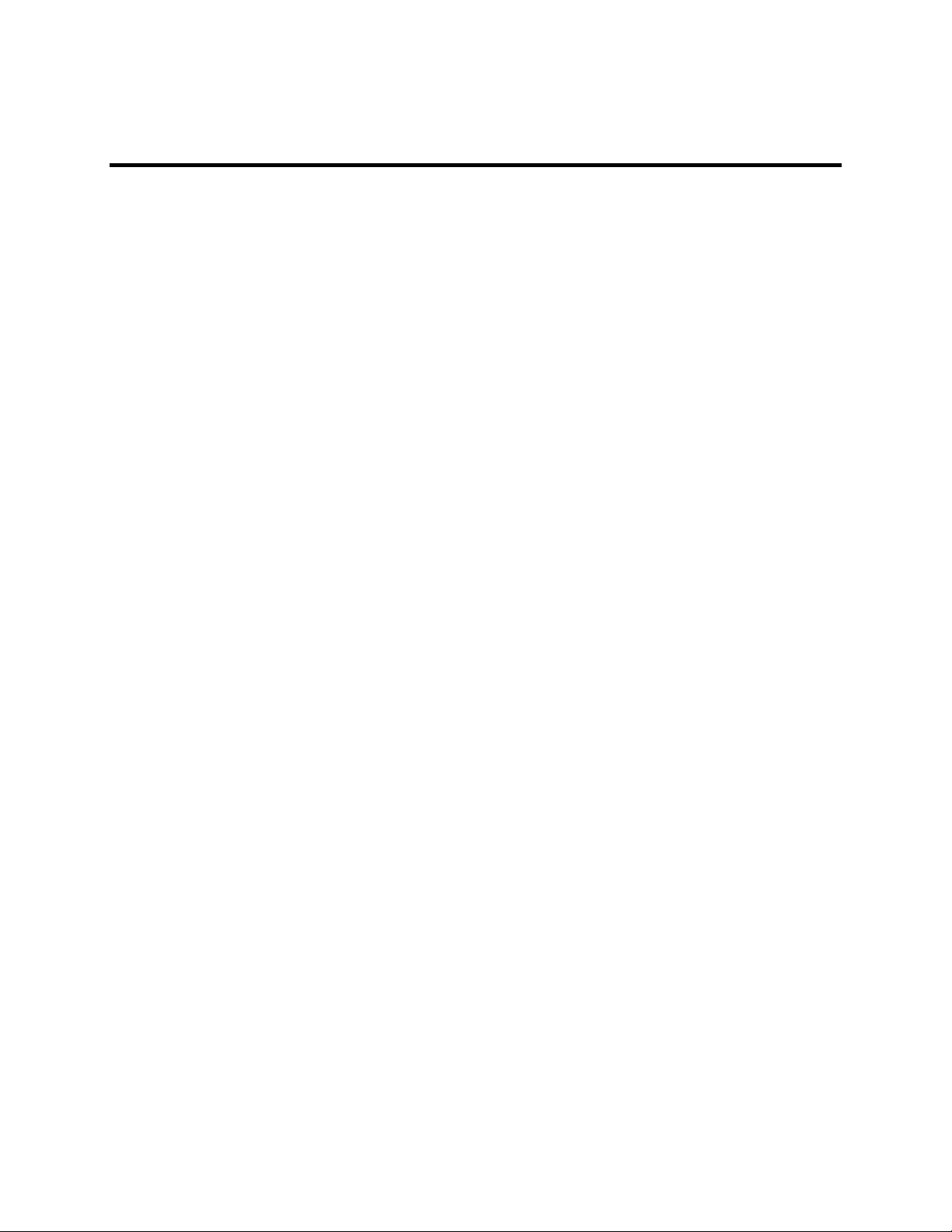
Table of Contents,
Continued
5 Configuring MegaRAID.......................... 33
Configuring SCSI Physical Drives..................................33
Current Configuration.....................................................34
Logical Drive Configuration...........................................36
Physical Device Layout ..................................................37
Configuring Arrays .........................................................39
Configuration Strategies .................................................40
Assigning RAID Levels.................................................. 42
Configuring Logical Drives ............................................ 42
Optimizing Data Storage.................................................43
Planning the Array Configuration...................................44
Array Configuration Planner...........................................45
6 Hardware Installation ............................47
Checklist ......................................................................... 48
Installation Steps.............................................................49
Step 1 Unpack................................................................. 50
Step 2 Power Down ........................................................50
Step 3 Configure Motherboard .......................................50
Step 4 Install Cache Memory..........................................51
Step 5 Set Jumpers.......................................................... 53
Step 6 Set Termination ...................................................56
SCSI Termination ........................................................... 57
Step 7 Set SCSI Terminator Power.................................61
Step 8 Connect Battery Pack (Optional).........................62
Step 9 Install MegaRAID Card.......................................66
Step 10 Connect SCSI Cables.........................................67
Step 11 Set Target IDs....................................................69
Step 12 Power Up ........................................................... 71
Step 13 Run MegaRAID Configuration Utility...............71
Step 14 Install the Operating System Driver...................72
Summary.........................................................................73
MegaRAID Enterprise 1600 Hardware Guide
iv
Page 5
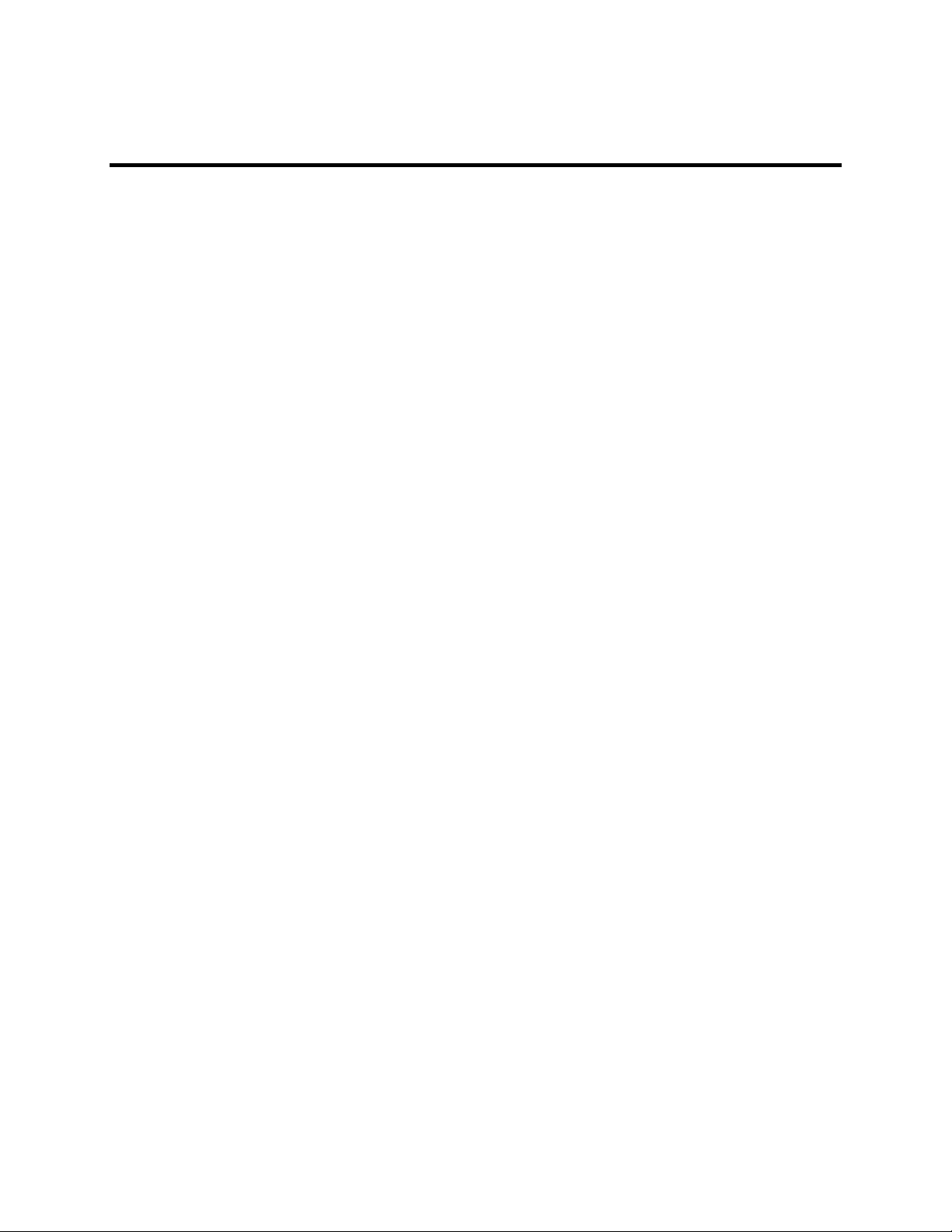
Table of Contents,
Continued
7 Cluster Installation and Configuration. 75
Software Requirements................................................... 75
Hardware Requirements..................................................76
Installation and Configuration ........................................77
Driver Installation Instructions under Microsoft
Windows 2000 Advanced Server....................................78
Network Requirements ...................................................83
Shared Disk Requirements.............................................. 83
Cluster Installation.......................................................... 84
Installing the Windows 2000 Operating System............. 85
Setting Up Networks.......................................................85
Configuring the Cluster Node Network Adapter.............87
Configuring the Public Network Adapter .......................88
Verifying Connectivity and Name Resolution ................ 88
Verifying Domain Membership ......................................89
Setting Up a Cluster User Account .................................90
Setting Up Shared Disks.................................................91
Configuring Shared Disks...............................................92
Assigning Drive Letters ..................................................92
Verifying Disk Access and Functionality........................93
Cluster Service Software Installation.............................. 94
Configuring Cluster Disks...............................................97
Validating the Cluster Installation ................................103
Configuring the Second Node....................................... 103
Verify Installation.........................................................104
SCSI Drive Installations ............................................... 105
Configuring the SCSI Devices...................................... 105
Terminating the Shared SCSI Bus ................................105
8 Troubleshooting .................................. 107
BIOS Boot Error Messages ..........................................109
Other BIOS Error Messages .........................................111
DOS ASPI Driver Error Messages ...............................112
Other Potential Problems..............................................113
A SCSI Cables and Connectors .............115
SCSI Connectors...........................................................115
68-Pin High Density SCSI Internal Connectors............ 115
68-Pin Connector Pinout for Single-Ended SCSI .........121
68-Pin Connector Pinout for Low-Voltage Differential SCSI 123
B Audible Warnings ................................ 125
C Cluster Configuration with a Crossover Cable 127
Solution.........................................................................128
Glossary .......................................................... 129
Index ................................................................ 137
Preface
v
Page 6
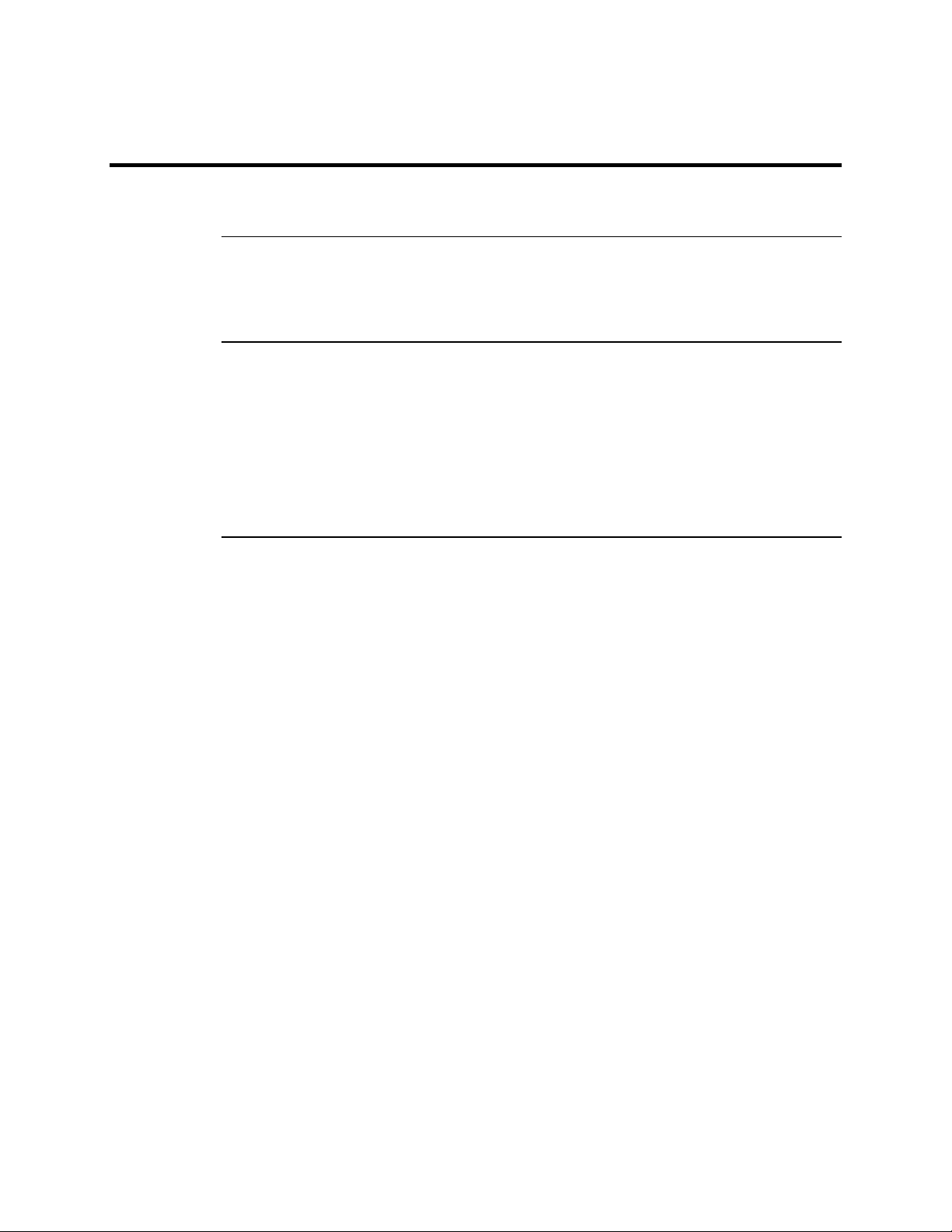
Preface
The MegaRAID Enterprise 1600 64-Bit 160M (Low Voltage Differential SCSI) I2O PCI Disk Array
Controller supports four Ultra and Wide SCSI channels with data transfer rates up to 160 MB/s. This manual
describes the MegaRAID Enterprise 1600 64-Bit 160M controller.
Limited Warranty
Limitations of Liability
The buyer agrees if this product proves to be defective, that LSI Logic Corporation is obligated only to repair
or replace this product at LSI Logic’s discretion according to the terms and conditions of the warranty
registration card that accompanies this product. LSI Logic shall not be liable in tort or contract for any loss or
damage, direct, incidental or consequential resulting from the use of this product. Please see the Warranty
Registration Card shipped with this product for full warranty details.
whatsoever, whether direct, indirect, incidental, or consequential (whether arising from the design or use of
this product or the support materials provided with the product). No action or proceeding against LSI Logic
may be commenced more than two years after the delivery of product to Licensee of Licensed Software.
Licensee agrees to defend and indemnify LSI Logic from any and all claims, suits, and liabilities (including
attorney’s fees) arising out of or resulting from any actual or alleged act or omission on the part of Licensee,
its authorized third parties, employees, or agents, in connection with the distribution of Licensed Software to
end-users, including, without limitation, claims, suits, and liability for bodily or other injuries to end-users
resulting from use of Licensee’s product not caused solely by faults in Licensed Software as provided by LSI
Logic to Licensee.
LSI Logic Corporation shall in no event be held liable for any loss, expenses, or damages of any kind
Cont’d
MegaRAID Enterprise 1600 Hardware Guide
vi
Page 7
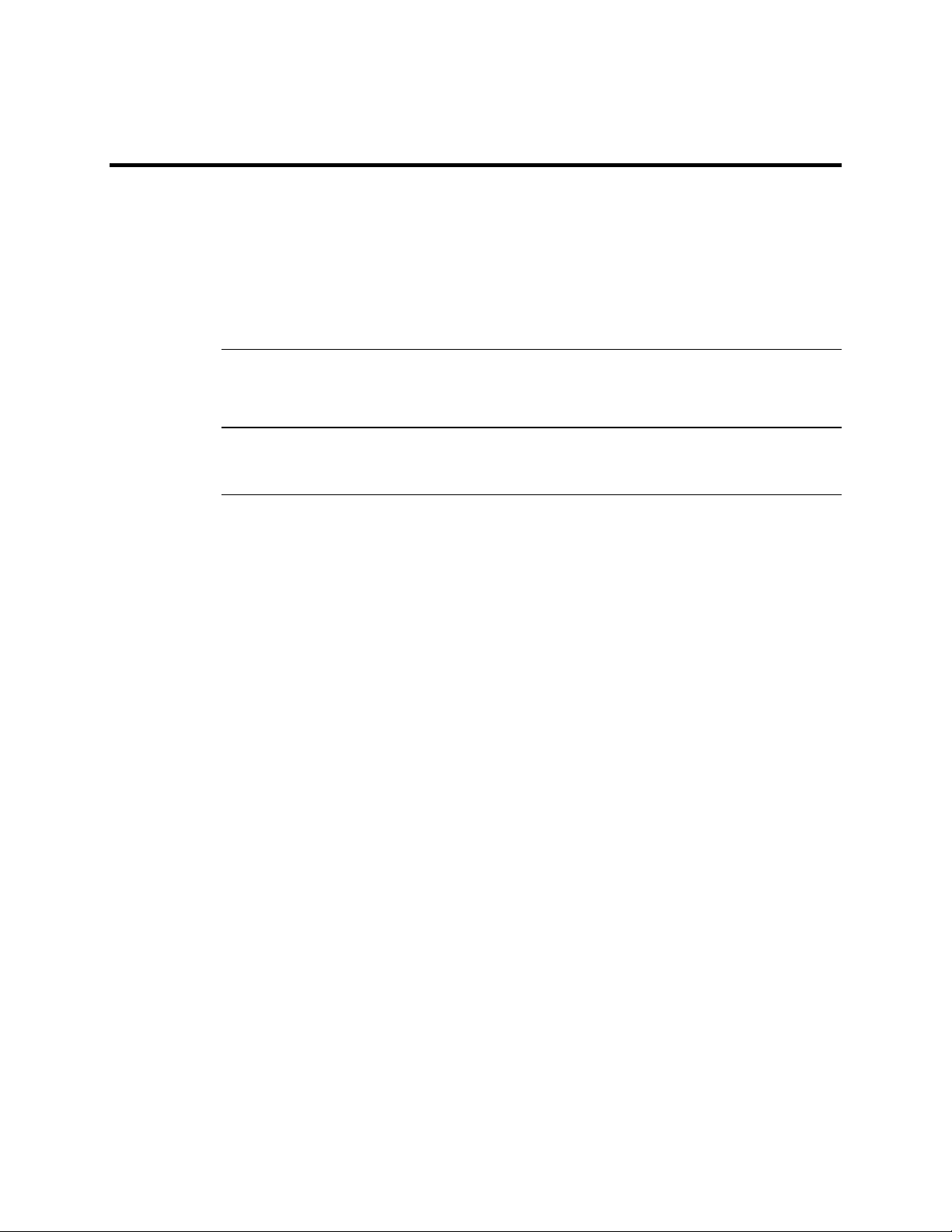
Preface,
Continued
Package Contents
Technical Support
Web Site
You should have received:
• a MegaRAID Enterprise 1600 64-Bit 160M Controller
• a CD with drivers, utilities, and documentation
• a MegaRAID Enterprise 1600 Hardware Guide
• a MegaRAID Configuration Software Guide
• a MegaRAID Operating System Drivers Guide
• software license agreement
• warranty registration card
If you need help installing, configuring, or running the MegaRAID Controller, call LSI Logic
Technical Support at 678-728-1250. Before you call, please complete the MegaRAID Problem
Report form on the next page.
We invite you to access the LSI Logic world wide web site at:
http://www.lsil.com.
Preface
vii
Page 8
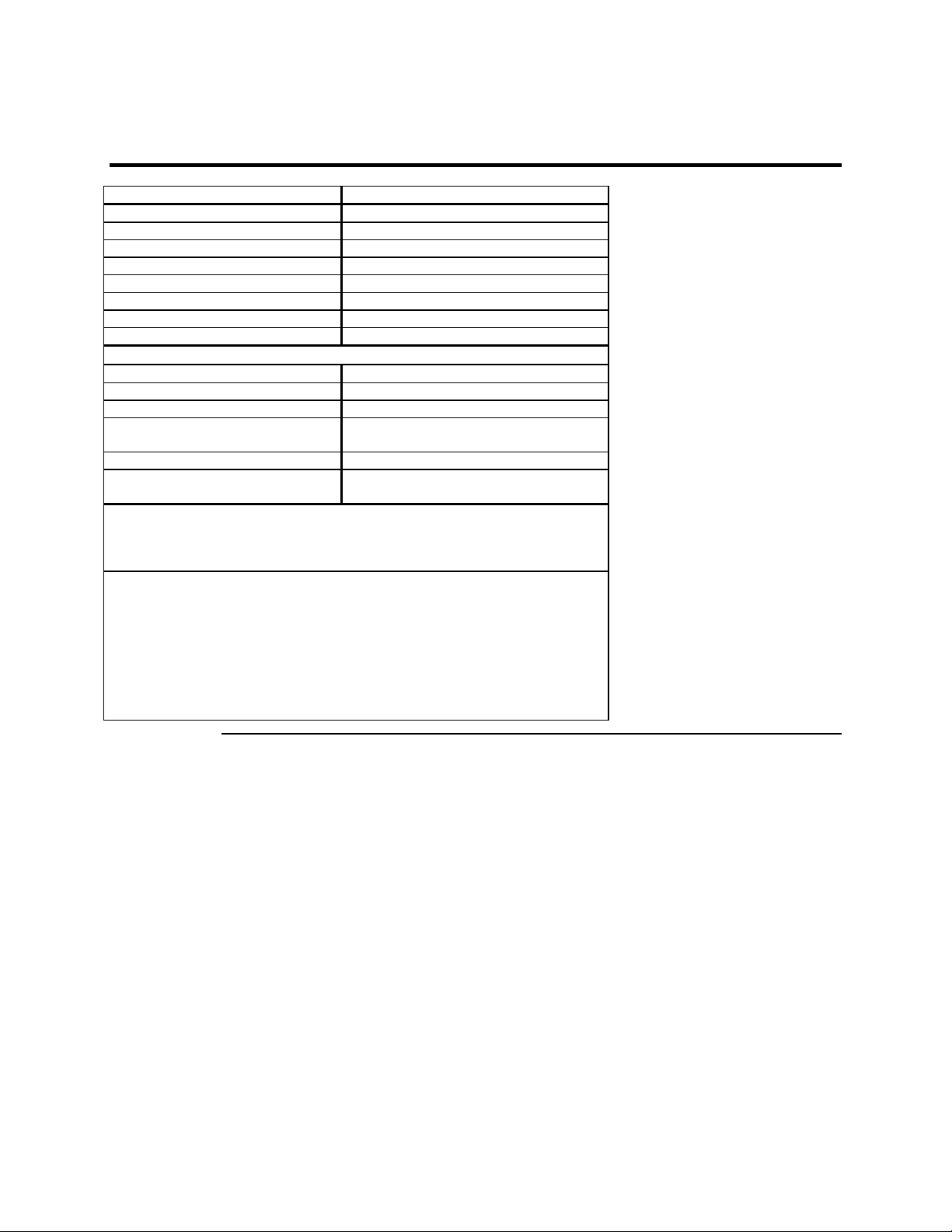
MegaRAID Problem Report Form
Customer Information MegaRAID Information
Name Today’s Date
Company Date of Purchase
Address Invoice Number
City/State Serial Number
Country Number of Channels
email address Cache Memory
Phone Firmware Version
Fax BIOS Version
System Information
Motherboard: BIOS manufacturer:
Operating System: BIOS Date:
Op. Sys. Ver.: Video Adapter:
MegaRAID
Driver Ver.:
Network Card: System Memory:
Other disk controllers
installed:
Description of problem:
Steps necessary to re-create problem:
1.
CPU Type/Speed:
Other adapter cards
installed:
2.
3.
4.
MegaRAID Enterprise 1600 Hardware Guide
viii
Page 9
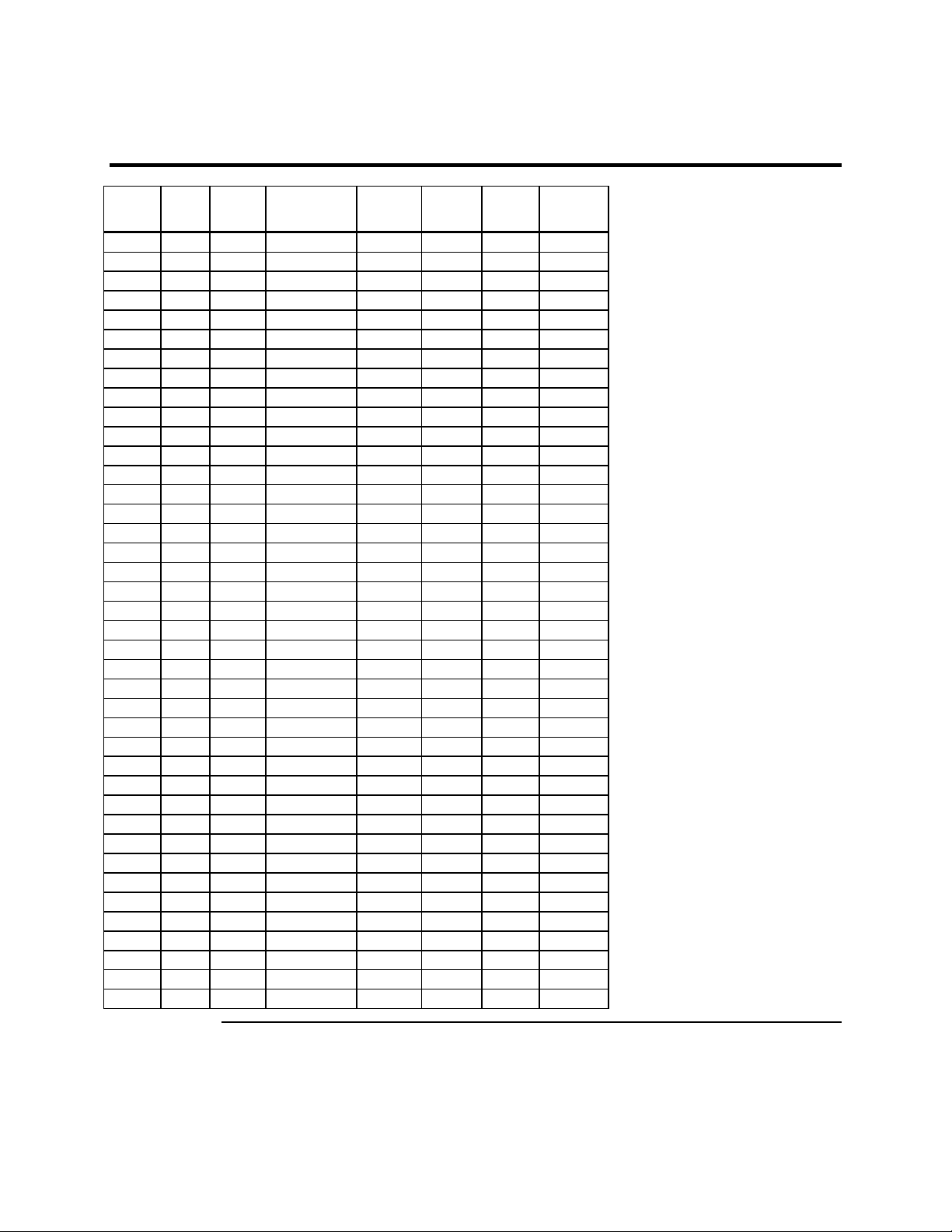
Logical Drive Configuration
Logical
Drive
LD0
LD1
LD2
LD3
LD4
LD5
LD6
LD7
LD8
LD9
LD10
LD11
LD12
LD13
LD14
LD15
LD16
LD17
LD18
LD19
LD20
LD21
LD22
LD23
LD24
LD25
LD26
LD27
LD28
LD29
LD30
LD31
LD32
LD33
LD34
LD35
LD36
LD37
LD38
LD39
RAID
Level
Stripe
Size
Logical Drive
Size
Cache
Policy
Read
Policy
Write
Policy
# of
Physical
Drives
Preface
ix
Page 10
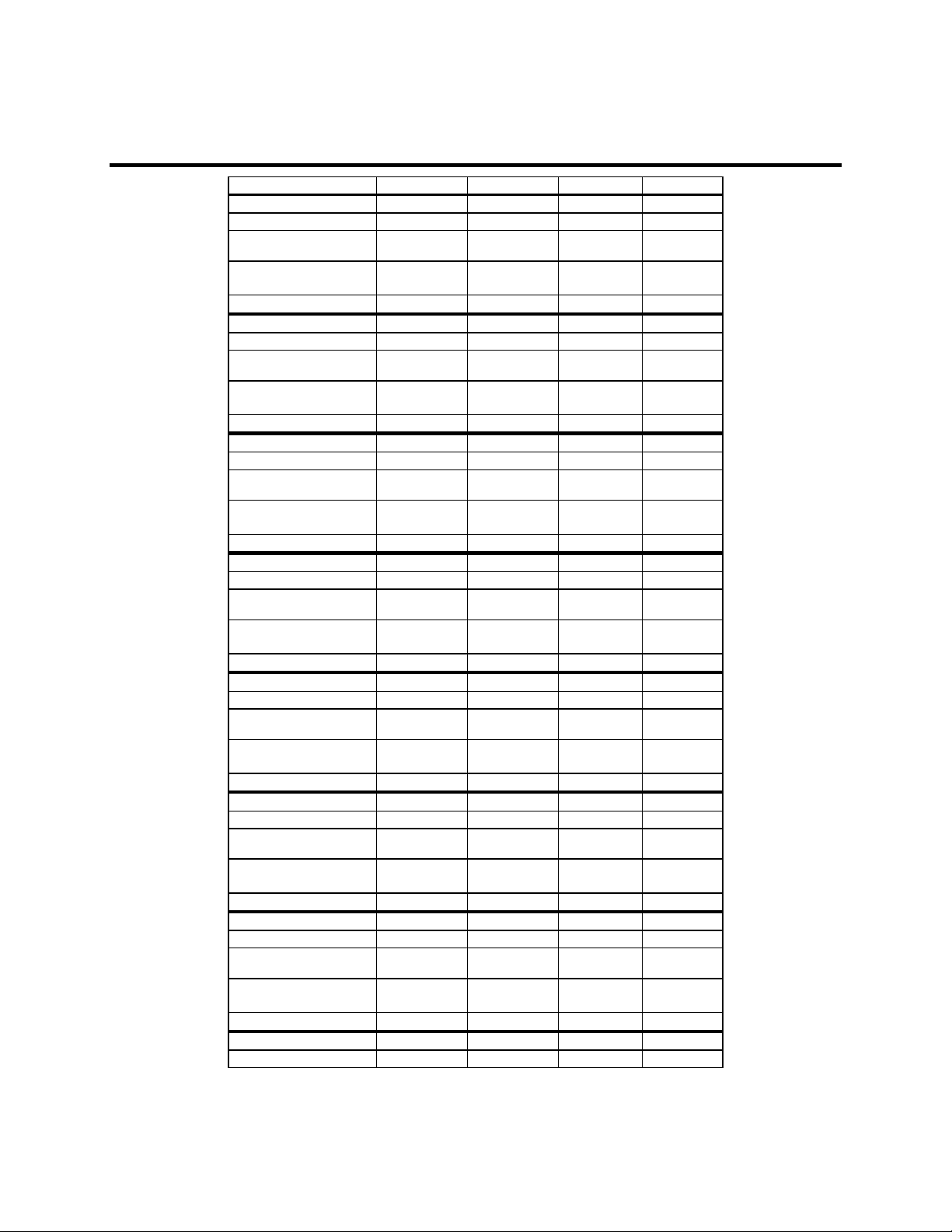
Physical Device Layout
Target ID
Device Type
Logical Drive Number/
Drive Number
Manufacturer/Model
Number
Firmware level
Target ID
Device Type
Logical Drive Number/
Drive Number
Manufacturer/Model
Number
Firmware level
Target ID
Device Type
Logical Drive Number/
Drive Number
Manufacturer/Model
Number
Firmware level
Target ID
Device Type
Logical Drive Number/
Drive Number
Manufacturer/Model
Number
Firmware level
Target ID
Device Type
Logical Drive Number/
Drive Number
Manufacturer/Model
Number
Firmware level
Target ID
Device Type
Logical Drive Number/
Drive Number
Manufacturer/Model
Number
Firmware level
Target ID
Device Type
Logical Drive Number/
Drive Number
Manufacturer/Model
Number
Firmware level
Target ID
Device Type
Channel A Channel B Channel C Channel D
MegaRAID Enterprise 1600 Hardware Guide
x
Page 11
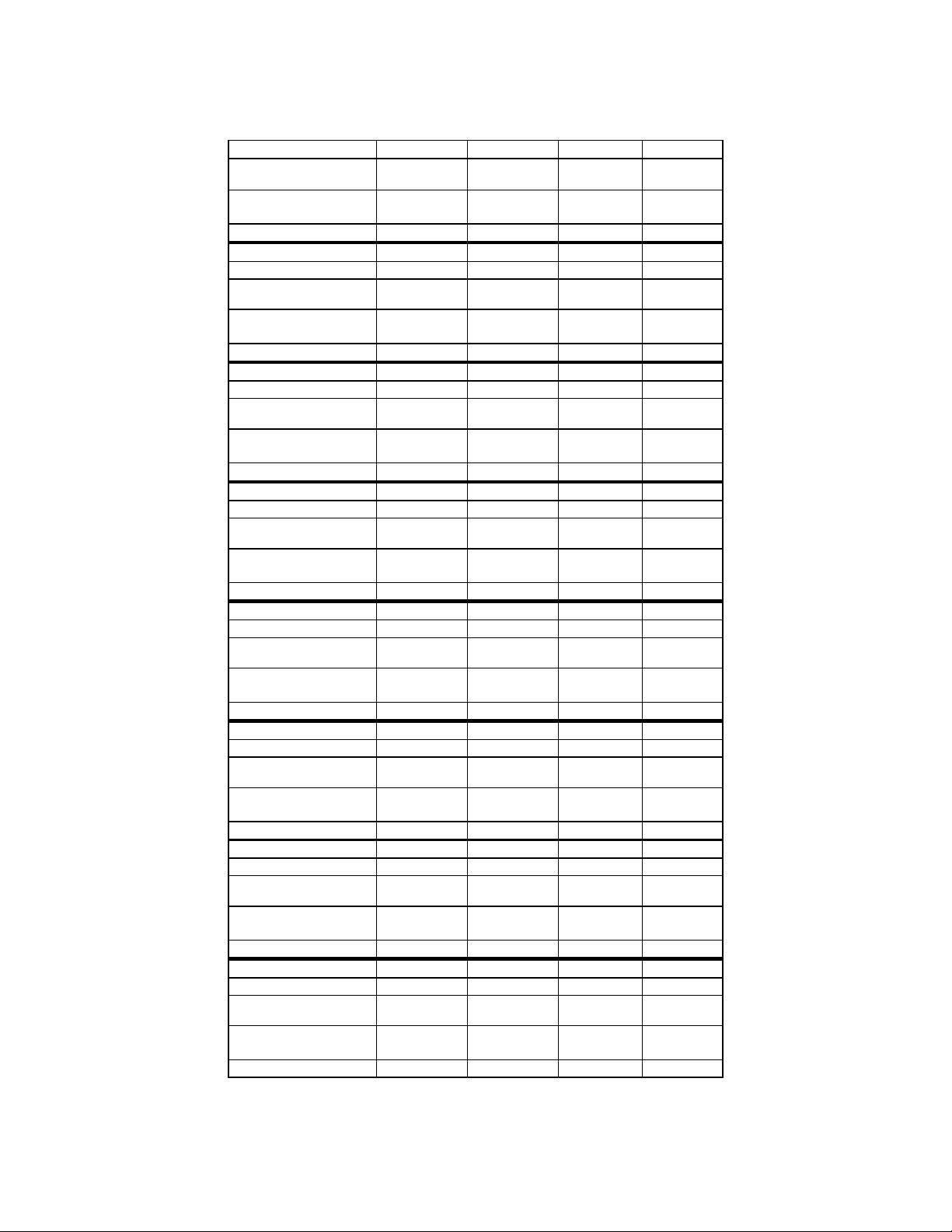
Logical Drive Number/
Drive Number
Manufacturer/Model
Number
Firmware level
Target ID
Device Type
Logical Drive Number/
Drive Number
Manufacturer/Model
Number
Firmware level
Target ID
Device Type
Logical Drive Number/
Drive Number
Manufacturer/Model
Number
Firmware level
Target ID
Device Type
Logical Drive Number/
Drive Number
Manufacturer/Model
Number
Firmware level
Target ID
Device Type
Logical Drive Number/
Drive Number
Manufacturer/Model
Number
Firmware level
Target ID
Device Type
Logical Drive Number/
Drive Number
Manufacturer/Model
Number
Firmware level
Target ID
Device Type
Logical Drive Number/
Drive Number
Manufacturer/Model
Number
Firmware level
Target ID
Device Type
Logical Drive Number/
Drive Number
Manufacturer/Model
Number
Firmware level
Channel A Channel B Channel C Channel D
Preface
xi
Page 12
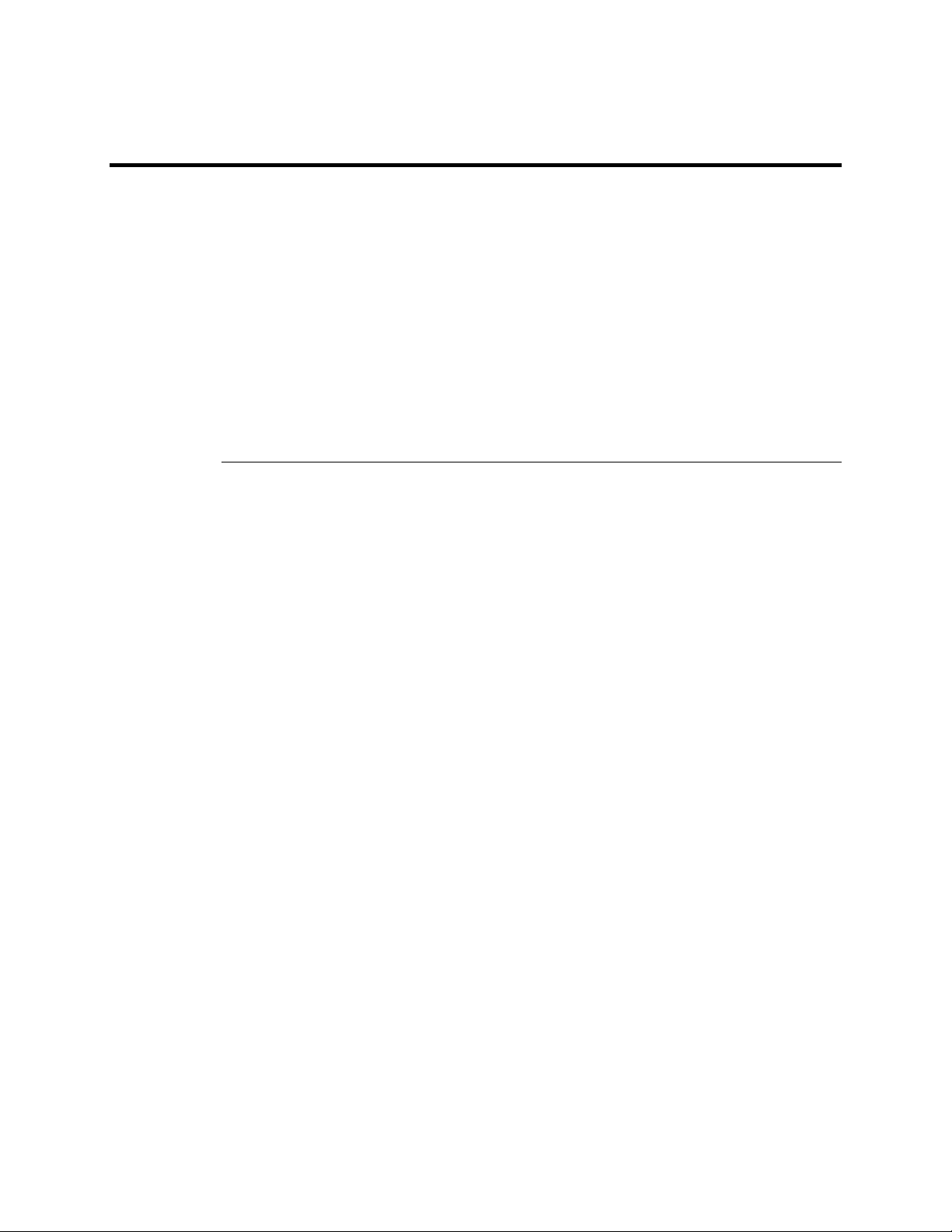
Disclaimer
Disclaimer
This manual describes the operation of the LSI Logic MegaRAID Controller. Although efforts have been made to assure
the accuracy of the information contained here, LSI Logic expressly disclaims liability for any error in this information,
and for damages, whether direct, indirect, special, exemplary, consequential or otherwise, that may result from such error,
including but not limited to the loss of profits resulting from the use or misuse of the manual or information contained
therein (even if LSI Logic has been advised of the possibility of such damages). Any questions or comments regarding this
document or its contents should be addressed to LSI Logic at the address shown on the cover.
LSI Logic provides this publication “as is” without warranty of any kind, either expressed or implied, including, but not
limited to, the implied warranties of merchantability or fitness for a specific purpose.
Some states do not allow disclaimer of express or implied warranties or the limitation or exclusion of liability for indirect,
special, exemplary, incidental or consequential damages in certain transactions; therefore, this statement may not apply to
you. Also, you may have other rights which vary from jurisdiction to jurisdiction.
This publication could include technical inaccuracies or typographical errors. Changes are periodically made to the
information herein; these changes will be incorporated in new editions of the publication. LSI Logic may make
improvements and/or revisions in the product(s) and/or the program(s) described in this publication at any time.
Requests for technical information about LSI Logic products should be made to your LSI Logic authorized reseller or
marketing representative.
MegaRAID Enterprise 1600 Hardware Guide
xii
Page 13
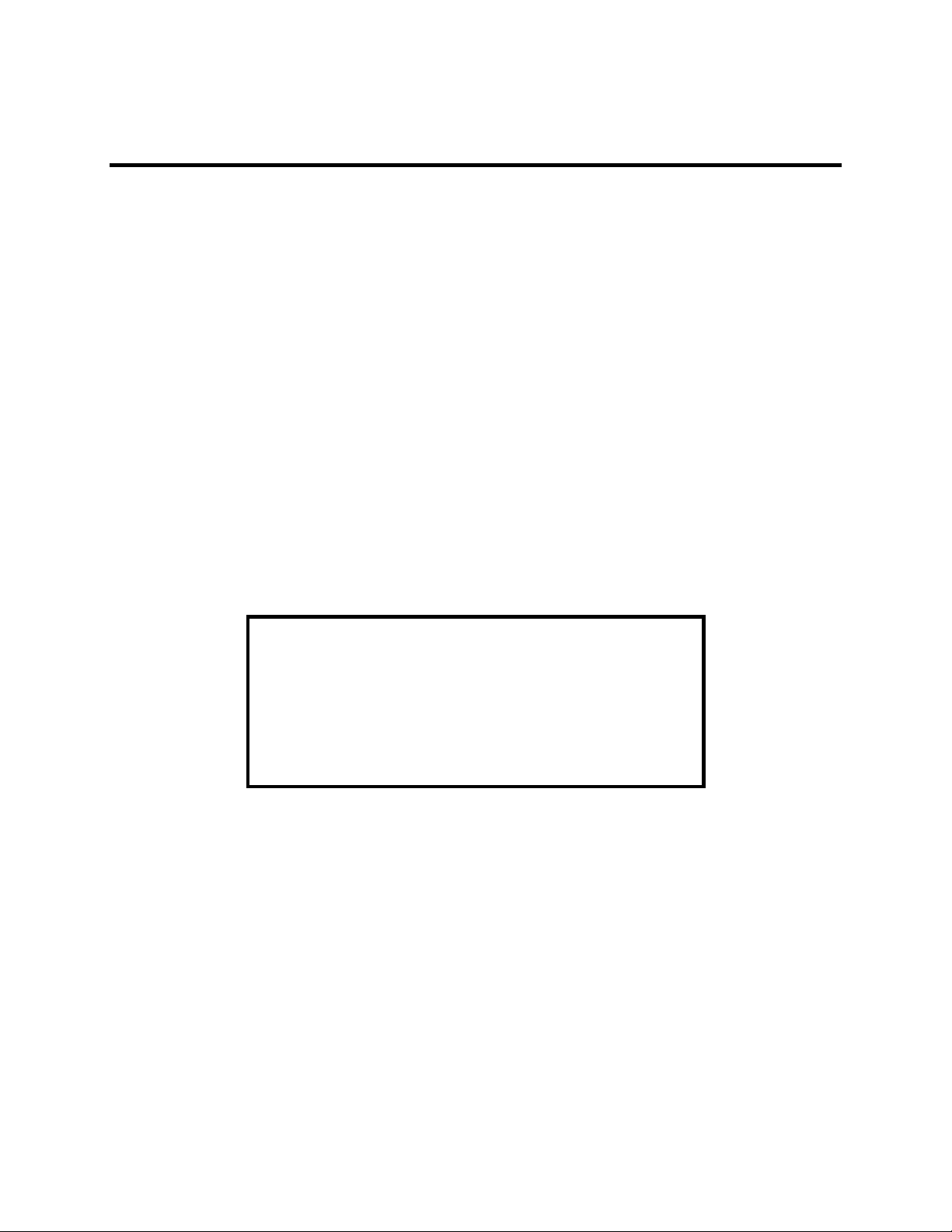
FCC Regulatory Statement
This device complies with Part 15 of the FCC Rules. Operation is subject to the following two conditions: (1) this
device may not cause harmful interference, and (2) this device must accept any interference received, including
interference that may cause undesired operation.
Warning:
compliance could void the user's authority to operate the equipment.
Note:
Part 15 of the FCC Rules. These limits are designed to provide reasonable protection against harmful interference in
a residential installation. This equipment generates, uses and can radiate radio frequency energy and, if not installed
and used in accordance with the instructions, may cause harmful interference to radio communications. However,
there is no guarantee that interference will not occur in a specific installation. If this equipment does cause harmful
interference to radio or television reception, which can be determined by turning the equipment off and on, try to
correct the interference by one or more of the following measures:
1) Reorient or relocate the receiving antenna.
2) Increase the separation between the equipment and the receiver.
3) Connect the equipment into an outlet on a circuit different from
4) Consult the dealer or an experienced radio/TV technician for help.
Shielded interface cables must be used with this product to ensure compliance with the Class B FCC limits.
LSI Logic Corporation MegaRAID Enterprise 1600 64-Bit 160M PCI SCSI Disk Array Controller
Model Number:
FCC ID Number:
Changes or modifications to this unit not expressly approved by the party responsible for
This equipment has been tested and found to comply with the limits for a Class B digital device, pursuant to
that to which the receiver is connected.
Series 471
IUESER471
Disclaimer
LSI Logic certifies only that this product will work correctly when this
product is used with the same jumper settings, the same system
configuration, the same memory module parts, and the same
peripherals that were tested by LSI Logic with this product. The
complete list of tested jumper settings, system configurations,
peripheral devices, and memory modules are documented in the LSI
Logic Compatibility Report for this product. Call your LSI Logic sales
representative for a copy of the Compatibility Report for this product.
Preface
xiii
Page 14
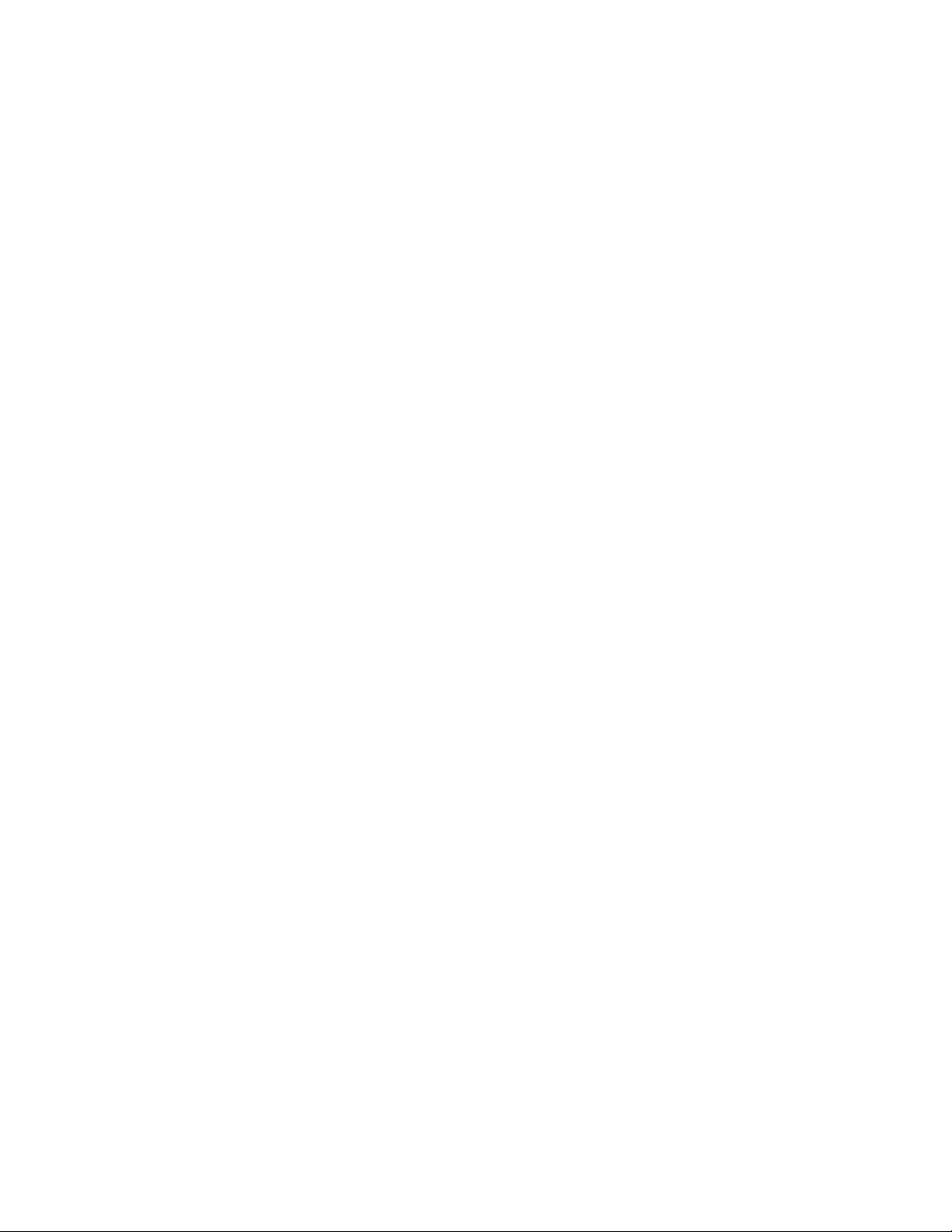
MegaRAID Enterprise 1600 Hardware Guide
xiv
Page 15

1Overview
The MegaRAID® Enterprise 1600 LVD (Low Voltage Differential SCSI) PCI RAID controller
adapter card provides four SCSI channels. Using LVD, you can use cables up to 25 meters long.
Throughput on each SCSI channel can be as high as 160 MB/s. MegaRAID supports both a low
voltage differential SCSI bus or a single ended SCSI bus.
MegaRAID Enterprise 1600 64-Bit LVD is a high performance intelligent PCI-to-SCSI host
adapter with RAID control capabilities. MegaRAID Enterprise 1600 64-Bit LVD requires no
special motherboard PCI expansion slot. The MegaRAID Enterprise 1600 card includes an Intel
i960RN processor. MegaRAID provides reliability, high performance, and fault-tolerant disk
subsystem management.
SCSI Channels
NVRAM and Flash ROM
SCSI Connectors
MegaRAID Enterprise 1600 64-Bit LVD has four 160M SCSI channels. There are two QLogic
dual SCSI controllers, each supporting two of the four channels. Each SCSI channel supports up to
fifteen non-Ultra SCSI devices.
stored in flash memory for easy upgrade.
MegaRAID has four ultra high density 68-pin external SCSI connectors and two 68-pin internal
SCSI connectors for internal SCSI drives.
A 32 KB x 8 NVRAM stores RAID system configuration information. The firmware is
Chapter 1 Overview
1
Page 16
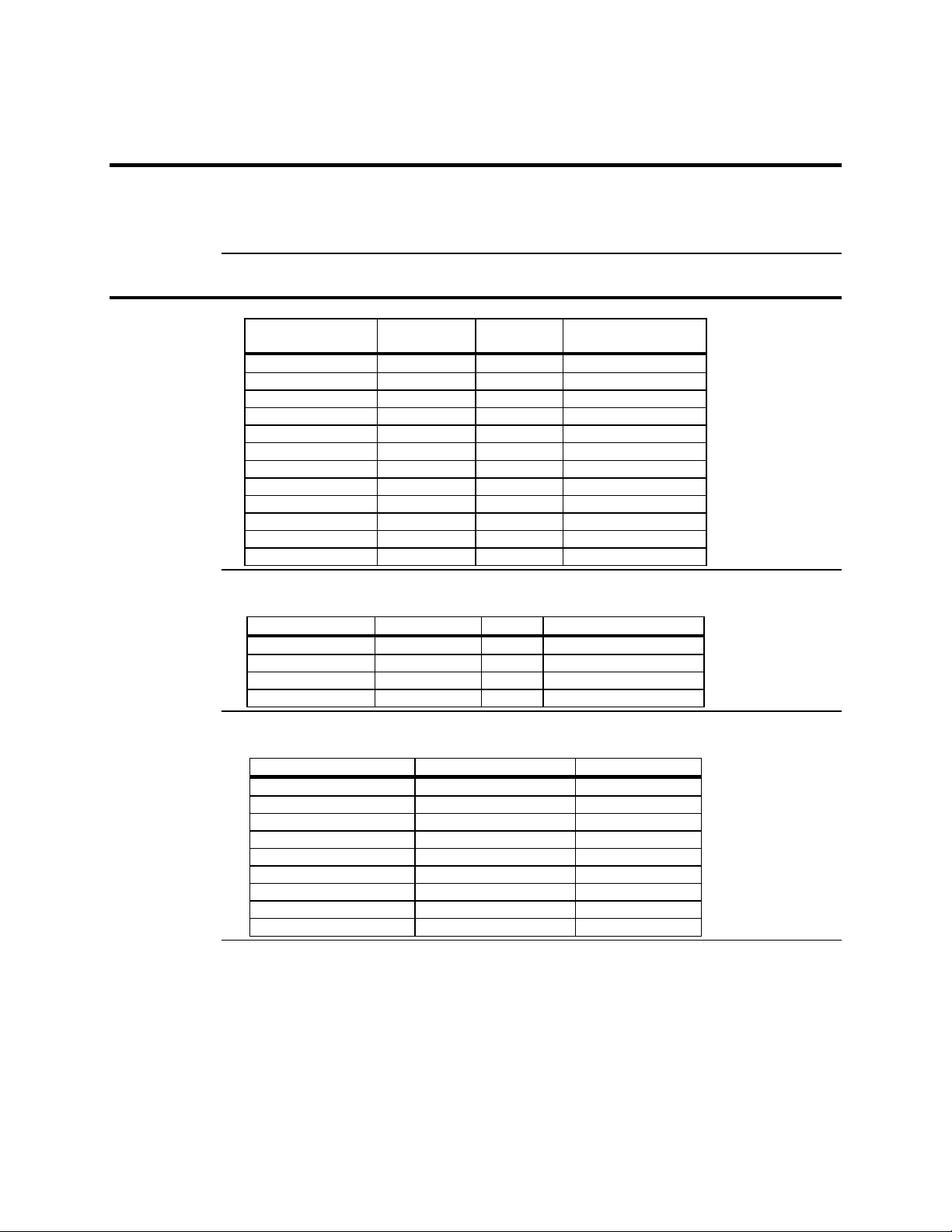
Single Ended and Differential SCSI Buses
The SCSI standard defines two electrical buses:
• a single ended bus
• a differential bus
Maximum Cable Length for SCSI Standards
Standard Single ended LVD Maximum Number
SCSI I 6 m 12 m 7
Fast SCSI 6 m 12 m 7
Fast Wide SCSI 6 m 12 m 15
Ultra SCSI 1.5 m 12 m 7
Ultra SCSI 3 m 12 m 3
Wide Ultra SCSI 12 m 15
Wide Ultra SCSI 1.5 m 12 m 7
Wide Ultra SCSI 3 m 12 m 3
Ultra2 SCSI 25 m 1
Ultra2 SCSI 12 m 7
Wide Ultra2 SCSI 25 m 1
Wide Ultra2 SCSI 12 m 15
Maximum cable length for 160M
of Drives
Standard Single-ended LVD Maximum # of Drives
160M SCSI 25M 1
160M SCSI 12M 7
Wide 160M SCSI 25M 1
Wide 160M SCSI 12M 15
SCSI Bus Widths and Maximum Throughput
SCSI Standard SCSI Bus Width SCSI Throughput
SCSI I 8 bits 5 MB/s
Fast SCSI 8 bits 10 MB/s
Fast Wide SCSI 16 bits 20 MB/s
Ultra SCSI 8 bits 20 MB/s
Wide Ultra SCSI 16 bits 40 MB/s
Ultra2 SCSI 8 bits 40 MB/s
Wide Ultra2 SCSI 16 bits 80 MB/s
160M SCSI 8 bits 80 MB/s
Wide 160M SCSI 16 bits 160 MB/s
MegaRAID Enterprise 1600 Hardware Guide
2
Page 17
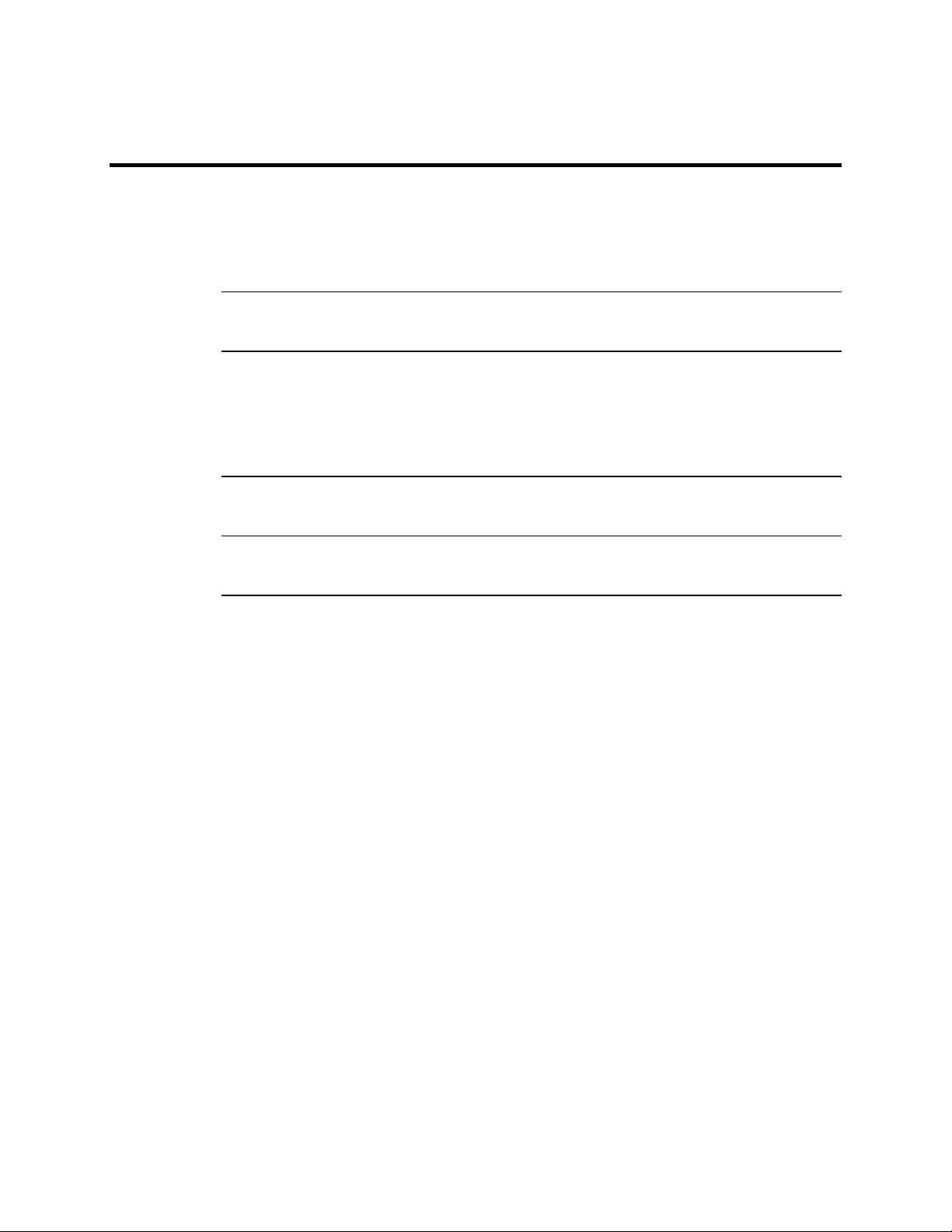
Documentation Set
The MegaRAID Enterprise 1600 64-Bit LVD technical documentation set includes:
• the MegaRAID Enterprise 1600 Hardware Guide
• the MegaRAID Configuration Software Guide
• the WebBIOS Guide
• the MegaRAID Operating System Drivers Guide
Using MegaRAID Enterprise 1600 Manuals
The MegaRAID Enterprise 1600 Hardware Guide includes a RAID
overview, RAID planning, and RAID system configuration information. Read it first.
MegaRAID Configuration Software Guide This manual describes the MegaRAID software utilities that configure
and modify RAID systems. The software utilities include:
• MegaRAID Configuration Utility
• MegaRAID Manager
• Power Console Plus
WebBIOS Guide This manual explains the operation of the WebBIOS Configuration Utility. WebBIOS allows you
to configure and manage RAID systems running in remote servers.
MegaRAID Operating System Drivers Guide This manual provides detailed information about the operating system
drivers.
Chapter 1 Overview
3
Page 18
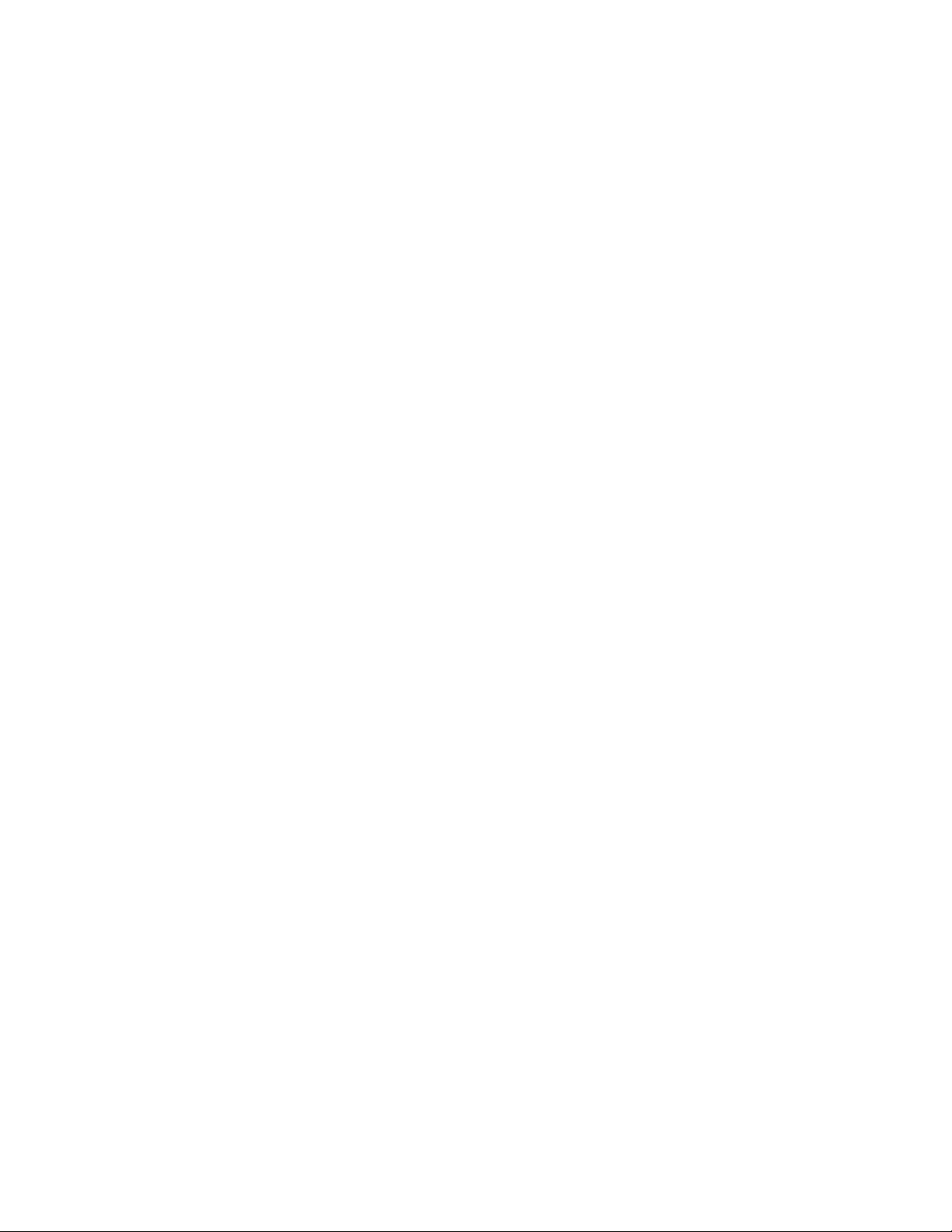
MegaRAID Enterprise 1600 Hardware Guide
4
Page 19
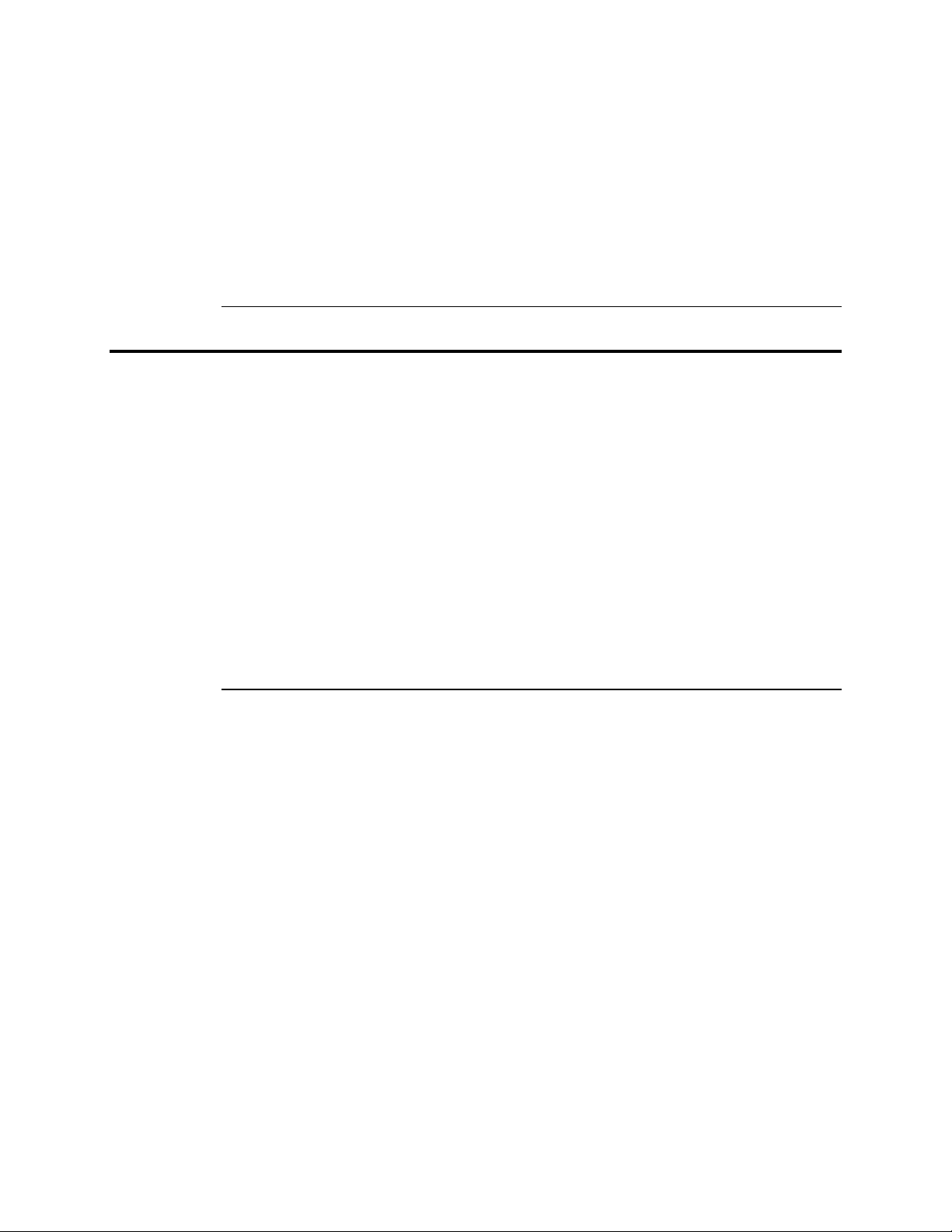
2 Introduction to RAID
RAID (Redundant Array of Independent Disks) is an array of multiple independent hard disk
drives that provide high performance and fault tolerance. A RAID disk subsystem improves I/O
performance. The RAID array appears to the host computer as a single storage unit or as multiple
logical units. I/O is faster because drives can be accessed simultaneously. RAID improves data
storage reliability and fault tolerance. You can prevent data loss caused by drive failure by
reconstructing missing data from the remaining data and parity drives.
RAID Overview
The following topics are discussed:
• RAID levels on page 6
• Consistency check on page 6
• Fault tolerance on page 6
• Disk striping on page 7
• Disk mirroring on page 8
• Disk spanning on page 8
• Parity on page 10
• Hot spares on page 11
• Disk rebuilds on page 12
• Logical drives on page 13
• Hot swap on page 13
• SCSI drive states on page 13
• Logical drive states on page 13
• Disk array types on page 14
• Enclosure management on page 14
Chapter 2 Introduction to RAID
5
Page 20
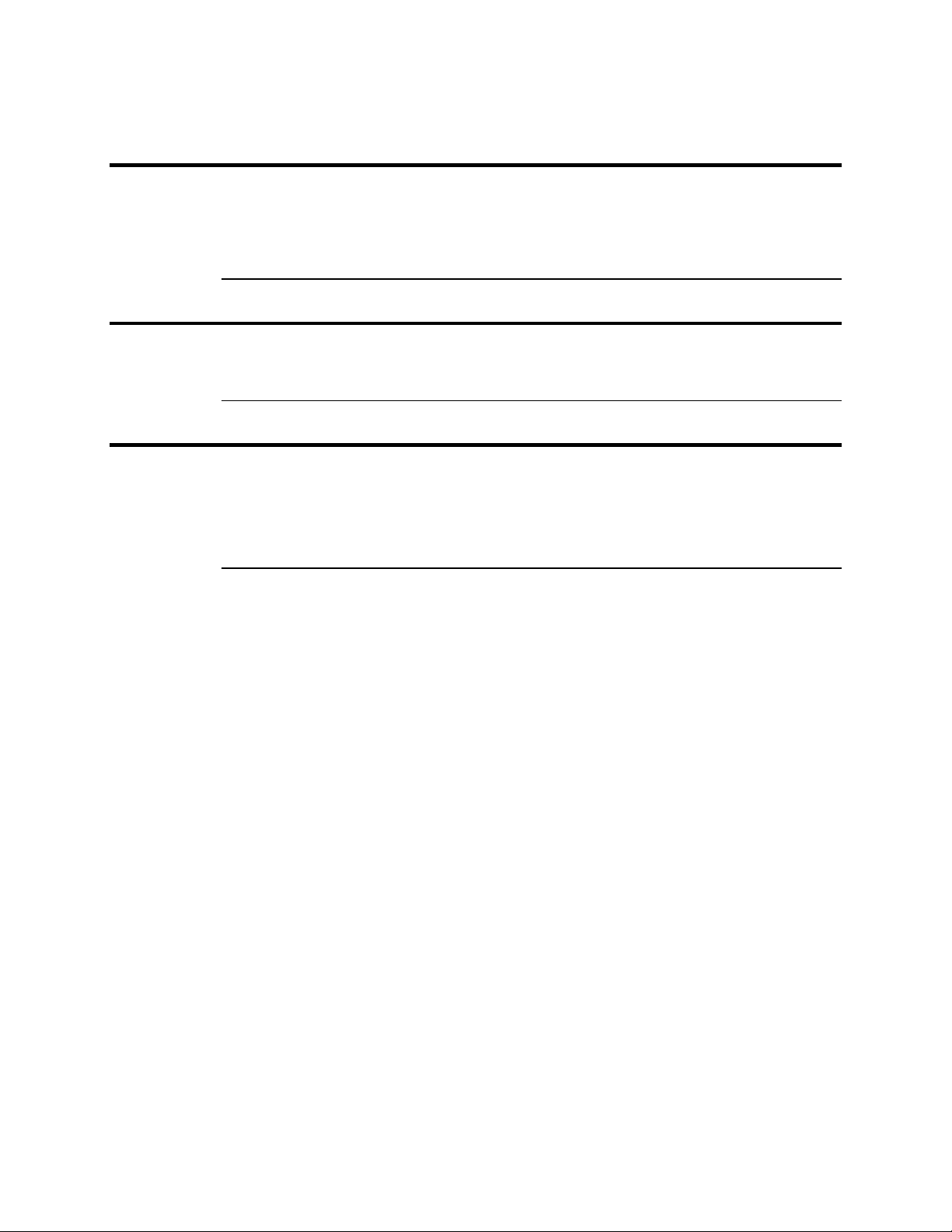
RAID Levels
RAID (Redundant Array of Independent Disks) is a collection of specifications that describe a
system for ensuring the reliability and stability of data stored on large disk subsystems. A RAID
system can be implemented in a number of different versions (or RAID Levels). The standard
RAID levels are 0, 1, 3, and 5. MegaRAID supports all standard RAID levels and RAID levels 10,
30, and 50, special RAID versions supported by MegaRAID.
Consistency Check
In RAID, check consistency verifies the correctness of redundant data in an array. For example, in
a system with dedicated parity, checking consistency means computing the parity of the data drives
and comparing the results to the contents of the dedicated parity drive.
Fault Tolerance
Fault tolerance is achieved through cooling fans, power supplies, and the ability to hot swap drives.
MegaRAID provides hot swapping through the hot spare feature. A hot spare drive is an unused
online available drive. MegaRAID can instantly rebuild a logical drive using a hot spare.
After the hot spare is automatically moved into the RAID subsystem, the failed drive can be
automatically rebuilt. The RAID disk array continues to handle requests while the rebuild occurs.
MegaRAID Enterprise 1600 Hardware Guide
6
Page 21
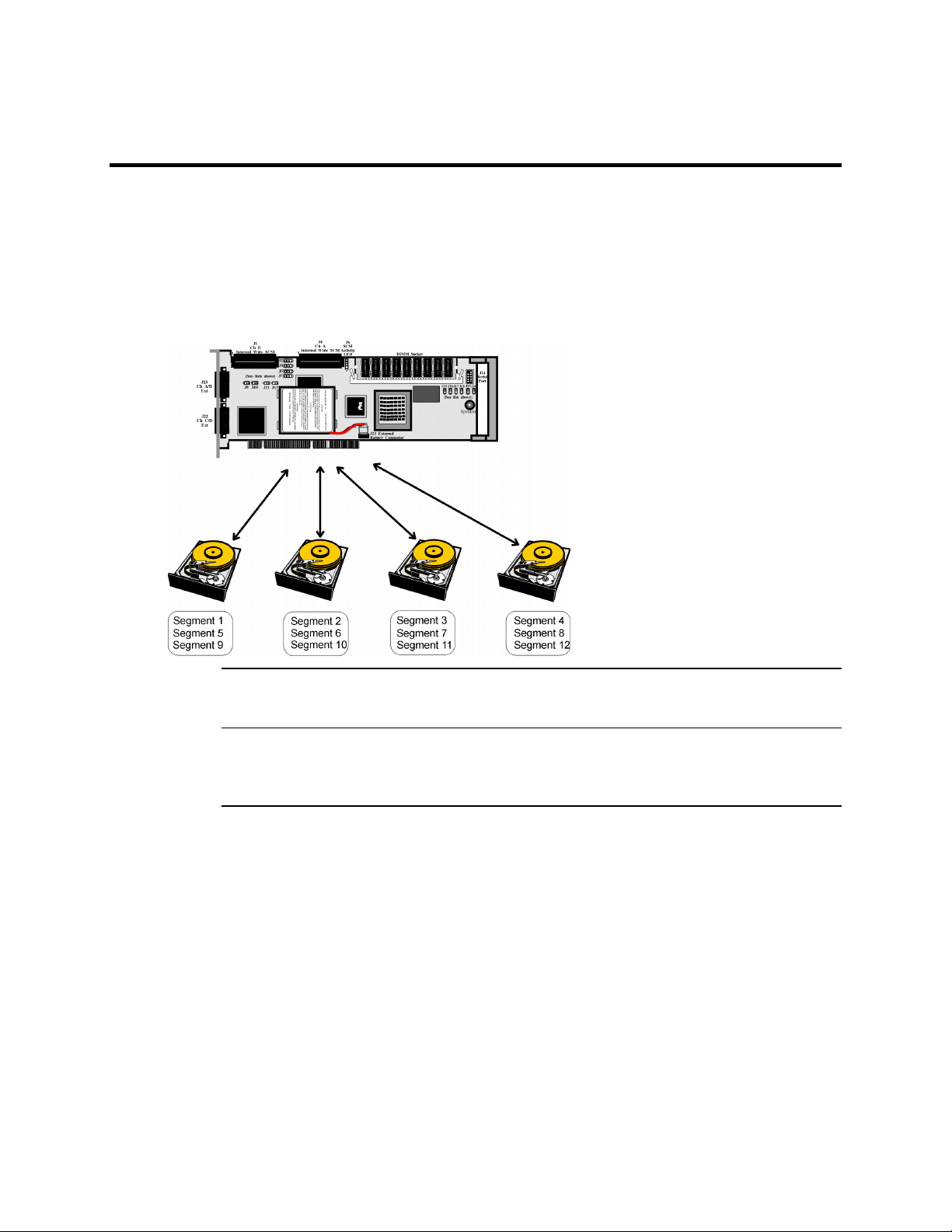
Disk Striping
Disk striping writes data across multiple disk drives instead of just one disk drive. Disk striping
involves partitioning each drive storage space into stripes that can vary in size from 2 KB to 128
KB. These stripes are interleaved in a repeated sequential manner. The combined storage space is
composed of stripes from each drive. MegaRAID supports stripe sizes of 2 KB, 4 KB, 8 KB, 16
KB, 32 KB, 64 KB, or 128 KB. For example, in a four-disk system using only disk striping (as in
RAID level 0), segment 1 is written to disk 1, segment 2 is written to disk 2, and so on. Disk
striping enhances performance because multiple drives are accessed simultaneously, but disk
striping does not provide data redundancy.
Stripe Width
Stripe Size
Stripe width is the number of disks involved in an array where striping is implemented. For
example, a four-disk array with disk striping has a stripe width of four.
The stripe size is the length of the interleaved data segments that MegaRAID writes across
multiple drives. MegaRAID supports stripe sizes of 2 KB, 4 KB, 8 KB, 16 KB, 32 KB, 64 KB, or
128 KB.
Chapter 2 Introduction to RAID
7
Page 22
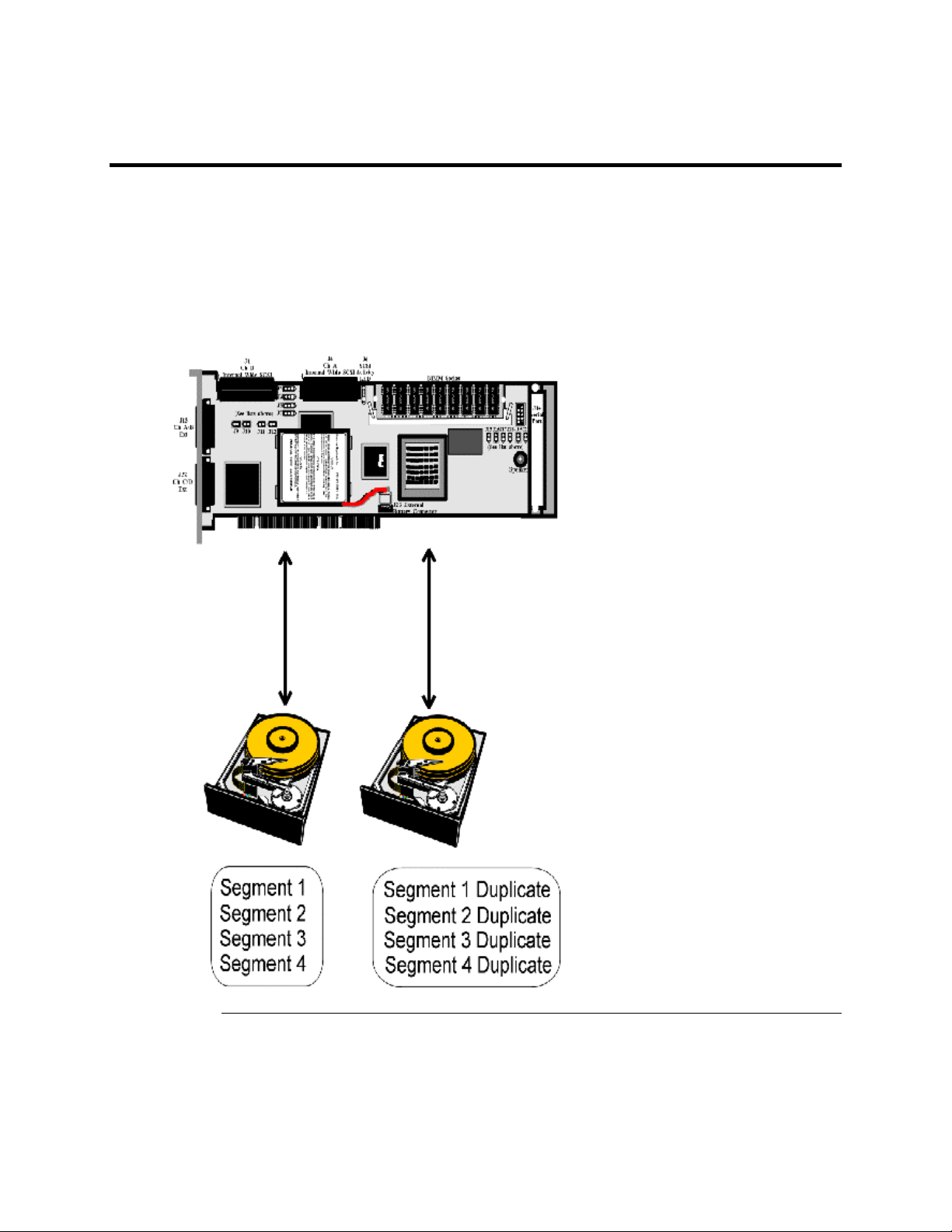
Disk Mirroring
With mirroring (used in RAID 1), data written to one disk drive is simultaneously written to
another disk drive. If one disk drive fails, the contents of the other disk drive can be used to run the
system and reconstruct the failed drive. The primary advantage of disk mirroring is that it provides
100% data redundancy. Since the contents of the disk drive are completely written to a second
drive, it does not matter if one of the drives fails. Both drives contain the same data at all times.
Either drive can act as the operational drive.
Disk mirroring provides 100% redundancy, but is expensive because each drive in the system must
be duplicated.
MegaRAID Enterprise 1600 Hardware Guide
8
Page 23
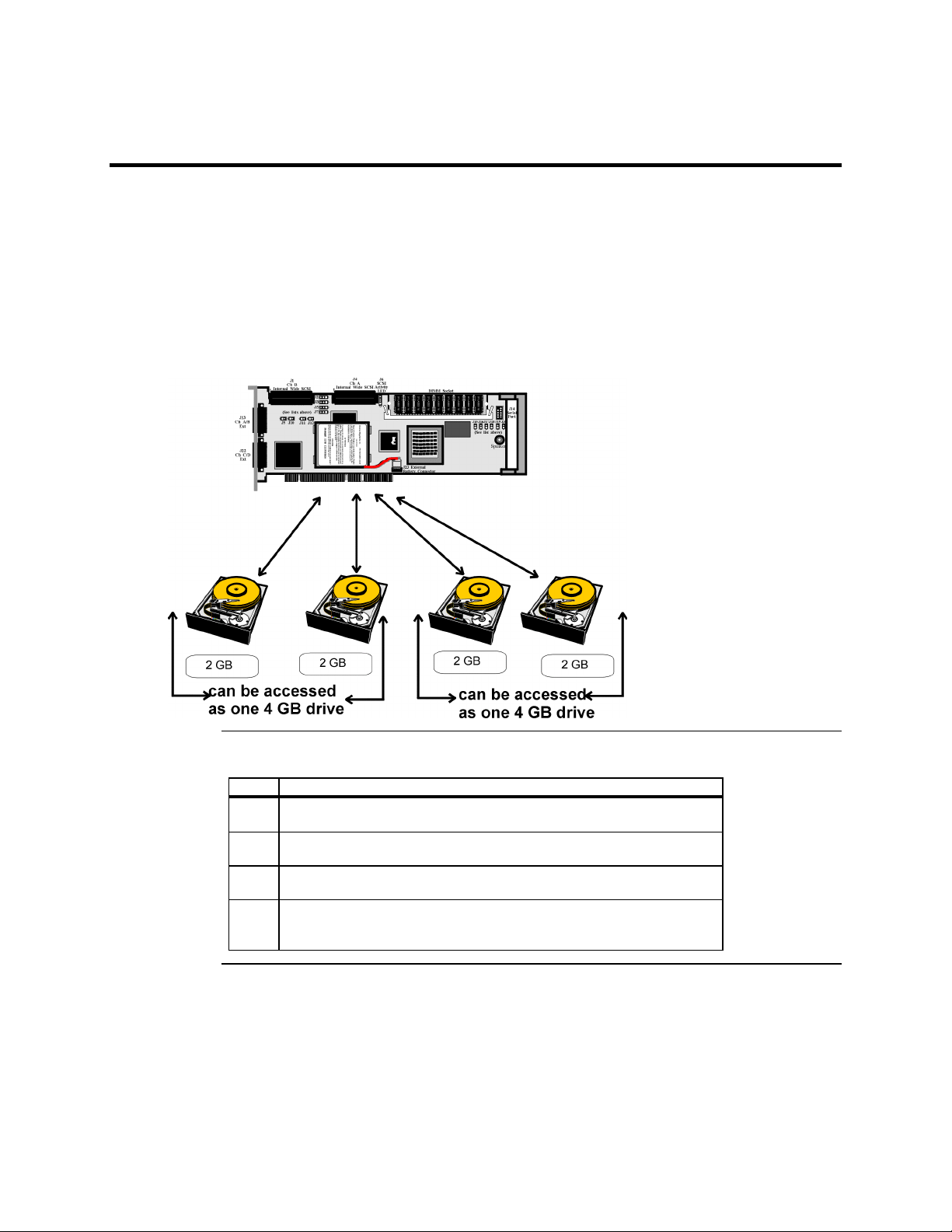
Disk Spanning
Disk spanning allows multiple disk drives to function like one big drive. Spanning overcomes lack
of disk space and simplifies storage management by combining existing resources or adding
relatively inexpensive resources. For example, four 400 MB disk drives can be combined to appear
to the operating system as one single 1600 MB drive.
Spanning alone does not provide reliability or performance enhancements. Spanned logical drives
must have the same stripe size and must be contiguous. In the following graphic, RAID 1 array is
turned into a RAID 10 array.
This controller supports a span depth of eight. That means that eight RAID 1, 3 or 5 arrays can be
spanned to create one logical drive.
Spanning for RAID 10, RAID 30, or RAID 50
Level Description
10 Configure RAID 10 by spanning two contiguous RAID 1 logical drives.
The RAID 1 logical drives must have the same stripe size.
30 Configure RAID 30 by spanning two contiguous RAID 3 logical drives.
The RAID 3 logical drives must have the same stripe size.
50 Configure RAID 50 by spanning two contiguous RAID 5 logical drives.
The RAID 5 logical drives must have the same stripe size.
Note:
Chapter 2 Introduction to RAID
Spanning two contiguous RAID 0 logical drives does not produce a new
RAID level or add fault tolerance. It does increase the size of the logical
volume and improves performance by doubling the number of spindles.
9
Page 24
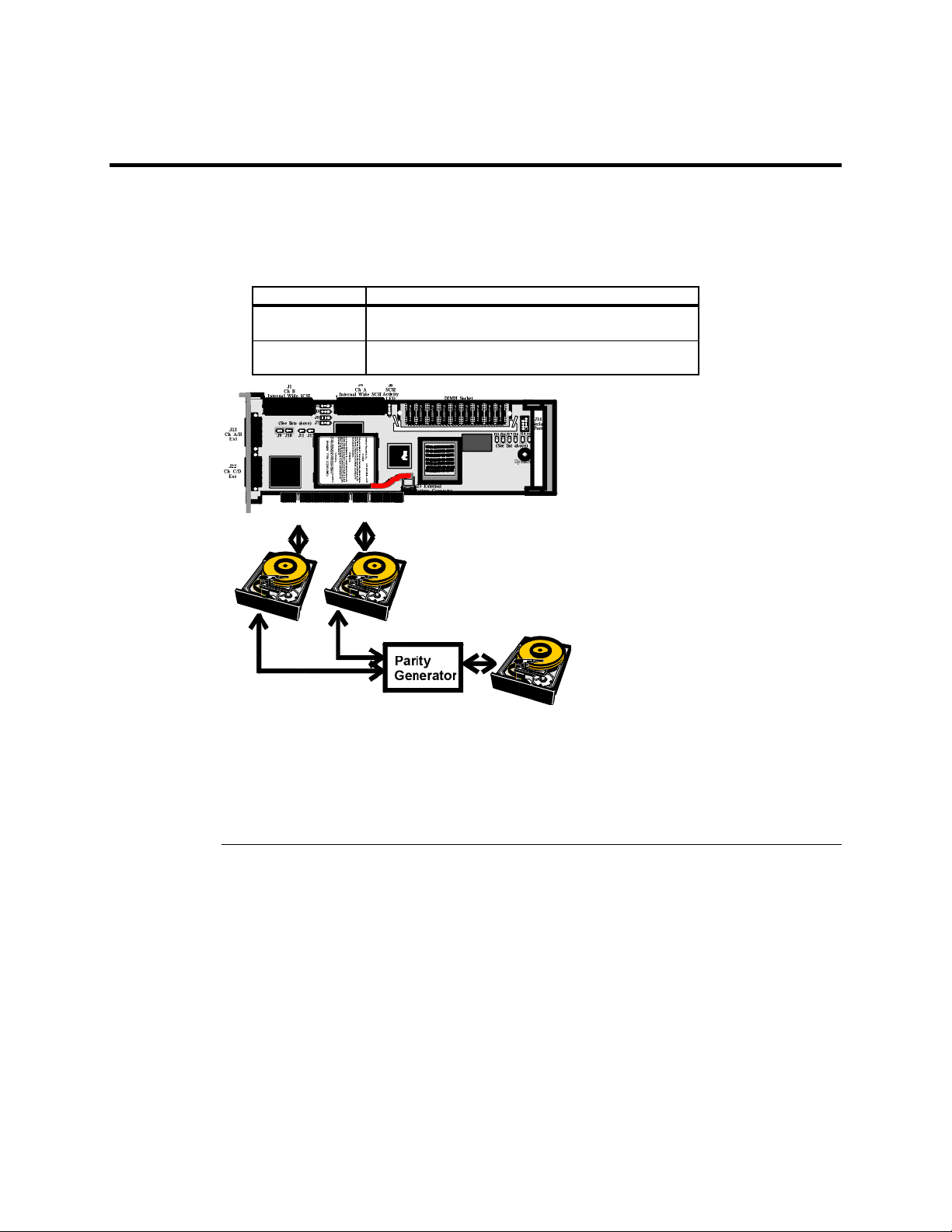
Parity
Parity generates a set of redundancy data from two or more parent data sets. The redundancy data
can be used to reconstruct one of the parent data sets. Parity data does not fully duplicate the
parent data sets. In RAID, this method is applied to entire drives or stripes across all disk drives in
an array. A dedicated parity scheme during normal read/write operations is shown below. The
types of parity are:
Type Description
Dedicated Parity The parity of the data on two or more disk drives is
stored on an additional disk.
Distributed
Parity
The parity data is distributed across all drives in the
system.
If a single disk drive fails, it can be rebuilt from the parity and the data on the remaining drives.
RAID level 3 combines dedicated parity with disk striping. The parity disk in RAID 3 is the last
physical drive in a RAID set.
RAID level 5 combines distributed parity with disk striping. Parity provides redundancy for one
drive failure without duplicating the contents of entire disk drives, but parity generation can slow
the write process.
MegaRAID Enterprise 1600 Hardware Guide
10
Page 25
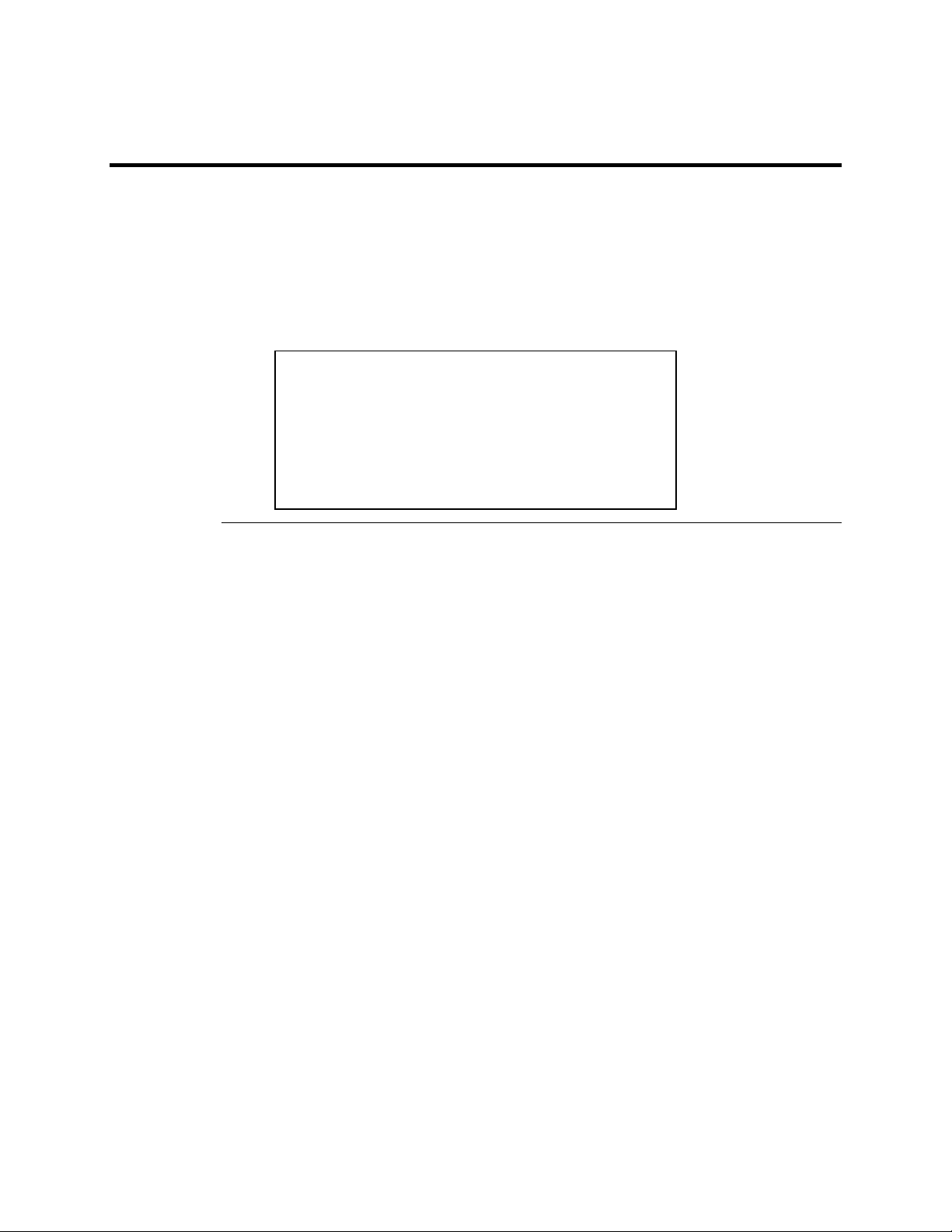
Hot Spares
A hot spare is an extra, unused disk drive that is part of the disk subsystem. It is usually in standby
mode, ready for service if a drive fails. Hot spares permit you to replace failed drives without
system shutdown or user intervention.
MegaRAID implements automatic and transparent rebuilds using hot spare drives, providing a high
degree of fault tolerance and zero downtime. MegaRAID RAID Management software allows you
to specify physical drives as hot spares. When a hot spare is needed, the MegaRAID controller
assigns the hot spare that has a capacity closest to and at least as great as that of the failed drive to
take the place of the failed drive.
Important
Hot spares are employed only in arrays with redundancy, for
example, RAID levels 1, 3, 5, 10, 30, and 50.
A hot spare connected to a specific MegaRAID controller can
only be used to rebuild a drive that is connected to the same
controller.
Chapter 2 Introduction to RAID
11
Page 26
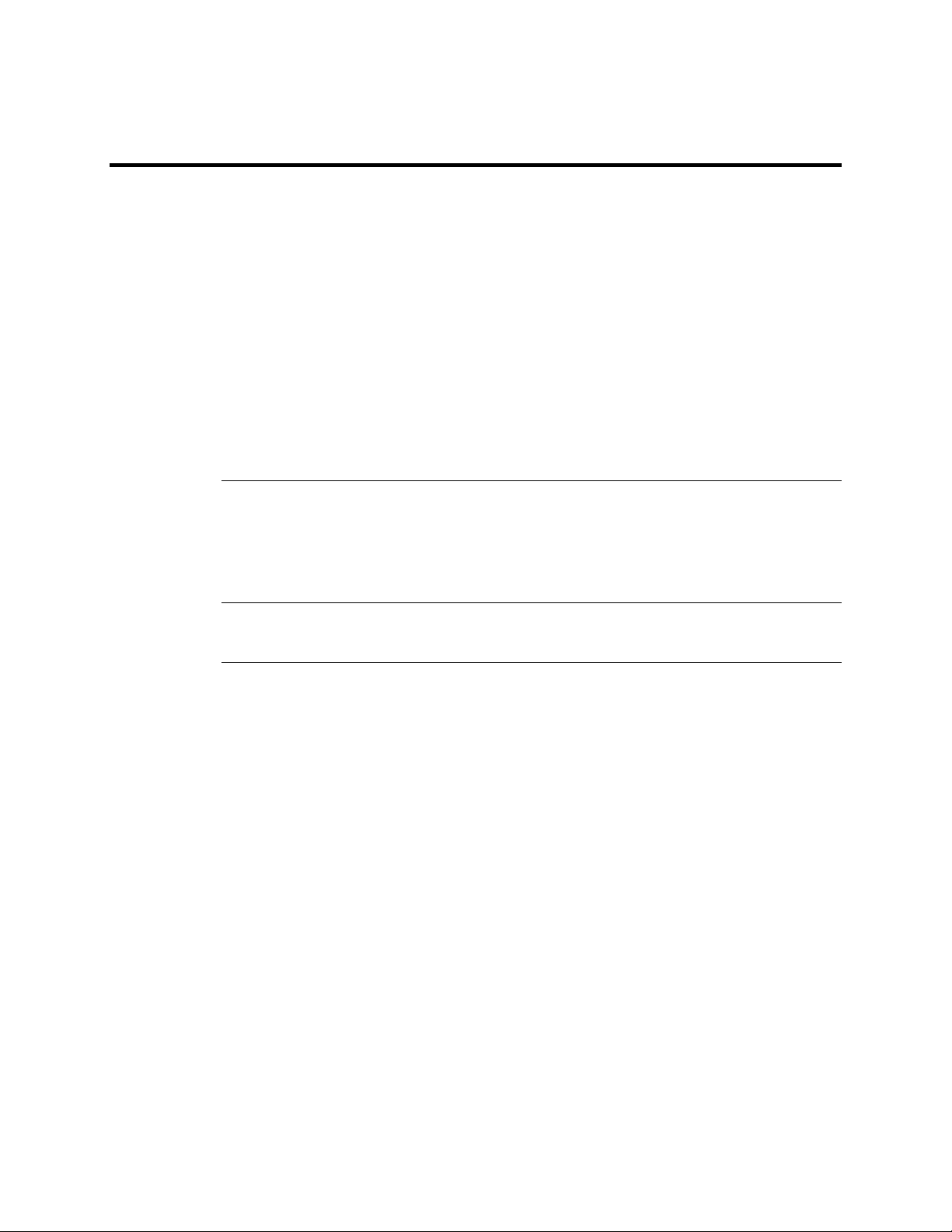
Disk Rebuild
You rebuild a disk drive by recreating the data that had been stored on the drive before the drive
failed.
Rebuilding can be done only in arrays with data redundancy such as RAID level 1, 3, 5, 10, 30,
and 50.
Standby (warm spare) rebuild is employed in a mirrored (RAID 1) system. If a disk drive fails, an
identical drive is immediately available. The primary data source disk drive is the original disk
drive.
A hot spare can be used to rebuild disk drives in RAID 1, 3, 5, 10, 30, or 50 systems. If a hot spare
is not available, the failed disk drive must be replaced with a new disk drive so that the data on the
failed drive can be rebuilt.
Using hot spares, MegaRAID can automatically and transparently rebuild failed drives with userdefined rebuild rates. If a hot spare is available, the rebuild can start automatically when a drive
fails. MegaRAID automatically restarts the system and the rebuild if the system goes down during
a rebuild.
Rebuild Rate
Physical Array
The rebuild rate is the fraction of the compute cycles dedicated to rebuilding failed drives. A
rebuild rate of 100 percent means the system is totally dedicated to rebuilding the failed drive.
The rebuild rate can be configured between 0% and 100%. At 0%, the rebuild is only done if the
system is not doing anything else. At 100%, the rebuild has a higher priority than any other system
activity.
A RAID array is a collection of physical disk drives governed by the RAID management software.
A RAID array appears to the host computer as one or more logical drives.
MegaRAID Enterprise 1600 Hardware Guide
12
Page 27
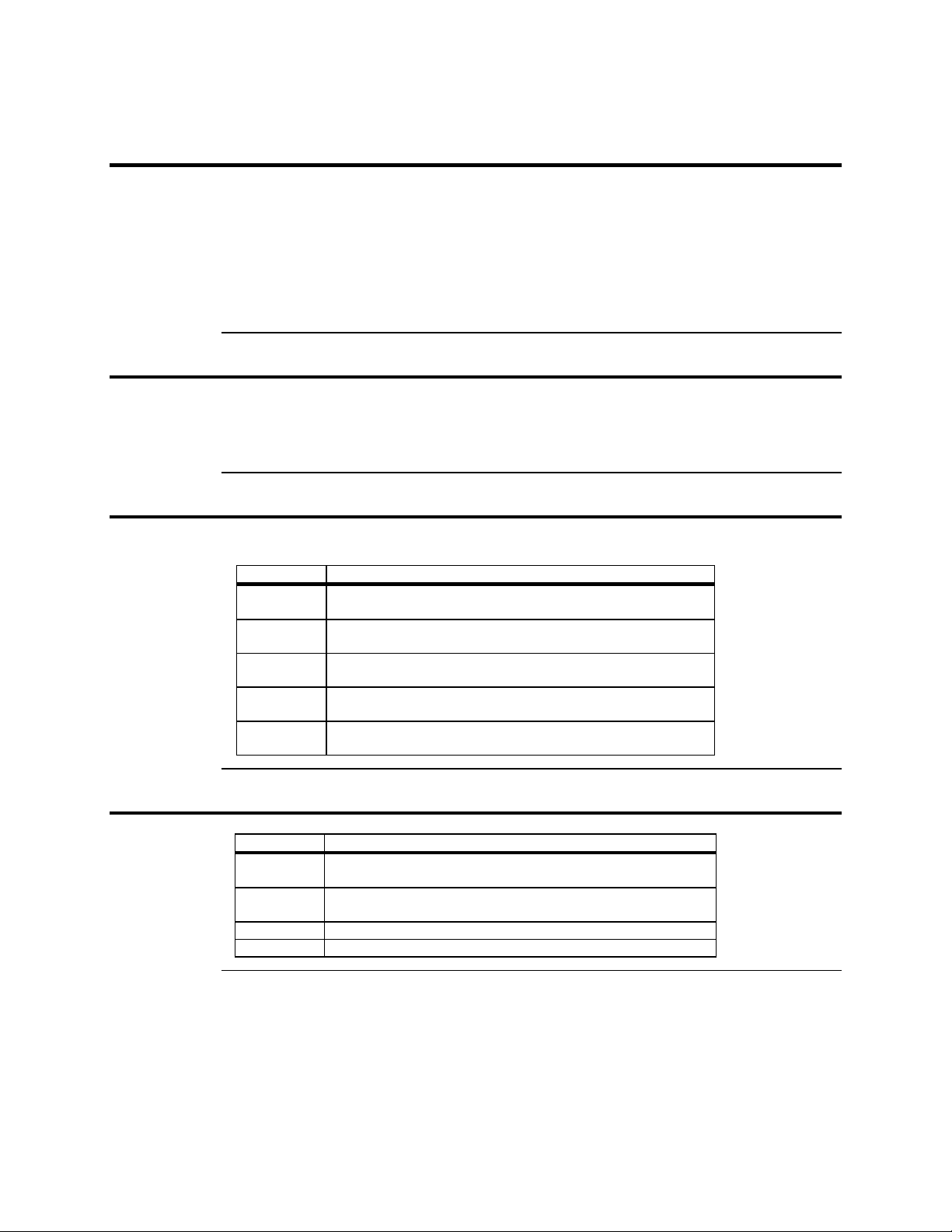
Logical Drive
A logical drive is a partition in a physical array of disks that is made up of contiguous data
segments on the physical disks. A logical drive can consist of any of the following:
• an entire physical array
• more than one entire physical array
• a part of an array
• parts of more than one array
•
a combination of any two of the above conditions
Hot Swap
A hot swap is the manual replacement of a defective physical disk unit while the computer is still
running. When a new drive has been installed, you must issue a command to rebuild the drive.
MegaRAID can be configured to detect the new disks and to rebuild the contents of the disk drive
automatically.
SCSI Drive States
A SCSI disk drive can be in one of these states:
(ONLIN)
(READY)
Hot Spare
(HOTSP)
State Description
Online
Ready
Fail
(FAIL)
Rebuild
(REB)
The drive is functioning normally and is a part of a configured
logical drive.
The drive is functioning normally but is not part of a configured
logical drive and is not designated as a hot spare.
The drive is powered up and ready for use as a spare in case an
online drive fails.
A fault has occurred in the drive placing it out of service.
The drive is being rebuilt with data from a failed drive.
Logical Drive States
State Description
Optimal The drive operating condition is good. All configured drives are
online
Degraded The drive operating condition is not optimal. One of the
configured drives has failed or is offline.
Failed The drive has failed.
Offline The drive is not available to MegaRAID.
Chapter 2 Introduction to RAID
13
Page 28
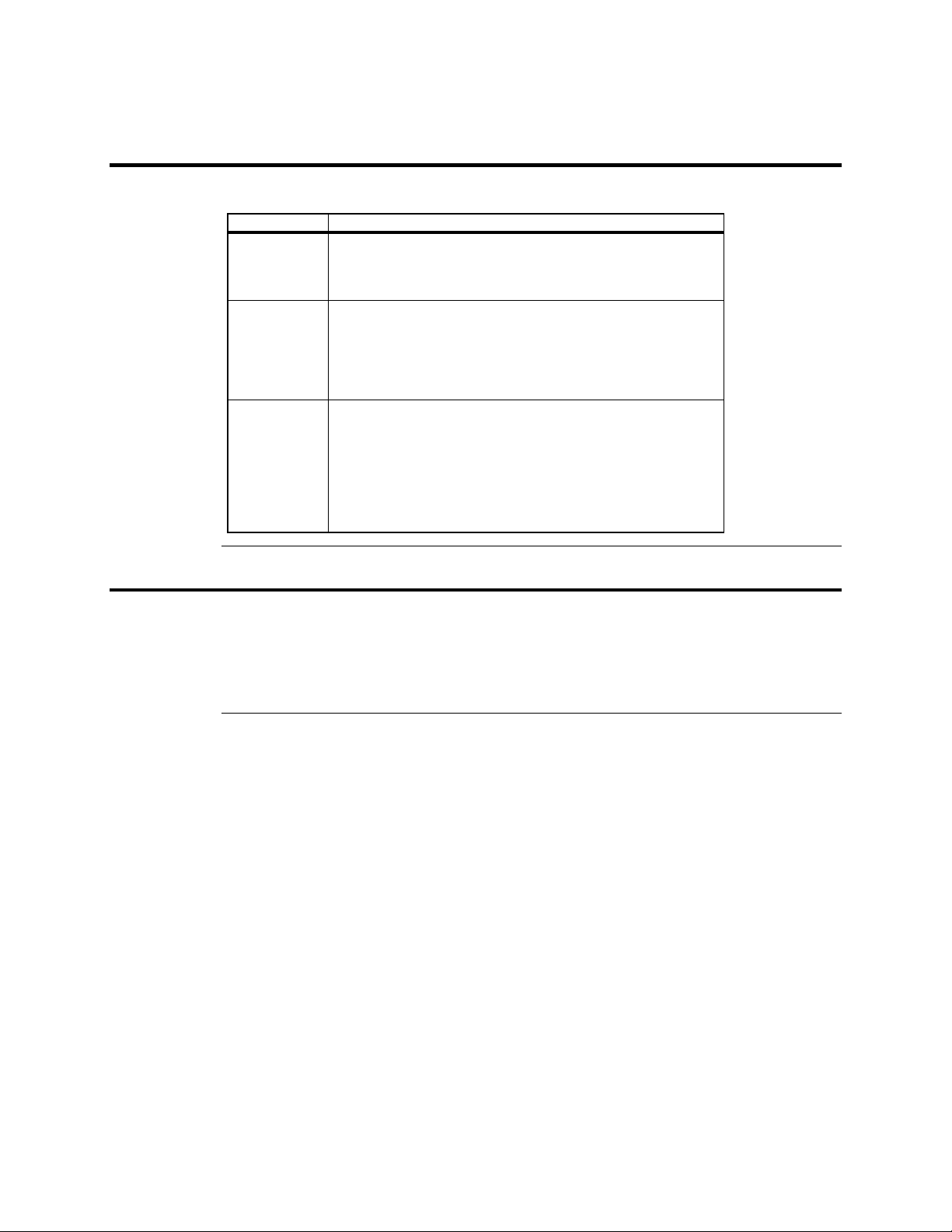
Disk Array Types
The RAID disk array types are:
Type Description
Software-
Based
SCSI to SCSI The array controller resides outside of the host computer and
Bus-Based The array controller resides on the bus (for example, a PCI or
Enclosure Management
The array is managed by software running in a host computer using
the host CPU bandwidth. The disadvantages associated with this
method are the load on the host CPU and the need for different
software for each operating system.
communicates with the host through a SCSI adapter in the host.
The array management software runs in the controller. It is
transparent to the host and independent of the host operating
system. The disadvantage is the limited data transfer rate of the
SCSI channel between the SCSI adapter and the array controller.
EISA bus) in the host computer and has its own CPU to generate
the parity and handle other RAID functions. A bus-based controller
can transfer data at the speed of the host bus (PCI, ISA, EISA, VLBus) but is limited to the bus it is designed for. MegaRAID resides
on a PCI bus, which can handle data transfer at up to 528 MB/s.
With MegaRAID, each channel can handle data transfer rates up to
160 MB/s per SCSI channel.
Enclosure management is the intelligent monitoring of the disk subsystem by software and/or
hardware.
The disk subsystem can be part of the host computer or separate from it. Enclosure management
helps you stay informed of events in the disk subsystem, such as a drive or power supply failure.
Enclosure management increases the fault tolerance of the disk subsystem.
MegaRAID Enterprise 1600 Hardware Guide
14
Page 29
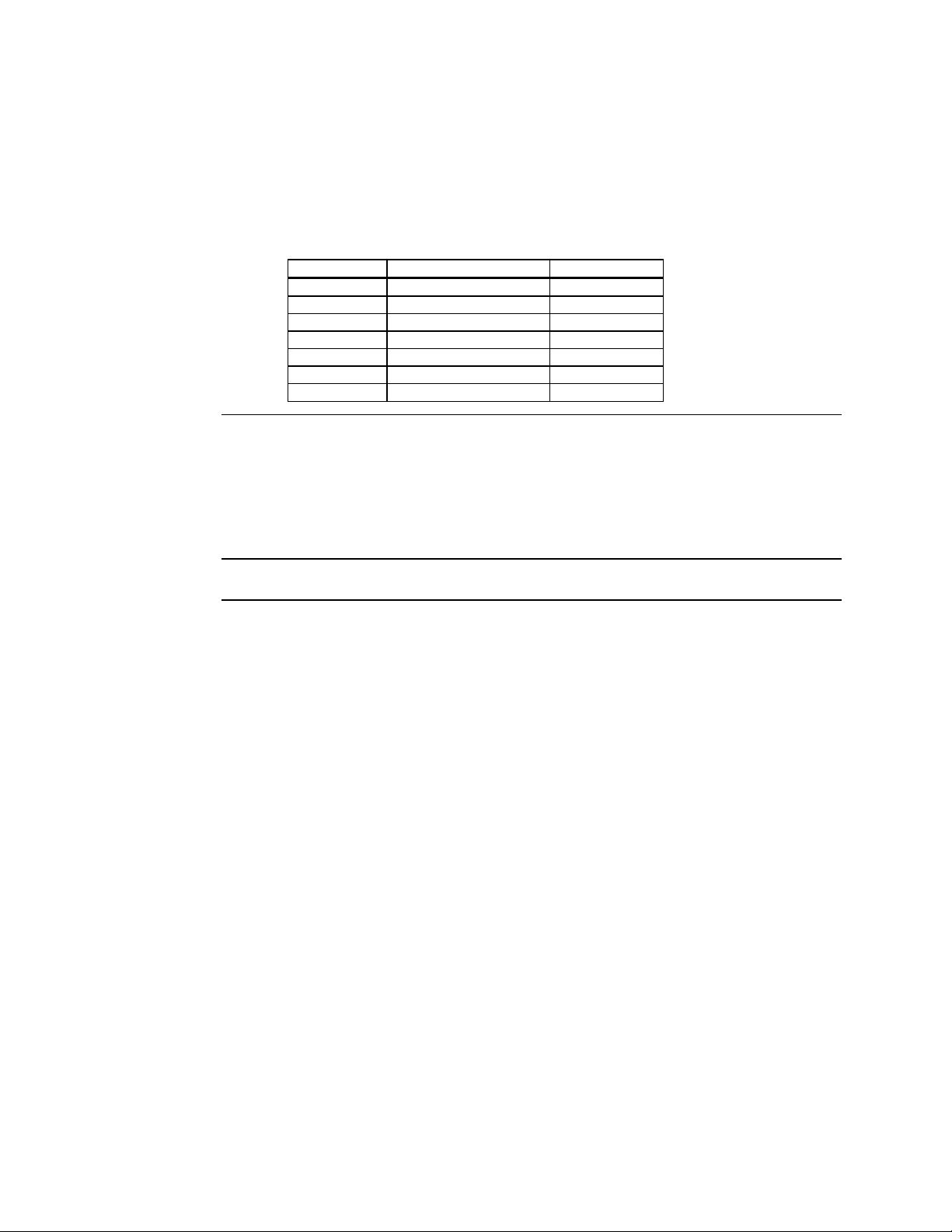
3 RAID Levels
There are six official RAID levels (RAID 0 through RAID 5). MegaRAID supports RAID levels 0,
1, 3, and 5. LSI Logic has designed three additional RAID levels (10, 30, and 50) that provide
additional benefits. The RAID levels that MegaRAID supports are:
RAID Level Type turn to
0 Standard page 17
1 Standard page 18
3 Standard page 19
5 Standard page 21
10 MegaRAID only page 22
30 MegaRAID only page 23
50 MegaRAID only page 24
Select RAID Level
To ensure the best performance, you should select the optimal RAID level when you create a
system drive. The optimal RAID level for your disk array depends on a number of factors:
• the number of drives in the disk array
• the capacity of the drives in the array
• the need for data redundancy
• the disk performance requirements
Selecting a RAID Level
The factors you need to consider when selecting a RAID level are listed on the next page.
Chapter 3 RAID Levels
15
Page 30
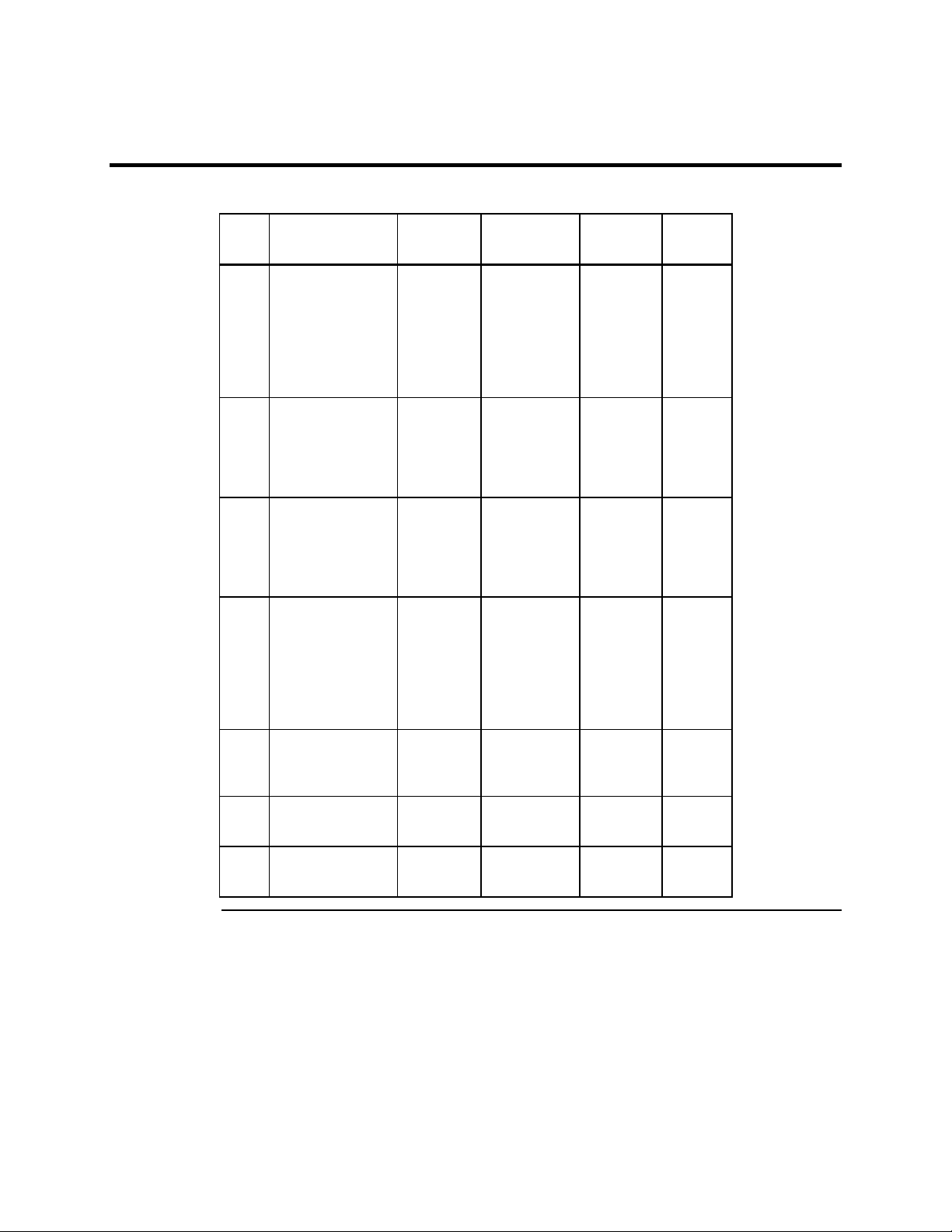
Selecting a RAID Level
The factors you need to consider when selecting a RAID level are listed below.
Level Description and
Use
0 Data divided in
blocks and
distributed
sequentially (pure
striping). Use for
non-critical data
that requires high
performance.
1 Data duplicated on
another disk
(mirroring). Use
for read-intensive
fault-tolerant
systems
3 Disk striping with a
dedicated parity
drive. Use for noninteractive apps
that process large
files sequentially.
5 Disk striping and
parity data across
all drives. Use for
high read volume
but low write
volume, such as
transaction
processing.
10 Data striping and
mirrored drives.
30 Disk striping with a
dedicated parity
drive.
50 Disk striping and
parity data across
all drives.
Pros Cons Maximum
Physical
High data
throughput
for large
files
100% data
redundancy
Achieves
data
redundancy
at low cost
Achieves
data
redundancy
at low cost
High data
transfers,
complete
redundancy
High data
transfers,
redundancy
High data
transfers,
redundancy
No fault
tolerance. All
data lost if
any drive
fails.
Doubles disk
space.
Reduced
performance
during
rebuilds.
Performance
not as good as
RAID 1
Performance
not as good as
RAID 1
More
complicated
More
complicated
More
complicated
One to 32 No
Three to 32 Yes
Three to 32 Yes
Four to 32
(must be a
multiple of
Six to 32 Yes
Six to 32 Yes
Fault
Tolerant
Drives
Two Yes
Yes
two)
MegaRAID Enterprise 1600 Hardware Guide
16
Page 31

RAID 0
Uses
Strong Points
Weak Points
Drives
RAID 0 provides disk striping across all drives in the RAID subsystem. RAID 0 does not provide
any data redundancy, but does offer the best performance of any RAID level. RAID 0 breaks up
data into smaller blocks and then writes a block to each drive in the array. The size of each block is
determined by the stripe size parameter, set during the creation of the RAID set. RAID 0 offers
high bandwidth. By breaking up a large file into smaller blocks, MegaRAID can use multiple SCSI
channels and drives to read or write the file faster. RAID 0 involves no parity calculations to
complicate the write operation. This makes RAID 0 ideal for applications that require high
bandwidth but do not require fault tolerance.
RAID 0 provides high data throughput, especially for large
files. Any environment that does not require fault tolerance.
Provides increased data throughput for large files. No
capacity loss penalty for parity.
Does not provide fault tolerance. All data lost if any drive
fails.
One to 32
Chapter 3 RAID Levels
17
Page 32

RAID 1
Uses
Strong Points
Weak Points
Drives
In RAID 1, MegaRAID duplicates all data from one drive to a second drive. RAID 1 provides
complete data redundancy, but at the cost of doubling the required data storage capacity.
Use RAID 1 for small databases or any other environment
that requires fault tolerance but small capacity.
RAID 1 provides complete data redundancy. RAID 1 is
ideal for any application that requires fault tolerance and
minimal capacity.
RAID 1 requires twice as many disk drives. Performance is
impaired during drive rebuilds.
Two
MegaRAID Enterprise 1600 Hardware Guide
18
Page 33

RAID 3
Uses
Strong Points
Weak Points
Drives
RAID 3 provides disk striping and complete data redundancy though a dedicated parity drive. The
stripe size must be 64 KB if RAID 3 is used. RAID 3 handles data at the block level, not the byte
level, so it is ideal for networks that often handle very large files, such as graphic images.
RAID 3 breaks up data into smaller blocks, calculates parity by performing an exclusive-or on the
blocks, and then writes the blocks to all but one drive in the array. The parity data created during
the exclusive-or is then written to the last drive in the array. The size of each block is determined
by the stripe size parameter, which is set during the creation of the RAID set.
If a single drive fails, a RAID 3 array continues to operate in degraded mode. If the failed drive is
a data drive, writes will continue as normal, except no data is written to the failed drive. Reads
reconstruct the data on the failed drive by performing an exclusive-or operation on the remaining
data in the stripe and the parity for that stripe. If the failed drive is a parity drive, writes will occur
as normal, except no parity is written. Reads retrieve data from the disks.
Best suited for applications such as graphics, imaging,
video, or any application that calls for reading and writing
huge, sequential blocks of data.
Provides data redundancy and high data transfer rates.
The dedicated parity disk is a bottleneck with random I/O.
Three to 32
Chapter 3 RAID Levels
Cont’d
19
Page 34

RAID 3,
Continued
RAID 5 vs RAID 3
You may find that RAID 5 is preferable to RAID 3 even for applications characterized by
sequential reads and writes, because MegaRAID has very robust caching algorithms and hardware
based exclusive-or assist.
The benefits of RAID 3 disappear if there are many small I/O operations scattered randomly and
widely across the disks in the logical drive. The RAID 3 fixed parity disk becomes a bottleneck in
such applications. For example: The host attempts to make two small writes and the writes are
widely scattered, involving two different stripes and different disk drives. Ideally both writes
should take place at the same time. But this is not possible in RAID 3, since the writes must take
turns accessing the fixed parity drive. For this reason, RAID 5 is the clear choice in this scenario.
MegaRAID Enterprise 1600 Hardware Guide
20
Page 35

RAID 5
Uses
Strong Points
Weak Points
Drives
RAID 5 includes disk striping at the byte level and parity. In RAID 5, the parity information is
written to several drives. RAID 5 is best suited for networks that perform a lot of small I/O
transactions simultaneously.
RAID 5 addresses the bottleneck issue for random I/O operations. Since each drive contains both
data and parity numerous writes can take place concurrently. In addition, robust caching algorithms
and hardware based exclusive-or assist make RAID 5 performance exceptional in many different
environments.
RAID 5 provides high data throughput, especially for large
files. Use RAID 5 for transaction processing applications
because each drive can read and write independently. If a
drive fails, MegaRAID uses distributed parity to recreate all
missing information. Use also for office automation and
online customer service that requires fault tolerance. Use for
any application that has high read request rates but low
write request rates.
Provides data redundancy and good performance in most
environments
Disk drive performance will be reduced if a drive is being
rebuilt. Environments with few processes do not perform as
well because the RAID overhead is not offset by the
performance gains in handling simultaneous processes.
Three to 32
Chapter 3 RAID Levels
21
Page 36

RAID 10
Uses
Strong Points
Weak Points
Drives
RAID 10 is a combination of RAID 0 and RAID 1. RAID 10 has mirrored drives. RAID 10 breaks
up data into smaller blocks, and then stripes the blocks of data to each RAID 1 raid set. Each
RAID 1 raid set then duplicates its data to its other drive. The size of each block is determined by
the stripe size parameter, which is set during the creation of the RAID set. RAID 10 can sustain
one to four drive failures while maintaining data integrity if each failed disk is in a different RAID
1 array.
RAID 10 works best for data storage that must have 100%
redundancy of mirrored arrays and that also needs the
enhanced I/O performance of RAID 0 (striped arrays).
RAID 10 works well for medium-sized databases or any
environment that requires a higher degree of fault tolerance
and moderate to medium capacity.
RAID 10 provides both high data transfer rates and
complete data redundancy.
RAID 10 requires twice as many drives as all other RAID
levels except RAID 1.
Four to 32 (must be a multiple of two)
MegaRAID Enterprise 1600 Hardware Guide
22
Page 37

RAID 30
Uses
Strong Points
Weak Points
Drives
RAID 30 is a combination of RAID 0 and RAID 3. RAID 30 provides high data transfer speeds
and high data reliability. RAID 30 is best implemented on two RAID 3 disk arrays with data
striped across both disk arrays. RAID 30 breaks up data into smaller blocks, and then stripes the
blocks of data to each RAID 3 raid set. RAID 3 breaks up data into smaller blocks, calculates
parity by performing an exclusive-or on the blocks, and then writes the blocks to all but one drive
in the array. The parity data created during the exclusive-or is then written to the last drive in each
RAID 3 array. The size of each block is determined by the stripe size parameter, which is set
during the creation of the RAID set.
RAID 30 can sustain one drive failure per RAID 3 array and still maintain data integrity. For
example, the RAID 30 configuration in the graphic below has two RAID 3 arrays. It can survive
two drive failures, as long as the failed drives are in different RAID 3 arrays.
Use RAID 30 for sequentially written and read data, prepress and video on demand that requires a higher degree of
fault tolerance and medium to large capacity.
Provides data reliability and high data transfer rates.
Requires 2 – 4 times as many parity drives as RAID 3.
Six to 32
Chapter 3 RAID Levels
23
Page 38

RAID 50
Uses
Strong Points
Weak Points
Drives
RAID 50 provides the features of both RAID 0 and RAID 5. RAID 50 includes both parity and
disk striping across multiple drives. RAID 50 is best implemented on two RAID 5 disk arrays with
data striped across both disk arrays. RAID 50 breaks up data into smaller blocks, and then stripes
the blocks of data to each RAID 5 raid set. RAID 5 breaks up data into smaller blocks, calculates
parity by performing an exclusive-or on the blocks, and then writes the blocks of data and parity to
each drive in the array. The size of each block is determined by the stripe size parameter, which is
set during the creation of the RAID set.
RAID 50 can sustain one drive failure per RAID 5 array and still maintain data integrity. For
example, the RAID 50 configuration in the graphic below has two RAID 5 arrays. It can survive
two drive failures, as long as the failed drives are in different RAID 5 arrays.
RAID 50 works best when used with data that requires high
reliability, high request rates, and high data transfer and
medium to large capacity
RAID 50 provides high data throughput, data redundancy,
and very good performance.
Requires 2 to 4 times as many parity drives as RAID 5.
Six to 32
.
MegaRAID Enterprise 1600 Hardware Guide
24
Page 39

4 Features
MegaRAID Enterprise 1600 64-Bit LVD has four SCSI channels that support 160M and Wide
SCSI, with data transfer rates of up to 160 MB/s per SCSI channel. Each SCSI channel supports up
to 15 Wide devices and up to seven non-Wide devices.
Features
MegaRAID features include:
remote configuration and array management through MegaRAID WebBIOS
•
high performance I/O migration path while preserving existing PCI-SCSI software
•
SCSI data transfers up to 160 MB/s
•
synchronous operation on a wide LVD SCSI bus
•
up to 15 LVD SCSI devices on the wide bus
•
up to 128 MB of 3.3V SDRAM cache memory in one single-sided or double-sided DIMM socket
•
(Cache memory is used for read and write-back caching and for RAID 3 and RAID 5 parity generation.)
NVRAM storage for RAID configuration data
•
audible alarm
•
DMA chaining support
•
separate DRAM bus
•
support for differential or single-ended SCSI with active termination
•
up to 12 MegaRAID Enterprise 1600 adapter cards per system
•
support for up to 15 SCSI devices per channel
•
support for RAID levels 0, 1, 3, 5, 10, 30, and 50
•
span depth of eight for RAID 1, 3 or 5 arrays
•
support for scatter/gather and tagged command queuing
•
ability to multithread up to 256 commands simultaneously
•
support for multiple rebuilds and consistency checks with transparent user-definable priority setting
•
support for variable stripe sizes for all logical drives
•
automatically detection of failed drives
•
automatic and transparent rebuild of hot spare drives
•
hot swap of new drives without taking the system down
•
optional battery backup for up to 72 hours of data retention
•
server clustering support
•
optional firmware provides multi-initiator support
•
server failover
•
software drivers for major operating systems
•
SMART Technology
The MegaRAID Self-Monitoring Analysis and Reporting Technology (SMART) detects up to 70%
of all predictable drive failures. SMART monitors the internal performance of all motors, heads,
and drive electronics. You can recover from drive failures through RAID remapping and online
physical drive migration.
Chapter 4 Features
25
Page 40

Configuration on Disk
Configuration on Disk (drive roaming) saves configuration information both in NVRAM on
MegaRAID and on the disk drives connected to MegaRAID. If MegaRAID is replaced, the new
MegaRAID controller can detect the actual RAID configuration, maintaining the integrity of the
data on each drive, even if the drives have changed channel and/or target ID.
Hardware Requirements
MegaRAID can be installed in an IBM AT®-compatible or EISA computer with a motherboard
that has PCI expansion slots. The computer must support PCI version 2.1 or later. The computer
should have an Intel Pentium or more powerful CPU, a floppy drive, a color monitor and VGA
adapter card, a keyboard, and mouse.
Configuration Features
Maximum number of drives per channel 15
Array interface to host 64-bit PCI
Upgradable cache memory sizes 16 MB, 32 MB, 64 MB, or 128
Multiple logical drives/arrays per controller Up to 40 logical drives per controller
Maximum number of MegaRAID
controllers per system
Online capacity expansion Yes
Dedicated and pool hot spare Yes
Flashable firmware Yes
Hot swap devices supported Yes
Non-disk devices supported Yes
Mixed capacity hard disk drives Yes
Number of 16-bit internal SCSI connectors 2
Number of external SCSI connectors 4
Support for hard disk drives with capacities
of more than 8 GB
Clustering support (Failover control) Yes
Online RAID level migration Yes
No reboot necessary after expansion Yes
More than 200 Qtags per physical drive Yes
Hardware clustering support on the board Yes
User-specified rebuild rate Yes
Specification Feature
RAID Levels 0, 1, 3, 5, 10, 30, and 50
SCSI Channels 4
PCI bus master Supports write invalidate
Drive interface Wide 160M
MB,
Cache Function Write-through, write-back, ARA,
NRA, RA
12
Yes
RAID remapping Yes
MegaRAID Enterprise 1600 Hardware Guide
26
Page 41

Hardware Architecture Features
Specification Feature
Processor Intel i960RN
SCSI Controller One Q-Logic 12160 Dual SCSI controllers
memory type One 64-bit 168-pin SDRAM DIMM socket provides
Size of Flash ROM 1 MB
Amount of NVRAM 32 KB
Hardware XOR assistance Yes
Direct I/O Yes
Removable battery-backed
cache memory module
SCSI bus termination Active, LVD and SE
Double-sided DIMMs Yes
Direct I/O bandwidth 266 MB/s
Array Performance Features
The MegaRAID array performance features include:
Specification Feature
Host data transfer rate 266 MB/s
Drive data transfer rate 160 MB/s
Maximum Scatter/Gathers 26 elements
Maximum size of I/O requests 6.4 MB in 64 KB stripes
Maximum Queue Tags per drive 211
Stripe Sizes 2 KB, 4 KB, 8 KB, 16 KB, 32 KB, 64
Maximum number of concurrent
commands
Support for multiple initiators Yes
write-through or write-back caching on a logical
drive basis. It also provides adaptive readahead.
Yes
KB, or 128 KB
255
Chapter 4 Features
27
Page 42

RAID Management Features
The MegaRAID RAID management features include:
Specification Feature
Support for SNMP Yes
Performance Monitor provided Yes
Remote control and monitoring Yes
Event broadcast and event alert Yes
Hardware connector RS232C
Drive roaming Yes
Support for concurrent multiple stripe
sizes
Windows NT and NetWare server
support via GUI client utility
SCO Unix, OS/2, and UnixWare
server support via GUI client utility
DMI support Yes
Management through an industry-
standard browser
Fault Tolerance Features
The MegaRAID fault tolerance features include:
Yes
Yes
Yes
Yes
Software Utilities
The MegaRAID software utility features include:
Remote configuration and management over the Internet Yes
Specification Feature
Support for SMART Yes
optional battery backup for cache memory Standard. Provided on the
MegaRAID Controller.
Up to 72 hours data retention
Enclosure management SAF-TE compliant
Drive failure detection Automatic
Drive rebuild using hot spares Automatic and transparent
Parity Generation and checking Software and hardware
Specification Feature
FlexRAID reconfiguration on the fly Yes
FlexRAID RAID level migration on the fly Yes
FlexRAID online capacity expansion Yes
Graphical user interface Yes
Diagnostic utility Yes
Management utility Yes
Bootup configuration via MegaRAID Manager Yes
Online Read, Write, and cache policy switching Yes
Internet and intranet support through TCP/IP Yes
MegaRAID Enterprise 1600 Hardware Guide
28
Page 43

Operating System Software Drivers
Operating System Drivers
MegaRAID includes a DOS software configuration utility and drivers for all major
operating systems. See the MegaRAID Operating System Drivers Guide for additional information.
The DOS drivers for MegaRAID are contained in the firmware on MegaRAID except the DOS
ASPI and CD-ROM drivers. Call LSI Logic Technical Support at 678-728-1250 or access the web
site at www.lsil.com for information about drivers for other operating systems.
MegaRAID Specifications
Parameter Specification
Card Size 12.3" x 4.2" (half length PCI)
Processor Intel i960RN @ 100 MHz
Bus Type PCI 2.2
Bus Data Transfer Rate Up to 266 MB/s
BIOS MegaRAID BIOS
Cache Configuration 16, 32, 64, or 128 MB through a single bank using
Firmware 1 MB × 8 flash ROM
Nonvolatile RAM 32 KB × 8 for storing RAID configuration
Operating Voltage 5.00 V ± 0.25 V and 3.30V +/- 0.3V
SCSI Controller Two SCSI controllers for 160M and Wide support
SCSI Data Transfer
Rate
SCSI Bus Low-voltage differential or SE
SCSI Termination Active
Termination Disable Automatic through cable detection
Devices per SCSI
Channel
SCSI Device Types
Supported
RAID Levels Supported 0, 1, 3, 5,10, 30, and 50
SCSI Connectors Two 68-pin internal high-density connectors for 16-
SCSI cables Up to 25 meters if using low voltage differential
Serial Port 9-pin RS232C-compatible berg
66 MHz, 3.3V unbuffered ECC SDRAM in a
single-sided or double-sided 168-pin DIMM.
Up to 160 MB/s
Up to 15 wide or seven non-wide SCSI devices. Up
to 6 non-disk SCSI drives per MegaRAID
controller.
Synchronous or Asynchronous. Disk and non-disk.
bit SCSI devices.
Four ultra-high density 68-pin external connectors
Chapter 4 Features
29
Page 44

Components
CPU
Cache Memory
Write caching is not recommended for the physical drives. When write cache is enabled,
MegaRAID BIOS
The MegaRAID controller uses the 64-bit Intel i960RN Intelligent I/O processor with an
embedded 32-bit 80960 Jx RISC processor that runs at 100 MHz. This processor directs all
functions of the controller including command processing, PCI and SCSI bus transfers, RAID
processing, drive rebuilding, cache management, and error recovery.
Cache memory resides in a single 64-bit DIMM socket that requires one X8 or X16 unbuffered
3.3V SDRAM single-sided or double-sided DIMM. Possible configurations are 16, 32, 64, or 128
MB.
MegaRAID supports write-through or write-back caching, which can be selected for each logical
drive. MegaRAID does not use read-ahead caching for the current logical drive. The default setting
for the read policy is Normal, meaning no read-ahead caching. You can disable read-ahead
caching.
Warning!
loss of data can occur when power is interrupted.
The BIOS resides on a 1 MB or 2 MB × 8 flash ROM for easy upgrade. The MegaRAID BIOS
supports INT 13h calls to boot DOS without special software or device drivers. The MegaRAID
BIOS provides an extensive setup utility that can be accessed by pressing <Ctrl> <M> at BIOS
initialization. MegaRAID Configuration Utility is described in the MegaRAID Configuration
Software Guide.
Onboard Speaker
Serial Port
SCSI Bus
SCSI Connectors
MegaRAID has an onboard tone generator for audible warnings when system errors occur.
Audible warnings can be generated through this speaker. The audible warnings are listed on page
125.
MegaRAID includes a 9-pin RS232C-compatible serial port berg connector, which can connect to
communications devices and external storage devices.
MegaRAID Enterprise 1600 has four 160M Wide SCSI channels that support low voltage
differential SCSI devices with active termination. Both synchronous and asynchronous devices are
supported. MegaRAID provides automatic termination disable via cable detection. Each channel
supports up to 15 wide or seven non-wide SCSI devices at speeds up to 160 MB/s per SCSI
channel. MegaRAID supports up to
defaults to LVD for each SCSI channel. If a single ended device is attached to a SCSI channel,
MegaRAID automatically switches to SE mode for that SCSI channel.
MegaRAID has two types of SCSI connectors:
• two 68-pin high density internal SCSI connectors (Channels A and B only)
•
four 68-pin external ultra-high-density external SCSI connectors (Channels A, B, C, and D)
six non-disk devices per controller. The SCSI bus mode
Cont’d
MegaRAID Enterprise 1600 Hardware Guide
30
Page 45

Components,
Continued
SCSI Termination
specifications. Termination enable/disable is automatic through cable detection.
SCSI Firmware
The firmware handles all RAID and SCSI command processing and also supports:
RAID Management
manage multiple disk arrays, control and monitor multiple RAID servers, provide error statistics
logging and online maintenance:
• MegaRAID Configuration Utility
• WebBIOS Configuration Utility
• Power Console
• MegaRAID Manager
MegaRAID uses active termination on the SCSI bus conforming to Alternative 2 of the SCSI-2
Feature Description
Disconnect/
Reconnect
Tagged Command
Queuing
Scatter/Gather Multiple address/count pairs
Multi-threading Up to 255 simultaneous commands with elevator sorting and
Stripe Size Variable for all logical drives: 2 KB, 4 KB, 8 KB, 16 KB, 32
Rebuild Multiple rebuilds and consistency checks with user-definable
Optimizes SCSI Bus seek.
Multiple tags to improve random access
concatenation of requests per SCSI channel
KB, 64 KB, or 128 KB.
priority.
The RAID utilities manage and configure the RAID system and MegaRAID, create and
MegaRAID Configuration Utility
RAID system. It is independent of any operating system.
WebBIOS Configuration Utility
Internet.
Power Console Plus
It configures, monitors, and manages RAID servers from any Windows NT network node or
remote server.
MegaRAID Manager
A character-based utility for DOS, Linux, Solaris, SCO Unix, SCO UnixWare, OS/2, and
Novell NetWare.
It configures and maintains RAID arrays, formats disk drives, and manages the
It allows you to configure and manage a RAID system on a remote server over the
Cont’d
Chapter 4 Features
31
Page 46

Components,
Continued
Fault-Tolerance
Detect Failed Drive
Hot Swap
Compatibility
Server Management
SCSI Device Compatibility
The MegaRAID fault-tolerance features are:
• built-in 9-pin berg connector that provides an RS-232C serial communication interface
• automatic failed drive detection
• automatic failed drive rebuild with no user intervention required
• hot swap manual replacement without bringing the system down
• SAF-TE compliant enclosure management
• cache memory
The MegaRAID firmware automatically detects and rebuilds failed drives. This can be done
transparently with hot spares.
MegaRAID supports the manual replacement of a disk unit in the RAID subsystem without system
shutdown.
MegaRAID compatibility issues include:
• server management
• SCSI device compatibility
• software compatibility
As an SNMP agent, MegaRAID supports all SNMP managers and RedAlert from Storage
Dimensions.
DAT drives and other SCSI peripheral devices.
MegaRAID supports SCSI hard disk drives, CD-ROMs, tape drives, optical drives,
Software
Clustering Support
All SCSI backup and utility software should work with MegaRAID. Software that has been tested
and approved for use with MegaRAID includes Cheyenne®, CorelSCSI®, Arcserve®, and
Novaback®. This software is not provided with MegaRAID.
provides high system availability by permitting server failover.
Summary
MegaRAID features were discussed in this chapter. In the next chapter, MegaRAID configuration
is described.
LSI Logic provides OEM-optional firmware with multi-initiator support. This software
MegaRAID Enterprise 1600 Hardware Guide
32
Page 47

5 Configuring MegaRAID
Configuring SCSI Physical Drives
SCSI Channels
Distributing Drives
Basic Configuration Rules
Physical SCSI drives must be organized into logical drives. The arrays and logical drives that you
construct must be able to support the RAID level that you select.
Your MegaRAID adapter has four SCSI channels.
Distribute the disk drives across all channels for optimal performance. It is best to stripe across
channels instead of down channels. Performance is most affected for sequential reads and writes.
MegaRAID supports SCSI CD-ROM drives, SCSI tape drives, and other SCSI devices as well as
SCSI hard disk drives. For optimal performance, all non-disk SCSI devices should be attached to
one SCSI channel.
devices in a RAID array:
• attach non-disk SCSI devices to a single SCSI channel that does not have any disk drives
• distribute the SCSI hard disk drives equally among all available SCSI channels except any
SCSI channel that is being reserved for non-disk drives
• you can place up to 32 physical disk drives in a logical array, depending on the RAID level
• an array can contain SCSI devices that reside on an array on any channel
• include all drives that have the same capacity to the same array
• make sure any hot spare has a capacity that is at least as large as the largest drive that may be
replaced by the hot spare
• when replacing a failed drive, make sure that the replacement drive has a capacity that is at
least as large as the drive being replaced
You should observe the following guidelines when connecting and configuring SCSI
Chapter 5 Configuring MegaRAID
33
Page 48

Current Configuration
SCSI ID Device Description Termination?
0
1
2
3
4
5
6
8
9
10
11
12
13
14
15
0
1
2
3
4
5
6
8
9
10
11
12
13
14
15
1
2
3
4
5
6
7
8
9
10
11
12
13
14
15
1
2
SCSI Channel A
SCSI Channel B
SCSI Channel C
SCSI Channel D
MegaRAID Enterprise 1600 Hardware Guide
34
Page 49

SCSI ID Device Description Termination?
3
4
5
6
7
8
9
10
11
12
13
14
15
Chapter 5 Configuring MegaRAID
35
Page 50

Logical Drive Configuration
Logical
Drive
LD0
LD1
LD2
LD3
LD4
LD5
LD6
LD7
LD8
LD9
LD10
LD11
LD12
LD13
LD14
LD15
LD16
LD17
LD18
LD19
LD20
LD21
LD22
LD23
LD24
LD25
LD26
LD27
LD28
LD29
LD30
LD31
LD32
LD33
LD34
LD35
LD36
LD37
LD38
LD39
RAID
Level
Stripe
Size
Logical
Drive Size
Cache
Policy
Read
Policy
Write
Policy
# of
Physical
Drives
MegaRAID Enterprise 1600 Hardware Guide
36
Page 51

Physical Device Layout
Target ID
Device Type
Logical Drive Number/
Drive Number
Manufacturer/Model
Number
Firmware level
Target ID
Device Type
Logical Drive Number/
Drive Number
Manufacturer/Model
Number
Firmware level
Target ID
Device Type
Logical Drive Number/
Drive Number
Manufacturer/Model
Number
Firmware level
Target ID
Device Type
Logical Drive Number/
Drive Number
Manufacturer/Model
Number
Firmware level
Target ID
Device Type
Logical Drive Number/
Drive Number
Manufacturer/Model
Number
Firmware level
Target ID
Device Type
Logical Drive Number/
Drive Number
Manufacturer/Model
Number
Firmware level
Target ID
Device Type
Logical Drive Number/
Drive Number
Manufacturer/Model
Number
Firmware level
Target ID
Device Type
Channel A Channel B Channel C Channel D
Chapter 5 Configuring MegaRAID
37
Page 52

Logical Drive Number/
Drive Number
Manufacturer/Model
Number
Firmware level
Target ID
Device Type
Logical Drive Number/
Drive Number
Manufacturer/Model
Number
Firmware level
Target ID
Device Type
Logical Drive Number/
Drive Number
Manufacturer/Model
Number
Firmware level
Target ID
Device Type
Logical Drive Number/
Drive Number
Manufacturer/Model
Number
Firmware level
Target ID
Device Type
Logical Drive Number/
Drive Number
Manufacturer/Model
Number
Firmware level
Target ID
Device Type
Logical Drive Number/
Drive Number
Manufacturer/Model
Number
Firmware level
Target ID
Device Type
Logical Drive Number/
Drive Number
Manufacturer/Model
Number
Firmware level
Target ID
Device Type
Logical Drive Number/
Drive Number
Manufacturer/Model
Number
Firmware level
Channel A Channel B Channel C Channel D
MegaRAID Enterprise 1600 Hardware Guide
38
Page 53

Configuring Arrays
Connect the physical drives to MegaRAID, configure the drives, then initialize them. The number
of physical disk drives that an array can support depends on the firmware version.
For MegaRAID Enterprise 1600, an array can consist of up to 32 physical disk drives, depending
on the RAID level (see page 16 for more information.) Enterprise 1600 supports up to 40 logical
drives per controller. The number of drives in an array determines the RAID levels that can be
supported.
Arranging Arrays
You must arrange the arrays to provide additional organization for the drive array. You must
arrange arrays so that you can create system drives that can function as boot devices.
You can sequentially arrange arrays with an identical number of drives so that the drives in the
group are spanned. Spanned drives can be treated as one large drive. Data can be striped across
multiple arrays as one logical drive.
You can create spanned drives by using the MegaRAID Configuration utility or the MegaRAID
Manager. See the MegaRAID Configuration Software Guide for additional information.
Creating Hot Spares
Any drive that is present, formatted, and initialized but not included in a array or logical drive
is automatically designated as a hot spare.
You can also designate drives as hot spares by using the MegaRAID Configuration Utility,
MegaRAID Manager, or Power Console. See the MegaRAID Configuration Software Guide for
additional information.
Creating Logical Drives
must create one or more logical drives.
The logical drive capacity can include all or any portion of a array. The logical drive capacity can
also be larger than an array by using spanning. MegaRAID Enterprise 1600 supports up to 40
logical drives.
Logical drives are arrays or spanned arrays that are presented to the operating system. You
Chapter 5 Configuring MegaRAID
39
Page 54

Configuration Strategies
The most important factors in RAID array configuration are: drive capacity, drive availability
(fault tolerance), and drive performance. You cannot configure a logical drive that optimizes all
three factors, but it is easy to choose a logical drive configuration that maximizes one factor at the
expense of the other two factors, although needs are seldom that simple.
Maximize Capacity
drive capacity for each RAID level is shown below. OEM level firmware that can span up to 4
logical drives is assumed.
RAID 0 achieves maximum drive capacity, but does not provide data redundancy. Maximum
RAID
Level
0 Striping
1 Mirroring 2 (Capacity of smallest disk) X (1)
3 Striping with
5 Striping with
10 Mirroring and
30 RAID 3 and
50 RAID 5 and
Description Drives
Required
1 – 32 (Number of disks) X capacity of
without parity
3 – 32 (Number of disks) X (capacity of
fixed parity
drive
3 – 32 (Number of disks) X (capacity of
floating parity
drive
4 – 32 (Must
Striping
Striping
Striping
be a multiple
of 2)
6 – 32 (Must
be a multiple
of arrays)
6 – 32 (Must
be a multiple
of arrays)
Capacity
smallest disk
smallest disk) - (capacity of 1 disk)
smallest disk) - (capacity of 1 disk)
(Number of disks) X (capacity of
smallest disk) / (2)
(Number of disks) X (capacity of
smallest disk) – (capacity of 1 disk X
number of Arrays)
(Number of disks) X (capacity of
smallest disk) – (capacity of 1 disk X
number of Arrays)
MegaRAID Enterprise 1600 Hardware Guide
40
Cont’d
Page 55

Configuration Strategies,
Continued
Maximize Drive Availability
You can maximize the availability of data on the physical disk drive in the logical
array by maximizing the level of fault tolerance. The levels of fault tolerance provided by the
RAID levels are:
RAID Level Fault Tolerance Protection
0 No fault tolerance.
1 Disk mirroring, which provides 100% data redundancy.
3 100% protection through a dedicated parity drive.
5 100% protection through striping and parity. The data is
10 100% protection through data mirroring.
30 100% protection through data striping. All data is striped
50 100% protection through data striping and parity. All data is
Maximizing Drive Performance
configuration for one type of application will probably not be optimal for any other application. A
basic guideline of the performance characteristics for RAID drive arrays at each RAID level is:
RAID Level Performance Characteristics
0 Excellent for all types of I/O activity, but provides no data
1 Provides data redundancy and good performance.
3 Provides data redundancy.
5 Provides data redundancy and good performance in most
10 Provides data redundancy and excellent performance.
30 Provides data redundancy and good performance in most
50 Provides data redundancy and very good performance.
striped and parity data is written across a number of physical
disk drives.
across all drives in two or more arrays.
striped and parity data is written across all drives in two or
more arrays.
You can configure an array for optimal performance. But optimal drive
security.
environments.
environments.
Chapter 5 Configuring MegaRAID
41
Page 56

Assigning RAID Levels
Only one RAID level can be assigned to each logical drive. The drives required per RAID level
are:
RAID
Level
0 One 32
1Two Two
3 Three 32
5 Three 32
10 Four 32
30 Six 32
50 Six 32
Configuring Logical Drives
After you have installed the MegaRAID controller in the server and have attached all physical disk
drives, perform the following actions to prepare a RAID disk array:
Step Action
1 Optimize the MegaRAID controller options for your system. See Chapter 3
for additional information.
2 Press <Ctrl> <M> to run the MegaRAID Manager.
3 Perform a low-level format of the SCSI drives that will be included in the
array and the drives to be used for hot spares.
4 Define and configure one or more logical drives. Select Easy Configuration
in MegaRAID Manager or select New Configuration to customize the
RAID array.
5 Create and configure one or more system drives (logical drives). Select the
RAID level, cache policy, read policy, and write policy.
6 Save the configuration.
7 Initialize the system drives. After initialization, you can install the
operating system.
Minimum Number of
Physical Drives
Maximum Number of Physical
Drives
MegaRAID Enterprise 1600 Hardware Guide
42
Page 57

Optimizing Data Storage
Data Access Requirements
write activity. If you know the data access requirements, you can more successfully determine a
strategy for optimizing the disk subsystem capacity, availability, and performance.
Servers that support Video on Demand typically read the data often, but write data infrequently.
Both the read and write operations tend to be long. Data stored on a general-purpose file server
involves relatively short read and write operations with relatively small files.
Array Functions
You must first define the major purpose of the disk array. Will this disk array increase the system
storage capacity for general-purpose file and print servers? Does this disk array support any
software system that must be available 24 hours per day? Will the information stored in this disk
array contain large audio or video files that must be available on demand? Will this disk array
contain data from an imaging system?
You must identify the purpose of the data to be stored in the disk subsystem before you can
confidently choose a RAID level and a RAID configuration.
Each type of data stored in the disk subsystem has a different frequency of read and
Chapter 5 Configuring MegaRAID
43
Page 58

Planning the Array Configuration
Answer the following questions about this array:
Number of MegaRAID SCSI channels 4
Number of physical disk drives in the array
Purpose of this array. Rank the following factors:
Maximize drive capacity
Maximize the safety of the data (fault tolerance)
Maximize hard drive performance and throughput
How many hot spares?
Amount of cache memory installed on the MegaRAID
Are all of the disk drives and the server that MegaRAID is
installed in protected by a UPS?
Question Answer
Using the Array Configuration Planner
effective capacity for all possible drive configurations for an array consisting of one to eight
drives.
The following table does not take into account any hot spare (standby) drives. You should always
have a hot spare drive in case of drive failure.
RAID 1requires two drives. RAID 10 requires at least four drives. RAID 30 and RAID 50 require
at least six drives.
The following table lists the possible RAID levels, fault tolerance, and
MegaRAID Enterprise 1600 Hardware Guide
44
Page 59

Array Configuration Planner
Number of
Drives
1 None Excellent No 100%
1 RAID 0 Excellent No 100%
2 None Excellent No 100%
2 RAID 0 Excellent No 100%
2 RAID 1 Good Yes 50%
3 None Excellent No 100%
3 RAID 0 Excellent No 100%
3 RAID 3 Good Yes 67%
3 RAID 5 Good Yes 67%
4 None Excellent No 100%
4 RAID 0 Excellent No 100%
4 RAID 3 Good Yes 75%
4 RAID 5 Good Yes 75%
4 RAID 10 Excellent Yes 50%
5 None Excellent No 100%
5 RAID 0 Excellent No 100%
5 RAID 3 Good Yes 80%
5 RAID 5 Good Yes 80%
6 None Excellent No 100%
6 RAID 0 Excellent No 100%
6 RAID 3 Good Yes 83%
6 RAID 5 Good Yes 83%
6 RAID 10 Excellent Yes 50%
6 RAID 30 Good Yes 67%
6 RAID 50 Good Yes 67%
7 None Excellent No 100%
7 RAID 0 Excellent No 100%
7 RAID 3 Good Yes 86%
7 RAID 5 Good Yes 86%
8 RAID 0 Excellent No 100%
8 RAID 3 Good Yes 87%
8 RAID 5 Good Yes 87%
8 RAID 10 Excellent Yes 50%
8 RAID 30 Good Yes 75%
8 RAID 50 Good Yes 75%
Possible
RAID Levels
Relative
Performance
Fault
Tolerance
Effective
Capacity
Chapter 5 Configuring MegaRAID
45
Page 60

MegaRAID Enterprise 1600 Hardware Guide
46
Page 61

6 Hardware Installation
Requirements
Optional Equipment
You must have the following items before installing the MegaRAID controller in a server:
• a MegaRAID Enterprise 1600 64-Bit 160M RAID Controller
• a host computer with an available PCI expansion slot
• the MegaRAID Enterprise 1600 Installation CD
• the necessary SCSI cables and terminators (depends on the number and type of SCSI devices
• an Uninterruptible Power Supply (UPS) for the entire system
• 160M SCSI hard disk drives and other SCSI devices, as desired
external SCSI devices.
to be attached)
Important
The MegaRAID Enterprise 1600 controller must be
installed in a PCI expansion slot.
You may also want to install SCSI cables that interconnect MegaRAID Enterprise 1600 to
Chapter 6 Hardware Installation
47
Page 62

Checklist
Perform the steps in the installation checklist:
Check Step Action
1 Turn all power off to the server and all hard disk drives,
enclosures, and system, components.
2 Prepare the host system. See the host system technical
documentation.
3 Determine the SCSI ID and SCSI termination
requirements.
4 Make sure the jumper settings on the MegaRAID
controller are correct. Install the cache memory.
5 Connect the battery pack harness to J23 (optional)
6 Install the MegaRAID card in the server and attach the
SCSI cables and terminators as needed. Make sure Pin 1
on the cable matches Pin 1 on the connector. Make sure
that the SCSI cables you use conform to all SCSI
specifications.
7 Perform a safety check. Make sure all cables are properly
attached. Make sure the MegaRAID card is properly
installed. Turn power on after completing the safety
check. Connect the battery pack.
8 Install and configure the MegaRAID software utilities and
drivers.
9 Format the hard disk drives as needed.
10 Configure system drives (logical drives).
11 Initialize the logical drives.
12 Install the appropriate MegaRAID drivers for your
operating system.
MegaRAID Enterprise 1600 Hardware Guide
48
Page 63

Installation Steps
MegaRAID provides extensive customization options. If you need only basic MegaRAID features
and your computer does not use other adapter cards with resource settings that may conflict with
MegaRAID settings, even custom installation can be quick and easy.
Step Action Additional Information
1 Unpack the MegaRAID controller and
inspect for damage. Make sure all items are
in the package.
2 Turn the computer off and remove the
cover.
3 Make sure the motherboard jumper settings
are correct.
4 Install cache memory on the MegaRAID
card.
5 Check the jumper settings on the
MegaRAID controller.
6 Set SCSI termination.
7 Set SCSI terminator power (TermPWR).
8 Connect the battery harness optional
9 Install the MegaRAID card.
10 Connect the SCSI cables to SCSI devices.
11 Set the target IDs for the SCSI devices.
12 Replace the computer cover and turn the
power on.
13 Run MegaRAID Configuration Utility. Optional.
14 Install software drivers for the desired
operating systems.
If damaged, call LSI Logic
Technical Support at 678728-1250.
16 MB minimum cache
memory is required.
See page 53 for the
MegaRAID jumper
settings.
Be sure the SCSI devices
are powered up before or at
the same time as the host
computer.
Each step is described in detail below.
Cont’d
Chapter 6 Hardware Installation
49
Page 64

Step 1 Unpack
Unpack and install the hardware in a static-free environment. The MegaRAID controller card is
packed inside an anti-static bag between two sponge sheets. Remove the controller card and
inspect it for damage. If the card appears damaged, or if any of items listed below are missing,
contact LSI Logic Technical Support at 678-728-1250. The MegaRAID Controller is also shipped
with the following items that are on CD:
• the MegaRAID Configuration Software Guide
• the MegaRAID Operating System Drivers Guide
• the MegaRAID Enterprise 1600 Hardware Guide
• the software license agreement
• the MegaRAID Configuration Utilities for DOS
• the warranty registration card
Step 2 Power Down
Turn off the computer and remove the cover. Make sure the computer is turned off and
disconnected from any networks before installing the controller card.
Step 3 Configure Motherboard
Make sure the motherboard is configured correctly for MegaRAID. MegaRAID is essentially a
SCSI Controller. Each MegaRAID card you install will require an available PCI IRQ; make sure
an IRQ is available for each controller you install.
MegaRAID Enterprise 1600 Hardware Guide
50
Page 65

Step 4 Install Cache Memory
A minimum of 16 MB of cache memory is required. The cache memory
must be installed before MegaRAID is operational.
Important
Memory Specifications
DIMM Specifications
Install cache memory DIMMs on the MegaRAID controller card in the cache memory socket.
Use a 64-bit 3.3V single-sided or double-sided 168-pin unbuffered DIMM. Lay the controller card
component-side up on a clean static-free surface. The memory socket is mounted flush with the
MegaRAID card, so the DIMM is parallel to the MegaRAID card when properly installed. The
DIMM clicks into place, indicating proper seating in the socket. The MegaRAID card is shown
lying on a flat surface below.
Insert one in the cache memory socket.
Cont’d
Chapter 6 Hardware Installation
51
Page 66

Step 4 Install Cache Memory,
Continued
Installing or Changing Memory
Important
The battery pack harness or cable must be disconnected from J23 on the
MegaRAID Enterprise 1600 160M card before you add or remove
memory.
Step Action
1 Bring down the operating system properly. Make sure that cache memory
has been flushed. You must perform a system reset if operating under DOS.
When the computer reboots, the MegaRAID controller will flush cache
memory.
2 Turn the computer power off. Disconnect the power cables from the
computer.
3 Remove the computer cover.
4 Disconnect the battery pack cable from the MegaRAID controller.
5 Remove the MegaRAID controller.
6 You can now add or remove DRAM modules from the MegaRAID
controller. Follow the instructions on page 51.
7 Reattach the battery pack harness to J23 on the MegaRAID controller.
8 Reinstall the MegaRAID controller in the computer. Follow the instructions
in this chapter.
9 Replace the computer cover and turn the computer power on.
Recommended Memory Vendors
recommended memory vendors.
Call LSI Logic Technical Support at 678-728-1250 for a current list of
MegaRAID Enterprise 1600 Hardware Guide
52
Page 67

Step 5 Set Jumpers
Make sure the jumper settings on the MegaRAID card are correct. The jumpers and connectors
are:
Connector Description Type
J1 Channel B Internal Wide SCSI 68-pin connector
J2 Channel A Termination Enable 3-pin header
J3 Channel B Termination Enable 3-pin header
J4 Channel A Internal Wide SCSI 68-pin connector
J5 Channel C Termination Enable 3-pin header
J6 SCSI activity LED 4-pin header
J7 Channel D Termination Enable 3-pin header
J9 Channel A TERMPWR Enable 2-pin header
J10 Channel B TERMPWR Enable 2-pin header
J11 Channel C TERMPWR Enable 2-pin header
J12 Channel D TERMPWR Enable 2-pin header
J13 Channel A/B External Wide SCSI Dual 68-pin connector
J14 Serial port connector 9-pin connector
J18 Serial EEPROM Port 2-pin header
J19 Onboard BIOS Enable 2-pin header
J22 Channel C/D External Wide SCSI Dual 68-pin connector
J23 External battery connector 5-pin connector
MegaRAID Enterprise 1600 64-Bit 160M Card Layout
Chapter 6 Hardware Installation
Cont’d
53
Page 68

Step 5 Set Jumpers,
Continued
J2, J3, J5, and J7 Termination Enable
J2, J3, J5, and J7 are 3-pin bergs that set the SCSI termination for each
SCSI channel:
Jumper SCSI
Channel
J2 A Short Pins 1-2 Short Pins 2-3 OPEN
J3 B Short Pins 1-2 Short Pins 2-3 OPEN
J5 C Short Pins 1-2 Short Pins 2-3 OPEN
J7 D Short Pins 1-2 Short Pins 2-3 OPEN
SCSI Termination
Controlled by
J9, J10, J11, and J12 TERMPWR Enable
SCSI bus for each SCSI channel:
Jumper Term.
Power
Channel
J9 A Short Pins 1-2 to have the PCI bus on the host computer
J10 B Short Pins 1-2 to have the PCI bus on the host computer
J11 C Short Pins 1-2 to have the PCI bus on the host computer
J12 D Short Pins 1-2 to have the PCI bus on the host computer
SCSI Termination
Always Disabled
Software
SCSI
Termination
Always Enabled
J9, J10, J11, and J12 are 2-pin bergs that enable TERMPWR to the
Settings
provide TermPWR. This is the factory setting. Leave
Open to let the SCSI bus provide TermPWR.
provide TermPWR. This is the factory setting. Leave
Open to let the SCSI bus provide TermPWR.
provide TermPWR. This is the factory setting. Leave
Open to let the SCSI bus provide TermPWR.
provide TermPWR. This is the factory setting. Leave
Open to let the SCSI bus provide TermPWR.
Cont’d
MegaRAID Enterprise 1600 Hardware Guide
54
Page 69

Step 5 Set Jumpers,
Continued
J14 Serial Port
J14 attaches to a serial cable. The pinout is:
J19 Onboard BIOS Enable
BIOS should be enabled (J19 unjumpered) for normal board position.
J17 Dirty Cache LED
J17 is a two-pin connector for an LED mounted on the computer enclosure. The LED
indicates when the data in the cache has yet to be written to the storage devices.
Pin Signal Description Pin Signal Description
1 Carrier Detect 2 Data Set Ready
3 Receive Data 4 Request to Send
5 Transmit Data 6 Clear to Send
7 Data Terminal Ready 8 Ring Indicator
9 Ground 10 CUT
J19 is a 2-pin berg which enables or disables MegaRAID onboard BIOS. The onboard
J19 Setting Onboard BIOS Status
Unjumpered Enabled
Jumpered Disabled
Pin Description
1High
2 Dirty Cache Signal
J23 External Battery
J23 is a 5-pin berg that attaches to the optional battery pack. The J23 pinout is:
Pin Signal Description
1 +BATT Terminal (red wire)
2 Thermistor (white wire)
3 -BATT Terminal (black wire)
4 BATDQ (no wire)
5 Ground (no wire)
Cont'd
Chapter 6 Hardware Installation
55
Page 70

Step 6 Set Termination
Each MegaRAID SCSI channel can be individually configured for termination enable mode by
setting the J2, J3, J5, and J7 jumpers (see the previous page).
You must terminate the SCSI bus properly. Set termination at both ends of the SCSI cable. The
SCSI bus is an electrical transmission line and must be terminated properly to minimize reflections
and losses. Termination should be set at each end of the SCSI cable(s), as shown below.
For a disk array, set SCSI bus termination so that removing or adding a SCSI device does not
disturb termination. An easy way to do this is to connect the MegaRAID card to one end of the
SCSI cable for each channel and to connect an external terminator module at the other end of each
cable. The connectors between the two ends can connect SCSI devices. Disable termination on the
SCSI devices. See the manual for each SCSI device to disable termination.
MegaRAID Enterprise 1600 Hardware Guide
56
Page 71

SCSI Termination
The SCSI bus on a SCSI channel is an electrical transmission line. It must be terminated properly
to minimize reflections and losses. You complete the SCSI bus by setting termination at both ends.
MegaRAID automatically provides SCSI termination at one end of the SCSI bus for each channel.
Terminate the other end of the bus by attaching an external SCSI terminator module to the end of
the cable for each channel or by attaching a SCSI device that internally terminates the SCSI bus at
the end of each SCSI channel.
MegaRAID should always terminate each of the four SCSI buses if devices are attached to either
the internal or external SCSI connectors, but not to both.
Use standard external SCSI terminators on SCSI channels operating at 10 MB/s or higher
synchronous data transfer.
Terminating Internal SCSI Disk Arrays
intact when any disk drive is removed from a SCSI channel, as shown below. MegaRAID
termination should always be enabled or controlled by software. Make sure J2, J3, J5, and J7 are
either always open (termination always enabled), or Pins 1-2 are shorted (termination controlled by
software).
Set the termination so that SCSI termination and termination power are
Cont’d
Chapter 6 Hardware Installation
57
Page 72

SCSI Termination,
Continued
Terminating External Disk Arrays
terminator module that is not part of a SCSI drive. In this way, SCSI termination is not disturbed
when a drive is removed. MegaRAID termination should always be enabled or controlled by
software. Make sure J2, J3, J5, and J7 are either always open (termination always enabled), or Pins
1-2 are shorted (termination controlled by software).
Note:
Channels C and D have only external connectors, so termination should always be either
anabled or under software control on these two channels.
In most array enclosures, the end of the SCSI cable has an independent SCSI
MegaRAID Enterprise 1600 Hardware Guide
58
Page 73

SCSI Termination,
Continued
Terminating Internal and External Disk Arrays
You still must make sure that the proper SCSI termination and termination power is preserved.
MegaRAID termination should always be disabled or controlled by software. Make sure J2, J3, J5
and J7 have pins 2-3 shorted, or pins 1-2 are shorted (termination controlled by software).
You can use both internal and external drives with MegaRAID.
Cont’d
Chapter 6 Hardware Installation
59
Page 74

SCSI Termination,
Continued
Connecting Non-Disk SCSI Devices
devices must each have a unique SCSI ID regardless of the SCSI channel they are attached to. The
general rule for Unix systems is:
• tape drive set to SCSI ID 2
• CD-ROM drive set to SCSI ID 5
• all non-disk SCSI devices attached to SCSI channel A
Make sure that no hard disk drives are attached to the same SCSI channel as the non-disk SCSI
devices. Drive performance will be significantly degraded if SCSI hard disk drives are attached to
this channel.
SCSI Tape drives, scanners, CD-ROM drives, and other non-disk drive
MegaRAID Enterprise 1600 Hardware Guide
60
Page 75

Step 7 Set SCSI Terminator Power
J9, J10, J11, J12
These jumpers control TermPWR for the MegaRAID SCSI channels. See the documentation for
each SCSI device for information about enabling TermPWR. The factory settings supply
TermPWR from the PCI bus.
Important
The SCSI channels need Termination power to operate. If a channel is not
being used and no auxiliary power source is connected, change the jumper
setting for that channel to supply TermPWR from the PCI bus.
J9 SCSI Channel A – Short Pins 1-2 for PCI power.
J10 SCSI Channel B – Short Pins 1-2 for PCI power.
J11 SCSI Channel C – Short Pins 1-2 for PCI power.
J12 SCSI Channel D – Short Pins 1-2 for PCI power.
Chapter 6 Hardware Installation
61
Page 76

Step 8 Connect Battery Pack (Optional)
There are two ways to install a battery pack onto the Series 471 MegaRAID Enterprise 1600 160M
RAID controller. The first way is to use a DIMM with a battery backup attached to it.
The battery pack is shown in the bottom view of the DIMM socket below. Pin 1 on the cable from
the battery pack is usually denoted by a red wire. The caution information appears on the battery
module as shown below.
J23Battery Connector Pinout
MegaRAID Enterprise 1600 Hardware Guide
62
Pin Description
1 VBAT1+ (red wire)
2 TSENSE (white wire)
3 VBAT- (black wire)
4BATDQ
5 Ground
Cont’d
Page 77

Step 8 Connect Battery Pack,
Continued
Board with battery
board through the backside of the board, using the four holes in the board. Connect the three wires
from the battery pack to J23, the external battery connector. A drawing of part of the MegaRAID
Enterprise 1600 160M RAID Controller with battery backup is shown below.
The second way is to install a battery pack on the card itself. You can screw the battery to the
Cont’d
Chapter 6 Hardware Installation
63
Page 78

Step 8 Connect Battery Pack,
Continued
Configure Battery Backup
Objects menu. Select Battery Backup. The following menu displays:
Menu Item Explanation
Battery Pack PRESENT will appear if the battery pack is properly installed;
Temperature GOOD appears if the temperature is within the normal range. HIGH
Voltage GOOD appears if the voltage is within the normal range. BAD
Fast
Charging
No. of
Cycles
After installing the MegaRAID controller and booting, press <Ctrl> <M>. Choose the
ABSENT if it is not.
appears if the module is too hot.
appears if the voltage is out of range.
COMPLETED appears if the fast charge cycle is done. CHARGING
appears if the battery pack is charging.
This must be configured. When first installing a battery pack, set the
Charge Cycle to 0. The screen below appears when you select No. of
Cycles. Choose YES to reset the number of cycles to zero.
After 1100 charge cycles, the life of the battery pack is assumed to
be over and you must replace the battery pack.
MegaRAID Enterprise 1600 Hardware Guide
64
Page 79

Step 8 Connect Battery Pack,
Continued
Changing the Battery Pack
A new battery pack should be installed every 1 to 5 years.
Step Action
1 Bring down the operating system properly. Make sure that cache memory
2 Disconnect the battery pack cable or harness from J23 on the MegaRAID
3 Install a new battery pack and connect the new battery pack to J23.
4 Disable write-back caching using MegaRAID Manager or Power Console
Disposing of a Battery Pack
Do not dispose of the MegaRAID battery pack by fire. Do not mutilate
the battery pack. Do not damage it in any way. Toxic chemicals can be
released if it is damaged. Do not short-circuit the battery pack.
The material in the battery pack contains heavy metals that can contaminate the environment.
Federal, state, and local laws prohibit disposal of some rechargeable batteries in public landfills.
These batteries must be sent to a specific location for proper disposal. Call the Rechargeable
Battery Recycling Corporation at 352-376-6693 (FAX: 352-376-6658) for an authorized battery
disposal site near you. For a list of battery disposal sites, write to:
The MegaRAID configuration software warns when the battery pack must be replaced.
has been flushed. You must perform a system reset if operating under
DOS. When the computer reboots, the MegaRAID Enterprise 1600 160M
controller flushes cache memory. Turn the computer power off. Remove
the computer cover. Remove the MegaRAID controller.
Enterprise 1600 160M card.
Plus.
Warning
Rechargeable Battery Recycling Corporation
2293 NW 41st Street
Gainesville FL 32606
Voice: 352-376-6693
FAX: 352-376-6658
Battery Disposal Laws
Most used Nickel-Metal Hydride batteries are not classified as
hazardous waste under the federal RCRA (Resource Conservation and
Recovery Act). Although Minnesota law requires that Nickel-Metal
Hydride batteries be labeled “easily removable” from consumer
products, and that Nickel-Metal Hydride batteries must be collected by
manufacturers, the Minnesota Pollution Control Agency (MPCA) has
Other Laws in Other Areas
hazardous material handling laws and regulations in the country or other jurisdiction where you are
using an optional battery pack on the MegaRAID Enterprise 1600 160M controller.
Important
granted a temporary exemption from these requirements.
LSI Logic reminds you that you must comply with all applicable battery disposal and
Chapter 6 Hardware Installation
65
Page 80

Step 9 Install MegaRAID Card
The MegaRAID card can plug into a 32-bit or 64-bit PCI slot that receives 5 V, and, optionally,
3.3 V through the motherboard. Choose a PCI slot and align the MegaRAID controller card bus
connector to the slot. Press down gently but firmly to make sure that the card is properly seated in
the slot. The bottom edge of the controller card should be flush with the slot.
Insert the MegaRAID card in a PCI slot as shown below:
Screw the bracket to the computer frame.
MegaRAID Enterprise 1600 Hardware Guide
66
Page 81

Step 10 Connect SCSI Cables
SCSI Connectors
Connect the SCSI cables to the SCSI devices. MegaRAID provides two types of SCSI connectors:
• external
• internal
External Connectors
J22 provides two ultra high-density connectors for SCSI channels C and D.
Internal Connectors
J4 is the internal connector for channel A.
J1 is the internal connector for channel B.
See the board layout for the location of J4 and J1.
J13 provides two ultra high-density external connectors for SCSI channels A and B.
Internal connectors are provided for channels A and B only.
Cont’d
Chapter 6 Hardware Installation
67
Page 82

Step 10 Connect SCSI Cables,
Continued
J13 A and B External Connector
MegaRAID mounting bracket.
Connect SCSI Devices
Cable Suggestions
When connecting SCSI devices:
Action Description
1 Disable termination on any SCSI device that does not sit at the end of
the SCSI bus.
2 Configure all SCSI devices to supply TermPWR.
3 Set proper target IDs (TIDs) for all SCSI devices.
4 Distribute SCSI devices evenly across the SCSI channels for optimum
performance.
5 The cable length should not exceed three meters for Fast SCSI (10
MB/s) devices or 1.5 meters for Ultra SCSI devices.
6 The cable length should not exceed six meters for non-Fast SCSI
devices.
7 Try to connect all non-disk SCSI devices to a SCSI channel that has no
SCSI disk drives connected to it.
System throughput problems can occur if SCSI cable use is not maximized. You should:
• use the shortest SCSI cables (in SE mode, no more than 3 meters for Fast SCSI, no more than
1.5 meters for an 8-drive Ultra SCSI system and no more than 3 meters for a 6-drive Ultra
SCSI system)
• LVD mode cable lengths should be no more than 25 meters with two devices and no more
than 12 meters with eight devices
• use active termination
• avoid clustering the stubs
• cable stub length should be no more than 0.1 meter (4 inches)
• route SCSI cables carefully
• use high impedance cables
• do not mix cable types (choose either flat or rounded and shielded or non-shielded)
• ribbon cables have fairly good cross-talk rejection characteristics
J13 is a dual 68-pin ultra-high density external SCSI connectors. It is on the
MegaRAID Enterprise 1600 Hardware Guide
68
Page 83

Step 11 Set Target IDs
Set target identifiers (TIDs) on the SCSI devices. Each device in a specific SCSI channel must
have a unique TID in that channel. Non-disk devices (CD-ROM or tapes) should have unique
SCSI IDs regardless of the channel where they are connected. See the documentation for each
SCSI device to set the TIDs. The MegaRAID controller automatically occupies TID 7 in each
SCSI channel. Eight-bit SCSI devices can only use the TIDs from 0 to 6. 16-bit devices can use the
TIDs from 0 to 15. The arbitration priority for a SCSI device depends on its TID.
Priority
TID
Highest Lowest
765
2101514…98
…
Important
Non-disk devices (CD-ROM or tapes) should have unique SCSI IDs
regardless of the channel they are connected to. ID 0 cannot be used
for non-disk devices because they are limited to IDs 1 through 6.
There is a limit of six IDs for non-disk devices per controller.
Cont’d
Chapter 6 Hardware Installation
69
Page 84

Device Identification on MegaRAID Controllers,
Example of MegaRAID ID Mapping
ID Channel A Channel B
0 A1-1 A1-2
1 A2-1 Scanner
2CD A2-3
3 A2-5 A2-6
4CD A3-1
5A4-1 Tape
6 Optical A5-1
7 Reserved Reserved
8 A5-2 A5-3
9 A5-6 A5-7
10 A6-1 A6-2
11 A6-4 A6-5
12 A6-7 A6-8
13 A7-2 A7-3
14 A7-5 A7-6
15 A7-8 A8-1
As Presented to the Operating System
ID LUN Device ID LUN Device
0 0 Disk (A1-X) 1 0 Scanner
01 Disk (A2-X) 20 CD
0 2 Disk (A3-X) 3 0 Tape
03 Disk (A4-X) 40 CD
0 4 Disk (A5-X) 5 0 Tape
0 5 Disk (A6-X) 6 0 Optical
06 Disk (A7-X)
07 Disk (A8-X)
Continued
MegaRAID Enterprise 1600 Hardware Guide
70
Page 85

Step 12 Power Up
Replace the computer cover and reconnect the AC power cords. Turn power on to the host
computer. Set up the power supplies so that the SCSI devices are powered up at the same time as
or before the host computer. If the computer is powered up before a SCSI device, the device might
not be recognized.
During boot, the MegaRAID BIOS message appears:
MegaRAID Enterprise 1600 Disk Array Adapter BIOS Version x.xx date
Copyright (c) LSI Logic Corporation
Firmware Initializing... [ Scanning SCSI Device
...(etc.)...
]
The firmware takes several seconds to initialize. During this time the adapter will scan each SCSI
channel. When it is ready, the following lines appear:
Host Adapter-1 Firmware Version x.xx DRAM Size 16 MB
0 Logical Drives found on the Host Adapter
0 Logical Drives handled by BIOS
Press <Ctrl><M> to run MegaRAID Enterprise BIOS Configuration Utility
The <Ctrl> <M> prompt times out after several seconds.
The MegaRAID Enterprise 1600 host adapter (controller) number, firmware version, and cache
DRAM size are displayed in the second portion of the BIOS message. The numbering of the
controllers follows the PCI slot scanning order used by the host motherboard.
Step 13 Run MegaRAID Configuration Utility
Press <Ctrl> <M> to run the MegaRAID Configuration Utility. See the MegaRAID Configuration
Software Guide for information about running MegaRAID Configuration Utility.
Chapter 6 Hardware Installation
71
Page 86

Step 14 Install the Operating System Driver
Important
When booting the system from a drive connected to a MegaRAID controller
and using EMM386.EXE, MEGASPI.SYS must be loaded in CONFIG.SYS
before EMM386.EXE is loaded. If you do not do this, you cannot access the
boot drive after EMM386 is loaded.
DOS ASPI Driver
ASPI Driver
The ASPI driver is MEGASPI.SYS. It supports disk drives, tape drives, CD-ROM drives, etc. You
Parameters
The MegaRAID DOS ASPI driver can be used under DOS, Windows 3.x, and Windows 95. The
DOS ASPI driver supports:
up to six non-disk SCSI devices (each SCSI device must use a unique SCSI ID regardless of the SCSI
•
channel it resides on. SCSI IDs 1 through 6 are valid
up to six MegaRAID adapters (you should only configure one MegaRAID adapter per system if
•
possible)
can use it to run CorelSCSI, Novaback, PC Tools, and other software that requires an ASPI driver.
CorelSCSI, Novaback, and PC Tools are not provided with MegaRAID. Copy MEGASPI.SYS to
your hard disk drive. Add the following line to CONFIG.SYS. MEGASPI.SYS must be loaded in
CONFIG.SYS before EMM386.EXE is loaded.
device=
\MEGASPI.SYS
<path>
/v
The MEGASPI.SYS parameters are:
Parameter Description
/h INT 13h support is not provided.
/v Verbose mode. All message are displayed on the screen.
/a Physical drive access mode. Permits direct access to physical drives.
/q Quiet mode. All message except error message are suppressed.
Cont’d
MegaRAID Enterprise 1600 Hardware Guide
72
Page 87

Step 14 Install Operating System Driver,
Continued
CD-ROM Driver
Summary
A device driver is provided with MegaRAID for CD-ROM drives operating under DOS,
Windows 3.x, and Windows 95. The driver filename is AMICDROM.SYS.
The MEGASPI.SYS ASPI manager must be added to the CONFIG.SYS file before you can install
the CD-ROM device driver. See the instructions on the previous page for adding the
MEGASPI.SYS driver. Copy AMICDROM.SYS to the root directory of the C: drive. Add the
following line to CONFIG.SYS, making sure it is preceded by the line for MEGASPI.SYS:
DEVICE=C:\AMICDROM.SYS
Add the following to AUTOEXEC.BAT. Make sure it precedes the SMARTDRV.EXE line.
MSCDEX /D:MSCD001
MSCDEX is the CD-ROM drive extension file that is supplied with MS-DOS® and PC-DOS®
Version 5.0 or later. See your DOS manual for the command line parameters for MSCDEX.
This chapter discussed hardware installation. See the MegaRAID Configuration Software Guide
for information about the MegaRAID software utilities. You configure the RAID system via
software configuration utilities. The utility programs for configuring MegaRAID are:
Configuration Utility Operating System
MegaRAID Configuration
Utility
MegaRAID Manager DOS
Power Console Microsoft Windows NT
independent of the operating system
SCO UNIX SVR3.2
Novell NetWare 3.x, 4.x
UnixWare
Chapter 6 Hardware Installation
73
Page 88

MegaRAID Enterprise 1600 Hardware Guide
74
Page 89

7 Cluster Installation and Configuration
Overview
Clusters
The Benefits of Clusters
This chapter contains the procedures for installing Cluster Service for servers running the
Windows 2000 server operating system.
Physically, a cluster is a grouping of two independent servers that can access the same data storage
and provide services to a common set of clients. With current technology, this usually means
servers connected to common I/O buses and a common network for client access.
Logically, a cluster is a single management unit. Any server can provide any available service to
any authorized client. The servers must have access to the same data and must share a common
security model. Again, with current technology, this generally means that the servers in a cluster
will have the same architecture and run the same version of the same operating system.
Clusters provide three basic benefits:
• improved application and data availability
• scalability of hardware resources
• simplified management of large or rapidly growing systems
Software Requirements
The software requirments for cluster installation are:
• MS Windows 2000 Advanced Server or Windows 2000 Datacenter Server must be installed.
• You must use a name resolution method, such as Domain Naming System (DNS), Windows
Internet Naming System (WINS), or HOSTS.
• Using a Terminal Server for remote cluster administration is recommended.
Chapter 7 Cluster Installation and Configuration
75
Page 90

Hardware Requirements
The hardware requirements for the Cluster Service node can be found at the following web site:
http://www.microsoft.com/windows2000/upgrade/compat/default.asp.
• The cluster hardware must be on the Cluster Service Hardware Compatibility List (HCL). To
see the latest version of the Cluster Service HCL, go to the following web site:
http://www.microsoft.com/hcl/default.asp
and search using the word “Cluster.”
• Two HCL-approved computers, each with the following:
• A boot disk that has Windows 2000 Advanced Server or Windows 2000 Datacenter
Server installed. You cannot put the boot disk on the shared storage bus described below.
• A separate PCI storage host adapter (SCSI or Fibre Channel) is required for the shared
disks. This is along with the boot disk adapter.
• Each machine in the cluster needs two PCI network adapters.
• An HCL-approved external disk storage unit connected to all the computers in the cluster.
This is used as the clustered disk. RAID (redundant array of independent disks) is
recommended for this storage unit.
• Storage cables are needed to attach the shared storage device to all the computers in the
cluster.
• Make sure that all hardware is identical, slot for slot, card for card, for all nodes. This will
make it easier to configure the cluster and eliminate potential compatibility problems.
MegaRAID Enterprise 1600 Hardware Guide
76
Page 91

Installation and Configuration
Use the following procedures to install and configure your system as part of a cluster.
Step Action
1 Unpack the controller following the instructions on page 50.
2 Set the hardware termination for the controller as “always on”. Refer to the J2,
J3, J5 and J7 Termination Enable jumper settings on page 54 for more
information.
3 Configure the IDs for the drives in the enclosure. See the enclosure
configuration guide for information.
4 Install one controller at a time. Press <Ctrl> <M> at BIOS initialization to
configure the options in the steps 5 – 11. Do not attach the disks yet.
5 Set the controller to Cluster Mode in the Objects > Adapter > Cluster Mode
menu.
6 Disable the BIOS in the Objects > Adapter > Enable/Disable BIOS menu.
7 Change the initiator ID in the Objects > Adapter > Initiator ID menu.
8 Power down the first system.
9 Attach the controller to the shared array.
10 Configure the first controller to the desired arrays using the Configure > New
Configuration menu.
11
Follow the on-screen instructions to create arrays and save the
configuration. Initialize the logical drives before powering off the system.
12 Power down the first system.
13 Repeat steps 4 – 7 for the second controller.
Note:
Do not have the cables for the second controller attached to the
shared enclosure yet.
14 Power down the second server.
15 Attach the cables for the second controller to the shared enclosure and power
up the second system.
16 If a configuration mismatch occurs, enter the <Ctrl> <M> utility. Go to the
Configure > View/Add Configuration > View Disk menu to view the disk
configuration. Save the configuration.
17 Proceed to the driver installation for a Microsoft cluster environment.
Chapter 7 Cluster Installation and Configuration
77
Page 92

Driver Installation Instructions under Microsoft Windows 2000 Advanced Server
After the hardware is set up for the MS cluster configuration, perform the following procedure to
configure the driver.
Step Action
1 When the controller is added to an existing Windows 2000 Advanced Server
installation, the operating system detects the controller.
2 Click on Cancel on all detected devices and reboot. After you reboot, install
the drivers for the new hardware.
3 The following screen displays the detected hardware device. Click on Next.
4 The following screen appears. This screen is used to locate the device driver
for the hardware device. Select Search for a suitable driver… and click on
Next.
MegaRAID Enterprise 1600 Hardware Guide
78
Page 93

Step Action
5 The following screen displays. Insert the floppy diskette with the appropriate
driver disk for Windows 2000. Select Floppy disk drives in the screen below
and click on Next.
6 The Wizard detects the device driver on the diskette and the "Completing the
upgrade device driver" wizard displays the name of the controller. Click on
Finish to complete the installation.
7 Repeat steps 1 – 5 to install the device driver on the second system.
8 After the cluster is installed, and both nodes are booted to the Microsoft
Windows 2000 Advanced Server, installation will detect a SCSI processor
device. The following screen displays. Click on Next.
Chapter 7 Cluster Installation and Configuration
79
Page 94

Step Action
9 On the screen below, choose to display a list of the known drivers, so that you
can choose a specific driver. Click on Next.
10 The following screen displays. Select Other devices from the list of hardware
types. Click on Next.
MegaRAID Enterprise 1600 Hardware Guide
80
Page 95

Step Action
11 The following screen displays. Select the driver that you want to install for the
device. If you have a disk with the driver you want to install, click on Have
Disk.
12 The following window displays. Insert the disk containing the driver into the
selected drive and click on OK.
Chapter 7 Cluster Installation and Configuration
81
Page 96

Step Action
13 The following screen displays. Select the processor device and click on Next.
14 On the final screen, click on Finish to complete the installation. Repeat the
process on the peer system.
MegaRAID Enterprise 1600 Hardware Guide
82
Page 97

Network Requirements
The network requirements for clustering are:
• A unique NetBIOS cluster name
• Five unique, static IP addresses:
• two are for the network adapters on the internal network
• two are for the network adapters on the external network
• one is for the cluster itself
• A domain user account for Cluster Service (all nodes must be part of the same domain.)
• Two network adapters for each node—one for connection to the external network and the
other for the node-to-node internal cluster network. If you do not use two network adapters for
each node, your configuration is unsupported. HCL certification requires a separate private
network adapter.
Shared Disk Requirements
Disks can be shared by the nodes. The requirements for sharing disks are as follows:
• Physically attach all shared disks, including the quorum disk, to the shared bus.
• Make sure that all disks attached to the shared bus are seen from all nodes. You can check this
at the setup level in <Ctrl><M> (the BIOS configuration utility.) See page 77 for installation
information.
• Assign unique SCSI identification numbers to the SCSI devices and terminate the devices
properly. Refer to the storage enclosure manual about installing and terminating SCSI devices.
• Configure all shared disks as basic (not dynamic.)
• Format all partitions on the disks as NTFS.
It is best to use fault-tolerant RAID configurations for all disks. This includes RAID levels 1, 3, 5,
10, 30 or 50.
Chapter 7 Cluster Installation and Configuration
83
Page 98

Cluster Installation
Installation Overview
During installation, some nodes are shut down, and other nodes are rebooted. This is
necessary to ensure uncorrupted data on disks attached to the shared storage bus. Data corruption
can occur when multiple nodes try to write simultaneously to the same disk, if that disk is not yet
protected by the cluster software.
The table below shows which nodes and storage devices should be powered on during each step.
Step Node 1 Node 2 Storage Comments
Set Up Networks On On Off
Set up Shared Disks On Off On
Verify Disk Configuration Off On On
Make sure that power to all storage devices on
the shared bus is turned off. Power on all nodes.
Power down all nodes. Next, power on the shared
storage, then power on the first node.
Shutdown the first node. Power on the second
node.
Configure the First Node On Off On Shutdown all nodes. Power on the first node.
Configure the Second
Node
On On On
Power on the second node after the first node was
successfully configured.
Post-installation On On On All nodes should be active.
Before installing the Cluster Service software you must follow the steps below:
• Install Windows 2000 Advanced Server or Windows 2000 Datacenter Server on each node
• Setup networks
• Setup disks
Note:
These steps must be completed on every cluster node before proceeding with the installation of
Cluster Service on the first node.
To configure the Cluster Service on a Windows 2000-based server, you must be able to log on as
administrator or have administrative permissions on each node. Each node must be a member
server, or be domain controllers inside the same domain. A mix of domain controllers and member
servers in a cluster is not acceptable.
MegaRAID Enterprise 1600 Hardware Guide
84
Page 99

Installing the Windows 2000 Operating System
Install Microsoft Windows 2000 to each node. See your Windows 2000 manual on how to install
the Operating System.
Log on as administrator before you install the Cluster Services.
Setting Up Networks
Note
: Do not allow both nodes to access the shared storage device before the Cluster Service is installed.
In order to prevent this, power down any shared storage devices and then power up nodes one at a
time. Install the Clustering Service on at least one node and make sure it is online before you
power up the second node.
Install at least two network card adapters per each cluster node. One network card adapter card is
used to access the public network. The second network card adapter is used to access the cluster
nodes.
The network card adapter that is used to access the cluster nodes establishes the following:
• Node to node communications
• Cluster status signals
• Cluster Management
Check to make sure that all the network connections are correct. Network cards that access the
public network must be connected to the public network. Network cards that access the cluster
nodes must connect to each other.
Cont’d
Chapter 7 Cluster Installation and Configuration
85
Page 100

Setting Up Networks,
Verify that all network connections are correct, with private network adapters connected to other
private network adapters only, and public network adapters connected to the public network. View
the Network and Dial-up Connections screen to check the connections.
Continued
Note:
Use crossover cables for the network card adapters that access the cluster nodes. If you do not use
the crossover cables properly, the system will not detect the network card adapter that accesses the
cluster nodes. If the network card adapter is not detected, then you cannot configure the network
adapters during the Cluster Service installation.
However, if you install Cluster Service on both nodes, and both nodes are powered on, you can
add the adapter as a cluster resource and configure it properly for the cluster node network in
Cluster Administrator.
MegaRAID Enterprise 1600 Hardware Guide
86
