
L-INX
L-INX™ Automation Server
User Manual
LOYTEC electronics GmbH

Contact
LOYTEC electronics GmbH
Blumengasse 35
1170 Vienna
AUSTRIA/EUROPE
support@loytec.com
http://www.loytec.com
Version 4.0
Document № 88073008
LOYTEC MAKES AND YOU RECEIVE NO WARRANTIES OR CONDITIONS,
EXPRESS, IMPLIED, STATUTORY OR IN ANY COMMUNICATION WITH YOU,
AND
LOYTEC SPECIFICALLY DISCLAIMS ANY IMPLIED WARRANTY OF
MERCHANTABILITY OR FITNESS FOR A PARTICULAR PURPOSE. THIS
PRODUCT IS NOT DESIGNED OR INTENDED FOR USE IN EQUIPMENT
INTENDED FOR SURGICAL IMPLANT INTO THE BODY OR OTHER
APPLICATIONS INTENDED TO SUPPORT OR SUSTAIN LIFE, FOR USE IN
FLIGHT CONTROL OR ENGINE CONTROL EQUIPMENT WITHIN AN
AIRCRAFT, OR FOR ANY OTHER APPLICATION IN WHICH IN THE FAILURE
OF SUCH PRODUCT COULD CREATE A SITUATION IN WHICH PERSONAL
INJURY OR DEATH MAY OCCUR.
No part of this publication may be reproduced, stored in a retrieval system, or transmitted,
in
any form or by any means, electronic, mechanical, photocopying, recording, or otherwise,
without the prior written permission of LOYTEC.
LC3020, L-Chip, L-Core, L-DALI, L-GATE, L-INX, L-IOB, L-IP,
LPA, L-Proxy, L-Switch, L-Term, L-VIS, L-WEB, and ORION™ stack
are trademarks of LOYTEC electronics GmbH.
LonTalk®, LONWORKS®, Neuron®, LONMARK®, LonMaker®, i.LON®, and LNS® are
trademarks of Echelon Corporation registered in the United States and other countries.

L-INX User Manual 3 LOYTEC
Contents
1 Introduction ................................................................................................ 17
1.1 Overview ............................................................................................................ 17
1.2 CEA-709.1 .......................................................................................................... 18
1.3 BACnet ............................................................................................................... 19
1.4 M-Bus ................................................................................................................. 20
1.5 Modbus ................................ ................................................................ ............... 20
1.6 LIOB ................................................................................................................... 21
1.7 L-INX Models .................................................................................................... 21
1.8 Scope ................................................................................................................... 22
2 Quick-Start Guide ...................................................................................... 23
2.1 Hardware Installation ....................................................................................... 23
2.2 Configuration of the LINX ............................................................................... 24
2.2.1 IP Configuration on the Console .............................................................. 24
2.2.2 IP Configuration via the Web Interface ................................................... 25
2.2.3 IP Configuration via the LCD Display ..................................................... 26
2.2.4 BACnet Configuration ............................................................................. 27
2.3 Getting Started with the L-INX Configurator ................................................ 28
2.4 Configuration of the L-IOB I/O Modules ....................................................... 29
2.5 Getting started with logiCAD ........................................................................... 31
2.6 Connect with an OPC XML-DA Client ........................................................... 36
2.7 Reset to Factory Defaults .................................................................................. 36
3 Hardware Installation ................................................................................ 37
3.1 Enclosure ............................................................................................................ 37
3.1.1 LINX-10X/11X ........................................................................................ 37
3.1.2 LINX-12X/15X ........................................................................................ 38
3.1.3 LINX-20X/21X ........................................................................................ 39
3.1.4 LINX-22X ................................................................................................ 40
3.2 Product Label .................................................................................................... 40
3.2.1 LINX-10X/11X ........................................................................................ 40
3.2.2 LINX-12X/15X ........................................................................................ 41
3.2.3 LINX-20X/21X ........................................................................................ 41
3.2.4 LINX-22X ................................................................................................ 42
3.3 Mounting ............................................................................................................ 42
3.4 LED signals ........................................................................................................ 43
3.4.1 Power LED .............................................................................................. 43
3.4.2 Status LED ............................................................................................... 43
Version 4.0 LOYTEC electronics GmbH

L-INX User Manual 4 LOYTEC
3.4.3 OPC LED ................................................................................................ 43
3.4.4 PLC LED ................................ ................................................................ . 43
3.4.5 FT Activity LED ...................................................................................... 43
3.4.6 MSTP Activity LED ................................................................................ 44
3.4.7 Ethernet Link LED .................................................................................. 44
3.4.8 Ethernet Activity LED ............................................................................. 44
3.4.9 CNIP LED ............................................................................................... 44
3.4.10 CS/RNI LED ........................................................................................... 45
3.4.11 BACnet/IP LED ...................................................................................... 45
3.4.12 BBMD LED ............................................................................................ 45
3.4.13 Wink Action ............................................................................................ 45
3.4.14 Network Diagnostics ............................................................................... 45
3.5 Status Button ..................................................................................................... 46
3.5.1 Resetting Forwarding Tables ................................................................... 46
3.6 LCD Display and Jog Dial ............................................................................... 47
3.7 DIP Switch Settings .......................................................................................... 48
3.8 Terminal Layout and Power Supply ............................................................... 48
3.8.1 LINX-10X/11X ....................................................................................... 48
3.8.2 LINX-20X/21X ....................................................................................... 48
3.9 Wiring ................................................................................................................ 49
3.9.1 LINX-10X/11X ....................................................................................... 49
3.9.2 LINX-20X/21X ....................................................................................... 49
3.9.3 LINX-12X/15X ....................................................................................... 50
3.9.4 LINX-22X ............................................................................................... 51
4 Web Interface ............................................................................................. 53
4.1 Device Information and Account Management ............................................. 53
4.2 Device Configuration ........................................................................................ 55
4.2.1 System Configuration .............................................................................. 55
4.2.2 Backup and Restore ................................................................................. 56
4.2.3 Port Configuration ................................................................................... 57
4.2.4 IP Configuration ...................................................................................... 57
4.2.5 Ethernet Sniffer ....................................................................................... 59
4.2.6 CEA-709 Configuration .......................................................................... 59
4.2.7 CEA-852 Device Configuration .............................................................. 59
4.2.8 CEA-709 Router Configuration ............................................................... 61
4.2.9 CEA-852 Server Configuration ............................................................... 61
4.2.10 CEA-852 Channel List ............................................................................ 63
4.2.11 BACnet Configuration ............................................................................. 64
4.2.12 BACnet/IP Configuration ........................................................................ 65
Version 4.0 LOYTEC electronics GmbH

L-INX User Manual 5 LOYTEC
4.2.13 MS/TP Configuration ............................................................................... 66
4.2.14 BACnet BDT (Broadcast Distribution Table) .......................................... 66
4.2.15 E-mail Configuration ............................................................................... 67
4.2.16 Data Points ............................................................................................... 68
4.2.17 Trend ........................................................................................................ 70
4.2.18 Scheduler ................................................................................................. 71
4.2.19 Calendar ................................................................................................... 73
4.2.20 Alarm ....................................................................................................... 74
4.2.21 IEC61131 Configuration .......................................................................... 74
4.3 Device Statistics ................................................................................................. 75
4.3.1 System Log .............................................................................................. 75
4.3.2 IP Statistics .............................................................................................. 76
4.3.3 CEA-852 Statistics ................................................................................... 77
4.3.4 Enhanced Communications Test .............................................................. 77
4.3.5 CEA-709 Statistics ................................................................................... 78
4.3.6 OPC Server Statistics Page ...................................................................... 79
4.3.7 BACnet MS/TP Statistics ......................................................................... 80
4.3.8 Scheduler Statistics Page ......................................................................... 81
4.3.9 Alarm Log Page ....................................................................................... 81
4.4 L-WEB ............................................................................................................... 82
4.5 Reset, Contact, Logout ...................................................................................... 82
5 Concepts ...................................................................................................... 84
5.1 Data Points ......................................................................................................... 84
5.1.1 Overview .................................................................................................. 84
5.1.2 Timing Parameters ................................................................................... 85
5.1.3 Default Values ......................................................................................... 85
5.1.4 Persistency ............................................................................................... 85
5.1.5 Parameters ................................................................................................ 86
5.1.6 Behavior on Value Changes ..................................................................... 86
5.1.7 Custom Scaling ........................................................................................ 86
5.1.8 System Registers ...................................................................................... 86
5.1.9 User Registers .......................................................................................... 87
5.1.10 Math Objects ............................................................................................ 87
5.2 Connections ........................................................................................................ 87
5.3 AST Features ..................................................................................................... 88
5.3.1 Alarming .................................................................................................. 88
5.3.2 Historical Alarm Log ............................................................................... 89
5.3.3 Scheduling................................................................................................ 89
5.3.4 Trending ................................................................................................... 92
Version 4.0 LOYTEC electronics GmbH

L-INX User Manual 6 LOYTEC
5.3.5 E-mail ...................................................................................................... 92
5.4 CEA-709 Technology ........................................................................................ 93
5.4.1 CEA-709 L-INX Device .......................................................................... 93
5.4.2 CEA-709 Data Points .............................................................................. 94
5.4.3 Static Interface Changes .......................................................................... 95
5.4.4 Limitations for Local CEA-709 Schedulers............................................. 95
5.4.5 Limitations for CEA-709 Alarm Servers ................................................. 95
5.4.6 Limitations for Local CEA-709 Trends ................................................... 96
5.5 BACnet Technology .......................................................................................... 96
5.5.1 BACnet Data Points ................................................................................ 96
5.5.2 BACnet Alarming .................................................................................... 96
5.5.3 BACnet Schedulers and Calendars .......................................................... 97
5.5.4 BACnet Trend Logs ................................................................................ 97
5.6 IEC61131 Variables .......................................................................................... 98
6 The L-INX Configurator ........................................................................... 99
6.1 Installation ................................................................ ................................ ......... 99
6.1.1 Software Installation ................................................................................ 99
6.1.2 Registration as an LNS Plug-In ............................................................... 99
6.1.3 CEA-709 Operating Modes ................................................................... 101
6.2 Data Point Manager ....................................................................................... 101
6.2.1 Folder List ............................................................................................. 101
6.2.2 Network Port Folders ............................................................................ 103
6.2.3 Data Point List ....................................................................................... 103
6.2.4 Property View ........................................................................................ 104
6.2.5 Managing Multistate Maps .................................................................... 106
6.2.6 Organizing Favorites ............................................................................. 107
6.2.7 CEA-709 Properties .............................................................................. 107
6.2.8 BACnet Properties ................................................................................. 108
6.3 Project Settings ............................................................................................... 109
6.3.1 General .................................................................................................. 109
6.3.2 Data Point Naming Rules ...................................................................... 110
6.3.3 CEA-709 Settings .................................................................................. 110
6.3.4 AST Settings .......................................................................................... 111
6.3.5 BACnet Settings .................................................................................... 113
6.3.6 Device Configuration ............................................................................ 114
6.3.7 LogiCAD ............................................................................................... 115
6.4 Workflows for CEA-709................................................................................. 116
6.4.1 Involved Configuration Files ................................................................. 116
6.4.2 Configure with LNS .............................................................................. 116
Version 4.0 LOYTEC electronics GmbH

L-INX User Manual 7 LOYTEC
6.4.3 Configure without LNS .......................................................................... 117
6.4.4 Configure without LNS Using Bindings ................................................ 118
6.4.5 Replace a L-INX .................................................................................... 119
6.4.6 Adding the L-INX to LNS ..................................................................... 120
6.4.7 Replace a L-INX in LNS........................................................................ 122
6.5 Workflows for BACnet ................................................................................... 125
6.5.1 Involved Configuration Files ................................................................. 125
6.5.2 Engineer On-Line ................................................................................... 126
6.5.3 Engineer Off-Line .................................................................................. 126
6.5.4 Replace a L-INX .................................................................................... 127
6.6 Using the L-INX Configurator ....................................................................... 128
6.6.1 Starting Stand-Alone .............................................................................. 128
6.6.2 Uploading the Configuration .................................................................. 129
6.6.3 Create User Registers ............................................................................. 129
6.6.4 Configuration Download ........................................................................ 130
6.6.5 Upload the System Log ................................................................ .......... 131
6.6.6 Backup and Restore ............................................................................... 132
6.7 CEA-709 Configuration .................................................................................. 133
6.7.1 Starting as an LNS Plug-In..................................................................... 133
6.7.2 Scanning for Network Variables ............................................................ 134
6.7.3 Importing Network Variables................................................................. 135
6.7.4 Scanning NVs online from the Network ................................................ 136
6.7.5 Select and Use Network Variables ................................ ......................... 138
6.7.6 Change the NV Allocation ..................................................................... 138
6.7.7 Create Static NVs ................................................................................... 139
6.7.8 Create External NVs .............................................................................. 140
6.7.9 Configuration Download over LNS ....................................................... 142
6.7.10 Enable Legacy NM Mode ...................................................................... 143
6.7.11 Build XIF for Port Interface ................................................................... 144
6.7.12 Upload Dynamic NVs from Device ....................................................... 144
6.8 Advanced CEA-709 Configuration ................................................................ 145
6.8.1 Import Devices from XIF Templates ..................................................... 145
6.8.2 Install Unconfigured Devices ................................................................. 145
6.8.3 Using Feedback Data Points .................................................................. 146
6.8.4 Working with Configuration Properties ................................................. 147
6.8.5 Working with UNVTs, UCPTs .............................................................. 148
6.9 BACnet Configuration .................................................................................... 149
6.9.1 Scan for BACnet Objects ....................................................................... 149
6.9.2 Import from EDE File ............................................................................ 150
Version 4.0 LOYTEC electronics GmbH

L-INX User Manual 8 LOYTEC
6.9.3 Use Imported BACnet Objects .............................................................. 151
6.9.4 Edit a Client Mapping ........................................................................... 151
6.9.5 Create Server Object ............................................................................. 152
6.9.6 Export Server Objects to an EDE File ................................................... 153
6.9.7 Map other Properties than Present_Value ............................................. 154
6.9.8 Enable International Character Support ................................................. 155
6.10 Connections ..................................................................................................... 155
6.10.1 Create a New Connection ...................................................................... 155
6.10.2 Create Connections from a CSV File .................................................... 157
6.10.3 Modify Connections .............................................................................. 157
6.10.4 Connection Overview ............................................................................ 158
6.11 E-mail Templates ............................................................................................ 158
6.11.1 Create an E-mail Template .................................................................... 158
6.11.2 Trigger E-mails ...................................................................................... 159
6.11.3 Attachments ........................................................................................... 160
6.11.4 Limit E-mail Send Rate ......................................................................... 161
6.12 Local Schedule and Calendar ........................................................................ 161
6.12.1 Create a local Calendar .......................................................................... 161
6.12.2 Create Calendar Pattern ......................................................................... 162
6.12.3 Create a Local Scheduler ....................................................................... 162
6.12.4 Configure Scheduled Data Points .......................................................... 163
6.12.5 Configure Daily Schedules .................................................................... 164
6.12.6 Configure Exception Days ..................................................................... 166
6.12.7 Configure Embedded Exceptions .......................................................... 167
6.12.8 Configure Control Data Points .............................................................. 168
6.12.9 Using the SNVT_tod_event................................................................... 168
6.12.10 Using the Local Scheduler ................................................................ 169
6.13 Local Alarming ............................................................................................... 169
6.13.1 Create an Alarm Server ......................................................................... 169
6.13.2 Create an Alarm Condition .................................................................... 170
6.13.3 Deliver Alarms via E-mail ..................................................................... 172
6.13.4 Create an Alarm Log ............................................................................. 173
6.14 Local Trending ................................................................................................ 174
6.14.1 Create a Local Trend ............................................................................. 174
6.14.2 Configure Trended Data Points ............................................................. 175
6.14.3 Trend Triggers ....................................................................................... 176
6.14.4 Download Trend Data in CSV Format .................................................. 177
6.14.5 Deliver Trend Data via E-mail .............................................................. 177
6.15 Remote AST Objects ...................................................................................... 178
Version 4.0 LOYTEC electronics GmbH

L-INX User Manual 9 LOYTEC
6.15.1 Remote Scheduler and Calendar ............................................................ 178
6.15.2 Alarm Clients ......................................................................................... 179
6.16 Math Objects ................................................................................................... 180
6.16.1 Create a Math Object ............................................................................. 180
6.16.2 Editing a Math Object ............................................................................ 181
7 The CEA-709 Router ................................................................................ 182
7.1 CEA-709 Router .............................................................................................. 182
7.1.1 Configured Router Mode ....................................................................... 183
7.1.2 Smart Switch Mode ................................................................................ 183
7.1.3 Store-and-Forward Repeater .................................................................. 184
7.1.4 Smart Switch Mode with No Subnet Broadcast Flooding ...................... 184
7.2 CEA-852 Device of the Router ....................................................................... 184
7.2.1 Configuration Server for Managing the IP-852 Channel ....................... 185
7.2.2 Overview ................................................................................................ 185
7.2.3 Configuration Server Contacts IP-852 Device ....................................... 186
7.2.4 IP-852 Device Contacts Configuration Server ....................................... 186
7.2.5 Using the Built-In Configuration Server ................................................ 186
7.3 Firewall and NAT Router Configuration ...................................................... 187
7.3.1 Automatic NAT Configuration .............................................................. 187
7.3.2 Multiple IP-852 Devices behind a NAT: Extended NAT Mode ............ 188
7.3.3 Multiple IP-852 devices behind a NAT: Classic Method ...................... 190
7.4 Multi-Cast Configuration ............................................................................... 191
7.5 Remote LPA Operation .................................................................................. 192
7.5.1 Internet Timing Aspects ......................................................................... 192
7.5.2 Channel Timeout .................................................................................... 193
7.5.3 Channel Delay ........................................................................................ 193
7.5.4 Escrowing Timer (Packet Reorder Timer) ............................................. 193
7.5.5 SNTP Time Server ................................................................................. 194
7.6 Advanced Topics ............................................................................................. 194
7.6.1 Aggregation ............................................................................................ 194
7.6.2 MD5 Authentication .............................................................................. 194
7.6.3 Dynamic NAT Addresses....................................................................... 194
8 The LINX-100 RNI ................................................................................... 196
8.1 RNI Function ................................................................................................... 196
8.2 Remote LPA Operation .................................................................................. 196
9 OPC Server ............................................................................................... 197
9.1 XML-DA OPC Server ..................................................................................... 197
9.1.1 Access Methods ..................................................................................... 197
9.1.2 Data Points ............................................................................................. 198
Version 4.0 LOYTEC electronics GmbH

L-INX User Manual 10 LOYTEC
9.1.3 AST Objects .......................................................................................... 201
9.2 Using L-WEB .................................................................................................. 203
9.2.1 Create a new L-WEB Project ................................................................ 204
9.2.2 Start a Graphical L-WEB Design .......................................................... 205
9.2.3 Organize L-WEB Projects ..................................................................... 205
9.3 Using the OPC Bridge .................................................................................... 206
9.3.1 Software Installation .............................................................................. 206
9.3.2 Configure the Bridge Locally ................................................................ 207
9.3.3 Export OPC Servers for another PC ...................................................... 207
9.3.4 Import OPC Servers Using the Configurator ................................ ......... 208
9.3.5 Manually Configure Servers .................................................................. 208
9.3.6 Bridge Timing Parameters ..................................................................... 209
9.4 Using Custom Web Pages ............................................................................... 210
10 M-Bus ........................................................................................................ 211
10.1 Introduction .................................................................................................... 211
10.2 Hardware Installation .................................................................................... 211
10.2.1 Console Connector ................................................................................ 211
10.2.2 Extension Port ....................................................................................... 212
10.3 M-Bus Network ............................................................................................... 212
10.4 Web Interface .................................................................................................. 213
10.4.1 Configuration ......................................................................................... 213
10.4.2 Data Points ............................................................................................ 213
10.4.3 Statistics ................................................................................................ 213
10.4.4 M-Bus Protocol Analyzer ...................................................................... 214
10.5 Configurator ................................................................................................... 215
10.5.1 Activating M-Bus Configuration ........................................................... 215
10.5.2 Data Point Manager for M-Bus ............................................................. 215
10.5.3 Folder List ............................................................................................. 216
10.5.4 Network Port Folders ............................................................................ 217
10.5.5 M-Bus Properties ................................................................................... 217
10.6 M-Bus Workflow ............................................................................................ 217
10.6.1 Offline Engineering ............................................................................... 218
10.6.2 Online Engineering ................................................................................ 218
10.7 Using the Configurator for M-Bus ................................................................ 219
10.7.1 Automatic Naming................................................................................. 219
10.7.2 Scanning the M-Bus Network ................................................................ 219
10.7.3 Network Management Functions ........................................................... 221
10.7.4 Manual Configuration of Data Points .................................................... 225
10.7.5 Importing via Device Templates ........................................................... 227
Version 4.0 LOYTEC electronics GmbH

L-INX User Manual 11 LOYTEC
10.7.6 Creating Device Templates .................................................................... 228
10.7.7 Poll Groups ............................................................................................ 230
10.7.8 Trending Synchronized Meter Data ....................................................... 232
10.7.9 M-Bus Protocol Analyzer ...................................................................... 233
11 Modbus ...................................................................................................... 235
11.1 Introduction ..................................................................................................... 235
11.2 Modbus Network ............................................................................................. 235
11.3 Web Interface .................................................................................................. 236
11.3.1 Port Configuration ................................................................................. 236
11.3.2 Data Points ............................................................................................. 237
11.3.3 Statistics ................................................................................................. 237
11.3.4 Modbus Protocol Analyzer .................................................................... 238
11.4 Configurator .................................................................................................... 238
11.4.1 Activating Modbus Configuration .......................................................... 238
11.4.2 Data Point Manager for Modbus ............................................................ 239
11.4.3 Folder List .............................................................................................. 240
11.4.4 Network Port Folders ............................................................................. 240
11.4.5 Modbus Properties ................................................................................. 241
11.4.6 Modbus Workflow ................................................................................. 241
11.5 Using the Configurator for Modbus .............................................................. 242
11.5.1 Modbus Management Functions ............................................................ 242
11.5.2 Manual Configuration of Data Points .................................................... 245
11.5.3 Importing via Device Templates ............................................................ 247
11.5.4 Creating Device Templates .................................................................... 249
11.5.5 Poll Groups ............................................................................................ 250
11.5.6 Modbus Protocol Analyzer .................................................................... 252
12 IEC 61131 .................................................................................................. 255
12.1 Overview .......................................................................................................... 255
12.2 Installing logiCAD ........................................................................................... 255
12.3 IEC61131 Project Files ................................................................................... 256
12.4 Working with logiCAD ................................................................................... 257
12.4.1 Managing Variables ............................................................................... 259
12.4.2 Build and Download the IEC61131 Program ........................................ 260
12.4.3 Usage of NVs, Technology Converters .................................................. 261
12.4.4 IEC61131 Program Cycle Time ............................................................. 262
12.4.5 CPU Overload ........................................................................................ 263
12.5 Workflows for the LINX ................................................................................. 264
12.5.1 Starting with logiCAD ........................................................................... 264
12.5.2 Based on Network Information .............................................................. 271
Version 4.0 LOYTEC electronics GmbH

L-INX User Manual 12 LOYTEC
12.5.3 Pre-compiled IEC61131 Program ......................................................... 274
12.6 Additional features ......................................................................................... 274
12.6.1 Force Update Functionality ................................................................... 274
12.6.2 Using UNVT variables .......................................................................... 275
12.6.3 Create Your Own Data Type ................................................................. 275
12.6.4 Using Persistent Data Points and Markers ............................................. 276
12.6.5 LINX-110 System Registers, System Time ........................................... 276
12.6.6 Code Protection ..................................................................................... 276
13 Operating Interfaces ................................................................................ 277
13.1 Common Interface .......................................................................................... 277
13.1.1 Schedule and Calendar XML Files ........................................................ 277
13.1.2 Trend Log CSV File .............................................................................. 277
13.1.3 Alarm Log CSV File .............................................................................. 278
13.2 CEA-709 Interface .......................................................................................... 279
13.2.1 NV Import File ...................................................................................... 279
13.2.2 Node Object .......................................................................................... 280
13.2.3 Real-Time Keeper Object ...................................................................... 281
13.2.4 Channel Monitor Object ........................................................................ 281
13.2.5 Calendar Object ..................................................................................... 283
13.2.6 Scheduler Object ................................................................................... 283
13.2.7 Clients Object ........................................................................................ 283
13.2.8 Gateway/PLC Objects ........................................................................... 283
13.3 BACnet Interface ............................................................................................ 283
13.3.1 Device Object ........................................................................................ 283
13.3.2 Client Mapping CSV File ...................................................................... 290
13.3.3 EDE Export of BACnet Objects ............................................................ 290
14 Network Media ......................................................................................... 291
14.1 FT ..................................................................................................................... 291
14.2 M-Bus .............................................................................................................. 292
14.3 Modbus RS-485 ............................................................................................... 292
15 Firmware Update...................................................................................... 293
15.1 Firmware Update via the Configurator ........................................................ 293
15.2 Firmware Update via the Console ................................................................. 295
16 Troubleshooting ........................................................................................ 297
16.1 Technical Support ........................................................................................... 297
16.2 Statistics on the Console ................................................................................. 297
16.2.1 Connecting to the Console ..................................................................... 297
16.2.2 Reset configuration (load factory defaults) ................................ ............ 298
16.2.3 Device Statistics Menu .......................................................................... 298
Version 4.0 LOYTEC electronics GmbH

L-INX User Manual 13 LOYTEC
17 Application Notes...................................................................................... 301
17.1 The LSD Tool ................................................................................................... 301
17.2 Use of Static, Dynamic, and External NVs on a Device ............................... 301
18 Specifications ............................................................................................ 302
18.1 Physical Specifications .................................................................................... 302
18.1.1 LINX-10X/11X/20X/21X ...................................................................... 302
18.1.2 LINX-12X/15X/22X .............................................................................. 302
18.2 Resource Limits ............................................................................................... 303
19 References ................................................................................................. 304
20 Revision History........................................................................................ 305
Version 4.0 LOYTEC electronics GmbH

L-INX User Manual 14 LOYTEC
Abbreviations
100Base-T .......................... 100 Mbps Ethernet network with RJ-45 plug
Aggregation ........................ Collection of several CEA-709 packets into a single CEA-852
packet
AST .................................... Alarming, Scheduling, Trending
BACnet ............................... Building Automation and Control Network
BOOTP ............................... Bootstrap Protocol, RFC 1497
CEA-709 ............................. Protocol standard for LONWORKS networks
CEA-852 ............................. Protocol standard for tunneling CEA-709 packets over IP
channels
CN ...................................... Control Network
COV.................................... change-of-value
CR ....................................... Channel Routing
CS ....................................... Configuration Server that manages CEA-852 IP devices
DA ...................................... Data Access (Web service)
DHCP ................................. Dynamic Host Configuration Protocol, RFC 2131, RFC 2132
DIF, DIFE ........................... Data Information Field, Data Information Field Extension
DL ....................................... Data Logger (Web service)
DNS .................................... Domain Name Server, RFC 1034
DST .................................... Daylight Saving Time
GMT ................................... Greenwich Mean Time
IP ........................................ Internet Protocol
IP-852 ................................. logical IP channel that tunnels CEA-709 packets according
CEA-852
LSD Tool ............................ LOYTEC System Diagnostics Tool
MAC ................................... Media Access Control
MD5 ................................... Message Digest 5, a secure hash function, see Internet
RFC 1321
M-Bus ................................. Meter-Bus (Standards EN 13757-2, EN 13757-3)
MS/TP ................................ Master/Slave Token Passing (this is a BACnet data link layer)
NAT .................................... Network Address Translation, see Internet RFC 1631
NV ...................................... Network Variable
OPC .................................... Open Process Control
PLC ..................................... Programmable Logic Controller
RNI ..................................... Remote Network Interface
RTT .................................... Round-Trip Time
RTU ................................ .... Remote Terminal Unit
SCPT .................................. Standard Configuration Property Type
SL ....................................... Send List
SMTP ................................. Simple Mail Transfer Protocol
SNTP .................................. Simple Network Time Protocol
SSL ..................................... Secure Socket Layer
TLS ..................................... Transport Layer Security
UCPT .................................. User-defined Configuration Property Type
Version 4.0 LOYTEC electronics GmbH

L-INX User Manual 15 LOYTEC
UI ........................................ User Interface
UNVT ................................. User-defined Network Variable Type
UTC .................................... Universal Time Coordinated
VIF, VIFE ........................... Value Information Field, Value Information Field Extension
XML .................................... eXtensible Markup Language
Version 4.0 LOYTEC electronics GmbH


L-INX User Manual 17 LOYTEC
1 Introduction
1.1 Overview
The L-INX product family consists of high performance, reliable and secure network
infrastructure components that implement an embedded automation server. The different
models of the L-INX family contain a number of components and network technologies. As
protocols on the control network side, the L-INX implements access to BACnet, CEA-709,
Modbus, and M-Bus.
Data from the supported network technologies are available as data points in the automation
server. Those data points are freely configurable via configuration software, which provides
a fast and easy way to configure the L-INX using online network scans, import/export
features or device templates. Data points between different network technologies can be
connected to each other for data transfer between those network technologies (gateway).
Data points are also subject to alarming, trending and scheduling (AST) functions of the
automation server. The usage of math objects allows basic calculations and the built-in Email client allows the L-INX to transmit E-mails on certain conditions. Generated alarms
can be configured to send e-mails to predefined addresses. Alarms can also be stored in a
historical alarm log. Trended data collected by the L-INX is available in CSV format and
through a dedicated Web service.
An embedded OPC server exposes a defined set of data points as OPC tags. It implements
the OPC XML-DA standard OPC XML-DA 1.01, which lets OPC clients access the data
points via Web services. Which native data points are exposed to OPC can also be
configured by the configuration software. AST objects such as schedules are exposed as a
set of OPC tags. Using the supplied L-WEB designer, users can easily generate a Webbased visualization for the LINX.
The L-INX contains a freely programmable controller that can operate on all L-INX data
points. The controller application is developed using the provided IEC-61131 compliant
design tool.
The device permanently collects statistical information from the attached network channels
(OPC connections, FT traffic, MS/TP token passing, Ethernet traffic, etc.). Using this data,
the device is able to detect problems on these channels (overload, lost tokens, connection
problems, etc.) and warns the system operator via LEDs (see Section 3.4). An intuitive user
interface allows fast and easy network troubleshooting without any additional analysis tools
or deep system knowledge.
The built-in Web server allows convenient device configuration through a standard Web
browser such as the Internet Explorer or Firefox. The Web interface also provides statistics
information for system installation and network troubleshooting. Some L-INX devices also
have an LCD display, which provides a quick way to configure basic settings of the device
Version 4.0 LOYTEC electronics GmbH

L-INX User Manual 18 LOYTEC
via a jog dial. Also available on some L-INX models are ports for SD card memory, USB
peripheral bus and a 2-port Ethernet Switch/Hub.
The L-INX is used for:
Exposing data of control network devices from different technologies (CEA-709,
BACnet, Modbus, M-Bus) to data points in the automation server,
Directly connecting I/Os to data points in the automation server,
exposing data points to OPC tags,
visualization of data points with the supplied LOYTEC L-WEB software,
visualization of data points in an OPC XML-DA SCADA package,
running IEC61131 programs to control data points,
automatic meter reading applications via M-Bus and Modbus,
building custom Web pages with active content,
browsing data points on the Web interface or LCD display,
scheduling data points,
trending data points,
generating alarms from data points,
logging alarms,
sending e-mails on alarms, trend logs, or scheduled events.
1.2 CEA-709.1
L-INX automation server models that have CEA-709 are equipped with an FT port
(CEA-709) and a 100Base-T Ethernet port (CEA-852). CEA-709 L-INX models come with
a router option or an RNI option. L-INX models with the router option contain a CEA-709
router between the FT and the IP-852 channel, which can be configured like an L-IP. It
includes a configuration server (CS) to manage the IP-852 channel. The L-INX models
without the router option contain a remote network interface (RNI) instead of the router for
remote network access. Please refer to Table 1 to learn, which L-INX models have CEA709 and the router option.
The CEA-709 L-INX device is fully compliant with ANSI/CEA-709, ANSI/CEA-852-A,
EN 14908. The CEA-709 node, that is going to be commissioned in the network, is always
connected to the FT port of the device.
The function of the CEA-709 node is to expose CEA-709 network variables (NVs) and
configuration properties (CPs) to data points in the automation server. The configuration
software can be run as LNS plug-in or stand-alone. The CEA-709 data points can be bound
in the CEA-709 network as NVs or operated as ―external NVs‖. External NVs are polled or
explicitly written to without allocating static or dynamic NVs on the device. In this case,
address information is supplied by the configuration software by importing e.g., a CSV file.
User-defined network variable types (UNVTs) can be used as dynamic or external NVs.
Configuration properties (CPs) on other devices can be accessed through file transfer. To
transfer CPs, the device supports both the LONMARK file transfer and the read memory
access method. For CPs, the standard SCPTs and user-defined UCPTs are supported. All
those CEA-709 data points can be exposed to the automation server.
The CEA-709 L-INX with the router option possesses a router between the CEA-852
interface (IP-852) and the FT interface. The CEA-852 interface can be used to connect the
L-INX to an IP-based high-speed backbone. The L-INX‘s router can be used as a standard
Version 4.0 LOYTEC electronics GmbH

L-INX User Manual 19 LOYTEC
CEA-709 configured router or it can be used as a self-learning plug&play router based on
the high-performance, well-proven routing core from our L-Switch plug&play multi-port
router devices (―smart switch mode‖). The self-learning router doesn‘t need a network
management tool for configuration but is a true plug&play and easy to use IP infrastructure
component. For a detailed description of the CEA-709 router‘s usage refer to the L-IP User
Manual [1].
The CEA-709 L-INX without the router option can be configured to run either on the
CEA-852 interface (IP-852 mode) or on the FT interface (FT mode). In the FT mode, the
device provides a remote network interface (RNI), which appears like a LOYTEC NIC-IP is
intended to be used together with the LOYTEC NIC software [3]. The RNI can be utilized
for remote access and configuration as well as trouble-shooting with the remote LPA. Please
consult our product literature for the LPA-IP to learn more about this IP-based CEA-709
protocol analyzer.
The CEA-709 technology in the L-INX allows for:
Exposing CEA-709 network variables (NVs) and configuration properties (CPs) as data
points to the automation server,
supporting standard (SNVT, SCPT) and user-defined (UNVT, UCPT) types,
scheduling CEA-709 network variables,
1.3 BACnet
generating alarms over the LONMARK node object,
CEA-709 PC applications (as a CEA-709 network interface),
remote LPA functionality,
communicating on CEA-709 with either FT or IP-852 (IP channel on the
Intranet/Internet),
connecting an FT channel to a high-performance backbone using existing IP infra-
structure,
operating as a configuration server for IP-852 devices with the router option.
L-INX automation server models that have BACnet are equipped with an MS/TP port and a
100Base-T Ethernet port (BACnet/IP). BACnet L-INX models with the router option also
contain a BACnet router between the MS/TP and the BACnet/IP ports, which can be
configured like an LIP-ME201. The router models also include a BACnet broadcast
management device (BBMD) to manage BACnet/IP internetworks, which span across IP
routers. BACnet models without the router can register as a foreign device (FD) with other
BBMDs. The device is fully compliant with ANSI/ASHRAE 135-2008 (1.5) and ISO
16484-5. Please refer to Table 1 to learn, which L-INX models have BACnet and the router
option.
The BACnet L-INX exposes BACnet server objects and client mappings to data points of
the automation server. For client mappings, the BACnet address information is supplied by
the configuration software by importing e.g., a CSV file or by performing an online network
scan.
The BACnet L-INX models also support the LOYTEC Alarming, Scheduling and Trending
(AST) features in native BACnet objects. The device provides BACnet scheduler/calendar
objects, which can directly schedule BACnet server objects, remote BACnet objects or nonBACnet registers. For alarm conditions the device supports the intrinsic reporting method of
BACnet objects. Trend logs can be uploaded from the device via the native BACnet read
range.
Version 4.0 LOYTEC electronics GmbH

L-INX User Manual 20 LOYTEC
The BACnet L-INX with the router option possesses a BACnet router between the
BACnet/IP port and the MS/TP port. This router can be operated and configured like the
LIP-ME200 from LOYTEC. The BACnet/IP interface can be used to connect the L-INX to
an IP-based high-speed backbone. The L-INX also can act as a BBMD for a BACnet/IP
network. For a detailed description of the BACnet router‘s usage refer to the LIP-ME201
User Manual [2].
A BACnet L-INX without the router option can be configured to run either on the
BACnet/IP interface or on the MS/TP interface. In BACnet/IP mode, the L-INX can be
configured as a foreign device in another BBMD. It does not provide the BBMD
functionality itself.
The BACnet technology in the L-INX allows for:
Exposing local BACnet server objects (analog, binary, multi-state) and remote objects
(client mappings) to data points,
scheduling from native BACnet schedule and calendar objects,
trending to native BACnet trend log objects,
generating native BACnet alarms,
communicating with either MS/TP or BACnet/IP,
1.4 M-Bus
connecting an MS/TP network to a high-performance backbone using existing IP infra-
structure,
operation as a BBMD for a BACnet/IP network with the router option.
In addition to the basic network technologies the device supports the M-Bus interface
according to the standards EN 13757-2 and EN 13757-3. To gain access to the M-Bus
network, an external M-Bus interface such as the L-MBUS by LOYTEC must be attached
to the device. On devices with a serial port, the M-Bus interface is connected to the serial
connector. In this case the user needs to turn M-Bus support on and off via a DIP switch.
On devices without a serial port, the L-MBUS interface must be used and is connected to
the extension port (EXT).
Through the M-Bus interface the L-INX can be used to scan the attached M-Bus network
for devices, pull M-Bus data points into a configuration, connect those data points to other
technologies and expose M-Bus data points to the automation server. All AST functions can
be used directly on M-Bus data points. Especially trending data and polling for data on MBus devices has been optimized for automatic meter reading applications.
For debugging purposes a protocol analyzer is included in the firmware and can be operated
via the Web-UI and the configuration software. For more information on how to set up the
device for using M-Bus, configuring and using M-Bus data points, refer to Chapter 10.
1.5 Modbus
In addition to the basic network technologies the device supports the Modbus RTU and the
Modbus TCP interface. To gain access to the Modbus network, the appropriate interfaces
have to be activated either in the Web UI or in the configuration software. Modbus RTU is
operated with 8N1. A Modbus port can either be operated as Modbus master or Modbus
slave.
Version 4.0 LOYTEC electronics GmbH

L-INX User Manual 21 LOYTEC
On some BACnet L-INX models, the Modbus RTU and BACnet MS/TP protocols share the
same port. On those models, Modbus RTU can only be used, if BACnet MS/TP is disabled.
Please refer to Table 1 to learn, which BACnet L-INX models have this restriction.
Through the Modbus interface the device can be used to data points to other technologies,
and expose Modbus data points to OPC tags. All AST functions can be used directly on
Modbus data points. Especially trending data and polling for data on Modbus devices has
been optimized for automatic meter reading applications.
For debugging purposes a protocol analyzer is included in the firmware and can be operated
via the Web UI and the configuration software. For more information on how to set up the
device for using Modbus, configuring and using Modbus data points, refer to Chapter 11.
1.6 LIOB
Some L-INX automation server models allow connecting physical I/Os directly to the
device via the LIOB I/O modules. Those modules can be stacked up to the L-INX using the
LIOB Connect feature. The connected I/O modules are automatically identified and coupled
as data points into the L-INX automation server. LIOB modules are available with digital
inputs and outputs, analog inputs and outputs and universal inputs that are configurable.
The I/O modules can be parameterized over the configuration software or the Web UI. All
parameterization data is stored on the L-INX and can be reloaded to the LIOB modules
when needed. The exchange of modules is detected automatically. For more information on
how to setup and use LIOB I/Os please refer to the L-IOB user manual [7].
1.7 L-INX Models
This Section provides an overview of the different L-INX models in Table 1. This table
identifies the different features of the L-INX models. Models that possess a certain feature
have a check mark () in the respective column. If a feature is not available in the particular
model, the column is left blank.
L-INX models with the router option have a CEA-709 router or a BACnet router,
respectively. The LINX-151 has both a CEA-709 router between FT and IP and a BACnet
router between MS/TP and IP.
Version 4.0 LOYTEC electronics GmbH

L-INX User Manual 22 LOYTEC
L-INX
Model
Features
100
101
110
111
120
121
150
151
200
201
210
211
220
221
CEA-709 Router
CEA-709 RNI
CEA-709 (FT)
1
1
1
1
CEA-852 (IP)
1
1
1
1
BACnet Router
BACnet MS/TP
2
2
2
2
BACnet IP
2
2
2
2
Modbus RTU
3
3
3
3
3
3
Modbus IP
M-Bus
OPC XML-DA Server
PLC (IEC 61131)
LIOB Connect
LIOB FT
LCD Display
Serial Console
SD Card, USB
Ethernet Switch/Hub
1
This model can be configured to have either FT or IP active for CEA-709.
2
This model can be configured to have either MS/TP or IP active for BACnet.
3
Modbus RTU can only be used, if BACnet MS/TP is not active on this model.
1.8 Scope
Table 1: Available features in different L-INX models
On models without the router option, certain ports can only be used alternatively. On CEA709 models this means either as CEA-709 FT or as CEA-852 IP (see note 1 in Table 1). On
BACnet models this means either as BACnet MS/TP or as BACnet IP (see note 2 in Table
1). Some BACnet models have a restriction on Modbus RTU and BACnet MS/TP as they
share the same port. On those models Modbus RTU can only be used, if BACnet MS/TP is
disabled (see note 3 in Table 1).
This document covers L-INX devices with firmware version 4.0 and the L-INX
Configurator version 4.0 and higher. The usage of logiCAD itself is beyond the scope of
this manual. Please refer to the logiCAD online help in case of additional questions.
Version 4.0 LOYTEC electronics GmbH

L-INX User Manual 23 LOYTEC
Ethernet
Power Supply
2 Quick-Start Guide
This chapter shows step-by-step instructions on how to configure the LINX-20X for a
simple OPC server application.
2.1 Hardware Installation
Connect power (12-35 VDC or 12-24 VAC), the MS/TP network, and the Ethernet cable as
shown in Figure 1. More detailed instructions are shown in Chapter 3.
Important: Do not connect terminal 17 with Earth-ground!
Figure 1: Basic Hardware Installation.
If the LINX-20X is connected to a BACnet MS/TP network, the MS/TP network segment
must be properly terminated with an LT-04 network terminator connected at each of the two
ends of the segment media.
Version 4.0 LOYTEC electronics GmbH

L-INX User Manual 24 LOYTEC
2.2 Configuration of the LINX
The L-INX can be configured via a console interface, LCD display or via the Web interface.
To configure the device, the following steps have to be performed:
1. Setup IP configuration (see Sections 2.2.1 and 2.2.2).
2. Setup BACnet configuration (see Section 2.2.4).
3. Setup the OPC configuration (see Section 2.3).
Note: This setup procedure assumes the use of the IP interface.
2.2.1 IP Configuration on the Console
Use a PC terminal program with the communication settings set to 38,400 bps / 8 data bits /
no parity / 1 stop bit / no handshake. To connect COM1 of the PC to the Console on the
device, use a standard null-modem cable with full handshaking. Power up the device or
press Return if the device is already running. The following menu should appear on the
terminal:
Device Main Menu
================
[1] Show device information
[2] Serial firmware upgrade
[3] System configuration
[5] IP configuration
[7] BACnet configuration
[8] Reset configuration (factory defaults)
[9] Device statistics
[a] Data Points
[0] Reset device
Please choose:
Figure 2: Device Main Menu
Select ‗5‘ from the device main menu and enter the IP address, netmask, and gateway
address. Note that you must use different IP addresses if you are using multiple IP devices
in your setup.
IP Configuration Menu
=====================
[1] DHCP : disabled
[2] IP Address : 192.168.24.99
[3] IP Netmask : 255.255.192.0
[4] IP Gateway : 192.168.1.1
[5] Hostname : test-linx200
[6] Domainname : <unset>
[7] DNS Servers : 10.101.17.2
[9] MAC Address : 00:0A:B0:01:0A:4C (factory default)
[0] NTP Servers : <unset> (out-of-sync)
[b] Link Speed & Duplex : Auto Detect
[q] Quit without saving
[x] Exit and save
Please choose:
Figure 3: Enter basic IP settings.
Press ‗x‘ to save the IP settings and reset the device with the main menu item ‗0’ in order to
let the new IP settings take effect.
Important! The default IP address 192.168.1.254 is only set for configuration access. It must be
changed in order to make the device functional.
Version 4.0 LOYTEC electronics GmbH

L-INX User Manual 25 LOYTEC
You should now be able to connect to the LINX-20X with a Web browser.
2.2.2 IP Configuration via the Web Interface
Optionally to using the console interface one can also use the Web interface to configure the
client device. In a Web browser enter the default IP address ‗192.168.1.254‘ of the
LINX-20X. Note that if your PC has an IP address in a subnet other than 192.168.1.xxx,
please open a command tool and enter the following route command to add a route to the
LINX-20X.
To Add a Route to the Device
1. Windows START Run
2. Enter ‗cmd‘ and click OK.
3. In the command window enter the command line
route add 192.168.1.254 %COMPUTERNAME%
4. Then open your Web browser and type in the default IP address 192.168.1.254.
Figure 4: Example Start Screen.
5. Click on Config in the left menu. You will be asked to enter the administrator password
in order to change the IP settings. Enter ‗admin‘ and select Login.
Version 4.0 LOYTEC electronics GmbH

L-INX User Manual 26 LOYTEC
Figure 5: Enter ‗admin‘ as the default administrator password.
6. The Config menu opens. Click on IP in the Config menu and enter the IP address, the
IP netmask, and IP gateway for this device as shown in Figure 6.
Figure 6: Enter IP address and gateway.
7. Press Save Settings and then reset the device by selecting Reset in the highlighted text.
This changes the IP settings of the device.
2.2.3 IP Configuration via the LCD Display
L-INX models with an LCD display can also be configured to their basic settings through
jog dial navigation on the LCD UI. Turn the jog dial to navigate between menu items and
press to enter a menu or go into selection mode. When in selection mode turn the jog dial to
alter the value and press again to quit the selection.
Version 4.0 LOYTEC electronics GmbH
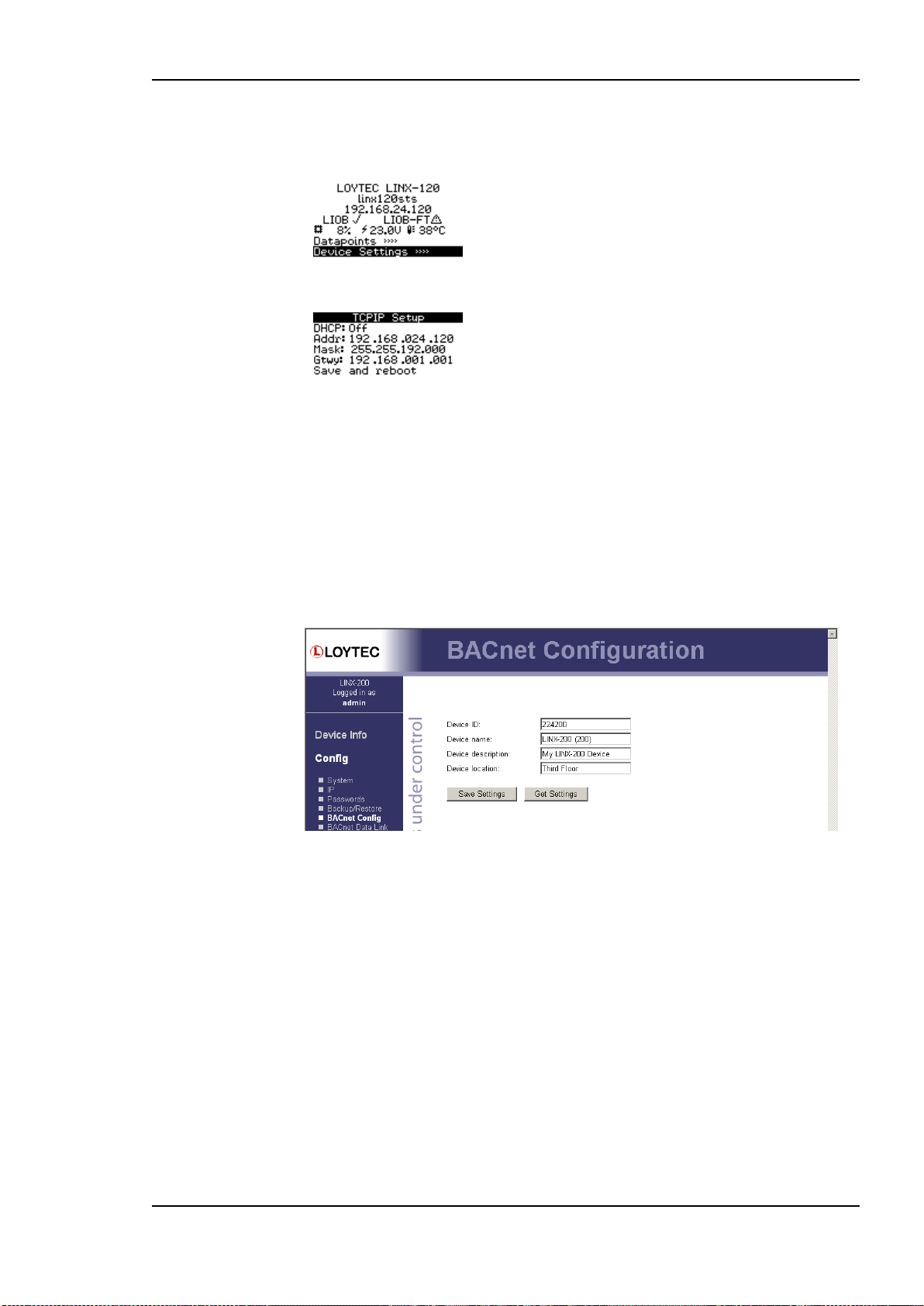
L-INX User Manual 27 LOYTEC
To Set the IP Address on the LCD Display
1. On the LCD main screen navigate to Device Settings »».
2. Then navigate to Device Mgmt »», TCP/IP Setup »».
3. There navigate to the needed input fields, press and change the value. Press again to set
the value. Continue to the next field.
4. Finally navigate to Save and Reboot and press.
5. The device reboots with the new IP address.
2.2.4 BACnet Configuration
To configure the BACnet interface, at least the Device ID and the Device Name must be
configured (see Figure 7).
The device ID corresponds to the instance number of the BACnet device object. It must be
a unique ID on the BACnet internetwork. Also the Device Name must be a unique name on
the BACnet internetwork.
By default the BACnet/IP data link layer is used. If the device shall be used with the
BACnet MS/TP data link layer, please refer to Section 4.2.13 for further information.
Figure 7: BACnet Device Configuration.
On devices with an LCD display, the BACnet device ID can also be configured over the
LCD UI.
To Configure the BACnet Device ID over the LCD Display
1. On the LCD main screen navigate to Device Settings »».
2. Then navigate to the menu BACnet »».
Version 4.0 LOYTEC electronics GmbH

L-INX User Manual 28 LOYTEC
3. In that menu navigate to the ID input for entering the device ID. The field is split into
two controls, one for the thousands and one for singles.
4. After the device ID has been entered the device name is automatically assembled using
that device ID, if no other name has been configured on the Web UI.
5. To let the changes take effect, the device needs to be rebooted. For doing this now you
may select the menu item Save and reboot.
2.3 Getting Started with the L-INX Configurator
Before setting up a working IEC61131 program or creating an L-Web visualization, the
data points of the L-INX automation server need to be set up. These can be data points of
L-IOB I/Os, network variables, BACnet objects, and other available technologies. Before
executing the steps below, install the L-INX Configurator Software from the ‗setup.exe‘.
This file can be downloaded from www.loytec.com.
To Start a Configurator Project
1. Start the L-INX Configurator software by selecting Windows Start Programs
LOYTEC LINX Configurator LOYTEC LINX Configurator. The application
starts up and displays the data point manager screen as shown in Figure 9.
2. When the device is online, connect to the device by clicking on the FTP connect speed
button as indicated by the red rectangle in Figure 9.
Version 4.0 LOYTEC electronics GmbH

L-INX User Manual 29 LOYTEC
Figure 8: L-INX Configurator main screen.
3. For detailed information on how to create data points out of the network please refer to
Section 6.7 for CEA-709 or 6.9 for BACnet.
2.4 Configuration of the L-IOB I/O Modules
The L-IOB I/O modules can be attached either directly to the LIOB Connect bus or to the
LIOB-FT bus with standard TP/FT-10 wiring rules. Please visit the L-IOB User Manual [7]
for detailed hardware installation and terminal configuration instructions.
The L-INX Configurator uses a separate tab to configure the L-IOB devices. The L-IOB
device configuration can be done off-line and is shown in the following steps.
To Configure L-IOB I/Os
1. Add L-IOB devices on the LIOB tab from the supplied L-IOB templates using the Add
Device(s) button as shown in Figure 13.
Version 4.0 LOYTEC electronics GmbH

L-INX User Manual 30 LOYTEC
Figure 9: Add LIOB devices to the LIOB-Connect bus.
2. Select a L-IOB device in the tree on the left-hand side and enter names for the terminals
by double-clicking into the Name column as shown in Figure 10.
Figure 10: Change LIOB terminal names for your installation.
3. Select a terminal and change the object parameters to configure this terminal. You can
multi-select terminals and change the parameters for all selected terminals.
Figure 11: Change LIOB parameters for the selected terminal(s).
4. On the Datapoints tab the data points for the LIOB terminals have been created. These
data points can be used, e.g., in the logiCAD IEC61131 program. For terminal inputs
the data point L1_x_UIy_Input_Read will be used to read an input terminal and for
Version 4.0 LOYTEC electronics GmbH
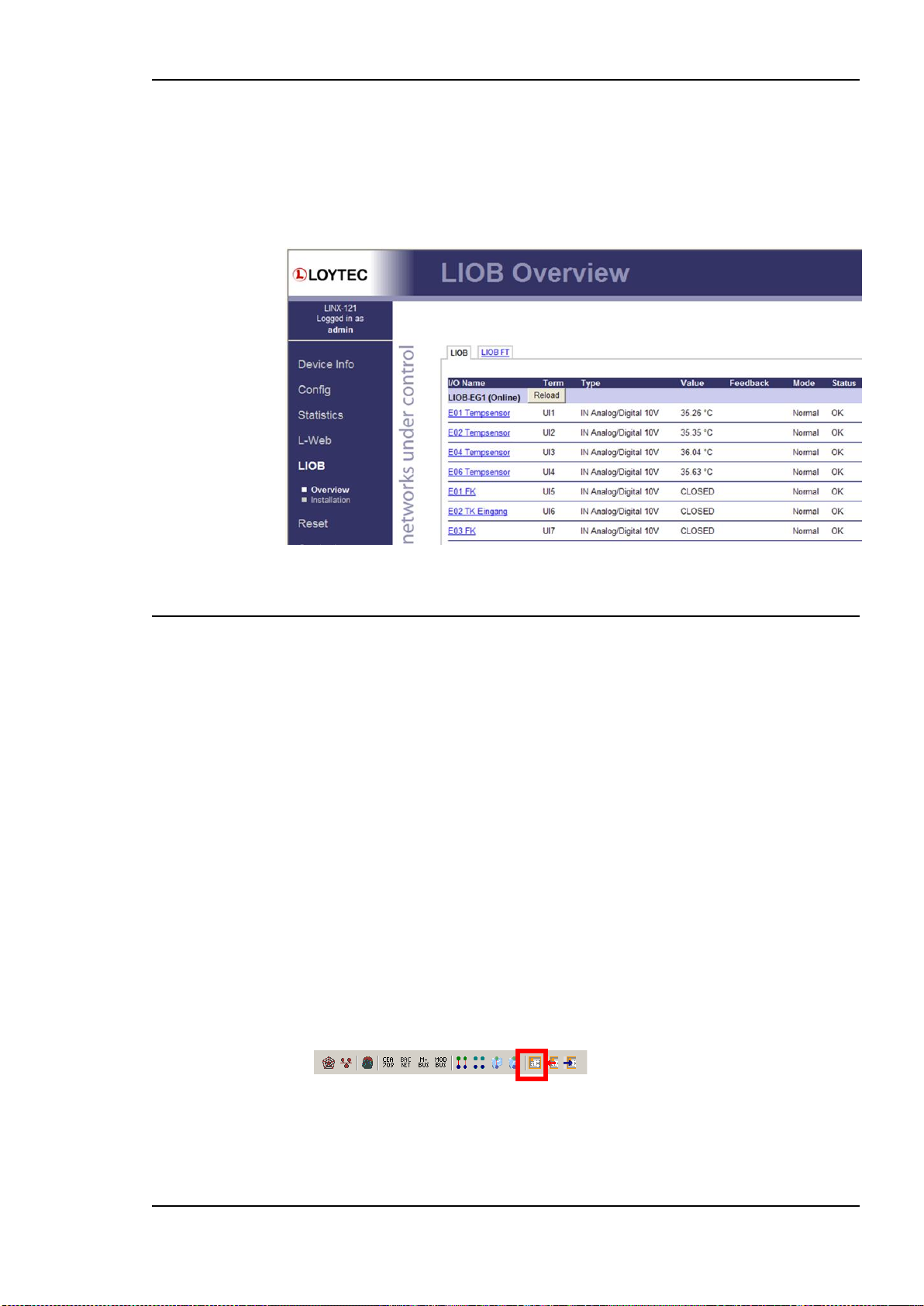
L-INX User Manual 31 LOYTEC
terminal outputs the data point L1_x_DOy_Output_Write will be used to set an output
terminal.
5. After downloading the L-INX configuration into the L-INX device, the L-IOB input
and output terminals can be tested with the L-INX Web UI. An example is shown in
Figure 12.
Figure 12: Test L-IOB inputs and outputs on the Web UI.
2.5 Getting started with logiCAD
Install the following software components which are available from the website:
Hardlock driver for USB keys. For the logiCAD license, an Aladdin USB key may be
used. If no driver for this type of keys is installed on the PC and the software is licensed
via the USB key, install this driver first. This driver is not required if a logiCAD
softlock license is used.
L-logiCAD setup package. This package installs the logiCAD software, which is
needed to design PLC programs for the L-INX device.
L-INX Configurator. This software is required to configure the device to provide the
necessary data points to the PLC and integrate the device into the CEA709 network.
A detailed guide how to install the software components described above can be found in
Section 6.1 and section 12.2.
To Start a logiCAD Project
1. After installing the necessary software components start logiCAD from the L-INX
Configurator by clicking the Start LogiCAD speed button.
2. The project wizard starts automatically as shown in Figure 13.
Version 4.0 LOYTEC electronics GmbH

L-INX User Manual 32 LOYTEC
Figure 13: logiCAD project wizard
3. Select Create new project and press Next.
Figure 14: Available project templates
4. Select the project template for the L-INX device (e.g., LINX-11x or LINX-12x).
Version 4.0 LOYTEC electronics GmbH

L-INX User Manual 33 LOYTEC
Figure 15: Project name and path
5. Specify the name of the project and the path where to store the project files, see Figure
15.
Figure 16: Additional information
6. After specifying additional information the new project is created by pressing the
Finish button.
7. As shown in Figure 17 below, expand the tree element Functionplans and double click
Plan_1 in order to start editing the plan.
Version 4.0 LOYTEC electronics GmbH

L-INX User Manual 34 LOYTEC
Figure 17: Edit Plan_1
8. In the new LogiCAD project there are no external variables yet. To expose data points
from the L-INX to the logic program, activate the PLC check box of the corresponding
data points in the Configurator, e.g., the L-IOB I/Os of the universal input or any other
data point such as a network variable, user register or BACnet object.
9. When you have completed selecting the PLC data points, click the Export variables to
LogiCAD speed button while LogiCAD is running.
10. The data points now appear as variables in LogiCAD in a folder under the device
folder. The folder is named specific to the technology of the data points, e.g. LIOB for
all L-IOB I/Os that are exposed as a PLC variable. An example is shown in Figure 18.
Version 4.0 LOYTEC electronics GmbH

L-INX User Manual 35 LOYTEC
Figure 18: Exposed PLC data points appear in LogiCAD
11. Now the logic can be developed on the function plan.
12. For later debugging, it is good practice to add online test fields to the drawing, to
display the current value of the signals during online test. To do this, right-click on the
value output of the left function block and select Create OLT Field from the context
menu, as shown in Figure 19.
Figure 19: Create online test fields
13. Place the fields above and below the drawing as shown in Figure 20, then press the
Save button to save your changes.
Figure 20: Online Test fields
14. Finally, open the context menu of the LINX-11x device again and select Code
Generation. In the dialog, press the button Start to start the code generation process.
On success, the code generation window reports Errors=0 and Warnings=1.
15. Close the window by pressing the OK button. Now the compiled IEC61131 program
can be downloaded to the device. Right-click the tree element LINX-11x and select
Download from the context menu. A connection dialog will appear and ask for the type
of connection and additional information.
Version 4.0 LOYTEC electronics GmbH

L-INX User Manual 36 LOYTEC
Figure 21: IEC61131 program download
16. Select the TCP/IP communication driver and enter the target address as configured in
section 2.2. Start the download process by pressing the OK button.
2.6 Connect with an OPC XML-DA Client
After the configuration has been downloaded to the L-INX it is ready to serve OPC XMLDA clients. All data points with the OPC check box activated will be exposed. Connect to
the L-INX using the URL
http://192.168.24.99/DA,
given that 192.168.24.99 is the IP address of the device. Note, that by default, writing to
OPC tags needs basic HTTP authentication using the password for the operator user. This is
‗operator‘ by default.
2.7 Reset to Factory Defaults
In case the password of the device or the PIN code of the LCD UI has been forgotten you
may need to reset the device back to factory defaults to gain access again. On the L-INX
models 10X, 11X, 20X, 21X press the service button and power-cycle the device. On the
L-INX models with the jog dial press the jog dial and power-cycle the device. Keep the
button/jog dial pressed until the port LEDs illuminate orange permanently. Release the
button/jog dial within five seconds from that time on to reset the device to factory defaults.
Version 4.0 LOYTEC electronics GmbH

L-INX User Manual 37 LOYTEC
1 2 3
Status Button
and LED
1 2 3 4 5 6 7
DIP Switch
Console
Connector
Power
LED
FT, CNIP
Status LEDs
Ethernet
OPC/PLC
Status
4 5 6
15 16 17
Ethernet
LEDs
CS/RNI
LED
3 Hardware Installation
3.1 Enclosure
3.1.1 LINX-10X/11X
The LINX-10X/11X enclosure is 107 mm wide for DIN rail mounting, following
DIN 43 880 (see Figure 22).
Figure 22: LINX-10X/11X Enclosure (dimensions in mm).
Version 4.0 LOYTEC electronics GmbH

L-INX User Manual 38 LOYTEC
USB,
SD Card
FT
LEDs
Ethernet
Ethernet
LEDs
Jog
Dial
USB
Modbus
LED
M-Bus
LED
OPC, PLC
LEDs
Power
3.1.2 LINX-12X/15X
The LINX-12X/15X enclosure is 159 mm wide for DIN rail mounting, following
DIN 43 880 (see Figure 23).
Figure 23: LINX-12X/15X Enclosure (dimensions in mm).
Version 4.0 LOYTEC electronics GmbH

L-INX User Manual 39 LOYTEC
Status Button
and LED
1 2 3 4 5 6 7
DIP Switch
Console
Connector
Power
LED
Ethernet
OPC/PLC
Status
4 5 6
15 16 17
BACnet/IP,
BBMD LEDs
MS/TP
LED
Ethernet
LEDs
3.1.3 LINX-20X/21X
The LINX-20X/21X enclosure is 107 mm wide for DIN rail mounting, following
DIN 43 880 (see Figure 24).
Figure 24: LINX-20X/21X Enclosure (dimensions in mm).
Version 4.0 LOYTEC electronics GmbH

L-INX User Manual 40 LOYTEC
USB,
SD Card
MS/TP
LED
Ethernet
Ethernet
LEDs
Jog
Dial
USB
Modbus
LED
M-Bus
LED
OPC, PLC
LEDs
Power
FT
LED
3.1.4 LINX-22X
The LINX-22X enclosure is 159 mm wide for DIN rail mounting, following DIN 43 880
(see Figure 25).
Figure 25: LINX-22X Enclosure (dimensions in mm).
3.2 Product Label
3.2.1 LINX-10X/11X
The product label on the side of the LINX-10X/11X contains the following information (see
Figure 26):
L-INX order number with bar-code (e.g., LINX-100, LINX-111),
serial number with bar-code (Ser#),
unique node ID and virtual ID of each port (NID1, VID1) with bar-code,
Ethernet MAC ID with bar-code (MAC1).
Version 4.0 LOYTEC electronics GmbH

L-INX User Manual 41 LOYTEC
Figure 26: LINX-10X/11X product label.
Unless stated otherwise, all bar codes are encoded using ―Code 128‖. An additional label is
also supplied with the L-INX for documentation purposes. A virtual ID (VID) is a Node ID
on the IP channel.
3.2.2 LINX-12X/15X
The product label on the side of the LINX-12X/15X contains the following information (see
Figure 27):
L-INX order number with bar-code (e.g., LINX-120, LINX-151),
serial number with bar-code (Ser#),
unique node ID and virtual ID of each port (NID1, VID1) with bar-code,
Ethernet MAC ID with bar-code (MAC1).
Figure 27: LINX-12X/15X product label.
Unless stated otherwise, all bar codes are encoded using ―Code 128‖. An additional label is
also supplied with the L-INX for documentation purposes. A virtual ID (VID) is a Node ID
on the IP channel.
3.2.3 LINX-20X/21X
The product label on the side of the LINX-20X/21X contains the following information (see
Figure 28):
L-INX order number with bar-code (e.g., LINX-200, LINX-211),
Version 4.0 LOYTEC electronics GmbH

L-INX User Manual 42 LOYTEC
Date Code, which defines the production week and year,
Serial number with bar-code (Ser#),
MAC address of Ethernet port with bar-code (MAC1).
Figure 28: LINX-20X/21X product label.
Unless stated otherwise, all bar codes are encoded using ―Code 128‖. An additional label is
also supplied with the L-INX for documentation purposes.
3.2.4 LINX-22X
The product label on the side of the LINX-22X contains the following information (see
Figure 29):
L-INX order number with bar-code (e.g., LINX-221),
Date Code, which defines the production week and year,
Serial number with bar-code (Ser#),
MAC address of Ethernet port with bar-code (MAC1).
Figure 29: LINX-22X product label.
Unless stated otherwise, all bar codes are encoded using ―Code 128‖. An additional label is
also supplied with the L-INX for documentation purposes.
3.3 Mounting
The device comes prepared for mounting on DIN rails following DIN EN 50 022. The
device can be mounted in any position. However, an installation place with proper airflow
Version 4.0 LOYTEC electronics GmbH

L-INX User Manual 43 LOYTEC
Behavior
Description
Comment
GREEN permanent
No IEC61131 program running
The IEC61131 kernel is running but
either there is no IEC61131 program to
execute or the program execution was
stopped.
GREEN flashing at 1
Hz
Normal condition, IEC61131
program running
The IEC61131 kernel and program were
successfully loaded. The IEC61131
program is executed.
ORANGE
IO driver disabled
The IO driver is disabled, that is that no
updates from or the IEC61131 program
were handled.
RED
CPU overload
CPU load exceeded 80%. Modify the
PLC program to reduce CPU load in
order to guarantee normal system
operation (for example, reduce the cycle
time of the program).
OFF
IEC61131 kernel not started
A problem occurred while starting the
IEC61131 kernel. No IEC61131 features
available.
must be selected to ensure that the device‘s temperature does not exceed the specified range
(see Chapter 18).
3.4 LED signals
3.4.1 Power LED
The power LED lights up green when power is supplied to the power terminals.
3.4.2 Status LED
This LED is available on L-INX models 10X, 11X, 20X, 21X only. The device is equipped
with a red status LED (see Figure 24). This LED is normally off. During boot-up the status
LED is used to signal error conditions (red). If the fall-back image is executed the status
LED flashes red once every second.
3.4.3 OPC LED
The OPC Server LED illuminates green when at least one OPC client is connected to the
OPC server. The LED flickers on OPC XML-DA traffic activity.
3.4.4 PLC LED
The three-color PLC LED indicates the state of the IEC61131 kernel and the IEC61131
program (see Figure 24). Table 2 shows the different LED patterns and their meaning.
Table 2: PLC LED Patterns
3.4.5 FT Activity LED
Version 4.0 LOYTEC electronics GmbH
The FT port on the device has a three-color LED (green, red, and orange, see Figure 24).
Table 3 shows different LED patterns of the port and their meaning.

L-INX User Manual 44 LOYTEC
Behavior
Description
Comment
GREEN flashing fast
Traffic
GREEN flashing at 1Hz
The OPC node or LINX-101‘s router port is
unconfigured
On the LINX-101 this LED only
stops flashing if both, node and
router, are commissioned.
RED permanent
Port damaged
RED flashing fast
Traffic with high amount of errors
RED flashing at 1 Hz
(all ports)
Firmware image corrupt
Please upload new firmware.
ORANGE permanent
Port disabled
e.g., using LSD Tool
ORANGE flashing fast
Traffic on port configured as management port
e.g., using LSD Tool
Behavior
Description
Comment
GREEN permanently,
flicker off
Multi-Master, token ok, flicker when traffic
Normal condition on a multi-master
MS/TP network.
ORANGE flicker
Sole master, flicker when traffic
Normal condition on a single-master
MS/TP network.
RED permanent, flicker
GREEN
Token lost state, flicker when transmit
attempt
Cable might be broken.
RED flash fast
Transmission or receive errors
This indicates bad cabling.
Table 3: CEA-709 Activity LED Patterns.
3.4.6 MSTP Activity LED
The MS/TP port has a three-color MSTP Activity LED (see Figure 24). Table 4 shows the
different LED patterns of the port and their meaning. A permanent color reflects a state.
Flicker is for 25 ms when there is activity on the MS/TP data link layer.
Table 4: MS/TP Activity LED Patterns.
3.4.7 Ethernet Link LED
The Ethernet Link LED lights up green whenever an Ethernet cable is plugged-in and a
physical connection with a switch, hub, or PC can be established.
3.4.8 Ethernet Activity LED
The Ethernet Activity LED lights up green for 6 ms whenever a packet is transmitted or
received or when a collision is detected on the network cable.
3.4.9 CNIP LED
This LED is available on L-INX models 10X, 11X only. The CNIP LED is a three color
LED that indicates different operating states of the device‘s CEA-852 device.
Green: The CEA-852 device is fully functional and all CEA-852 configuration data
(channel routing info, channel membership list, send list) are up-to-date.
Green flicker: If a valid CEA-709 packet is received or transmitted over the IP channel the
CNIP LED turns off for 50 ms. Only valid CEA-709 IP packets sent to the IP address of the
LINX-10X can be seen. Stale packets or packets not addressed to the device are not seen.
Yellow: Device is functional but some configuration data is not up-to-date (device cannot
contact configuration server but has configuration data saved in Flash memory)
Version 4.0 LOYTEC electronics GmbH

L-INX User Manual 45 LOYTEC
Red: Device is non-functional because it was rejected from the CEA-852 IP channel or
shut-down itself due to an internal error condition.
Off: Device is non-functional because the CEA-852 device has not started. This can be the
case if the device uses DHCP and it has not received a valid IP configuration (address) from
the DHCP server.
Flashing red at 1 Hz: Device is non-functional because the CEA-852 device is started but
has not been configured. Please add the device to a CEA-852 IP channel (register in
configuration server).
Flashing green or orange at 1 Hz: The device‘s CEA-709 side of the gateway has not been
commissioned yet. The color indicates the CEA-852 IP channel status as described above.
3.4.10 CS/RNI LED
This LED is available on L-INX models 10X, 11X only. On the CEA-709 L-INX with the
router option this LED indicates the status of the CEA-852 configuration server. If
illuminated green, the configuration server is enabled.
On the CEA-709 L-INX without the router option this LED indicates the remote network
interface (RNI) status. The LED is dark, if RNI is not supported by this device or the
interface is not enabled. The LED is green, if the RNI is currently in use.
3.4.11 BACnet/IP LED
This LED is available on L-INX models 20X, 21X only. The BACnet/IP LED flashes green
for 25 ms when BACnet packets are transmitted or received over the BACnet/IP interface.
3.4.12 BBMD LED
This LED is available on L-INX models 201, 211 only. The BBMD LED is permanent
green if BBMD is enabled. Otherwise, it is off.
3.4.13 Wink Action
If the CEA-709 L-INX receives a wink command on any of its network ports, it shows a
blink pattern on the CNIP and the CEA-709 activity LEDs. The CEA-709 activity and the
CNIP LED turn green/orange/red (each 0.15 s). This pattern is repeated six times. After
that, the CNIP LED flashes orange six times if the wink command was received on the IP
channel or the CEA-709 activity LED flashes orange six times if the wink command was
received on the CEA-709 channel. After that the device‘s LEDs resume their normal
behavior.
3.4.14 Network Diagnostics
The CEA-709 L-INX provides simple network diagnostics via its CEA-709 activity LED:
If the LED does not light up at all, this port is not connected to any network segment or the
connected network segment currently shows no traffic.
If the LED is flashing green, the network segment connected to this port is ok.
If the LED is flashing red, a potential problem exists on the network segment connected to
this port. This state is referred to as overload condition.
A port overload condition occurs if
the average bandwidth utilization of this port was higher than 70 %, or
the collision rate was higher than 5 %, or
Version 4.0 LOYTEC electronics GmbH

L-INX User Manual 46 LOYTEC
more than 15 % CRC errors have occurred on a port with a power-line transceiver, or
more than 5 % on a port with a transceiver other than power-line, or
the device was not able to process all available messages.
For a deeper analysis of the reason for the overload condition, it is recommended to use a
protocol analyzer (e.g., LOYTEC‘s LPA) or a similar tool. The exact reason of the overload
condition can also be determined with the LSD Tool.
3.5 Status Button
The device models 10X, 11X, 20X, and 21X are equipped with a status button (see Figure
24). When pressing the status button shortly during normal operation of the device, it sends
a ―Service Pin Message‖ on the active CEA-709 network port (FT or CEA-852) and a
BACnet ―I Am‖ message on all active BACnet data link layers. As an alternative to pressing
the status button, a service pin message can be sent via the Web interface (see Section 4.1).
The status button can also be used to switch the device back to factory default state. Press
the service button and power-cycle the device. Keep the button pressed until the port LEDs
illuminate orange permanently. Release the button within five seconds from that time on to
reset the device to factory defaults. Alternatively, the device can be switched back to factory
defaults over the console UI (see Section 16.2.2).
3.5.1 Resetting Forwarding Tables
This function is available on CEA-709 L-INX devices with the router option. In order to
reset the forwarding tables of the device‘s router, the status button needs to be pressed for at
least 20 seconds during normal operation of the device. Resetting forwarding tables means:
Resetting the CEA-709 transceiver to the standard values.
Setting all ports to unconfigured.
Clearing the group forwarding, the subnet/node forwarding and the router domain table
when used in smart switch mode.
Clearing the device status and statistic data.
But does not clear the IP address, the CEA-852 configuration settings, and the data
point configuration.
All this is done when the button is released. Afterwards a reset is performed to let the
changes take effect.
Important: If the L-INX is moved from one location to another or if major changes to the
configuration of the network are made, it is recommended to reset the configuration to
factory defaults.
Important: Wait at least 30 seconds after power-up of the device before pressing the Status Button to
ensure that the device has booted properly!
Version 4.0 LOYTEC electronics GmbH

L-INX User Manual 47 LOYTEC
3.6 LCD Display and Jog Dial
L-INX models with an LCD display can also be configured to their basic settings through
jog dial navigation on the LCD UI. The main page of the LCD UI is shown in Figure 30. It
displays the device‘s IP address, hostname, CPU load, system temperature and supply
voltage.
Below are menu items. Turn the jog dial to navigate between menu items and press to enter
a menu or go into selection mode. When in selection mode turn the jog dial to alter the
value and press again to quit the selection. The Datapoints »» menu allows browsing
through the data points on the L-INX automation server.
Figure 30: Main Screen of the LCD UI.
The Device Settings »» menu allows configuring basic device settings. Navigate to the
Device Mgmt »» sub-menu, which is displayed in Figure 31.
Figure 31: Device Management Menu on the LCD UI.
This menu gives you the following options for basic device configuration:
TCP/IP Setup: This menu allows configuring the device‘s IP address.
Send ID messages: When selecting this menu, the device sends out service pin,
BACnet I-Am, and identification broadcasts for finding the device in the L-Config tool
on all applicable ports.
Reload config: By choosing this menu, the device performs a quick restart by
reloading its configuration only.
Reboot system: By choosing this menu, the device performs a full reboot.
Clear DP config: By choosing this menu, the user can clear the devive‘s entire data
point configuration. This is equivalent to the same Web UI function. The IP address as
well as other settings needed to reach the device are not deleted.
Factory Defaults: By choosing this menu, the user can reset the entire device to its
factory default. Also IP addresses are cleared.
Remote Config: When enabling this option, the LWEB-822 master device manager
restores the last saved configuration to the discovered device, if it has no configuration
yet. This feature is beneficial when replacing a device.
Change PIN: Alter the default PIN to any 4-digit number to protect certain operations
on the LCD UI. The user will be prompted to enter the PIN on protected areas.
Version 4.0 LOYTEC electronics GmbH

L-INX User Manual 48 LOYTEC
DIP Switch #
Function
Factory Default
1
Must be OFF
OFF 2 Must be OFF
OFF 3 Must be ON
ON 4 Must be OFF
OFF 5 Must be OFF
OFF 6 Must be OFF
OFF 7 M-Bus enable
OFF
Terminal
Function
1
Modbus RS-485 Ground
2
Modbus RS-485 Non-Inverting Input
3
Modbus RS-485 Inverting Input
4
Earth Ground
5, 6
CEA-709 A, B of TP/FT-10 Channel Port
8
Ethernet 100Base-T
15
Earth Ground
16, 17
Power Supply 12 – 35 VDC or 12 – 24 VAC ± 10 %
Do not connect terminal 17 to earth ground!
3.7 DIP Switch Settings
The DIP switch assignment for the device is shown in Table 5. Please leave all switches at
default state. Note, that the L-INX models 12X, 15X, 22X do not have DIP switches.
Table 5: DIP Switch Settings.
3.8 Terminal Layout and Power Supply
3.8.1 LINX-10X/11X
The LINX-10X/11X provides pluggable screw terminals to connect to the network as well
as to the power supply. The screw terminals can be used for wires of a maximum thickness
of 2.5 mm2/AWG12. The device can either be DC or AC powered.
3.8.2 LINX-20X/21X
The LINX-20X/21X provides pluggable screw terminals to connect to the network as well
as to the power supply. The screw terminals can be used for wires of a maximum thickness
of 2.5 mm2/AWG12. The device can either be DC or AC powered.
Table 6: LINX-10X/11X Terminals.
Version 4.0 LOYTEC electronics GmbH

L-INX User Manual 49 LOYTEC
Terminal
Function
4
BACnet MS/TP / Modbus RS-485 Ground
5
BACnet MS/TP / Modbus RS-485 Non-Inverting
Input
6
BACnet MS/TP / Modbus RS-485 Inverting Input
8
Ethernet 100Base-T
15
Earth Ground
16, 17
Power Supply 12 – 35 VDC or 12 – 24 VAC ± 10 %
Do not connect terminal 17 to earth ground!
Ethernet
Power Supply
Table 7: LINX-20X/21X Terminals.
3.9 Wiring
3.9.1 LINX-10X/11X
The CEA-709 network segment connected to the LINX-10X/11X needs to be terminated
according to the rules found in the specification of the transceiver (see Section 14.1).
Important: When using shielded network cables, only one side of the cable should be connected to
earth ground. Thus, the shield must be connected to earth ground either at the
LINX-10X terminals or somewhere else in the network.
Important: Never connect terminal 17 to earth ground!
3.9.2 LINX-20X/21X
Version 4.0 LOYTEC electronics GmbH
Figure 32: Connecting the LINX-10X/11X.
If BACnet over MS/TP is enabled, the MS/TP network segment must be properly
terminated with an LT-04 network terminator connected at each of the two ends of the
segment media.

L-INX User Manual 50 LOYTEC
2-wire
MS/TP
Power Supply
Ethernet
Ethernet
Power Supply
3-wire
MS/TP
Important: When using 2-wire MS/TP, earth ground must be connected to both terminal 15 and 16
(see Figure 33a). Never connect terminal 17 to earth ground!
(a) (b)
3.9.3 LINX-12X/15X
The terminals and wiring information for the LINX-12X/15X can be seen in Figure 34. The
CEA-709 network segment connected to the LINX-10X/11X needs to be terminated
according to the rules found in the specification of the transceiver (see Section 14.1).
Figure 33: Connecting the LINX-20X/21X: (a) 2-wire MS/TP, (b) 3-wire MS/TP.
Version 4.0 LOYTEC electronics GmbH

L-INX User Manual 51 LOYTEC
3.9.4 LINX-22X
Figure 34: Connecting the LINX-12X/15X.
The terminals and wiring information for the LINX-22X can be seen in Figure 35. If
BACnet over MS/TP is enabled, the MS/TP network segment must be properly terminated
with an LT-04 network terminator connected at each of the two ends of the segment media.
Version 4.0 LOYTEC electronics GmbH

L-INX User Manual 52 LOYTEC
Figure 35: Connecting the LINX-22X.
Version 4.0 LOYTEC electronics GmbH

L-INX User Manual 53 LOYTEC
4 Web Interface
The L-INX comes with a built-in Web server and a Web interface to configure the L-INX
and extract statistics information. The Web interface allows configuring the IP settings,
CEA-709, BACnet and other configuration settings.
4.1 Device Information and Account Management
In a Web browser, enter the default IP address 192.168.1.254 of the device. Note that if
your PC has an IP address in a subnet other than 192.168.1.xxx, you must open a command
tool and enter the following route command to add a route to the device.
To Add a Route to the Device
1. Windows START Run
2. Enter ‗cmd‘ and click OK.
3. In the command window enter the command line
route add 192.168.1.254 %COMPUTERNAME%
4. Then open your Web browser and type in the default IP address ‗192.168.1.254‘.
5. The device information page should appear as shown in Figure 36.
Version 4.0 LOYTEC electronics GmbH

L-INX User Manual 54 LOYTEC
Figure 36: Device Information Page.
The device information page shows information about the L-INX and the current firmware
version. It also contains operational parameters, such as free memory, system temperature
and supply voltage.
Click through the menus on the left hand side to become familiar with the different screens.
If you click on Config in the left menu, you will be asked to enter the administrator
password in order to make changes to the settings as shown in Figure 37. Enter the default
administrator password ‗loytec4u‘ and select Login. Note, that firmware versions previous
to 4.0 used ‗admin‘ as the default password.
Figure 37: Enter ‗admin‘ as the default administrator password.
The Config menu opens. Click on Passwords in the Config menu, which opens the
password configuration page as shown in Figure 38. The device has three user accounts: (1)
guest allows the user to view certain information only, e.g., the device info page. By default
the guest user has no password. (2) operator is able to read more sensible information such
as calendar data. (3) admin has full access to the device and can make changes to its
Version 4.0 LOYTEC electronics GmbH

L-INX User Manual 55 LOYTEC
configuration. Note that the user accounts are also used to log on to the FTP and Telnet
server.
Figure 38: Password Configuration Screen.
Please change the administrator password in order to protect yourself from unwanted
configuration changes by anyone else. To do so, select the admin account in the drop-down
box and enter the new password. If the administrator password is left empty, password
protection is turned off and everyone can access the device without entering a password.
Click on Change password to activate the change.
4.2 Device Configuration
The device configuration pages allow viewing and changing the device settings of the
LINX. Here are some general rules for setting IP addresses, port numbers, and time values:
An empty IP address field disables the entry.
An empty port number field sets the default port number.
An empty time value field disables the time setting.
4.2.1 System Configuration
The system configuration page is shown in Figure 39. This page allows configuring the
device‘s system time and other system settings. The TCP/IP Configuration link is a
shortcut to the Ethernet port configuration. Follow that link to change the IP settings of the
device.
The time sync source can be set to auto, manual, NTP, BACnet, or LonMark. In the auto
mode, the device switches to the first external time source that is discovered. Possible
external time sources are NTP, BACnet, LonMark. The option manual allows setting the
time manually in the fields Local Time and Local Date. In manual mode, the device does
not switch to an external time source. Note, that if NTP is selected, the NTP servers have to
be configured on the IP Configuration page (see Section 4.2.2).
The time zone offset must be defined independently of the time source. It is specified as the
offset to GMT in hours and minutes (e.g., Vienna/Austria is +01:00, New York/USA is
-06:00). For setting the daylight saving time (DST) predefined choices are offered for
Europe and USA/Canada. DST can be switched off completely by choosing none or set
manually for other regions. In that case, start and end date of DST must be entered in the
fields below.
Version 4.0 LOYTEC electronics GmbH

L-INX User Manual 56 LOYTEC
The next section on the page allows configuring the device‘s earth position. This setting
defines the longitude, latitude and elevation of the device. The latitude and longitude are
entered as degrees, minutes, and seconds. The altitude is entered in meters height above sea
level. This setting is used for an astronomical clock. For fixed locations such as a building,
the position can be entered on this page.
For generating CSV files for trend logs, alarm logs, etc., the delimiter for those CSV files
can be configured. This setting can be changed between a comma ‗,‘ and a semi-colon ‗;‘.
The change takes effect immediately for all files generated by the device.
4.2.2 Backup and Restore
A configuration backup of the device can be downloaded via the Web interface. Press the
backup link as shown in Figure 40 to start the download. The device assembles a single file
including all required files. A file requestor dialog allows specifying the location where the
backup file shall be stored.
To restore the device settings, simply select a previously generated backup file in the
Restore Configuration section of the page by clicking the button next to the Filename
field. Then press the Restore button.
The backed up configuration data consists of:
Device settings (Passwords, IP settings, e-mail config, etc.),
Figure 39: System Configuration Page, e.g., for Vienna, Austria.
Data point configuration,
CEA-709 binding information,
BACnet server objects and client mappings,
LIOB configuration and parameters,
AST settings,
L-WEB configuration and custom Web pages.
Version 4.0 LOYTEC electronics GmbH

L-INX User Manual 57 LOYTEC
Figure 40: Backup/Restore page.
4.2.3 Port Configuration
This menu allows configuring the device‘s communications ports. For each communication
port, which is available on the device and shown on the label (e.g., Port 1, Port 2 Ethernet),
a corresponding configuration tab is provided by the Web UI. An example is shown in
Figure 41. Each port tab contains a selection of available communication protocols. By
selecting a checkbox or radio button the various protocols can be enabled or disabled on the
communication port. Some ports allow exclusive protocol activation only, other ports (e.g.,
the Ethernet port) allow multiple protocols bound to that port.
Figure 41: Port Configuration Page.
When selecting a protocol on a communication port, the protocol‘s communication
parameters are displayed in a box on the right-hand side. To save the settings of the
currently opened protocol, click the Save Settings button. Pressing Get Settings retrieves
the current settings from the device.
4.2.4 IP Configuration
The TCP/IP configuration is done under the Ethernet port tab as shown in Figure 42. The
mandatory IP settings, which are needed to operate the device, are marked with a red
asterisk (IP address, netmask, gateway). The Enable DHCP checkbox switches between
manual entry of the IP address, netmask, and gateway address, and automatic configuration
from a DHCP server.
Version 4.0 LOYTEC electronics GmbH

L-INX User Manual 58 LOYTEC
Hostname and Domainname are optional entries and can be left empty. For some DHCP
configurations it may be necessary to enter a hostname. Please contact your system
administrator on how to configure DHCP to acquire an IP address. Further, you can
configure up to 3 Domain Name Servers.
Figure 42: IP Configuration Page.
The device comes configured with a unique MAC address. This address can be changed in
order to clone the MAC address of another device. Please contact your system administrator
to avoid MAC address conflicts.
The device can be configured to synchronize its clock with NTP time. Enter the IP address
of a primary and, optionally, a secondary NTP server. The device will use NTP as a time
source if the time sync source in the system configuration page is set to NTP (see Section
4.2.1). The field NTP status below the NTP server settings displays the current NTP
synchronization status (out-of-sync, or in-sync).
If the device is operated with a 10 Mbit/s-only hub, the link speed should be switched from
Auto Detect to 10Mbps/Half-Duplex. With modern 100/10 Mbit/s switches, this setting
can be left at its default.
Other standard protocols that are bound to the Ethernet interface are FTP, Telnet, and
HTTP (Web server). By deselecting the checkbox, those protocols can be individually
disabled. The standard UDP/TCP ports can be changed in the respective protocol settings.
An example for the FTP server is shown for FTP in Figure 43. The FTP server is used for
instance to update the firmware (see Section 15.1) or to upload a new data point
configuration. Note that HTTP for the Web server can only be disabled on the console
interface or by using the device configuration of the Configurator.
Version 4.0 LOYTEC electronics GmbH

L-INX User Manual 59 LOYTEC
Figure 43: FTP server configuration on the Ethernet port.
4.2.5 Ethernet Sniffer
The L-INX models, which provide a built-in Ethernet switch/hub, can configure the switch to operate as a hub. This allows connecting a laptop computer to the second Ethernet port and running a packet sniffer on the device. To activate the sniffer mode, go to the Ethernet port config and select the Ethernet Sniffer item as shown in Figure 44. In the settings box select the Ethernet port, on which the traffic shall be forwarded to.
Figure 44: Activating the Ethernet Sniffer.
4.2.6 CEA-709 Configuration
The CEA-709 protocol can be enabled on the device‘s ports Port1, Port2, etc. if available.
To enable it, click the CEA-709 radio button as shown in Figure 45. Note, that depending
on the device model, other protocols on the same port will be disabled in this case. The
protocol settings box on the right-hand side displays the current transceiver settings.
Figure 45: CEA-709 Configuration Page.
4.2.7 CEA-852 Device Configuration
The CEA-852 protocol is only available on the Ethernet port. To enable CEA-852 on the
device, select the CEA-852 (CEA-709 over IP) checkbox on the Ethernet tab of the port
configuration page. Please note that on device models without a router or a proxy, the
CEA-709 protocol on other ports will be disabled (e.g., LINX-100).
The CEA-852 protocol settings are displayed in the settings box on the right-hand side as
shown in Figure 46. Typically, the device is added to an IP channel by entering the relevant
information on a configuration server. The configuration server then contacts the CEA-852
device of the L-INX and sends its configuration.
Version 4.0 LOYTEC electronics GmbH

L-INX User Manual 60 LOYTEC
Figure 46: CEA-852 Device Configuration Page.
The field Config server address and Config server port display the IP address and port of
the configuration server, which manages the L-INX and the IP channel. The field Config
client port represents the IP port of the LINX‘s CEA-852 device. This setting should be left
at its default (1628) unless there are more than one CEA-852 devices operating behind a
single NAT router. Please refer to the L-IP User Manual [1] to learn more about NAT
configuration.
In the field Device name the user can enter a descriptive name for the LINX, which will
appear in the IP channel to identify this device. You can enter a device name with up to 15
characters. It is recommended to use unique device names throughout the IP channel.
The Channel mode field reflects the current channel mode of the CEA-852 device. It is
configured by the configuration server. If there are any two devices in the channel which
use the same IP address but different ports (e.g., multiple devices behind one NAT router)
the channel switches to Extended NAT mode. Please refer to the L-IP User Manual [1] to
learn more about configuring the Extended NAT mode in the configuration server.
The configuration server sets the SNTP server addresses and the Channel timeout.
The filed Escrow timeout defines how long the CEA-852 device on the L-INX waits for
out-of-sequence CEA-852 data packets before they are discarded. Please enter the time in
ms or ‗0‘ to disable escrowing. The maximum time is 255 ms.
The field Aggregation timeout defines the time interval in which multiple CEA-709
packets are combined into a single CEA-852 data packet. Please enter the time in ms or ‗0‘
to disable aggregation. The maximum time is 255 ms. Note that disabling aggregation will
negatively affect the performance of the CEA-852 device of the LINX.
The field MD5 authentication enables or disables MD5 authentication. Note that MD5
authentication cannot be used together with the Echelon‘s i.LON 1000 since the
i.LON 1000 is not fully compliant with the CEA-852 authentication method. MD5 can be
used with the i.LON 600. In the following field MD5 secret enter the 16-byte MD5 secret.
Note that for security purposes the active MD5 secret is not displayed. You may enter the
16 bytes as one string or with spaces between each byte, e.g., 00 11 22 33 44 55 66 77 88
99 AA BB CC DD EE FF.
Version 4.0 LOYTEC electronics GmbH

L-INX User Manual 61 LOYTEC
Also note that entering the MD5 secret on the Web interface may pose a security risk. Since
the information is transmitted over the network it can be subject for eavesdroppers on the
line. It is recommended to use a cross-over cable.
In the field Location string the user can enter a descriptive test which identifies the
physical location of the LINX. A location string can have a maximum length of 255
characters. This is optional and for informational purposes only.
If the CEA-852 device on the L-INX is used behind a NAT router, the public IP address of
the NAT router or firewall must be known. To automatically detect the NAT address leave
the Auto-NAT checkmark enabled.
The Multicast Address field allows the user to add the CEA-852 device of the L-INX into
a multi-cast group for the CEA-852 IP channel. Enter the channel‘s IP multi-cast address
here. Please contact your system administrator on how to obtain a valid multi-cast address.
To learn when it is beneficial to use multi-cast addresses in your channel please refer to the
L-IP User Manual [1].
4.2.8 CEA-709 Router Configuration
This page is only available on L-INX models with the router option (101, 111, 121, 151).
The CEA-709 router configuration page allows configuring the built-in router mode.
Available modes are Configured Router and Smart Switch. The L-INX must be rebooted
to let the changes on this page take effect.
The configured router mode is the default setting. Choose this setting if you want to use the
L-INX as a standard configured CEA-709 router that can be configured in a network
management tool such as NL-200 or LonMaker.
The Smart Switch mode lets the device act as a self-learning router like the L-Switch. In this
configuration the LINX‘s router doesn‘t need to be configured with a network management
tool but is completely transparent in the network. Use this operating mode in a plug&play
networking environment. The switch mode should only be used in LAN networks. In Smart
Switch mode, this page has two more configuration fields: Subnet/node learning and
Group learning.
Figure 47: CEA-709 Router Configuration Page.
4.2.9 CEA-852 Server Configuration
This page is only available on CEA-709 L-INX models with the router option (101, 111,
121, 151). On this configuration page the configuration server on the LINX-101 can be
enabled or disabled. In the drop-down box Config server status select enabled and click
Version 4.0 LOYTEC electronics GmbH

L-INX User Manual 62 LOYTEC
on Save Settings to activate the configuration server. Then the configuration server settings
page appears as shown in Figure 48. If the configuration server is enabled the green
configuration server LED labeled CS will be on, otherwise it will be off.
The configuration server port can be changed in the Config server port field. It is
recommended to keep the default port setting of 1629. The field Channel name is
informational only and can consist of up to 15 characters.
The field Channel members displays the current number of members on the IP-852
channel. The field Channel mode reflects the current channel mode. The L-INX
configuration server automatically determines this mode. Depending on if there are any two
devices in the channel which use the same IP address but different ports (e.g., multiple
CEA-852 devices behind one NAT router). If all IP addresses are unique, the mode is
Standard, if some are not unique the mode is Extended NAT mode. Please refer to
Section 7.3.2 to learn more about the implications of this mode.
Figure 48: Configuration server settings.
Enter NTP timer server address and ports in the fields Primary SNTP and Secondary
SNTP. The L-INX will synchronize to NTP time if primary or primary and secondary NTP
servers are specified. A list of available timeservers can be found at www.ntp.org.
The Channel timeout is an IP-852 channel property and indicates how old a packet can be
before it is discarded. The channel timeout is set in ms. To disable the channel timeout enter
a value of 0. To select the proper value please consult Section 7.5.2. Setting a channel
timeout other than 0 requires a valid SNTP server entry on the configuration server.
The Auto members option allows members to be automatically added to the channel. If
turned on, CEA-852 devices can register on the IP-852 channel without the device being
explicitly added on the configuration server. This special feature is useful in combination
with the LPA-IP since it can add itself to the configuration server during the debug session.
Non-responding auto members are automatically removed from the channel. This feature is
turned off by default and must be explicitly turned on. Use this option with care because
new CEA-852 devices can add themselves to the channel without knowledge of the system
operator. This could cause a potential security hole.
Version 4.0 LOYTEC electronics GmbH

L-INX User Manual 63 LOYTEC
The Roaming members option allows tracking CEA-852 devices when their IP address
changes. This feature must be turned on if DHCP is used and the DHCP server can assign
different IP addresses to the same device (same Neuron-ID). In combination with Auto-
NAT the LINX‘s router can also be operated behind NAT routers, which change their IP
address between connection setups. For more information on this topic refer to Section
7.3.1. The roaming member feature is turned on by default. It is recommended to turn off
this feature if DHCP is not used or if the DHCP server always assigns the same IP address
to a given MAC address.
Use the drop-down box MD5 authentication to enable and disable MD5 authentication. If
MD5 authentication is enabled, all devices on the IP-852 channel must have MD5 enabled
and must use the same MD5 secret. Note that MD5 authentication cannot be used together
with the Echelon‘s i.LON 1000 since the i.LON 1000 is not fully compliant with the
CEA-852 authentication method. MD5 can be used with the i.LON 600. The MD5 secret
can be entered over the Web interface. You may enter the 16 bytes as one string or with
spaces between each byte,
e.g., 00 11 22 33 44 55 66 77 88 99 AA BB CC DD EE FF.
It is recommended, however, to enter the secret locally and not over an Internet connection.
It is best to use a cross-over Ethernet cable connected to the PC.
4.2.10 CEA-852 Channel List
This page is only available on CEA-709 L-INX models with the router option (101, 111,
121, 151). If the configuration server is enabled on the LINX, the CEA-852 device list can
be seen in the CEA-852 channel list menu. An example is given in Figure 45.
The Add Device button is used to add another CEA-852 device to the IP-852 channel. The
Reload button updates the Web page and the Recontact button contacts all devices to
update their status. The Execute button executes the option selected in the adjacent dropdown box on the checked members. Each member can be selected for that action in an
individual check-box in the Sel column. Actions available are: disable, enable, delete,
assign to NAT, and remove from NAT. For more information on the actions on NAT
routers refer to Section 7.3.2.
Version 4.0 LOYTEC electronics GmbH

L-INX User Manual 64 LOYTEC
Icon
Status
Description
registered
The CEA-852 device has been successfully registered
with the IP-852 channel and is fully functional.
unregistered
The CEA-852 device has never been registered with
the IP-852 channel.
not contacted
The CEA-852 device has not been contacted since
the configuration server has started.
not
responding
The CEA-852 device has been registered but is not
responding at the moment.
disabled
The CEA-852 device has been disabled on the
channel (or rejected).
No extended
NAT
The CEA-852 device does not support the extended
NAT mode. This device is disabled.
Figure 49: CEA-852 channel membership list.
The device status information is indicated with descriptive icons of different colors. The
description for the different status indicators is shown in Table 8. The Flags column
indicates with an A that the device is an auto member.
Click on the Edit button to change the device name, IP address, and port number for this
device. Click Edit on a NAT router to change the NAT router address. The Stats button
retrieves the statistics summary page from the client device.
Table 8: Possible Communication Problems in the Configuration Server.
4.2.11 BACnet Configuration
Figure 50 shows the BACnet device configuration page. This configuration page allows
setting the Device ID, which is the instance part of the Object_Identifier property of the
BACnet Device object. The field Device name holds the name of the BACnet device object
(property Object_Name).
Important: The device ID and device name must be unique within the BACnet internetwork.
Version 4.0 LOYTEC electronics GmbH

L-INX User Manual 65 LOYTEC
Figure 50: BACnet Device Configuration.
Further, the description and location can be configured. These configuration items
correspond to the properties Description, and Location respectively of the BACnet Device
object.
Depending on the selected BACnet/IP mode, applicable fields are enabled and others are
grayed-out. Note, that on the LINX-200, the BACnet/IP modes are restricted to Device and
Foreign Device, while the LINX-201 also supports Broadcast Management Device.
Important! For operating the LINX-151,201,211,221 as a BACnet router between BACnet/IP and
MS/TP, the BACnet network numbers for the BACnet/IP and MS/TP ports must be set.
On the settings for BACnet/IP refer to Section 4.2.12. For configuring the MS/TP data link
refer to Section 4.2.13.
4.2.12 BACnet/IP Configuration
The BACnet/IP protocol is available on the Ethernet port. To enable BACnet/IP on the
device, select the BACnet/IP checkbox on the Ethernet tab of the port configuration page.
Please note that on device models without a router, the BACnet MS/TP protocol on other
ports will be disabled (e.g., LINX-200, L-Gate).
The BACnet/IP protocol settings are displayed in the settings box on the right-hand side as
shown in Figure 51. On devices with a router (e.g., LINX-201) the Network Number of the
BACnet/IP port must be configured to operate the build-in router. If the BACnet/IP network
uses a non-default UDP port number other than 47808/0xBAC0, enter this port in the
BACnet/IP port field. Enter ‗0‘ in this field for switching back to the default setting.
Figure 51: BACnet/IP Configuration.
In the field BACnet/IP mode the operation mode of the device is selected:
Device (Default): In this mode the device operates as a regular BACnet/IP device on
the local network without other advanced features.
Version 4.0 LOYTEC electronics GmbH

L-INX User Manual 66 LOYTEC
Foreign Device (FD): In this mode, the device registers at an existing BBMD in the
BACnet/IP network as a foreign device. It is used, if the device is located as a single
BACnet/IP device on a remote IP subnet or behind a NAT router. If operated as a
foreign device behind a NAT router, port forwarding to the BACnet/IP port (UDP,
default port 0xBAC0) and optionally to the Web server and FTP server port (TCP,
default port 80 and 21) must be setup in the NAT router. If foreign device is selected,
the following, additional settings must be made:
o FD BBMD IP address and FD BBMD port: IP address and port of the
remote BBMD the device registers at as a foreign device.
o FD re-registration: A foreign device must periodically re-register at a
BBMD. Here you can setup the corresponding interval. The default is 1800
seconds.
o FD retry timeout and FD retries: Here you can specify the behavior, if
registration does not work instantly. These values should be left at default:
30000ms / 3 retries.
Broadcast Management Device (BBMD): This option is available on the LINX-201
only. Same as ‗Device‘ but the BBMD function is enabled (see Section 4.2.14). For
BBMD-only function, MS/TP can also be disabled (see Section 4.2.13).
4.2.13 MS/TP Configuration
The BACnet MS/TP protocol can be enabled on the device‘s port Port2 if available. To
enable it, click the BACnet MS/TP radio button as shown in Figure 52. Note, that
depending on the device model, other protocols on the same port will be disabled in this
case. On a BACnet L-INX without a BACnet router BACnet MS/TP port is not enabled by
default. On a BACnet L-INX with a BACnet router the MS/TP port is enabled by default.
The MS/TP protocol settings are displayed in the settings box on the right-hand side as
shown in Figure 52. Mandatory settings are the MS/TP node number and the MS/TP
baud rate. The MS/TP node number determines the physical address of the device on the
MS/TP channel and must be in the range from ‗0‘ to the number configured with the
MS/TP max master configuration option. It must be unique within the MS/TP channel.
The Baud rate on the MS/TP channel can be set to 9600, 19200, 38400, and 76800 Baud. It
is strongly recommended to leave the MS/TP max info frames and the MS/TP max
master configuration options at their default settings.
Figure 52: MS/TP Configuration.
On a L-INX with a BACnet router, the Network Number of the MS/TP port must be
configured to operate the build-in router. On the LINX-201 the MS/TP port can be disabled
independently of the BACnet/IP port.
4.2.14 BACnet BDT (Broadcast Distribution Table)
The BBMD function is only available on L-INX models with the BACnet router option
(151, 201, 211, 221). The BBMD function is needed when a BACnet/IP network spans over
several IP subnets separated by IP routers. If the device is configured as a BBMD, i.e. the
Version 4.0 LOYTEC electronics GmbH

L-INX User Manual 67 LOYTEC
BACnet/IP mode is set to Broadcast Management Device, see Section 4.2.11, the BDT
(Broadcast Distribution Table) specifies all other BBMDs of the BACnet/IP network. The
BDT is shown in Figure 53.
Figure 53: BACnet Broadcast Distribution Table.
By clicking Add Device new BBMDs (IP address and port) can be added. With Action on
Selected and selecting existing entries, certain BBMDs can be deleted again from the table.
To commit the finished table, device must be rebooted (see Section 4.5).
4.2.15 E-mail Configuration
The Web interface provides the e-mail configuration page to set up an e-mail account,
which is used to send e-mails. The content and time when e-mails are sent is configured
through the Configurator software (see Section 6.11). The e-mail configuration page is
shown in Figure 54.
In the field for the outgoing e-mail server, enter the SMTP server of your Internet provider.
Typically, the SMTP server port can be left at 25. In the field Source E-mail Address,
enter the e-mail address of the device‘s e-mail account. In the field Source E-mail Sender
Name enter a name that the e-mail will display as the source name. Note, that only ASCII
characters are allowed in the name. If replies shall be sent to another e-mail address, specify
this in the Reply E-mail Address.
If the provider‘s SMTP server requires authentication, enter the required user name and
password. Note, that only username/password is supported. SSL/TLS authentication is not
supported (e.g., Hotmail, gmail cannot be used).
To verify the e-mail configuration, reboot the device to let the changes take effect and
return to the e-mail configuration page. Then press one of the Send Test E-mail buttons.
Note, that a DNS server must be configured in the IP settings (see Section 4.2.4) to resolve
the e-mail server host name. The Web UI displays a warning message at the top of the page,
if the DNS configuration is missing.
Version 4.0 LOYTEC electronics GmbH

L-INX User Manual 68 LOYTEC
Figure 54: E-mail Configuration Page.
4.2.16 Data Points
The device‘s Web interface provides a data point page, which lists all configured data
points on the device. An example is shown in Figure 55. The data point page contains a tree
view. Clicking on a particular tree item fills the right part of the page with a data point list
of that tree level and all levels below. Thus, one can get an easy overview of all data points.
The data point list displays the data point name, direction, type, current value, and data
point state. Inactive points are displayed in gray. If the data point list does not fit on one
page, there are page enumerator links at the bottom. Important data point states and their
implications are listed in Table 9.
Figure 55: Data point page.
Version 4.0 LOYTEC electronics GmbH

L-INX User Manual 69 LOYTEC
Data Point Status
Description
normal
The data point is in normal operation state and possesses a value.
invalid value
The data point has no valid value.
offline (config)
The data point has a value but it is not reflected on the network
due to a configuration error (not commissioned, no binding, no
client mapping, etc.)
offline
The data point has a value but it is not reflected on the network
due to a communication error (e.g., the peer node is not online).
unreliable
(offline)
The data point is in normal operation. The value of it, however,
is qualified as unreliable because a connected data point is
offline. For an output data point it means that the value was fed
from a connection, where the source is offline. For an input data
point it means that the connected output data point could not
send the value to the network.
unreliable (range)
The data point is in normal operation. The value of it, however,
is qualified unreliable because the value is an out-of-range value
for the connected data point. The value is limited to the
supported range.
unreliable
The data point is in normal operation. The value of the data point
or a connected data point has been tagged as unreliable over the
network. This is the case when the BACnet reliability has been
written.
not configured
The data point is mapped to a port, which is not configured (e.g.,
the port is disabled).
inactive
The data point is inactive and the line is grayed-out. Values can
be written but no network communication is triggered. This can
be the case, if a data point is not used in the configuration or it is
connected to a BACnet server object, which is not present on the
device.
Table 9: Data Point States.
The data point names are links. Clicking on such a link opens a detailed page on that data
point. If the data point supports it, the user can also enter a new data point value as depicted
in Figure 56. The Status field is discussed in Table 9. The Flags, Poll cycle, Min/Max
send time and Max age fields are the common timing parameters for the data point. See
Section 5.1.2 for a closer discussion on timing parameters.
Version 4.0 LOYTEC electronics GmbH

L-INX User Manual 70 LOYTEC
Figure 56: Data point details page.
Clicking on the Set button writes the new value to the device‘s data server. When setting a
value, the Web page displays the status of the action:
4.2.17 Trend
Successfully set value: The new value has been successfully set in the data point and
the update has been sent on the network, if it is a network data point.
Could not send value update: The new value has been set but it has not been sent out
on the network. The reason can be that the peer node is currently offline or there is a
configuration error. The data point status reflects this error.
Could not set value (error code): The new value has not been set because of an
internal error. Please contact LOYTEC with the error code.
The Web interface provides a configuration page to re-configure trend logs at run-time. The
changes made to the trend logs take effect immediately without the needs for a reboot of the
device. Allocating new trend logs can only be done in the configuration software (see
Section 6.14.1). The trend log main page displays all available trend logs. Click on the trend
log to be edited. This opens the trend log configuration page. An example is shown in
Figure 57.
Version 4.0 LOYTEC electronics GmbH

L-INX User Manual 71 LOYTEC
The user can change the Trend Mode, the Fill Mode, the Log Interval and the Fill Level
Notification. Furthermore, data points can be added to the trend log by clicking the Add…
button. A data point selector dialog opens. Click on a data point for adding it. For removing
a data point from the trend log, click on it in the Logged Data Points list and hit the
Remove button. Save the changes made by clicking the Save button. For more information
on how a trend log can be configured please refer to the Configurator Section 6.14.2.
4.2.18 Scheduler
The Web interface provides the scheduler page to edit its schedules at run-time, i.e., change
the times and values that shall be scheduled. Allocating new schedules and attaching data
points to those schedules can only be done in the configuration software (see Section 6.12).
The scheduler main page displays all available schedules. Click on the schedule to be
edited. This opens the scheduler page. An example is shown in Figure 58.
The effective period defines when this schedule shall be in effect. Leave From and To at
‗*.*.*‘ to make this schedule always in-effect. Otherwise enter dates, such as ‗30.1.2000‘.
To entirely disable a scheduler de-select the Enable Schedule check box.
Schedules are defined per day. On the left-hand side, the weekdays Monday through
Sunday can be selected, or exception days from the calendar, e.g., Holidays. Once a day is
selected, the times and values can be defined in the daily planner on the right-hand side. In
the example shown in Figure 58, on Monday the value day is scheduled at 8:00am. The
same principle applies to exception days. Exception days override the settings of the
normal weekday. Put a check mark on those exception days from the calendar, which shall
be used in the schedule. To edit the date ranges of exception days click on the links to the
used calendars, e.g., ‗calendar‘ or ‗Scheduler_1‘. The ‗Scheduler_1‘ is a calendar, which is
embedded into the schedule and not accessible by other schedulers. For more information
on how to set up schedules and calendars refer to Section 6.12.
Figure 57: Trend log configuration page.
To define actual values for the names such as day click on the tab Presets as shown in
Figure 59. To define a new value, click on the button Add Preset. This adds a new column.
Enter a new preset name (e.g., ‗day‘). Then enter values for the data points in the preset
column. The data point description column displays the short-hand name defined in the
configuration software. This description can also be changed on the Web UI.
Version 4.0 LOYTEC electronics GmbH
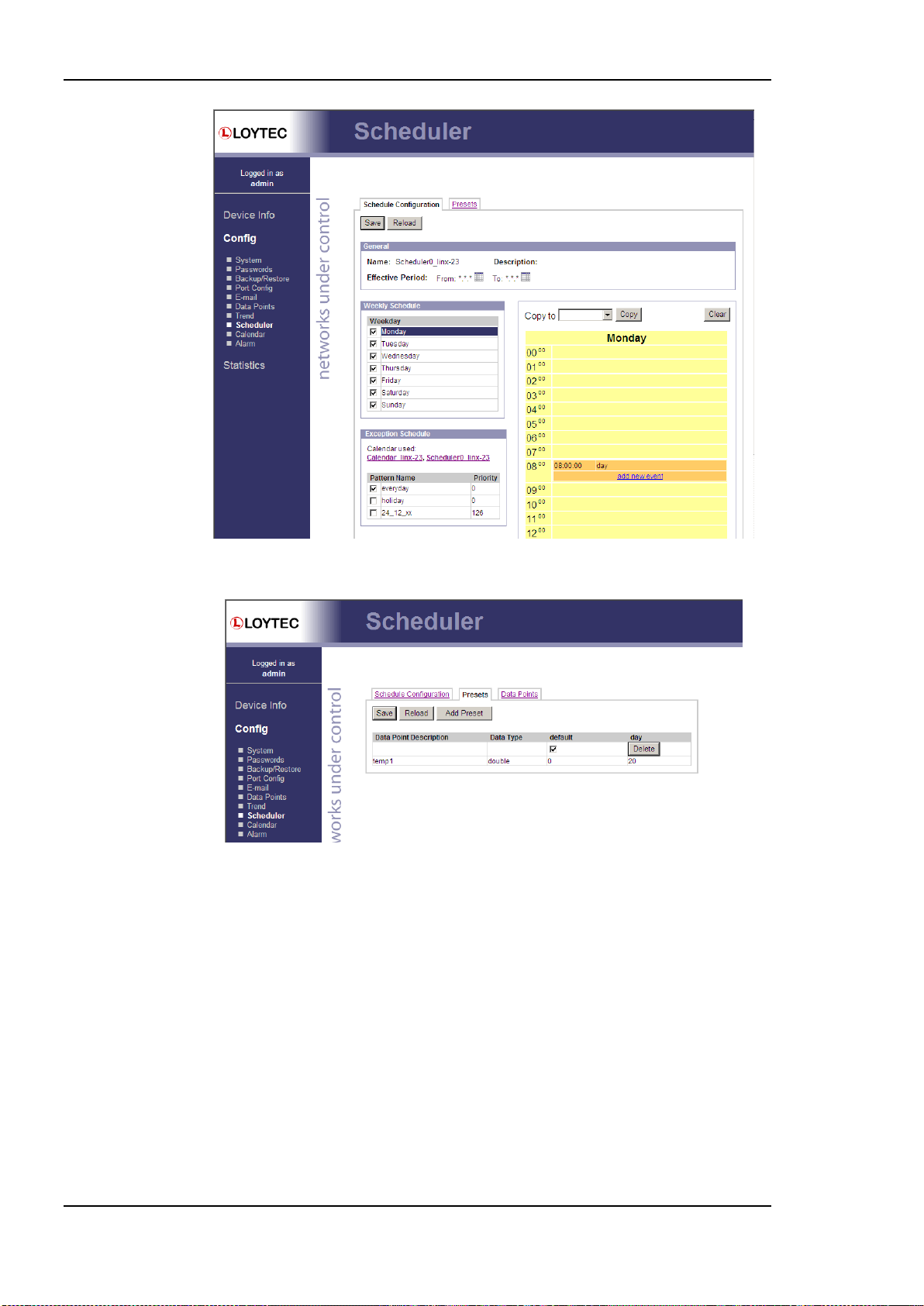
L-INX User Manual 72 LOYTEC
Figure 58: Schedule Configuration Page.
Figure 59: Scheduled Presets Configuration Page.
You can switch back and forth between the two tabs. Once the configuration is complete,
click on the Save button. This updates the schedule in the device. Any changes made
become effective immediately.
On local schedulers the Web UI also allows to reconfigure the scheduled data points. This
change takes effect immediately without a reboot of the device. To add and remove data
points to the scheduler, go to the Data Points tab. The configuration page is depicted in
Figure 60. To add a new data point, click the Add… button. To remove a data point, select
the data point in the list Scheduled Data Points by clicking on it and then press the
Remove button. Finally, store the changes by clicking the Save button. After modifying the
scheduled data points, go back to the Presets tab and enter descriptive value label names.
For more information on how to configure a scheduler please refer to the Configurator
Section 6.12.4.
Version 4.0 LOYTEC electronics GmbH

L-INX User Manual 73 LOYTEC
Figure 60: Re-configure scheduled data points on the Web UI.
4.2.19 Calendar
The Web interface provides the calendar page to edit its calendars at run-time, i.e. change
the exception days. The calendar main page displays all available calendars. Click on the
calendar to be edited. This opens the calendar configuration page. An example is shown in
Figure 61.
The effective period defines when this calendar shall be in effect. Leave From and To at
‗*.*.*‘ to make this calendar always in-effect. Otherwise enter dates, such as ‗30.1.2000‘.
Figure 61: Calendar Configuration Page.
On the remainder of this page, work from left to right. Click on a calendar pattern or create
a new calendar pattern by clicking Add new entry. A calendar pattern defines a set of
pattern entries, which defines the actual dates or date ranges. In the example in Figure 61,
the calendar pattern Holidays is selected.
In the Pattern Configuration box, the calendar pattern‘s name can be edited. It also lists
the entries. New entries can be added by clicking Add new entry. Existing entries can be
Version 4.0 LOYTEC electronics GmbH

L-INX User Manual 74 LOYTEC
selected and edited in the box on the right-hand side. In the example in Figure 61, the date
14.7.* is selected, which means ―The 14.7. of every year‖. Other entry types such as Date
Range and Week-and-Day can be selected. See Section 5.3.3 for more information about
defining exception dates.
4.2.20 Alarm
The Web interface provides the alarm page to view the currently pending alarms of its alarm
data points. The alarm main page displays all available alarm data points. Alarm objects
which have active alarms are displayed in red. Click on the alarm object to be viewed. This
opens the alarm summary page. An example is shown in Figure 62.
Figure 62: Alarm Summary Page.
Active alarms are highlighted red. Inactive alarms which have not been acknowledged are
rendered in green. Alarms that can be acknowledged have an Ack button. Press on the Ack
button to acknowledge the alarm. Depending on the technology, this and older alarm
records will be acknowledged. Acknowledged, active alarms are rendered in red. Click on
Reload to refresh your alarm list.
Inactive alarms that have been acknowledged disappear from the list. To record historical
information about those alarms, the alarm log must be used. See Section 4.3.9 for the alarm
log Web interface.
4.2.21 IEC61131 Configuration
On the IEC61131 configuration page the user can download an IEC61131 program as well
as controlling the behavior of the IO driver, see Figure 63.
After downloading the IEC61131 program rebooting the L-INX is necessary in order to
load and start the new IEC61131 program. After resetting the device check the PLC LED
for a successfully started program.
Important! Downloading a new IEC61131 may result in the need for a new data point configuration.
Hence, take care about the requirements of the downloaded program and in case of a
different set of IEC61131 variables use the L-INX configuration tool to adapt the data
point configuration.
The data exchange of the IEC61131 program can be disabled by disabling the IO driver. As
a result the IEC61131 program is not able to receive or send update from/to the appropriate
data points. Hence, for debugging purpose, the data point values can be manipulated
regardless of the data set from the IEC61131 program.
Version 4.0 LOYTEC electronics GmbH

L-INX User Manual 75 LOYTEC
The information about the running program is also displayed. The IEC61131 program can
be removed from the device by clicking the Remove button. The device needs to reboot
after this action.
4.3 Device Statistics
The device statistics pages provide advanced statistics information about the CEA-709
device, the CEA-852 device, the BACnet device, the system log, the scheduler, the alarm
log and the Ethernet interface.
4.3.1 System Log
The System Log page prints all messages stored in the system log of the device. An example
is shown in Figure 64. This log data is important for trouble-shooting. It contains log entries
for reboots and abnormal operating conditions. When contacting LOYTEC support, have a
copy of this log ready.
Figure 63: IEC61131 Configuration Page.
Version 4.0 LOYTEC electronics GmbH

L-INX User Manual 76 LOYTEC
Figure 64: System Log Page.
4.3.2 IP Statistics
Figure 65 shows the IP statistics page. It allows finding possible problems related to the IP
communication. Specifically, any detected IP address conflicts are displayed (if the device‘s
IP address conflicts with a different host on the network).
Figure 65: IP Statistics Page.
Version 4.0 LOYTEC electronics GmbH

L-INX User Manual 77 LOYTEC
4.3.3 CEA-852 Statistics
The CEA-852 statistics page displays the statistics data of the CEA-852 device on the
device. It is only displayed if the CEA-852 interface is enabled and supported by the L-INX
model. The upper part of the CEA-852 statistics page is depicted in Figure 66. To update
the statistics data, press the button Update all CEA-852 statistics. To reset all statistics
counters to zero, click on the button Clear all CEA-852 statistics. The field Date/Time of
clear will reflect the time of the last counter reset.
Figure 66: Part of the CEA-852 Statistics Page.
4.3.4 Enhanced Communications Test
The Enhanced Communications Test allows testing the CEA-852 communication path
between the CEA-852 device on the L-INX and other CEA-852 devices as well as the
configuration server. The test thoroughly diagnoses the paths between individual members
of the IP channel and the configuration server in each direction. Port-forwarding problems
are recognized. For older devices or devices by other manufacturers, which do not support
the enhanced test features, the test passes as soon as a device is reachable, but adds a
comment, that the return path could not be tested. A typical output is shown in Figure 67.
Version 4.0 LOYTEC electronics GmbH

L-INX User Manual 78 LOYTEC
Text displayed (Web icon)
Meaning
OK, Return path not tested (green
checkmark)
Displayed for a device which is reachable but which does not support the
feature to test the return path (device sending to this CEA-852 device).
Therefore a potential NAT router configuration error cannot be detected. If
the tested device is an L-IP, it is recommended to upgrade this L-IP to 3.0 or
higher.
Not reachable/not supported
(red exclamation)
This is displayed for the CS if it is not reachable or the CS does not support
this test. To remove this uncertainty it is recommended to upgrade the L-IP to
3.0 or higher.
Local NAT config. Error
(red exclamation)
This is displayed if the CEA-852 device of the LINX-10X is located behind a
NAT router or firewall, and the port-forwarding in the NAT-Router (usually
1628) or the filter table of the firewall is incorrect.
Peer not reachable
(red exclamation)
Displayed for a device, if it is not reachable. No RTT is displayed. The device
is either not online, not connected to the network, has no IP address, or is not
reachable behind its NAT router. Execute this test on the suspicious device to
determine any NAT configuration problem.
Figure 67: Enhanced Communication Test Output.
The Round Trip Time (RTT) is measured as the time a packet sent to the peer device needs
to be routed back to the LINX-10X. It is a measure for general network delay. If the test to a
specific member fails, a text is displayed to describe the possible source of the problem.
The reasons for failure are summarized in Table 10.
4.3.5 CEA-709 Statistics
The CEA-709 statistics page displays statistics data of the CEA-709 port on the device as
shown in Figure 68. This data can be used to troubleshoot networking problems. To update
the data, click on the button Update CEA-709 statistics.
Table 10: Possible Communication Problems.
Version 4.0 LOYTEC electronics GmbH

L-INX User Manual 79 LOYTEC
Figure 68: CEA-709 Statistics Page.
4.3.6 OPC Server Statistics Page
The OPC server statistics page shows statistics data, which contains information on
currently and previously connected clients. An example list of OPC clients is shown in
Figure 69. Clicking on the Update OPC statistics button retrieves the current statistics.
The Summary table on the top of the page displays the number of currently connected
clients. These clients occupy TCP connections. The next line specifies the total number of
accepted client connections since the device is running. The figure for rejected connections
can be used to detect situations, where too many clients try connecting at the same time.
Figure 69: OPC Server Statistics Page.
Version 4.0 LOYTEC electronics GmbH

L-INX User Manual 80 LOYTEC
The Connection Details list shows more information on the history of client connections.
The green lines at the top denote currently active connections. Active connections have an
idle time figure specified in seconds. The following lines in black represent a history of the
most recent connections. Inactive connections read ―n/a‖ in the Idle column.
All lines contain client information, which specifies the client IP address and port of the
connected client. The Srvc column specifies the type of Web service (Web, DA, and DL).
The Agent column contains information on the HTTP agent of the client, and the Last
Action column contains information on the last known Web service SOAP action the client
has requested.
4.3.7 BACnet MS/TP Statistics
The BACnet MS/TP statistics page is only available, when the MS/TP data link layer is
enabled (see Section 4.2.13) and supported by the L-INX model. An example is shown in
Figure 70. The separated part on the top of the table contains the most important statistics
data.
The MS/TP token status reports the current token passing state. In state OK, the token is
circulating between the masters. This is the normal state, when multiple masters are on the
MS/TP network. The state SOLE MASTER is the normal state when the device is the only
master on the network. If there are multiple masters on the network, this state is a hint to a
broken cable. In state TOKEN LOST, the token is currently not circulating.
The counter MS/TP lost tokens is an indicator for communication problems on the
MST/TP network. If it increases, there is a cabling, ground, or termination problem. The
counters Rcv OK and Send OK reflect the number of successfully received or transmitted
MS/TP frames. Check these counters to verify that communication is flowing on the MS/TP
segment.
Figure 70: BACnet MS/TP Statistics Page.
Version 4.0 LOYTEC electronics GmbH

L-INX User Manual 81 LOYTEC
4.3.8 Scheduler Statistics Page
The scheduler statistics page provides an overview of what is scheduled at which day and
which time. In the Display Schedules list, select a single schedule to view its scheduled
values and times. Use the multi-select feature to get the overview of more schedules. An
example is shown in Figure 71.
4.3.9 Alarm Log Page
The alarm log page provides an overview of all alarm logs on the system. Click on one of
the links to view a specific alarm log. Each alarm log contains a historical log of alarm
transitions. When an inactive and acknowledged alarm disappears from the alarm summary
page (live list), the alarm log contains this last transition and maintains it over a reboot. An
example is shown in Figure 72.
To refresh the alarm log contents click on the Reload button. Currently active alarms
cannot be acknowledged in this historical view. Follow the link to the attached alarm
objects to get to the respective live lists, where alarms can be acknowledged on the Web
interface (see Section 4.2.20).
Figure 71: Scheduler Statistics Page.
Version 4.0 LOYTEC electronics GmbH

L-INX User Manual 82 LOYTEC
Figure 72: Alarm Log Page.
The alarm log contents can be uploaded from the device in a CSV formatted file. Click on
the button Upload Alarm Log to upload the current log. To clear the log, press the button
Clear Alarm Log. Please note, that this permanently purges all historical alarm log data of
this alarm log.
4.4 L-WEB
This configuration page provides a download link to the L-WEB application installer and a
listing of L-WEB projects available on the device (see Figure 73). Clicking on Install will
download the installer for L-WEB and start the installation process. See Section 9.2 for
more information on working with the L-WEB visualization.
Figure 73: L-WEB Page.
4.5 Reset, Contact, Logout
The menu item Reset allows two essential operations:
Rebooting the device from a remote location, or
Version 4.0 LOYTEC electronics GmbH

L-INX User Manual 83 LOYTEC
resetting the data point configuration from a remote location. This option clears all data
points and the entire port configuration. It leaves the IP settings intact.
The Contact item provides contact information and a link to the latest user manual and the
latest firmware version. The Logout item closes the current session.
Version 4.0 LOYTEC electronics GmbH

L-INX User Manual 84 LOYTEC
5 Concepts
5.1 Data Points
5.1.1 Overview
Data points are part of the fundamental device concept to model process data. A data point
is the basic input/output element on the device. Each data point has a value, a data type, a
direction, and a set of meta-data describing the value in a semantic context. Each data point
also has a name and a description. The entire set of data points is organized in a hierarchy.
At the data point level, the specific technological restrictions are abstracted and hidden from
the user. Working with different technologies at this level involves common work-flows for
all supported technologies.
The direction of a data point is defined as the ―network view‖ of the data flow. This means,
an input data point obtains data from the network. An output data point sends data to the
network. This is an important convention to remember as different technologies may define
other direction semantics.
The basic classes of data points are:
Analog: An analog data point typically represents a scalar value. The associated data
type is a double precision machine variable. Meta-data for analog data points include
information such as value range, engineering units, precision, and resolution.
Binary: A binary data point contains a Boolean value. Meta-data for binary data points
includes human-readable labels for the Boolean states (i.e., active and inactive texts).
Multi-state: A multi-state data point represents a discrete set of states. The associated
data type is a signed integer machine variable. Each state is identified by an integer
value, the state ID. State IDs need not be consecutive. Meta-data of a multi-state data
point includes human-readable descriptions for the individual states (state texts) and the
number of available states.
String: A string data point contains a variable-length string. The associated data type is
a character string. International character sets are encoded in UTF-8. A string data
point does not include any other meta-data.
User: A user data points contains un-interpreted, user-defined data. The data is stored
as a byte array. A user data point does not include any other meta-data. This type of
data point also serves as a container for otherwise structured data points and represents
the entirety of the structure.
Version 4.0 LOYTEC electronics GmbH

L-INX User Manual 85 LOYTEC
5.1.2 Timing Parameters
Apart from the meta-data, data points can be configured with a number of timing
parameters. The following properties are available to input or output data points,
respectively:
Pollcycle (input): The value is given in seconds, which specifies that this data point
periodically polls data from the source.
Receive Timeout (input): This is a variation on the poll cycle. When receive timeout is
enabled, the data point actively polls the source unless it receives an update. For
example, if poll cycle is set to 10 seconds and an update is received every 5 seconds, no
extra polls are sent.
Poll-on-startup (input): If this flag is set, the data point polls the value from the source
when the system starts up. Once the value has been read, no further polls are sent unless
a poll cycle has been defined.
Minimum Send Time (output): This is the minimum time that elapses between two
consecutive updates. If updates are requested more often, they are postponed and the
last value is eventually transmitted after the minimum send time. Use this setting to
limit the update rate.
Maximum Send Time (output): This is the maximum time without sending an update.
If no updates are requested, the last value is transmitted again after the maximum send
time. Use this setting to enable a heart-beat feature.
5.1.3 Default Values
Default values can be defined for data points when needed. The value of a data point will be
set to the defined default value, if no other value source initializes the data point. Default
values are beneficial, if certain input data points are not used by the network and need a predefined value, e.g., for calculations. Default values are overridden by persistent values or
values determined by poll-on-startup.
5.1.4 Persistency
Data point values are by default not persistent. This means that their value is lost after a
power-on reset. There exist different strategies for initializing data points with an
appropriate value after the device has started.
For input data points, the value can be actively polled from the network when starting up.
Use the Poll-on-Startup feature for this behavior. Polling the network values has the
advantage that intermediate changes on the network are reflected. An input data point can
be made persistent, if the last received value shall be available after a power-on reset before
a poll-on-startup completes. This can be beneficial, if the remote device is temporarily
offline and the last value is considered usable.
For output data points, the value can be restored after starting up by the application. For
example, if the output data point‘s value is determined by an input data point and a math
object, or the output data point is in a connection with an input, the input can poll its value
on startup. If the output data point has no specific other value source, e.g., it is a
configuration parameter set by the user, it can be made persistent.
To make a data point persistent, enable the Persistent property of the respective data point.
The persistency option is only available for the base data point classes analog, binary, multistate, string and user. More complex objects such as calendars, schedules, etc., have their
own data persistency rules.
For structured data points, only all or none of the structure members can be made persistent.
The configuration of the top-level data point, which represents the entire structure, serves as
Version 4.0 LOYTEC electronics GmbH
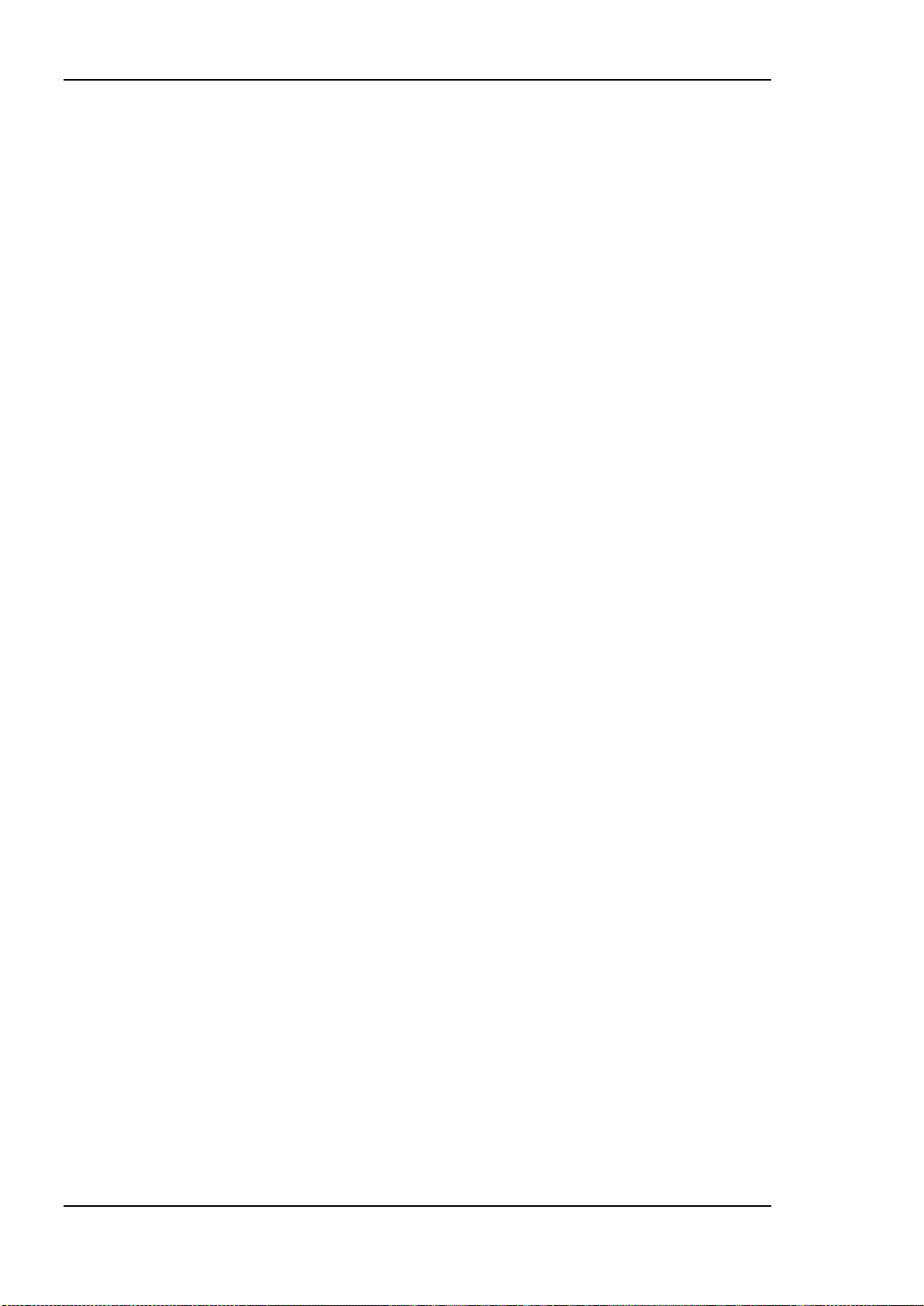
L-INX User Manual 86 LOYTEC
a master switch. Setting the top-level data point to be persistent enables persistency for all
sub-data points. Clearing it disables persistency for all sub-data points.
5.1.5 Parameters
A data point can be qualified as a parameter data point. This is accomplished in the
Configurator software by setting a Parameter check box on the data point. Those parameter
data points are automatically persistent and will typically have a default value. Their
purpose is to store parameterization values, which can be changed from the default value at
run time and influence the behavior of the device or the logic running on the device. This
way, a number of devices can have the same basic configuration and be adapted by
parameter values. Examples are sunblind run times for control logic or descriptive strings
for the LWEB visualization.
The qualified parameter data points are also exported via a parameter file, which contains
the entire set of current parameter values including meta-information for external tools to
display parameter data in a human-readable way. The LWEB-821 master parameter editor
can process such parameter data points and manage them for a large number of devices. For
more information on how to manage parameters on your devices please refer to the LWEB821 Master Parameter Editor manual.
5.1.6 Behavior on Value Changes
The value of a data point can change, if it is written by the application or over the network.
For all data points (input and output) the application (connection, user control, etc.) can be
notified, when the value is written to. The property Only notify on COV defines, whether
the notification is done with each write or only if the value changes (change-of-value,
COV). If only notify on COV is disabled, writing the same value multiple times will result
in multiple notifications.
When the value of an output data point is updated, an update is usually sent out onto the
network. The property Send-On-Delta decides how the update is reflected on the network.
If send-on-delta is inactive, each update of the value is sent. If send-on-delta is active, value
changes only are sent. The send-on-delta property is only valid for output data points.
For analog data points, the COV or send-on-delta takes an extra argument, which specifies
by what amount the value must change to regard it as a change for action. Both, COV and
send-on-delta for analog data points check the Analog Point COV Increment property. A
change is detected, if the value increment is bigger or equal to the specified increment. If
the property is zero, all updates are considered.
5.1.7 Custom Scaling
Custom scaling is applied to all analog data points when they communicate values to or
from the network. This feature can be used, if a network data point has engineering units not
suitable for the application (e.g., grams instead of kilograms). The scaling is linear and
applied in the direction from the network to the application as:
A = k N + d,
where N is the network value, k the custom scaling factor, d the custom scaling offset, and
A the application value. When sending a value to the network, the reverse scaling is applied.
If this property is enabled, the analog values are pre-scaled from the technology to the data
point. The custom scaling is in addition to any technology-specific scaling factors and can
be applied regardless of the network technology.
5.1.8 System Registers
The device provides a number of built-in system registers. They are present without a data
point configuration. The system registers, such as the System time or the CPU load, can be
Version 4.0 LOYTEC electronics GmbH

L-INX User Manual 87 LOYTEC
exposed to the OPC server. By default, all system registers are checked for being exposed to
OPC. To reduce the number of needed OPC tags, you may deselect certain system registers,
which are not useful in a specific project.
System register can also serve as a testing setup for the OPC XML-DA communication
without a network data point configuration. The System Time register is updated every
second and may serve for testing subscriptions. The Authentication Code register can be
used to verify writing to OPC tags.
5.1.9 User Registers
The device can be configured to contain user registers. In contrast to system registers, these
are only available as a part of the data point configuration. User registers are data points on
the device that do not have a specific technological representation on the control network.
Thus, they are not accessible over a specific control network technology.
A register merely serves as a container for intermediate data (e.g., results of math objects,
calculation parameters). The register can have the following, basic data types:
Double: A register of base type double is represented by an analog data point. It can
hold any scalar value. No specific scaling factors apply.
Signed Integer: A register of base type signed integer is represented by a multi-state
data point. This register can hold a set of discrete states, each identified by a signed
stats ID.
Boolean: A register of base type Boolean is represented by a binary data point. This
register can hold a Boolean value.
String: A register of base type string is represented by a string data point. This register
can hold a variable-length character string in UTF-8 format.
Variant: A register of base type variant is represented by a user data point. This
register can hold any user-defined data of up to a specified length of Bytes. This length
is defined when creating the register and cannot be changed at run time.
Since a register has no network direction, it can be written and read. Therefore, two data
points are generated for each register, one for writing the register (output) and one for
reading the register (input). A suffix is added to the register name to identify the respective
data point. For example, the register MyValue will have two data points generated for:
MyValue_Read and MyValue_Write.
5.1.10 Math Objects
Math objects are advanced application objects that can execute mathematical operations on
data points. A math object takes a number of input data points (variables v1, v2, …, vn) and
calculates a result value according to a specified formula. The result is written to a set of
output data points. The formula is calculated each time one of the input data points updated
its value. The formula is only evaluated if all of the input data points have a valid value (i.e.,
don‘t show the invalid value status).
5.2 Connections
With the use of connections data points can interact with each other. Connections specify
which data points exchange values with each other. Both types of connections - ―1:n‖ and
―m:1‖ connections – are supported. The single data point is referred to as the hub data
point, whereas the other data points are the target data points.
This means, the following connections are possible:
1 input data point is connected to n output data points,
Version 4.0 LOYTEC electronics GmbH

L-INX User Manual 88 LOYTEC
m inputs data points are connected to 1 output data point.
The most common connection will be the 1:1 connection. This is the type of connection that
is auto-generated by the Configurator software. Other types must be created manually in the
Configurator.
In the 1:n connection the input value is distributed to all n output data points. In the m:1
connection, the most current input value is written to the output data point. When polling
the output data point in poll-through mode (maximum cache age is set on the output), the
value from the first input data point is polled.
Connections can connect data points of different technologies with each other (also mixed
among the target data points) but are restricted to the same class of data points. This means
only data points of class analog can exchange values within a connection.
For certain classes of data points, additional restrictions exist:
Analog: The value range is capped on the output data points. This means, if the input
value in the hub does not fit into the range of an output data point, the value is capped
to the biggest or smallest allowed value.
Binary: No special restrictions exist.
Multi-state: Only multi-state data points of an equal number of states can be placed
into a connection. The actual state Ids need not be equal. They are ordered and the n-th
state is propagated over a connection. For example, the 2nd state on the hub has the
state ID ‗2‘, while on the target the 2nd state has the state ID ‗0‘.
String: No special restrictions exist.
User: Only user data points of the same length can be placed in a connection.
5.3 AST Features
5.3.1 Alarming
The alarming architecture comprises a number of entities. Objects that monitor values of
data points and generate alarms depending on an alarm condition are called alarm sources.
The alarms are reported to an alarm server on the same device. The alarm server maintains
a list of alarm records, called the alarm summary. The alarm server is the interface to access
the local alarms. This can be done over the network or the Web UI.
An alarm record contains the information about the alarm. This includes information about
the alarm time, the source of the alarm, an alarm text, an alarm value, an alarm type, an
alarm priority, and an alarm state. An alarm record undergoes a number of state changes
during its life-cycle. When the alarm occurs, it is active. When the alarm condition subsides,
the alarm becomes inactive. Active alarms can be acknowledged by an operator. Then they
become active acknowledged. Active alarms can also become inactive, but an
acknowledgement is still required. Then they become ack-pending. When an alarm is
inactive and was acknowledged it disappears from the alarm summary.
Other devices can access the alarm information of an alarm server. These devices are alarm
clients. They register with the alarm server and get notified about changes to the alarm
summary. Alarm clients can be used to display the current alarm summary and acknowledge
alarms.
Depending on the underlying technology, some restrictions to the available alarm
information and acknowledgement behavior may exist.
Version 4.0 LOYTEC electronics GmbH

L-INX User Manual 89 LOYTEC
5.3.2 Historical Alarm Log
The alarm summary of the alarm objects contains a live list of currently active and
acknowledge-pending alarms. As soon as an alarm becomes inactive and has been
acknowledged, it disappears from the alarm summary. To store a historical log of alarm
transitions an alarm log is utilized. An alarm log can log transitions of one or more alarm
objects.
The alarm log is always local and stored as a file on the device. The size of an alarm log is
configurable. The alarm log operates as a ring buffer. As soon as its size limit is reached,
the oldest alarm log records are overwritten by newer alarm transitions. The alarm log is
available on the Web UI or can be uploaded from the device as a CSV file. The CSV file
can also be used as an e-mail attachment.
5.3.3 Scheduling
Schedulers are objects that schedule values of data points on a timely basis. A scheduler
object is configured by which data points it shall schedule. This configuration is done by the
system engineer once, when the system is designed. The configuration of the times and
values that shall be scheduled is not part of that initial configuration and may be changed
later. This distinction has to be kept in mind.
A scheduler object sets its data points to predefined values at specified times. The function
of the scheduler is state-based. This means, that after a given time, the scheduler maintains
this state. It can re-transmit the scheduled values as appropriate (e.g., when rebooting). The
predefined values are called value presets. A value preset contains one or more values
under a single label (e.g., ―day‖ schedules the values { 20.0, TRUE, 400 } ).
Which value preset is scheduled at what time is defined through a daily schedule. The daily
schedule defines the times and value presets in a 24-hour period. A schedule typically
contains daily schedules for the weekdays Monday through Sunday. See Figure 74 for an
example of a daily schedule.
Version 4.0 LOYTEC electronics GmbH

L-INX User Manual 90 LOYTEC
Figure 74: Example of a Daily Schedule.
For some tasks the daily schedules on weekdays is sufficient. However, on some specific
dates, there may be exceptions to the regular week. This can be implemented by defining
daily schedules for exception days. For instance, there may be a separate daily schedule for
Holidays. The exception days are defined through a calendar. The calendar contains a
number of calendar patterns. Each calendar pattern describes a pattern of dates that define
the class of an exception, e.g., Holidays.
When a calendar is defined on a system, the exception days are available in all schedules.
When a schedule wants to define daily schedules for some of the available exception days,
they need to be enabled in the schedule. See Figure 75 for an example where Holidays is
used.
Figure 75: Example of used Exception Days.
The function of the exception is simple. The daily schedule of a regular weekday is
overridden by the daily schedule of the exception, when one of the specified date patterns is
in effect (e.g., July 14th in Holidays overrides the regular weekday). If more than one
exception days are in use, there may be conflicts on specific dates. These conflicts are
resolved by defining priorities for the different exceptions. The daily schedule of the
exception with the higher priority is eventually in effect. If two exceptions with the same
Version 4.0 LOYTEC electronics GmbH

L-INX User Manual 91 LOYTEC
priority exist, it is not defined, which one is in effect. Therefore, always use distinct
priorities.
Apart from the defined value presets, there exist special events that can be scheduled in a
daily schedule. They affect how the scheduler behaves and which exception is active:
Invalid: If this value is scheduled, the scheduler transmits the invalid value. The
numeric representation of that invalid value is defined by the underlying data point and
is technology-specific.
Withdraw: If this value is scheduled, the scheduler takes the previously value preset
out of effect. This means that the daily schedule with the next lower priority becomes
effective. If no daily schedule with lower priority applies, the scheduler behaves as if it
was disabled. Figure 76 presents an example of the Maintenance Day exception day,
which schedules the maint value at 6 am and goes out of effect at 10 am. If the
maintenance day falls on a Monday, the regular schedule for Monday will be
overridden by the Maintenance schedule at 6 am and become effective again at 10 am
sending the day value.
Temporary Disable: If this value is scheduled, the entire scheduler is disabled until a
new event is scheduled in a daily schedule of the same or higher priority than the one
that has the temporary disable event. This type of event can be used to define periods
for manual override.
Please also refer to the technology-specific limitations described in Section 6.12 to learn
about special behavior of the respective networking technology.
Figure 76: Example using withdraw in an exception schedule.
The configuration of exceptions is done by calendar patterns in the calendar. Each calendar
pattern contains a number of pattern entries. These entries can define the following:
A single date: This defines a singe date. Wildcards may be used in the year to specify
July 14th of every year.
Version 4.0 LOYTEC electronics GmbH

L-INX User Manual 92 LOYTEC
A date range: This defines a range. Starting with a start date and ending with the end
date. No wildcards should be used.
A Week-and-Day definition: This defines dates based on a week, such as every 1st
Friday in a month, every Monday, every last Wednesday of a month.
While exception days of a calendar are accessible to all schedules on a device, specific
exceptions can be defined, which are embedded into a specific schedule. These are referred
to as an embedded calendar. In contrast to a regular calendar each calendar pattern of an
embedded calendar can hold exactly one date entry. This can be a single date or a date
range. The embedded exception days are only visible to the schedule they are defined in.
Apart from these restrictions, embedded calendars behave like the regular calendar. Figure
75 shows an example for an embedded exception day named ‗*-12-24‘.
A schedule defines at which time instants certain states of the scheduled data points are
maintained. The next-state feature allows looking ahead into the future and predicting when
the next scheduled state will occur. There are two data points involved: the time-to-nextstate is a counter in minutes to the next scheduled event, and the next-state data point is the
state of the next scheduled event. This information can be used by controllers to optimize
their algorithms (e.g., pre-heat a room for the scheduled occupancy state). Use the
SNVT_tod_event in CEA-709 to accomplish this task.
When a scheduler is executing the schedule on the local device, it is called a local
scheduler. Such a scheduler is configured to schedule data points and later its daily
schedules can be modified. When accessing the daily schedules of a scheduler, which
executes on a remote device, the object is called a remote scheduler. A remote scheduler
has the same interface to the user to modify daily schedules. A remote scheduler object can
be used as a user-interface for schedulers that execute on different devices.
5.3.4 Trending
Trending refers to the ability to log values of data points over time. A trend log object is
responsible for this task. It is configured, which data points shall be trended. Log records
are generated either in fixed time intervals, on change-of-value (COV) conditions, or when
a trigger is activated. Trend log objects can trend either local or remote data points.
The trend data is stored in a binary format on the device. The capacity of a given trend log
is configured. The trend log can be operated in one of two modes: In linear mode the trend
file fills up until it reaches its capacity. It then stops logging. In ring buffer mode the oldest
log records are overwritten when the capacity is reached.
A fill-level action can be activated, whenever the trend log has logged a percentage of its
log size with new log records. A fill-level condition of 70% on a trend log with 1000 items
capacity will activate the fill-level trigger every 700 logged records. This trigger can be
used to send E-Mails.
Trended data points can be logged as their actual values at given time instants or as an
aggregated value over the defined log interval. Aggregation can be calculated as minimum,
maximum, or average. Aggregation can be beneficial, if the trended value changes more
frequently than the selected log interval. Using aggregation, the log interval can be chosen
to limit the amount of logged data while preserving information of the trended value.
How many data points can be trended in one trend log is limited by the underlying
technology. So are some of the log modes. Refer to the technology sections for more
information.
5.3.5 E-mail
The e-mail function can be combined with the other AST features. The format of an e-mail
is defined through e-mail templates. An e-mail template defines the recipients, the e-mail
Version 4.0 LOYTEC electronics GmbH

L-INX User Manual 93 LOYTEC
LINX
Server
Node
FT Channel
(b)
IP-852
Channel
LINX
Router
LINX
Server
Node
FT or IP-852 Channel
(a)
text, value parameters inserted into the text and triggers, which invoke the transmission of
an e-mail. An e-mail template can also specify one or more files to be sent along as an
attachment.
A prerequisite to sending e-mails is the configuration of an e-mail account on the device.
This can be done on the Web UI (see Section 4.2.15). It is recommended to use the e-mail
server of your Internet provider. For public mailers, enable the required authentication.
Please note that the device does currently not support the SS/TLS e-mail authentication
mechanism. Therefore, Hotmail and gmail cannot be used.
The amount of generated e-mails can be limited using a rate limit algorithm. The
transmission of e-mails can be disabled altogether by using a special data point. That data
point can be scheduled or driven over the network.
If an e-mail cannot be sent (e.g. the mail server is not reachable), the mail delivery is retried
up to 24 times every 30 minutes.
5.4 CEA-709 Technology
5.4.1 CEA-709 L-INX Device
The CEA-709 L-INX implements a LONMARK device which exposes network variables
(NVs) and configuration properties (CPs) from the CEA-709 network to data points in the
automation server.
The L-INX has one physical FT port and one IP-852 port, which is accessible over
Ethernet. On the L-INX with the RNI option, the automation server node is internally
connected either to the FT port or to the IP-852 port. Which one is used can be configured
in the CEA-709 configuration (see Section 4.2.6). The schematic is shown in Figure 77 (a).
If configured for the FT channel, the L-INX provides an RNI for remote access to the FT
channel. The RNI can be used to commission nodes and trouble-shoot communications on
the FT channel.
The L-INX with the CEA-709 router connects the FT port and the IP-852 port. On the LINX the automation server node is always internally connected to the FT port. The
schematic is shown in Figure 77 (b).
Figure 77: (a) OPC server node on LINX-100, (b) OPC server node and router on the LINX-101.
If the automation server shall only expose network variables from the local FT channel and
there is no IP-852 backbone, then the router is not needed. In this case, the user needs to
commission only the L-INX server node. To attach the FT channel to an IP-852 backbone,
Version 4.0 LOYTEC electronics GmbH

L-INX User Manual 94 LOYTEC
the CEA-709 router in the L-INX needs to be commissioned. See Chapter 7 for more
information on the built-in router and configuration server.
5.4.2 CEA-709 Data Points
Data points in the CEA-709 network are known as network variables (NVs). They have a
direction, a name, and a type, known as the standard network variable type (SNVT) or userdefined network variable type (UNVT). In addition to NVs, also configuration properties
(CPs) in the CEA-709 network can be accessed as data points. Both standard CP types
(SCPTs) and user-defined CP types (UCPTs) are supported.
The typical procedure in configuring the device consists of the following steps:
1. Select the data points of the network to be used on the device (e.g., select the NVs in
the CEA-709 network nodes)
2. Create necessary registers, math objects
3. Select those data points on the device, which shall be exposed as OPC tags or the PLC
The CEA-709 NVs on the device can be created in three different ways:
Static NV: For each selected NV on the network there is a static NV created on the
device. This NV can be bound to the NV on the network. Note that adding static NVs
to the device results in a change to the default XIF file. The device is assigned a new
―model number‖ to reflect this change (see Section 5.4.3). Static NVs are the way to
use NVs in non-LNS systems, where NVs shall be bound instead of using polling.
Dynamic NV: For each selected NV on the network there is a dynamic NV created on
the device. Compared to static NVs, dynamic NVs do not change the XIF interface of
the device. The dynamic NVs are created by the network management tool. Currently,
only LNS-based tools can manage dynamic NVs. As for static NVs, with dynamic NVs
it is possible to use bindings instead of polling.
External NV: The selected NVs on the network are treated as external NVs to the
device. The device doesn‘t create any NVs on the device, but instead uses polling to
read from those NVs and explicit updates to write to the NVs. Therefore, no bindings
are necessary for external NVs. For input data points using external NVs however, a
poll cycle must be configured. If not configured explicitly, a default poll cycle of 10
sec. is chosen. The default poll cycle can be changed in the project settings menu.
Based on the NV the data point is derived from, the following kinds of data points are
created:
Simple NVs that hold only one scalar value, e.g., SNVT_amp: Those kinds on NVs are
represented as analog data points. The data points holds the current value, NV scaling
factors are applied.
Simple NVs based on an enumeration, e.g., SNVT_date_day: Enumeration types result
in multi-state data points. They represent the state of the NV.
Structured NVs that consists of a number of fields, e.g., SNVT_switch: All structured
NVs are represented as user point. That is, the data point is structured similar to the NV
it is based on. Beneath the user data point, the individual structure fields are presented
as ―sub-data points‖.
For more information on the different types of network variables and their implications
please refer to the application note in Section 17.2. For CPs the allocation type ―File‖ is
used.
Version 4.0 LOYTEC electronics GmbH

L-INX User Manual 95 LOYTEC
5.4.3 Static Interface Changes
The device can be configured to use static NVs. Unlike dynamic NVs, static NVs cannot be
created in the network management tool. They are part of the static interface and are usually
compiled into the device. When static NVs are used, the device changes its static interface
and boots with a new one.
Each time the static interface of the device changes (i.e., static NVs are added, deleted, or
modified), the model number is changed. The model number is the last byte of the program
ID. Thus, a change in the static interface results in a change of the program ID and a new
device template needs to be created in the network management tool. A new device
template usually means that the device has to be deleted and added again in the database.
All bindings and dynamic NVs have to be created again for the new device.
When the Configurator software is connected via LNS, it supports the process of changing
the device template for the new static interface. It automatically upgrades the device
template of the L-INX device in the LNS database and restores the previous bindings and
dynamic NVs. If the L-INX is not configured with an LNS-based tool, this support is not
available. The new static interface is only available in a new XIF file or by uploading the
new device template into the database. For more information on the static interface and
device templates please refer to the application note in Section 17.2.
5.4.4 Limitations for Local CEA-709 Schedulers
CEA-709 schedulers and the CEA-709 calendar adhere to the LONMARK standard objects.
For CEA-709, certain restrictions exist that need to be kept in mind. Attached data points
can either represent an entire NV or individual elements of a structured NV. CEA-709
schedulers may have several different groups of data points attached, i.e., the value preset
may consist of more than one element. For example, a CEA-709 scheduler might schedule a
SNVT_temp and a SNVT_switch and have 3 elements in each value preset as depicted in
Figure 78.
Figure 78: Example value presets in CEA-709 schedulers.
Priorities of exception days in a CEA-709 scheduler range from 0 (the highest) to 126 (the
lowest). The value 127 is reserved as a default for weekdays.
Further, the implementation as LONMARK standard objects requires the use of configuration
properties. If the number of CEA-709 schedulers or their capacities for daily schedules and
value presets is changed, the resource and static interface of the CEA-709 port changes. The
resources reserved for LONMARK calendar and scheduler objects can be changed in the
project settings (see Section 6.3.4). When downloading a project, the software verifies if
sufficient resources have been configured. If it detects a problem, the user is notified to
update the project settings. The Auto-Set feature automatically selects the right amount of
resources.
5.4.5 Limitations for CEA-709 Alarm Servers
Local CEA-709 alarming supports only one alarm server object. This alarm server object is
represented by the device‘s LONMARK node object and facilitates the SNVT_alarm2 output
network variable. Acknowledging alarms in the alarm server is adhering to the LONMARK
specification and relies on the RQ_CLEAR_ALARM mechanism.
Version 4.0 LOYTEC electronics GmbH

L-INX User Manual 96 LOYTEC
5.4.6 Limitations for Local CEA-709 Trends
Local CEA-709 trend objects support trending multiple data points in all trend modes,
interval, COV, and trigger. The enable data point is also supported. All data points can be
NVs, registers or of any other technology. There is no LONMARK object linked to the trend
object. Consequently, trend data cannot be accessed over a LONMARK mechanism.
5.5 BACnet Technology
5.5.1 BACnet Data Points
Data points in the BACnet technology are known as BACnet objects. They have a specific
type (e.g. analog input or binary output) and a set of properties, which describe the data
point more closely. The actual value is stored in the ―Present_Value‖.
On the device, there exist two classes of BACnet data points:
BACnet server objects (SO): These BACnet objects configured by the Configurator
software to be allocated locally on the device. These objects can be accessed by the
BACnet building control system or operating workstations. They support COV
subscriptions to deliver value changes in an event-driven way.
BACnet client mappings (CM): For certain applications, it is necessary that the device
acts as a BACnet client. This functionality can be configured by activating a client
mapping. Client mappings can be of the type Poll, COV, Write, or Auto. This specifies
how the BACnet client accesses other BACnet objects on the BACnet network. The
Auto method determines the best way (poll, COV, or write) to talk with other server
objects. Poll is used for objects that need to read data from other BACnet objects in a
periodic manner. COV is used to subscribe for COV at other BACnet objects in order
to get updates in an event-driven fashion. Write is used to send updates to other
BACnet objects.
The direction of BACnet server objects deserves a closer look. The direction specified for
data points in the Configurator software always refers to the network view of the
communication. The definition of input and output objects in BACnet, however, refers to
the process view, which is opposite to the network. Therefore, a BACnet analog input (AI)
object is modeled as an analog output data point. The direction of client mappings naturally
refers to the network communication. Therefore, a write client mapping is represented as an
analog output data point.
In BACnet commandable objects can be written with values at a certain priority. The value
with the highest priority is in effect. When revoking a written value, the NULL value is
written. This takes back the value. When all written values are withdrawn, the
Relinquish_Default value is in effect.
The default value feature of a data point is mapped to the Relinquish_Default property for
commandable objects. For BACnet objects, which are not commandable, the Present_Value
is initialized with the specified default value.
5.5.2 BACnet Alarming
BACnet alarming on the device is based on the intrinsic reporting mechanism. Currently,
algorithmic reporting is not supported. Alarm conditions can only be applied to data points,
which map to BACnet server objects. If defined, the intrinsic reporting properties of the
underlying BACnet objects are enabled. Alarm conditions can be specified for analog input,
output, value objects (AI, AO, AV), for binary input, value objects (BI, BV), and for multistate input, value objects (MSI, MSV). Since there is no value source for the
Version 4.0 LOYTEC electronics GmbH

L-INX User Manual 97 LOYTEC
Feedback_Value property available, alarm conditions cannot be defined for binary output
(BO) and multi-state output (MSO) objects.
Alarm servers in the BACnet technology are mapped to BACnet Notification Class (NC)
objects. Each alarm server is mapped to one NC. The notification class number can be
configured in the object instance number property of the alarm server object.
Remote alarms in the BACnet technology refer to a remote NC object. When the device
starts up, the remote alarm object reads out the current alarm state of the remote NC and
reporting objects. To get notified about alarm transitions during run-time, the device
registers in the Recipient_List of the remote NC object.
5.5.3 BACnet Schedulers and Calendars
BACnet schedulers and the BACnet calendar adhere to the standard schedule and calendar
object in BACnet. For each scheduler a BACnet Schedule object is created. The calendar
deserves a closer look. For each calendar pattern a BACnet Calendar object is created. The
visible calendar on the Web UI is therefore a collection of BACnet calendar objects. Each
calendar pattern therefore is associated with a BACnet object instance number. The
calendar pattern ―Holidays‖ is for example visible as CAL,1 on the BACnet port.
The BACnet schedule object allows only objects of one selected data type to be scheduled.
Therefore, schedulers on BACnet can only schedule one class of data points (e.g., only one
group of analog data points). As a consequence, the value preset in BACnet always has only
one element. The name of the value preset is not stored in BACnet. It is not accessible over
the BACnet network, either. Therefore, a default name is created, such as ‗Value(22)‘ for an
analog value. An example of two scheduled BACnet objects is shown in Figure 79.
Priorities of exception days in a BACnet scheduler range from 1 (the highest) to 16 (the
lowest). Weekdays in BACnet have no priority.
Changing the number of calendar patterns in a BACnet calendar can only be done through
the configuration software and not during run-time. The individual calendar pattern entries
in the calendar patterns can be changed at run-time. Therefore, it is advisable to reserve a
suitable number of calendar patterns in a BACnet calendar and leave them empty if not
needed immediately.
5.5.4 BACnet Trend Logs
Trending in the BACnet technology is based on the BACnet TrendLog object. A number of
restrictions apply to trend log objects in BACnet. Trend log objects must be created by the
Configurator software. These objects are accessible over the BACnet network for other
BACnet devices and operator workstations (OWS). All configuration properties can be
modified by the Configurator software as well as an OWS. The number of trend log objects
cannot be changed at run-time. Therefore, if it is intended that an OWS configures the trend
logs, a suitable number of empty trend log objects (i.e., without attached data points) must
be created in the Configurator software.
In BACnet trend logs, only one data point can be trended per trend log object. The trended
data point can be either a local BACnet server object or a remote BACnet object accessed
through a client mapping. Data points of other technologies and the min/max/avg algorithms
cannot be trended in this firmware version.
Figure 79: Example value presets in BACnet schedulers.
Version 4.0 LOYTEC electronics GmbH
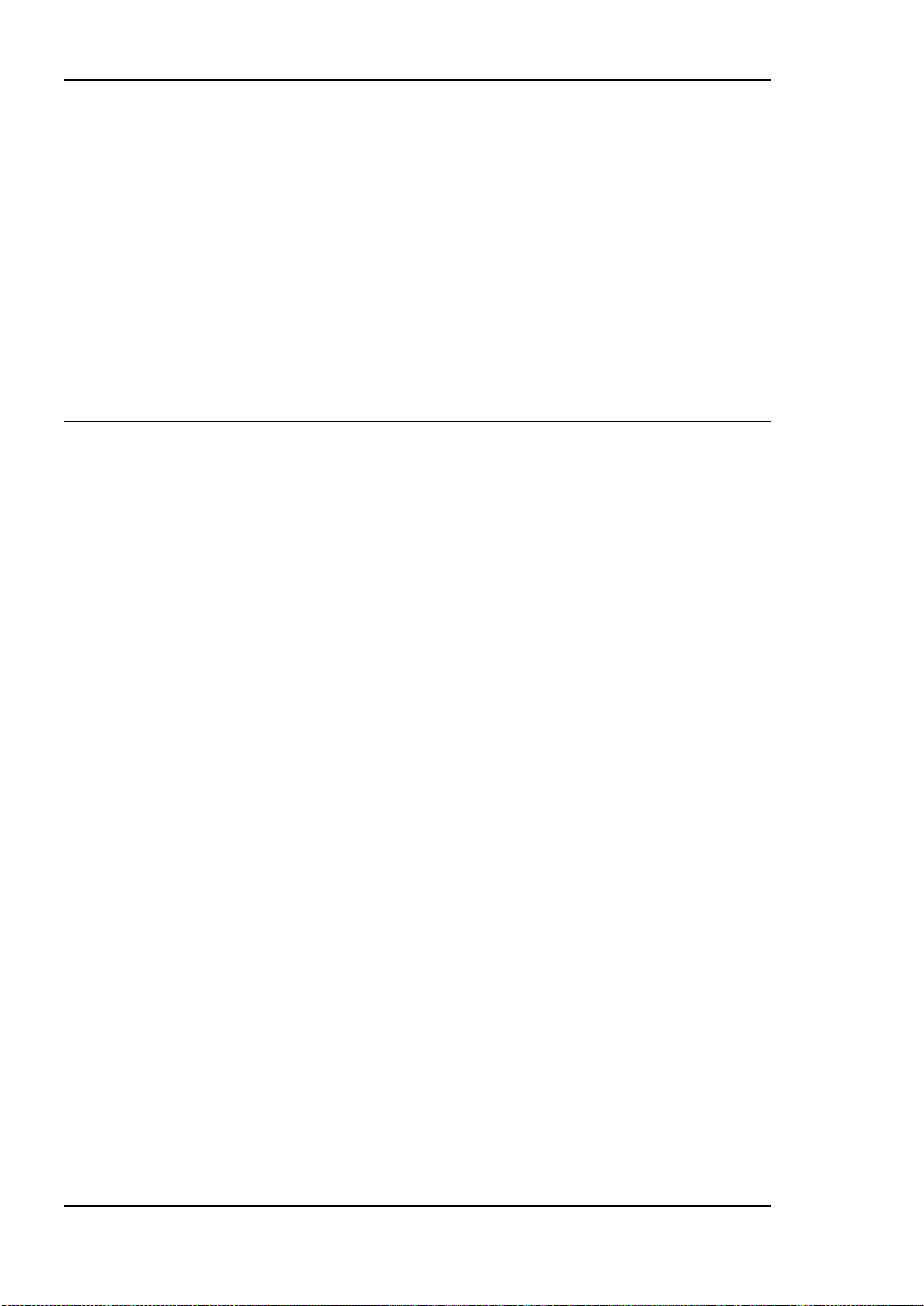
L-INX User Manual 98 LOYTEC
BACnet trend logs are limited to interval and COV logs. The trigger mode is not supported
in BACnet. The setting linear and ring-buffer logging is mapped to the Stop_When_Full
property of the underlying BACnet trend log object. This setting in the Configurator
software is a default and can be overridden by writing to the Stop_When_Full property by
the OWS.
If an enable data point is configured by the Configurator software, the Log_Enable property
is written with the value of that data point. If no enable data point is configured, the
Log_Enable is TRUE as a default and can be modified over the network.
The fill-level action is mapped to generating a buffer event notification in the BACnet trend
log object. The fill-level trigger can still be used for e-mails even if no notification class is
configured in the BACnet trend log object. The fill-level percentage maps to the
Notification_Threshold property. The percentage setting in the Configurator software is a
default and can be changed by the OWS over the network.
5.6 IEC61131 Variables
IEC61131 variables are used to exchange data with the IEC61131 program. These variables
are represented in the data point configuration as register data points and can be connected
to other data points, e.g. to CEA-709 NV points, via data point connections.
In contrast to CEA-709 or BACnet variables, IEC61131 variables are always represented as
single data point. In case of scalar values (representing CEA-709 scalar or enumeration
types) one of the following basic data types might be used:
Double: A register of base type double is represented by an analog data point. It can
hold any scalar value. No specific scaling factors apply.
Signed Integer: A register of base type signed integer is represented by a multi-state
data point. This register can hold a set of discrete states, each identified by a signed
stats ID.
Boolean: A register of base type boolean is represented by a binary data point. This
register can hold a Boolean value.
Structured IEC61131 variables, representing for example structured NVs, or customer
defined IEC61131 structures, are stored as user type:
User: A user data point contains un-interpreted, user-defined data. The data is stored as
a byte array. A user data point does not include any other meta-data. This type of data
point also serves as a container for otherwise structured data points and represents the
entire data structure. User data points can only be connected to other user data points of
the same data length.
Version 4.0 LOYTEC electronics GmbH

L-INX User Manual 99 LOYTEC
6 The L-INX Configurator
This Chapter gives step-by-step instructions on how to commission the LINX, create a data
point configuration with LONMARK network variables, BACnet objects, and how to expose
those data points to the automation server.
6.1 Installation
6.1.1 Software Installation
The L-INX Configurator must be used to setup the data point configuration of the L-INX
automation server. The Configurator is installed as a plug-in tool for all LNS-based network
management tools as well as a stand-alone tool (for systems without LNS).
System requirements:
LNS 3.1, Service Pack 8 or LNS TE SP5 or higher (for LNS mode),
Windows XP, Windows 2003 Server, Windows Vista, Windows 7, or Windows 2008
Server.
The L-INX Configurator can be downloaded from the LOYTEC Web site
http://www.loytec.com. When asked for the type of installation, there are two options to
choose from. Select Typical to install the required program files.
6.1.2 Registration as an LNS Plug-In
If the CEA-709 L-INX shall be configured using LNS-based tools (e.g., NL200 or
LonMaker), the L-INX Configurator needs to be registered as an LNS plug-in. In the
following, the process is described for LonMaker TE. Otherwise, please refer to the
documentation of your network management tool on how to register an LNS plug-in.
To Register in LonMaker TE
1. Open LonMaker and create a new network.
2. Click Next until the plug-in registration tab appears in the Network Wizard. Select the
LOYTEC LINX Configurator (Version X.Y) from the list of Not Registered (see
Figure 80).
Version 4.0 LOYTEC electronics GmbH

L-INX User Manual 100 LOYTEC
Figure 80: Select the Plug-in to be registered.
3. Click Register. The Configurator now appears in the Pending list.
4. Click Finish to complete the registration. Device templates for the LINX-10X are
added automatically and XIF files are copied into the LNS import directory.
Note: If you are using multiple databases (projects) make sure you have registered the plug-in in
each project.
5. Under LonMaker Network Properties Plug-In Registration make sure that the
LOYTEC LINX Configurator (Version X.Y) shows up under Already Registered.
Figure 81: Check that the L-INX Configurator is properly registered.
Version 4.0 LOYTEC electronics GmbH
