Lowrance 6600C HD, 7600C HD, 6500C, 7500C ADDENDUM I
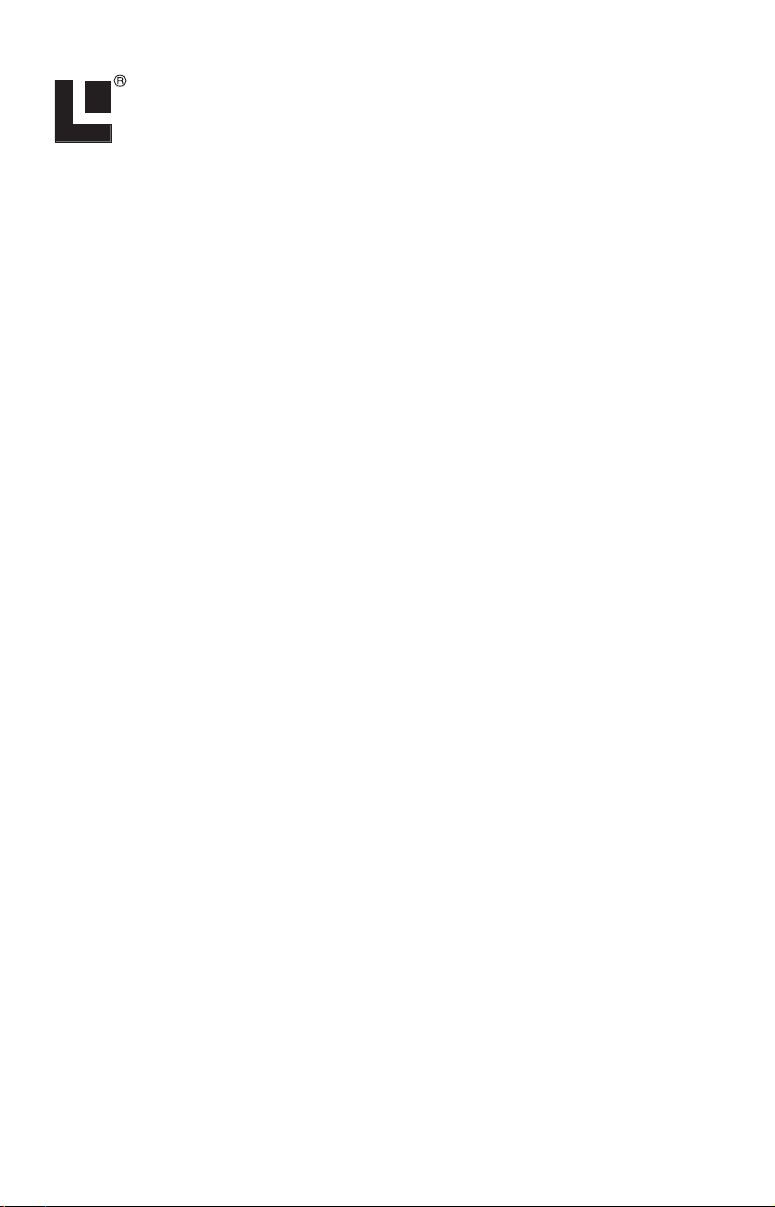
Pub. 988-0151-361
Addendum I
LCX Sonar/GPS Series 25, 26,
110, 111 and GlobalMap
GPS
Series 6500, 6600, 7500, 7600
This addendum addresses the manuals for the units listed above (part
988-0151-311 for the LCX sonar/GPS units and 988-0151-331 for the
GlobalMap GPS units). Since the manuals were written, some changes
have occurred to these units. These changes will affect the installation
and operation of your unit, and include:
Map Dataset Choice Menu (LCX-26, 111; GlobalMap 6600, 7600)
• The Map Dataset Choice menu, featured only in the hard drive units,
now has a Lowrance MMC/SD option.
• The units without a hard drive (LCX-25, 110 and GlobalMap 6500,
7500) no longer have the Map Dataset Choice menu, as indicated in
their respective manuals.
Navigate Trail or Route
• The Navigate Trail/Route procedure has changed from the instruc-
tions listed in the manual. The procedure no longer includes the
step featuring the Navigate Option window.
Installation
• The LCX manual (part 988-0151-311) did not include MMC card in-
stallation instructions for the LCX-110 and LCX-111. This addendum describes those steps.
• Both the LCX series and the GlobalMap series have two communica-
tions ports to exchange NMEA 0183 position data with other devices. This addendum includes the wiring diagram for Com Port 2.
• The drawings showing unit dimensions and cable connections for the
LCX series (manual part 988-0151-311) have changed.
Map Dataset Choice menu
• The Map Dataset Choice menu, now featured only in the units with
the 20 gigabyte hard drive (LCX-26C HD and LCX-111C HD), has
five options: Standard, NauticPath, Fishing Hot Spots
Lowrance MMC/SD and Navionics
and Fishing Hot Spots Elite settings pull information from the
unit's hard drive, so there is no need to place a card into one of
. The Standard, NauticPath
Elite,
1
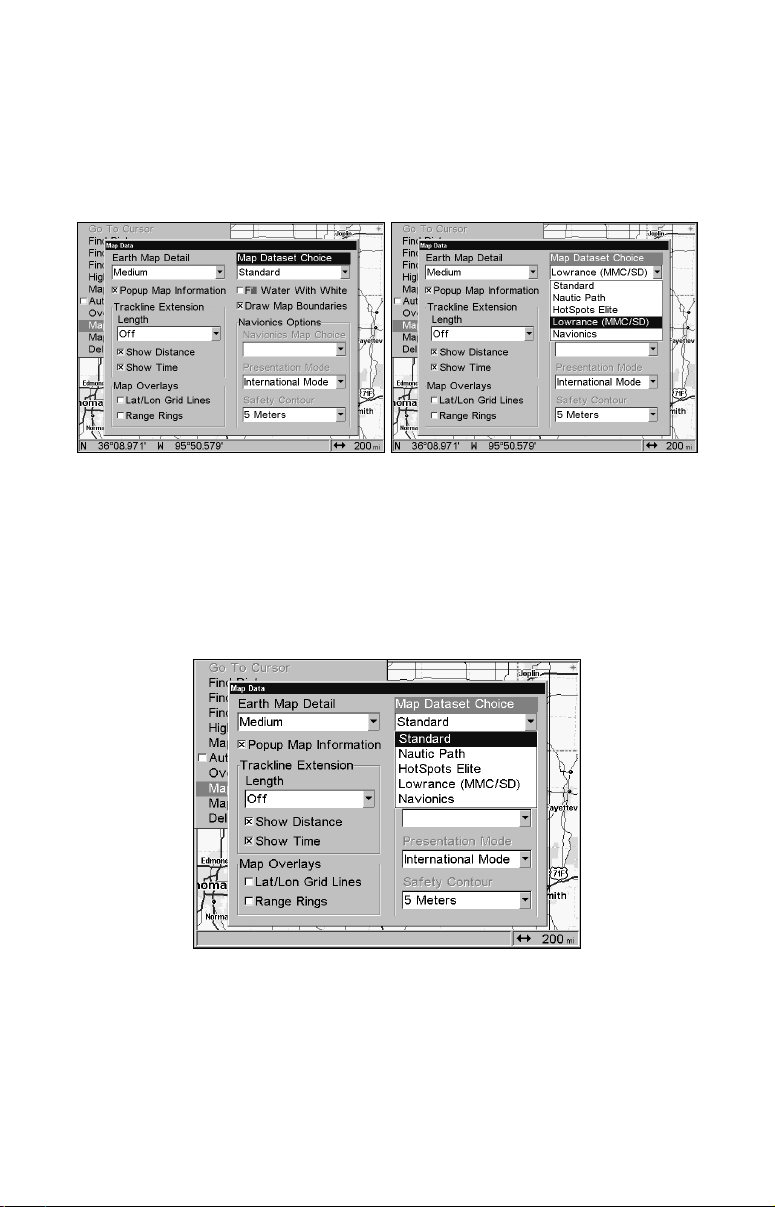
the MMC drawers or doors on the front of the unit. The other two
choices, Lowrance MMC/SD and Navionics, require an MMC, SD
or Navionics card. You must select the Lowrance MMC/SD setting to view information on a MMC or SD card, just as you must
use the Navionics setting to view information on a Navionics
card.
Map Dataset Choice menu (left) for the LCX-26C HD and LCX-111C HD
with the Lowrance MMC/SD option selected (right).
Caution:
Be sure and switch the Map Dataset Choice setting back to
Standard when you are finished with one of the other four chart
options. Otherwise, you will see only the basic background map
instead of the high detail custom map built into the unit's hard
drive.
Map Dataset Choice menu with Standard selected. The Standard option gives you access to the high detail map on the unit's hard drive.
NOTE:
The LCX-25C and LCX-110C do not have the Map Dataset Choice
menu. To access an enhanced detail custom map (made yourself with
MapCreate software), a FreedomMap, a NauticPath, Fishing
2
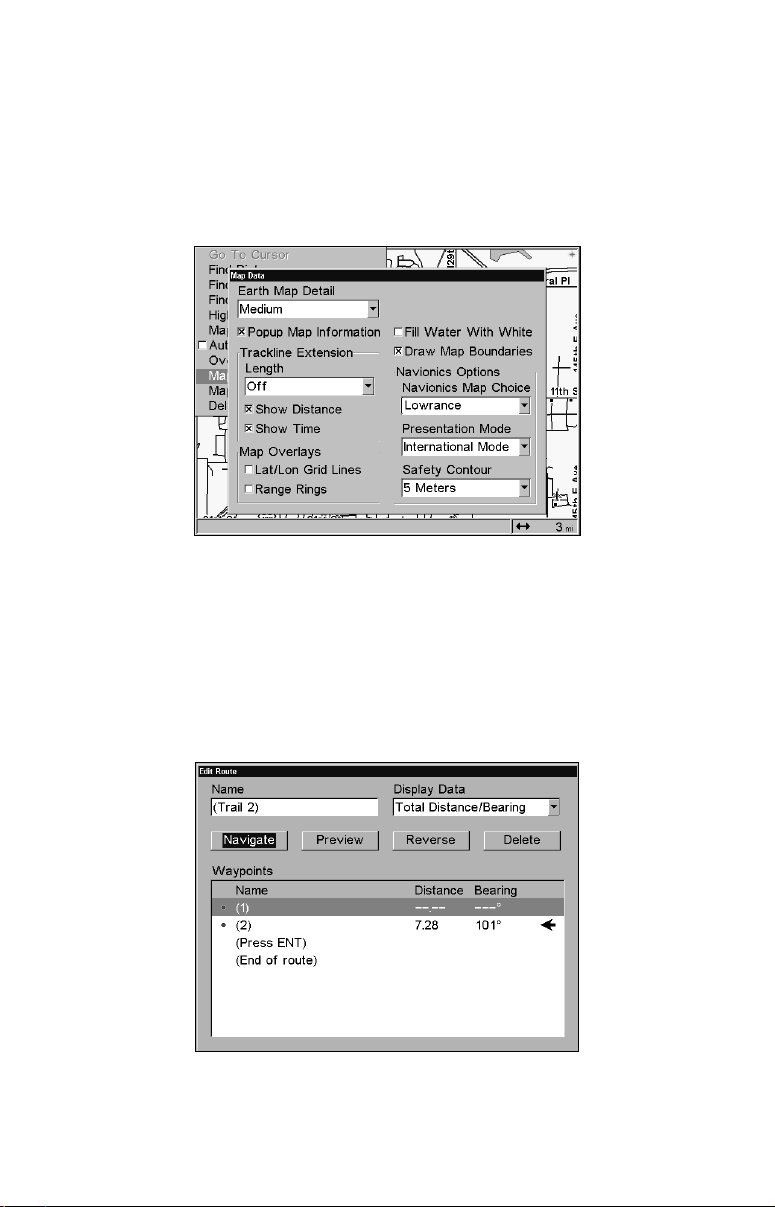
Hot Spots, Fishing Hot Spots Elite or Navionics chart, you must insert an MMC or SD card containing the mapping data into one of the
MMC drawers or doors on the front of the unit. Choose the default
Lowrance setting to view a MapCreate, FreedomMap, NauticPath,
Fishing Hot Spots, MMC or SD card. Only when a Navionics card is
loaded in the MMC drawer will you be able to select the desired
Navionics chart from the Navionics Map Choice menu.
The Navionics Options menu for the LCX-25C and LCX-110C with the
default Lowrance setting chosen.
Navigate Trail/Route procedure
The Navigate Trail or Route procedure has changed. In the manual, it
says after pressing the Navigate button a Navigate Option window will
appear asking if you want to be prompted or directed to intermediate
waypoints along the trail or route. That will not be the case with your
unit.
Highlighting NAVIGATE and pressing ENT is the last command needed to
navigate a trail or route from the Edit Route screen.
3
