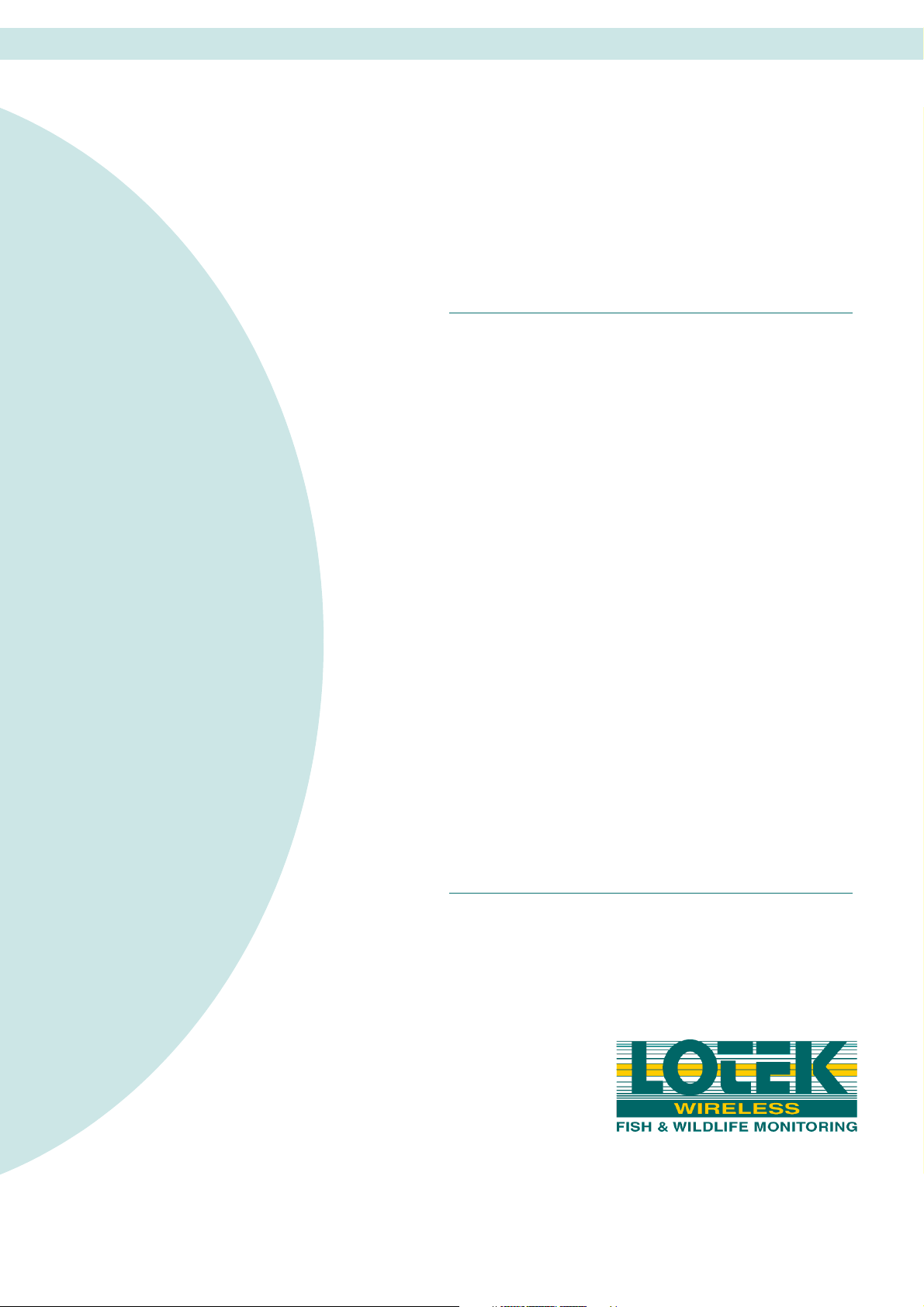
LOTEK WIRELESS — USER’S MANUAL
Guide to the SRX
600 Receiver
Manual Rev A, #10112
June 1st, 2005

W ELCOME TO THE SRX 600
The SRX 600 is used to scan frequencies and antennas (radio antennas and/or
hydrophones) and record data collected from Lotek transmitters. Some of the
features that are offered in the SRX 600 are as follows:
• Two serial ports for connection to computer (Serial I or II) or modem (Serial I
only)
• One USB port for connection to computer
• 1 kHz channel spacing
• Non-volatile flash memory
• Rechargeable battery
• Up to 16 Mbytes of data storage capacity (more than 1 million data records)
• Able to simultaneously monitor a group of antennas
• Integrated GPS clock and ability to obtain 2D positions
• ***Ability to create Configurations that store all settings
• ***Ability to filter data by accepting or rejecting channels and/or IDs
• Includes a new SRX Host software
Refer to Lotek’s website for more details:
http://www.lotek.com/srx600.htm.
There are many factors involved in determining how the receiver should be
configured to meet the requirements of a study. These factors include:
• The number of transmitters deployed
• The size of the deployment area
• The number of frequencies
• The number of antennas (radio antennas or hydrophones)
• The amount of radio or acoustic noise in the area
Guide to the SRX 600 receiver Rev A #10112 Chapter - - Page 2
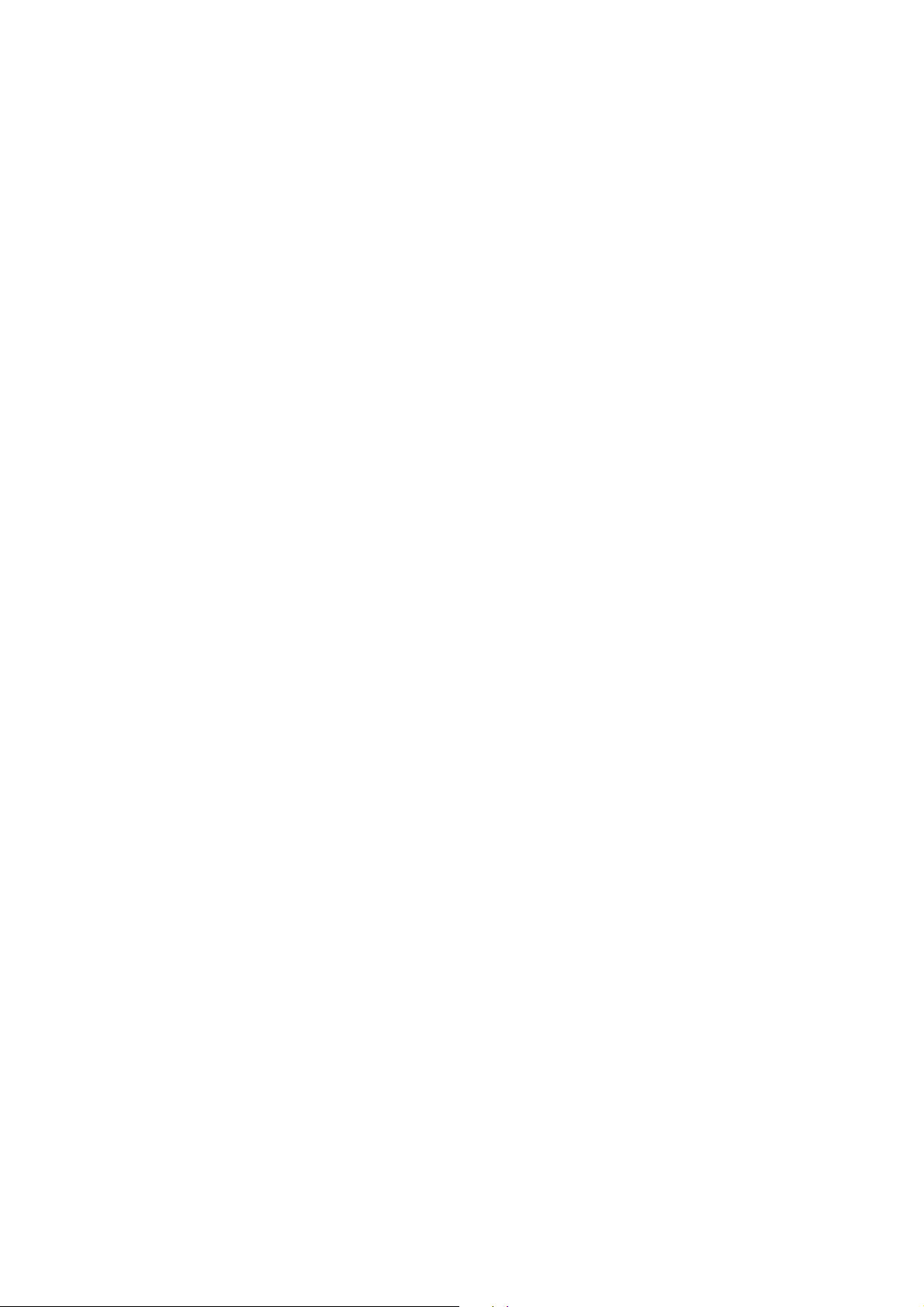
A BOUT THIS MANUAL
The manual is organized into 7 chapters.
Please also consult the Guide to the SRX Keypad and LCD Display manual for a
flow chart style layout to all the features accessible through the receiver’s keypad.
This manual does not cover communicating with the receiver using the SRX Host
application. Please refer to the Guide to the SRX600 Host Application manual for
details.
. . . . .
Welcome to the SRX 600
Guide to the SRX 600 receiver Rev A #10112 Chapter - - Page 3

Welcome to the SRX 600
CONTENTS
WELCOME TO THE SRX 600 . . . . . . . . . . . . . . . . . . . . . . . . . . . . . . . . . . . . . . . . . 2
About this Manual . . . . . . . . . . . . . . . . . . . . . . . . . . . . . . . . . . . . . . . . . . . 3
HARDWARE DETAILS . . . . . . . . . . . . . . . . . . . . . . . . . . . . . . . . . . . 12
RECEIVER MAINTENANCE AND CARE . . . . . . . . . . . . . . . . . . . . . . . . . . . . . . . . 12
RONT PANEL COMPONENTS . . . . . . . . . . . . . . . . . . . . . . . . . . . . . . . . . . . . . . . 12
F
Turning On the receiver . . . . . . . . . . . . . . . . . . . . . . . . . . . . . . . . . . . . . 12
Turning Up the Volume On the receiver . . . . . . . . . . . . . . . . . . . . . . 12
Powering the receiver using its Internal Battery . . . . . . . . . . . . . . . . 13
Charging the Internal Battery . . . . . . . . . . . . . . . . . . . . . . . . . . . . . . . . . . . . . 13
Maintenance and Care of the Internal Battery . . . . . . . . . . . . . . . . . . . . . . . 13
BACK PANEL COMPONENTS . . . . . . . . . . . . . . . . . . . . . . . . . . . . . . . . . . . . . . . . 14
Powering the receiver using an External Battery . . . . . . . . . . . . . . . . 14
T
YPES OF TRANSMITTERS . . . . . . . . . . . . . . . . . . . . . . . . . . . . . . . . . . . . . . . . . . 15
THE KEYPAD AND LCD DISPLAY . . . . . . . . . . . . . . . . . . . . . . . . 16
KEYPAD AND DISPLAY STRUCTURE . . . . . . . . . . . . . . . . . . . . . . . . . . . . . . . . . . 16
OGGING ON TO THE RECEIVER . . . . . . . . . . . . . . . . . . . . . . . . . . . . . . . . . . . . . 17
L
Logging Off . . . . . . . . . . . . . . . . . . . . . . . . . . . . . . . . . . . . . . . . . . . . . . . . 17
C
HANGING A LOG ON PASSWORD . . . . . . . . . . . . . . . . . . . . . . . . . . . . . . . . . . . 18
Guide to the SRX 600 receiver Rev A #10112 Chapter - - Page 4
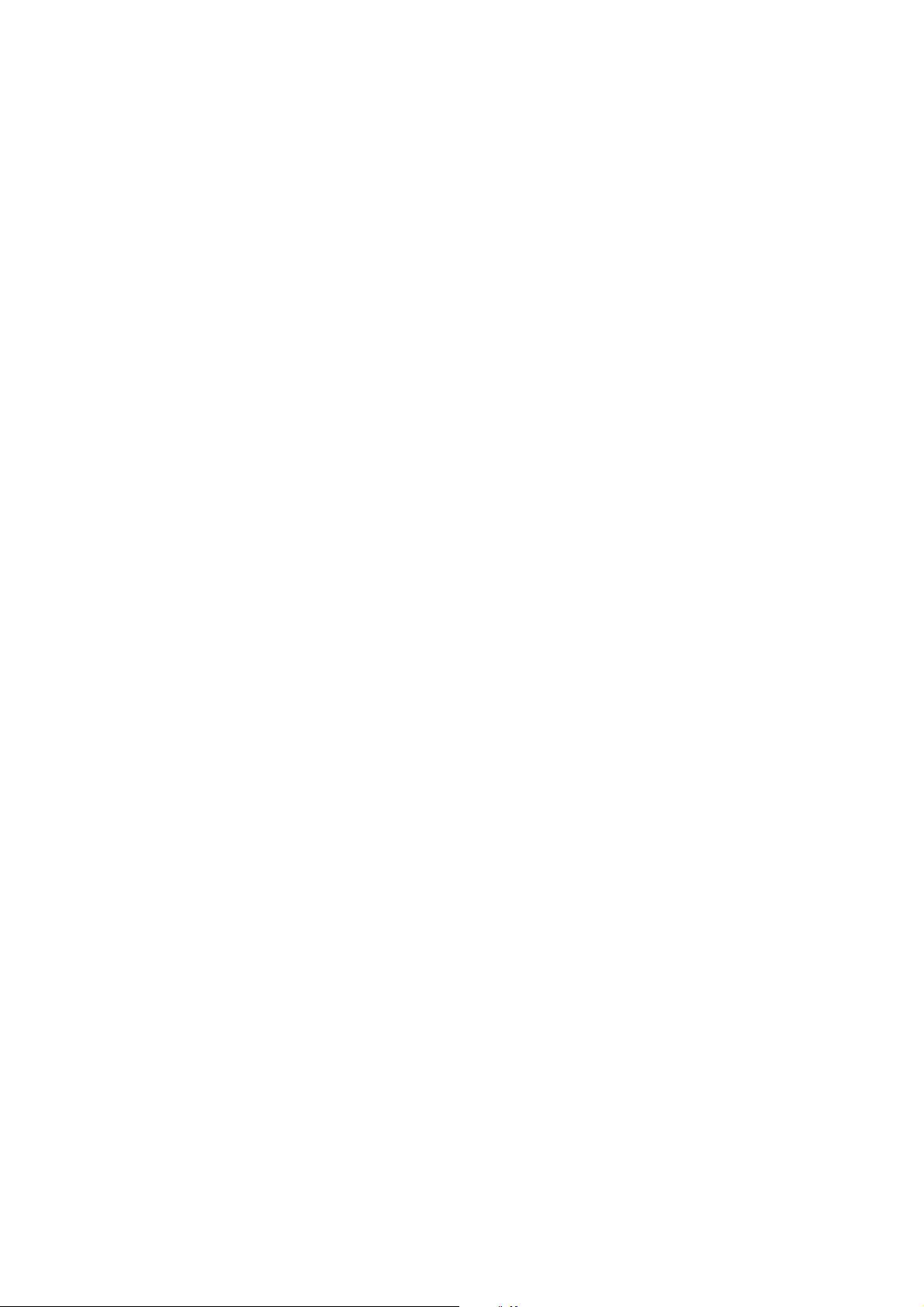
. . . . .
Welcome to the SRX 600
Resetting a Log On Password . . . . . . . . . . . . . . . . . . . . . . . . . . . . . . . . 18
SING THE INPUT KEYS . . . . . . . . . . . . . . . . . . . . . . . . . . . . . . . . . . . . . . . . . . . . 19
U
Enter . . . . . . . . . . . . . . . . . . . . . . . . . . . . . . . . . . . . . . . . . . . . . . . . . . . . . . 19
END/ESC . . . . . . . . . . . . . . . . . . . . . . . . . . . . . . . . . . . . . . . . . . . . . . . . . . 19
Enter . . . . . . . . . . . . . . . . . . . . . . . . . . . . . . . . . . . . . . . . . . . . . . . . . . . . . . 19
Numbers . . . . . . . . . . . . . . . . . . . . . . . . . . . . . . . . . . . . . . . . . . . . . . . . . . 19
Decimal . . . . . . . . . . . . . . . . . . . . . . . . . . . . . . . . . . . . . . . . . . . . . . . . . . . 20
Plus / Minus Sign . . . . . . . . . . . . . . . . . . . . . . . . . . . . . . . . . . . . . . . . . . . 20
U
SING THE NAVIGATION KEYS . . . . . . . . . . . . . . . . . . . . . . . . . . . . . . . . . . . . . . 21
Right Arrow and Left Arrow . . . . . . . . . . . . . . . . . . . . . . . . . . . . . . . . . 21
BSpace . . . . . . . . . . . . . . . . . . . . . . . . . . . . . . . . . . . . . . . . . . . . . . . . . . . . 21
U
SING THE INFO KEY . . . . . . . . . . . . . . . . . . . . . . . . . . . . . . . . . . . . . . . . . . . . . . 22
Answering an incoming call . . . . . . . . . . . . . . . . . . . . . . . . . . . . . . . . . 22
A
DJUSTING FREQUENCY AND GAIN . . . . . . . . . . . . . . . . . . . . . . . . . . . . . . . . . 23
SING NOISE BLANKING (N BLANK) . . . . . . . . . . . . . . . . . . . . . . . . . . . . . . . . 23
U
URNING ON THE BACKLIGHT . . . . . . . . . . . . . . . . . . . . . . . . . . . . . . . . . . . . . . 23
T
ET DELTA . . . . . . . . . . . . . . . . . . . . . . . . . . . . . . . . . . . . . . . . . . . . . . . . . . . . . . 23
S
Set Delta for Frequency . . . . . . . . . . . . . . . . . . . . . . . . . . . . . . . . . . . . . 24
Set Delta for Gain . . . . . . . . . . . . . . . . . . . . . . . . . . . . . . . . . . . . . . . . . . 24
GPS . . . . . . . . . . . . . . . . . . . . . . . . . . . . . . . . . . . . . . . . . . . . . . . . . . . . . . . . . . . . 24
Starting a GPS Acquisition . . . . . . . . . . . . . . . . . . . . . . . . . . . . . . . . . . 24
Guide to the SRX 600 receiver Rev A #10112 Chapter - - Page 5

Welcome to the SRX 600
Stopping a GPS Acquisition . . . . . . . . . . . . . . . . . . . . . . . . . . . . . . . . . 25
SETUP MODE . . . . . . . . . . . . . . . . . . . . . . . . . . . . . . . . . . . . . . . . . 26
CHAPTER OVERVIEW . . . . . . . . . . . . . . . . . . . . . . . . . . . . . . . . . . . . . . . . . . . . . . 26
OMM . . . . . . . . . . . . . . . . . . . . . . . . . . . . . . . . . . . . . . . . . . . . . . . . . . . . . . . . 26
1)C
Configuring Serial Port Settings . . . . . . . . . . . . . . . . . . . . . . . . . . . . . 26
Configuring Modem Settings . . . . . . . . . . . . . . . . . . . . . . . . . . . . . . . . . . . . . 27
Assigning a modem to serial I . . . . . . . . . . . . . . . . . . . . . . . . . 27
Viewing the CMDS . . . . . . . . . . . . . . . . . . . . . . . . . . . . . . . . . . 27
Initializing the CMDS for the modem . . . . . . . . . . . . . . . . . . 28
Setting Default Factory Settings . . . . . . . . . . . . . . . . . . . . . . . . . . . . . . 28
IME . . . . . . . . . . . . . . . . . . . . . . . . . . . . . . . . . . . . . . . . . . . . . . . . . . . . . . . . . . 29
2)T
Entering the GMT Correction . . . . . . . . . . . . . . . . . . . . . . . . . . . . . . . . 29
Entering Local Date and Time . . . . . . . . . . . . . . . . . . . . . . . . . . . . . . . . 29
3)R
ESET/CHANGE PASSWORD . . . . . . . . . . . . . . . . . . . . . . . . . . . . . . . . . . . . . . 30
Changing a Log On Password . . . . . . . . . . . . . . . . . . . . . . . . . . . . . . . . 30
Resetting a Log On Password . . . . . . . . . . . . . . . . . . . . . . . . . . . . . . . . 30
MANUAL MODE . . . . . . . . . . . . . . . . . . . . . . . . . . . . . . . . . . . . . . 31
CHAPTER OVERVIEW . . . . . . . . . . . . . . . . . . . . . . . . . . . . . . . . . . . . . . . . . . . . . . 31
ODE SET (AND DETAILS ON CODES) . . . . . . . . . . . . . . . . . . . . . . . . . . . . . . . 33
1)C
Selecting a Code Set . . . . . . . . . . . . . . . . . . . . . . . . . . . . . . . . . . . . . . . . 33
Guide to the SRX 600 receiver Rev A #10112 Chapter - - Page 6
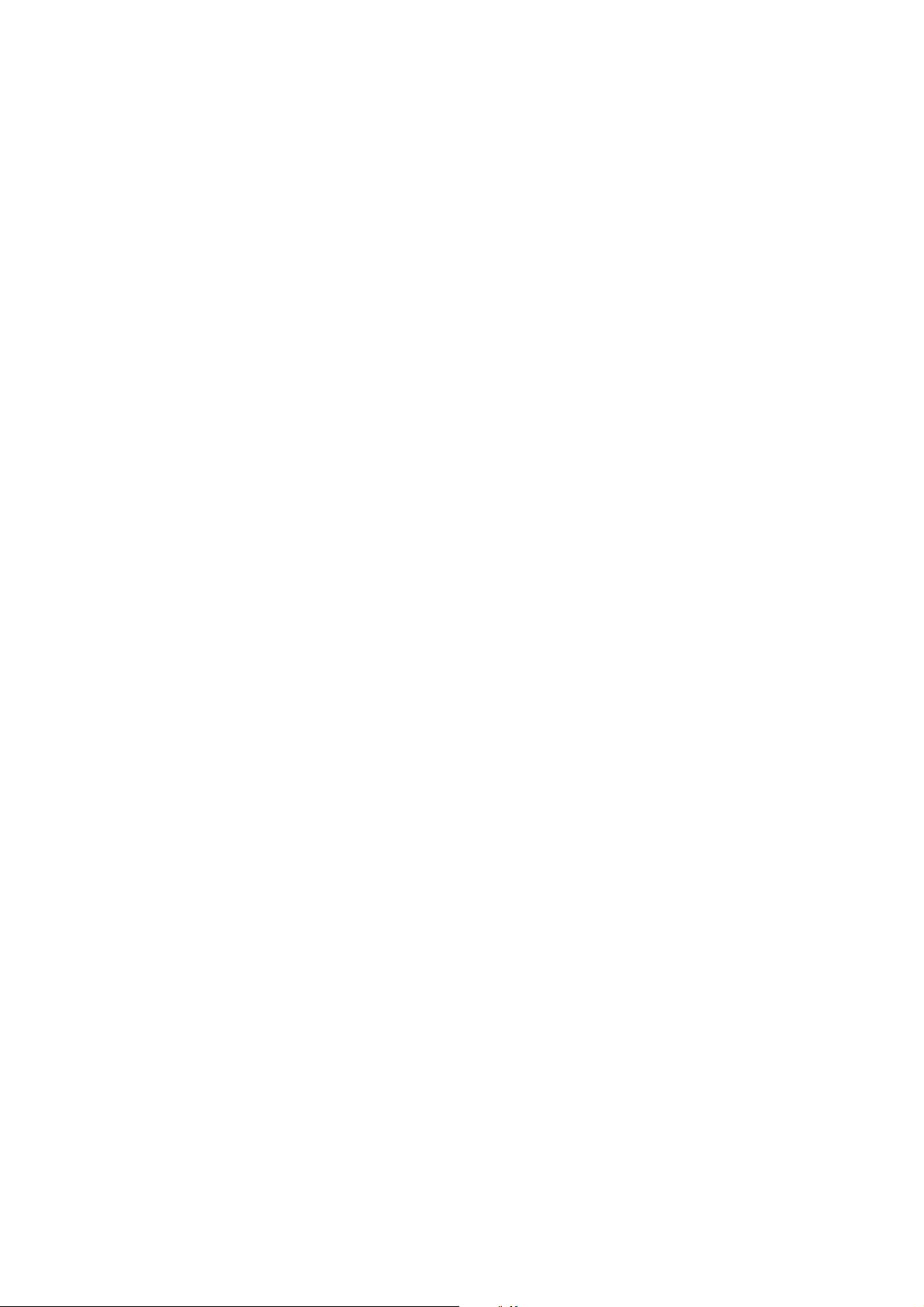
. . . . .
Welcome to the SRX 600
2)SEARCH . . . . . . . . . . . . . . . . . . . . . . . . . . . . . . . . . . . . . . . . . . . . . . . . . . . . . . . 34
Starting a Scan via Search . . . . . . . . . . . . . . . . . . . . . . . . . . . . . . . . . . . 34
Selecting a Code Set . . . . . . . . . . . . . . . . . . . . . . . . . . . . . . . . . . . . . . . . . . . . . 34
Pausing a Scan . . . . . . . . . . . . . . . . . . . . . . . . . . . . . . . . . . . . . . . . . . . . . . . . . . 35
Resuming a Scan . . . . . . . . . . . . . . . . . . . . . . . . . . . . . . . . . . . . . . . . . . . . . . . . 35
Setting the Type of Transmitter to Scan . . . . . . . . . . . . . . . . . . . . . . . . . . . . . 35
Set Delta for Frequency . . . . . . . . . . . . . . . . . . . . . . . . . . . . . . . . . . . . . . . . . . 35
Set Delta for Gain . . . . . . . . . . . . . . . . . . . . . . . . . . . . . . . . . . . . . . . . . . . . . . . 36
Starting a GPS Acquisition . . . . . . . . . . . . . . . . . . . . . . . . . . . . . . . . . . 36
Adjusting Frequency and Gain . . . . . . . . . . . . . . . . . . . . . . . . . . . . . . . . . . . . 36
Enabling/Disabling Noise Blanking (N Blank) . . . . . . . . . . . . . . . . . . . . . . 37
Entering a specific Gain value . . . . . . . . . . . . . . . . . . . . . . . . . . . . . . . 37
Entering a minimum Frequency . . . . . . . . . . . . . . . . . . . . . . . . . . . . . . 37
Entering a maximum Frequency . . . . . . . . . . . . . . . . . . . . . . . . . . . . . . 37
Defining a Frequency Step . . . . . . . . . . . . . . . . . . . . . . . . . . . . . . . . . . 38
Setting the Scan Time . . . . . . . . . . . . . . . . . . . . . . . . . . . . . . . . . . . . . . . 38
Setting the Noise Threshold . . . . . . . . . . . . . . . . . . . . . . . . . . . . . . . . . 38
3)S
IGNAL . . . . . . . . . . . . . . . . . . . . . . . . . . . . . . . . . . . . . . . . . . . . . . . . . . . . . . . . 39
Starting a Scan via Signal . . . . . . . . . . . . . . . . . . . . . . . . . . . . . . . . . . . . 39
Selecting a Code Set . . . . . . . . . . . . . . . . . . . . . . . . . . . . . . . . . . . . . . . . . . . . . 39
Setting the Type of Transmitter to Scan . . . . . . . . . . . . . . . . . . . . . . . . . . . . . 39
Set Delta for Frequency . . . . . . . . . . . . . . . . . . . . . . . . . . . . . . . . . . . . . . . . . . 39
Set Delta for Gain . . . . . . . . . . . . . . . . . . . . . . . . . . . . . . . . . . . . . . . . . . . . . . . 40
Starting a GPS Acquisition . . . . . . . . . . . . . . . . . . . . . . . . . . . . . . . . . . 40
Adjusting Frequency and Gain . . . . . . . . . . . . . . . . . . . . . . . . . . . . . . . . . . . . 40
Enabling/Disabling Noise Blanking (N Blank) . . . . . . . . . . . . . . . . . . . . . . 41
Guide to the SRX 600 receiver Rev A #10112 Chapter - - Page 7

Welcome to the SRX 600
Entering a specific Gain value . . . . . . . . . . . . . . . . . . . . . . . . . . . . . . . 41
Changing the Antenna Port . . . . . . . . . . . . . . . . . . . . . . . . . . . . . . . . . . 41
Changing the Radio Frequency . . . . . . . . . . . . . . . . . . . . . . . . . . . . . . 41
Changing the Acoustic Frequency . . . . . . . . . . . . . . . . . . . . . . . . . . . . 42
Setting the Noise Threshold . . . . . . . . . . . . . . . . . . . . . . . . . . . . . . . . . 42
CODELOG MODE . . . . . . . . . . . . . . . . . . . . . . . . . . . . . . . . . . . . . . 43
CHAPTER OVERVIEW . . . . . . . . . . . . . . . . . . . . . . . . . . . . . . . . . . . . . . . . . . . . . . 43
Section Overview . . . . . . . . . . . . . . . . . . . . . . . . . . . . . . . . . . . . . . . . . . . 43
1)C
ONFIG > 1)NEWCFG . . . . . . . . . . . . . . . . . . . . . . . . . . . . . . . . . . . . . . . . . . . 46
1)NewCFG . . . . . . . . . . . . . . . . . . . . . . . . . . . . . . . . . . . . . . . . . . . . . . . . . 46
1)C
ONFIG## > 2)SCAN SETTINGS . . . . . . . . . . . . . . . . . . . . . . . . . . . . . . . . . . . 47
Understanding Scan Cycles . . . . . . . . . . . . . . . . . . . . . . . . . . . . . . . . . . . . . . . 47
Selecting a Code Set . . . . . . . . . . . . . . . . . . . . . . . . . . . . . . . . . . . . . . . . . . . . . 47
Selecting a Code Set . . . . . . . . . . . . . . . . . . . . . . . . . . . . . . . . . 48
Setting a Scan Time . . . . . . . . . . . . . . . . . . . . . . . . . . . . . . . . . . . . . . . . . . . . . . 48
Setting Total Scan Time . . . . . . . . . . . . . . . . . . . . . . . . . . . . . . . . . . . . . . . . . . 49
Calculating Total Scan Time . . . . . . . . . . . . . . . . . . . . . . . . . . 49
Enabling/Disabling TOA . . . . . . . . . . . . . . . . . . . . . . . . . . . . . . . . . . . . . . . . 50
Enabling/Disabling CRTO . . . . . . . . . . . . . . . . . . . . . . . . . . . . . . . . . . . . . . . 50
Setting the CRTO Timeout . . . . . . . . . . . . . . . . . . . . . . . . . . . . 51
Enabling/Disabling AGC . . . . . . . . . . . . . . . . . . . . . . . . . . . . . . . . . . . . . . . . 52
Enabling/Disabling the GPS Clock . . . . . . . . . . . . . . . . . . . . . . . . . . . . . . . . 52
Enabling/Disabling GPS Positioning . . . . . . . . . . . . . . . . . . . . . . . . . . . . . . 52
Entering a Site Number . . . . . . . . . . . . . . . . . . . . . . . . . . . . . . . . . . . . . . . . . . 53
Guide to the SRX 600 receiver Rev A #10112 Chapter - - Page 8

. . . . .
Welcome to the SRX 600
1)CONFIG## > 3)FREQ/CH . . . . . . . . . . . . . . . . . . . . . . . . . . . . . . . . . . . . . . . . . . 54
Creating a Configuration Specific Frequency Table . . . . . . . . . . . . . . . . . . 54
Master Frequency table . . . . . . . . . . . . . . . . . . . . . . . . . . . . . . 54
Adding a Frequency/channel . . . . . . . . . . . . . . . . . . . . . . . . . . . . . . . . . . . . . 55
Deleting a Frequency/channel . . . . . . . . . . . . . . . . . . . . . . . . . . . . . . . . . . . . 55
Enabling and Disabling a Frequency/channel . . . . . . . . . . . . . . . . . . . . . . . 55
Assigning a Transmitter Type to a Freq/Ch . . . . . . . . . . . . . . . . . . . . . . . . . 56
Deleting all frequencies in a Frequency Table . . . . . . . . . . . . . . . . . . . . . . . 56
Enabling/Disabling all frequencies in a Frequency Table . . . . . . . . . . . . . 56
Assigning a Transmitter Type to all Freq/Ch . . . . . . . . . . . . . . . . . . . . . . . 57
1)CONFIG## > 4)ANT/HYDR . . . . . . . . . . . . . . . . . . . . . . . . . . . . . . . . . . . . . . . . 58
Types of Antennas . . . . . . . . . . . . . . . . . . . . . . . . . . . . . . . . . . . . . . . . . . . . . . 58
Understanding Antenna Groups . . . . . . . . . . . . . . . . . . . . . . . . . . . . . . . . . . 59
Adding antennas (radio and hydrophone) . . . . . . . . . . . . . . . . . . . . . 59
Assigning a Master antenna (optional) . . . . . . . . . . . . . . . . . . . . . . . . 60
Assigning a Radio Master . . . . . . . . . . . . . . . . . . . . . . . . . . . . . . . . . . . . . . . . 60
Assigning a Hydrophone Master . . . . . . . . . . . . . . . . . . . . . . . . . . . . . . . . . . 61
Assigning gain values . . . . . . . . . . . . . . . . . . . . . . . . . . . . . . . . . . . . . . . 61
Assigning gain values to antenna ports on the ASP-8 . . . . . . . . . . . . . . . . 61
Assigning a gain value to the antenna port on the frontpanel . . . . . . . . . . 61
Assigning Gain Values to Master Antennas . . . . . . . . . . . . . . . . . . . . . . . . . 62
Setting a scan priority . . . . . . . . . . . . . . . . . . . . . . . . . . . . . . . . . . . . . . . 62
Using Frequency Priority for a scan . . . . . . . . . . . . . . . . . . . . . . . . . . . . . . . . 62
Enabling Master Antenna Preview . . . . . . . . . . . . . . . . . . . . . . . . . . . . . . . . 63
Using Antenna Priority . . . . . . . . . . . . . . . . . . . . . . . . . . . . . . . . . . . . . . . . . . 64
Setting the receiver to use the ASP-8 . . . . . . . . . . . . . . . . . . . . . . . . . . 66
Guide to the SRX 600 receiver Rev A #10112 Chapter - - Page 9

Welcome to the SRX 600
1)CONFIG## > 5)FILTERS . . . . . . . . . . . . . . . . . . . . . . . . . . . . . . . . . . . . . . . . . . . 67
ID Filter . . . . . . . . . . . . . . . . . . . . . . . . . . . . . . . . . . . . . . . . . . . . . . . . . . . 67
Setting the Filter Type . . . . . . . . . . . . . . . . . . . . . . . . . . . . . . . . . . . . . . . . . . . 67
No Filter . . . . . . . . . . . . . . . . . . . . . . . . . . . . . . . . . . . . . . . . . . . . . . . . . . . . . . . 67
Rejecting channel+ID . . . . . . . . . . . . . . . . . . . . . . . . . . . . . . . . . . . . . . . . . . . . 67
Accepting channel+ID . . . . . . . . . . . . . . . . . . . . . . . . . . . . . . . . . . . . . . . . . . . 68
Rejecting ID only . . . . . . . . . . . . . . . . . . . . . . . . . . . . . . . . . . . . . . . . . . . . . . . . 68
Accepting ID only . . . . . . . . . . . . . . . . . . . . . . . . . . . . . . . . . . . . . . . . . . . . . . . 69
Pulse Filter (signal quality) . . . . . . . . . . . . . . . . . . . . . . . . . . . . . . . . . . 69
Setting an Echo Filter . . . . . . . . . . . . . . . . . . . . . . . . . . . . . . . . . . . . . . . . . . . . 69
Setting the Noise Threshold . . . . . . . . . . . . . . . . . . . . . . . . . . . . . . . . . . . . . . 70
Enabling/Disabling the Pulse Width filter . . . . . . . . . . . . . . . . . . . . . . . . . . 70
Enabling/Disabling the Signal Strength Deviation . . . . . . . . . . . . . . . . . . . 70
1)CONFIG## > 6)SENSORS . . . . . . . . . . . . . . . . . . . . . . . . . . . . . . . . . . . . . . . . . . 72
Setting the Sensor Class . . . . . . . . . . . . . . . . . . . . . . . . . . . . . . . . . . . . . 72
Selecting the Sensor Types . . . . . . . . . . . . . . . . . . . . . . . . . . . . . . . . . . 72
Setting parameters for temperature . . . . . . . . . . . . . . . . . . . . . . . . . . . 73
Setting parameters for pressure . . . . . . . . . . . . . . . . . . . . . . . . . . . . . . 73
Setting parameters for activity . . . . . . . . . . . . . . . . . . . . . . . . . . . . . . . 73
Setting parameters for EMG . . . . . . . . . . . . . . . . . . . . . . . . . . . . . . . . . 73
2)S
CAN > 1)CONTINUE TO LOG DATA . . . . . . . . . . . . . . . . . . . . . . . . . . . . . . . . 75
Starting a Scan Cycle . . . . . . . . . . . . . . . . . . . . . . . . . . . . . . . . . . . . . . . . 75
Adjusting Frequency and Gain . . . . . . . . . . . . . . . . . . . . . . . . . . . . . . . . . . . . 75
Pausing a Scan . . . . . . . . . . . . . . . . . . . . . . . . . . . . . . . . . . . . . . . . . . . . . . . . . . 75
Viewing the Display Scroll . . . . . . . . . . . . . . . . . . . . . . . . . . . . . . . . . . . . . . . 76
Guide to the SRX 600 receiver Rev A #10112 Chapter - - Page 10

. . . . .
Welcome to the SRX 600
Changing the units sensor data is displayed in . . . . . . . . . . . . . . . . . . . . . . 76
Changing the Set Delta Frequency . . . . . . . . . . . . . . . . . . . . . . . . . . . . . . . . . 76
Changing the Set Delta Gain . . . . . . . . . . . . . . . . . . . . . . . . . . . . . . . . . . . . . . 77
Starting a GPS Acquisition . . . . . . . . . . . . . . . . . . . . . . . . . . . . . . . . . . 77
Resuming a Scan . . . . . . . . . . . . . . . . . . . . . . . . . . . . . . . . . . . . . . . . . . . . . . . . 77
Stopping a Scan . . . . . . . . . . . . . . . . . . . . . . . . . . . . . . . . . . . . . . . . . . . . . . . . . 77
2)SCAN > 2)DEL ALL DATA (PASSWORD) . . . . . . . . . . . . . . . . . . . . . . . . . . . . . 78
Deleting all data in the receiver . . . . . . . . . . . . . . . . . . . . . . . . . . . . . . . . . . . 78
3)MASTER FTABLE . . . . . . . . . . . . . . . . . . . . . . . . . . . . . . . . . . . . . . . . . . . . . . . . 78
Entering a UUC frequency . . . . . . . . . . . . . . . . . . . . . . . . . . . . . . . . . . . 78
Viewing the Master Frequency Table . . . . . . . . . . . . . . . . . . . . . . . . . 78
DOWNLOADING DATA . . . . . . . . . . . . . . . . . . . . . . . . . . . . . . . . . 79
A
PPENDICES . . . . . . . . . . . . . . . . . . . . . . . . . . . . . . . . . . . . . . . . . . 80
APPENDIX A: UNDERSTANDING THE FORMAT OF DATA RECORDS . . . . . . . 80
PPENDIX B: ADDITIONAL INFORMATION . . . . . . . . . . . . . . . . . . . . . . . . . . . . 82
A
Guide to the SRX 600 receiver Rev A #10112 Chapter - - Page 11

H
ARDWARE
DETAILS
R ECEIVER MAINTENANCE AND CARE
The SRX 600 must be protected from excessive dust and moisture. If basic
cleaning is required, the housing and front panel can be cleaned using a soft cloth.
For a deeper clean, wipe the housing with a soft, damp cloth using a mild solution
of soap and water. Do not allow any liquid to get inside the housing. When not in
use, the unit should be stored in a cool dry place.
1
HARDWARE DETAILS
Receiver Maintenance and Care
1
F RONT PANEL COMPONENTS
• A power On/Off and volume control knob (labeled OFF/VOL)
• A 16-key pad and 2-line by 24-character LCD display
• A standard 1/4 inch headphone jack (labeled Headphone)
• A jack for connecting the power cable (labeled CHG)
• Two LEDs labeled B and F
• A BNC jack for connecting an antenna (labeled ANT)
• A speaker for the broadcast of detections
T URNING ON THE RECEIVER
Turn the OFF/VOL knob clockwise until a click is felt.
T URNING UP THE VOLUME ON THE RECEIVER
To turn up the volume, turn the OFF/VOL knob clockwise.
Guide to the SRX 600 receiver Rev A #10112 Chapter 1 - - Page 12

HARDWARE DETAILS
. . . . .
Front Panel Components
P OWERING THE RECEIVER USING THE INTERNAL
B
ATTERY
The receiver can operate continuously for up to 12 hours (light on) or 16 hours
(light off) on its own battery supply, assuming it was fully charged to start. When
the batteries need recharging this symbol appears in the lower right hand corner
of the LCD display: .
C HARGING THE INTERNAL BATTERY
Plug the charger supplied with the receiver into the connection labeled CHG.
Plug the other end into an outlet supplying 120V of AC power. When the receiver
is fast-charging the LED labeled F on the front panel (LED to the right of the CHG
jack) glows red. When the receiver is fully charged the LED labeled F (LED to the
right of the CHG jack) glows green.
The receiver takes approximately 8 hours to fully charge from a discharged state,
as long as the charger that is supplied with the SRX 600 is used.
It is not recommended to use any other charger than the one supplied. Use of
other chargers could potentially reduce the effectiveness or damage the
receiver.
Every charger supplied by Lotek Wireless Inc. complies with UL and CSA
national standards.
M AINTENANCE AND CARE OF THE INTERNAL BATTERY
If the receiver is to be stored for extended periods (e.g. over winter) it is
recommended that the battery be charged every three months.
If the receiver is stored for an extended period of time without charging,
performing a few (1 to 3) charge-discharge cycles often restores the main
battery to a usable condition. Batteries are replaceable by Lotek Wireless Inc.
Guide to the SRX 600 receiver Rev A #10112 Chapter 1 - - Page 13

B ACK PANEL COMPONENTS
• USB cable connection
• Two serial cable connections (Serial I and Serial II)
• The receiver’s serial number
• GPS antenna connection
• UUC power cable connection
• DC power DIN jack
• ASP-8 cable connection
The Serial I connection is provided for connecting the receiver to a computer or a
modem.
1
HARDWARE DETAILS
Back Panel Components
P OWERING THE RECEIVER USING AN EXTERNAL
ATTERY
B
The SRX 600 can operate from a regulated 11-16V DC power source, either an
automobile or marine battery. Using a DC power source disables the receiver’s
internal battery as long as the DC voltage being supplied is above 10 volts.
Voltage associated with unregualted power supplies, such as a solar power,
can exceed 16V and potentially damage the receiver. Ensure that any solar
power sources used include a 12V regulator.
If the supply voltage from an external battery goes below 10V or the power cable
is not properly connected, the LED on the front panel labeled B turns off (LED to
the left of the CHG jack) and the receiver uses the internal battery as long as it is
charged enough to operate the receiver.
The receiver internal battery cannot be charged from an external battery.
Plug the power cable, supplied by Lotek Wireless Inc., into the receiver’s DIN jack
on the back panel. Attach the other end to an automotive or marine battery. The
LED labeled B on the front panel glows red (LED to the left of the CHG jack). This
confirms that the receiver is now using the external battery for power.
Guide to the SRX 600 receiver Rev A #10112 Chapter 1 - - Page 14

T YPES OF TRANSMITTERS
A transmitter is a device that uses a series of single frequency pulses to
communicate with the SRX 600 receiver. Lotek radio transmitters operate over a
frequency range of 140 to 174 MHz. Lotek acoustic transmitters operate at either
66 or 77 kHz.
There are three main types of transmitters:
• Coded ID Only Transmitters: identified by a group of four pulses separated by
specific amounts of time, which the receiver interprets to form the ID of that
transmitter.
• Coded Sensor Transmitters: identified by a group of four pulses that can vary
the amount of time between each pulse to convey sensor information (e.g.
temperature, pressure).
• Beeper Transmitters: identified as a single frequency pulse that is typically
used in large animal studies. They are used to establish an approximate
location of a collared animal, within a kilometer or so.
HARDWARE DETAILS
. . . . .
Types of Transmitters
Guide to the SRX 600 receiver Rev A #10112 Chapter 1 - - Page 15
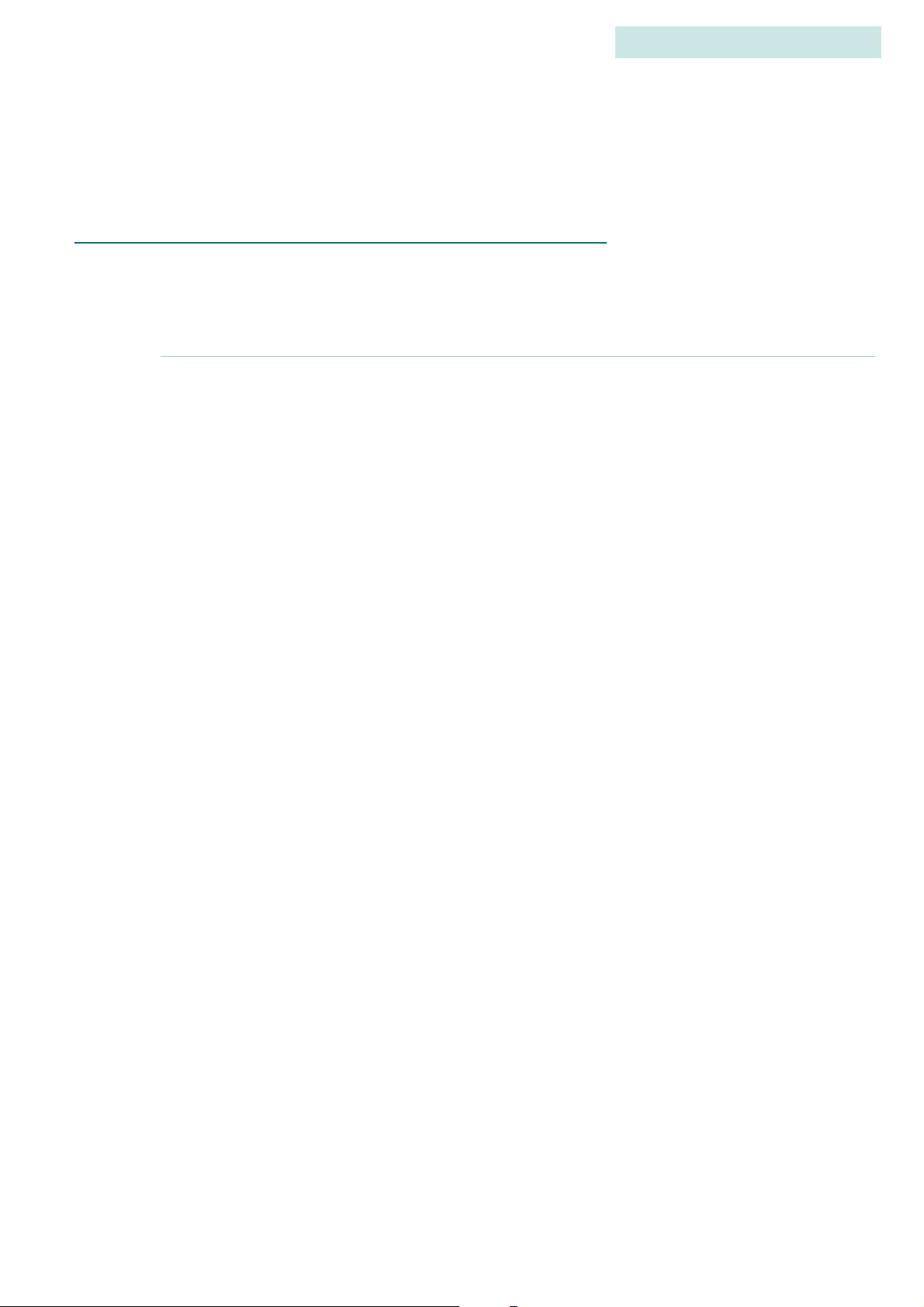
T
HE
K
EYPAD AND
LCD D
ISPLAY
K EYPAD AND DISPLAY STRUCTURE
The keypad and LCD display define the interface through which the receiver is
programmed. The program is designed like a hierarchy. All aspects of the
program are accessed through keys on the keypad.
Keys labelled Setup, Log On, Info, Manual, Codelog and Set Delta provide
access to menus (note that in most cases there are also sub-menus). Three of these
keys are referred to as modes: Setup, Manual and Codelog. Through these
modes, specific aspects of the receiver’s functionality can be enabled, disabled or
amended.
2
THE KEYPAD AND LCD DISPLAY
Keypad and Display Structure
2
The keypad is used to enter or select operating parameters, input data and for
navigate through menus and pages. Every key, except Light, has two functions.
Which function is accessible depends on the state of the receiver.
The LCD display is a two line display that is used to request input, either in the
form of a menu selection or the entry of a numeric value. It is necessary to spread
out the information, therefore the display shows what is referred to as a page,
whereby a menu item can link to more than one page. Scroll through pages using
the right and left arrow keys or the END/ESC key.
The LCD display also provides current setting information. This information
depends on whether the receiver is Online or Offline.
• If the receiver is Online then the display shows current settings within
brackets after the title of a page (e.g. Scan Options) and still allows a new
value to be entered.
• If the receiver is Offline then the display shows current settings after the title
of a page, but there is no provision for a new value to be entered.
Guide to the SRX 600 receiver Rev A #10112 Chapter 2 - - Page 16

L OGGING ON TO THE RECEIVER
Logging on to the receiver provides the ability to change the state of the receiver.
When a log on password is provided the receiver is considered Online. If no
password is provided (logged off) then the receiver is Offline. The differences
between Online and Offline are described below:
• Offline: the receiver allows only read access, which means that most inputs are
not allowed unless a log on password is provided. The only input allowed is
the Reset Password function.
• Online: the receiver allows full write access, which means that all functionality
and input capability are available.
Log on to the receiver via Log On > 1)Log On or Log On > 2)Log On via Factory
Password. Wait a few seconds for the changes to be accepted and then the
receiver returns to the last state that was active (e.g. scan) or the start page.
THE KEYPAD AND LCD DISPLAY
. . . . .
Logging on to the receiver
The log on password is always 123456 unless it is changed via Setup >
3)Change Password.
Logging on via the factory password provides the ability to log on quickly, as long
as the factory password (123456) is being used. This feature is convenient for
people who do not need or want to have a specific confidential password.
Logging on can be done at any time during the operation if the receiver,
except while using the Info key and its menu items.
L OGGING OFF
Logging off can be done at any time during the operation of the receiver, which
means that data collection can continue while limiting access to settings via a
password. Logging off means the receiver is Offline.
Log off from the receiver via Log On > 2)Log Off or Log On > 3)Temporarily Log
Off. Wait a few seconds for the changes to be accepted and then the receiver
returns to the start page (first information shown after receiver turns on).
Temporarily logging off creates a restriction, whereby logging on is only
accessible from the keypad and no longer accessible from the SRX Host software,
except via the Host’s Keypad Simulator.
Guide to the SRX 600 receiver Rev A #10112 Chapter 2 - - Page 17
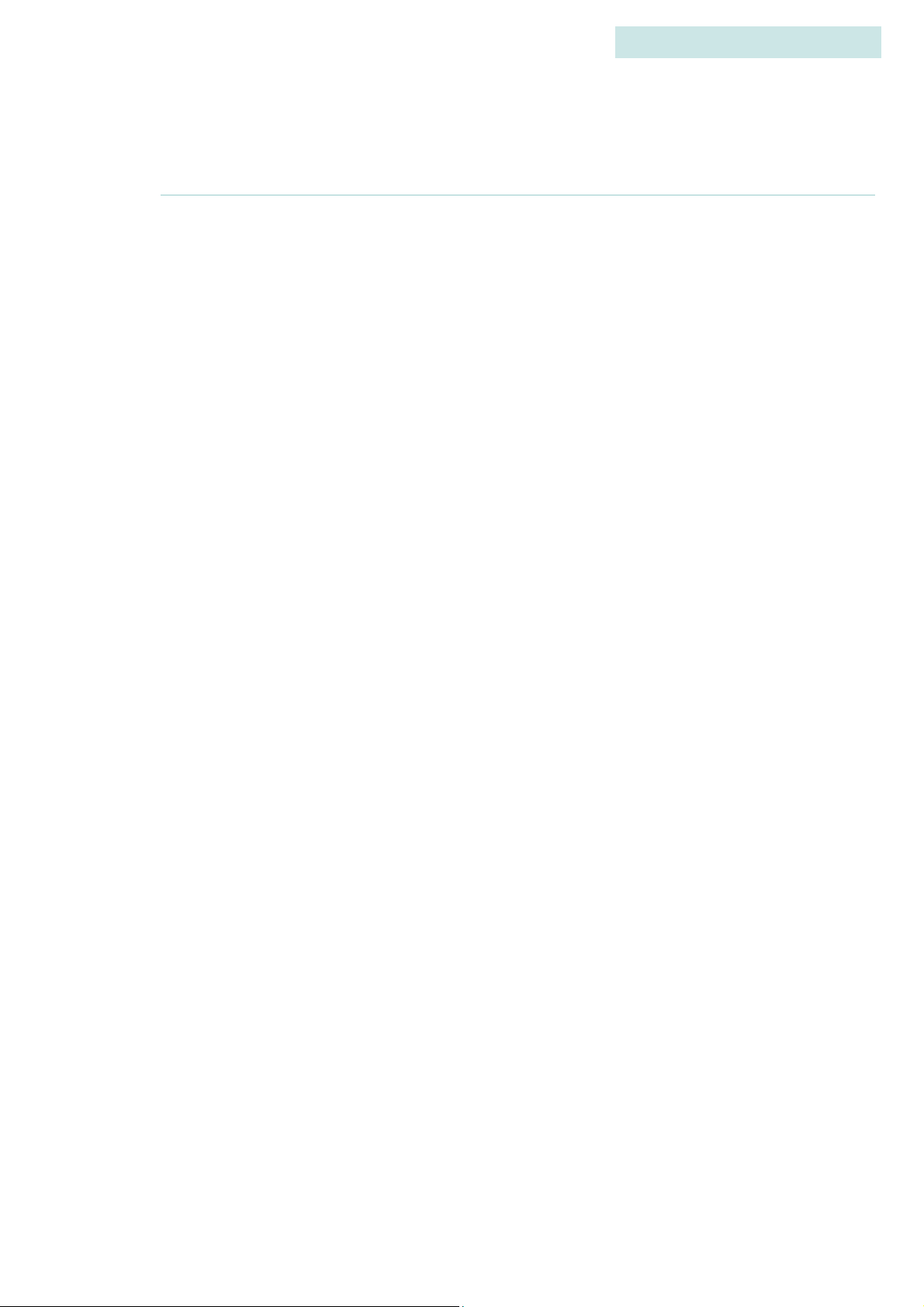
C HANGING A LOG ON PASSWORD
Access to this feature is only provided in Setup Mode. A password can be
changed as long as the receiver is Online.
Changing the password requires that the old password be entered followed by
the new one. The receiver automatically places a slash [/] between the two
passwords as they are entered. The password must be made up of 6 numbers.
Change the password via Setup > 3)Change Password.
R ESETTING A LOG ON PASSWORD
Access to this feature is only provided in Setup Mode. A password can only be
reset if the receiver is Offline.
2
THE KEYPAD AND LCD DISPLAY
Changing a log on password
Resetting the password is not normally used, except to provide a recovery
mechanism if the current password has been lost or forgotten. In such an event,
Lotek support staff can take information about the receiver’s serial number and
the six digit number associated with the Reset Password function and provide a
password that can be used to log on to the receiver.
Go to Setup > 3)Reset Password to reset the password.
Guide to the SRX 600 receiver Rev A #10112 Chapter 2 - - Page 18
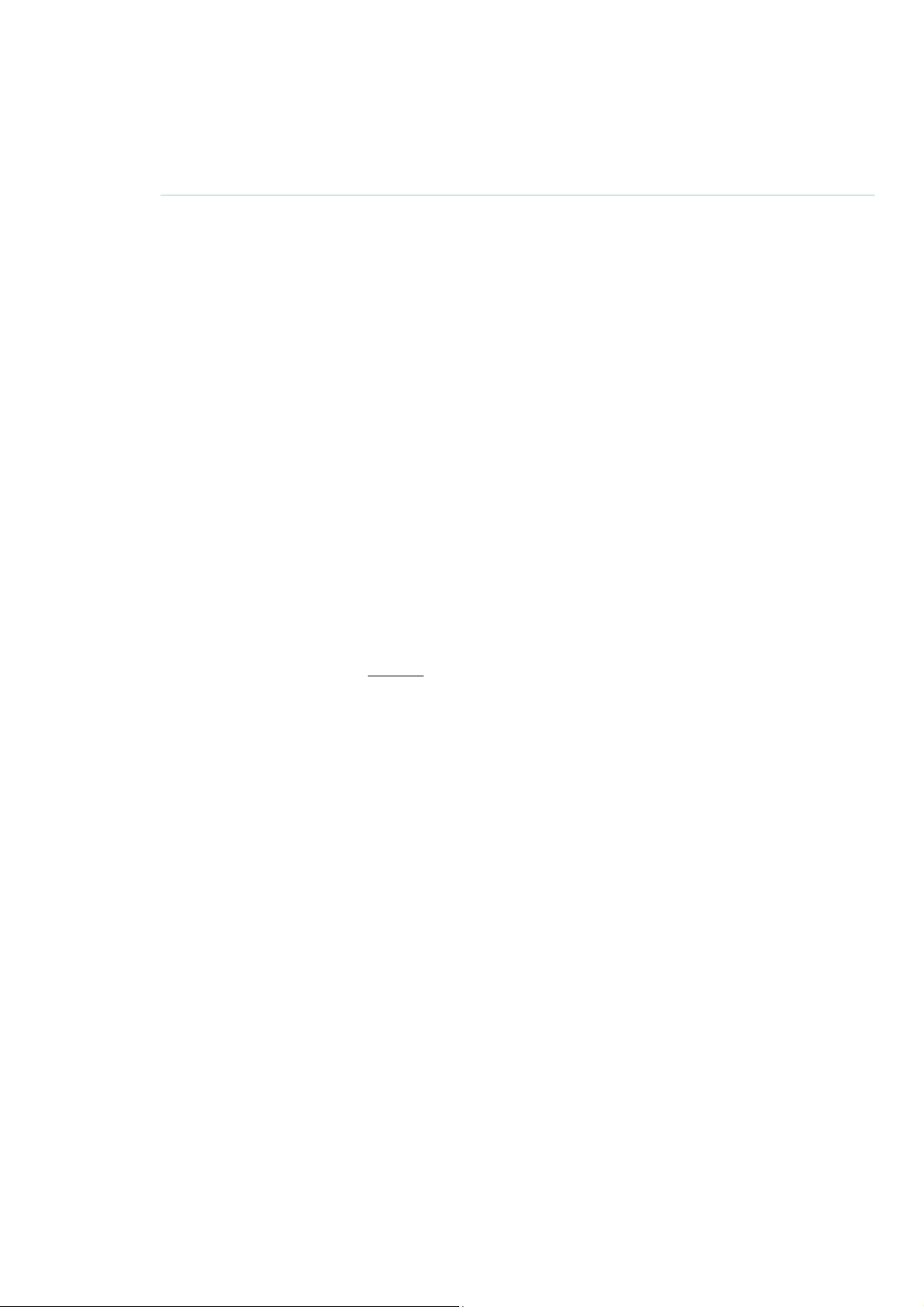
U SING THE INPUT KEYS
E NTER
Once a value is entered for an input, pressing the Enter key causes the receiver to
accept that input and save it (as long as the receiver is Online).
END/ESC
The END/ESC key is used for navigation and cancelling the effect of an input.
For navigation it provides the ability to “go back” to the last menu that was
accessed. For example, after enabling TOA, press END/ESC to go back to the Scan
Options menu (where the TOA feature was accessed).
Cancelling the effect of an input takes on two forms:
THE KEYPAD AND LCD DISPLAY
. . . . .
Using the input keys
• Cancelling an input before it is completely entered (e.g, while entering
148.08_). Many inputs are automatically accepted as soon as the number is
fully entered. If a number is only partially entered and it is realized that the
input is not desired, then press the END/ESC key to cancel.
• If the receiver is Online then the END/ESC key is used to stop a current active
state of the receiver (e.g. GPS position acquisition or a Scan Cycle). This action
is dependant on the status of the receiver. For example, if the receiver is not
trying to acquire a GPS position, then the END/ESC key has no effect. If the
receiver is Offline then the END/ESC key has no effect.
N UMBERS
Any of the keys that have a number (0 through 9) in their lower portion are used
in two ways: to select a menu item or to enter in values for an input.
In the first case, all menu items available have a number in front of them (e.g. 1)
Gain). In order to select a menu item, press the corresponding number on the
keypad (e.g. press 1 to go to the Gain menu).
In the second case, for example, when prompted to enter a value for gain, use the
keypad numbers to enter the desired value.
Guide to the SRX 600 receiver Rev A #10112 Chapter 2 - - Page 19
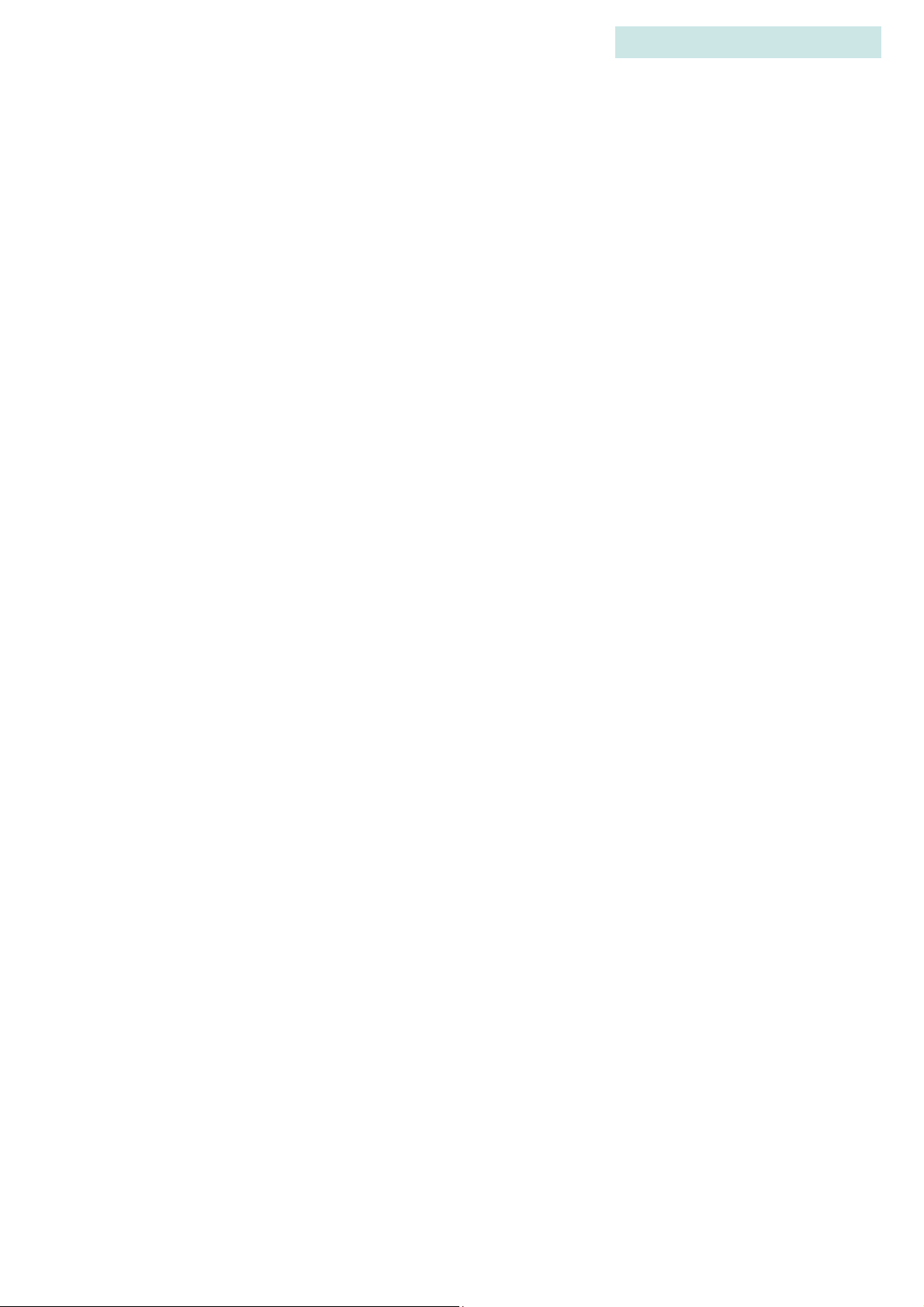
D ECIMAL
The lower portion of this key provides the decimal point needed for many input
values.
P LUS / MINUS SIGN
Plus (+) or minus (-) signs are provided at the beginning of an input prompt (e.g.
>+). Minus signs are necessary when entering the GMT correction into the
receiver.
To change a sign press the +/- key once.
2
THE KEYPAD AND LCD DISPLAY
Using the input keys
Guide to the SRX 600 receiver Rev A #10112 Chapter 2 - - Page 20
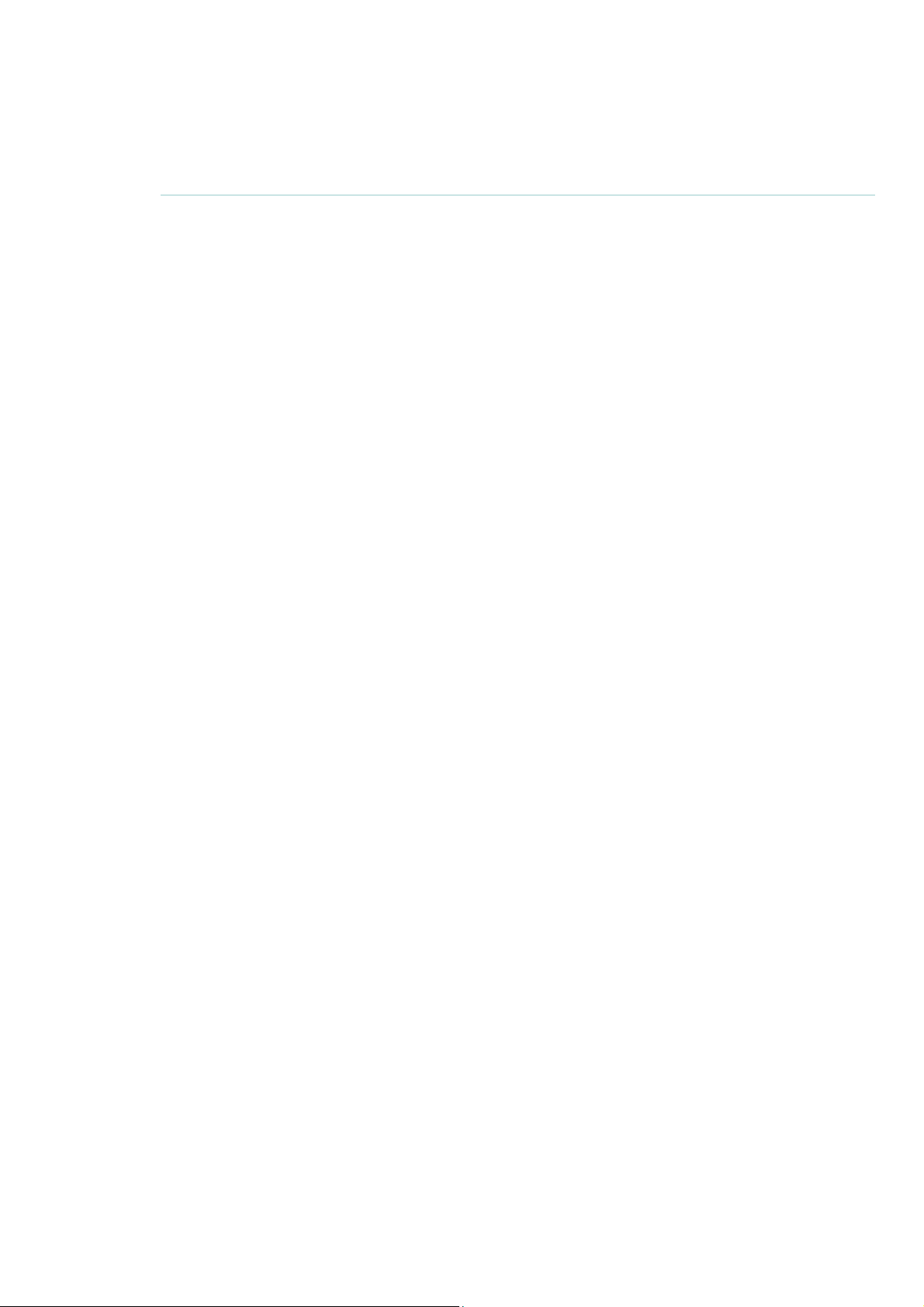
U SING THE NAVIGATION KEYS
R IGHT ARROW AND LEFT ARROW
The Right and Left Arrow keys are used for navigating forwards and backwards
through pages. If more than one page is available a “-->” or “<--“ symbol appears
in the lower right corner of the LCD display. Multiple pages are used to
accommodate the limitations of a two-line display, so any menu items or inputs
that exceed this space must be spread out.
For example, in order to see all of the menu options from the Search page in
Manual mode, use the right arrow to scroll through the next two pages of menu
options.
The only time an arrow prompt in the lower right corner is not provided is when
the receiver’s battery is low. In this case a small square icon is provided indicating
low battery status.
THE KEYPAD AND LCD DISPLAY
. . . . .
Using the navigation keys
BSPACE
Backspace erases the value of an input one number/value at a time. This is similar
to using the backspace key on a computer keyboard.
Guide to the SRX 600 receiver Rev A #10112 Chapter 2 - - Page 21
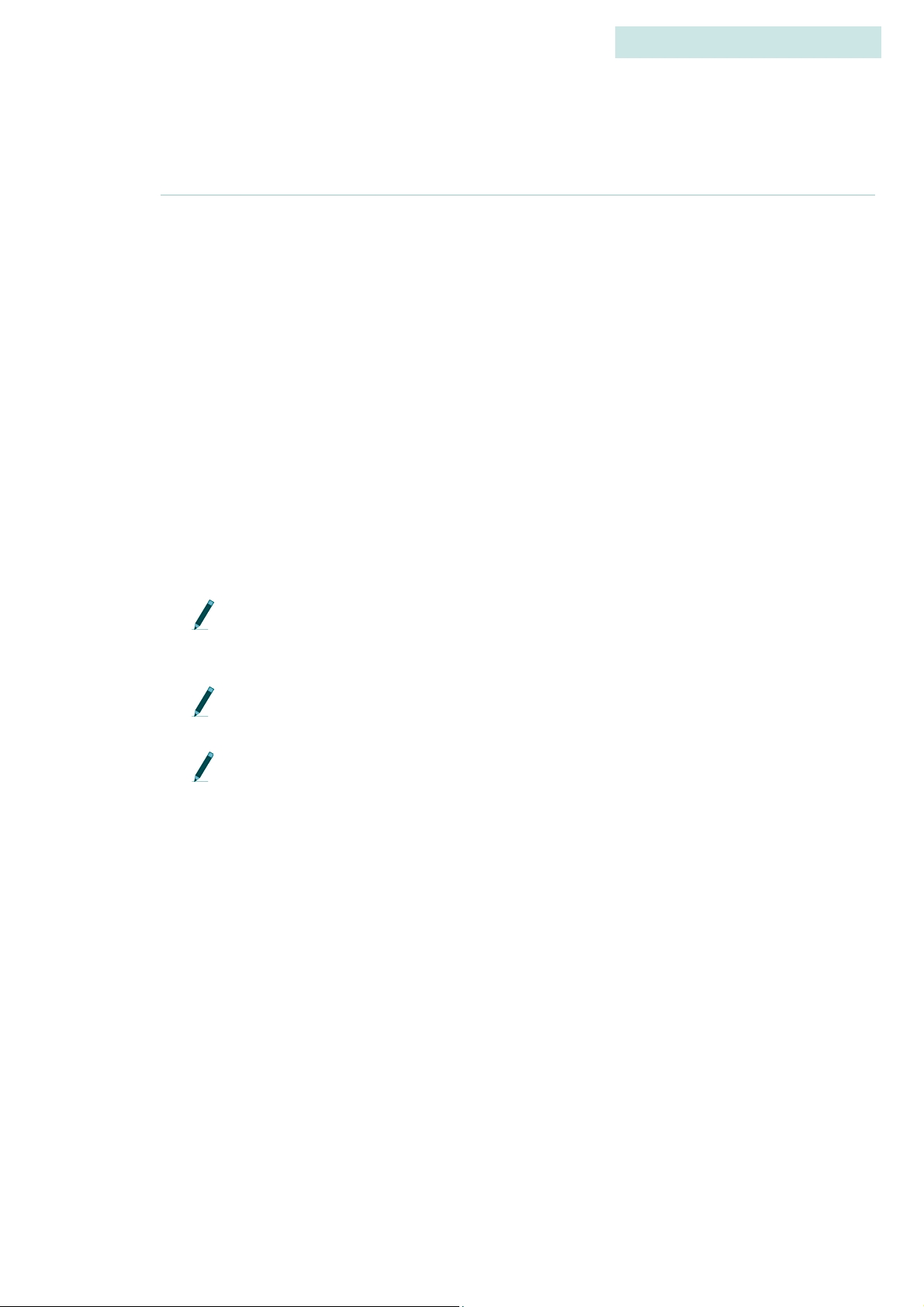
U SING THE INFO KEY
The Info key provides access to the following:
• Battery voltage (main and backup) [1)Bat]
• Available memory (in Kilobytes) [2)Mem]
• Start frequency, Intermediate Filter Frequency (I.F.) and Local Oscillator
Frequency (L.O.) [3)Freq]
• Version numbers of the Boot Code, Master and Slave [4)Ver]
• Configuration settings (Scan Time and Code Set) [5)Cfg]
• Service information (the receiver’s Serial Number and the number of hours
that the receiver has been in operation since its last service) [6)Service]
2
THE KEYPAD AND LCD DISPLAY
Using the Info key
• The factory password (123456) [7)Factory Password]
• Ability to answer an incoming call via the Modem [8)Answer Incoming Call]
The backup battery is 3.3V at full capacity. If this value should drop to 2.8V or
less, the receiver should be returned for service. Regardless of the status of the
battery, the receiver should be serviced every two years.
Start frequency, I.F. and L.O. are only used by Lotek Wireless Inc. for manufacturing purposes.
When accessing the Info key menu items it is not possible log on to the receiver;
these features are mutually exclusive.
A NSWERING AN INCOMING CALL
This feature is provided for testing and troubleshooting purposes. When a
modem is being used to access the receiver it rings when a call is made. The
receiver is programmed to automatically answer all calls made. If the receiver
does not answer after the modem rings 4 or more times there may be a problem
with the auto-answer feature.
However, the call can still be answered via Info > 8)Answer Incoming Call.
Guide to the SRX 600 receiver Rev A #10112 Chapter 2 - - Page 22

THE KEYPAD AND LCD DISPLAY
A DJUSTING FREQUENCY AND GAIN
A new frequency can be selected using the Up or Down Arrows.
The amount of increment or decrement is specified by Set Delta for
frequency (see section called Set Delta for details).
A new gain can be selected using the Up or Down Arrows. The
amount of increment or decrement is specified by Set Delta for gain
(see section called Set Delta for details).
U SING NOISE BLANKING (N BLANK)
Noise blanking enhances the receiver’s audio performance, especially in aircraft
or other high-noise environments, by suppressing the receiver’s audio response
except when a signal is detected.
. . . . .
Adjusting Frequency and Gain
This also helps prevent auditory fatigue when using the receiver for extended
periods of time.
Press the key labelled NBlank to enable and disable noise blanking.
T URNING ON THE BACKLIGHT
Press the Light key once to turn on the backlight. Using the light consumes more
power, but may be necessary in low light conditions to see the LCD display.
S ET DELTA
Set Delta is used to set the increments for frequency and gain so that when the Up
and Down Arrows for frequency and gain adjustment are used, the receiver
knows the amount it should advance up or down.
Guide to the SRX 600 receiver Rev A #10112 Chapter 2 - - Page 23

S ET DELTA FOR FREQUENCY
When incrementing frequency manually the receiver adds the Set Delta frequency
increment to the frequency being used at the time the frequency is adjusted up or
down. Increments are in kHz.
Set this increment via Set Delta > 1)Freq.
S ET DELTA FOR GAIN
When incrementing gain manually the receiver adds the Set Delta gain increment
to the gain being used at the time the gain is adjusted up or down.
Set this increment via Set Delta > 2)Gain.
2
THE KEYPAD AND LCD DISPLAY
GPS
GPS
The GPS key provides the ability to acquire a GPS fix. This data is not stored by
the receiver (except if accessed in Codelog mode). It is recommended that this
feature be tested before the GPS feature is enabled (see chapter Codelog Mode,
section Enabling/Disabling GPS Positioning) and a scan started via Codelog
Mode. Testing the feature ensures that the receiver is able to take a valid 2D
position. When testing, ensure that the GPS antenna supplied with the receiver is
connected to the receiver and that the antenna has a clear view to the sky.
CRTO cannot be used with the GPS 2D positioning feature of the receiver;
however it still allows the GPS clock to function.
S TARTING A GPS ACQUISITION
Start acquiring a GPS 2D position by pressing the GPS key on the keypad (key
number 4). While attempting to acquire a position, the display shows the number
of satellites as they are found.
If a valid position is acquired the following information is provided on the
display: Latitude, Longitude, current date, current GMT time, the number of
satellites used, HDOP and PDOP. The display flips back and forth between
showing the Latitude and Longitude for 4 seconds and the satellites, HDOP and
Guide to the SRX 600 receiver Rev A #10112 Chapter 2 - - Page 24
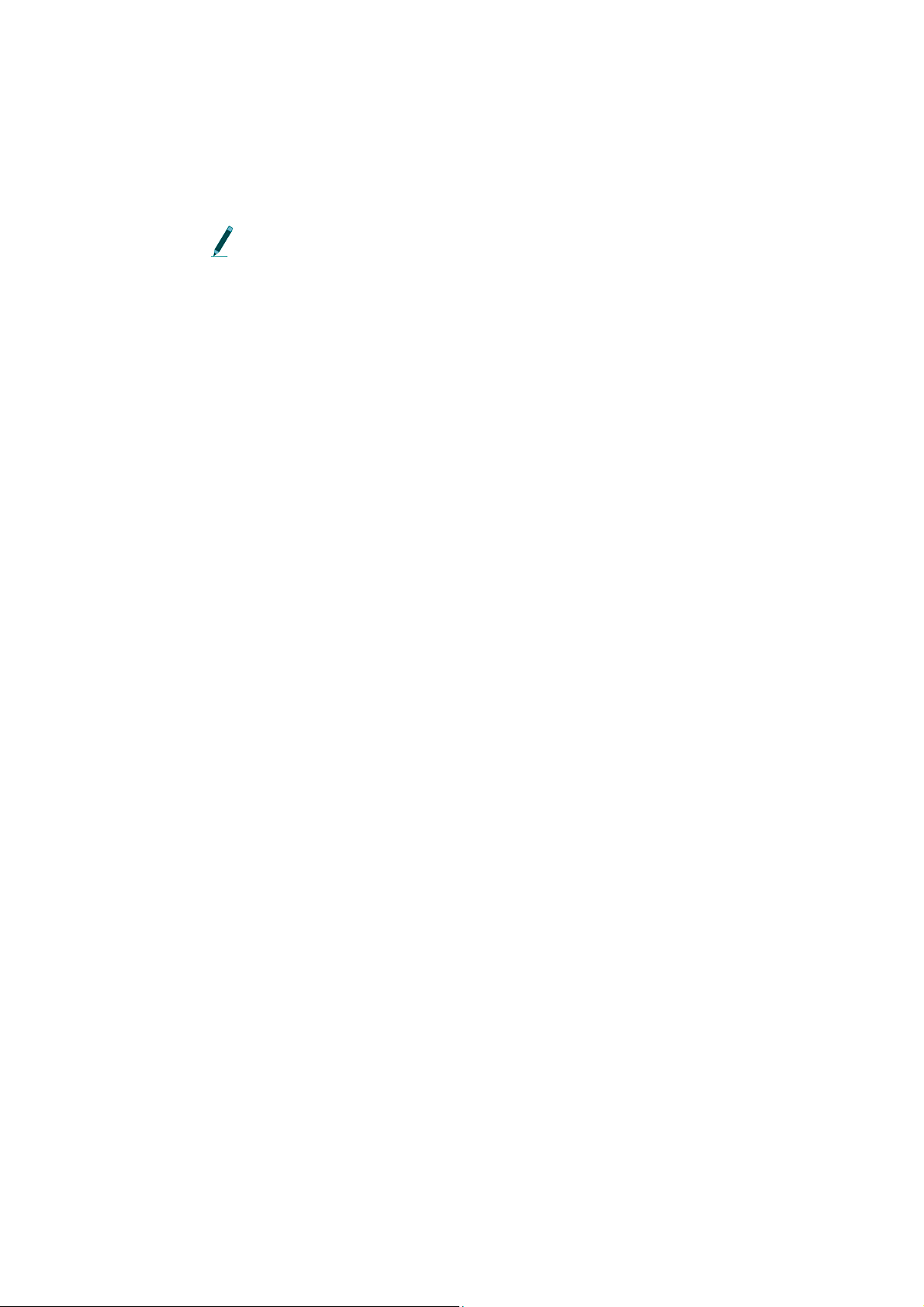
PDOP information for 2 seconds. Either the time or date are also shown on the
display and are updated every 5 seconds.
GPS cannot be used if the receiver is logged off. However, it is possible to log
off from the receiver while the receiver is attempting to acquire a GPS
position. When logging back on, the display shows the results of the GPS
position.
S TOPPING A GPS ACQUISITION
Press the END/ESC key to stop acquiring a GPS position.
THE KEYPAD AND LCD DISPLAY
. . . . .
GPS
Guide to the SRX 600 receiver Rev A #10112 Chapter 2 - - Page 25

S
ETUP
M
ODE
C HAPTER OVERVIEW
Setup Mode allows global settings to be changed and applied. Global settings are
those settings that affect how the receiver operates. Setup Mode features include:
• Configure communication settings (serial and modem)
• Set communication settings to the default Factory Settings
3
SETUP MODE
Chapter Overview
3
•Enter the Local Date, Time and GMT correction
• Reset or change the log on Password
After the Setup key is pressed the main menu items are as follows: 1)Comm,
2)Time, 3)Reset/Change Password. This section is organized by these three menu
items.
1)COMM
C ONFIGURING SERIAL PORT SETTINGS
There are two serial ports available on the backpanel of the receiver: Serial I and
Serial II.
Each serial port must have baud rate (for modem), parity, data bits and stop bits
defined. If these settings are not changed then the default values are used, which
are: baud rate=115200, parity=No, data bits=8 and stop bits=1.
The path to define each of these parameters is summarized below:
• Baud Rate: Setup > 1)Comm > 1)Configure > 1)Serial I or 2)Serial II >
1)Baud Rate. Select one of the nine different baud rates.
Guide to the SRX 600 receiver Rev A #10112 Chapter 3 - - Page 26

SETUP MODE
. . . . .
• Parity: Setup > 1)Comm > 1)Configure > 1)Serial I or 2)Serial II > 2)Parity.
Select to have no parity, odd parity or even parity.
• Data Bits: Setup > 1)Comm > 1)Configure > 1)Serial I or 2)Serial II > 3)Data
Bits. Select either 7 or 8 data bits.
• Stop Bits: Setup > 1)Comm > 1)Configure > 1)Serial I or 2)Serial II > 4)Stop
Bits. Select either 1 or 2 stop bits.
The receiver also needs to know if serial I is going to be used for connection
with a modem (see Configuring Modem Settings for details).
C ONFIGURING MODEM SETTINGS
The modem must be connected to serial I. Serial I must have the appropriate baud
rate so that it is compatible with the speed of the modem and it is highly
recommended that the port baud rate be set at or below the actual throughput of
the line, to avoid overloading the modem’s internal buffers.
1)Comm
For example, if the modem is capable of communicating with the receiver at
115200 baud, but the actual telephone line speed is on the order of 57600, the serial
I setting should not exceed 57600.
Access modem settings via Setup > 1)Comm > 1)Configure > 1)Serial I >
5)Modem.
There are three actions associated with the modem: assign Serial I to the modem,
view the CMDS for the modem and initialize the modem. Details on these are
provided below.
ASSIGNING A MODEM TO SERIAL I
Assign a serial port via Setup > 1)Comm > 1)Configure > 1)Serial I > 5)Modem >
1)Has Modem. Select Yes or No.
VIEWING THE CMDS
View the CMDS via Setup > 1)Comm > 1)Configure > 1)Serial I > 5)Modem >
ViewCMDS. CMDS stands for Command String and is used to initialize the
modem. The CMDS may need to be viewed if the modem is not working or data
transfer is very slow. If the CMDS parameters are not appropriate for the modem
being used they can be changed using the SRX Host software. To find out what
Guide to the SRX 600 receiver Rev A #10112 Chapter 3 - - Page 27

SETUP MODE
1)Comm
CMDS parameters the modem needs, consult the modem’s user guide or Lotek
Wireless Inc. for details.
INITIALIZING THE CMDS FOR THE MODEM
CMDS stands for Command String and is used to initialize the modem.
As soon as a modem is connected to the receiver and the receiver is Online, the
CMDS parameters are sent to the modem. If no modem is connected the following
message is provided, “No Modem, please select it via Setup/Comm”.
If the modem’s CMDS parameters are edited via the SRX Host while the modem
is connected then the modem cannot function properly. There are two ways to
correct for this: initialize the modem or unplug the modem and then plug it back
into the receiver. In the case of the latter, as soon as the modem is again connected
to the receiver, the receiver sends the new CMDS to the modem (like a refresh).
3
Initialize the modem via Setup > 1)Comm > 1)Configure > 1)Serial I > 5)Modem
> 3)Initialize.
If a strictly RF modem is being used then Serial II can be used.
S ETTING DEFAULT FACTORY SETTINGS
View the default factory settings via Setup > 1)Comm > 2)Factory Settings.
The factory default settings are available for Baud Rate, Parity, Data Bits and Stop
Bits. The default settings are shown in brackets in the display when this menu
item is selected.
Factory default settings can be set for either Serial I or Serial II (or both) via Setup
> 1)Comm > 2)Factory Settings > 1)Serial I or 2)Serial II.
Guide to the SRX 600 receiver Rev A #10112 Chapter 3 - - Page 28

2)TIME
E NTERING THE GMT CORRECTION
In order for the GPS feature of the receiver to update its clock properly, it must
know the GMT correction for the receiver’s location.
Enter the GMT correction via Setup > 2)Time > 1)GMT Correction. The time
format is in hh/mm.
E NTERING LOCAL DATE AND TIME
The receiver uses the local time and date in combination with the GMT correction
set so that data can be displayed in local time even though the receiver internally
works in GMT time.
SETUP MODE
. . . . .
2)Time
Enter in the date via Setup > 2)Time > 2)Local Date. The date format is in
dd/mm/yy.
Enter in the time via Setup > 2)Time > 3)Local Time. The time format is in
hh/mm/ss and is based on a 24-hour clock (a.k.a. military time).
Guide to the SRX 600 receiver Rev A #10112 Chapter 3 - - Page 29

3)RESET/CHANGE PASSWORD
C HANGING A LOG ON PASSWORD
Access to this feature is only provided in Setup Mode. A password can be
changed as long as the receiver is Online.
Changing the password requires that the old password be entered followed by
the new one. The receiver automatically places a slash [/] between the two
passwords as they are entered. The password must be made up of 6 numbers.
Change the password via Setup > 3)Change Password.
3
SETUP MODE
3)Reset/Change Password
R ESETTING A LOG ON PASSWORD
Access to this feature is only provided in Setup Mode. A password can only be
reset if the receiver is Offline.
Resetting the password is not normally used, except to provide a recovery
mechanism if the current password has been lost or forgotten. In such an event,
Lotek support staff can take information about the receiver’s serial number and
the six digit number associated with the reset password function and provide a
password that can be used to log on to the receiver.
Go to Setup > 3)Reset Password to reset the password.
Guide to the SRX 600 receiver Rev A #10112 Chapter 3 - - Page 30

M
ANUAL
M
ODE
C HAPTER OVERVIEW
Manual mode provides the ability to collect data without using a Configuration
(see the Codelog Mode chapter for details on Configurations). During manual
mode data is not recorded by the receiver. Detections are indicated by pings or
clicks that can be heard from the speaker on the front panel of the receiver. Adjust
the volume by turning the OFF/VOL knob clockwise.
For listening to weak signals or working in environments with a lot of
ambient noise, use a pair of good quality isolating (monaural) headphones.
MANUAL MODE
. . . . .
Chapter Overview
4
Some of the receiver’s settings can be changed while in manual mode. After
selecting the Manual key on the keypad, three menu items become available: 1)
Code Set, 2)Search and 3)Signal.
The first menu item, Code Set, provides the ability to change the active code set.
After selecting 1)Code Set, use the keypad to select the desired code set.
The other two menu items, Search and Signal, provide two different methods of
starting a scan in manual mode and changing various settings that affect the scan.
There are several settings that are the same in either Search or Signal. These are as
follows:
• Start a scan
• Setting the type of transmitter to scan (Beep/ID/Sensor)
• Change the Set Delta frequency and/or gain
• Acquire a GPS 2D position
• Enter a gain
• Set the noise threshold
Guide to the SRX 600 receiver Rev A #10112 Chapter 4 - - Page 31
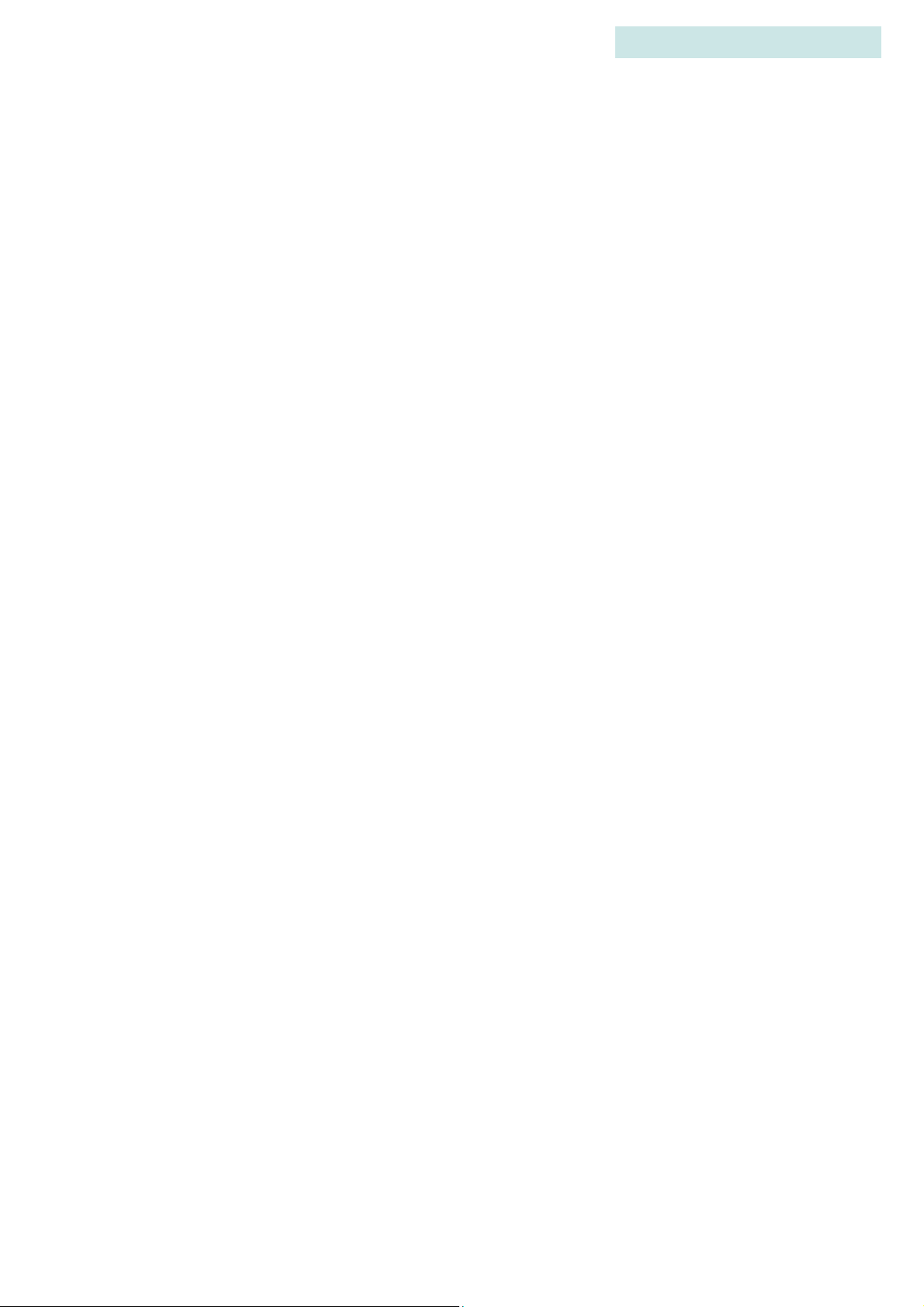
MANUAL MODE
Chapter Overview
Settings that are unique to the Search menu item are:
• Pause or resume a scan
• Enter a minimum frequency
• Enter a maximum frequency
• Define a frequency step
• Set the scan time
Settings that are unique to the Signal menu item are:
• Change the antenna port assignment for the master radio antenna and/or
hydrophone
4
• Change the radio frequency
• Change the acoustic frequency
Guide to the SRX 600 receiver Rev A #10112 Chapter 4 - - Page 32
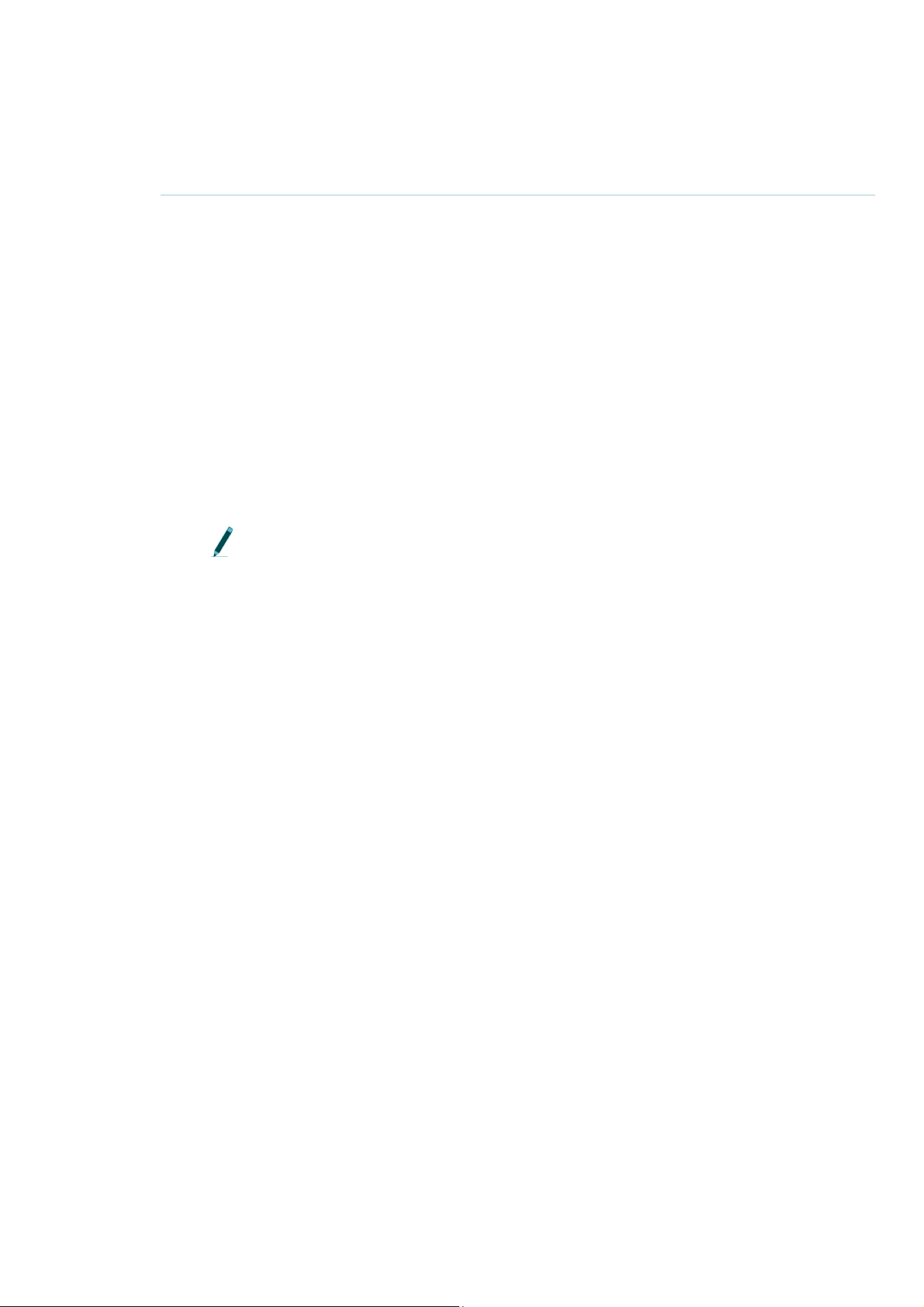
1)Code Set (and details on codes)
1)CODE SET (AND DETAILS ON CODES)
A transmitter Code is made up of four pulses that occur over three pulse
intervals. A pulse interval is the period of time that elapses between one pulse to
the next. The three pulse intervals are unique to every transmitter so that the
receiver can identify the transmitter.
In order for the receiver to interpret the pulse intervals it must reference a library,
which is called the Code Set. The code set used with the receiver specifies all the
different combinations of pulse intervals that can exist, as well as gives the
receiver information on how to interpret tags that transmit sensor data within that
code set.
The receiver is configured with the required code set(s) for a study at the time of
manufacture. Current code sets are Lotek 1, Lotek 2, Lotek 3, Lotek 4 and Lotek 5.
The code set must be selected before data collection can proceed.
Lotek Code Sets and Firmware1 (“FIRMWARE”) are protected by copyright
laws and international treaty provisions. LOTEK owns and retains all right,
title and interest in and to the FIRMWARE, including all copyrights, patents,
trade secret rights, trademarks and other intellectual property rights therein.
Licensee’s possession, installation, or use of the FIRMWARE does not
transfer any title to the intellectual property in the FIRMWARE and Licensee
will not acquire any right, title or interest to the FIRMWARE except as
expressly set forth in the Firmware License Agreement included with every
system purchased.
MANUAL MODE
. . . . .
1: Lotek Code Sets and Firmware includes, but is not limited by the
following: Lotek-1 (also referred to as Lotek 1993 code set or 1993 code set),
Lotek-2 (also referred to as Lotek 1994 code set or 1994 code set), Lotek-3
(also referred to as Lotek 2000 code set or 2K code set), Lotek-4 (also referred
to as Lotek 2003 code set or 2003 code set) and Lotek-5.
S ELECTING A CODE SET
Codes sets are accessed via Manual > 1)Code Set. Use the keypad to select the
desired code set. If the receiver is Offline then accessing the code set feature only
provides current setting information.
Guide to the SRX 600 receiver Rev A #10112 Chapter 4 - - Page 33
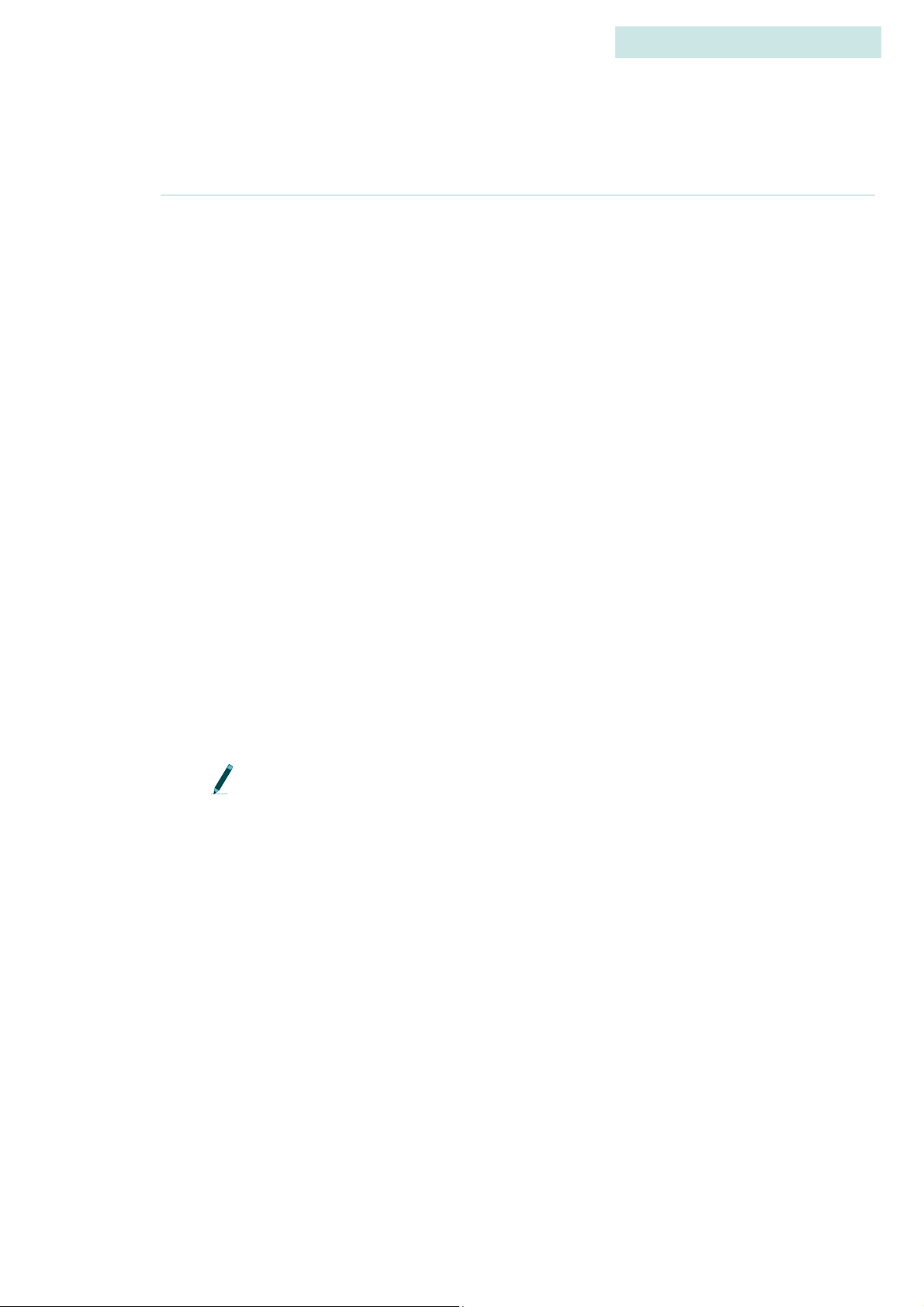
2)SEARCH
S TARTING A SCAN VIA SEARCH
A scan cycle can be started via Manual > 2)Search > 1)Start. To stop a scan, press
the END/ESC key.
Starting a scan from the Search menu means that the receiver scans through a
range of frequencies looking for a signal, using the Frequency Step setting. The
frequency step is the increment in kHz that the receiver uses to increase the
frequency as a scan proceeds.
The frequency range is defined by entering a Maximum Frequency and a
Minimum Frequency. After a scan is started the receiver begins scanning the
minimum frequency and then increments the frequency according to the
frequency step until the maximum frequency is reached.
4
MANUAL MODE
2)Search
While scanning, the LCD display provides information on the current frequency
and antenna being scanned. After a valid detection is made the display also
provides the transmitter’s ID and the time, type of transmitter and signal
strength.
If a valid detection is made on any frequency during the scan the receiver
continues scanning the frequencies for that transmitter until it finds a local
maximum for that frequency, at which point it stops scanning and displays the
maximum signal strength and the frequency at which it was found.
The local maximum is the frequency at which the signal strength is highest
for a given transmitter.
Once a scan is stopped there are four choices: exit Search, edit settings, pause the
scan or resume scanning.
S ELECTING A CODE SET
Codes Sets are accessed via Manual > 2)Search > 1)Start > 1)Code Set. Use the
keypad to select the desired code set. If the receiver is Offline then accessing the
code set feature only provides current setting information.
Guide to the SRX 600 receiver Rev A #10112 Chapter 4 - - Page 34
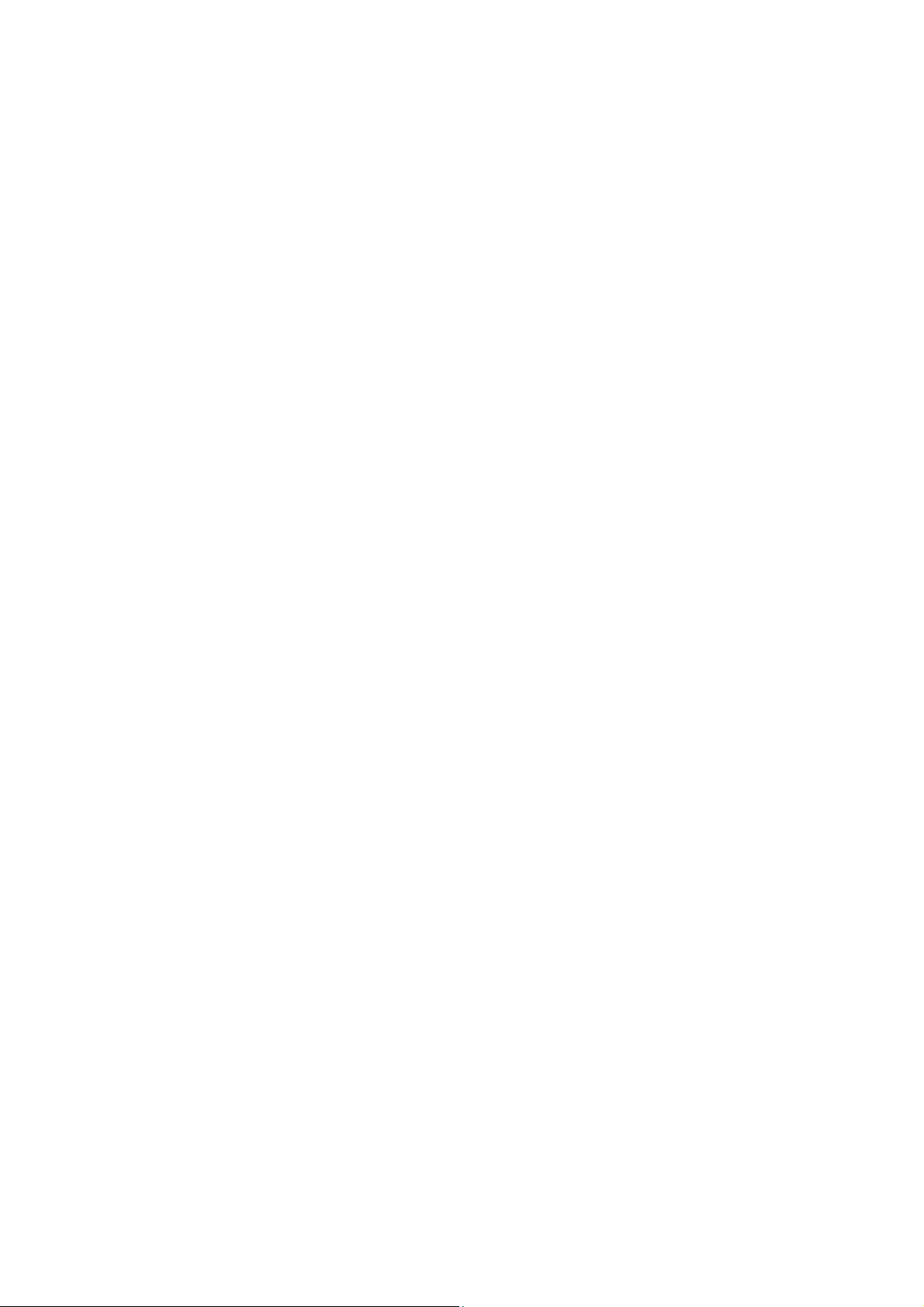
MANUAL MODE
. . . . .
P AUSING A SCAN
Accessed via Manual > 2)Search > 1)Start > 0)Pause Scan. This function
suspends the scan cycle on the frequency and antenna that was being scanned
before pause was selected. This also means that the receiver does not change the
frequency or antenna it was scanning when pause was selected, but it does
continue logging data for that frequency and antenna.
R ESUMING A SCAN
Upon resuming a scan (Manual > 2)Search > 1)Start > 0)Resume Scan), the
receiver uses the last settings applied during the pause, thereby replacing the
previous values in the active configuration.
S ETTING THE TYPE OF TRANSMITTER TO SCAN
2)Search
Via Search go to Manual > 2)Search > 1)Start > 2) Show Beep/ID/Sensor.
The type selected depends on the type that was selected before using this feature.
For example, if the scan was showing Sensor (SEN) type transmitters then
pressing 2)Show Beep/ID/Sensor once causes the type to change to Beep.
Pressing 2)Show Beep/ID/Sensor again switches the type to ID and so on.
There is no indication given that the type of transmitter to scan has been changed.
Press the Left Arrow once to go back to the first page to see that the type has been
changed.
S ET DELTA FOR FREQUENCY
Set Delta is not used during a Search. Refer to section below, Defining a frequency
step, for details on how to define the gain increment during a Search.
Set this increment via Manual > 2)Search > 1)Start > 3)Set Delta > 1)Freq.
Guide to the SRX 600 receiver Rev A #10112 Chapter 4 - - Page 35
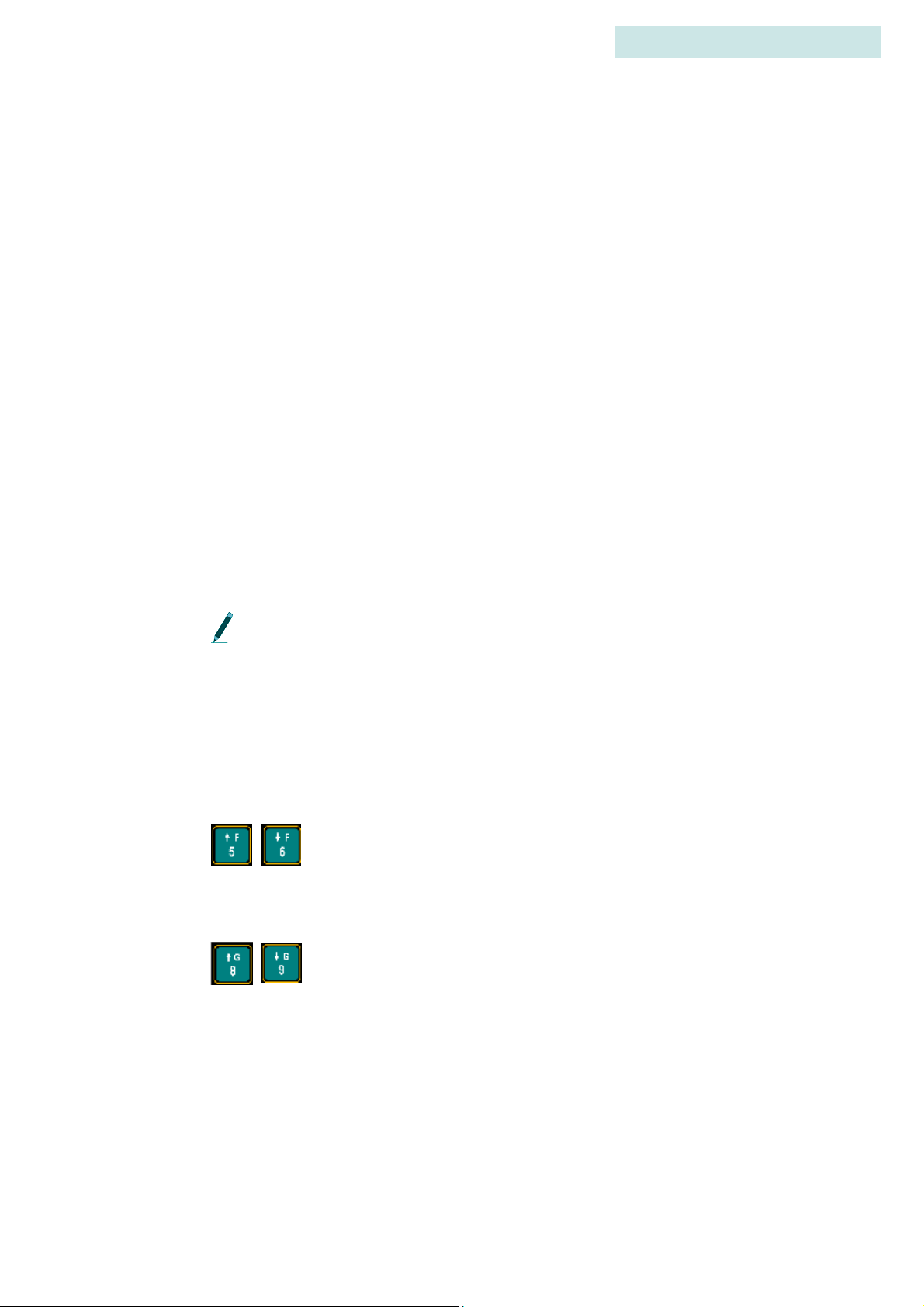
S ET DELTA FOR GAIN
When incrementing gain manually, using the keys on the keypad, the receiver
adds the Set Delta gain increment to the gain being used at the time the gain is
adjusted up or down.
Set this increment via Manual > 2)Search > 1)Start > 3)Set Delta > 2)Gain.
S TARTING A GPS ACQUISITION
Start acquiring a GPS 2D position by pressing the GPS key on the keypad (key
number 4). While attempting to acquire a position, the display shows the number
of satellites as they are found.
If a valid position is acquired the following information is provided in the
display: Latitude, Longitude, current date, current GMT time, the number of
satellites used, HDOP and PDOP. The display flips back and forth between
showing the Latitude and Longitude for 4 seconds and the satellites, HDOP and
PDOP information for 2 seconds. Either the time or date are also shown on the
display and are updated every 5 seconds.
4
MANUAL MODE
2)Search
GPS cannot be used if the receiver is logged off. However, it is possible to log
off from the receiver while the receiver is attempting to acquire a GPS
position. When logging back on, the display shows the results of the GPS
position.
Press the END/ESC key to stop acquiring a GPS position.
A DJUSTING FREQUENCY AND GAIN
A new frequency can be selected using the Up or Down Arrows.
The amount of increment or decrement is specified by Set Delta for
frequency (see section called Set Delta in chapter 1 for details).
A new gain can be selected using the Up or Down Arrows. The
amount of increment or decrement is specified by Set Delta for gain
(see section called Set Delta in chapter 1 for details).
Guide to the SRX 600 receiver Rev A #10112 Chapter 4 - - Page 36

E NABLING/DISABLING NOISE BLANKING (N BLANK)
Noise blanking enhances the receiver’s audio performance, especially in aircraft
or other high-noise environments, by suppressing the receiver’s audio response
except when a signal is detected.
This also helps prevent auditory fatigue when using the receiver for extended
periods of time.
Press the key labelled NBlank to enable and disable noise blanking.
E NTERING A SPECIFIC GAIN VALUE
During a Search the gain can be increased and decreased using the appropriate
keys (see section on Adjusting Frequency and Gain above), but there are
occasions where it is desired to change the gain to a specific value for the
particular antenna being scanned.
MANUAL MODE
. . . . .
2)Search
Enter this specific gain value via Manual > 2)Search > 2)Gain. Immediately after
the value has been entered the receiver returns to the Search page.
E NTERING A MINIMUM FREQUENCY
Enter the frequency at which the scan should start via Manual > 2)Search >
1)Start > 3)Min Freq.
E NTERING A MAXIMUM FREQUENCY
Enter the frequency at which the scan should end via Manual > 2)Search > 1)Start
> 4)Max Freq. Once the maximum frequency is met the receiver starts scanning
from the minimum frequency again.
Guide to the SRX 600 receiver Rev A #10112 Chapter 4 - - Page 37
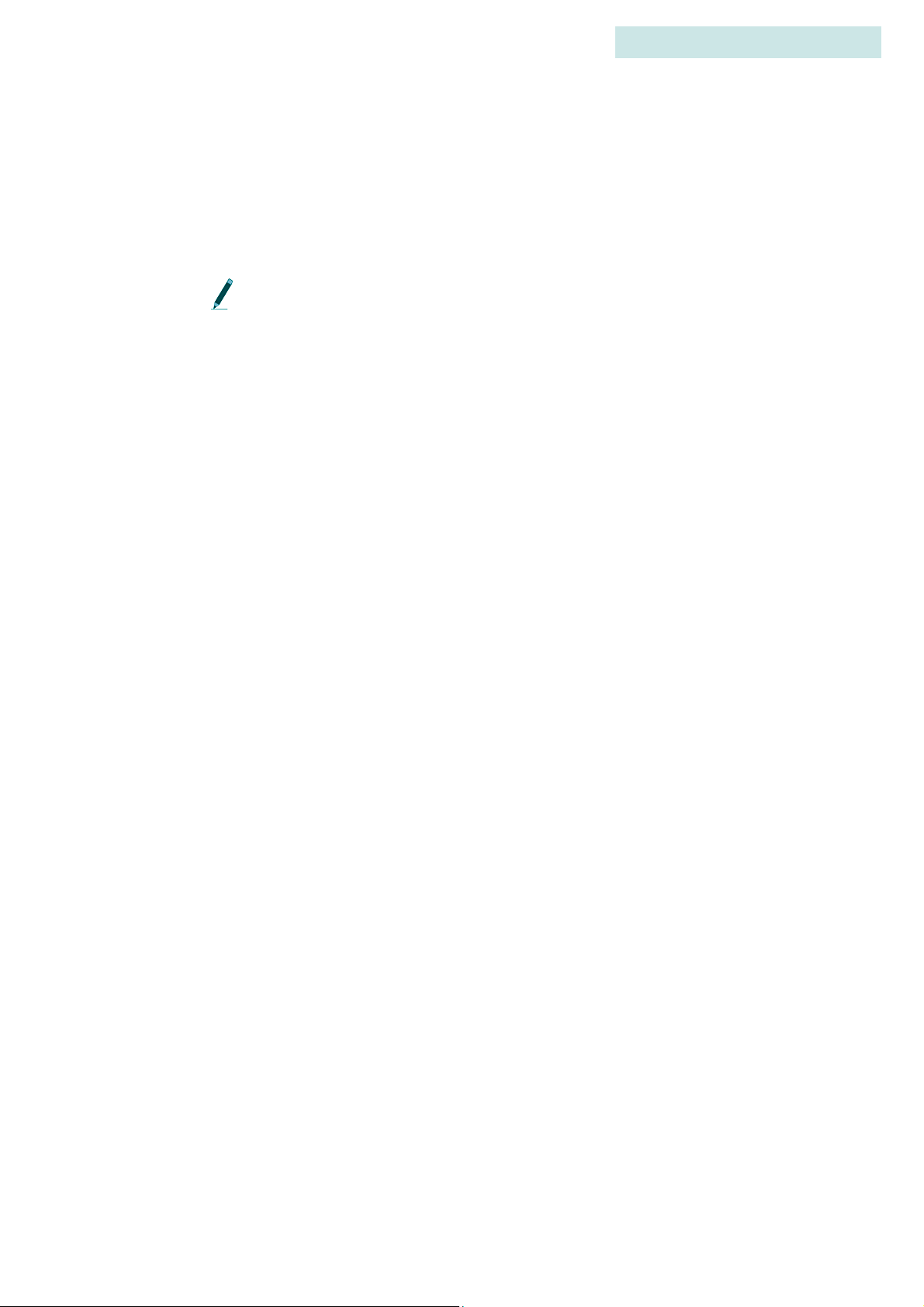
D EFINING A FREQUENCY STEP
The frequency step is the increment in kHz that the receiver uses to increase the
frequency as a scan proceeds. Enter the value for the increment via Manual >
2)Search > 1)Start > 5)Freq Step.
Starting a scan via Search means that the Set Delta frequency is not used. For
Search the frequency step option is provided to set a frequency increment.
S ETTING THE SCAN TIME
Enter a time in seconds to specify how long the receiver should scan each
frequency+antenna via Manual > 2)Search > 1)Start > 6)Scan Time.
4
MANUAL MODE
2)Search
S ETTING THE NOISE THRESHOLD
The Noise Threshold is a minimum allowable detection signal strength. This
means that if the receiver detects a pulse that has a signal strength equal to or less
than the noise threshold it is rejected and not used for further code processing.
Typically the noise threshold is set to 30, but should be set to reflect the
environment in which a study is taking place.
Set the noise threshold via Manual > 2)Search > 5)Noise Threshold. The
maximum noise threshold value that can be entered is 99.
Guide to the SRX 600 receiver Rev A #10112 Chapter 4 - - Page 38
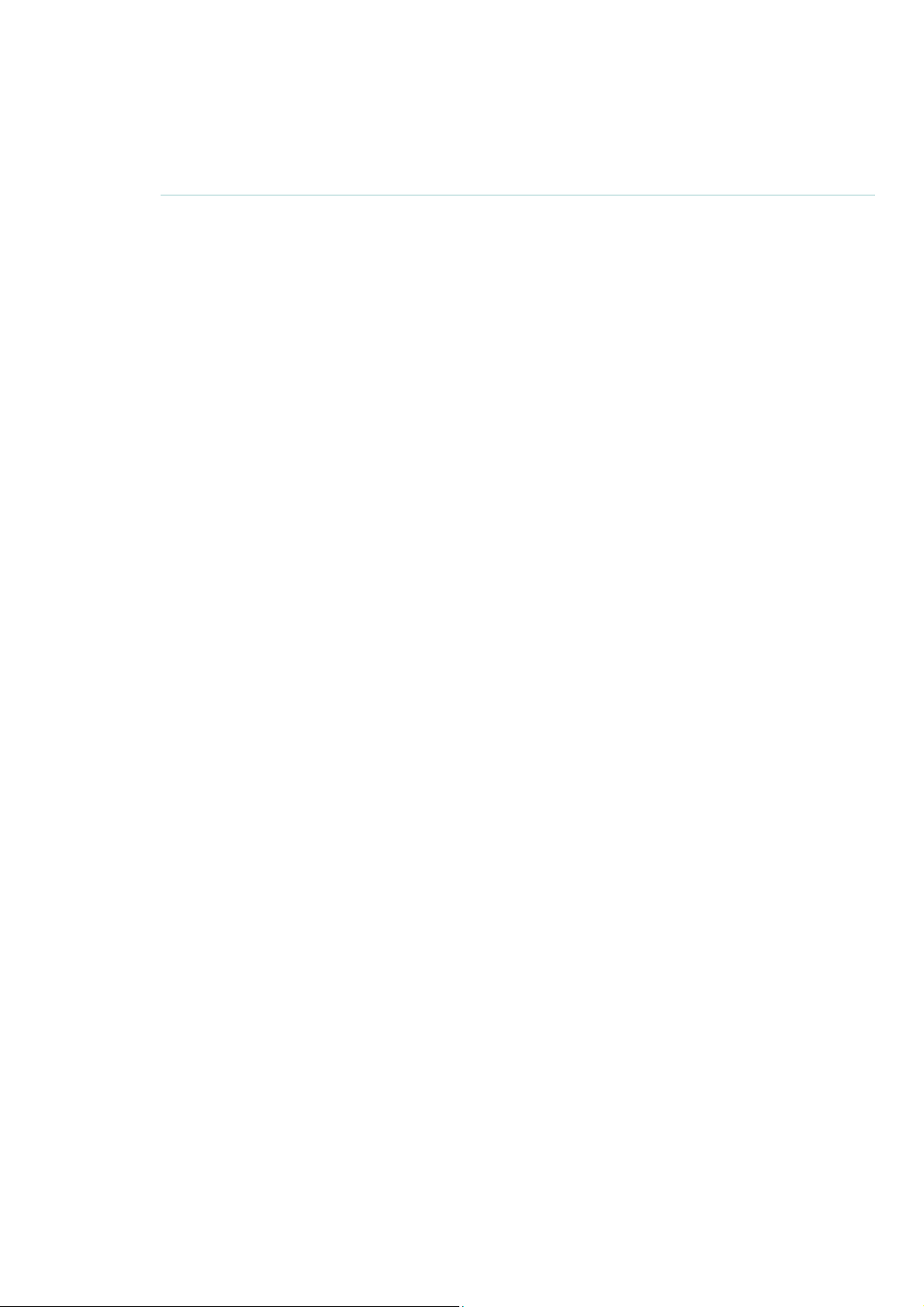
3)SIGNAL
S TARTING A SCAN VIA SIGNAL
Scanning using Signal means that the receiver monitors only one frequency and
one antenna until they are changed manually. The scan cannot be paused using
Signal.
Start a scan via Manual > 3)Signal > 1)Start.
S ELECTING A CODE SET
Codes sets are accessed via Manual > 3)Signal > 1)Start > 1)Code Set. Use the
keypad to select the desired code set. If the receiver is Offline then accessing the
code set feature only provides current setting information.
MANUAL MODE
. . . . .
3)Signal
S ETTING THE TYPE OF TRANSMITTER TO SCAN
This is a toggle type control. Set the type of transmitter to scan via Manual >
3)Signal > 1)Start > 2) Show Beep/ID/Sensor.
The type selected depends on the type that was selected previously. For example,
if the scan was showing sensor (SEN) type transmitters then pressing 2)Show
Beep/ID/Sensor once causes the type to change to Beep. Pressing 2)Show
Beep/ID/Sensor again switches the type to ID and so on.
There is no indication given that the type of transmitter to scan has been changed.
Press the Left Arrow key once to go back to the first menu page to see that the
type has been changed.
S ET DELTA FOR FREQUENCY
When incrementing frequency manually, using the keys on the keypad, the
receiver adds the Set Delta frequency increment to the frequency being used at the
time the frequency is adjusted up or down. Increments are in kHz.
Set this increment via Manual > 3)Signal > 1)Start > 3)Set Delta > 1)Freq.
Guide to the SRX 600 receiver Rev A #10112 Chapter 4 - - Page 39

S ET DELTA FOR GAIN
When incrementing gain manually, using the keys on the keypad, the receiver
uses the Set Delta gain increment to advance to the next gain value.
Set this increment via Manual > 3)Signal > 1)Start > 3)Set Delta > 2)Gain.
S TARTING A GPS ACQUISITION
Start acquiring a GPS 2D position by pressing the GPS key on the keypad (key
number 4). While attempting to acquire a position, the display shows the number
of satellites as they are found.
4
MANUAL MODE
3)Signal
If a valid position is acquired the following information is provided in the
display: Latitude, Longitude, current date, current GMT time, the number of
satellites used, HDOP and PDOP. The display flips back and forth between
showing the Latitude and Longitude for 4 seconds and the satellites, HDOP and
PDOP information for 2 seconds. Either the time or date are also shown on the
display and are updated every 5 seconds.
GPS cannot be used if the receiver is logged off. However, it is possible to log
off from the receiver while the receiver is attempting to acquire a GPS
position. When logging back on, the display shows the results of the GPS
position.
Press the END/ESC key to stop acquiring a GPS position.
A DJUSTING FREQUENCY AND GAIN
A new frequency can be selected using the Up or Down Arrows.
The amount of increment or decrement is specified by Set Delta for
frequency (see section called Set Delta in chapter 1 for details).
A new gain can be selected using the Up or Down Arrows. The
amount of increment or decrement is specified by Set Delta for gain
(see section called Set Delta in chapter 1 for details).
Guide to the SRX 600 receiver Rev A #10112 Chapter 4 - - Page 40
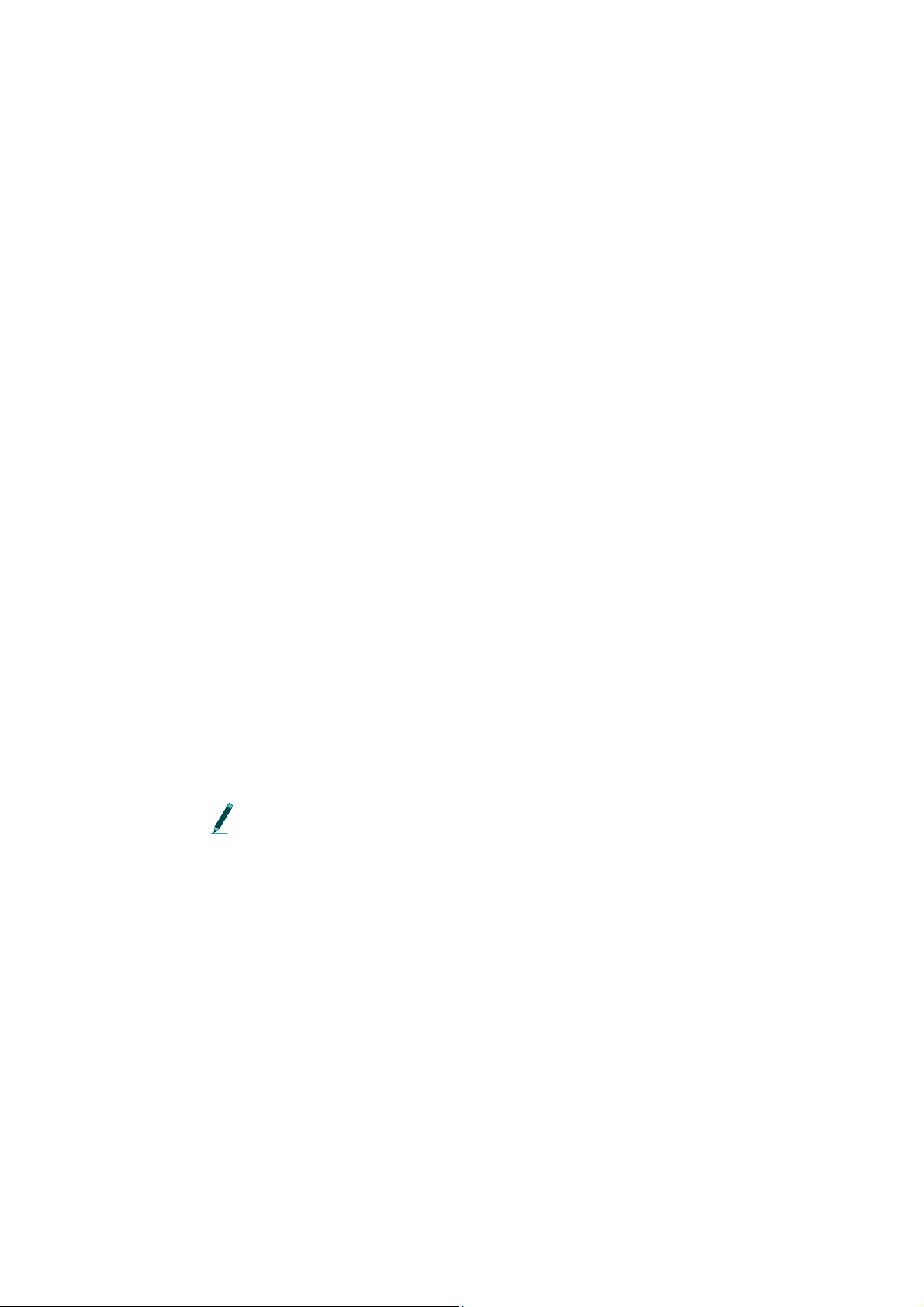
E NABLING/DISABLING NOISE BLANKING (N BLANK)
Noise blanking enhances the receiver’s audio performance, especially in aircraft
or other high-noise environments, by suppressing the receiver’s audio response
except when a signal is detected.
This also helps prevent auditory fatigue when using the receiver for extended
periods of time.
Press the key labelled NBlank to enable and disable noise blanking.
E NTERING A SPECIFIC GAIN VALUE
During a scan via Signal the gain can be increased and decreased using the
appropriate keys (see section on Adjusting Frequency and Gain above), but there
are occasions where it is desired to change the gain to a specific value for the
particular antenna being scanned.
MANUAL MODE
. . . . .
3)Signal
Enter this specific gain value via Manual > 3)Signal > 2)Gain. Immediately after
the value has been entered the receiver returns to the Signal page.
C HANGING THE ANTENNA PORT
To switch to another antenna/hydrophone quickly, enter in the antenna port
number of the desired antenna via Manual > 3)Signal > 3)Ant. If the antenna is
connected to the front of the receiver and not the ASP-8 then enter 0 for the port
value.
The port on the front of the receiver is always called AH0.
C HANGING THE RADIO FREQUENCY
To switch to another radio frequency, enter in the desired frequency via Manual >
3)Signal > 4)Freq > 1)Radio. The receiver pauses for a moment before the new
frequency is accepted. Wait for the display to go back to the Signal page.
Guide to the SRX 600 receiver Rev A #10112 Chapter 4 - - Page 41

C HANGING THE ACOUSTIC FREQUENCY
To switch to another acoustic frequency, enter in the desired frequency via
Manual > 3)Signal > 4)Freq > 2)Acoustic. The receiver pauses for a moment
before the new gain is accepted. Wait for the display to go back to the Signal page.
S ETTING THE NOISE THRESHOLD
The Noise Threshold is a minimum allowable detection signal strength. This
means that if the receiver detects a pulse that has a signal strength equal to or less
than the noise threshold it is rejected and not used for further code processing.
Typically the noise threshold is set to 30, but should be set to reflect the
environment in which a study is taking place.
Set the noise threshold via Manual > 3)Signal > 5)Noise Threshold. The
maximum noise threshold value that can be entered is 99.
4
MANUAL MODE
3)Signal
Guide to the SRX 600 receiver Rev A #10112 Chapter 4 - - Page 42

C
ODELOG
M
ODE
C HAPTER OVERVIEW
Codelog mode is initiated by pressing the Codelog key on the keypad. There are
many features that are accessible from codelog mode.
After pressing the Codelog key, there are three menu items: 1)Config, 2)Scan and
3)Master Ftable. Each of these menu items leads to different settings and features.
This section of the manual addresses each menu item separately.
Note that 1)Config has a lot of features and settings associated with it, therefore it
is broken down into sections that cover each of its menu items separately. These
sub-menu items are: 1)New CFG#, 2)Scan Settings, 3)Freq/CH, 4)Ant/Hydr,
5)Filters and 6)Sensors. This section also follows the structure of the SRX Host
software.
CODELOG MODE
. . . . .
Chapter overview
5
S ECTION OVERVIEW
An outline of the sub-menu items and the settings available through them is as
follows:
1)New CFG
• Select a Configuration
2)Scan Settings
• Select the appropriate Code Set
• Define the Scan Time and Total Scan Time
• Enable/Disable TOA
• Enable/Disable CRTO
• Enable/Disable AGC
• Enable/Disable GPS Clock
Guide to the SRX 600 receiver Rev A #10112 Chapter 5 - - Page 43

• Enable/Disable GPS Positioning
• Provide a Site Number
3)Freq/CH
• Add a Radio Frequency and Channel
• Add an Acoustic Frequency and Channel
• Modify settings for a single Frequencies
• Modify settings for all Frequencies
4)Ant/Hydr
• Select the ASP-8 antenna switchbox
• Add antennas to the Radio Antenna Group
5
CODELOG MODE
Chapter overview
• Add hydrophones to the Hydrophone Group
• Designate a Radio Antenna Master
• Designate a Hydrophone Master
• Assign a gain value to the ASP-8
• Assign a gain value to the AH0 antenna/hydrophone
• Assign a gain value to the Radio Master Antenna
• Assign a gain value to the Hydrophone Master
• Select Frequency or Antenna Priority
• Enable/Disable Master Antenna Preview
5)Filters
• Assign a Filter Type for data collection
• Accept or Reject a Channel and ID combination
• Accept or Reject a transmitter ID
• Set an Echo Filter for detections
• Set a Noise Threshold for detections
• Enable/Disable the minimum Pulse Width (2ms) for detections
Guide to the SRX 600 receiver Rev A #10112 Chapter 5 - - Page 44

CODELOG MODE
. . . . .
Chapter overview
• Enable/Disable the maximum Signal Strength Deviation (max=18) for
detections
6)Sensors
• Define the Sensor Class
• Select the Sensor Type
• Define parameters for each sensor type (min., max and level)
Guide to the SRX 600 receiver Rev A #10112 Chapter 5 - - Page 45

1)CONFIG > 1)NEWCFG
1)NEWCFG
Configurations are initially created by the SRX 600 Host software and are used to
create a system for storing receiver settings that can be reused as often as needed,
whether throughout a study or across different studies. Data collected using a
configuration is saved to the receiver’s flash memory.
Up to 8 configurations can be created using the SRX Host and then sent to the
receiver. All configurations are sent in a single file even if all 8 are not used. Once
the receiver has a configuration loaded into it, it can be selected and used. This is
referred to as the active configuration. When a scan cycle is started via Codelog
mode, the receiver uses the active configuration to apply the desired settings.
5
CODELOG MODE
1)Config > 1)NewCFG
It is recommended that all settings for a configuration be initially set using
the SRX Host software and then added to or amended through the receiver’s
keypad.
Certain settings cannot be edited in the active configuration after data has been
collected, because this data exists in the receiver’s flash memory and references a
frequency table and its specific channel assignments. Therefore, the receiver does
not allow entries in an existing frequency table to be changed if there is data in the
receiver’s memory. If any changes need to be made to existing references, the data
in the receiver must first be downloaded and then erased from the receiver’s
memory (via Codelog > 2)Scan > 2)Del all data).
The exception to the statement above is that a new frequency can be added to the
frequency table and it is also possible to remove a frequency from a frequency
table. The latter is possible because the master table is unaffected.
Select a configuration via Codelog > 1)Config > 1)NewCFG. Enter the number of
the desired configuration (between 1 and 8).
Guide to the SRX 600 receiver Rev A #10112 Chapter 5 - - Page 46

1)CONFIG## > 2)SCAN SETTINGS
U NDERSTANDING SCAN CYCLES
A Scan Cycle is the time it takes for the receiver to scan all frequencies on all
antennas/hydrophones in the scan order specified. The amount of time a scan
cycle lasts depends on the number of frequencies and antennas/hydrophones, the
scan time and Total Scan Time. It also depends on two additional features: TimeOut on Acquisition (TOA) and Master Antenna Preview.
Frequencies and antennas (radio antennas and hydrophones) are scanned in
the order they are entered into the receiver. This is referred to as the Scan
Order.
The only conditions that can terminate a scan cycle are stopping data
collection, battery failure or if all available memory is filled to capacity.
The total scan time is the maximum amount of time a complete scan cycle can
take, but the actual time to complete a scan cycle can be less than this, since other
settings, like TOA, may cause the receiver to adjust the scan time adaptively.
CODELOG MODE
. . . . .
1)Config## > 2)Scan Settings
If a scan cycle takes less than the calculated total scan time calculated then the
receiver can be setup to wait until the total scan time has elapsed before it starts
another scan cycle. Setting the total scan time allows multiple receivers to
synchronize their scan cycles and it is a power saving option, because the receiver
shuts down all antennas and lowers their gain while it waits for the total scan
time to elapse.
Any time the receiver is not actively scanning it shuts down all antennas and
lowers their gain to save power.
S ELECTING A CODE SET
A transmitter code is made up of four pulses that define three pulse intervals. The
time between repetitions of the code is called the Burst Interval. A pulse interval
is the period of time that elapses between two consecutive pulses in a code. Every
transmitter is assigned a unique code so that it, and any sensor data associated
with it, can be identified by the receiver.
In order for the receiver to interpret the pulse interval sequence it must reference
a library, which is called the code set. The code set used with the receiver specifies
Guide to the SRX 600 receiver Rev A #10112 Chapter 5 - - Page 47
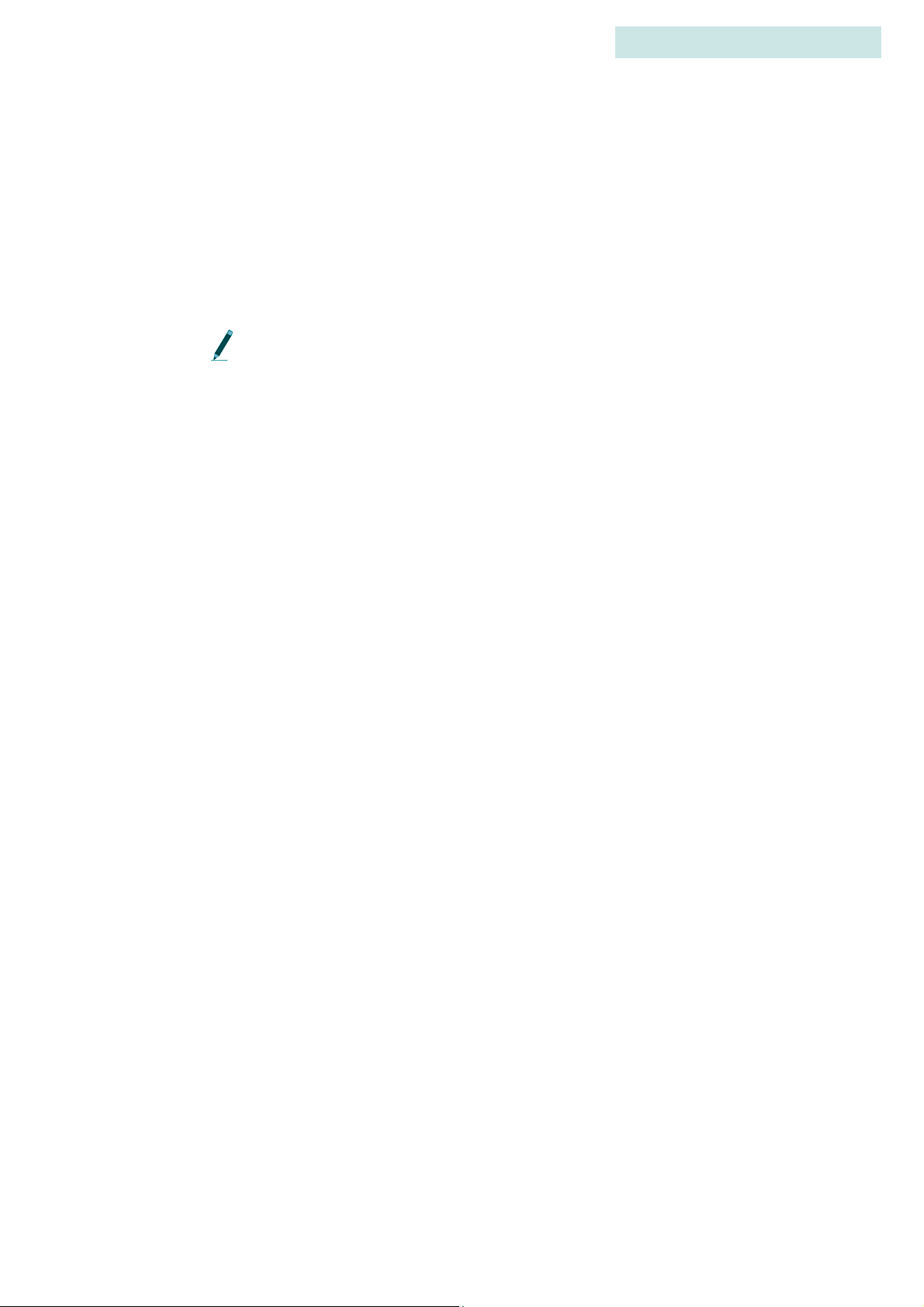
CODELOG MODE
1)Config## > 2)Scan Settings
all the different combinations of pulse intervals that can exist, and gives the
receiver information on how to interpret transmitters that transmit sensor data
using that code set.
The receiver is configured with the required code set(s) for the study specified at
the time of purchase. Current code sets are Lotek 1, Lotek 2, Lotek 3, Lotek 4 and
Lotek 5. The code set must be selected before data collection can proceed.
Lotek Code Sets and Firmware1 (“FIRMWARE”) are protected by copyright
laws and international treaty provisions. LOTEK owns and retains all right,
title and interest in and to the FIRMWARE, including all copyrights, patents,
trade secret rights, trademarks and other intellectual property rights therein.
Licensee’s possession, installation, or use of the FIRMWARE does not
transfer any title to the intellectual property in the FIRMWARE and Licensee
will not acquire any right, title or interest to the FIRMWARE except as
expressly set forth in the Firmware License Agreement included with every
system purchased.
5
1: Lotek Code Sets and Firmware includes, but is not limited by the
following: Lotek-1 (also referred to as Lotek 1993 code set or 1993 code set),
Lotek-2 (also referred to as Lotek 1994 code set or 1994 code set), Lotek-3
(also referred to as Lotek 2000 code set or 2K code set), Lotek-4 (also referred
to as Lotek 2003 code set or 2003 code set) and Lotek-5.
SELECTING A CODE SET
Codes Sets are accessed via CodeLog > 1)Config## > 2) Scan Settings > 1)Code
Set. Use the keypad to select the desired code set. If the receiver is Offline then
accessing the codeset feature only provides current setting information. Code sets
can also be selected via Manual > 1)Code Set.
S ETTING A SCAN TIME
When collecting data the receiver needs to know how long it should scan each
frequency+antenna combination. This is referred to as the scan time. Scan times
are typically set to the maximum transmitter burst interval plus 0.5 seconds.
Scan time can be set with a resolution of 100ms. The range is 0.1s through 99.9
seconds.
Set the scan time via Codelog > 1)Config## > 2)Scan Settings > 2)Param > 2)Scan
Time. Scan time format is in seconds.
Guide to the SRX 600 receiver Rev A #10112 Chapter 5 - - Page 48
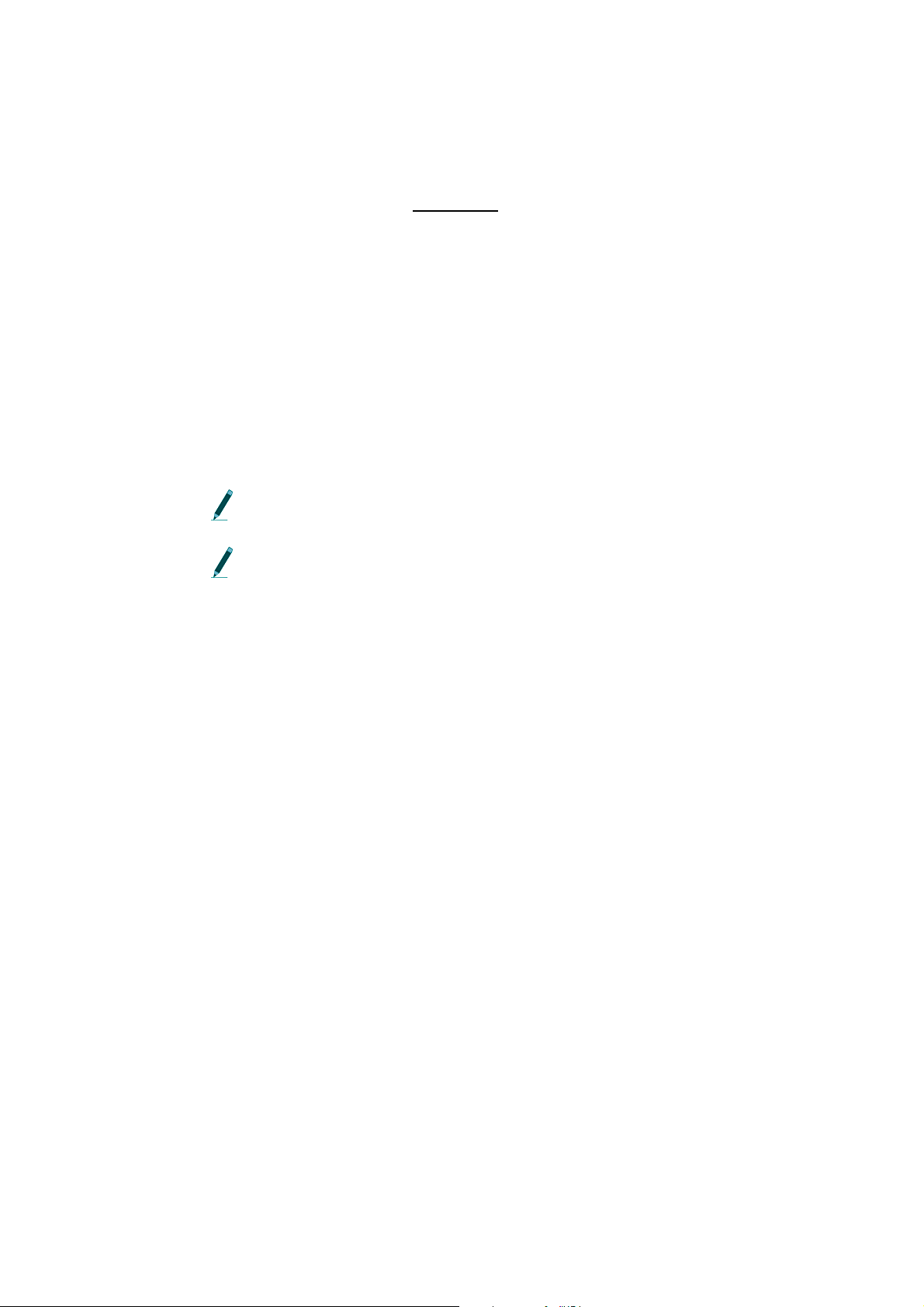
CODELOG MODE
. . . . .
1)Config## > 2)Scan Settings
S ETTING TOTAL SCAN TIME
The total scan time is the maximum amount of time a complete scan cycle can
take, but the actual time to complete a scan cycle can be less than this, since other
settings, like TOA, may cause the receiver to adjust the scan time adaptively.
If a scan cycle takes less than the calculated total scan time calculated then the
receiver can be setup to wait until the total scan time has elapsed before it starts
another scan cycle. Setting the total scan time allows multiple receivers to
synchronize their scan cycles and it is a power saving option, because the receiver
shuts down all antennas and lowers their Gain while it waits for the total scan
time to elapse.
Set Total Scan Time via Codelog > 1)Config## > 2)Scan Settings > 2)Param >
2)Total Scan Time. Total scan time format is minutes/seconds (mm/ss).
If a total scan time is not set (left as 00:00) then the receiver immediately
starts another scan cycle.
If the total scan time set is less than the calculated total scan time (see below)
then the value entered is ignored and the receiver treats it as if no total scan
time was set.
CALCULATING TOTAL SCAN TIME
The following formula should be used to determine the maximum amount of
time a scan cycle could take. Use the results of this calculation for the Total Scan
Time value.
(# of Radio Frequencies) x (# of Radio Antennas [including Master])
+
(# of Acoustic Frequencies) x (# of Hydrophones [including Master])
=
Total Number of Scan Cycles
x
Scan Time (e.g. 15 seconds)
=
To t a l S c a n Ti m e
Guide to the SRX 600 receiver Rev A #10112 Chapter 5 - - Page 49
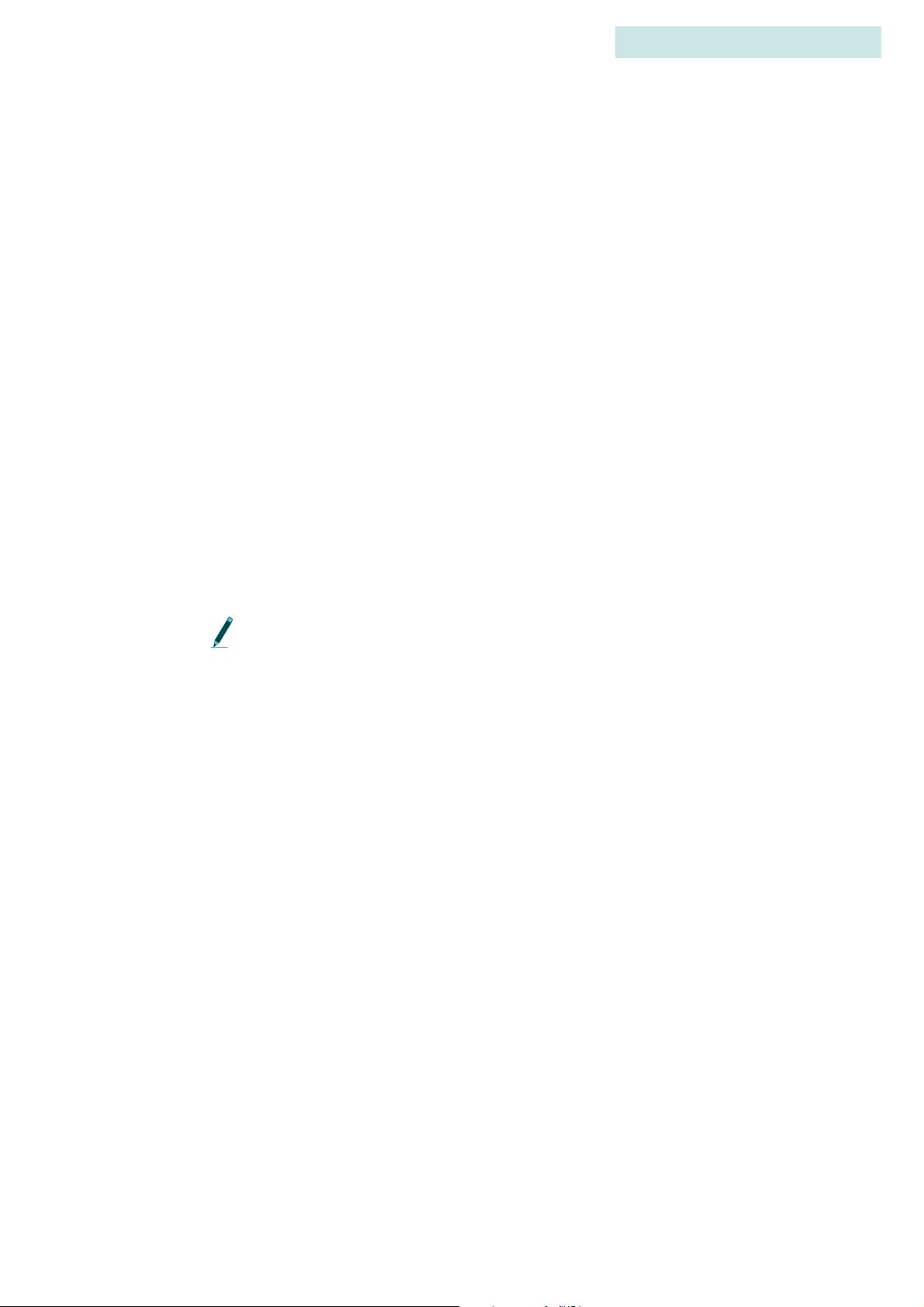
CODELOG MODE
1)Config## > 2)Scan Settings
E NABLING/DISABLING TOA
Enable or Disable TOA via CodeLog > 1)Config## > 2)Scan Settings > 3)Options
> 1)TOA.
TOA stands for Time-Out on Acquisition and is either enabled or disabled. With
TOA enabled the receiver monitors each frequency+antenna combination until
the first valid detection, thus shortening the total scan time.
TOA may therefore be used to minimize the amount of time it takes for the
receiver to scan all of the available frequencies and antennas. This is not always a
desirable result since it can also result in lost data by ending a scan time before
other transmitters in the area can be detected on that frequency and antenna
combination.
Consider the following example: TOA is enabled, the scan time is set to 20
seconds and the receiver gets a valid detection after 6 seconds. The receiver is
monitoring frequency A and antenna E when it gets the detection. Immediately
after the detection the receiver stops scanning frequency A and antenna E and
moves on to the next frequency+antenna (depending on the scan priority that was
selected).
5
TOA can be enabled in conjunction with other settings like Frequency
Priority, Antenna Priority and Master Antenna Preview.
If TOA is disabled, the SRX 600 scans each frequency+antenna combination for
exactly the specified scan time before switching to the next frequency+antenna
combination.
E NABLING/DISABLING CRTO
The Continuous Record Time Out (CRTO) is used to save memory space. CRTO
gives the receiver the ability to track the number of valid detections for each
transmitter ID in combination with a specific frequency and antenna over a fixed
period of time (CRTO Window). The CRTO Window is defined by the CRTO
Timeout.
When the CRTO Window expires, the receiver stores a single record for every
transmitter that was received in the following format: Transmitter X on
Frequency A and Antenna E was detected N times with an average Signal
Guide to the SRX 600 receiver Rev A #10112 Chapter 5 - - Page 50

CODELOG MODE
. . . . .
1)Config## > 2)Scan Settings
Strength of S. If the transmitter involved is a sensor transmitter then the average
value of the sensor data over the CRTO Window is also provided.
Before enabling CRTO, be aware of the following:
• The receiver waits until the first valid detection is made before it opens the
CRTO Window. This allows the resulting data record to be stamped with the
arrival time of the first valid detection.
• When the CRTO Window elapses the time of the first valid detection is
recorded along with duration information, which refers to the total amount of
time between the first and last detections for each
transmitter+frequency+antenna combination.
• If a transmitter+frequency+antenna combination is detected several times
during the CRTO time period then the exact time of every detection for that
transmitter is not recorded
• It is not possible to determine if the valid detections were evenly distributed
or grouped together during the CRTO window
If CRTO is enabled then Automatic Gain Control (AGC) is immediately
disabled, because gain must be fixed for the duration of a data record.
If CRTO is enabled then the GPS 2D positioning feature of the receiver is
disabled; however it still allows the GPS clock to function.
SETTING THE CRTO TIMEOUT
The CRTO Timeout specifies the amount of time the CRTO Window is open for.
The longer the timeout, the fewer records there are per transmitter detected.
For example, a CRTO Timeout of 1 minute for a Scan Cycle that has been scanning
for two minutes yields only two data records for each transmitter that is detected
over that two minute period. This is because all detections during the timeout
period (CRTO Window) are compressed into one record when the timeout
expires.
If the CRTO Timeout for the example above was increased to 4 minutes then there
would only be one record after two minute period. This demonstrates the impact
of a longer CRTO Timeout.
The timeout can be set from 1 minute up to 99 minutes.
Guide to the SRX 600 receiver Rev A #10112 Chapter 5 - - Page 51
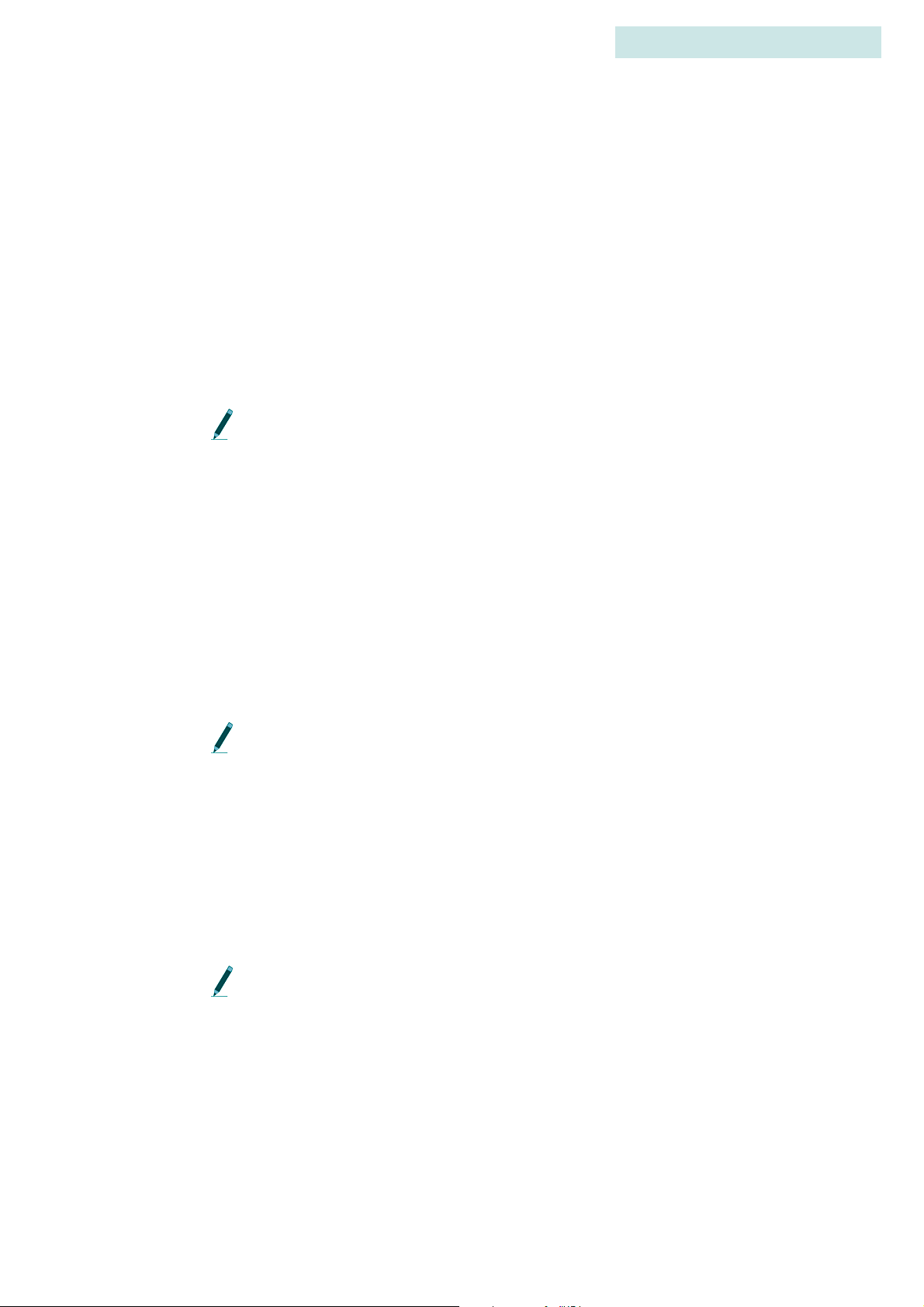
CODELOG MODE
1)Config## > 2)Scan Settings
E NABLING/DISABLING AGC
Enable or Disable AGC via CodeLog > 1)Config## > 2)Scan Settings > 3)Options
> 3)AGC.
AGC stands for Adaptive Gain Control and gives the receiver the ability to
dynamically adjust antenna gain settings to optimize performance. This feature is
particularly useful when there is sporadic external noise, like turbines coming on
once a day at a hydro dam. In cases like these the receiver can automatically
adjust the gain when these noise events occur and then return the gain to its
original set value when the noise event is over.
CRTO cannot be used if AGC is enabled, because gain must be fixed for the
duration of a data record.
5
E NABLING/DISABLING THE GPS CLOCK
When the receiver begins scanning it can simultaneously update the GPS clock as
long as the GPS clock is enabled. This provides a higher time resolution for data
recorded by the receiver.
When the GPS clock is enabled it comes on for five minutes and updates the clock
every 1 second and then it turns off for three hours. It repeats this cycle
continuously until scanning is stopped. During a scan the display flashes the
letter G to indicate that the GPS clock is enabled.
If the GPS clock is disabled the GPS positioning feature is automatically
disabled.
Enable/disable the GPS clock via CodeLog > 1)Config## > 2)Scan Settings >
3)Options > 4)GPS > 1)En/Dis GPS Clk. The first line in the display shows the
current setting and updates accordingly when 1)En/Dis GPS Clk is selected.
E NABLING/DISABLING GPS POSITIONING
In order for the receiver to acquire a GPS position, the feature must be enabled.
The GPS clock must be enabled for the GPS positioning feature to work.
Guide to the SRX 600 receiver Rev A #10112 Chapter 5 - - Page 52

CODELOG MODE
. . . . .
1)Config## > 2)Scan Settings
Enable/disable the GPS positioning feature via CodeLog > 1)Config## > 2)Scan
Settings > 3)Options > 4)GPS > 2)En/Dis Position. The first line in the display
shows the current setting and updates accordingly when 2)En/Dis Position is
selected.
E NTERING A SITE NUMBER
The Site Number is a 4-character numeric code that provides a way of identifying
a study site. For example, if the receiver is moved several times throughout a
study, the changes may be recorded using the site number. Downloaded data
collected always includes the site number as part of the environment data record.
Refer to the BioMap for SRX manual for details on how to view environment
data.
Enter a site number via CodeLog > 1)Config## > 4)Site Number.
Guide to the SRX 600 receiver Rev A #10112 Chapter 5 - - Page 53
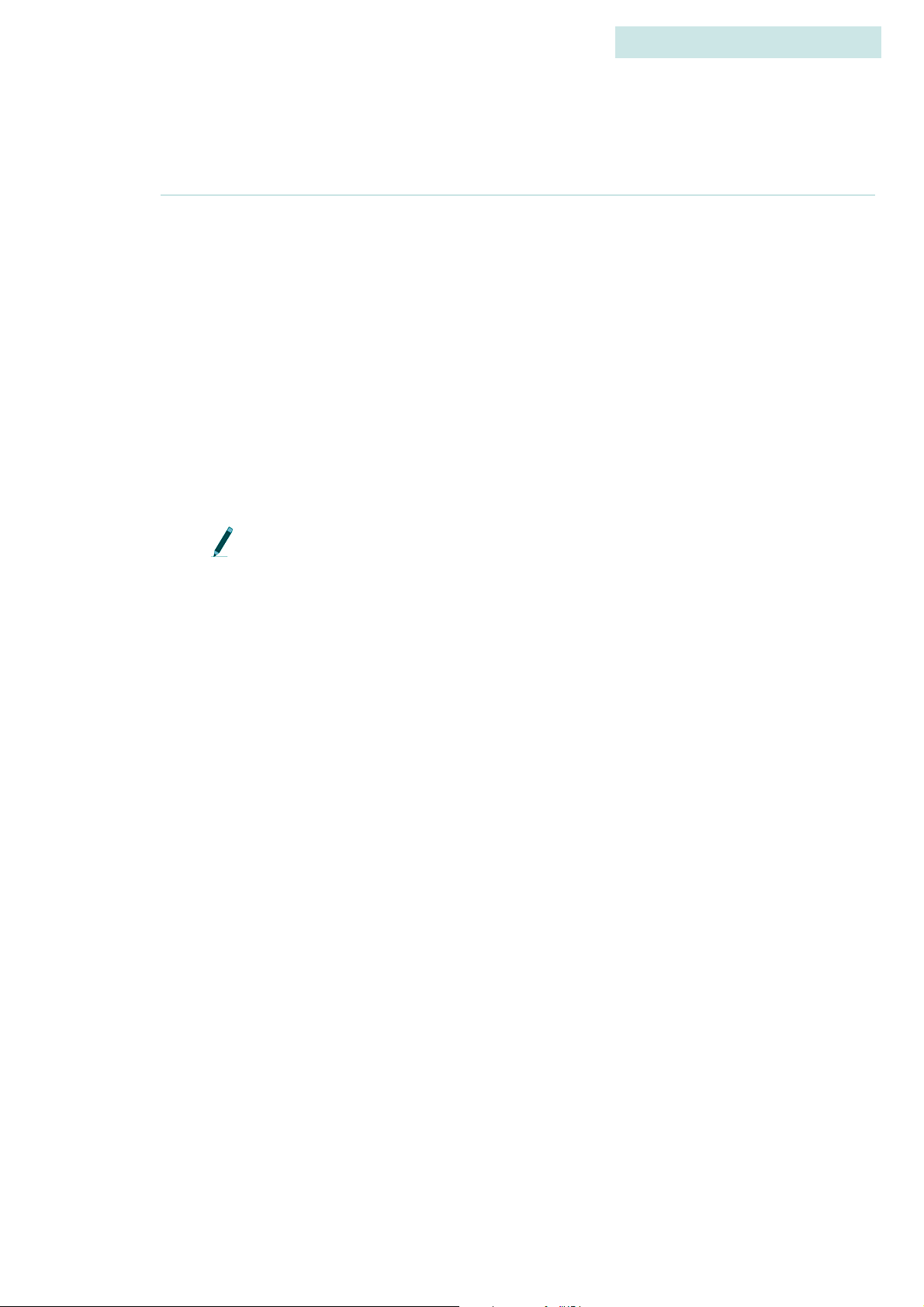
1)CONFIG## > 3)FREQ/CH
The SRX 600 scans frequencies according to how they are configured in the
receiver. There are several parameters related to frequency that need to be set
before data collection can begin. These are described in the following.
C REATING A CONFIGURATION SPECIFIC FREQUENCY
T
ABLE
A Configuration Specific Frequency Table is a group of frequencies that are
assigned to a specific configuration. When a scan cycle is started the receiver
scans the frequencies in the table in the order they were entered. From this point
forward in the manual Configuration Specific Frequency Tables are referred to as
just frequency tables.
5
CODELOG MODE
1)Config## > 3)Freq/Ch
A configuration contains information about all settings that the receiver uses
to perform a scan. Up to 8 Configurations can be created and stored in the
receiver. Configurations can be initially created using ONLY the SRX Host
software and then sent to the receiver. Any/all configurations created are
sent to the receiver in one file.
There are several points to review about frequency tables:
• Up to 8 frequency tables can be created (one for each configuration)
• A single frequency table can contain up to 128 frequencies
• Frequency tables can be made up of radio and/or acoustic frequencies in any
order
• A frequency table is not active until a configuration using that frequency table
is selected
• All frequencies in all frequency tables are also copied into the master
frequency table
MASTER FREQUENCY TABLE
All Frequencies entered into the receiver are also copied into a master frequency
table. Up to 128 distinct frequencies can be copied into the master table, however
Guide to the SRX 600 receiver Rev A #10112 Chapter 5 - - Page 54
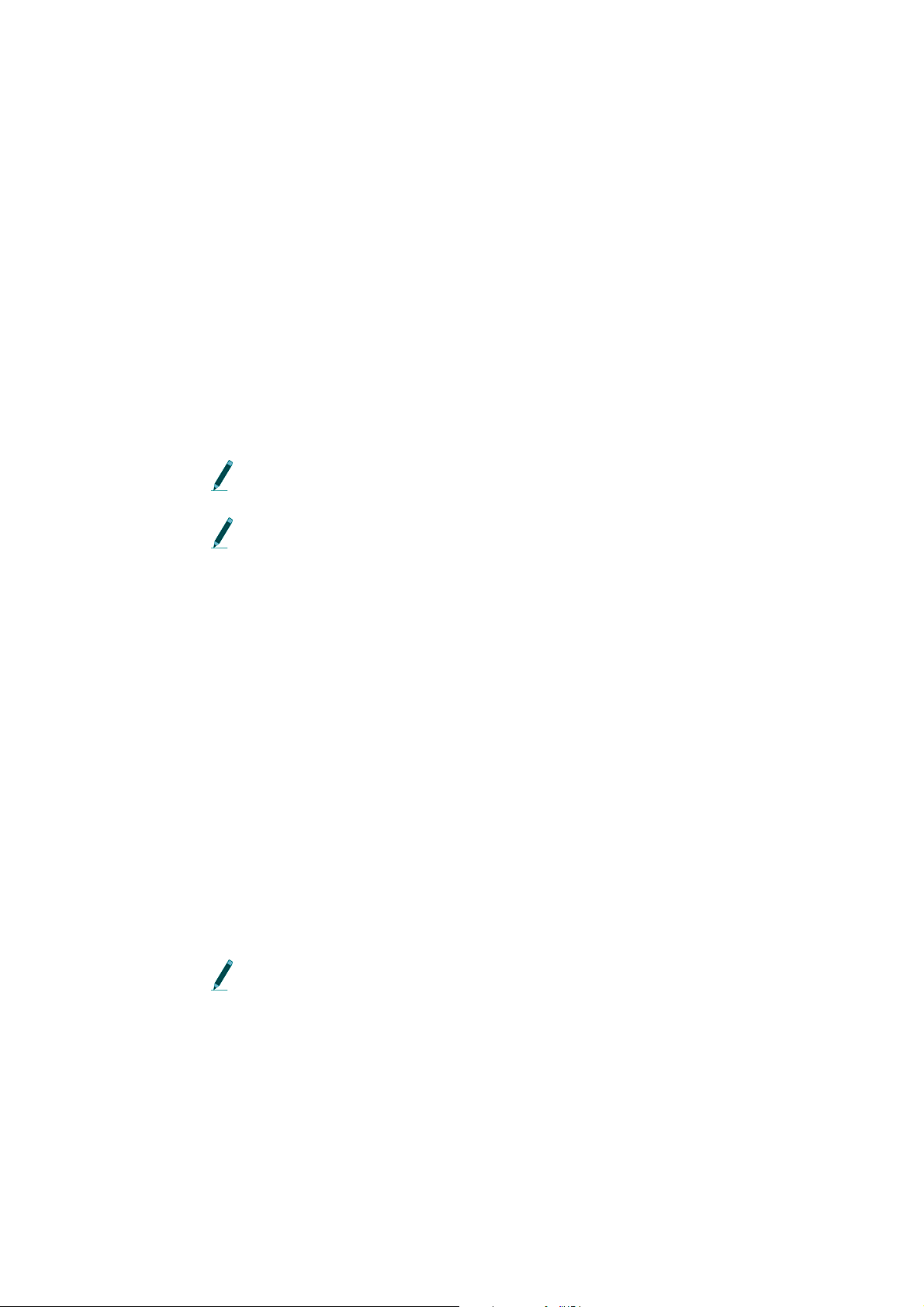
CODELOG MODE
. . . . .
1)Config## > 3)Freq/Ch
the master table cannot contain frequencies that reference the same channel
number or frequencies that are separated by less than 1kHz.
A DDING A FREQUENCY/ CHANNEL
Enter a frequency into the receiver via Codelog > 1)Config## > 3)Freq/CH >
1)Add > 1)Radio or 2)Acoustic. The display first prompts for the frequency to be
entered. The decimal point is not automatically provided; use the decimal key.
After the full frequency value has been entered, the display automatically goes to
the Set Ch# (set channel number) page. Enter a number for the channel that will
be assigned to the frequency entered. After entering a channel number, press the
ENTER key to apply the changes. COntinue to add frequencies+channels in this
manner.
Frequencies cannot be changed through the keypad after they are added;
they can only be deleted or disabled.
No two Frequencies have the same channel number. Assigning a channel
number provides an easier way of referencing frequencies. For example, it is
easier to say “scan channel 3” than it is to say “scan frequency 151.360”.
D ELETING A FREQUENCY/ CHANNEL
It is important to note that because frequencies in a frequency table are also
copied into the master table, they can be deleted from a frequency table and still
exist in the master table.
A frequency can be deleted from a frequency table via Codelog > 1)Config## >
3)Freq/CH > 2)View/Modify > 1)Del.
E NABLING AND DISABLING A FREQUENCY/ CHANNEL
Individual frequencies in a frequency table can be enabled (available for
scanning) or disabled (skipped), whereby during a scan a frequency can be
temporarily removed from the scan cycle until it is needed again.
The receiver only scans frequencies that are enabled. By default all
frequencies entered are considered enabled.
Guide to the SRX 600 receiver Rev A #10112 Chapter 5 - - Page 55
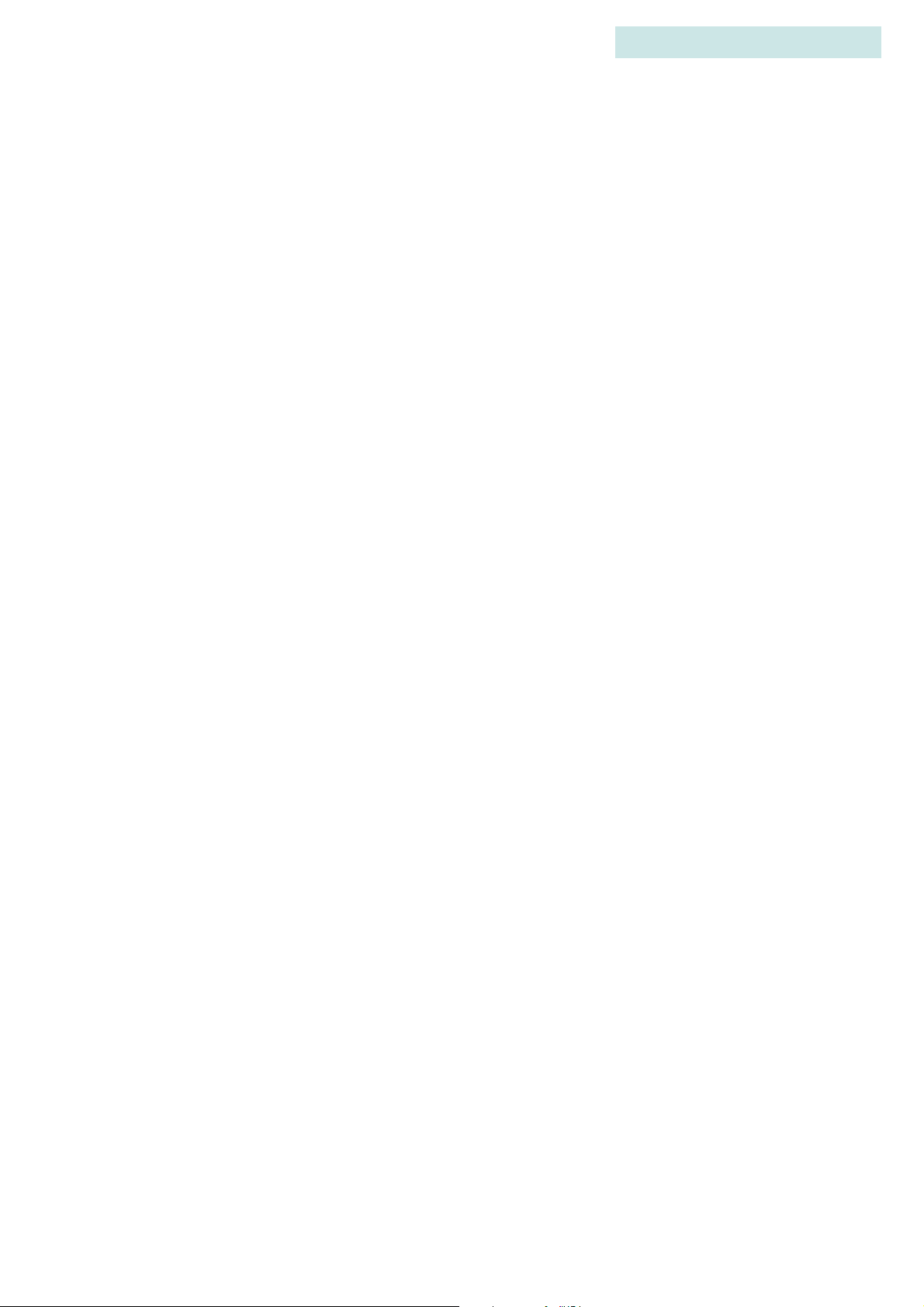
CODELOG MODE
1)Config## > 3)Freq/Ch
For example, if a transmitter that uses frequency 148.360 is intentionally removed
from the reception area for a period of time, there is no point in using the receiver
to scan that frequency. In this case the frequency can be disabled or skipped.
A frequency can be enabled or disabled via Codelog > 1)Config## > 3)Freq/CH >
2)View/Modify > 2)En/Dis. The display provides the only indication that the
frequency is enabled or disabled by showing EN or DIS after the frequency
selected.
A SSIGNING A TRANSMITTER TYPE TO A FREQ/CH
The receiver defaults to the ID only type for new frequency+channel assignments;
others must be specifically assigned.
5
Assign a transmitter type to a frequency+channel via Codelog > 1)Config## >
3)Freq/CH > 2)View/Modify > 3)ID/Sen. The display shows the current setting
for the frequency (e.g. 149.891MHz CH456 EN ID), which includes the frequency,
the channel, whether the frequency is enabled or disabled and what the
transmitter type is.
Use the Right and Left arrow keys to go to the next frequency in the frequency
table to change its transmitter type to sensor.
D ELETING ALL FREQUENCIES IN A FREQUENCY TABLE
It is important to note that because frequencies in a frequency table are also
copied into the master table, they can be deleted from a frequency table and still
exist in the master table.
All frequencies in a frequency table can be deleted via Codelog > 1)Config## >
3)Freq/CH > 2)View/Modify > 1)Del > 7)Yes or 9)No.
E NABLING/DISABLING ALL FREQUENCIES IN A
F
REQUENCY TABLE
All frequencies in a frequency table can be enabled (available for scanning) or
disabled (skipped), whereby during a scan all frequencies can be temporarily
Guide to the SRX 600 receiver Rev A #10112 Chapter 5 - - Page 56

CODELOG MODE
. . . . .
1)Config## > 3)Freq/Ch
removed from the scan cycle. By default all frequencies entered are considered
enabled.
The receiver only scans frequencies that are enabled.
All frequencies can be enabled via Codelog > 1)Config## > 3)Freq/CH >
2)View/Modify > 2)EN. Press the END/ESC key to go back to the Freq/Ch page.
The display shows two values in brackets after the page title (e.g. AllFreq/Ch(2,
4)). These numbers in brackets correspond to four of the menu items available:
2)EN, 3)Dis, 4)ID and 5)Sen. The first number in the brackets after the title is used
to show whether the frequencies in the frequency table are enabled (2) or disabled
(3). The second number is used to show if the transmitter type in use is ID only (4)
or ID with Sensor (5). After a key (2, 3, 4 or 5) is pressed the number in the
brackets changes accordingly.
A SSIGNING A TRANSMITTER TYPE TO ALL FREQ/CH
The receiver defaults to the ID only type for new frequency+channel assignments;
others must be specifically assigned.
Assign a transmitter type via Codelog > 1)Config## > 3)Freq/CH >
2)View/Modify > 3)ID/Sen.
The display shows two values in brackets after the page title (e.g. AllFreq/Ch(2,
4)). These numbers in brackets correspond to four of the menu items available:
2)EN, 3)Dis, 4)ID and 5)Sen. The first number in the brackets after the title is used
to show whether the frequencies in the frequency table are enabled (2) or disabled
(3). The second number is used to show if the transmitter type in use is ID only (4)
or ID with Sensor (5). After a key (2, 3, 4 or 5) is pressed the number in the
brackets changes accordingly.
Guide to the SRX 600 receiver Rev A #10112 Chapter 5 - - Page 57

1)CONFIG## > 4)A NT/HYDR
Antennas pick up signals from transmitters and delivers them to the SRX 600
receiver. A typical configuration of the SRX 600 system can accommodate up to
eight antennas, which can be monitored one at a time or simultaneously. Antenna
inputs accept signals from radio antennas and upconverted acoustic sources
(hydrophones).
To use more than one antenna the ASP-8 switchbox is needed. Connections
to the ASP-8 are referred to as Antenna Ports and are associated with specific
Port Numbers.
A single antenna can be connected to the front of the SRX 600 receiver. It is
referred to as AH0.
There are several parameters related to Antennas that need to be set before data
collection can begin.
5
CODELOG MODE
1)Config## > 4)Ant/Hydr
• Add antennas to an antenna group
•Enter Gain values for each antenna
•Enter Antenna Port numbers for each antenna
• (optional) Designate radio antenna or hydrophone as a master
• (optional) Assign Frequency or Antenna Priority for the scan cycle
• (optional) Enable Master Antenna Preview
• Set the receiver to use the ASP-8
T YPES OF ANTENNAS
Antennas can be radio antennas or upconverted hydrophones. Radio antennas
can be multi-element yagi, H-antennas, underwater antennas or whip antennas.
Antenna inputs on the ASP-8 can also be used for hydrophones (underwater
microphones). In order for the SRX 600 to use hydrophones the hydrophone must
be connected to a UUC (ultrasonic upconverter), which is then connected to an
antenna port on the receiver’s ASP-8. The UUC converts the hydrophone’s
acoustic signals to radio signals.
Guide to the SRX 600 receiver Rev A #10112 Chapter 5 - - Page 58
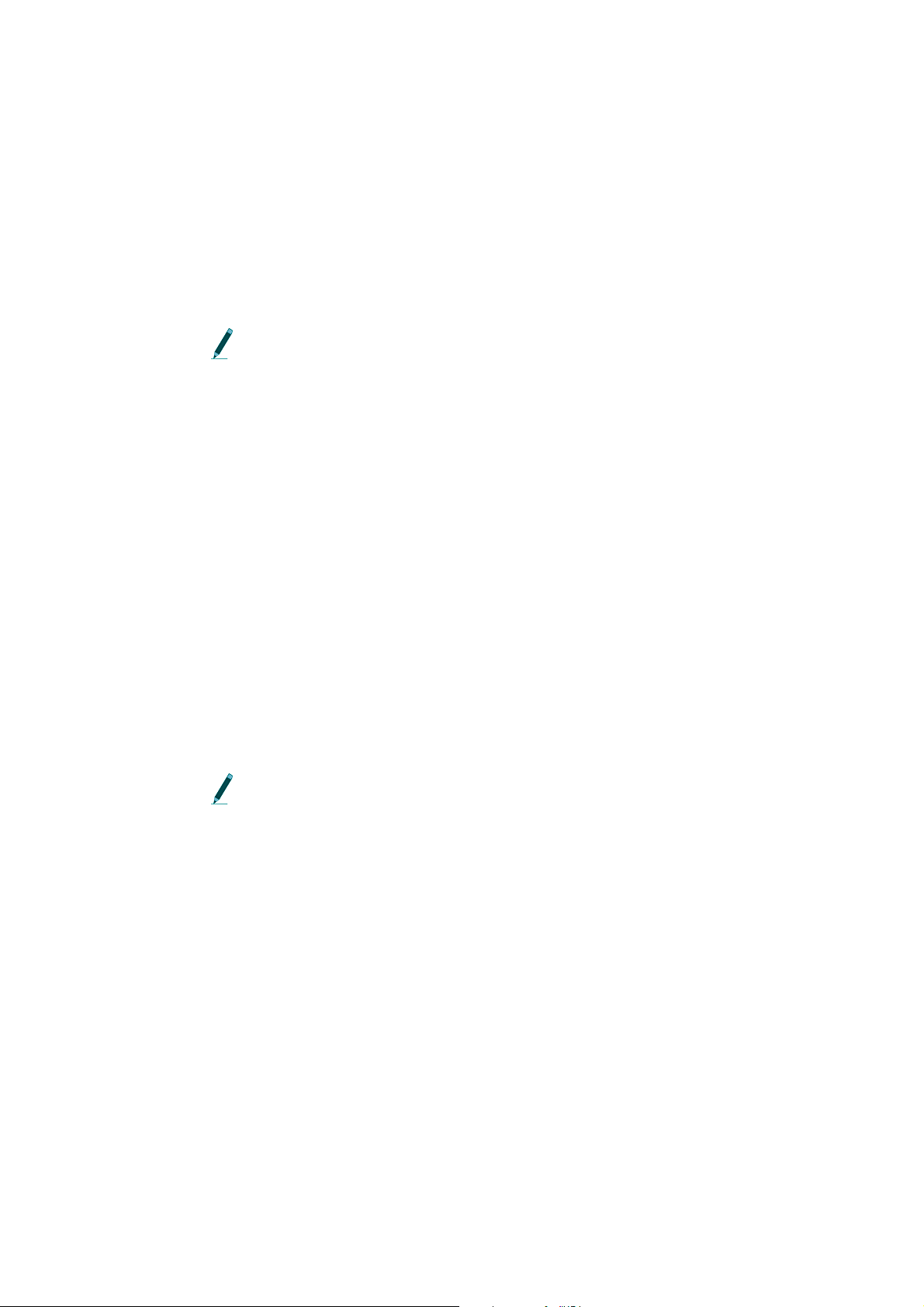
CODELOG MODE
. . . . .
1)Config## > 4)Ant/Hydr
U NDERSTANDING ANTENNA GROUPS
Antennas can be radio or upconverted hydrophones. However, they are treated as
separate groups by the receiver. For example, in an 8 antenna configuration, if
radio antennas are connected to antenna ports 1,2, 4 and 6 then this is referred to
as the Radio Group. If the rest of the ports available (3, 5, 7 and 8) are upconverted
hydrophones then they are referred to as the Hydrophone Group.
If there are no hydrophones used then there is no hydrophone group
(likewise for radio antennas).
A DDING ANTENNAS (RADIO AND HYDROPHONE)
Antennas/hydrophones must be added in the order in which they should be
scanned (scan order). However, the receiver treats the radio antennas as a radio
group and the hydrophones as a hydrophone group (see Understanding Antenna
Groups above for details).
For example, the radio group may be connected to antenna ports 1, 2, 4 and 6, but
if they are entered into the receiver in this order: 4, 2, 1 and 6, then that is their
scan order. The same scenario could apply to a hydrophone group.
Add an antenna to a group via Codelog > 1)Config## > 3)Ant or 4)Hydr >
1)Radio Ant Grp or 1)Acoustic Hydr Grp. The type of antenna must be selected
first, whereby 3)Ant goes to the Radio Antenna Group page and 4)Hydr goes to
the hydrophone group page.
It is possible to add radio antennas and hydrophones alternately, but it
requires switching back and forth between the radio antenna and
hydrophone pages, which could be time consuming.
Antennas are added using antenna port numbers and should be entered in the
order that they should be scanned. Available antenna port numbers are from 1
through 8. After each antenna port number is entered, a slash [/] automatically
appears to separate the antennas being entered (e.g. 1/4/5/2/8/6). Press the
ENTER key to apply the changes (do not press the END/ESC key).
Guide to the SRX 600 receiver Rev A #10112 Chapter 5 - - Page 59

CODELOG MODE
1)Config## > 4)Ant/Hydr
A SSIGNING A MASTER ANTENNA (OPTIONAL)
The master antenna designation is used to place a priority on a particular radio
antenna and/or hydrophone so that it is scanned before all other radio antennas
and/or hydrophones. Assigning a master is not required for the receiver to
operate. There can only be one master designation for each group; one for radio
antennas and one for hydrophones (if both types are used).
Master antennas are designated in one of two ways:
• One master per group: There is only one master associated with each group.
For example, a radio antenna on antenna port 2 can be assigned as the Radio
Antenna Master and a hydrophone on Antenna Port 8 can be assigned as the
hydrophone master.
• All antennas are master antennas: when an antenna group is defined as the
master antenna then all the antennas in that group are activated
simultaneously (that is, their inputs are summed by the ASP-8). For example,
if the Radio Group that uses antenna ports 1, 2, 4 and 6 is designated as the
master, then all antennas in the group are scanned simultaneously. Likewise, if
the hydrophone group is designated as the master hydrophone then the
hydrophone ports on 3, 7 and 8 are scanned simultaneously (combined in the
ASP-8).
5
A SSIGNING A RADIO MASTER
Assign a radio antenna as the Radio Master Antenna via Codelog > 1)Config## >
4)Ant/Hydr > 3)Ant > 2)Radio Master Ant. There are three possible selections:
• Enter the value as 0 (zero) to make all radio antennas master antennas
• Enter a value from 1 through 8 to make a single antenna the master. The value
entered corresponds to an antenna port number on the ASP-8.
• Enter the value as 9 to designate NO antenna as master
After a value has been entered the receiver returns to the page of menu selections.
Guide to the SRX 600 receiver Rev A #10112 Chapter 5 - - Page 60

A SSIGNING A HYDROPHONE MASTER
Assign a hydrophone to be the master hydrophone via Codelog > 1)Config## >
4)Ant/Hydr > 4)Hydr > 2)Acoustic Master Hydr. There are three possible
selections:
• Enter the value as 0 (zero) to make all hydrophones masters
• Enter a value from 1 through 8 to make a single hydrophone the master. The
value entered corresponds to an antenna port number on the ASP-8
• Enter the value as 9 to designate NO hydrophone as master
After a value has been entered the receiver returns to the page of menu selections.
A SSIGNING GAIN VALUES
The ASP-8 and all antennas must be assigned gain values. A typical starting gain
value is 50, but should be set according to the requirements of the study.
CODELOG MODE
. . . . .
1)Config## > 4)Ant/Hydr
A SSIGNING GAIN VALUES TO ANTENNA PORTS ON THE
ASP-8
Assign gain values to each of the Antenna Ports on the ASP-8 via Codelog >
1)Config## > 4)Ant/Hydr > 4)Gain > 1)ASP-8 Gain. Enter the number of the
antenna port to provide a gain value for. The display then updates to prompt for a
gain value. Immediately after the appropriate gain value has been entered the
display returns to the ASP8 Gain page. After the ASP8 Gain title in the display is a
series of numbers in brackets. These numbers are the current gain value settings
corresponding to an antenna port. They are listed in order from 1 to 8.
A SSIGNING A GAIN VALUE TO THE ANTENNA PORT ON
THE FRONTPANEL
Assign gain values to each antenna via Codelog > 1)Config## > 4)Ant/Hydr >
4)Gain > 2)AH0 Gain.
Guide to the SRX 600 receiver Rev A #10112 Chapter 5 - - Page 61

A SSIGNING GAIN VALUES TO MASTER ANTENNAS
Assign gain values to master antennas via Codelog > 1)Config## > 4)Ant/Hydr >
4)Gain > 3)Radio Master Gain or 4)Acoustic Master Gain. If the master
designation has been set for all radio antennas or hydrophones in either the radio
or hydrophone groups, then that gain value is used for all members of the group.
S ETTING A SCAN PRIORITY
There are three scan priorities to choose from: Frequency, Master Antenna
Preview and Antenna. Antenna priority is completely independent of the other
two, whereas Master Antenna Preview always uses Frequency Priority first and
then uses its own rules to complete a scan.
5
CODELOG MODE
1)Config## > 4)Ant/Hydr
U SING FREQUENCY PRIORITY FOR A SCAN
Frequency priority is used when it is desired to scan a single frequency using
every applicable antenna before moving on to the next frequency in the frequency
table selected. Any valid detections of transmitters that occur during scanning are
recorded.
Frequency priority is, by default, always enabled unless antenna priority is
enabled.
The antenna used to begin a scan depends on the type of frequency (radio or
acoustic) that was the first entered into the frequency table. If this frequency was a
radio frequency then the receiver starts with either the first radio antenna or the
Radio Master Antenna in the radio group. If this frequency is an acoustic
frequency then the receiver starts with either the first hydrophone or the
hydrophone master in the hydrophone group.
The following provides an example of how a simple configuration would proceed
with scanning using frequency priority.
In this example there are three frequencies, two radio and one acoustic, in a
selected frequency table (on s 1 [acoustic], 2 [radio] and 3[radio]). They were
entered into the frequency table in the scan order: {2, 3 and 1}. Frequency priority
has been selected and there are 2 radio antennas in the radio group (4 and 7) and 2
hydrophones in the hydrophone group (5 and 8). Antenna 4 is the radio master
Guide to the SRX 600 receiver Rev A #10112 Chapter 5 - - Page 62

CODELOG MODE
. . . . .
1)Config## > 4)Ant/Hydr
antenna and antenna 8 is the hydrophone master. The scan time is set to 15
seconds. The following illustrates the order in which scanning would take place:
• Channel 2 is scanned using radio master 4 for 15 seconds
• Channel 2 is scanned using radio antenna 4 for 15 seconds
• Channel 2 is scanned using radio antenna 7 for 15 seconds
• Channel 3 is scanned using the radio master antenna 4 for 15 seconds
• Channel 3 is scanned using (radio master) antenna 4 for 15 seconds
• Channel 3 is scanned using the radio antenna 7 for 15 seconds
• Channel 1 is scanned using hydrophone master 8 for 15 seconds
• Channel 1 is scanned using hydrophone 5 for 15 seconds
• Channel 1 is scanned using hydrophone 8 for 15 seconds
• The receiver then returns to the Radio Master Antenna and repeats the cycle
until the scan is stopped, the battery expires or all the receiver’s data memory
is used.
Frequencies are scanned according to the order in which they were entered
into the receiver (scan order). This order also determines which type of
device, radio antenna or hydrophone, is used first in a scan cycle.
E NABLING MASTER ANTENNA PREVIEW
Master Antenna Preview allows the receiver to conserve its power resources
while waiting for a valid detection. If Total Scan Time is also enabled then further
power savings can be achieved (refer to section on Enabling Total Scan Time for
details).
A Master Antenna must be defined for at least one antenna (or group of antennas)
in order for Master Antenna Preview to work (refer to section above on Assigning
a Master Antenna). If no master is designated for a particular group then the
receiver defaults to using Frequency Priority to carry out the scan of that group.
After the first frequency to be scanned is determined (first one in the frequency
table), Master Antenna Preview allows the receiver to place a priority on the
appropriate Master Antenna for that frequency. When a Master Antenna is
scanned, the receiver scans only the Master Antenna for the Scan Time set. If a
Guide to the SRX 600 receiver Rev A #10112 Chapter 5 - - Page 63

CODELOG MODE
1)Config## > 4)Ant/Hydr
valid detection is received within that time the receiver proceeds with scanning
all applicable antennas (the Antenna Group) for only that frequency on which the
initial detection was made. When the scan is complete the receiver moves on to
the next frequency in the frequency table, which determines the group (radio
antenna or hydrophone) that is scanned and using which master (if one is
assigned).
Below are several points that should be reviewed about Master Antenna Preview:
• If no detection is made for the frequency+Master Antenna being scanned, the
receiver moves on to the next frequency in the frequency table. The next
frequency determines which group is scanned and using which master (if one
is assigned).
• If no master is designated for a particular group then the receiver defaults to
using Frequency Priority to carry out the scan of that group. In other words,
the frequency is scanned on all applicable antennas for the Scan Time set and
then it moves on to the next frequency in the frequency table.
5
• Master Antenna Preview also works if all antennas in either a radio antenna or
hydrophone group are designated as masters. If all antennas in a group are
masters then the receiver simultaneously scans all antennas in that group until
it receives a valid detection, then it starts scanning the group according to its
scan order.
• Master Antenna Preview is automatically disabled if antenna priority is
enabled.
Enable Master Antenna Preview via Codelog > 1)Config## > 4)Ant/Hydr >
5)Priority > 2)En/Dis Master Preview. Selecting 2)En/Dis Master Preview
changes the preview from being enabled or disabled. Watch the first line of the
LCD display to know which setting is being applied.
U SING ANTENNA PRIORITY
Antenna priority is used when it is desired to scan all frequencies in a frequency
table before moving on to the next radio antenna/hydrophone. Any valid
detections of transmitters that occur during scanning are recorded.
Guide to the SRX 600 receiver Rev A #10112 Chapter 5 - - Page 64

CODELOG MODE
. . . . .
1)Config## > 4)Ant/Hydr
In this example there are three frequencies, two radio and one acoustic, in a
selected frequency table (on channels 1 [acoustic], 2 [radio] and 3[radio]). They
were entered into the frequency table in the scan order: {2, 3 and 1}. Antenna
priority has been selected and there are 2 antennas in the radio group (4 and 7)
and 2 hydrophones in the hydrophone group (5 and 8). Antenna 4 is the radio
master antenna and antenna 8 is the hydrophone master. The scan time is set to 15
seconds. The following illustrates the order in which scanning would take place:
• Radio master antenna 4 scans channel 2 for 15 seconds
• Radio master antenna 4 scans channel 3 for 15 seconds
• [radio master] antenna 4 scans channel 2 for 15 seconds
• [radio master] antenna 4 scans channel 3 for 15 seconds
• Radio antenna 7 scans channel 2 for 15 seconds
• Radio antenna 7 scans channel 3 for 15 seconds
• The receiver has now scanned both radio antennas for all radio frequencies
and then moves on to the hydrophones
• Hydrophone master 8 scans channel 1 for 15 seconds
• Hydrophone 5 scans channel 1 for 15 seconds
• [hydrophone master] hydrophone 8 scans channel 1 for 15 seconds
• The receiver then returns to the radio master antenna and repeats the cycle
until the scan is stopped, the battery expires or all the receiver’s data memory
is used
When an antenna is being scanned the frequencies are scanned according to
their scan order (the order they were entered into the frequency table).
If an antenna group is designated as a master then all of the
antennas/hydrophones in the group are scanned simultaneously.
When antenna priority is enabled, master antenna preview is disabled.
Guide to the SRX 600 receiver Rev A #10112 Chapter 5 - - Page 65
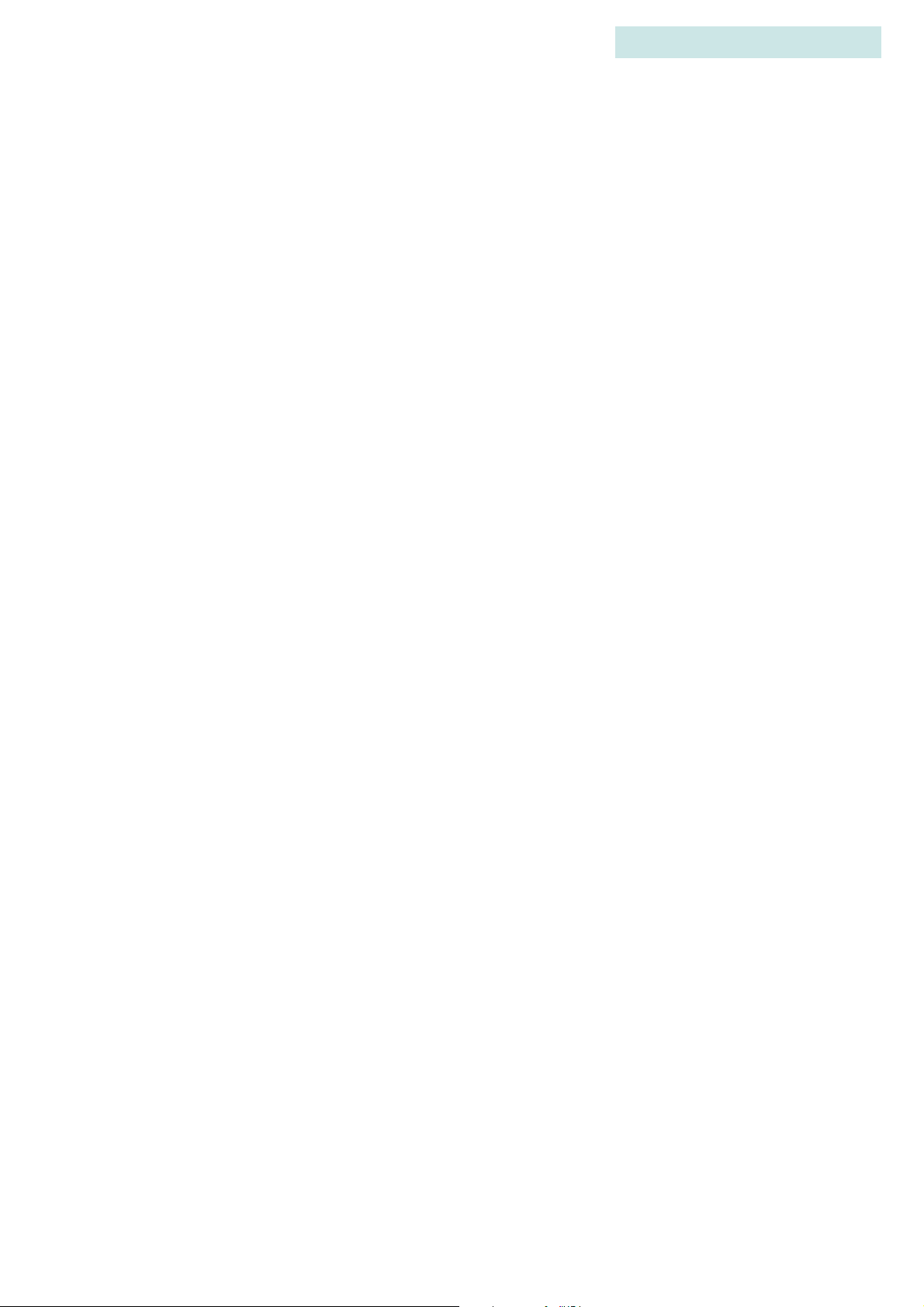
1)Config## > 4)Ant/Hydr
Assign antenna priority via Codelog > 1)Config## > 4)Ant/Hydr > 5)Priority >
1)Freq/Ant. Selecting 1)Freq/Ant changes the priority between frequency and
antenna. Watch the first line of the display to know which setting is being applied.
S ETTING THE RECEIVER TO USE THE ASP-8
The receiver needs to know if an ASP-8 is being used or not. Set the receiver to use
an ASP-8 via Codelog > 1)Config## > 4)Ant/Hydr > 1)Use ASP8 > 7)Yes or 9)No.
5
CODELOG MODE
Guide to the SRX 600 receiver Rev A #10112 Chapter 5 - - Page 66
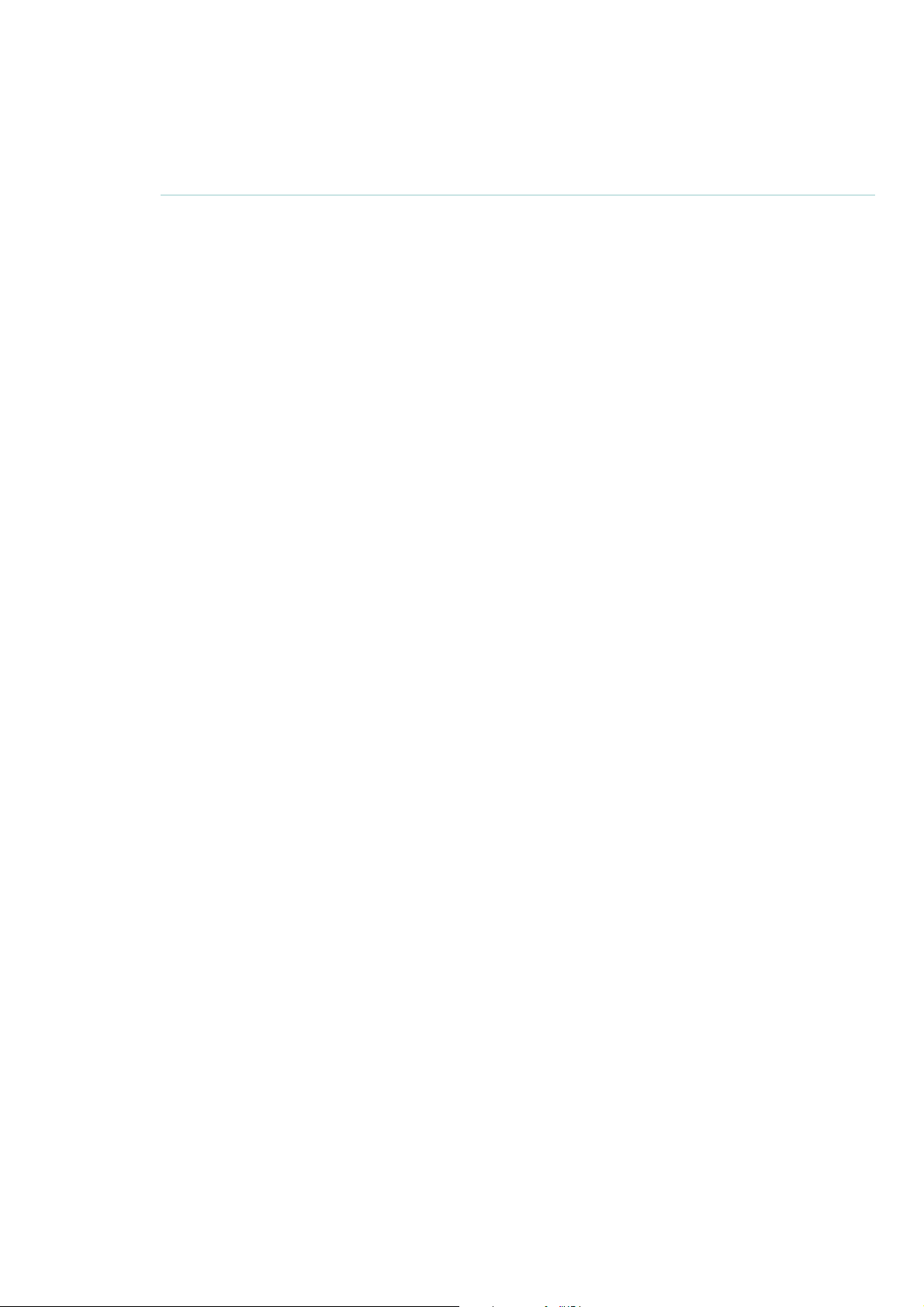
1)CONFIG## > 5)FILTERS
Received signals can be qualified for storage and display using a set of filters. This
section of the manual describes two filter classes, one pertaining to signals
(frequency/channel and transmitter ID) and the other to signal quality (signal
strength and pulse timing).
ID FILTER
Filtering provides the ability to filter channel+ID combinations or IDs only
without altering a configuration’s frequency table. IDs or channel+ID
combinations can be accepted or rejected by creating accept or reject lists. Each
accept or reject list can have up to 100 entries.
There are four types of filters to choose from, but only one filter type can be
selected at a time. Once a filter type is selected, the receiver uses the list created
for that filter type to apply the settings.
CODELOG MODE
. . . . .
1)Config## > 5)Filters
S ETTING THE FILTER TYPE
Only one filter type can be selected at a time. Select the filter type via Codelog >
1)Config > 5)Filters > 1)ID Filter. There are four choices: 1)No Filter, 2)Reject
Ch/ID, 3)Accept Ch/ID, 4)Reject ID and 5)Accept ID.
N O FILTER
If no filtering is desired, select 1)No Filter.
R EJECTING CHANNEL+ID
Use this feature to create a list of channel+ID combinations that will be rejected
during a scan. All channel+ID combinations added to this list are rejected (and all
combinations that are not in the list are accepted). Any detections with the
specified channel+ID combination in the list are NOT recorded by the receiver or
displayed (in the LCD display or the SRX Host).
Add a channel+ID combination to the reject list via Codelog > 1)Config >
5)Filters > 1)ID Filter > 2)Set Reject Ch/ID >1)Add. Enter the channel followed
by the ID. The display automatically inserts a slash [/] between the two values as
Guide to the SRX 600 receiver Rev A #10112 Chapter 5 - - Page 67
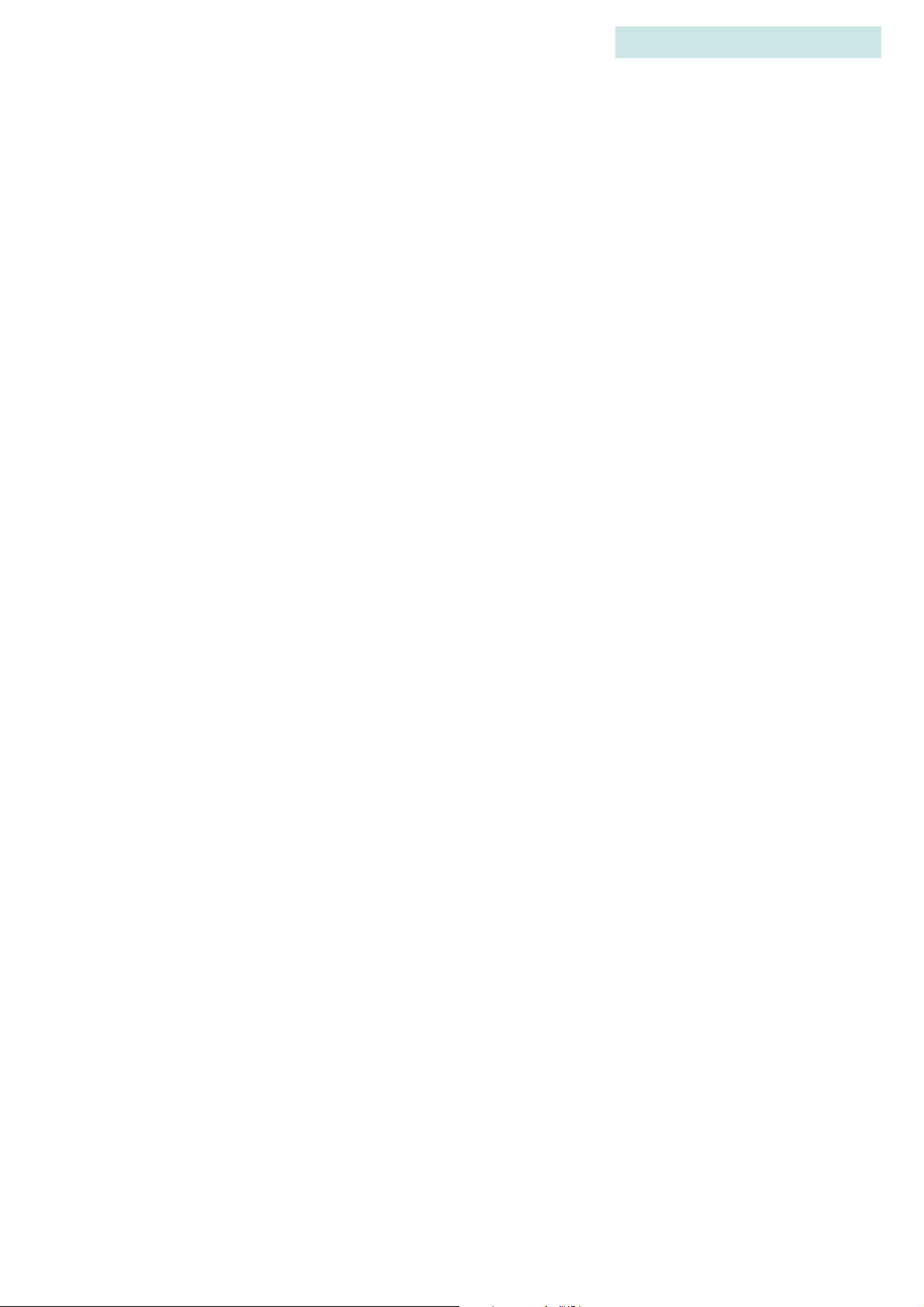
CODELOG MODE
1)Config## > 5)Filters
they are entered. The number in brackets in the first line of the display
corresponds to the entries in the list (e.g. entry #33 in the reject list).
Any entry in the reject list can also be viewed and deleted. View an entry via
Codelog > 1)Config > 5)Filters > 1)ID Filter > 2)Set Reject Ch/ID > 2)View/Del.
The first entry is shown in the first line of the display. To view the next entry use
the Right Arrow key to advance through the list. At any time an entry in the list
can be deleted by pressing the 1 key (1)Del).
A CCEPTING CHANNEL+ID
Use this feature to create a list of channel+ID combinations that should be
accepted during a scan. All channel+ID combinations added to this list are
accepted (and all combinations that are not in the list are rejected). Any detections
with the specified channel+ID combination in the list are recorded by the receiver
and displayed (in the LCD display and the SRX Host).
5
Add a channel+ID combination to the accept list via Codelog > 1)Config >
5)Filters > 1)ID Filter > 3)Set Accept Ch/ID >1)Add. Enter the channel followed
by the ID. The display automatically inserts a slash [/] between the two values as
they are entered. The number in brackets in the first line of the display
corresponds to the entries in the list (e.g. entry #33 in the accept list).
Any entry in the accept list can also be viewed and deleted. View an entry via
Codelog > 1)Config > 5)Filters > 1)ID Filter > 3)Set Accept Ch/ID > 2)View/Del.
The first entry is shown in the first line of the display. To view the next entry use
the Right Arrow key to advance through the list. At any time an entry in the list
can be deleted by pressing the 1 key [1)Del].
R EJECTING ID ONLY
Use this feature to create a list of transmitter IDs that will be rejected during a
scan. All IDs added to this list are rejected (and all IDs that are not in the list are
accepted). Any detections with the specified ID in the list are NOT recorded by
the receiver or displayed (in the LCD display or the SRX Host).
Guide to the SRX 600 receiver Rev A #10112 Chapter 5 - - Page 68
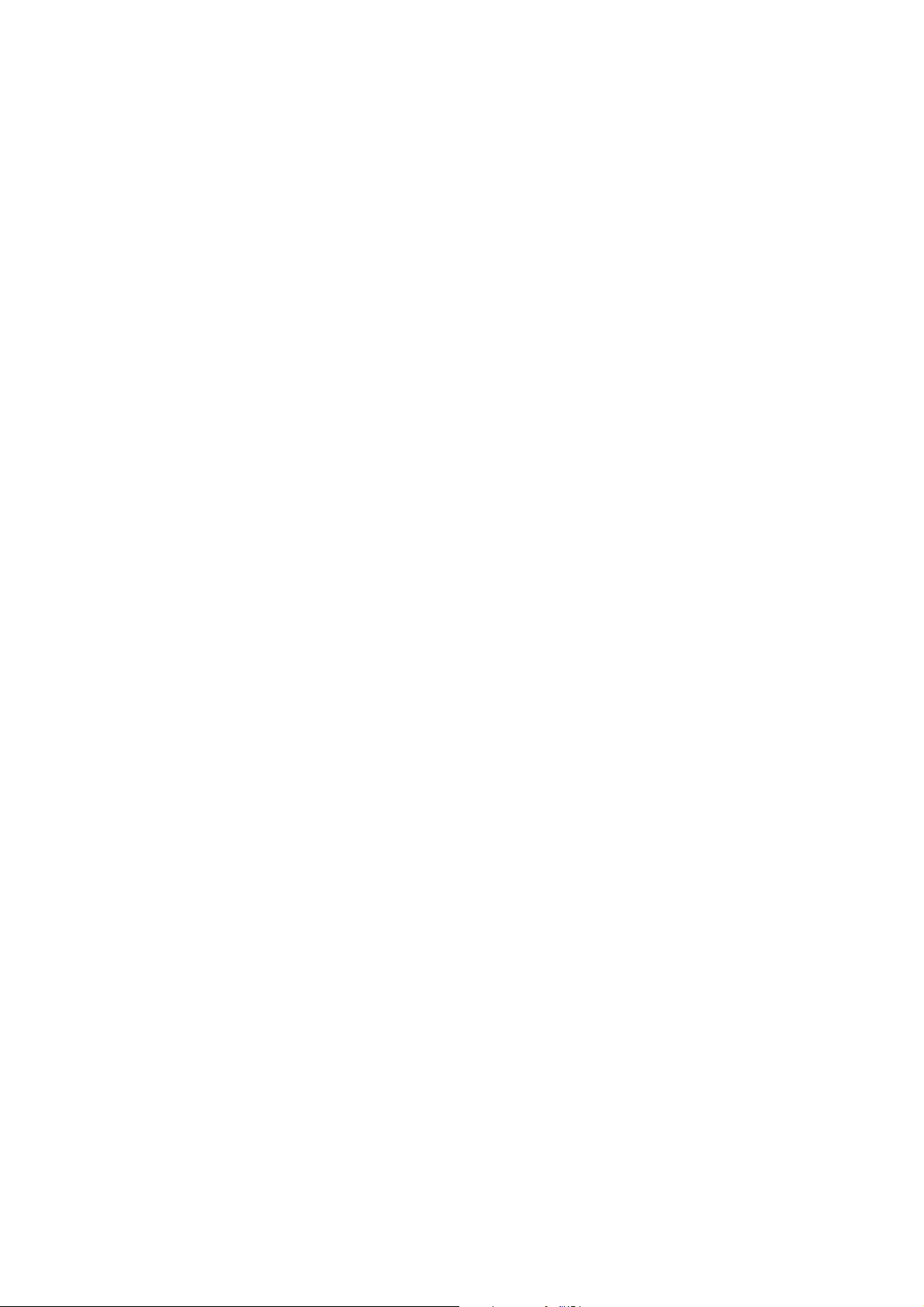
CODELOG MODE
. . . . .
1)Config## > 5)Filters
Add an ID to the reject list via Codelog > 1)Config > 5)Filters > 1)ID Filter >
4)Set Reject ID >1)Add. The number in brackets in the first line of the display
corresponds to the entries in the list (e.g. entry #33 in the reject list).
Any entry in the reject list can also be viewed and deleted. View an entry via
Codelog > 1)Config > 5)Filters > 1)ID Filter > 4)Set Reject ID > 2)View/Del. The
first entry is shown in the first line of the display. To view the next entry use the
Right Arrow key to advance through the list. At any time an entry in the list can
be deleted by pressing the 1 key (1)Del).
A CCEPTING ID ONLY
Use this feature to create a list of transmitter IDs that should be accepted during a
scan. All IDs added to this list are accepted (and all IDs that are not in the list are
rejected). Any detections with the specified ID in the list are recorded by the
receiver and displayed (in the LCD display and the SRX Host).
Add an ID to the accept list via Codelog > 1)Config > 5)Filters > 1)ID Filter >
5)Set Accept ID >1)Add. The number in brackets in the first line of the display
corresponds to the entries in the list (e.g. entry #33 in the accept list).
Any entry in the accept list can also be viewed and deleted. View an entry via
Codelog > 1)Config > 5)Filters > 1)ID Filter > 5)Set Accept ID > 2)View/Del. The
first entry is shown in the first line of the display. To view the next entry use the
Right Arrow key to advance through the list. At any time an entry in the list can
be deleted by pressing the 1 key [1)Del].
P ULSE FILTER (SIGNAL QUALITY)
There are four filters available that pertain to the signal strength and timing
characteristics of pulsed signals: Echo Filter, Noise Threshold, Pulse Width and
Signal Strength Deviation. All of these filters set pass/fail boundaries based on
selected pulse characteristics.
S ETTING AN ECHO FILTER
The Echo Filter sets the time in milliseconds after a valid detection during which
any additional detections are considered to be echos.
Guide to the SRX 600 receiver Rev A #10112 Chapter 5 - - Page 69
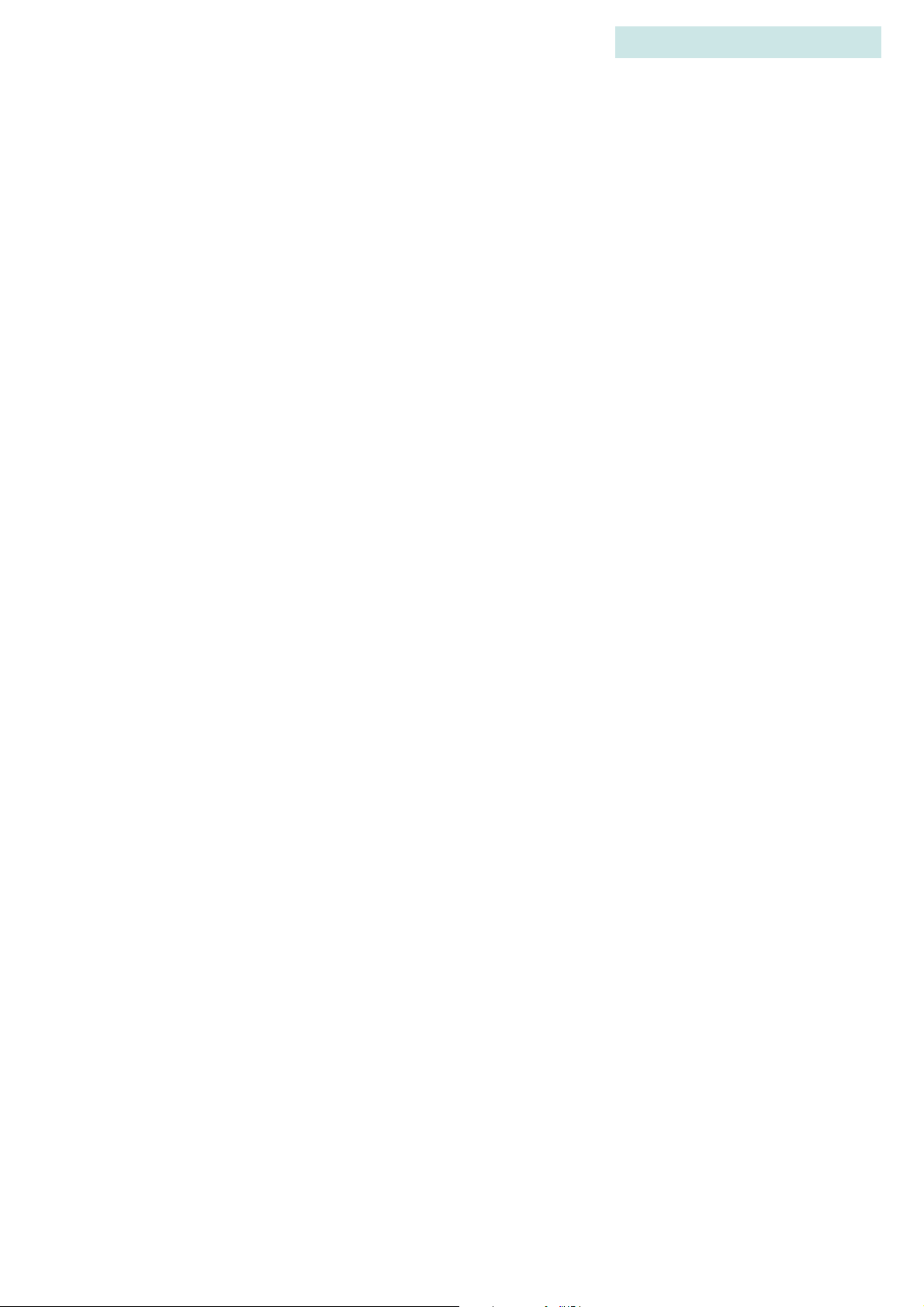
CODELOG MODE
1)Config## > 5)Filters
This filter was originally (SRX 400) provided for use with acoustic transmitters,
where multipath propagation at the speed of sound can cause mirror reflections
on the order of several milliseconds. However, this filter currently provides the
ability to reject pulses when the time interval between two pulses is below the
Echo Filter time. As a result, this feature speeds up the receiver's processing time.
Please contact Lotek Wireless Inc. for details on how to determine an appropriate
Echo Filter time.
S ETTING THE NOISE THRESHOLD
The Noise Threshold is a minimum allowable detection signal strength. This
means that if the receiver detects a pulse that has a signal strength equal to or less
than the noise threshold it is rejected and not used for further code processing.
5
Typically the noise threshold is set to 30, but should be set to reflect the
environment in which a study is taking place. Set the noise threshold via Codelog
> 1)Config > 5)Filters > 2)Pulse Filter > 2)Noise Threshold. The maximum noise
threshold value that can be entered is 99.
E NABLING/DISABLING THE PULSE WIDTH FILTER
The minimum Pulse Width filter threshold is defined through the SRX Host, but
us typically set to 2ms. With the filter enabled, pulses with a measured pulse
width less than the pulse width filter (e.g. 2ms) are discarded.
Enable or disable this feature via Codelog > 1)Config > 5)Filters > 2)Pulse Filter
> 3)Pulse Width > 1)Enable or 2)Disable. The display shows the current setting
in brackets using the number of the menu items available. For example, if pulse
width filter is disabled then the number in brackets is 2.
E NABLING/DISABLING THE SIGNAL STRENGTH
D
EVIATION
The signal strength deviation filter applies to codes (sequences of pulses), and is
used to reject codes whose individual pulses exhibit a large variance. This feature
is useful for detecting code collisions, where two codes with different signal
strengths are overlapped.
Guide to the SRX 600 receiver Rev A #10112 Chapter 5 - - Page 70
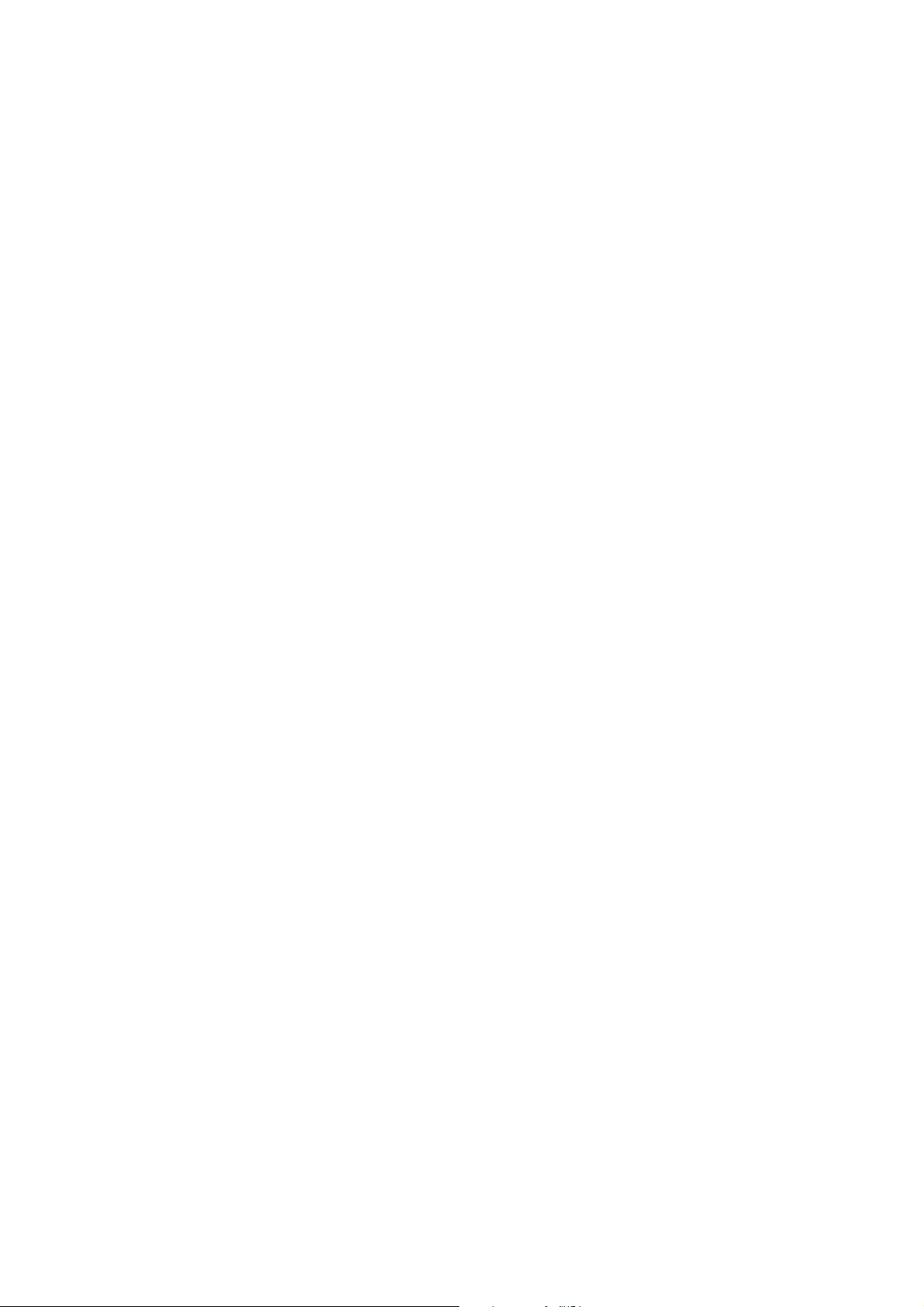
CODELOG MODE
. . . . .
1)Config## > 5)Filters
The maximum signal strength deviation is 18. Enable or disable this feature via
Codelog > 1)Config > 5)Filters > 2)Pulse Filter > 4)Signal Strength Dev >
1)Enable or 2)Disable. The display shows the current setting in brackets using the
number of the menu items available. For example, if signal strength deviation is
disabled then the number in brackets is 2.
Guide to the SRX 600 receiver Rev A #10112 Chapter 5 - - Page 71
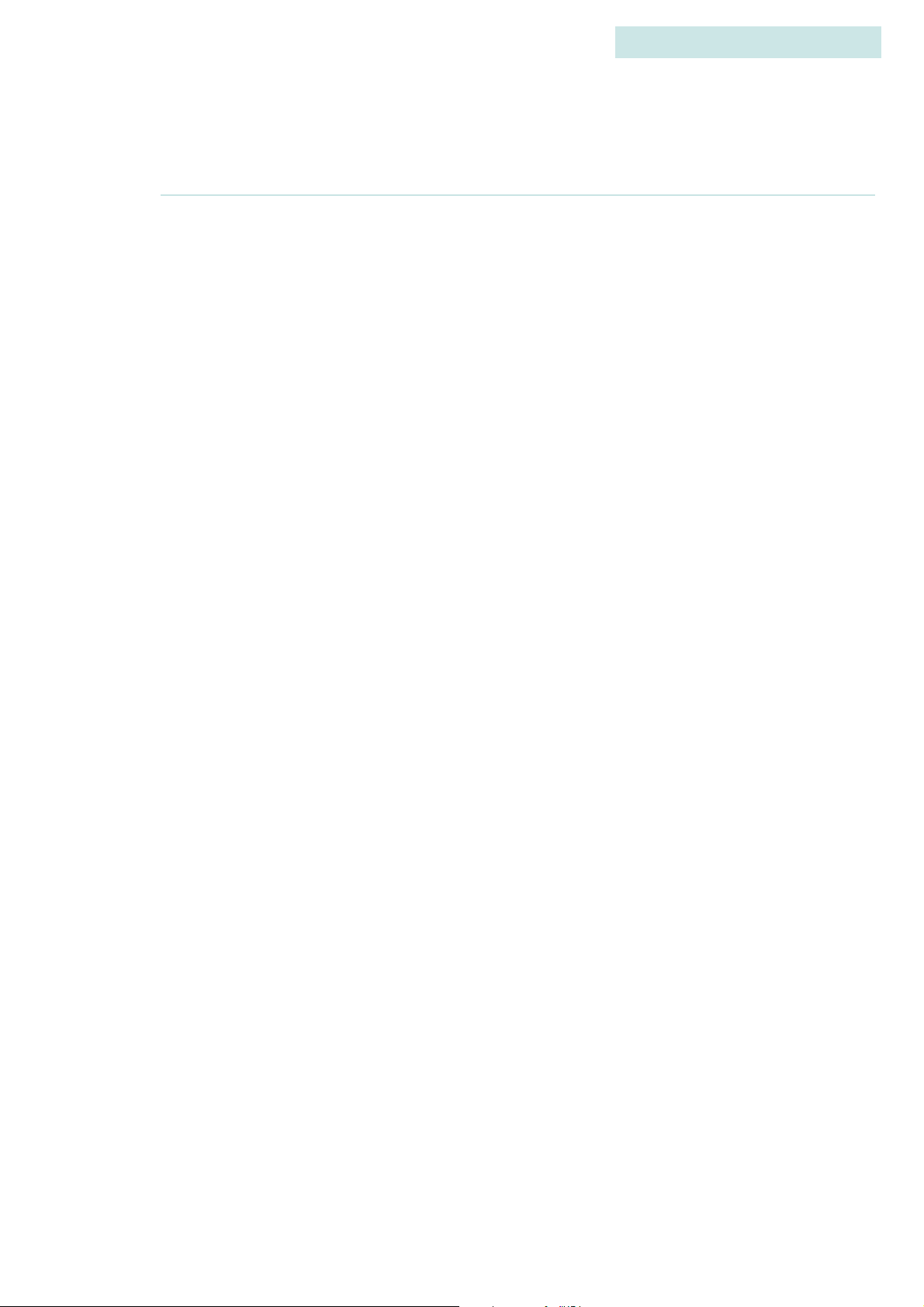
1)CONFIG## > 6)SENSORS
The receiver needs to know the Sensor Class and the types of sensors that are
used by the transmitters in a study.
There are four types of sensors available: temperature, pressure, activity and
EMG. Only three types can be used by the receiver at any given time. In order for
the receiver to interpret and display the sensor data properly, it must know the
sensor’s range and granularity. These are characterized by three numbers: the
Minimum and Maximum (measurement values) and the Level (number of
measurement levels). All of these values entered here (class and type, as well as
minimum, maximum and levels for all types) are normally provided on the
shipping sheet that came with the transmitters from Lotek Wireless Inc.
5
CODELOG MODE
1)Config## > 6)Sensors
S ETTING THE SENSOR CLASS
The sensor class is an internal parameter that the receiver needs to interpret and
display sensor data. All transmitters in a study must belong to the same class.
Set the sensor class via Codelog > 1)Config > 6)Sensors > 1)Class. Enter a value
between 0 and 9. After a value has been entered the receiver automatically returns
to the Sensors page.
S ELECTING THE SENSOR TYPES
Coded transmitters equipped with sensors can combine up to three sensor types
in a single transmitter. The particular sensor combination in use must be known
to the receiver.
Select the sensor types via Codelog > 1)Config > 6)Sensors > 2)Type. The display
automatically places a slash [/] between each selection (e.g. 1/2/3). A maximum
of three sensor types can be entered. The number of the selection corresponds to
the menu item number, for example, press key 3 to select the activity sensor type
and the number 3 appears in the display. After three selections have been made
the receiver automatically returns to the Sensors page. If fewer than three
selections are made, press the Enter key to apply the changes and go back to the
Sensors page.
Guide to the SRX 600 receiver Rev A #10112 Chapter 5 - - Page 72

S ETTING PARAMETERS FOR TEMPERATURE
Set the minimum temperature via Codelog > 1)Config > 6)Sensors > 3)Param >
1)C > 1)Min. Use the +/- key to change the sign of a value.
Set the maximum temperature via Codelog > 1)Config > 6)Sensors > 3)Param >
1)C > 2)Max. Use the +/- key to change the sign of a value.
Set the number of levels for temperature via Codelog > 1)Config > 6)Sensors >
3)Param > 1)C > 3)Level.
S ETTING PARAMETERS FOR PRESSURE
Set the minimum pressure via Codelog > 1)Config > 6)Sensors > 3)Param > 2)PSI
> 1)Min. Use the +/- key to change the sign of a value.
Set the maximum pressure via Codelog > 1)Config > 6)Sensors > 3)Param >
2)PSI > 2)Max. Use the +/- key to change the sign of a value.
CODELOG MODE
. . . . .
1)Config## > 6)Sensors
Set the number of levels for pressure via Codelog > 1)Config > 6)Sensors >
3)Param > 2)PSI > 3)Level.
S ETTING PARAMETERS FOR ACTIVITY
Set the minimum activity via Codelog > 1)Config > 6)Sensors > 3)Param > 3)Act
> 1)Min. This value is typically set to 0 (not moving).
Set the maximum activity via Codelog > 1)Config > 6)Sensors > 3)Param > 3)Act
> 2)Max. This value is typically set to 1 (moving).
Set the number of levels for activity via Codelog > 1)Config > 6)Sensors >
3)Param > 3)Act > 3)Level.
S ETTING PARAMETERS FOR EMG
Set the minimum EMG value via Codelog > 1)Config > 6)Sensors > 3)Param >
4)EMG > 1)Min. Use the +/- key to change the sign of a value.
Set the maximum EMG value via Codelog > 1)Config > 6)Sensors > 3)Param >
4)EMG > 2)Max. Use the +/- key to change the sign of a value.
Guide to the SRX 600 receiver Rev A #10112 Chapter 5 - - Page 73

CODELOG MODE
1)Config## > 6)Sensors
Set the number of levels for EMG via Codelog > 1)Config > 6)Sensors > 3)Param
> 4)EMG > 3)Level.
5
Guide to the SRX 600 receiver Rev A #10112 Chapter 5 - - Page 74

2)SCAN > 1)CONTINUE TO LOG DATA
The settings available under this menu item are as follows:
• Start a scan
• Delete all data from the receiver
S TARTING A SCAN CYCLE
A scan cycle is initiated via Codelog > 2)Scan > 1)Continue to Log Data. Once a
scan is started no changes can be made to the active configuration, except when
the scan is paused. The only actions that can be taken at this point are the
following:
A DJUSTING FREQUENCY AND GAIN
CODELOG MODE
. . . . .
2)Scan > 1)Continue to log data
Go to the next/previous applicable frequency in the frequency table
used by the active configuration using the Up or Down Arrows.
A new gain can be selected using the Up or Down Arrows. The
amount of increment or decrement is specified by Set Delta for gain
(see section called Set Delta in chapter 1 for details).
P AUSING A SCAN
Accessed via Codelog > 2)Scan > 1)Continue to Log Data > 0)Pause Scan. This
function suspends the scan cycle on the frequency and antenna that was being
scanned when pause was selected. The receiver does not change the frequency or
antenna it was scanning when pause was selected, but it does continue logging
data for that frequency and antenna.
Any settings changed while paused are only applied to the frequency and
antenna that the receiver was scanning when pause was selected.
Guide to the SRX 600 receiver Rev A #10112 Chapter 5 - - Page 75

CODELOG MODE
2)Scan > 1)Continue to log data
V IEWING THE DISPLAY SCROLL
As valid detections are made they are recorded by the receiver and they are also
available for viewing. Up to 64 valid detections can be accumulated for viewing
during a scan. After 64 initial valid detections have been made the receiver starts
replacing the oldest detection with the most recent and so on (this affects viewing
only).
The receiver does not stop collecting data while using this feature.
Access the display scroll via Codelog > 2)Scan > 1)Continue to log data > 2)View
> 1)Display Scroll. To scroll through the detections use the Right and Left Arrow
keys.
5
C HANGING THE UNITS SENSOR DATA IS DISPLAYED IN
Temperature can be displayed in Celsius (default unit) or Fahrenheit. Pressure can
be displayed in PSI (default unit) or meters. Changing the units for a sensor
affects only the display of the data, it does not affect the data recorded by the
receiver. Data recorded by the receiver is always in the default units (Celsius and
PSI).
Change the unit for temperature via Codelog > 2)Scan > 1)Continue to log data >
2)View > 2)Temp, pressure units > 1)C/F. The first line in the display updates to
show which unit has been selected (e.g. F).
Change the unit for pressure via Codelog > 2)Scan > 1)Continue to log data >
2)View > 2)Temp, pressure units > 2)PSI/m. The first line in the display updates
to show which unit has been selected (e.g. PSI).
C HANGING THE SET DELTA FREQUENCY
When incrementing frequency manually (using the keypad) the receiver uses the
Set Delta frequency increment to advance to the next frequency to scan.
Increments are in kHz.
Set this increment via Codelog > 2)Scan > 1)Continue to log data > 3)Set Delta >
1)Freq.
Guide to the SRX 600 receiver Rev A #10112 Chapter 5 - - Page 76

CODELOG MODE
. . . . .
2)Scan > 1)Continue to log data
C HANGING THE SET DELTA GAIN
When incrementing gain manually (using the keypad) the receiver uses the Set
Delta gain increment to advance to the next gain value.
Set this increment via Set Delta > 2)Gain.
S TARTING/VIEWING A GPS ACQUISITION
Start acquiring a GPS 2D position by pressing the GPS key on the keypad (key
number 4). While attempting to acquire a position, the display shows the number
of satellites as they are found.
If a valid position is acquired the following information is provided in the
display: Latitude, Longitude, current date, current GMT time, the number of
satellites used, HDOP and PDOP. The display flips back and forth between
showing the Latitude and Longitude for 4 seconds and the satellites, HDOP and
PDOP information for 2 seconds. Either the time or date are also shown on the
display and are updated every 5 seconds.
GPS cannot be used if the receiver is logged off. However, it is possible to log
off from the receiver while the receiver is attempting to acquire a GPS
position. When logging back on, the display shows the results of the GPS
position.
CRTO cannot be used with the GPS 2D positioning feature of the receiver,
however it still allows the GPS clock to function.
R ESUMING A SCAN
Upon resuming a scan (Codelog > 2)Scan > 0)Pause Scan > 0)Resume Scan), the
receiver uses the last settings applied during the pause, thereby replacing the
original values in the active configuration.
S TOPPING A SCAN
Press the END key to stop an active scan.
Guide to the SRX 600 receiver Rev A #10112 Chapter 5 - - Page 77

2)Scan > 2)Del All Data (password)
2)SCAN > 2)DEL ALL DATA (PASSWORD)
D ELETING ALL DATA IN THE RECEIVER
Data cannot be deleted from the receiver unless the password is provided. As
soon as a password is provided the receiver deletes all data. There is no warning
prior to deletion.
3)MASTER FTABLE
5
CODELOG MODE
The settings available under this menu item are as follows:
• Enter in the frequency to be used by any UUCs (ultrasonic upconverter)
connected to the ASP-8
• View frequencies in the Master Frequency Table
E NTERING A UUC FREQUENCY
Enter a the frequency in MHz for the UUC via Codelog > 3)MasterFtable >
1)UUC Freq. This frequency can be in the range of 148.000 to 152.000 MHz.
V IEWING THE MASTER FREQUENCY TABLE
All frequencies in all frequency tables are copied into a master list called the
Master Frequency Table. View this list via Codelog > 3)MasterFtable > 2)View
Master Ftable. Use the Right and Left Arrow keys to move forward and
backward through the list. The display provides the frequency and channel, as
well as which Configuration(s) uses that frequency+channel.
Guide to the SRX 600 receiver Rev A #10112 Chapter 5 - - Page 78

D
OWNLOADING
Please refer to the SRX Host manual for details on how to download data through
direct Serial, USB or modem connections.
D
ATA
DOWNLOADING DATA
. . . . .
3)Master Ftable
6
Guide to the SRX 600 receiver Rev A #10112 Chapter 6 - - Page 79

APPENDICES
Appendix A: Understanding the Format of Data Records
A
PPENDICES
A PPENDIX A: UNDERSTANDING THE FORMAT OF
D ATA RECORDS
Data record formats vary depending on settings that are specified in the active
configuration (see chapter on CodeLog Mode for details on configurations). There
are three settings that affect the format and size of a data record:
7
7
• CRTO enabled or disabled
• GPS 2D position feature enabled or disabled
• Transmitters ID Only or with Sensors
While additional fields in a data record are needed to support CRTO, GPS and
Sensor data (or combinations of these), there are some data fields that are always
provided:
• Detection time (or start time and duration for CRTO records)
• Channel ID
• Transmitter ID
• Antenna port number
• Signal strength
Data records also include Environment Data. Environment data is related to all of
the settings that influence a Scan Cycle. This data would include:
• The master frequency table (frequencies and their channel numbers)
• The configuration specific frequency tables
• All antenna port numbers, antenna types and their gain values
• The master radio antenna and master hydrophone and their gain values
Guide to the SRX 600 receiver Rev A #10112 Chapter 7 - - Page 80
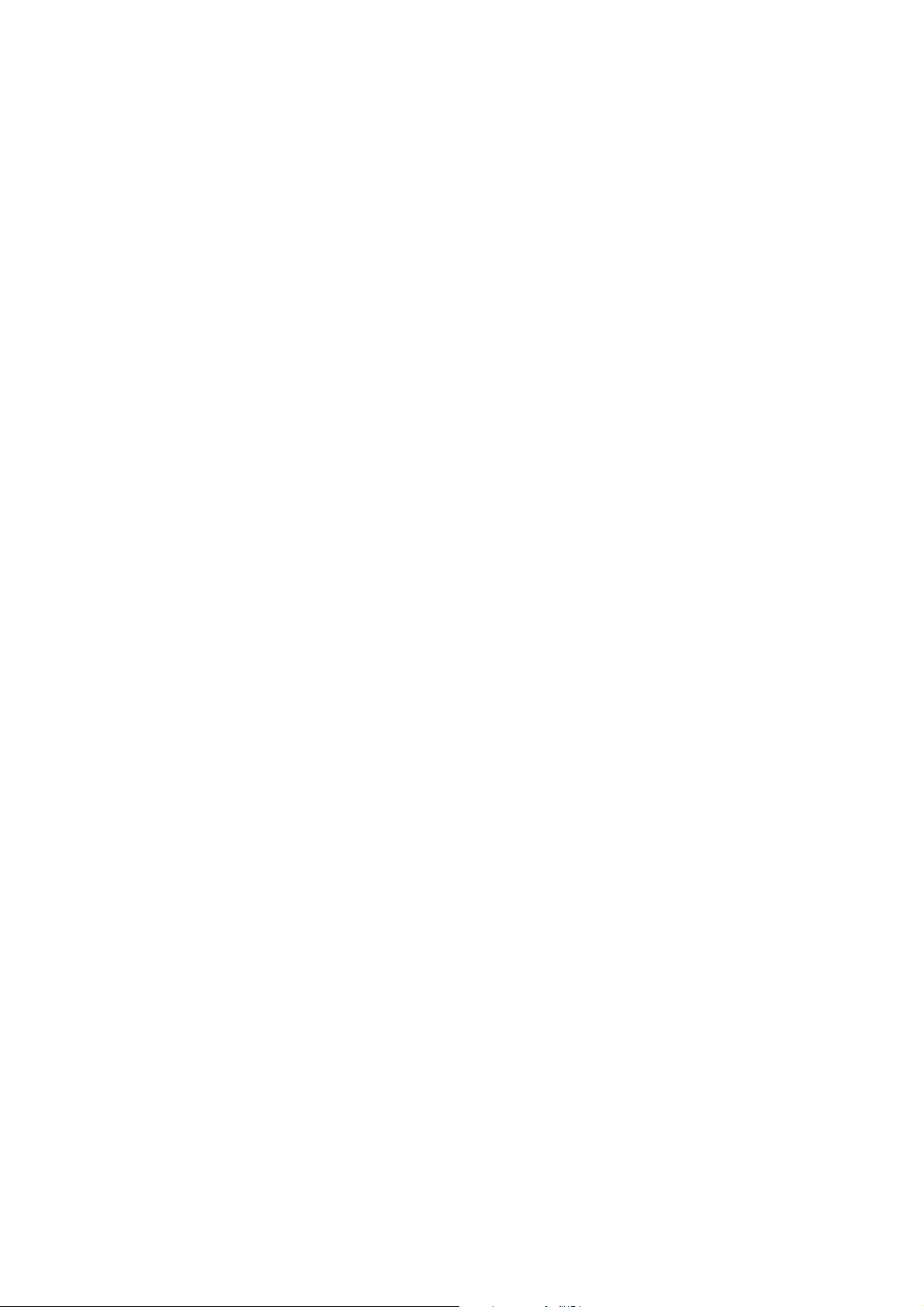
APPENDICES
. . . . .
Appendix A: Understanding the Format of Data Records
• What the total scan time value is
• The scan time set for the frequencies
• Whether CRTO is enabled or disabled
• Whether AGC is enabled or disabled
• The Echo Filter time
• The code set being used
When the receiver begins collecting data a complete environment record is stored
in the memory with a time stamp. After that only changes to the settings are
stored with a time-stamp indicating when the change took affect.
Guide to the SRX 600 receiver Rev A #10112 Chapter 7 - - Page 81
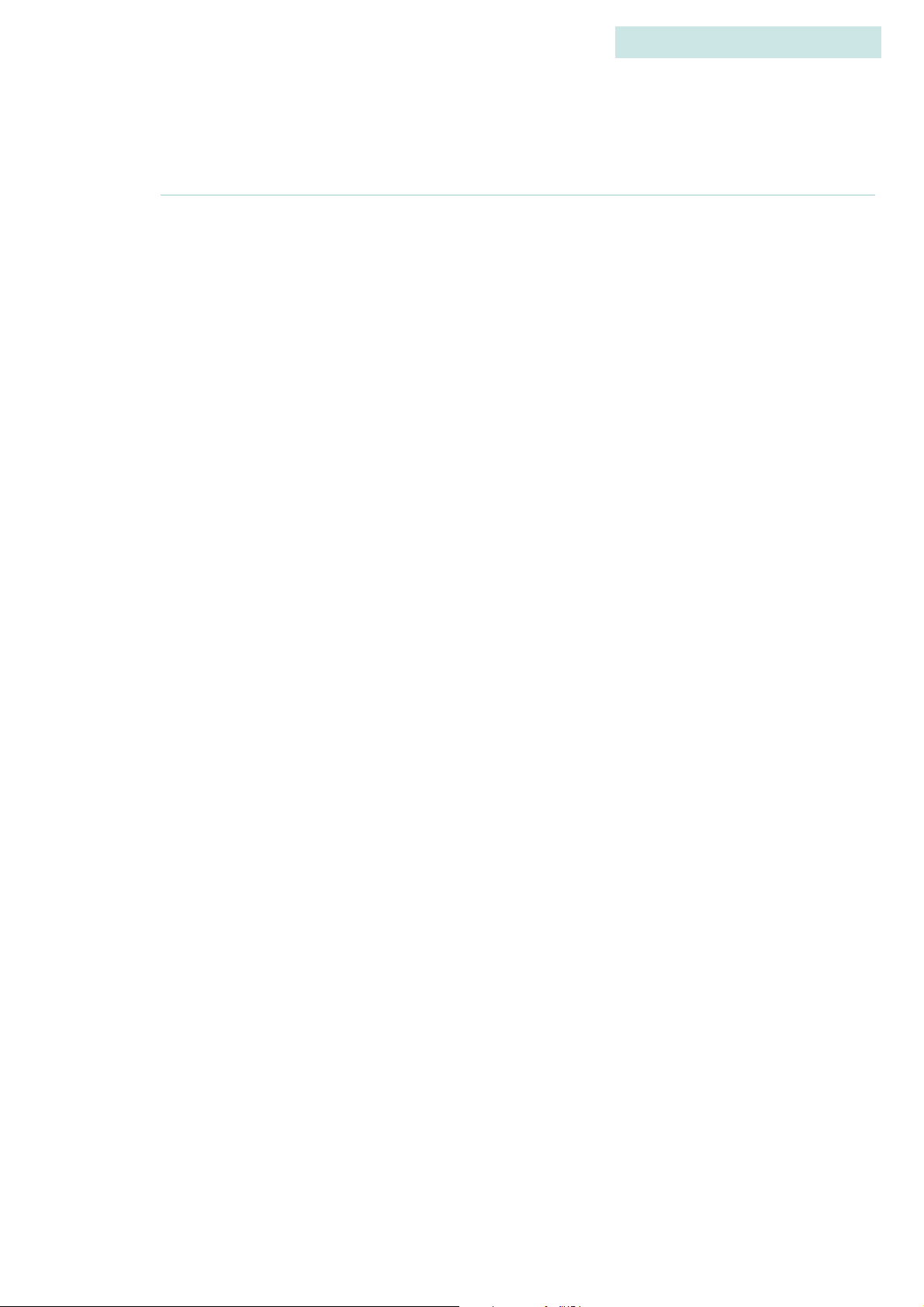
Appendix B: Additional Information
A PPENDIX B: ADDITIONAL INFORMATION
This equipment has been tested and found to comply with the limits for a Class B
digital device, pursuant to Part 15 of the FCC Rules. These limits are designed to
provide reasonable protection against harmful interference in a residential
installation. This equipment generates, uses and can radiate radio frequency
energy and, if not installed and used in accordance with the instructions, may
cause harmful interference to radio communications. However, there is no
guarantee that interference will not occur in a particular installation. If this
equipment does cause harmful interference to radio or television reception, which
can be determined by turning the equipment off and on, the user is encouraged to
try to correct the interference by one or more of the following measures:
7
APPENDICES
• Reorient or relocate the receiving antenna.
• Increase the separation between the equipment and receiver.
• Connect the equipment into an outlet on a circuit different from that to which
the receiver is connected.
• Consult the dealer or an experienced radio/TV technician for help.
W ARNING
Changes or modifications not expressly approved by Lotek Engineering could
void the user's authority to operate the equipment.
Guide to the SRX 600 receiver Rev A #10112 Chapter 7 - - Page 82
