Page 1
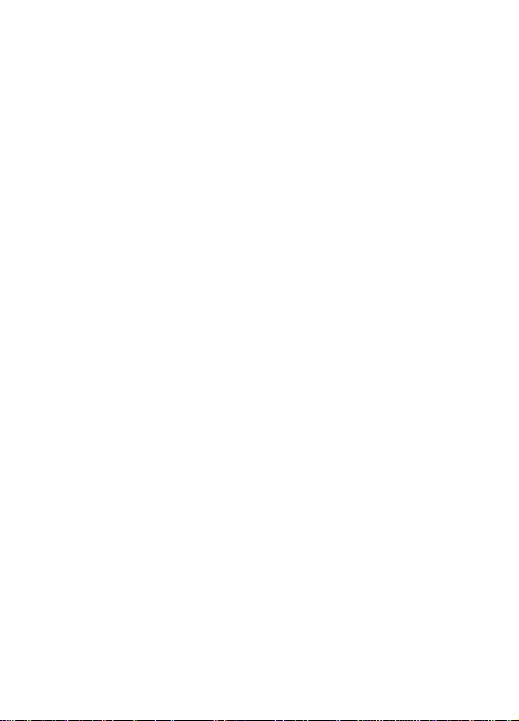
Xcelorin Brushless Electronic Speed Control
Thank you for purchasing the Losi™ Xcelorin™ Electronic Speed Control (ESC).
This ESC will provide you the benefit of the latest in brushless technology.
Featuring an advanc ed software interface with which you can finely tune the
feel of the ESC to your needs, or use the Advanced Quick Programming Card
(AQPC) to make adjustments.
We believe it will be to your benefit to take the time and effort to read this
manual.
We are confident you will be satisfied with the performance of the Xcelorin
Sensorless ESC.
Losi/Horizon Support
If you have any questions concerning setup or operation of your Xcelorin ESC,
please call Horizon customer support at 1 877-504-0233
You are welcome to call us with any support issue or question you may have.
LOSB9535 Xcelorin Electronic Speed Control v1.1 Page 1
Page 2
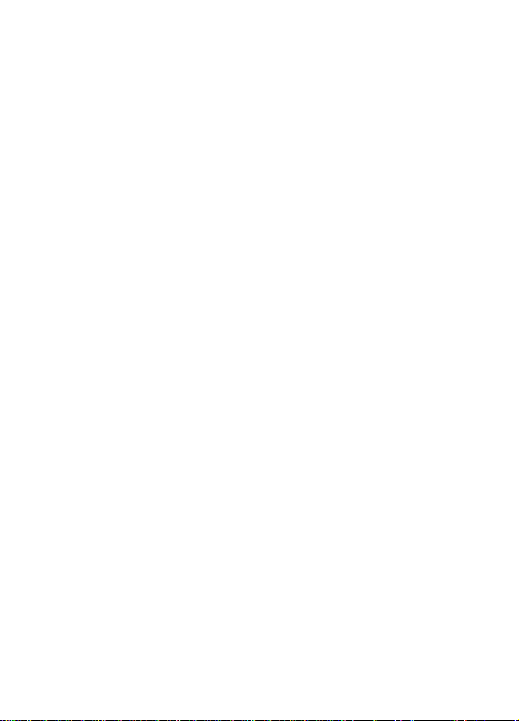
Table of Contents
Overview .............................................................................................. 3
Advanced Quick Programming Card (AQPC)................................................ 5
Initial Profile setting from the Factory........................................................ 7
Using the Advanced Quick Programming Card......................... .................... 8
Setup / Calibration to Transmitter........................................................... 10
Connecting the Xcelorin ESC to a Sensorless Motor.................................... 12
Connecting the Xcelorin ESC to your Receiver........... ................................ 14
Xcelorin Software Installation............................................... .................. 15
Please refer to the next section and field specific help................................ 26
Xcelorin Software Overview ................................................................... 27
Updating ESC Firmware....................................................... .................. 31
General TAB information................................. ....................................... 34
Throttle TAB information ....................................................................... 43
Brake TAB information .......................................................................... 47
Xcelorin Sensorless Brushless ESC Specifications ...................................... 51
Xcelorin Replacement Parts.................................................................... 52
Warranty Period................................................................................... 53
LOSB9535 Xcelorin Electronic Speed Control v1.1 Page 2
Page 3
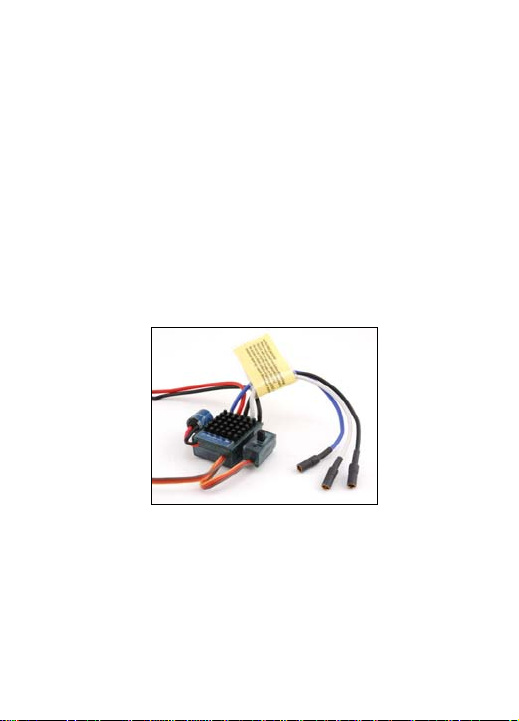
Overview
The Losi Xcelorin electronic speed control (ESC) is specifically designed for
operating Sensorless brushless motors. Featuring low on-resistance, enhanced
throttle response and strong brakes, this ESC has enough features to satisfy
the most demanding driver. In order to maintain 25A continuous current draw,
the Xcelorin ESC uses very high quality electronics and the best MOSFET
transistors available.
LOSB9535 Xcelorin Electronic Speed Control v1.1 Page 3
Page 4
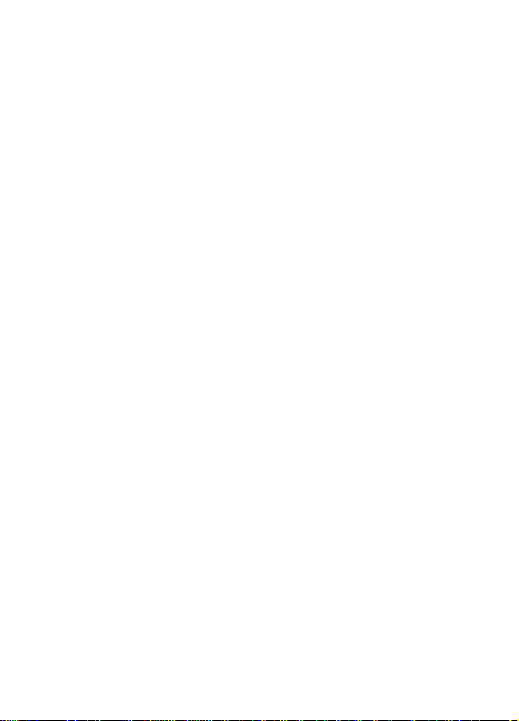
The Low Voltage Cutoff (LVC) is preset for NiMH batteries. For more
experienced users, it can be changed to support both 2-cell and 3-cell LiPo
batteries. Using the Advanced Quick Programming Card (AQPC), adjustments to
the ESC can be made quickly and simply.
The Xcelorin ESC has a feature within it to prevent the vehicle from going into
reverse before you have come to a complete stop. Once you have come to a
stop, release the throttle trigger to the neutral position. Once you have been at
neutral, push the trigger forward to engage reverse (if active). The ESC is also
programmed to prevent going directly from reverse drive to forward. The ESC
will have a short pause when changing from reverse to going forward to
prevent damage to the motor or drivetrain of your vehicle.
LOSB9535 Xcelorin Electronic Speed Control v1.1 Page 4
Page 5

Advanced Quick Programming Card (AQPC)
The Xcelorin Advanced Quick Programming Card (AQPC) is used to make all
adjustments to the active profile in your ESC. Any ACTIVE profile can be
modified.
LOSB9535 Xcelorin Electronic Speed Control v1.1 Page 5
Page 6
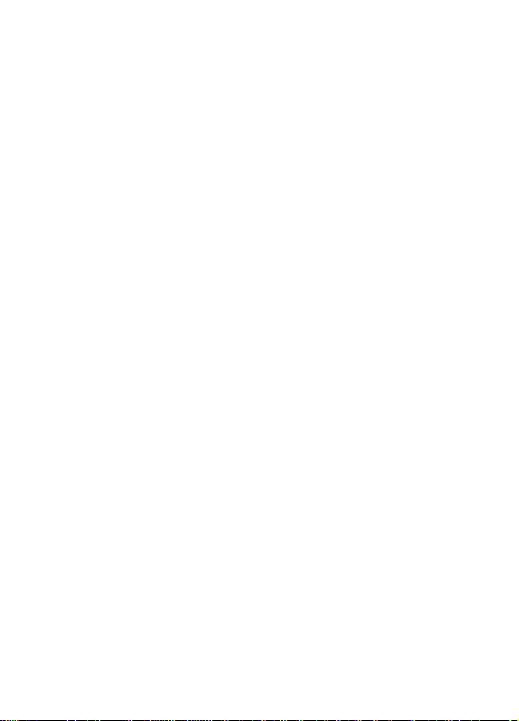
Using the Advanced QPC, you can set the following:
Cutoff Voltage
• NiMH
• 2S LiPo
• 3S LiPo
Braking Strength
• 20%
• 30%
• 40%
Drag Brake
• 8%
• 12%
• 15%
• 20%
LOSB9535 Xcelorin Electronic Speed Control v1.1 Page 6
Motor Timing
• Very Low 0°
• Low 2°
• Normal 4°
• High 6°
• Very High 8°
Brake/Reverse Role
• Forward Only
• Forward pause Reverse
Throttle Limit
• 0% (no limit)
• 80% of full throttle
• 60% of full throttle
Page 7
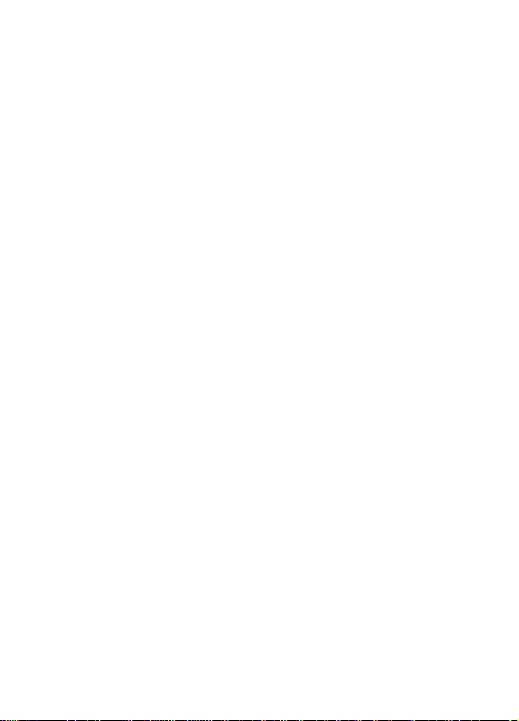
NOTE: You must use the supplied Xcelorin Setup Software to access all
features of the ESC.
Initial Profile setting from the Factory
Battery Cut-off NiMH No Cut-Off
Brake / Reverse Forward with pause then Reverse
Throttle Limit 0% (no limiting)
Reverse Throttle Limit 50%
Motor Timing Normal
Initial Acceleration Low
Braking Percent 30%
Percent Drag Brake 8%
Legacy or 2.4Ghz Legacy
Neutral Deadband 3
Reverse Rotation blank
Throttle Profile Linear
Brake Profile Linear
LOSB9535 Xcelorin Electronic Speed Control v1.1 Page 7
Page 8

Using the Advanced Quick Programming Card
With the AQPC in your hand and the back facing you, notice the small jumper
connectors. The jumpers are used to indicate which function you want to
activate.
To change the settings rearrange the small jumpers to the desired settings.
To Upload to the ESC do the following:
1. Ensure the transmitter and vehicle are turned off.
2. Make sure a battery pack is installed that has some charge in it.
3. Connect the battery to the vehicle.
LOSB9535 Xcelorin Electronic Speed Control v1.1 Page 8
Page 9
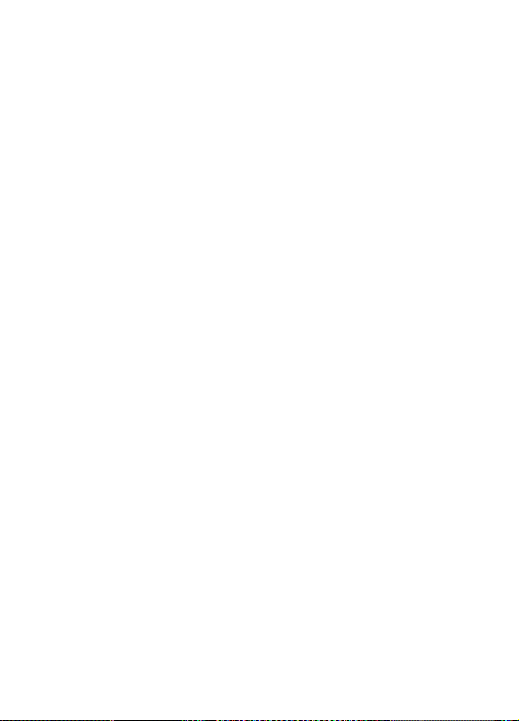
4. Turn the power on to the ESC, w a it for the Blue (or Blue/Yellow) LED to
come on.
5. Disconnect the Signal wire for the ESC from the receiver.
6. Connect the Signal wire to the top of the AQPC, ensure it is connected
correctly.
7. Pay close attention to the ESC LEDs and you will notice the Red LED flash,
and on the AQPC the Red LED will come on. If you do not notice the ESC Red
LED flash, you can unplug the Signal wire from the QPC and reconnect again to
verify the operation of the Red LEDs. Once you see the ESC Red flash and the
QPC turn on Red, the ESC has accepted the programming.
8. Disconnect the Signal wire from the QPC, turn off the power switch.
9. Reconnect the signal wire into the receiver.
10. The ESC has been updated and you are ready.
Note: If you should happen to lose any of your jumpers they are the
same jumpers used with computers and easily obtained at a computer
store.
ESC Warning LEDs
• If the Battery low voltage cutoff (LVC) is reached the Blue LED will blink.
LOSB9535 Xcelorin Electronic Speed Control v1.1 Page 9
Page 10
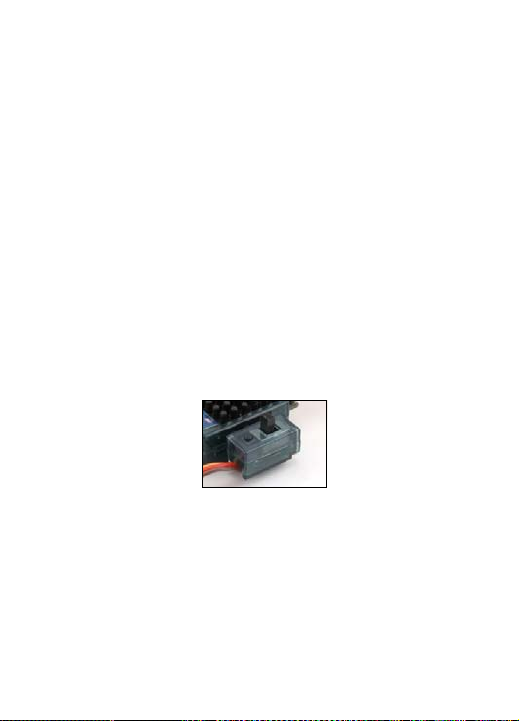
• The Blue LED will automatically stop blinking should the battery voltage
recover above the Low Voltage Cutoff.
• If the ESC has detected a thermal overload, the Blue and Green LED’s will
blink. Let the ESC cool down.
Setup / Calibration to Transmitter
To perform the setup/calibration between the ESC and Transmitter follow these
steps:
1. Turn on the transmitter.
2. While turning on the vehicle Press and Hold the setup button, notice the
Green LED is now ON solid. When the Green LED is on solid, you can release
the setup button.
LOSB9535 Xcelorin Electronic Speed Control v1.1 Page 10
Page 11
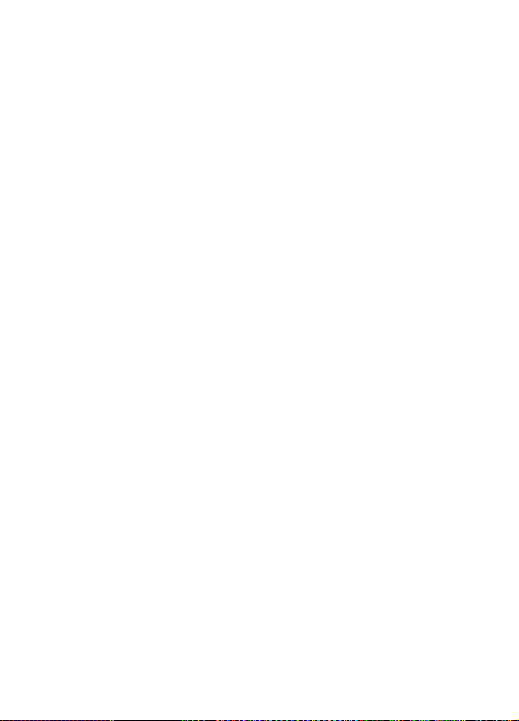
Note: If you cannot get the ESC to Calibrate, you may need to reverse your
Throttle Servo on the transmitter.
3. Using the throttle trigger pull Full Throttle until the Green LED will flash then
the Blue LED will turn ON solid.
4. Next push the throttle trigger to Full Brake until the Blue will flash and the
Green and Blue LED’s are both ON solid. (With the blue LED on, the green led
may appear to be yellow)
5. Now return the throttle trigger to the Neutral position and the Blue and
green LED’s will flash and then come ON solid.
6. Turn off the vehicle/ESC power switch.
7. Turn the vehicle/ESC back ON; you are now ready to use the ESC.
Normal Operation
• After turning on the vehicle, the Blue LED will be on for normal operation.
ESC – reverse operation
Should you get into a situation that requires reverse, after you have applied
any brakes you may have needed, return the throttle trigger to the neutral
position. Wait a moment or two and then push the trigger forward for reverse.
LOSB9535 Xcelorin Electronic Speed Control v1.1 Page 11
Page 12
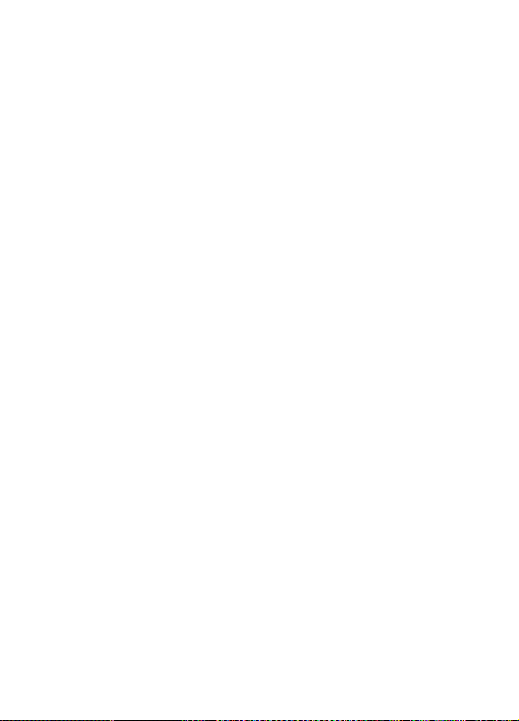
Note: There is automatic protection within the Xcelorin ESC. Only after
you have stopped and returned the trigger to neutral will reverse
become available. If while traveling in reverse, pull the trigger to go
forward. This is to help prevent serious damage to the drive train.
Connecting the Xcelorin ESC to a Sensorless Motor
There are three wires from the ESC a Black, Blue and White, which are to be
connected to the motor.
Below see an Xcelorin Sensorless Brushless motor, each wire should be
connected to a single motor lead of the same color. Make certain there is not a
short across any of the motor connections. If shorted together, you will
damage the ESC when the batteries are connected.
LOSB9535 Xcelorin Electronic Speed Control v1.1 Page 12
Page 13

If the motor you are using runs backwards after installation, you can correct
this in one of two ways:
• Disconnect any two motor wires, switching the position on the motor and
re-connecting.
• Using the ESC Software, you can select the Reverse Rotation feature.
LOSB9535 Xcelorin Electronic Speed Control v1.1 Page 13
Page 14
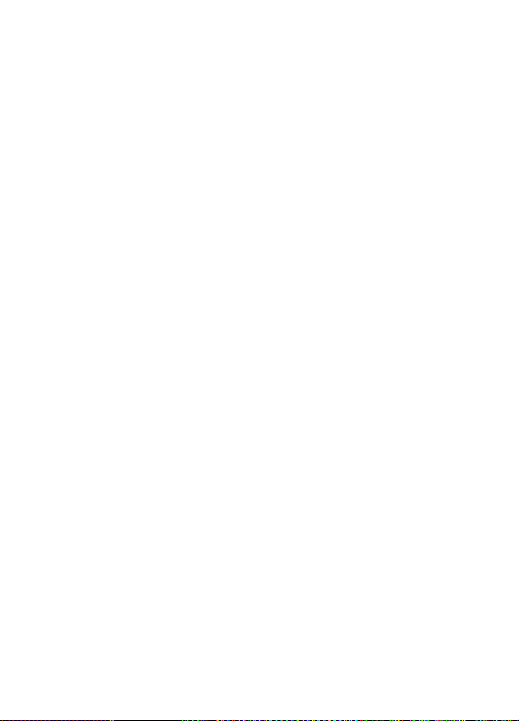
Connecting the Xcelorin ESC to your Receiver
The Receiver wire will connect to nearly all current receivers. Plug it into the
Throttle Channel of the receiver.
Brown - Negative
Red - Positive
Orange - Signal
LOSB9535 Xcelorin Electronic Speed Control v1.1 Page 14
Page 15
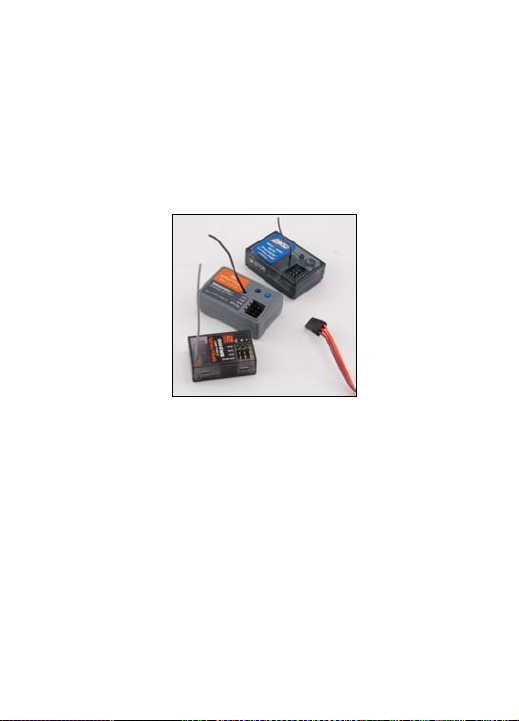
Xcelorin Software Installation
In the box along with your Electronic Speed Control, you will fi nd:
• Xcelorin Software CD
• USB Cable
• USB Adapter
LOSB9535 Xcelorin Electronic Speed Control v1.1 Page 15
Page 16
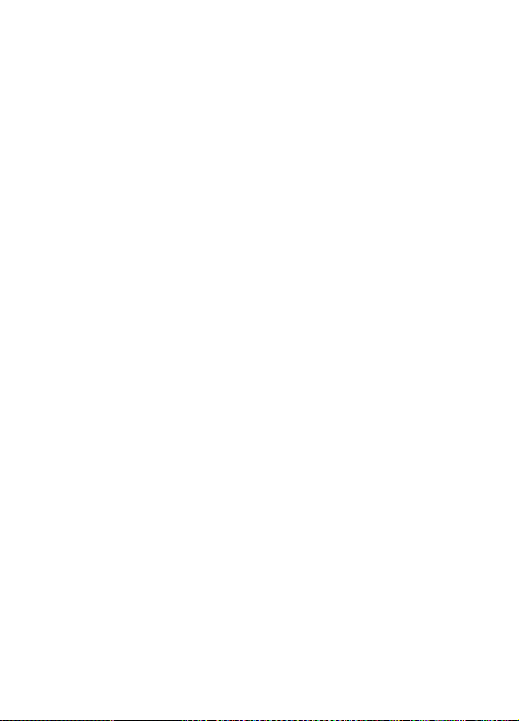
Requirements:
• Windows Operating System preferably Windows XP or higher
• USB Port to be available compatible with USB 1.0 or higher
• You must have FULL Administrator rights on your computer to install
• You may need to temporarily disable your Anti Virus program to complete
the install
Before installing the Losi Xcelorin Setup Software, ensure that there is
no prior version(s) installed using the ADD/REMOVE Programs funct i on
found in your CONTROL PANEL.
To install the Xcelorin software make sure you have FULL Administrator rights
on the machine you want to install to. If not, the install will complete but will
not connect with the USB Adaptor.
LOSB9535 Xcelorin Electronic Speed Control v1.1 Page 16
Page 17
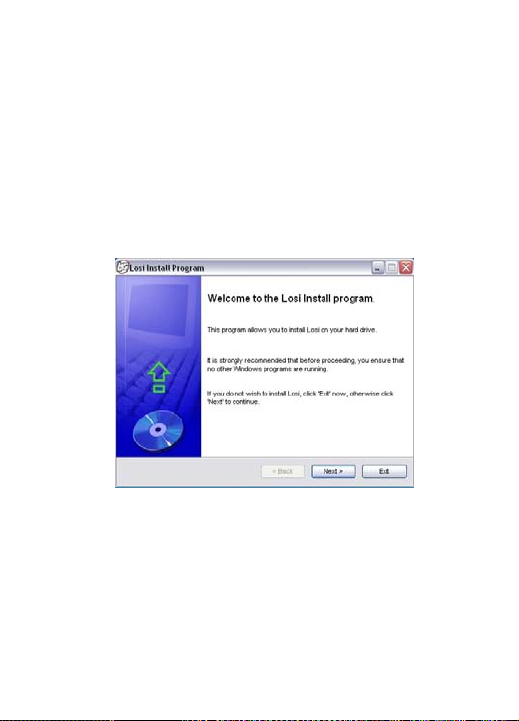
1. Now, insert the CD into your CD/DVD Player.
The following should automatically display.
LOSB9535 Xcelorin Electronic Speed Control v1.1 Page 17
Page 18
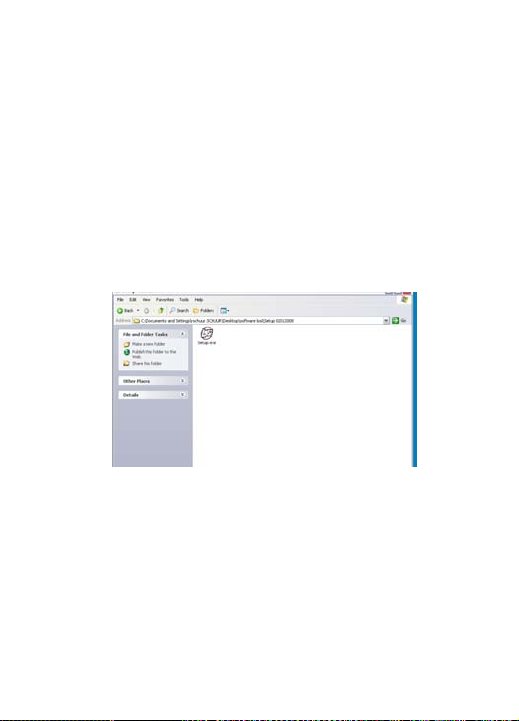
2. When ready select the Next button. If you wish to cancel, select the Exit
button.
If you do not get the previous panel, click on My Computer and then select
(click on) the CD/DVD Drive to open it.
You should then have a panel similar to the one below.
Select and click on the Losi Setup.exe program icon. (You will now see the
panel expected in step 1 above.)
LOSB9535 Xcelorin Electronic Speed Control v1.1 Page 18
Page 19

3. The following should now be presented. You can change the default
directory if desired, we recommend using this default.
When ready select the Next button. If you wish to cancel, select the Exit
button.
LOSB9535 Xcelorin Electronic Speed Control v1.1 Page 19
Page 20

4. The following should now be displayed and confirms the install location.
When ready, select the Start button. If you wish to cancel, select the Exit
button.
LOSB9535 Xcelorin Electronic Speed Control v1.1 Page 20
Page 21

5. The following should now be presented, and confirms install was successful.
Select the Exit button to finish.
LOSB9535 Xcelorin Electronic Speed Control v1.1 Page 21
Page 22

6. Connect the USB cable to your Windows PC or Laptop computer.
7. Connect the Xcelorin USB Adapter to the mini USB connector on the USB
Cable.
You will be prompted to install the device drivers, they are both unsigned so
select OK and continue. After a few moments, the USB adapter LED will turn
from Red to Green.
If your Adapter LED remains Red, then disconnect the Adapter, wait a minute
and then reconnect. If the Green LED does not come on, please reboot before
calling Horizon support at 1 877-504-0233.
Note: If you have Windows 2000, you will be required to reboot before the
USB Adaptor will connect and the small LED on the adapter turns from Red to
Green.
LOSB9535 Xcelorin Electronic Speed Control v1.1 Page 22
Page 23

8. With the Xcelorin USB Adapter LED now green, you are ready to start the
Xcelorin Software. Locate and select the Losi icon on your desktop.
Notice in the Connection box the USB is Green and the ESC is still Red.
LOSB9535 Xcelorin Electronic Speed Control v1.1 Page 23
Page 24

9. You are ready to connect the Adapter to the ESC, using the Signal Wire.
LOSB9535 Xcelorin Electronic Speed Control v1.1 Page 24
Page 25

WARNING:
Disconnect the battery from the ESC before connecting the Xcelorin USB
adapter to the speed control.
Failure to do so may result in DAMAGE TO YOUR COMPUTER
Please note the label on the USB Adaptor, there are 3 color bars each marked
and indicating how to connect the Receiver wire to the adapter.
LOSB9535 Xcelorin Electronic Speed Control v1.1 Page 25
Page 26

10. With the ESC connected to the USB Adapter, the Xcelorin Software
Connection status icons should now both be GREEN.
The Losi Xcelorin software is now installed and ready for use.
Please refer to the next section and field specific help.
LOSB9535 Xcelorin Electronic Speed Control v1.1 Page 26
Page 27

Xcelorin Software Overview
Using this you will find it quite easy to configure your new speed control. On the main
panel, you will notice this button , if you click on this the specific help for that function
will display.
Take a moment to review the selectable functions, and read the specific help text for each
to become familiar with them. To make configuration changes to a function, select the
setting you want, and from the drop down menu select your new choice or option. When
you are satisfied and finished with this configuration, click the “SEND Settings” button
located on the bottom (off center) of each tabbed page.
Note the four tabs down the right hand side, General, Throttle, Brake and About.
LOSB9535 Xcelorin Electronic Speed Control v1.1 Page 27
Page 28

General Tab: Here you will find the following configuration settings:
Battery Type and Cutoff Voltage, Brake/Reverse, Motor Timing, Initial Acceleration, Percent
Drag Brake, ESC operating mode, Dead band adjus t m en t , Braking Percentage, Throttle
Limit, Reverse Throttle Limit and Motor Rotation. All changes are done at your own risk.
Throttle Tab: Only recommended for more experienced Electronic Speed Control users.
You can remap the throttle profile from the default linear line. Changes are done at your
own risk.
Brake Tab: Only recommended for more experienced Electronic Speed Control users as
well. You can remap the brake profile from the default linear line. Changes are done at
your
LOSB9535 Xcelorin Electronic Speed Control v1.1 Page 28
Page 29

own risk.
About Tab: Here you will see the Setup software version installed, and date of last
update. This will be helpful information should you have questions or support concerns.
Connection: This section is displayed on every Tab. There are two icons; one for the USB
connection, the other indicates the Electronic Speed Control connection. They are RED in
color when disconnected and GREEN on connection.
Note: Without an understanding of a specific function and reason, it is not
recommended that you make changes to the “default” configuration. There have been
defaults selected as a direct result of our testing, which was used to establish these
settings. Changing of the configuration will be at your own risk.
Read Settings: Use of this button will read the current Electronic Speed Control (ESC)
configuration and present it on the current tabbed page only.
Send Setting: Use of this button will send (write) the current selected configuration to
the ESC for the current tabbed page only.
Upgrade Firmware: Use of this button will begin the firmware upgrade process. The
following pop up will be displayed, and you need to select the location of the firmware
update file. You may cancel this process here without any effect to the ESC firmware.
LOSB9535 Xcelorin Electronic Speed Control v1.1 Page 29
Page 30

After finding and selecting the file, this confirmation screen will then display. You may still
cancel at this ti me wi t h ou t any effect to the ESC firmware.
If you select OK, the progress status percentage of the upgrade will be displayed in the
lower right. Please do not unplug your computer or the ESC while the upg rade is in
progress or damage to the ESC may result.
LOSB9535 Xcelorin Electronic Speed Control v1.1 Page 30
Page 31

If no problems were encountered, OK will be displayed and the configuration redisplayed.
You are finished with the upgrade and you can re-configure the ESC or end the program.
If a problem is encountered and the upgrade fails, simply restart the upgrade process
again. If there should be another failed upgrade, then end all other programs on your
computer and possibly re-download the file from the Losi website.
If the problem persists, then please call us at Losi/Horizon Product Support – 1 877 504
0233.
Updating ESC Firmware
Description: By providing you this ability to upgrade your firmware, the Xcelorin ESC will
provide you with the benefits of future enhancements or quickly allow you to realize a
software fix. Within a short period, you can upgrade your ESC firmware rather than
packaging your ESC and sending it in for upgrade or repair. When you update the
software, you are literally getting a new and improved ESC.
We have the ability to offer NEW configuration parameters, introduce finer adjustments
and many more items with this capability.
LOSB9535 Xcelorin Electronic Speed Control v1.1 Page 31
Page 32

DO NOT load previous versions of firmware without contacting support first or
you may damage your ESC.
Current Software: grayed out, shows the software currently on the controller.
Xcelorin ESC Model is indicated by the first character in the Software Level.
C0101XX.LSC - 18
D0101XX.LSC - 10
E0101XX.LSC - 10
th
Xcelorin
th
Xcelorin Sen sored
th
Xcelorin SensorLess
F0101XX.LSC - Reserved
G0101XX.LSC - Reserved
Note: XX denotes the incremental release level number
LOSB9535 Xcelorin Electronic Speed Control v1.1 Page 32
Page 33

LOSB9535 Xcelorin Electronic Speed Control v1.1 Page 33
Page 34

General TAB information
Battery Type –Select NiMH, or Lithium-Ion / Lithium Polymer batteries
Cutoff Voltage – This is a critical option to understand and used to protect Lithium or M1
batteries from being over-discharged, which will shorten the life, cause damage to the
battery, or even result in Fire or Personal Injury.
When using NiMH batteries you do not need to set a cutoff voltage to protect the
batteries. NiMH batteries typically stop operating your vehi cle before any damage occurs.
If you are using more than 6-cell NiMH batteries, you must adjust the cutoff voltage, for
example if you are using an 8-cell pack of NiMH batteries you would use a cutoff of 5.6V
volts (8 x 0.7V = 5.6V). If you are using fewer cells of NiMH batteries, a cutoff voltage of
4.0V will provide power for your radio system to operate and reduce the chance of losing
control.
• No Cutoff The choice for racing used along with quality NiMH battery packs.
• Customize Voltage Cutoff (for NiMH Batteries) you can select a starting cutoff
voltage of 4, 5, 6, 9 or 12 volts. Then using the up/down to the right of the voltage
you can increase the voltage stepping up 0.1V between the selectable settings.
Following the above example for an 8-cell NiMH battery, you would select 5.0V and
then increase 6 steps up to 5.6V.
DO NOT USE the above setting with any type of Lithium battery pack
LOSB9535 Xcelorin Electronic Speed Control v1.1 Page 34
Page 35

When using any Lithium or M1 (A123) batteries, they must not be discharged to less
than 3.0V per cell.
• No Cutoff The choice is not available and NOT recommended when
using any type of Lithium battery.
• Customize Voltage Cutoff (for Lithium Batteries) after selecting the number of
cells (2 or 3) the default voltage is displayed. For example, you select a 2S or 2cell battery; the default cutoff voltage will be 6.0V. You may raise this to protect
your expensive batteries in 0.1V increments up to 7.0V. For 3S or 3-cell, the
default cutoff is 9.0V and you may increase this up to 10.5V.
Brake / Reverse – This is only to determine if reverse is to be enabled or not.
You will find in racing, most tracks will not allow racing with reverse enabled.
• Forward w/o Reverse This is a Race setting - Reverse is disabled.
• Forward with pause then Reverse: (DEFAULT) General bashing
around (FUN) or racing if reverse is allowed for the event. The Electronic Speed
Control requires 2 seconds of continuous neutral from the transmitter prior to
allowing reverse to operate.
LOSB9535 Xcelorin Electronic Speed Control v1.1 Page 35
Page 36

Throttle Limit – Use this to limit the power available using forward throttle.
The lower the percent the less forward throttle speed will be available.
(Default)
0%
•
• 10%
• 20%
• 30%
100% of forward speed
90% of forward speed
80% of forward speed
70% of forward speed
• 50%
• 60%
• 70%
• 80%
50% of forward speed
40% of forward speed
30% of forward speed
20% of forward speed
• 40%
LOSB9535 Xcelorin Electronic Speed Control v1.1 Page 36
60% of forward speed
• 90%
10% of forward speed
Page 37

Reverse Throttle Limit - Use this to limit the power available using reverse
throttle. The lower the percent or level the less speed will be available in
reverse.
• 10%
• 20%
• 30%
• 40%
(Default)
50%
•
LOSB9535 Xcelorin Electronic Speed Control v1.1 Page 37
10% of reverse speed
20% of reverse speed
30% of reverse speed
40% of reverse speed
50% of reverse speed
• 60%
• 70%
• 80%
• 90%
• 100%
60% of reverse speed
70% of reverse speed
80% of reverse speed
90% of reverse speed
100% of reverse speed
Page 38

Motor Timing - This option affects the power band and efficiency (run time) of
an electric motor. The default is “Normal” and is a good starting point to
deliver power and provide good run time.
Low Provides maximum efficiency with less power. Higher timing produces significantly
more power but at the expense of efficiency (less run time) and typically the motor will
generate more heat. Each brushless motor will respond to timing differently. Good for
running around on paved, or harder surfaces, and racing with high Kv rated or low-turn
motors
Very Low Provides power for running through soft surfaces, having fun and longer run
time.
Normal (Default) Good mix of power and efficiency using any motor.
High More power than efficiency so run time will reduce, and you should be
monitoring motor heat. The higher Kv or lower turn motors will generate heat quickly
using this setting. A safe high temperature range is 165F to 180F (74° - 82° Celsius);
going higher may damage your motor.
Very High This is maximum power and must be used with caution.
Any motor has the potential to over-heat in this setting. Frequently check the motor
temperature and make sure you’re not operating higher than 165° and 180° Fahr enheit
(74° - 82° Celsius), which may damage your motor, or damage your Electronic Speed
Control (ESC).
LOSB9535 Xcelorin Electronic Speed Control v1.1 Page 38
Page 39

Initial Acceleration - Use this to limit the initial power that is sent to the
motor when starting from a complete stop.
Using the LOW option, the vehicle will launch very slowly and provide the longest run
times. When using the HIGH choice, you will have wheel-spinning acceleration at the cost
of run time. This is also very tough on the batteries as the amperage draw can be very
high. If your vehicle cuts out, hesitates or loses radio control, you should consider setting
this at a lower value.
Low Using this option will provide longer run times and is easiest on the batteries. It
is a good choice for beginners.
Medium Medium requires more from your batteries, and is good for low traction surfaces.
High This option will provide full acceleration and requires stout batteries to supply
the load required in this setting.
CAUTION: You may experience what seems like the motor cutting off, a hesitation or
possible brief radio loss using this setting.
LOSB9535 Xcelorin Electronic Speed Control v1.1 Page 39
Page 40

Braking Percent - Gives you the ability to have full control over the amount of
brake your vehicle will have.
NOTE: Selecting the advanced function “BRAKE CURVE” and using this method to adjust
the feel of the desired brake strength will override the “Braking Percent” parameter.
10%
•
Effect will be 10% of full brakes
•
20%
Effect will be 20% of full brakes
•
30%
Effect will be 30% of full brakes
•
40%
Effect will be 40% of full brakes
Percent Drag Brake – The drag brake function provides the driver a set
percentage of brake when you have the transmitter resting in neutral. This will
create the “feel” of a brushed motor.
Drag brake is used in racing to slow a vehicle as you let off approaching a
corner versus the driver having to push the brake at every corner.
• 50%
Effect will be 50% of full brakes.
• 60%
Effect will be 60% of full brakes.
• 70%
Effect will be 70% of full brakes.
• 80%
Effect will be 80% of full brakes.
Try working with this to get a sense of how you might use this for your track.
If you are running on a high traction track with tight corners, a stronger setting
should work best.
LOSB9535 Xcelorin Electronic Speed Control v1.1 Page 40
Page 41

If you are running in an open area, you will find a smaller percentage will result
in better control.
If you are running in dusty or slippery surfaces, you will more than likely want
to use the lowest option.
• 0% • 15%
• 4% • 20%
• 8% (Default) • 25%
• 10% • 30%
• 12%
Legacy or 2.4GHz – This setting is intended to reflect what type of Radio
System you are using, i.e. Transmitter and Receiver.
Default is LEGACY because there are still many of the traditional 27MHz, 40MHz or 75MHz
systems in use.
If you use a 2.4GHz system, then you can select this setting.
The Electronic Speed Control internal switching rate is increased with the 2.4GHz selection
and may cause interference with Legacy Radio Systems.
LOSB9535 Xcelorin Electronic Speed Control v1.1 Page 41
Page 42

Neutral Deadband – This setting adjusts the amount of “Deadband” off
neutral on the throttle trigger. This is in Milli-Seconds (MS) and is the amount
of neutral when you pull the trigger.
The smaller the value the less “Deadband” or movement is required off-center for the ESC
to begin throttle functions.
Using a higher value for this setting will provide a wider Deadband.
• 2
• 3 (Default)
• 4
• 5
• 6
Reverse Rotation – If you would like to change the direction of the motor
without changing any wiring, then select or de-select this box.
This will be useful for applications where removing the motor wiring is impractical or
difficult.
LOSB9535 Xcelorin Electronic Speed Control v1.1 Page 42
Page 43

Throttle TAB information
Setting Throttle Profile – You can select either Linear (Default) or Curve.
Using Curve will activate changes you may have made to the left for the
throttle profile.
Using the Left Mouse Button, you may click to select a point on the throttle line and drag it
into the desired position. Generally, movement to the upper left will cause accelerated
throttle action, and movement to the lower right will slow (or delay) the throttle action.
LOSB9535 Xcelorin Electronic Speed Control v1.1 Page 43
Page 44

Below is an example of a slow ramp up to full throttle versus the above linear
graph
LOSB9535 Xcelorin Electronic Speed Control v1.1 Page 44
Page 45

LOSB9535 Xcelorin Electronic Speed Control v1.1 Page 45
Page 46

Below is an example of an accelerated ramp up to full throttle
LOSB9535 Xcelorin Electronic Speed Control v1.1 Page 46
Page 47

Brake TAB information
Setting Brake Profile – You can select either Linear (Default) or Curve. Using
Curve will activate changes you may have made to the left for the throttle
profile.
Using the Left Mouse Button, you may click to select a point on the throttle line and drag
it into the desired position. Generally, movement to the upper left will cause accelerated
braking action, and movement to the lower right will slow (or delay) the braking action.
LOSB9535 Xcelorin Electronic Speed Control v1.1 Page 47
Page 48

LOSB9535 Xcelorin Electronic Speed Control v1.1 Page 48
Page 49

Below is an example of a gradual increase in braking versus the above linear
graph
LOSB9535 Xcelorin Electronic Speed Control v1.1 Page 49
Page 50

Below is an example of increase of braking action then leveling to full brake
LOSB9535 Xcelorin Electronic Speed Control v1.1 Page 50
Page 51

Xcelorin Sensorless Brushless ESC Specifications
• Forward:Y
• Reverse:Y
• Brake:Y
• Continuous Maximum Current:25A
• Input Connector Types:Losi Mini vehicle power connector
• Output Connector Types:2mm gold-plated bullet connectors
• Momentary Peak Current:35A (5 seconds)
• Dimensions (WxLxH):1.16 x 1.54 x 0.9 in (29.5 x 39 x 23mm)
• Weight:0.9 oz (28g)
• BEC Voltage:5.0V / 2A
• Optimized for Spektrum and Traditional radio systems
• Overload Protection:Y
LOSB9535 Xcelorin Electronic Speed Control v1.1 Page 51
Page 52

Xcelorin Replacement Parts
LOSB9350 Heat sink 18th esc $9.99
LOSB9360 Plastic Replacement case 18th $5.99
LOSB9371 Capacitor 18th 220mf $4.99
LOSB9380 Software CD USB Cable/Connector replacement $28.49
LOSB9377 Advance Quick Programming Card 18th/10th $12.49
LOSB9614 EC3 Charge Connector, Male (2) $2.99
LOSB9615 EC3 Charge Connector, Female (2) $2.99
LOSB9535 Xcelorin Electronic Speed Control v1.1 Page 52
Page 53

Warranty Period
Exclusive Warranty- Horizon Hobby, Inc., (Horizon) warranties that the
Products purchased (the "Product") will be free from defects in materials and
workmanship at the date of purchase by the Purchaser.
Limited Warranty
(a) This warranty is limited to the original Purchase r ("Pur chas e r" ) and is not
transferable. REPAIR OR REPLACEMENT AS PROVIDED UNDER THIS WARRANTY
IS THE EXCLUSIVE REMEDY OF THE PURCHASER. This warranty covers only
those Products purchased from an authorized Horizon dealer. Third party
transactions are not covered by this warranty. Proof of purchase is required for
warranty claims. Further, Horizon reserves the right to change or modify this
warranty without notice and disclaims all other warranties, express or implied.
(b) Limitations- HORIZON MAKES NO WARRANTY OR REPRESENTATION,
EXPRESS OR IMPLIED, ABOUT NON-INFRINGEMENT, MERCHANTABILITY OR
FITNESS FOR A PARTICULAR PURPOSE OF THE PRODUCT. THE PURCHASER
ACKNOWLEDGES THAT THEY ALONE HAVE DETERMINED THAT THE PRODUCT
WILL SUITABLY MEET THE
REQUIREMENTS OF THE PURCHASER’S INTENDED USE.
LOSB9535 Xcelorin Electronic Speed Control v1.1 Page 53
Page 54

(c) Purchaser Remedy- Horizon's sole obligation hereunder shall be that
Horizon will, at its option, (i) repair or (ii) replace, any Product determined by
Horizon to be defective. In the event of a defect, these are the Purchaser's
exclusive remedies. Horizon reserves the right to inspect any and all equipment
involved in a warranty claim. Repair or replacement decisions are at the sole
discretion of Horizon. This warranty does not cover cosmetic damage or
damage due to acts of God, accident, misuse, abuse, negligence, commercial
use, or modification of or to any part of the Product. This warranty does not
cover damage due to improper installation, operation, maintenance, or
attempted repair by anyone other than Horizon. Return of any goods by
Purchaser must be approved in writing by Horizon before shipment.
Damage Limits:
HORIZON SHALL NOT BE LIABLE FOR SPECIAL, INDIRECT OR CONSEQUENTIAL
DAMAGES, LOSS OF PROFITS OR PRODUCTION OR COMMERCIAL LOSS IN ANY
WAY CONNECTED WITH THE PRODUCT, WHETHER SUCH CLAIM IS BASED IN
CONTRACT, WARRANTY, NEGLIGENCE, OR STRICT LIABILITY. Further, in no
event shall the liability of Horizon exceed the individual price of the Produ ct on
which liability is asserted. As Horizon has no control over use, setup, final
assembly, modification or misuse, no liability shall be assumed nor accepted for
LOSB9535 Xcelorin Electronic Speed Control v1.1 Page 54
Page 55

any resulting damage or injury. By the act of use, setup or assembly, the user
accepts all resulting liability.
If you as the Purchaser or user are not prepared to accept the liability
associated with the use of this Product, you are advised to return this Product
immediately in new and unused condition to the place of purchase.
Law: These Terms are governed by Illinois law (without regard to conflict of
law principals).
Safety Precautions:
This is a sophisticated hobby Product and not a toy. It must be operated with
caution and common sense and requires some basic mechanical ability. Failure
to operate this Product in a safe and responsible manner could result in injury
or damage to the Product or other property. This Product is not intended for
use by children without direct adult supervision. The Product manual contains
instructions for safety, operation and maintenance. It is essential to read and
follow all the instructions and warnings in the manual, prior to assembly, setup
or use, in order to operate correctly and avoid damage or injury.
Questions, Assistance, and Repairs:
LOSB9535 Xcelorin Electronic Speed Control v1.1 Page 55
Page 56

Your local hobby store and/or place of purchase cannot provide warranty
support or repair. Once assembly, setup or use of the Product has been started,
you must contact Horizon directly. This will enable Horizon to better answer
your questions and service you in the event that you may need any assistance.
For questions or assistance, please direct your email to
productsupport@horizonhobby.com
service technician.
Inspection or Repairs
If this Product needs to be inspected or repaired, please call for a Return
Merchandise Authorization (RMA). Pack the Product securely using a shipping
carton. Please note that original boxes may be included, but are not designed
to withstand the rigors of shipping without additional protection. Ship via a
carrier that provides tracking and insurance for lost or damaged parcels, as
Horizon is not responsible for merchandise until it arrives and is
accepted at our facility. A Service Repair Request is available at
www.horizonhobby.com
access, please include a letter with your complete name, street address, email
address and phone number where you can be reached during business days,
your RMA number, a list of the included items, method of payment for any nonwarranty expenses and a brief summary of the problem. Your original sales
LOSB9535 Xcelorin Electronic Speed Control v1.1 Page 56
on the “Support” tab. If you do not have internet
, or call 877.504.0233 toll free to speak to a
Page 57

receipt must also be included for warranty consideration. Be sure your name,
address, and RMA number are clearly written on the outside of the shipping
carton.
Warranty Inspection and Repairs
To receive warranty service, you must include your original sales
receipt verifying the proof-of-purchase date. Provided warranty conditions
have been met, your Product will be repaired or replaced free of charge. Repair
or replacement decisions are at the sole discretion of Horizon Hobby.
Non-Warranty Repairs
Should your repair not be covered by warranty the repair will be
completed and payment will be required without notification or
estimate of the expense unless the expense exceeds 50% of the retail
purchase cost. By submitting the item for repair you are agreeing to payment
of the repair without notification. Repair estimates are available upon request.
You must include this request with your repair. Non-warranty repair estimates
will be billed a minimum of ½ hour of labor. In addition you will be billed for
return freight. Please advise us of your preferred method of payment. Horizon
accepts money orders and cashiers checks, as well as Visa, MasterCard,
American Express, and Discover cards. If you choose to pay by credit card,
LOSB9535 Xcelorin Electronic Speed Control v1.1 Page 57
Page 58

please include your credit card number and expiration date. Any repair left
unpaid or unclaimed after 90 days will be considered abandoned and will be
disposed of accordingly. Please note: non-warranty repair is only
available on electronics and model engines.
LOSB9535 Xcelorin Electronic Speed Control v1.1 Page 58
Page 59

Electronics and engines requiring inspection or repair should be shipped to the
following address:
All other Products requiring warranty inspection or repair should be shipped to
the following address:
Please call 877-504-0233 with any questions or concerns regarding
LOSB9535 Xcelorin Electronic Speed Control v1.1 Page 59
Horizon Service Center
4105 Fieldstone Road
Champaign, Illinois 61822
Horizon Product Support
4105 Fieldstone Road
Champaign, Illinois 61822
this product or warranty.
