Page 1

Page 2
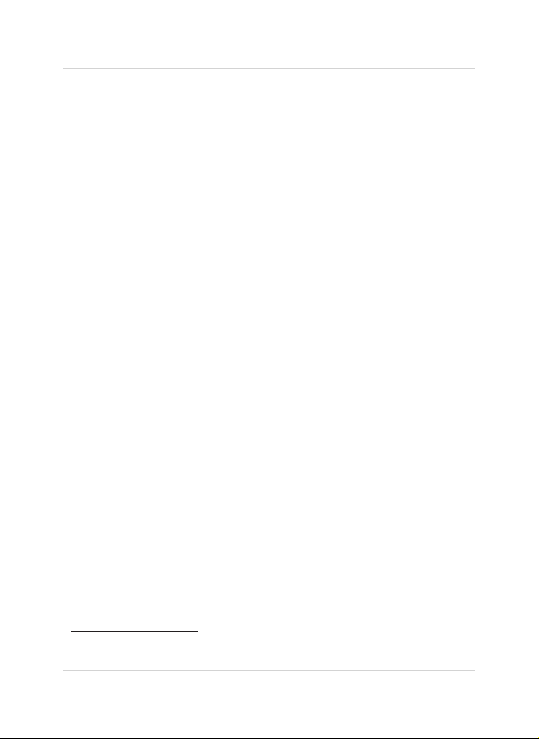
Welcome!
Thank you for purchasing the Lorex LIVE View video monitor.
Before you start...
Please make sure to charge the handheld monitor before use.
See the quick start guide or "Getting Started” on page 7 for
instructions.
Contents
Make sure you have the following:
• 1x Handheld monitor
• 1x Camera*
• 1x Rechargeable Li-Ion battery for the handheld monitor
(pre-installed)
• 1x Camera power adapter
• 1x Handheld monitor power adapter
• 1x Camera stand*
• 1x Handheld monitor stand
• 1x Camera mounting screw kit
• 1x User’s guide
• 1x Quick start guide
*
*
* Contents may vary by model.
i
Page 3

Safety Instructions
WARNING
This baby monitor is compliant with all relevant standards
regarding electromagnetic fields and is, when handled as
described in the User’s Guide, safe to use. Therefore, always
read the instructions in this User’s Guide carefully before using
the device.
• Adult assembly is required. Keep small parts away from children
when assembling.
• This product is not a toy. Do not allow children to play with it.
• This video monitor is not a substitute for responsible adult
supervision.
• Do not place the camera or cords in the cot or within arm's reach
of the baby (the unit and cords should be at least 3 ft. / 1m away).
• Keep the cords out of reach of children.
• Do not cover the video monitor with a towel or blanket.
• Never use extension cords with power adapters.
• Test the video monitor before use. Become familiar with its
functions.
• Do not use the video monitor near water.
• Do not install the video monitor near a heat source.
• Only use the chargers and power adapters provided. Do not use
other chargers or power adapters as this may damage the device
and battery pack.
• Only insert battery pack of the same type.
• Do not touch the plug contacts with sharp or metal objects.
• Keep this User’s Guide for future reference.
CAUTION
Risk of explosion if battery is replaced by an incorrect type.
Dispose of used batteries according to the instructions.
English
ii
Page 4
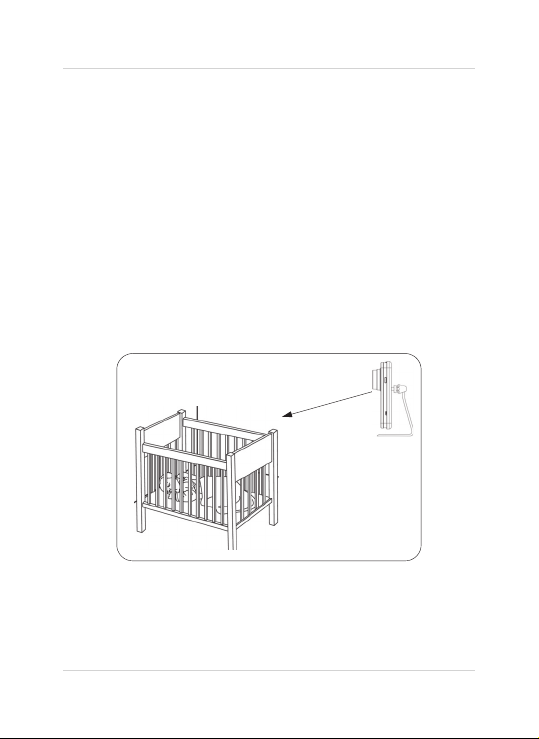
To Avoid Injury to Children/Infants:
We advise you to take the following precautions to avoid
possible injury to infants:
• DO NO
T place baby audio and video camera monitors too
close to cribs, bassinets, play yards, and other safe sleep
environments for infants.
• MAKE SURE to run all power adapter cords where they are
unlikely to be tripped over and are out of arms reach of your
infant. Keep them at least 3 ft. / 1m away.
• MAKE SURE baby audio and video camera monitors are on
a stable footing so they cannot be easily knocked over.
NOTE: These precautions are important even if your infant is
not yet standing or mobile
3 ft. / 1m
iii
Page 5
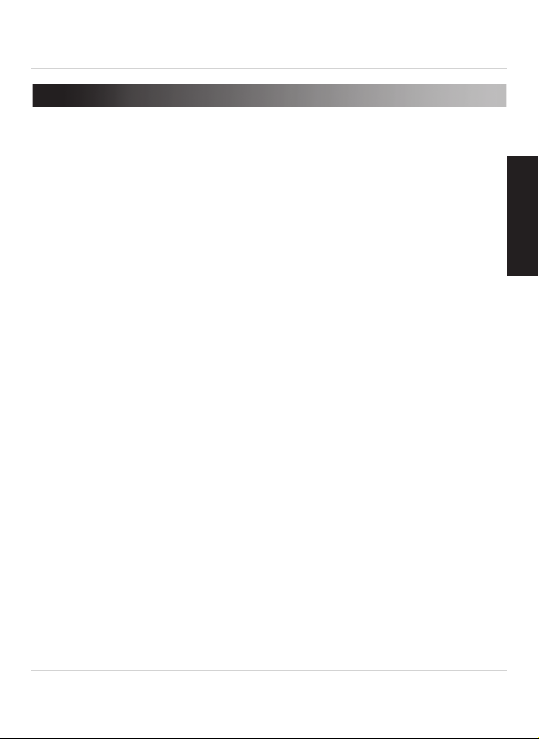
TABLE OF CONTENTS
1. Handheld Monitor Overview . . . . . . . . . . . . . . . . . . . . . . 1
2. Camera Overview . . . . . . . . . . . . . . . . . . . . . . . . . . . . . . . 5
3. Getting Started . . . . . . . . . . . . . . . . . . . . . . . . . . . . . . . . . 7
3.1 Installing The Handheld Monitor Stand . . . . . . . . . . . . . . . . . . . .7
3.2 Connecting The Handheld Monitor . . . . . . . . . . . . . . . . . . . . . . . .8
3.3 Setting Up The Camera . . . . . . . . . . . . . . . . . . . . . . . . . . . . . . . . .9
4. Using The Handheld Monitor . . . . . . . . . . . . . . . . . . . . . 10
4.1 Selecting The Camera . . . . . . . . . . . . . . . . . . . . . . . . . . . . . . . . .10
4.2 Viewing Options . . . . . . . . . . . . . . . . . . . . . . . . . . . . . . . . . . . . . .10
4.3 Adjusting Volume . . . . . . . . . . . . . . . . . . . . . . . . . . . . . . . . . . . . .11
4.4 Talk Function . . . . . . . . . . . . . . . . . . . . . . . . . . . . . . . . . . . . . . . .12
4.5 Adjusting Screen Brightness . . . . . . . . . . . . . . . . . . . . . . . . . . . .12
4.6 Navigating The Menu . . . . . . . . . . . . . . . . . . . . . . . . . . . . . . . . . .13
4.7 Menu Options . . . . . . . . . . . . . . . . . . . . . . . . . . . . . . . . . . . . . . . . 14
4.8 Voice Trigger (Audio Activated Alerts) . . . . . . . . . . . . . . . . . . . .15
4.9 Sleep Mode (Audio Only Mode) . . . . . . . . . . . . . . . . . . . . . . . . . .16
4.10 Adjusting Scan Duration . . . . . . . . . . . . . . . . . . . . . . . . . . . . . .16
4.11 Key Lock . . . . . . . . . . . . . . . . . . . . . . . . . . . . . . . . . . . . . . . . . . . 17
4.12 Paging The Handheld Monitor . . . . . . . . . . . . . . . . . . . . . . . . . .17
5. Pairing Up Cameras . . . . . . . . . . . . . . . . . . . . . . . . . . . . 18
6. Help. . . . . . . . . . . . . . . . . . . . . . . . . . . . . . . . . . . . . . . . . . 20
7. Cleaning and Disposal . . . . . . . . . . . . . . . . . . . . . . . . . . 22
7.1 Cleaning . . . . . . . . . . . . . . . . . . . . . . . . . . . . . . . . . . . . . . . . . . . .22
7.2 Disposal Of The Device . . . . . . . . . . . . . . . . . . . . . . . . . . . . . . . .22
8. Notices . . . . . . . . . . . . . . . . . . . . . . . . . . . . . . . . . . . . . . . 23
9. Technical Specifications. . . . . . . . . . . . . . . . . . . . . . . . . 24
10. Mounting The Camera On A Wall / Ceiling. . . . . . . . . 25
11. Replacing The Monitor Battery . . . . . . . . . . . . . . . . . . 27
12. Battery Saving Tips. . . . . . . . . . . . . . . . . . . . . . . . . . . . 28
English
iv
Page 6
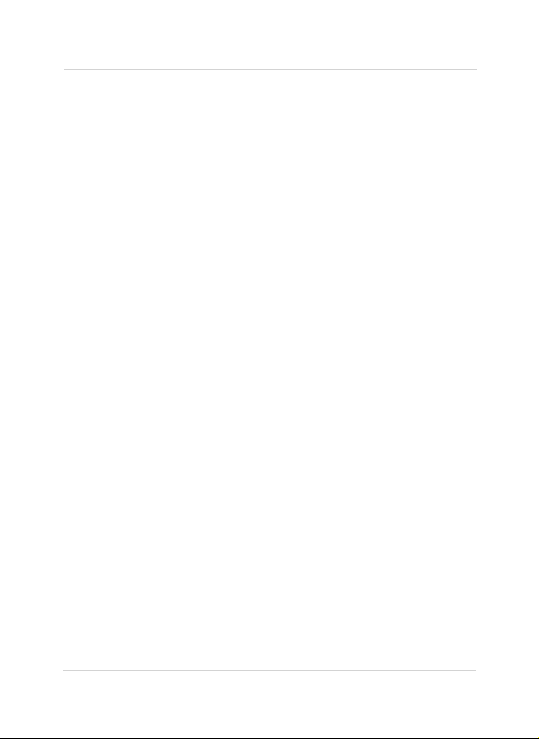
v
Page 7
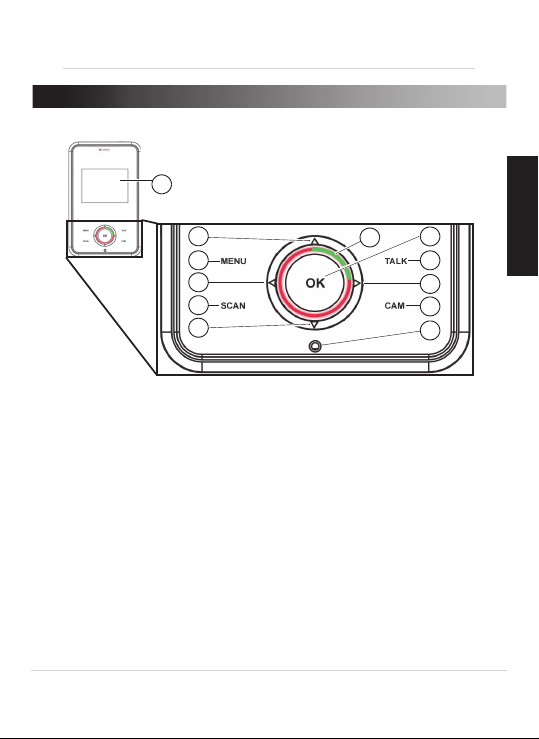
1. HANDHELD MONITOR OVERVIEW
8
9
10
11
12
1
Expanded View
2
3
4
5
6
1. Display: Displays video from the camera(s).
2. Up butt
on / Increase volume: Press to increase volume. Press to
scroll up in menus.
3. Men
u button: Press to open / close the menu.
4. Left button / Decr
ease brightness: Press to decrease the brightness
of the display. Press to scroll left in menus.
5. Sc
an button: Press to turn on Scan View. In Scan View, the monitor
automatically switches between all connected cameras*. See “Scan
View” on page 11 for details.
wn button / Decrease volume: Press to decrease volume. Press to
6. Do
scroll down in the menu.
ower / Audio Level Indicator: Top glows green to indicate power is
7. P
on and flashes to indicate battery is low. Glow expands to indicate
sound level.
7
English
1
Page 8
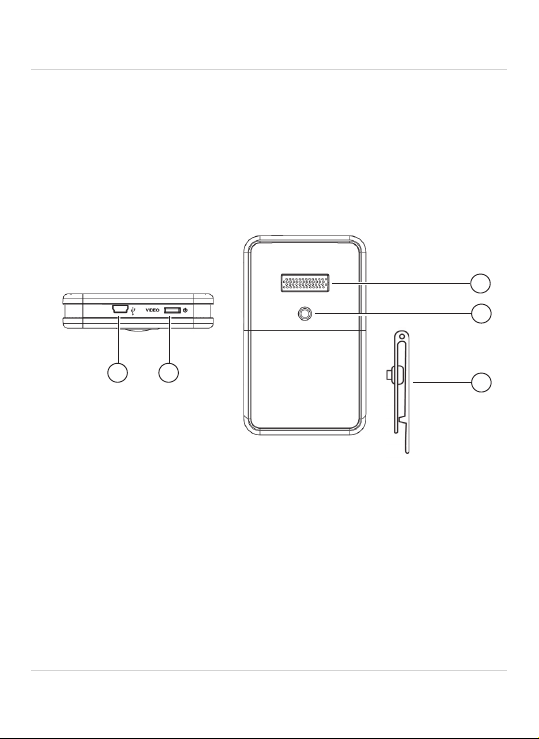
Handheld Monitor Overview
8. Ok button: Press to select menu options. Press to save setting
changes and exit the current menu screen.
lk button: Press and hold to activate the intercom on the selected
9. Ta
camera.
10.Right button / Incr
ease brightness: Press to increase the brightness
of the display. Press to scroll right in the menu.
m button: Press to switch between connected cameras*.
11.Ca
ophone
12.Micr
15
16
13
14
17
13.AC adapter port: Plug in the power adapter to charge the monitor.
14.P
ower / Video button: Press and hold for 3 seconds to power the
monitor on / off. Press to enter / exit Sleep Mode (audio only
monitoring).
15.Speaker: All
16.Stand mounting hol
17.Monit
ows you to listen to audio from the camera.
e: Install the monitor stand by screwing it in here.
or Stand: Stand doubles as a belt clip.
* Scan and Cam buttons only work if more than one camera has been
paired with the handheld monitor.
2
Page 9
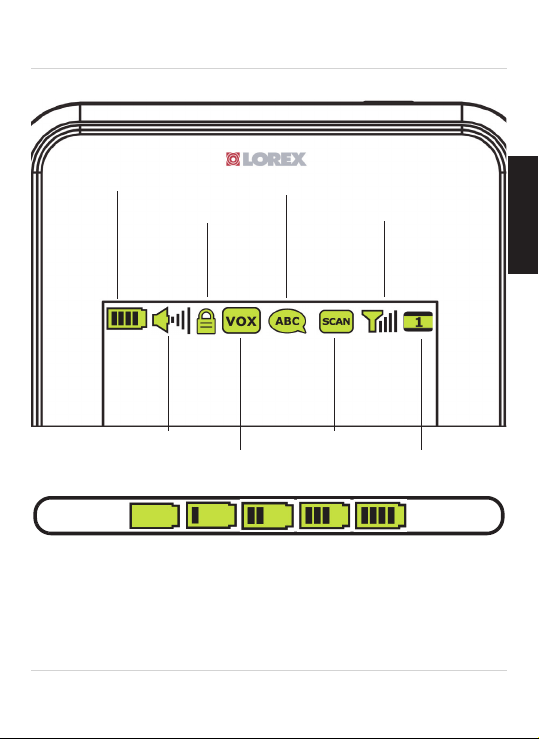
Monitor icons overview
Low battery
Full battery
The battery life indicator fills up when the monitor is charging and
flashes when the battery is low.
Handheld Monitor Overview
Battery life indicator
Key lock indicator
Volume
Audio Activated Alerts
Talk function
Camera signal strength
Channel scan
Channel number
Reading the battery life indicator
NOTE: When the battery is fully charged, the handheld monitor can last
up to 4 hours, or up to 7 hours in Sleep Mode (see page 16 for details).
For overnight monitoring, use the included power adapter.
English
3
Page 10
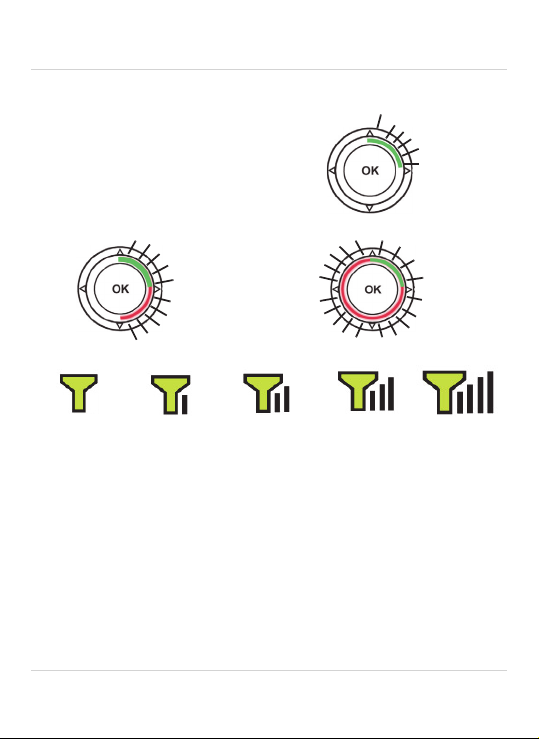
Handheld Monitor Overview
• Wheel glows to display the
sound level from selected
camera.
• Green indicates no / quiet
sound. Red expands as
volume increases.
No / quiet sound
Medium sound Loud sound
No signal
Full signal
Low signal
Medium signal
Signal strength icon flashes when signal is low.
Reading the audio level indicator
Reading the signal strength indicator
Very low signal
NOTE: If you hear a beeping sound from the monitor, and your monitor
displays "CAMERA NOT DETECTED":
• The camera may be out of range. Try placing the camera and monitor
oser together.
cl
• Camera may be powered off. Press and hold the Power button on the
camera for 3 seconds to turn the camera on.
• You may have the wrong channel selected. Press the CAM button until
the correct channel is shown.
• For more details, See “Help” on page 20.
4
Page 11
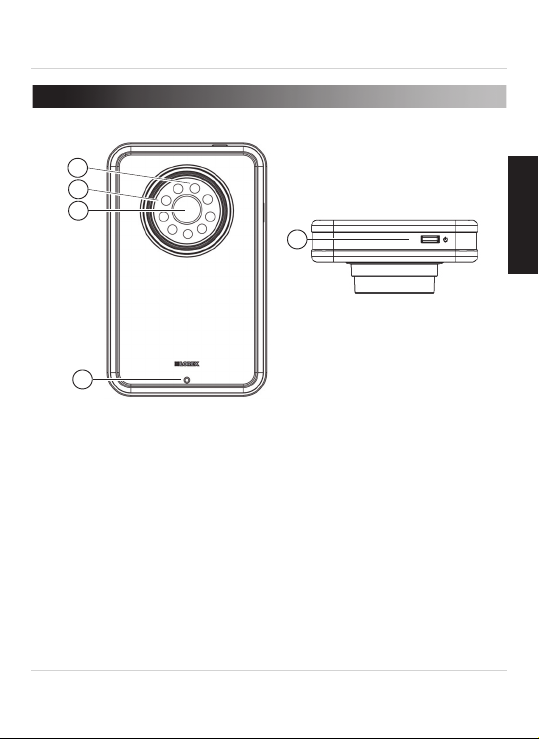
Camera Overview
2. CAMERA OVERVIEW
1
2
3
5
4
1. Power Indicator LED: Glows green to indicate camera power is on.
ared LEDs: Allow the camera to view in the dark. LEDs glow red
2. Infr
when night vision is activated.
3. Camer
4. Micr
5. P
a lens
ophone
ower button: Press and hold for 3 seconds to power camera on/off.
English
5
Page 12

Camera Overview
10
6
7
8
9
6. Page button: Press to page handheld monitor. Press and hold to
connect camera to monitor when the pairing process is activated. See
“Pairing Up Cameras” on page 18 for details.
C adapter port: Plug in the camera power adapter here.
7. A
8. Speaker: Enables the camera to play sound from the monitor when
the intercom is activated.
9. Stand mounting hol
amera stand: Camera can be permanently mounted to a wall or
10.C
e: Install the camera stand by screwing it in here.
ceiling. See “Mounting The Camera On A Wall / Ceiling” on page 25 for
details.
6
Page 13

Getting Started
3. GETTING STARTED
3.1 INSTALLING THE HANDHELD MONITOR STAND
NOTE: If a protective sleeve was included, attach it to your handheld
monitor before installing the stand.
1. Screw the monitor stand into the stand mounting hol
the handheld monitor.
2. Adjust the angle of the stand to your liking.
1
TIP: The handheld monitor stand can also be used as a belt clip, which
allows you to keep the monitor with you at all times.
2
e at the back of
Tilt to adjust
stand angle
English
7
Page 14

Getting Started
3.2 CONNECTING THE HANDHELD MONITOR
Power button
AC adapter port
It is recommended to charge your monitor for 6 hours before initial use.
1. Connect the power adapter to the AC adapter port on top of the
monitor.
2. Plug the power adapter into a power outlet.
• The battery life indicator will fill up when the monitor is charging.
3. Press and hold the Power button for 3 seconds to power on the
monitor.
TIP: Charge the monitor for 6 hours to fully charge. The monitor can
remain on while charging.
8
Power adapter
Power
outlet
Page 15
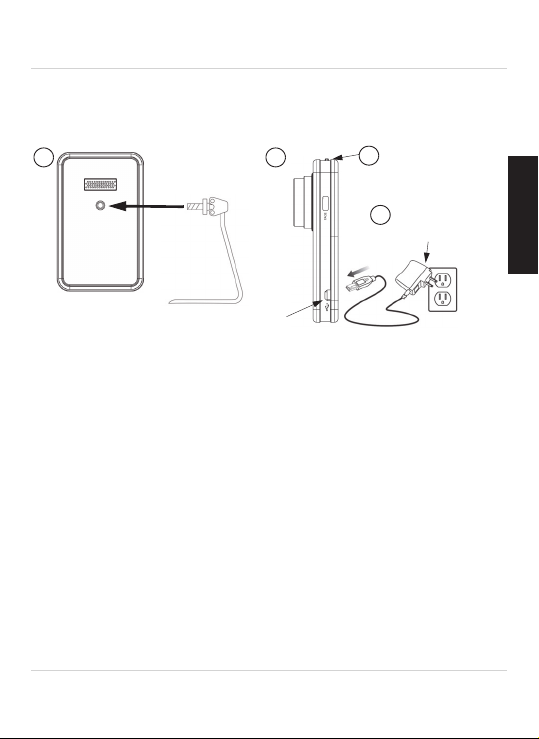
Getting Started
Power
Outlet
1 2
3
4
AC adapter port
3.3 SETTING UP THE CAMERA
NOTE: If a protective sleeve was included, attach it to the camera before
installing the stand.
Power adapter
1. Screw the camera stand into the stand mounting hole at the back of
the camera. See “Mounting The Camera On A Wall / Ceiling” on
page 25 for mounting instructions.
2. Connect the AC power connector from the power adapter into the AC
er port on the side of the camera.
adapt
3. Plug the power adapter into a power outlet.
4. Press and hold the Powe
r button at the top of the camera for 3
seconds to power on the camera. A green LED turns on next to the
lens to indicate power is on.
5. Adjust the camera so that it provides a satisf
actory view of the area
you would like to monitor.
ATTENTION:
• Only use the included power adapter
s with the monitor and camera(s).
• Place the camera in a location where the baby cannot easily reach or
knock over the camera.
• Make sure all power adapter cables are out of arm’s reach of infants
and children. Keep them at least 3 ft. / 1m away.
English
9
Page 16
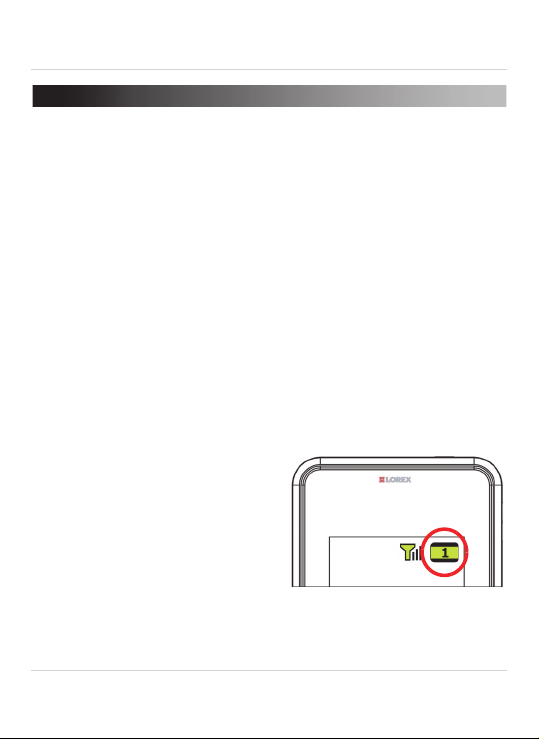
Using The Handheld Monitor
4. USING THE HANDHELD MONITOR
4.1 SELECTING THE CAMERA
By default, the included camera is paired to channel 1. If you have added
additional cameras, press the CAM button to manually switch between
camera channels, or press the SCAN button to automatically switch
between connected cameras.
To add additional cameras or to move cameras to empty channels,
simply follow the pairing process. See “Pairing Up Cameras” on page 18.
4.2 VIEWING OPTIONS
The monitor has 2 viewing modes:
• Full Screen
• Scan
Full Screen View
By default, the monitor is in Full
Screen View. The channel number
indicates the camera you are viewing.
Channel number indicator
10
Page 17
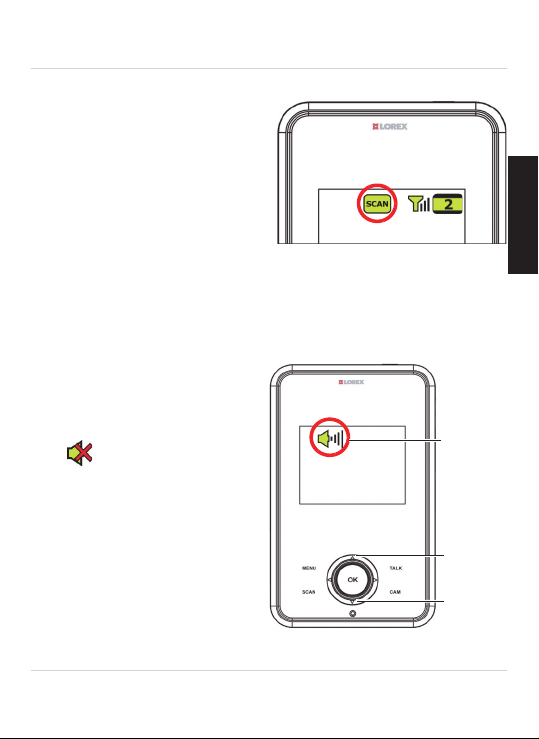
Using The Handheld Monitor
Volume
up
Volume
down
Volume
indicator
Scan View
Scan View allows you to monitor
multiple cameras in full screen. By
default, Scan View automatically
switches cameras every 5 seconds.
To enable Scan View:
Press the SC
viewing. To return to full screen
view, press the SCAN button again.
NOTE: Scan View will not work unless 2 or more cameras are connected.
The monitor only shows cameras that are paired up and turned on.
AN button while
Scan View turned on
4.3 ADJUSTING VOLUME
To adjust the volume, press the
buttons during viewing.
When the volume is set to 0, a mute
icon (
Tips to avoid speaker squealing:
) is shown.
• Place the camera and monitor
east 1ft. apart.
at l
• Lower the monitor volume.
English
11
Page 18
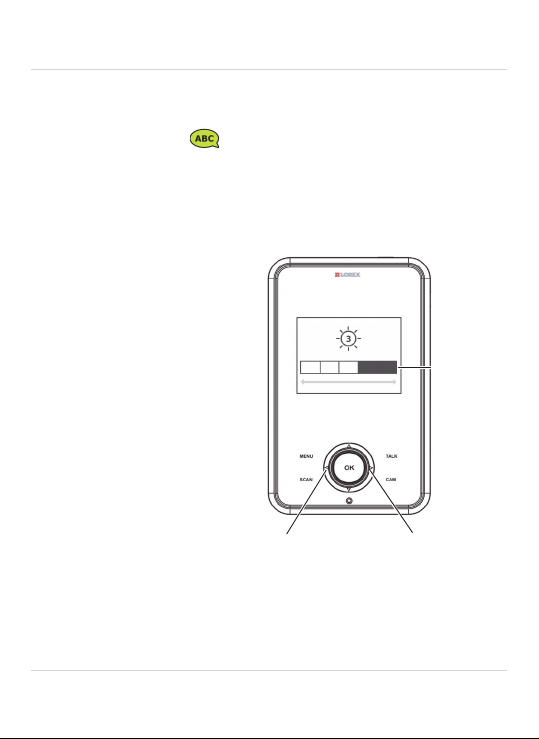
Using The Handheld Monitor
Brightness
down
Brightness
up
Brightness
Indicator
4.4 TALK FUNCTION
Press and hold the TAL K button. Your voice will be heard on the selected
camera and a talk icon (
NOTE: T
o listen to audio from the camera, you must release the TALK
button. You cannot talk and listen at the same time.
) is shown.
4.5 ADJUSTING SCREEN BRIGHTNESS
To adjust the screen
brightness, press the
buttons while viewing. Press
the button to increase
brightness and the
to decrease brightness. A
brightness indicator appears to
show the current brightness
level.
NOTE: Brightness is set to 3
(out of 5) by default. Decreasing
the brightness will increase the
battery life of the monitor.
button
12
Page 19

4.6 NAVIGATING THE MENU
To open the monitor menu, press the MENU button.
Using The Handheld Monitor
English
MENU button
Use the
press OK to select menu options or save changes to your settings. Press
MENU to exit a menu or submenu
buttons to switch between menu options, and
without
saving your changes.
OK button
13
Page 20

Using The Handheld Monitor
4.7 MENU OPTIONS
Enable Sound Activated Alerts and
adjust volume sensitivity for Sound
Activated Alerts.
Adjust the length of time the
monitor shows a camera before
switching to the next camera in
Scan View.
Add a new camera to the monitor or
change the order of connected
cameras.
14
Page 21
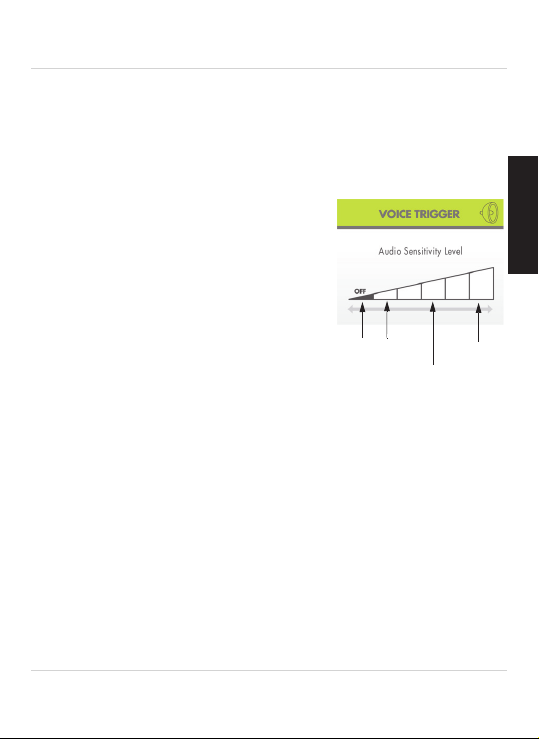
Using The Handheld Monitor
Recommended level
High
Low
Off
4.8 VOICE TRIGGER (AUDIO ACTIVATED ALERTS)
In Voice Trigger mode, the monitor goes into standby. When sound is
detected by the camera at the preset audio level, the monitor's screen
instantly turns on. This conserves battery power, and alerts you only
when needed.
To turn on Voice Trigger and set the sensitivity
el:
lev
1. Press the MENU button.
until VOICE TRIGGER is
2. Press
shown and press OK.
3. Press
sensitivity. On the lowest setting, Audio
Activated Alerts are turned
up the sensitivity, alerts will be activated by
quieter noises.
4. Press OK to
When Voice Trigger is enabled, a VOX icon appears in the display.
TIP: Medium sensitivity is recommended (3 bars).
NOTE: If you want softer noises to trigger the monitor (such as a faint
w
himper), set the sensitivity setting HIGHER. If you only want louder
noises to trigger the monitor (such as a loud cry), set the sensitivity
setting LOWER.
to select the volume
off
. As you turn
save your changes and MENU to return to viewing.
English
15
Page 22
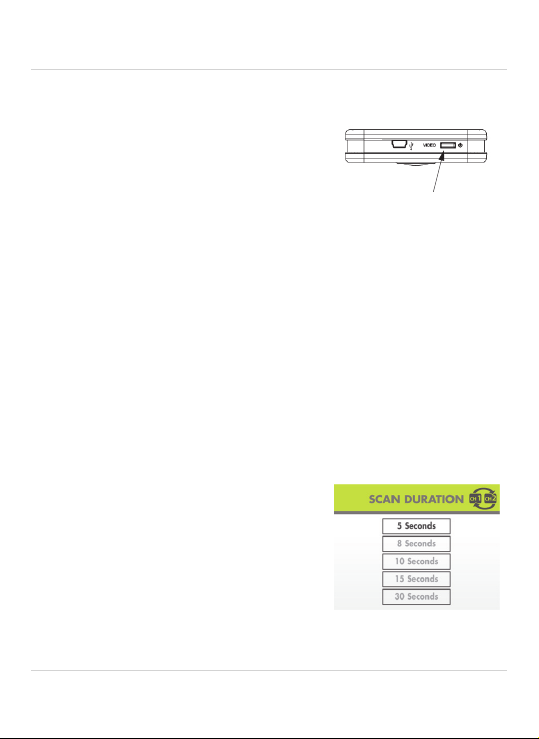
Using The Handheld Monitor
Press VIDEO button to
enter / exit Sleep Mode
4.9 SLEEP MODE (AUDIO ONLY MODE)
Sleep Mode allows the monitor display to
be turned off while continuing audio
monitoring. This is also a great way to
conserve battery life.
To enter Sleep Mode:
Press the VIDEO button at the top of the
monitor. The monitor turns off the screen
but will continue to play audio from the
selected camera.
Press the VIDEO button again to exit Sleep Mode.
Note: Voice Trigger mode will not work when Sleep Mode is activated.
The screen will remain off until the VIDEO button is pressed.
4.10 ADJUSTING SCAN DURATION
By default, Scan View switches cameras every 5 seconds. You can adjust
this time to a number of pre-set options.
To change the time cameras will be shown before switching:
1. Press the MENU butt
2. Use the
3. Use the
4. Press OK to
DURATION is shown and press OK.
amount of time you would like cameras to
be shown before switching.
save your changes and press MENU to return to viewing.
on.
buttons to until SCAN
buttons to select the
16
Page 23

4.11 KEY LOCK
Press the
PAGE button
on the
camera to
page the
monitor
Key Lock prevents any of the buttons on
the monitor from being pressed by
accident.
To activate / deactivate Key Lock:
Press and hold the OK button for 3
seconds.
When Key Lock is active, a lock icon
appears on the monitor.
4.12 PAGING THE HANDHELD
MONITOR
If you cannot find the handheld monitor,
press the PAGE button on the side of the
camera to page it. The monitor makes a
beeping sound for 30 seconds.
Press any button on the monitor to turn off
the beeping.
NOTE: The Page function will not work if
the handheld monitor is turned off or if the
battery has died.
Using The Handheld Monitor
Key Lock icon
English
17
Page 24

Pairing Up Cameras
MENU button
OK button
5. PAIRING UP CAMERAS
The camera(s) included have already been paired up with the monitor.
If for any reason your monitor and camera are not paired up, OR if you
have purchased additional add-on cameras (model # LW2004AC1),
follow the steps below.
To pair a camera to your monitor:
1. Place the camera and monitor around 1 ft. apart.
2. Make sure the camera you would like to pair up is powered on.
3. Press the MENU button on the monitor to open the menu.
buttons until the PAIRING option is shown and
4. Press the
press OK.
18
Page 25

5. Select the channel you wish
to pair up the camera to by
pressing the
buttons.
6. Press OK. The monitor
displays a "PAIRING"
message on the screen.
Pairing Up Cameras
English
7. Press and hold the PA
button on the side of the camera. The
monitor displays "Device Found" when
the camera has been successfully
paired.
NOTE:
• The monitor can connect to up to 4
cameras.
TIPS:
• Immediately after successful pairing,
move the camera and monitor apart to
avoid speaker feedback.
GE
PAGE
button
19
Page 26

Help
6. HELP
No video displayed on the monitor
• Ensure the camera(s) is plugged into a power outlet and is powered on.
• Ensure the monitor is powered on.
1. If the power LED is off:
• Press and hold the Power button on the top of the monitor for
3 seconds to power on the monitor.
• Recharge the monitor battery.
2. If the power LED is on:
• The monitor is in Sleep Mode. Press the VIDEO button to turn on the
screen.
• The monitor is in Voice Trigger mode. Press any button to turn the
screen on.
• Reset the monitor by disconnecting the power adapter and removing
the battery. Then re-insert the battery.
The camera and monitor are not detecting each other
• Ensure you have selected the correct camera channel. Press the CAM
button to switch channels.
• Make sure the camera is plugged in.
• Make sure the camera is powered on.
• The camera and monitor may be out of range. Move the monitor and
camera closer together.
• You may need to pair the camera and the monitor again. See “Pairing
Up Cameras” on page 18 for details.
20
Page 27
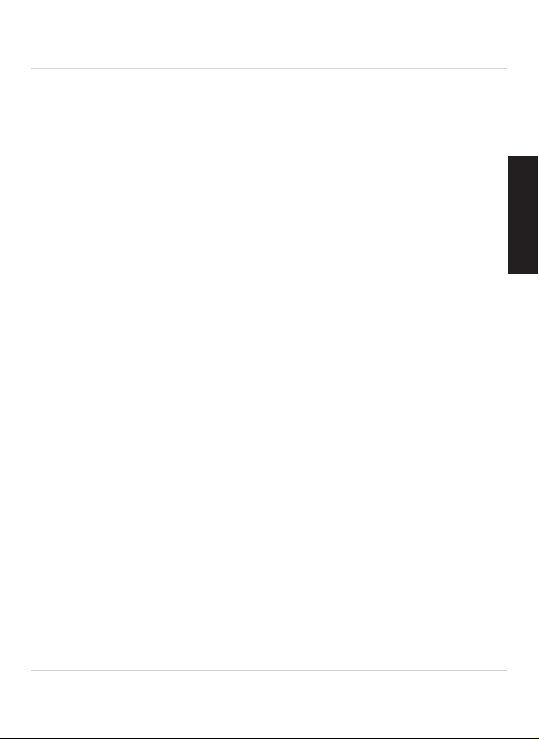
Feedback / squealing noise coming from the monitor
• Your camera and monitor may be too close to each other. Move them
further apart.
• For optimal performance, avoid placing the monitor and camera near
televisions, computers, cordless/mobile phones, or other electrical
equipment.
• Lower the monitor volume.
Help
English
21
Page 28

Cleaning and Disposal
7. CLEANING AND DISPOSAL
7.1 CLEANING
Clean the monitor and camera with a slightly damp cloth or an anti-static
cloth. Never use cleaning agents or abrasive solvents.
• Do not clean any part of the product with cl
other solvents and chemicals. This may cause permanent damage to
the product, which is not covered by the Warranty. When necessary,
clean it with a damp cloth.
• Keep your camera and monitor away from hot, humid areas or strong
sunlight, and do not get it wet.
• Every effort has been made to ensure high standards of reliability for
your baby monitor. However, if something does go wrong, please do
not try to repair it yourself. Contact Customer Service for assistance.
7.2 DISPOSAL OF THE DEVICE
At the end of the product lifecycle, you should not dispose of this product with
normal household waste, but take the product to a collection point for the
recycling of electrical and electronic equipment. The symbol on the product,
user’s guide, and/or box indicates this.
Some of the product materials can be re-used if you take
recycling point. By reusing some parts or raw
them to a
materials from used products you make an important
contribution to the protection of the environment.
Please contact your local authorities in case you need more
information on the collection points in your area. Dispose of
the battery pack in an environmentally-friendly manner according to your
local regulations.
eaners with thinners or
22
Page 29

Notices
8. NOTICES
Warni ng: Any changes or modifications not expressly approved by the grantee of this device
could void the user's authority to operate the device.
FCC Notice
This device complies with Part 15, subpart C, of the FCC Rules. Operation is subject to the
following two conditions: (1) this device may not cause harmful interference, and (2) this device
must accept any interference received, including interference that may cause undesired
operation.
The manufacturer is not responsible for any radio or TV interference caused by unauthorized
modifications to this equipment. Such modifications could void the user’s authority to operate
the equipment.
However, it is imperative that the user follows the guidelines in this manual to avoid improper
usage which may result in damage to the unit, electrical shock and fire hazard injury.
In order to improve the features, functions, and quality of this product, the specifications are
subject to change without notice from time to time.
Caution: To maintain compliance with the FCC’s RF exposure guidelines, place the camera at
least 20cm (7.87in) from nearby persons.
The video monitor has been tested and meets the FCC RF exposure guidelines when used with
the belt clip supplied with or designated for this product. Use of other accessories may not
ensure compliance with FCC RF exposure guidelines.
Canada/IC Notice
This device complies with Industry Canada licence-exempt RSS standard(s). Operation is
subject to the following two conditions: (1) this device may not cause interference, and (2) this
device must accept any interference, including interference that may cause undesired
operation of the device.
Le présent appareil est conforme aux CNR d'Industrie Canada applicables aux appareils radio
exempts de licence. L'exploitation est autorisée aux deux conditions suivantes: (1) l'appareil ne
doit pas produire de brouillage, et (2) l'utilisateur de l'appareil doit accepter tout brouillage
radioélectrique subi, même si le brouillage est susceptible d'en compromettre le
fonctionnement.
The Lorex Live View Handheld Video Monitor model LW2004 is in compliance with
the essential requirements and other relevant provisions of Directive 1999/5/EC.
English
23
Page 30

Technical Specifications
9. TECHNICAL SPECIFICATIONS
Camera
Frequency 2.4 to 2.4835 GHz
Maximum Range Up to 450 ft. / 135m outdoors* /
Image Sensor Color CMOS
Lens 6.1mm F2.8
IR LED 9 pcs
Power Adapter: DC 5V, 600mA
Video Monitor
Frequency 2.4GHz to 2.4853GHz
Display 2.4" TFT LCD
Display colors 262K
Power Adapter: DC 5V, 1000mA
Up to 150 ft. / 46m indoors*
*Based on unobstructed line of sight. Actual
range will vary depending on surroundings.
Battery: 3.7V, 1050mA
24
Page 31

Mounting The Camera On A Wall / Ceiling
Table mount Ceiling mountWall mount
10. MOUNTING THE CAMERA ON A
WALL / CEILING
The camera comes with a versatile stand that can be placed on a flat
surface, such as a table or dresser, or can be permanently mounted to a
wall or ceiling.
To mount the camera:
1. Determine where you would like to mount the camera. The position of
tand changes depending whether you choose to mount the
the s
camera on a wall or ceiling.
English
25
Page 32
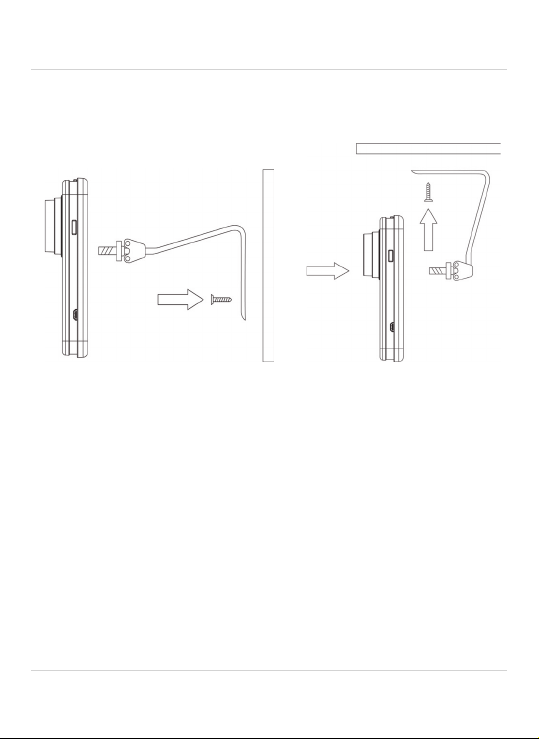
Mounting The Camera On A Wall / Ceiling
2. Place the camera stand against the wall or ceiling (you should keep the
camera separate from the stand while doing this and attach it later) as
shown below.
Wall mount Ceiling mount
2. Use a pen or pencil to mark the locations where you will need to drill
holes for the mounting screws.
3. Remove the mounting stand from the wall or ceiling and drill holes for
the mounting scr
ews.
4. Return the mounting stand to the wall or ceiling and insert the
included mounting scr
ews into the holes and tighten the screws all
the way.
5. Attach the camera to the stand and adjust the camera so that it
pr
ovides a satisfactory view of the area you would like to monitor.
26
Page 33
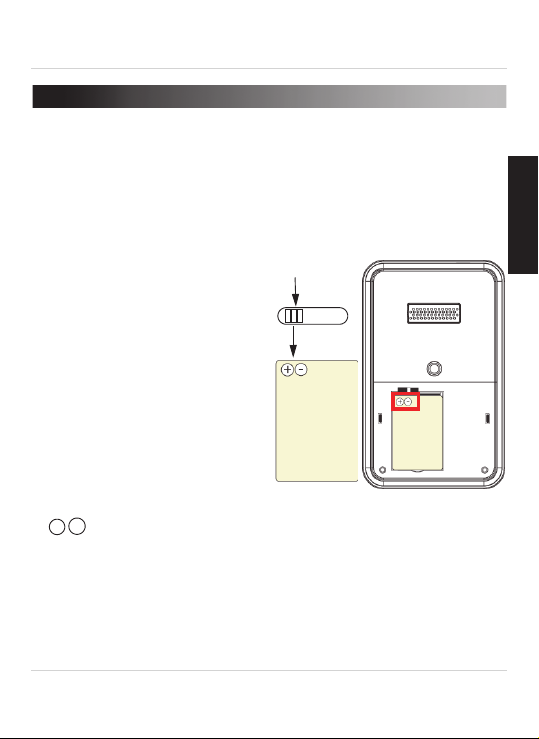
Replacing The Monitor Battery
Metallic
contact points
-
+
11. REPLACING THE MONITOR BATTERY
NOTE: The monitor battery has been pre-installed for your convenience.
Replacement batteries are available at www.lorextechnology.com
Changing the monitor battery:
NOTE: Unplug the monitor power
adapter before changing the
battery.
1. Push down on the cover and
slide it off of the monitor.
2. Remove the existing battery by
ng your finger in the notch
placi
at the bottom of the battery
compartment and pulling the
battery towards you to remove
it.
3. Align the metallic contact
points on the new batt
the metallic contact points on
the monitor by ensuring the
symbols are shown in the top-left corner.
4. Press down on the battery so it is held firmly in place inside the
compartment.
5. Replace the cover on the monitor.
NOTE: To improve the life and longevity of your battery, see “Battery
Saving Tips” on page 28.
ery with
English
27
Page 34
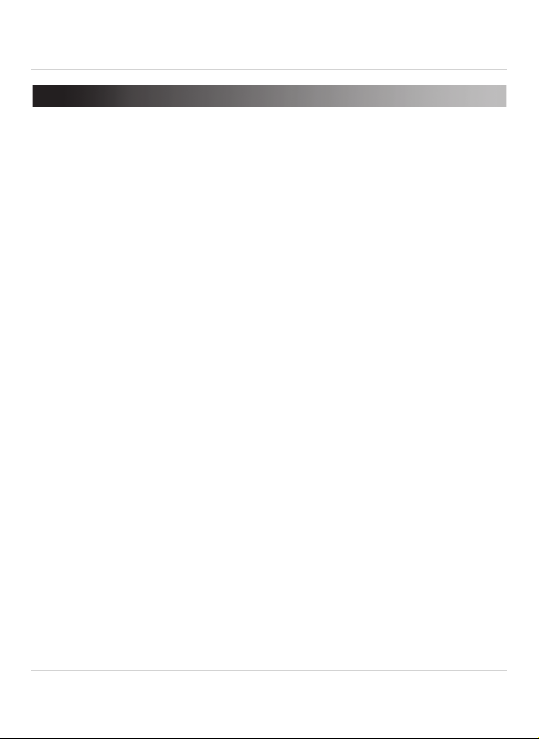
Battery Saving Tips
12. BATTERY SAVING TIPS
Follow the tips below to improve the life and longevity of your battery.
• Turn down the screen brightness on the handheld monitor. Press
while viewing to adjust the brightness.
• Use Sleep Mode to turn off the screen and monitor audio only. Press
the VIDEO button to activate/deactivate sleep mode. OR
• Use Voice Trigger Mode to turn off the screen until sound is detected.
See “Voice Trigger (Audio Activated Alerts)” on page 15 for details.
• Only charge the monitor battery when the battery is low (the battery
icon flashes to indicate battery is low).
• Use the monitor power adapter when monitoring at night, and keep
the monitor unplugged while monitoring during the day.
• Remove the battery during long periods of non-use.
• Remove the battery if you intend to leave the monitor plugged in all
the time.
28
Page 35
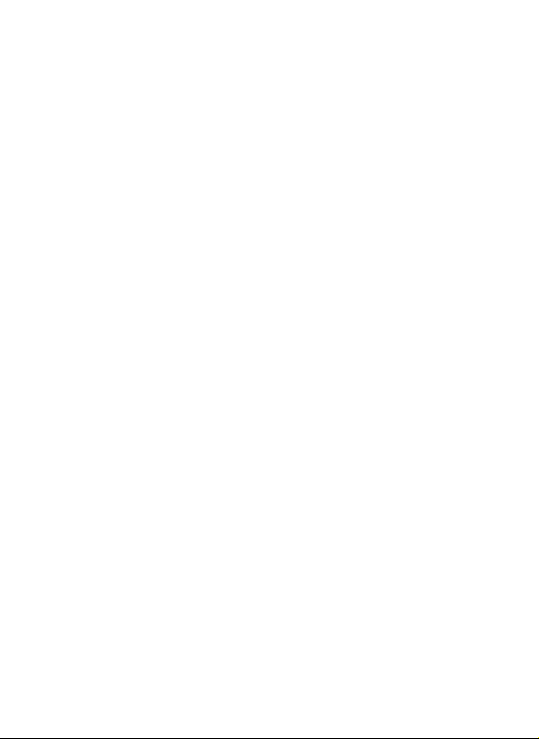
Page 36

