Page 1

4 Camera Video Surveillance
System with Multi
Camera Viewing
Instruction Manual
English Version 1.0
MODEL:
SHS-4QM
Copyright © 2006 LOREX Technology Inc.
www.lorexcctv.com
Page 2
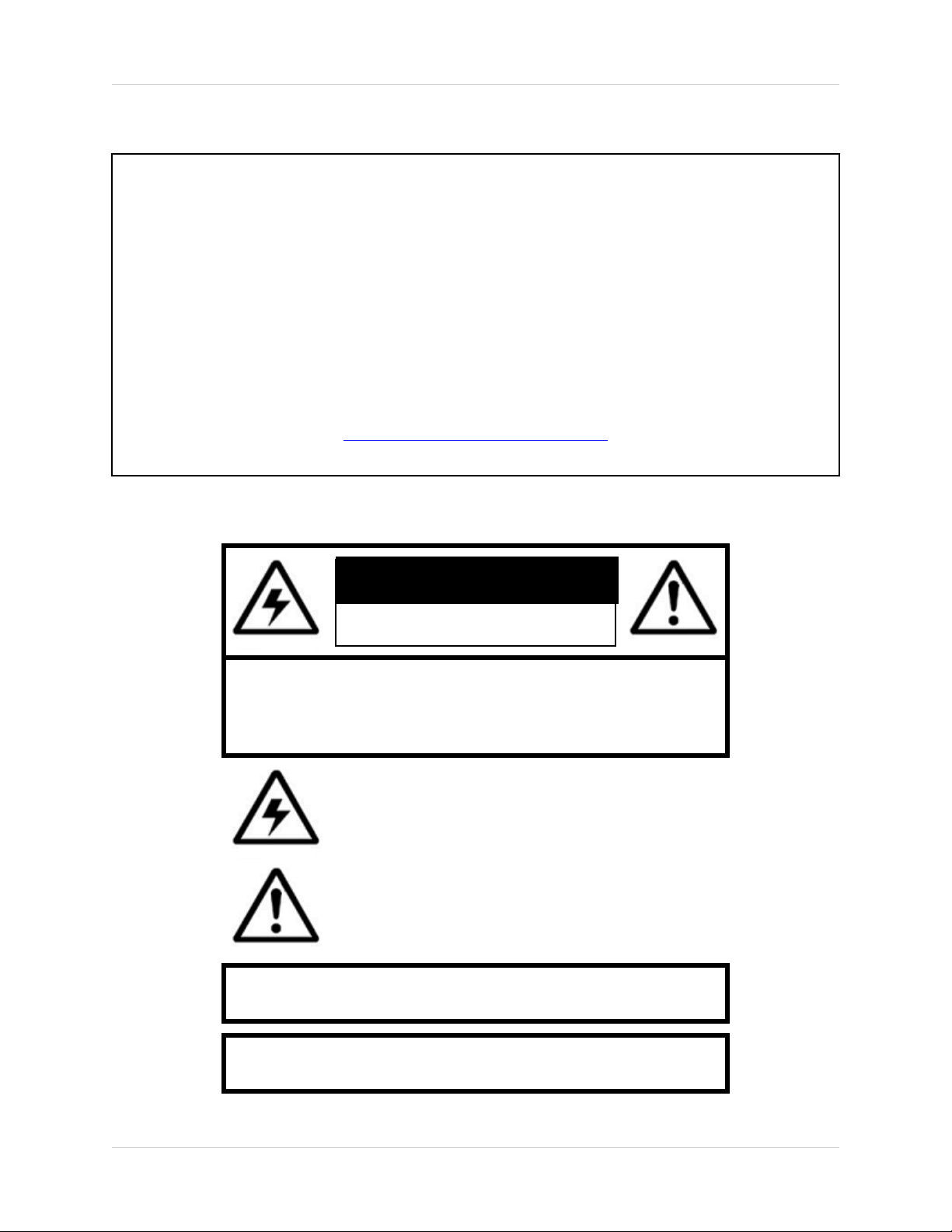
Thank you for purchasing the SHS-4QM. Lorex is committed to providing our customers with a high
quality, reliable security product.
The SHS-4QM Video Surveillance System with 4 Indoor/Outdoor Cameras is easy to set up (connects
to any TV, VCR or Monitor) making this security system perfect for protecting your home, family and
personal property. The Motion Detection feature notifies you when motion is detected through the
cameras, and the 4 Color Cameras allow you to monitor multiple locations in and around your home
with both video and audio. Multi camera viewing allows you to view all cameras simultaneously.
To learn more about this Video Surveillance Product, and to learn about our complete range of
accessory products, please visit our website at:
http://www.lorexcctv.com
CAUTION
RISK OF ELECTRIC SHOCK
DO NOT OPEN
CAUTION: TO REDUCE THE RISK OF ELECTRIC SHOCK
DO NOT REMOVE COVER (OR BACK).
NO USER SERVICEABLE PARTS INSIDE.
REFER SERVICING TO A QUALIFIED SERVICE PERSONNEL
The lightning flash with arrowhead symbol, within an
equilateral triangle, is intended to alert the user to the
presence of uninsulated “dangerous voltage” within the
product’s enclosure that may be of sufficient magnitude
to constitute a risk of electric shock to persons.
The exclamation point within an equilateral triangle is
intended to alert the user to the presence of important
operating and maintenance (servicing) instructions in
the literature accompanying the appliance.
WARNING: TO PREVENT FIRE OR SHOCK HAZARD,
DO NOT EXPOSE THIS UNIT TO RAIN OR MOISTURE.
CAUTION: TO PREVENT ELECTRIC SHOCK, MATCH WIDE BLADE
OF PLUG TO WIDE SLOT, FULLY INSERT.
2
Page 3
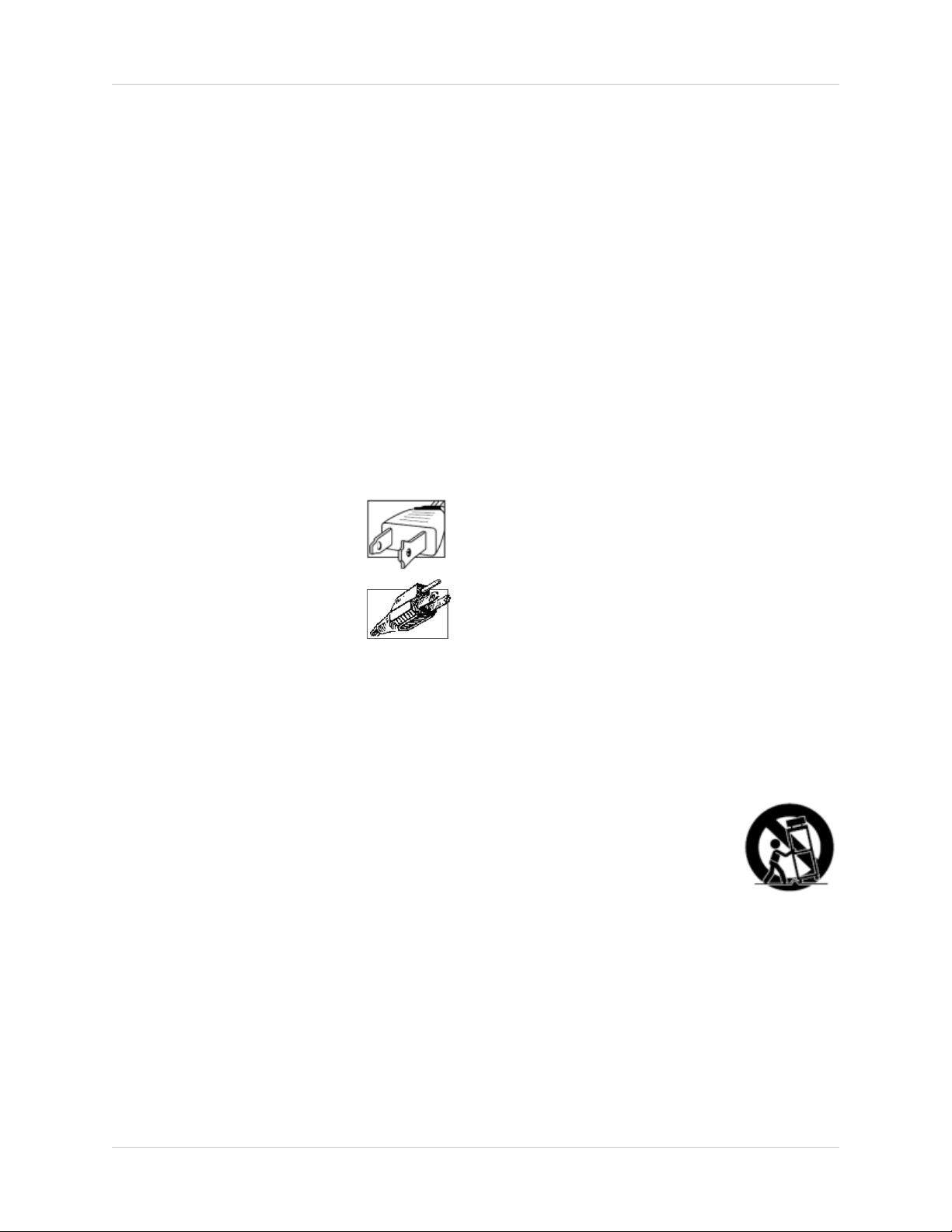
Important Safeguards
Important Safeguards
In addition to the careful attention devoted to quality standards in the manufacture process of your video
product, safety is a major factor in the design of every instrument. However, safety is your responsibility too.
This sheet lists important information that will help to assure your enjoyment and proper use of the video
product and accessory equipment. Please read them carefully before operating and using your video product.
Installation
1. Read and Follow Instructions - All the safety and
operating instructions should be read before the
video product is operated. Follow all operating
instructions.
2. Retain Instructions - The safety and operating
instructions should be retained for future reference.
3. Heed Warnings - Comply with all warnings on the
video product and in the operating instructions.
4. Polarization - Do not defeat the safety purpose of
the polarized or grounding-type plug.
A polarized plug has two blades with
one wider than the other.
A grounding type plug has two blades
and a third grounding prong.
The wide blade or the third prong are
provided for your safety.
If the provided plug does not fit into
your outlet, consult an electrician for
replacement of the obsolete outlet
5. .Power Sources - This video product should be
operated only from the type of power source
indicated on the marking label. If you are not sure of
the type of power supply to your location, consult
your video dealer or local power company. For video
products intended to operate from battery power, or
other sources, refer to the operating instructions.
6. Overloading - Do not overload wall outlets of
extension cords as this can result in the risk of fire
or electric shock. Overloaded AC outlets, extension
cords, frayed power cords, damaged or cracked wire
insulation, and broken plugs are dangerous. They
may result in a shock or fire hazard. Periodically
examine the cord, and if its appearance indicates
damage or deteriorated insulation, have it replaced
by your service technician.
7. Power-Cord Protection - Power supply cords should
be routed so that they are not likely to be walked on
or pinched by items placed upon or against them,
paying particular attention to cords at plugs,
convenience receptacles, and the point where they
exit from the video product.
8. Ventilation - Slots and openings in the case are
provided for ventilation to ensure reliable operation
of the video product and to protect it from
overheating. These openings must not be blocked
or covered. The openings should never be blocked
by placing the video equipment on a bed, sofa, rug,
or other similar surface. This video product should
never be placed near or over a radiator or heat
register. This video product should not be placed in
a built-in installation such as a bookcase or rack
unless proper ventilation is provided or the video
product manufacturer’s instructions have been
followed.
9. Attachments - Do not use attachments unless
recommended by the video product manufacturer as
they may cause a hazard.
10. Water and Moisture - Do not use this video product
near water. For example, near a bath tub, wash bowl,
kitchen sink or laundry tub, in a wet basement, near
a swimming pool and the like.
Caution: Maintain electrical safety. Powerline
operated equipment or accessories connected to
this unit should bear the UL listing mark of CSA
certification mark on the accessory itself and should
not be modified so as to defeat the safety features.
This will help avoid any potential hazard from
electrical shock or fire. If in doubt, contact qualified
service personnel.
11. Accessories - Do not place this video equipment
on an unstable cart, stand, tripod, or table. The video
equipment may fall, causing serious
damage to the video product. Use
this video product only with a cart,
stand, tripod, bracket, or table
recommended by the
manufacturer or sold with the video
product. Any mounting of the product
should follow the manufacturer’s
instructions and use a mounting accessory
recommended by the manufacturer.
3
Page 4
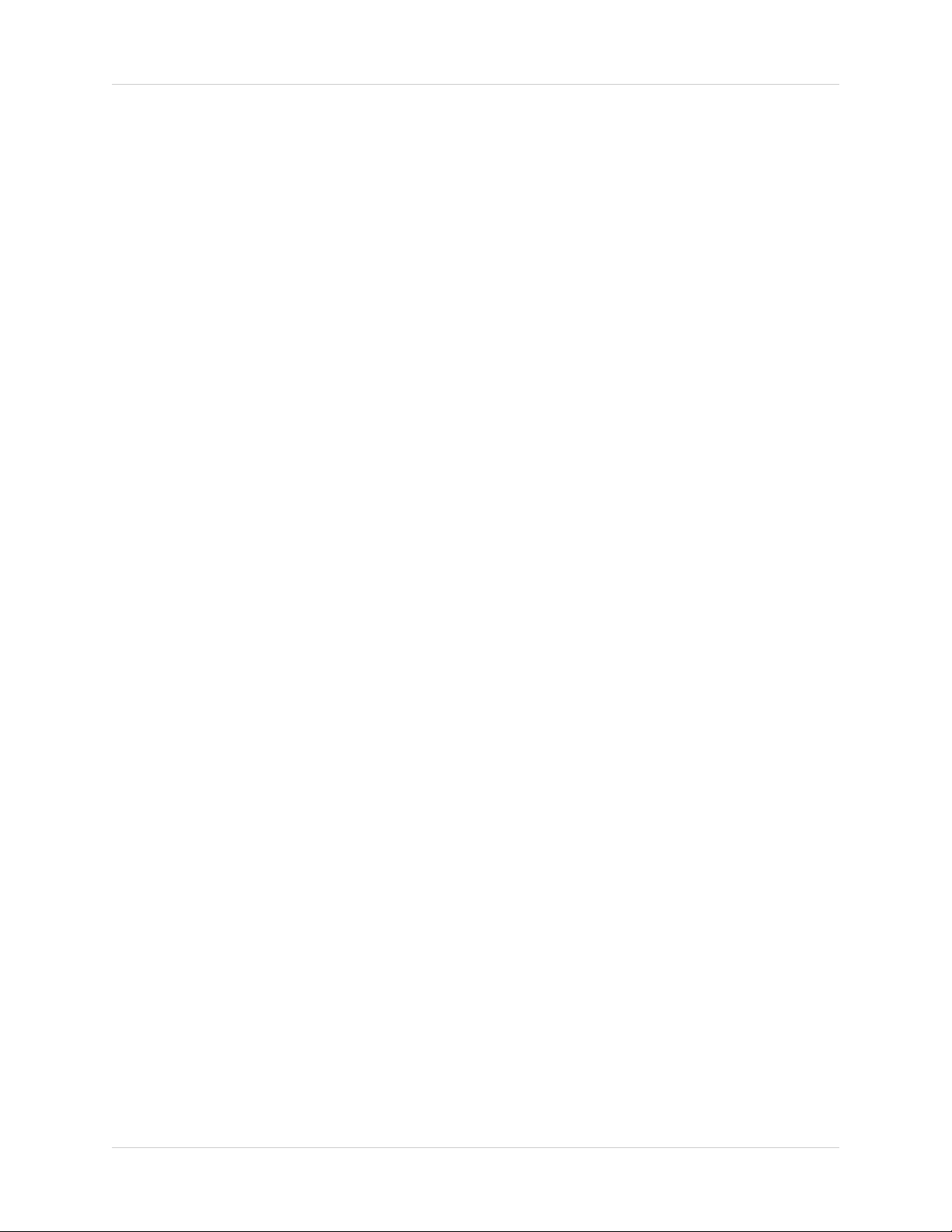
Important Safeguards
Service
13. Servicing - Do not attempt to service this video
equipment yourself as opening or removing covers
may expose you to dangerous voltage or other
hazards. Refer all servicing to qualified service
personnel.
14. Conditions Requiring Service - Unplug this video
product from the wall outlet and refer servicing to
qualified service personnel under the following
conditions.
A. When the power supply cord or plug is
damaged.
B. If liquid has been spilled or objects have fallen
into the video product.
C. If the video product has been exposed to rain
or water.
D. If the video product does not operate normally
by following the operating instructions. Adjust
only those controls that are covered by the
operating instructions. Improper adjustment of
other controls may result in damage and will often
require extensive work by a qualified technician
to restore the video product to its normal
operation.
E. If the video product has been dropped or the
cabinet has been damaged.
Use
19. Cleaning - Unplug the video product from the wall
outlet before cleaning. Do not use liquid cleaners or
aerosol cleaners. Use a damp cloth for cleaning.
20. Product and Cart Combination - Video and cart
combination should be moved with care. Quick
stops, excessive force, and uneven surfaces may
cause the video product and car combination to
overturn.
21. Object and Liquid Entry - Never push objects for
any kind into this video product through openings as
they may touch dangerous voltage points or
“short-out” parts that could result in a fire or electric
shock. Never spill liquid of any kind on the video
product.
22. Lightning - For added protection for this video
product during a lightning storm, or when it is left
unattended and unused for long periods of time,
unplug it from the wall outlet and disconnect the
antenna or cable system. This will prevent damage
to the video product due to lightning and power line
surges.
F. When the video product exhibits a distinct
change in performance. This indicates a need for
service.
15. Replacement Parts - When replacement parts are
required, have the service technician verify that the
replacements used have the same safety
characteristics as the original parts. Use of
replacements specified by the video product
manufacturer can prevent fire, electric shock or other
hazards.
16. Safety Check - Upon completion of any service or
repairs to this video product, ask the service
technician to perform safety checks recommended
by the manufacturer to determine that the video
product is in safe operating condition.
17. Wall or Ceiling Mounting - The cameras provided
with this system should be mounted to a wall or
ceiling only as instructed in this guide, using the
provided mounting brackets.
18. Heat - The product should be situated away from
heat sources such as radiators, heat registers,
stoves, or other products (including amplifiers) that
produce heat.
4
Page 5
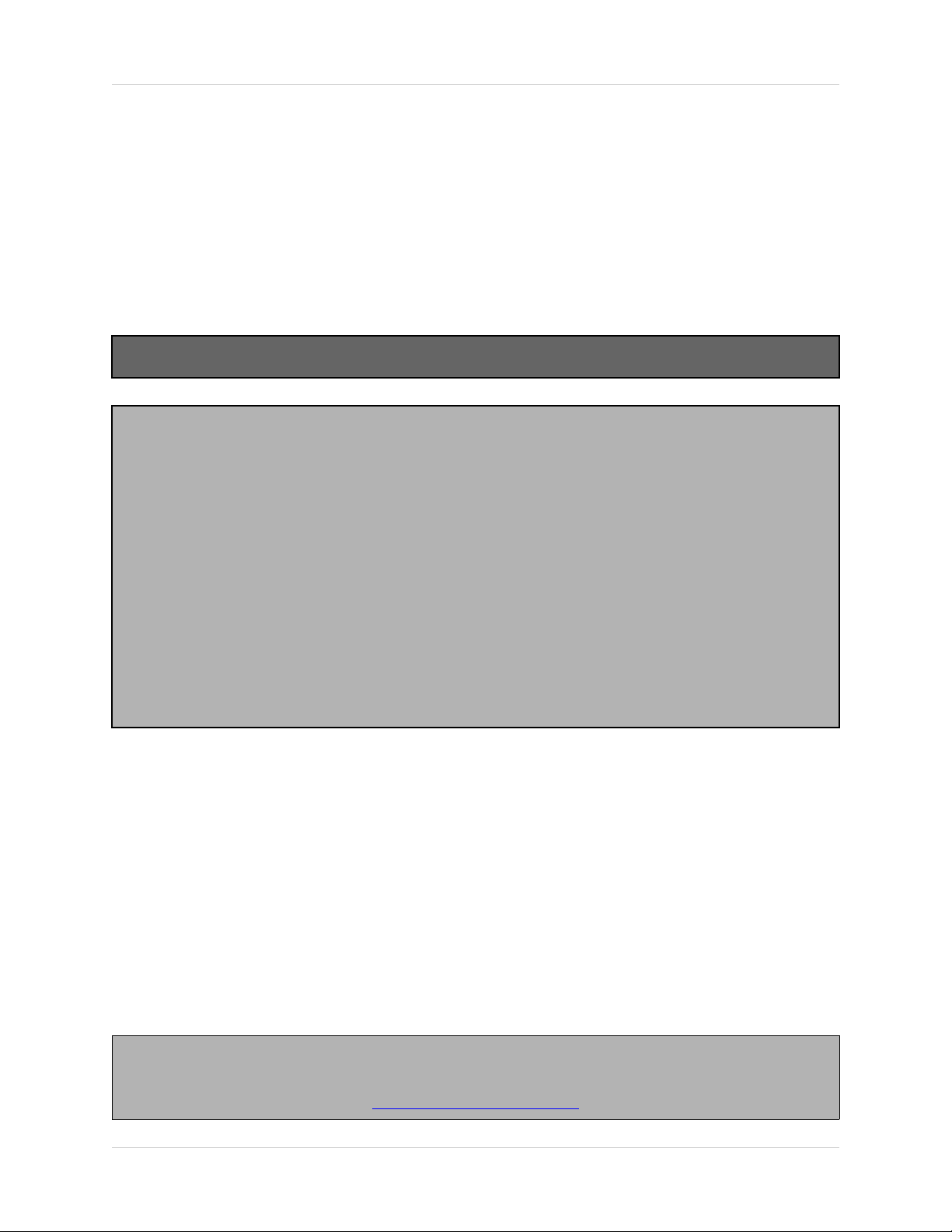
General Precautions
NOTE
This equipment has been certified and found to comply with the limits regulated by FCC, EMC, and LVD. Therefore, it
is designated to provide reasonable protection against interference and will not cause interference with other appliance
usage.
However, it is imperative that the user follows this manuals guidelines to avoid improper usage which may result in
damage to the unit, electrical shock and fire hazard injury
In order to improve the feature functions and quality of this product, the specifications are subject to change without
notice from time to time.
FCC CLASS B NOTICE
Note:
This equipment has been tested and found to comply with the limits for a Class B digital device, pursuant to Part
15 of the FCC Rules. These limits are designed to provide reasonable protection against harmful interference in
a residential installation. This equipment generates, uses, and can radiate radio frequency energy and, if not installed and used in accordance with the instruction, may cause harmful interference to radio communications.
However, there is no guarantee that interference will not occur in a particular installation. If this equipment does
cause harmful interference to radio or television reception (which can be determined by turning the equipment on
and off), the user is encouraged to try to correct the interference by one or more of the following measures:
z Reorient or relocate the receiving antenna
z Increase the separation between the equipment and receiver
z Connect the equipment into an outlet on a circuit different from that to which the receiver is
connected
z Consult the dealer or an experienced radio or television technician for assistance
General Precautions
1. All warnings and instructions of this manual should be followed
2. Remove the plug from the outlet before cleaning. Do not use liquid aerosol detergents. Use a water dampened cloth
for cleaning
3. Do not use this unit in humid or wet places
4. Keep enough space around the unit for ventilation. Slots and openings in the storage cabinet should not be blocked
5. During lightning storms, or when the unit is not used for a long time, disconnect the power supply, antenna, and cables
to protect the unit from electrical surge
LOREX TECHNOLOGY INC.
http://www.lorexcctv.com
5
Page 6
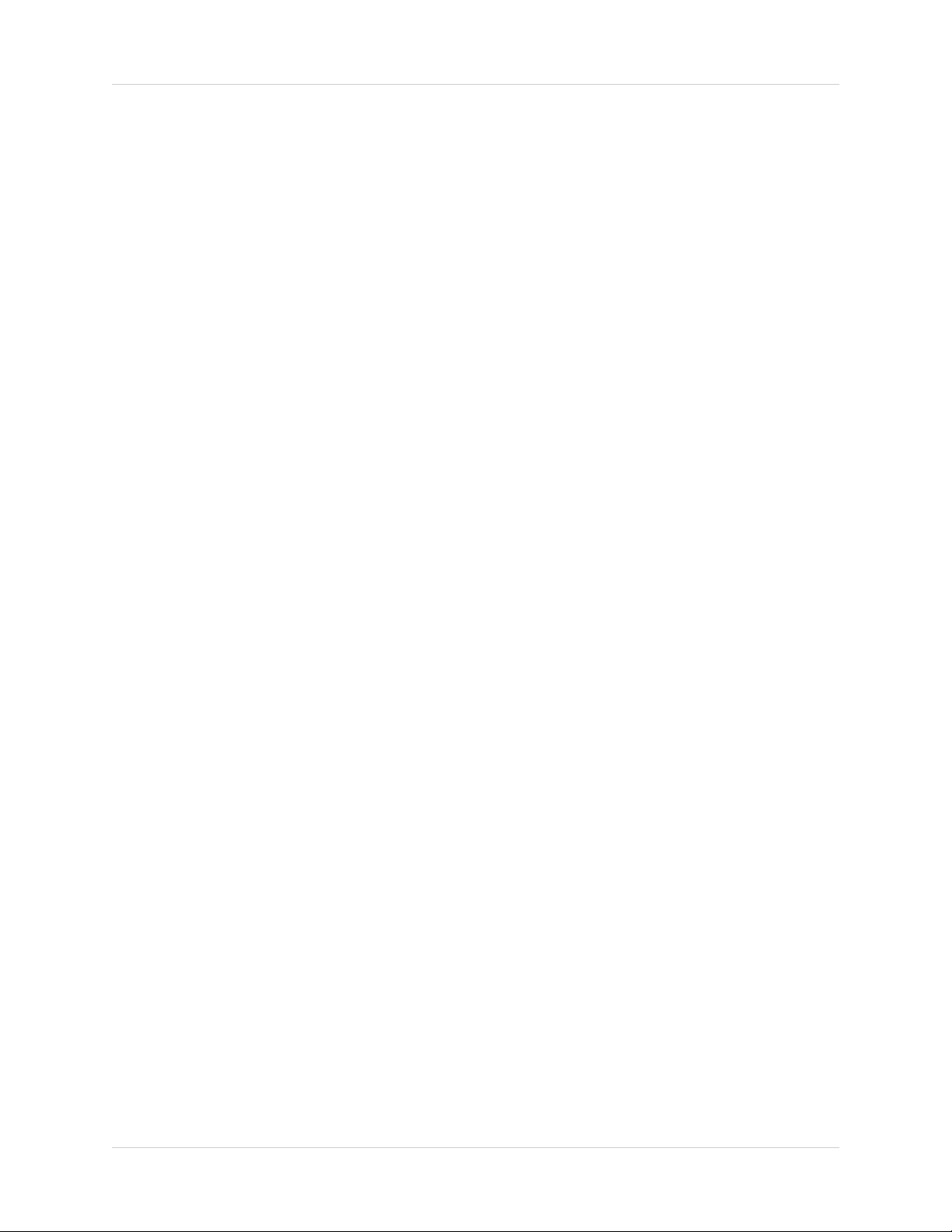
SHS-4QM FEATURES
SHS-4QM FEATURES
• Indoor/Outdoor, Weather Resistant Color Cameras
• IR illumination provides night vision up to 5 meters
• Support various display modes: QUAD Split Mode, Full Screen Mode, PIP Screen Mode.
• System with remote control for easy operation.
• Easily connects to your TV or VCR
• Multi camera viewing allows you to view all cameras simultaneously
• Motion Detection alerts the user and automatically switches to the camera
6
Page 7
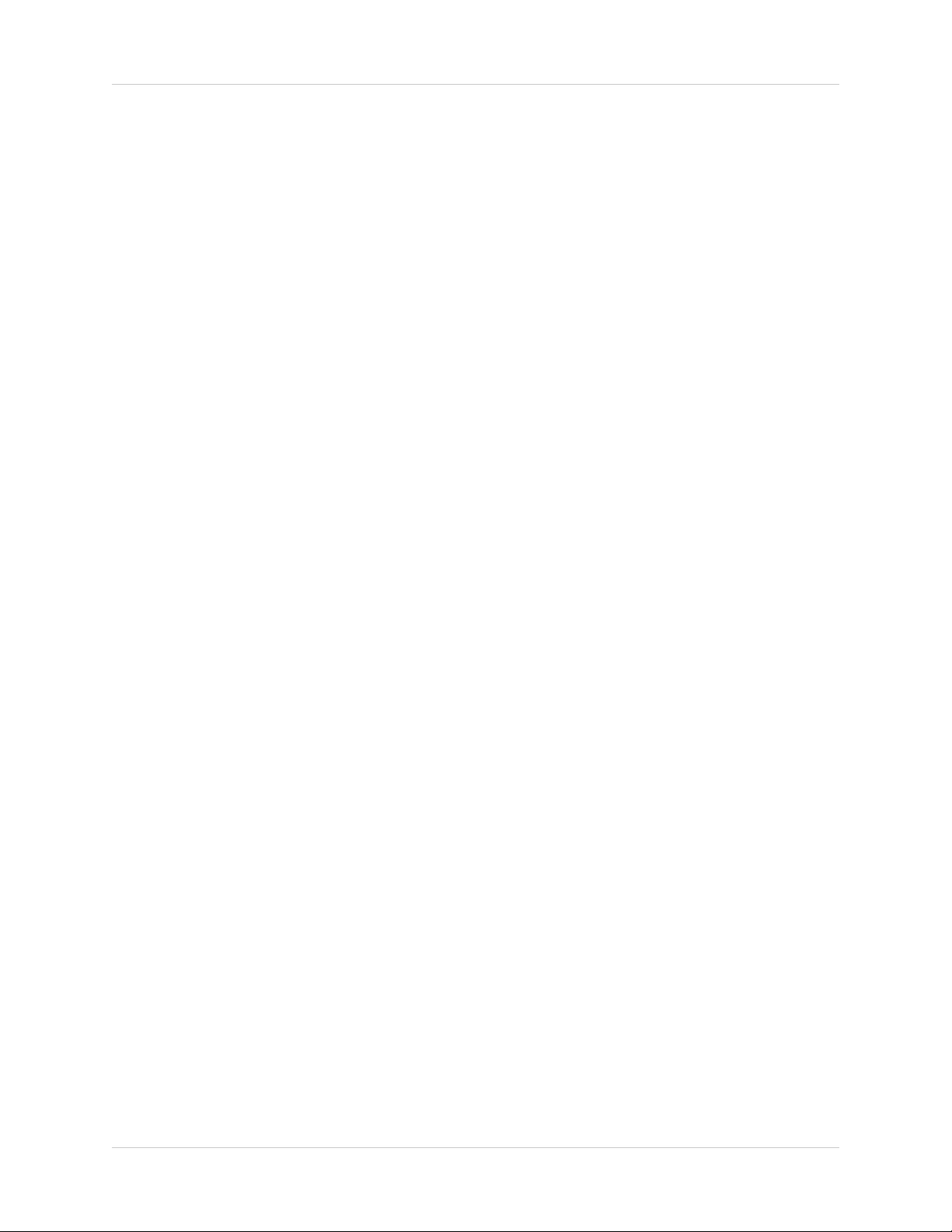
Table of Contents
Table of Contents
Important Safeguards ............................................................................ 3-4
General Precautions ................................................................................. 5
SHS-4QM Features .................................................................................. 6
Table of Contents ...................................................................................... 7
Getting Started .......................................................................................... 8
SHS-4QM - Front View ........................................................................ 9-10
SHS-4QM - Rear View ............................................................................ 11
Remote Control ....................................................................................... 12
SHS-4QM Cameras ................................................................................ 13
Camera Installation ................................................................................. 14
Installation Warnings: ................................................................................................................ 14
Camera Stand Installation: ........................................................................................................ 14
Connecting Cameras ................................................................................................................. 15
Connecting the SHS-4QM Video Cable .................................................. 16
Connectivity Diagram .............................................................................. 16
Menu Setup ............................................................................................. 17
System Setup ............................................................................................................................ 17
Display Setup ............................................................................................................................ 18
Auto Sequence .......................................................................................................................... 18
Camera Setup ........................................................................................................................... 19
Motion Setup ............................................................................................................................. 19
Motion Setup ............................................................................................................................. 20
Event Setup ............................................................................................................................... 20
Event Report .............................................................................................................................. 21
SHS-4QM System Specifications - Appendix #1 .................................... 22
Control Box Specifications ......................................................................................................... 22
Camera Specifications ............................................................................................................... 22
7
Page 8

Getting Started
Getting Started
The SHS-4QM comes with the following components:
Quad Processor /
Switcher
4 x Weatherproof Color
Day/Night IR Cameras
with Stands
DIN Video Cable
CHECK YOUR PACKAGE TO CONFIRM THAT YOU HAVE RECEIVED THE COMPLETE
SYSTEM, INCLUDING ALL COMPONENTS SHOWN ABOVE.
Remote Control
4 x 60’ DIN Extension
Cables
Swticher Power Adapter
8
Page 9

SHS-4QM - Front View
1
SHS-4QM - Front View
2345
1. LED INDICATORS:
• POWER - Indicates the Power Status (On/OFF)
• ZOOM - Indicates the system is in ZOOM Mode.
• FREEZE/AUTO - Indicates the system is in FREEZE/AUTO SEQUENCE Mode.
2. CHANNEL 1 / UP BUTTON -
• Changes the view to CAM 1 in Viewing Mode.
• Navigates UP in MENU Mode.
3. CHANNEL 2 / DOWN BUTTON -
• Changes the view to CAM 2 in Viewing Mode.
• Navigates DOWN in MENU Mode.
6 789
4. IR RECEIVER - Infrared receiver for Remote Control.l
5. CHANNEL 3 / LEFT BUTTON -
• Changes the view to CAM 3 in Viewing Mode.
Navigates LEFT in MENU Mode.
9
Page 10

SHS-4QM - Front View
SHS-4QM - Front View
1
2345
6. CHANNEL 4 / RIGHT BUTTON -
• Changes the view to CAM 4 in Viewing Mode.
• Navigates RIGHT in MENU Mode.
7. QUAD / MENU / ESC BUTTON -
• Changes the view to QUAD in Viewing Mode.
• Press and hold for 3 seconds to Enter or Exit MENU mode.
8. FREEZE / AUTOSCAN BUTTON -
• Press and briefly hold to freeze the onscreen image. Press the FREEZE button again to return
to regular viewing.
• Press and hold for 3 seconds to set the SHS system to AUTOSCAN through CAM1~CAM4
and QUAD.
6 789
ENTER BUTTON - Accepts Menu changes while in MENU MODE.
10
Page 11

SHS-4QM - Rear View
1 2 3
SHS-4QM - Rear View
1. DIN OUTPUT - Connects the DIN Video cable to a TV/Monitor.
2. CAM1 - CAM4 DIN INPUTS - Camera inputs (for cameras with 4 pin DIN connection).
3. DC 12V - Connects the 12V DC Power adapter
.
11
Page 12

Remote Control
Remote Control
Listed below is a quick reference for the Remote Control. For details on specific features, refer to
the Menu Setup on page #.
MENU BUTTON -
Enters Menu Setup
NAVIGATION / ENTER The NAVIGATION / ENTER
BUTTONS are used to move
Left / Right / Up / Down.
FRZ BUTTON Press the FRZ button to Freeze
a full screen camera display.
Press the FRZ button to
unfreeze the current display.
ZOOM BUTTON Press to Zoom in the current
display. Use the NAVIGATION
BUTTONS to select an area,
and press ZOOM to exit.
AUTO BUTTON Auto sequences between
CAM1~CAM4 and QUAD.
DISPLAY BUTTONS Press to enter display modes:
QUAD MODE - Displays
all 4 Cameras in Quad.
PIP (1) MODE - Displays
one camera in Full Screen
and two cameras in PIP
mode (sub-screens).
PIP (2) MODE - Alternate
PIP Display Mode.
2-CAM MODE - Displays
two cameras onscreen.
CHANNEL BUTTONS Press to access CAM1~CAM4.
12
Page 13

SHS-4QM Cameras
SHS-4QM Cameras
The SHS-4QM Quad Switcher / Processor includes 4 CCD Color Indoor/Outdoor Cameras*
INFRARED LEDs* Provides illumination for low
light conditions
CAMERA LENS
STAND -
Metal stand connects to the
Camera for mounting to
walls, ceilings and other
surfaces
INPUT CABLE (BACK) -
Connects Video / Power
from the SHS-4QM switcher
to the Camera
* Picture changes from Color to B&W under low light conditions on Night Vision Cameras
13
Page 14

Camera Installation
Camera Installation
Before you install the camera, carefully plan where and how you will position the camera, and
where you will route the cable that connects the camera to the SHS-4QM.
Installation Warnings:
• Select a location for the camera that provides a clear view of the area you want to monitor,
which is free from dust, and is not in line-of-sight to a strong light source or direct sunlight.
• Do not install the camera in a location where it will be
• Plan the cables’ route so that it is not close to power or telephone lines, transformers,
microwave ovens or other electrical equipment that could interfere with the system.
• Select a location for the camera that has an ambient temperature between 14
(-10°C~50°C)
• If you plan to install the camera in a location that has conditions not recommended in this
manual, consult with a professional installer and consider use of a separate camera cover
or housing
• Before starting permanent installation, have another person hold the camera for you while
you verify its performance by observing the image on the monitor.
°F~122°F
Camera Stand Installation:
1. Attach the pedestal to the
ceiling, wall or other surface by
the base using the provided
screws.
2. The mounting bracket must be
attached to a structural device
such as a wall stud or ceiling
rafter using the supplied screws.
3. Attach the camera to the
pedestal. Adjust the angle of the camera, and tighten the
thumbscrew to set the position
14
Page 15

Connecting Cameras
1. Connect the female end of the supplied 60’ extension’ cable to the camera.
Camera Installation
NOTE: Confirm that the arrows on the DIN
Camera Cable and the DIN Extension cable
are pointed together when connecting the
cable. If the pins in the DIN Cable are bent,
the Camera will NOT function.
2. Connect the male end of the supplied 60’
extension cable to an open DIN channel on
the back of the SHS-4QM. Continue
connecting additional DIN cameras.
NOTE: The arrow on the DIN Camera should be facing up when connecting the DIN Extension
Cable to the SHS-4QM.
15
Page 16

Connecting the SHS-4QM Video Cable
Connecting the SHS-4QM Video Cable
Connect the DIN end of the Video Cable to the SHS-4QM. Connect the RCA VIdeo cable to the
TV, VCR or Monitor.
TV / VCR / MONITOR
Connect the Yellow Video Cable to
an available video.
SHS-4QM
Connect the DIN Cable end to the
Video Output port
Connectivity Diagram
TV / VCR / MONITOR 4 x CAMERAS & 60’
VIDEO CABLE
16
EXTENSION CABLE
SHS-4QM SYSTEM
POWER
ADAPTER
Page 17

Menu Setup
Menu Setup
• Press the MENU button for 3 seconds to
enter Menu Mode.
• Press the
⇐ ⇑ ⇒ ⇓ buttons to navigate
within the Menu and choose the desired
selection.
• Press the OK Button to accept the
selection (labelled as ENTER in menu
options)
• Press the MENU button to Exit the Menu
Setup.
System Setup
• DATE/TIME - Press the ⇑ ⇓ buttons to
navigate to the desired selection. Press
the ⇐ ⇒ buttons to adjust the Date and
Time.
• SYSTEM FORMAT - Select NTSC or
PAL. Press the
and press the ⇐ ⇒ buttons to adjust
the setting.
• KEYLOCK - Locks out the keys on the
SHS System. Press the
to enable or disable the KEYLOCK.
⇑ ⇓ buttons to navigate,
⇐ ⇒ buttons
SETUP MENU SETUP
SYSTEM
SETUP
CAMERA
SETUP
⇐⇑⇓⇒ SELECT
DISPLAY
MOTION
SETUP
ENTER ENTER
SETUP
EVENT
SETUP
AUTO
SEQUENCE
EVENT
REPORT
MENU EXIT
SYSTEM SETUP
DATE: 05-01-06
TIME: HH:MM:SS
SYSTEM FORMAT: NTSC
SYSTEM ID NUMBER: 01
15:45:12
KEY LOCK: OFF
FACTORY RESET: NO
⇑⇓ SELECT ⇐ ⇒ ADJUST MENU EXIT
• SYSTEM ID - Displays the System ID.
This menu function cannot be changed.
• FACTORY RESET - Resets the SYS
System to Factory Defaults. Press the
⇑ ⇓ buttons to navigate, and press the
⇐ ⇒ buttons to set to ON or OFF.
• Press the MENU button to EXIT. All
settings will be saved.
17
Page 18

Menu Setup
Display Setup
• DISPLAY ONSCREEN - Press the ⇑ ⇐
⇒
⇓ buttons to navigate to the desired
selection. Press the enter button to set
the Display Options for Title, Date and
Time to ON/OFF.
• SCREEN POSITION - Changes the
position of the screen. Press the
buttons to navigate, and press the ⇐ ⇒
buttons to adjust the setting.
• BORDER COLOR - Sets the Border
Color to Black, Grey 1, Grey 2, White or
Off. Press the
navigate to the desired selection. Press
Enter to select ONE color.
⇑ ⇐ ⇒ ⇓ buttons to
⇑ ⇓
DISPLAY SETUP
DISPLAY ONSCREEN:
. TITLE . DATE . TIME
SCREEN POSITION: X:0 Y:0
⇐⇑⇓⇒ SELECT
BORDER COLOR
¤
BLACK
¤
GREY 1
¤
GREY 2
¤
WHITE
¤
OFF
ENTER ENTER
MENU EXIT
• Press the MENU button to EXIT. All
settings will be saved.
Auto Sequence
• QUAD / CAMERA 1~4 - Press the ⇑ ⇓
buttons to navigate to the desired
selection. Press the ⇐ ⇒ buttons to
adjust the AUTO SEQUENCE time from
01~99 Seconds or SKIP.
• Press the MENU button to EXIT. All
settings will be saved.
AUTO SEQUENCE
QUAD: 01 SEC
CAMERA 1: 01 SEC
CAMERA 2: 01 SEC
CAMERA 3: 01 SEC
CAMERA 4: 01 SEC
⇑⇓ SELECT ⇐ ⇒ ADJUST MENU EXIT
18
Page 19

Camera Setup
• SWITCH BETWEEN CAMERAS - Use
the
⇐ ⇒ buttons to switch between
CAMERA 1~4.
• TITLE - Sets the name for the individual
Camera. Press the
navigate, and press the
to select a character (A-Z, 0-9).
• BRIGHTNESS / CONTRAST /
SATURATION / HUE / SHARPNESS Individual camera display settings.
Press the
⇑ ⇓ buttons to navigate, and
press the ⇐ ⇒ buttons to set the value.
• MIRRORING - Sets the display image
to a mirrored view. Press the
to navigate, and press the ⇐ ⇒ buttons
to set to ON or OFF.
⇑ ⇓ buttons to
⇐ ⇒ buttons
⇑ ⇓ buttons
Menu Setup
CAMERA SETUP
CAMERA 1
TITLE: CAMERA01
BRIGHTNESS: 0
CONTRAST: 0
SATURATION: 0
HUE: 0
SHARPNESS: 0
MIRRORING: OFF
⇑⇓ SELECT ⇐ ⇒ ADJUST MENU EXIT
• Press the MENU button to EXIT. All
settings will be saved.
Motion Setup
• SWITCH BETWEEN CAMERAS - Use
the ⇐ ⇒ buttons to switch between
CAMERA 1~4.
• DETECTION TIME - Turns Motion
Detection to ALWAYS ON, ALWAYS
OFF or ON/OFF TIME. Individual
cameras can be set by pressing the . to
switch between CAM1~CAM4. Press
the
⇑ ⇓ buttons to navigate, and press
the ⇐ ⇒ buttons to set the Detection
Time:
z ALWAYS ON - Motion is always
detected
z ALWAYS OFF - Motion is never
detected
z ON/OFF TIME - Sets the start and
end times that motion is to be
detected. Set the ON and OFF times
using the directional arrows to
adjust.
MOTION SETUP
CAMERA 1
DETECTION TIME
ALWAYS ON
ON: 00:00
OFF: 13:00
SENSITIVITY: 0
VELOCITY: 0
MASKING AREA
X,Y (00,00)
⇑⇓ SELECT ⇐ ⇒ ADJUST MENU EXIT
19
Page 20

Menu Setup
Motion Setup
• SENSITIVITY - Sets the Motion
Sensitivity. Press the
navigate, and press the ⇐ ⇒ buttons
to set the values (min~max).
• VELOCITY - Sets the Motion Velocity.
Press the
press the
⇑ ⇓ buttons to navigate, and
⇐ ⇒ buttons to set the values
(min~max).
• MASKING AREA - Turns on MASKING
for the specified area (by X,Y axis).
Press the
⇑ ⇓ buttons to navigate, and
press the ⇐ ⇒ buttons to set the values.
• Press the MENU button to EXIT. All
settings will be saved.
⇑ ⇓ buttons to
MOTION SETUP
CAMERA 1
DETECTION TIME
ALWAYS ON
ON: 00:00
OFF: 13:00
SENSITIVITY: 0
VELOCITY: 0
MASKING AREA
X,Y (00,00)
⇑⇓ SELECT ⇐ ⇒ ADJUST MENU EXIT
Event Setup
Configuration for Alarm Reporting:
• ALARM - A report is generated when the
power is turned ON
• LOSS - A report is generated when a
camera has Signal Loss.
• MOTION - A report is generated when a
camera detects motion.
• BUZZER HOLD TIME - Sets the audible
buzzer time (when motion is detected)
between 0~99 seconds.
• REPORT HOLD TIME - Enables or
Disables the Report Hold time from
0~99 seconds
• ALARM POLARITY - Reports on the
Power On Alarm. Check off all 4 Alarm
Boxes, and set the POLARITY to HIGH.
If the POLARITY is set to LOW, the
POWER ON ALARM will not function.
EVENT REPORT
BUZZER / REPORT CONTROL
CHANNEL
ALARM
LOSS
MOTION
BUZZER HOLD TIME: 01 SEC
REPORT HOLD TIME: 01 SEC
ALARM POLARITY: LOW
⇐⇑⇓⇒ SELECT
1 2 3 4
ENTER DISABLE
MENU EXIT
20
Page 21

Event Report
• 6 Pages of EVENT REPORTS are
available.
Menu Setup
EVENT REPORT
• Reports can be deleted by selecting the
LIST CLEAR option, and setting to YES
• Press any button on the SHS-4QM
(except the OK button) to stop the
Audible Alarm
1 / 6 PAGE
DD-MM-YY HH:MM:SS EVENTCHNO
1
2
3
4
5
6
7
8
9
10
LIST CLEAR: NO
⇑⇓ SELECT ⇐ ⇒ SELECT PG MENU EXIT
21
Page 22

SHS-4QM System Specifications - Appendix #1
SHS-4QM System Specifications - Appendix #1
Control Box Specifications
Channel Scan Period 1~99 Seconds (adjustable)
Video Format NTSC/PAL
Current Consumption < 1000 mA
Power Supply 12V DC 1500mA
Video Input 4 DIN
AV Output 1 DIN
Camera Specifications
Image Sensor 1/4” Color CCD
Pixels 512 (H) x 492 (V) NTSC
Video Format NTSC
Horizontal Resolution 380 TV Lines
Minimum Illumination 1 LUX F1.2
Electric Shutter Speed 1/60~1/100,000 sec.
S/N Ratio > 48 db
Video Output 1.0 Vp-p/75 ohm
Lens 3.6mm Fixed
IR LEDs 11
Power Consumption 12V DC
100mA (LED OFF); 200mA (LED ON)
Operating Temperature 14°~ 122° F (-10° ~ 50° C)
22
Page 23

It’s all on the web
Product Information
User Manuals
Quick Start Guides
Specification Sheets
Software Upgrades
Firmware Upgrades
VISIT
www.lorexcctv.com
Lorex Technology Inc.
wwwlorexcctv.com
