Page 1
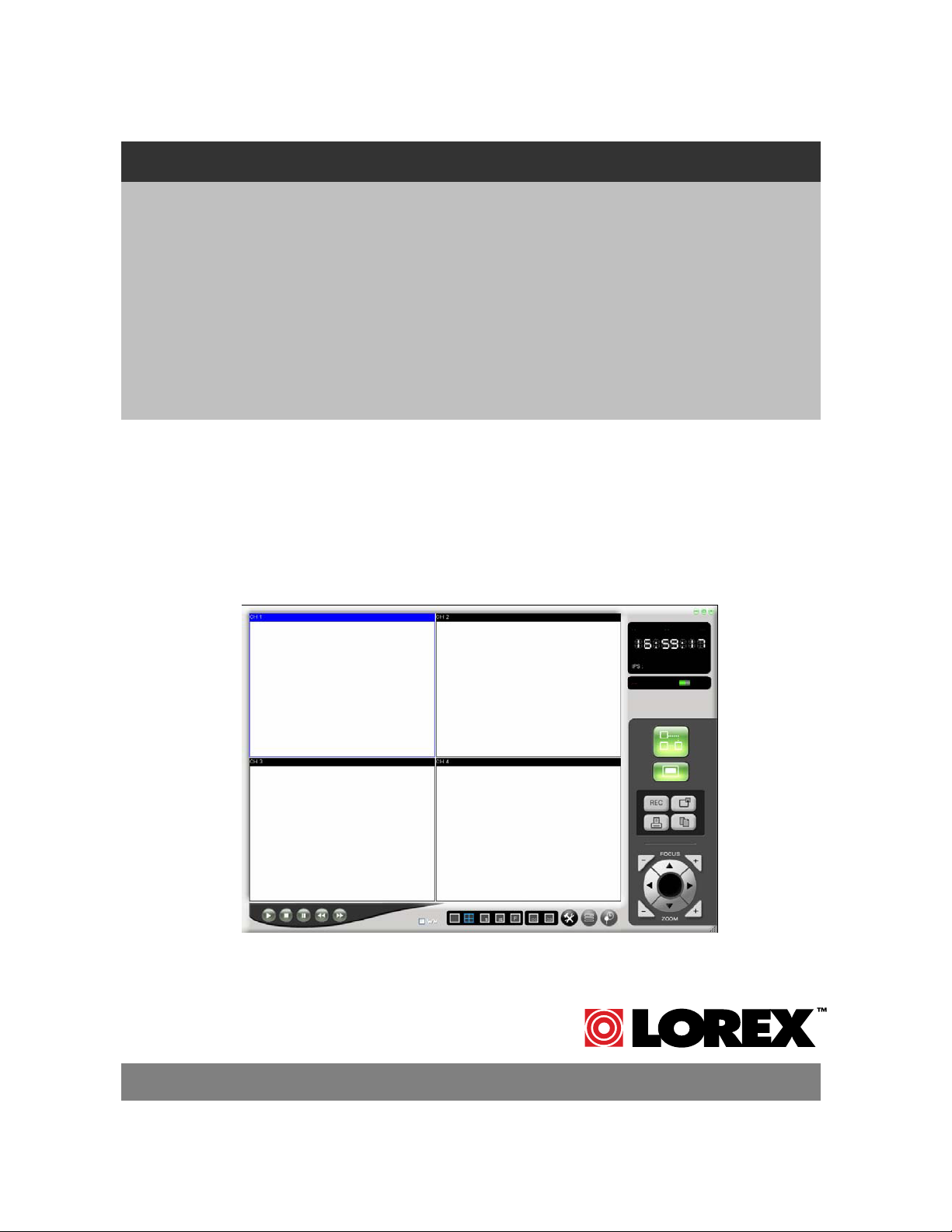
21” FLAT SCREEN CRT /
DVR OBSERVATION
SYSTEM WITH 4 NIGHT
VISION CAMERAS
THE NETVIEWER
SOFTWARE APPLICATION
for SG21FD3044-161 Network
Installation
English Version 2.0
MODEL:
SG21FD3044-161
Copyright © 2006 Lorex Technology Inc.
www.lorexcctv.com
Page 2
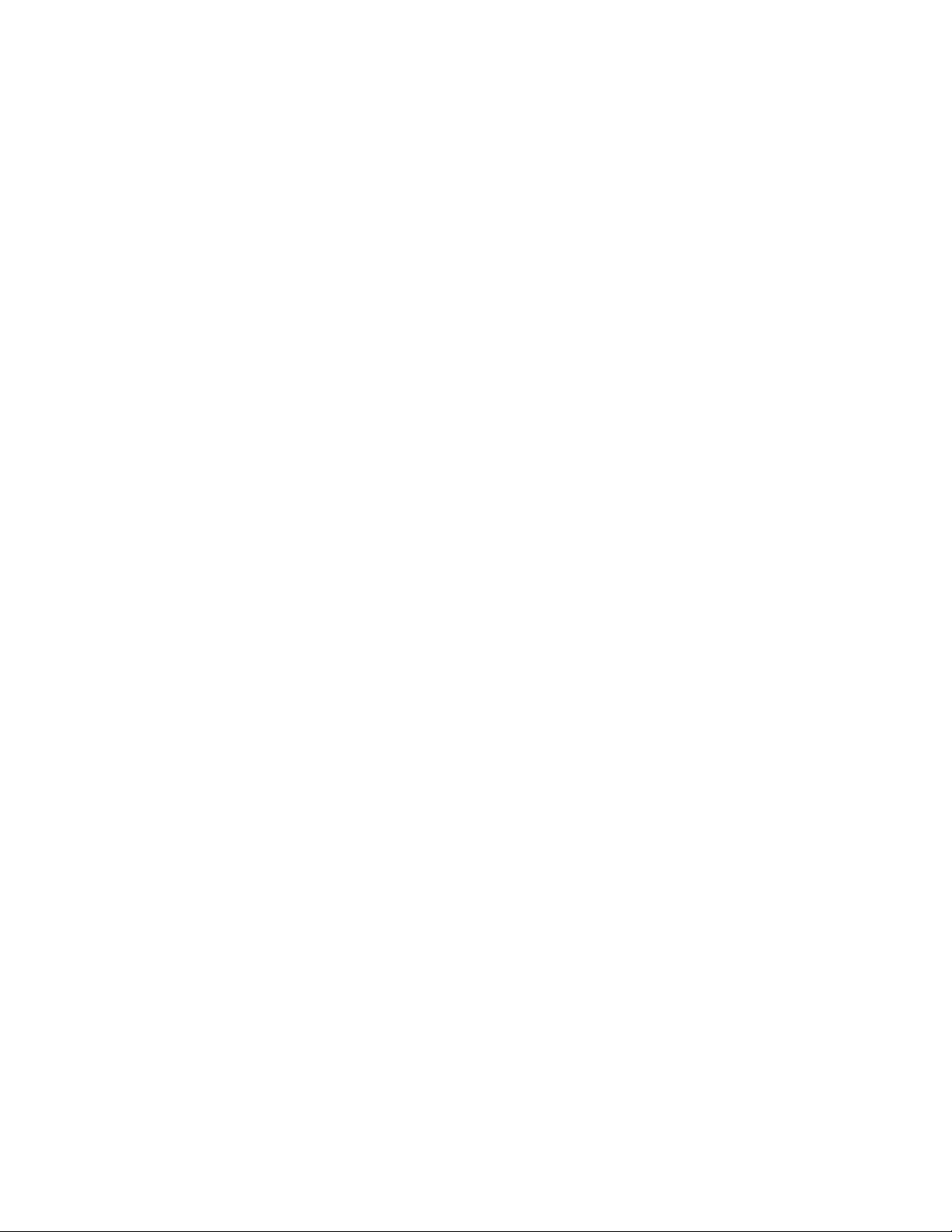
CONTENTS
1 Introduction...........................................................................................................2
1.1 Netviewer Software Installation Requirements 2
2
Install the Netviewer Application in your Computer..............................................3
3 The Netviewer Main Screen.................................................................................6
4 Configure the Netviewer for Network Viewing......................................................7
4.1 Network Configuration 7
4.2 Viewing the Cameras 8
5 Netviewer Configuration.......................................................................................9
5.1 Netviewer Panel Description 9
5.2 Record Video Images Using the Netviewer 11
5.3 Change the Password for the Admin User ID or Guest 15
5.4 Remote DVR/Monitor Settings 16
5.5 HDD Settings for the DVR/Monitor 16
5.6 Setting the Priority Level for the DVR/Monitor 17
6 APPENDIX A......................................................................................................18
6.1 Port Forwarding the Router 18
6.2 Register for the DDNS Service 18
I
Page 3
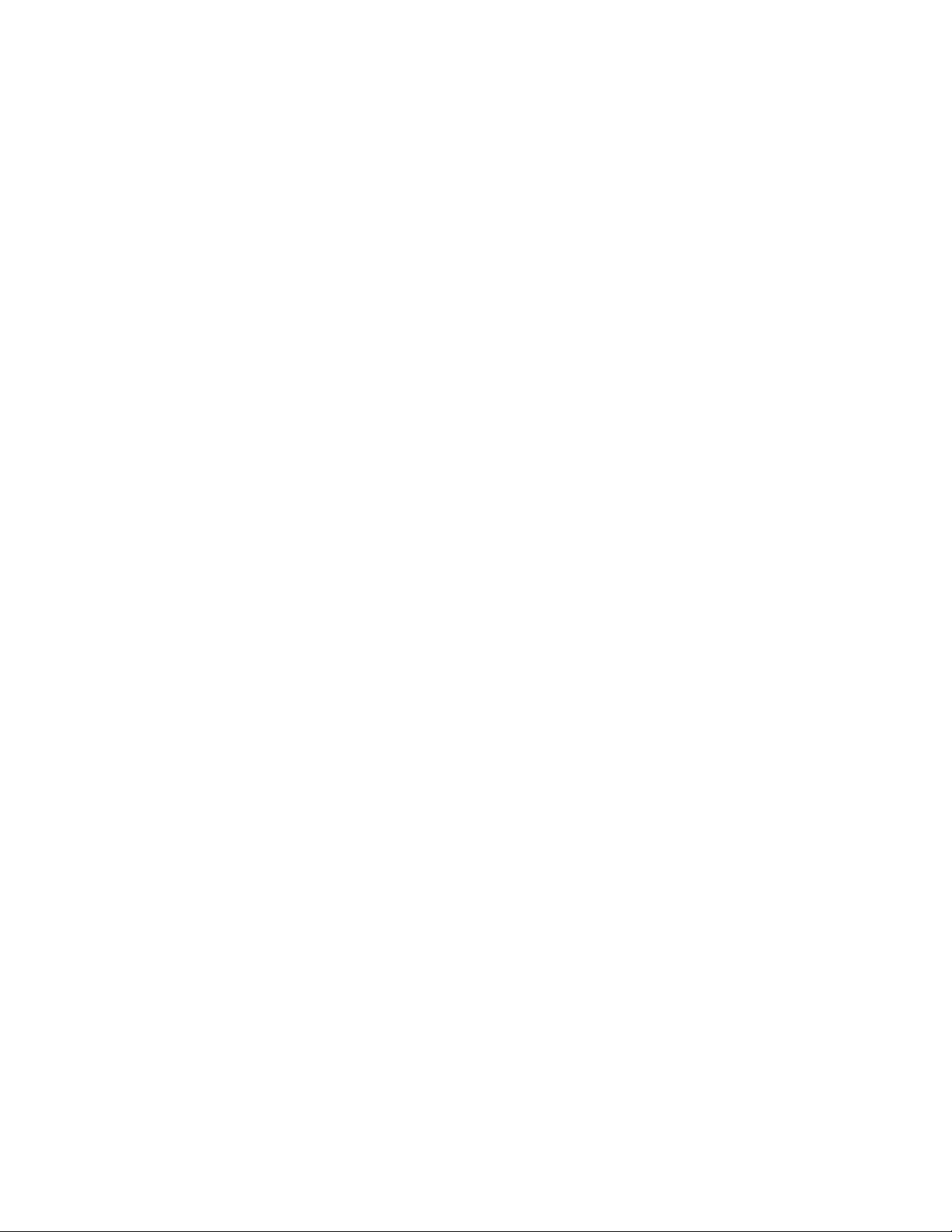
1 Introduction
This manual describes the functionality of the Netviewer application software which is used to
access the DVR/Monitor from your computer over a local or remote network.
When installed on your computer, the Netviewer can perform the following functions:
• View live images from the DVR/Monitor
• Store, search, and review recorded video from the DVR/Monitor ’s HDD
• Change the date/time, record settings and properties
NOTE Before you are ready to view images from your computer, you need to have your
DVR/Monitor connected to your the LAN with the supplied Ethernet data cable
(Standard RJ-45).
1.1 NetViewer Software Installation Requirements
Minimum System Requirements:
Operating System: Windows
Windows XP
Processor: Pentium 4 – 1.5 GHz Processor (or equivalent)
Memory: 256MB RAM
Hard Drive: 50 MB Installation space
* Additional Hard Drive space required for recording. Recorded file size
will vary depending on recording quality settings
Recommended System Requirements:
Operating System: Windows XP Home Edition
Windows XP Professional
Processor: Pentium 4 – 3 GHz Processor (or equivalent)
Memory: 1024 MB RAM
Hard Drive: 50 MB Installation space
* Additional Hard Drive space required for recording. Recorded file size
will vary depending on recording quality settings
2000
Home Edition / Windows XP Professional
- 2 -
Page 4
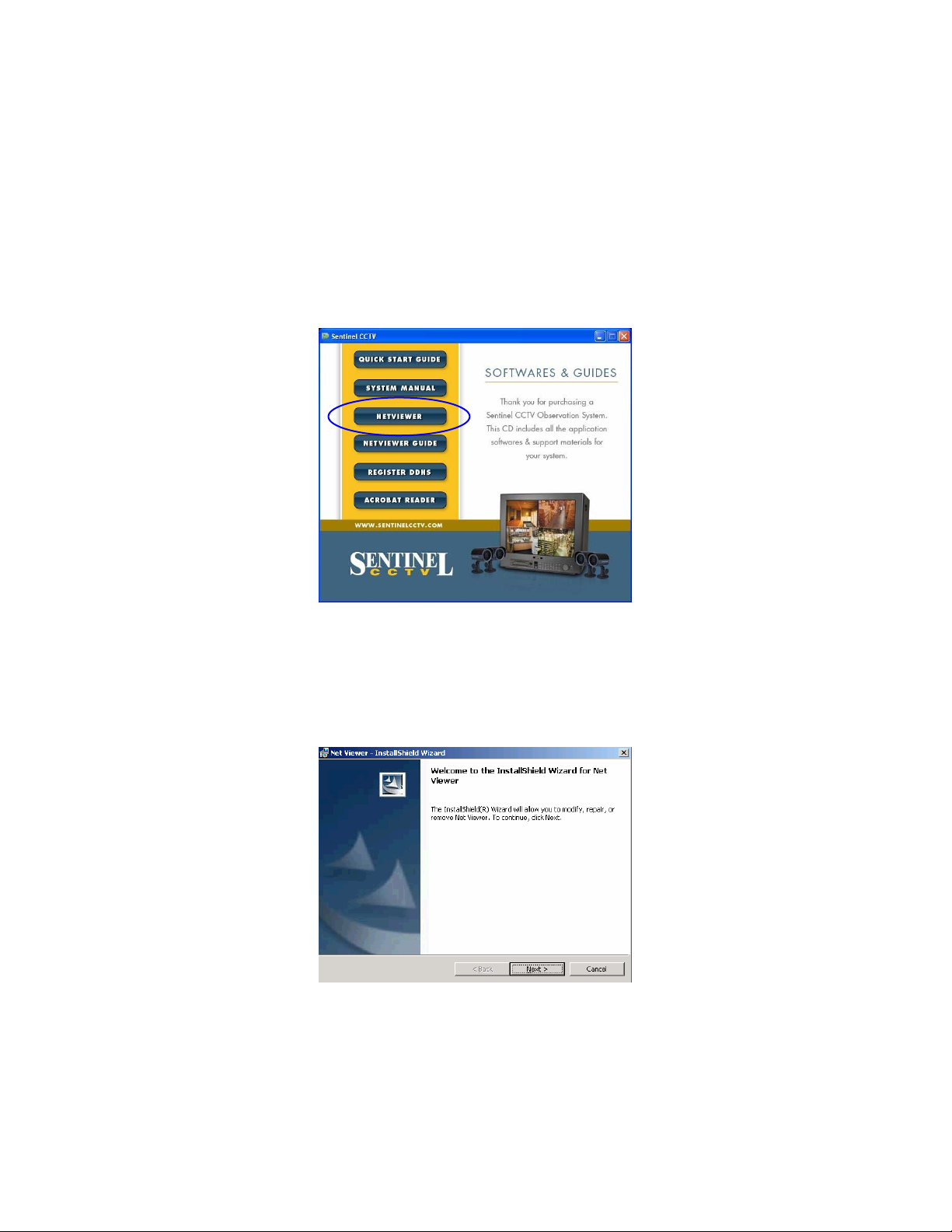
2 Install the Netviewer Application in your Computer
Follow these steps to install the Netviewer application from the supplied CD.
1 Exit all applications currently running in the selected computer.
2 Insert the supplied Network Video Security Application software CD into the CD ROM
drive.
The CD automatically starts when the CD is inserted and opens to the first menu screen
(see Figure 1) when the CD is inserted.
Figure 1: Network Video Security Menu Screen
3 Click on the NETVIEWER button on the first menu screen to install the Netviewer
application.
The self running installation for the Netviewer application automatically starts when the
NETVIEWER button is pressed.
Figure 2: Startup Screen
4 To start the installation, press Next.
- 3 -
Page 5
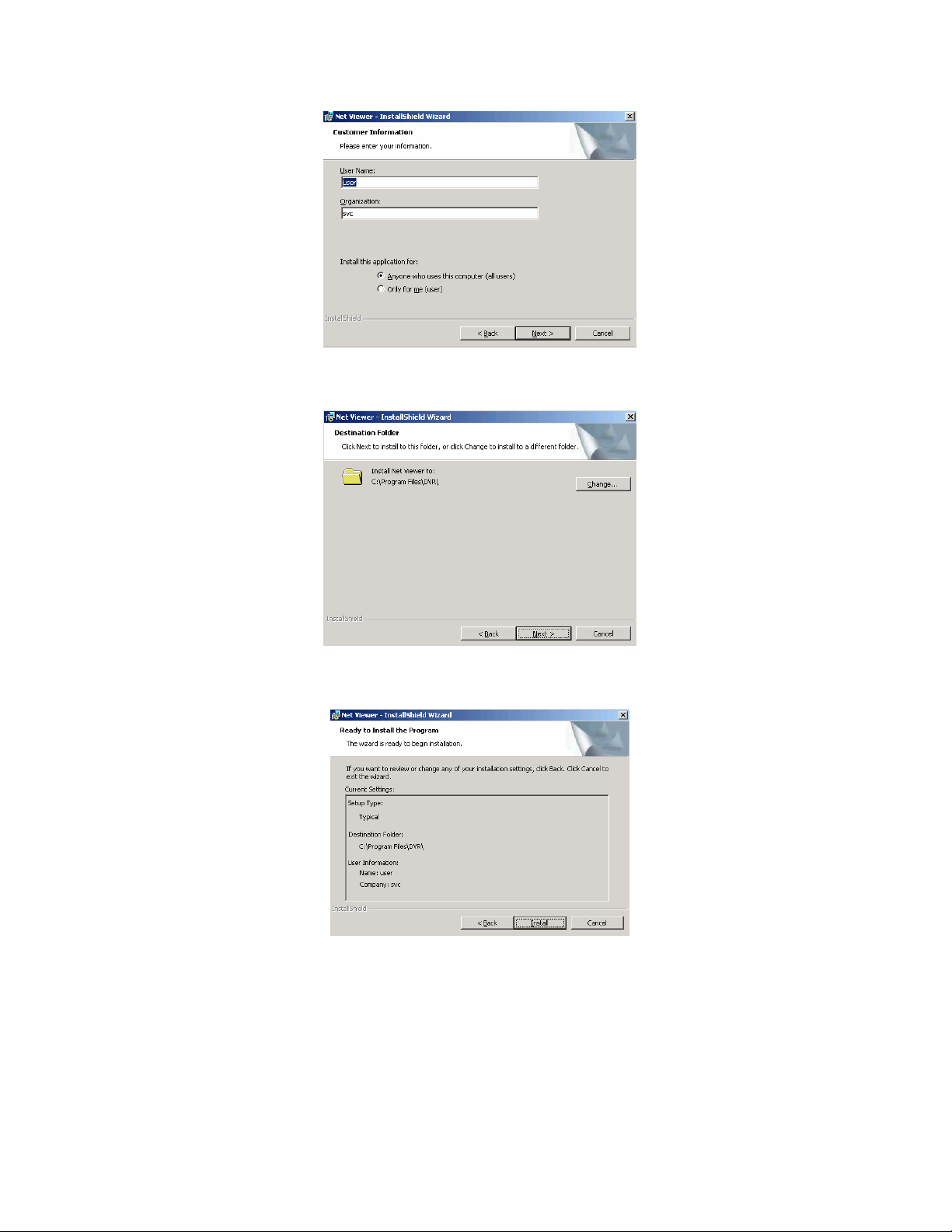
Figure 3: Customer Information
5 Enter your name and organization then press Next.
Figure 4: Destination Folder
6 Enter the desired folder for the installation, or press Next.
Figure 5: Installation
- 4 -
Page 6
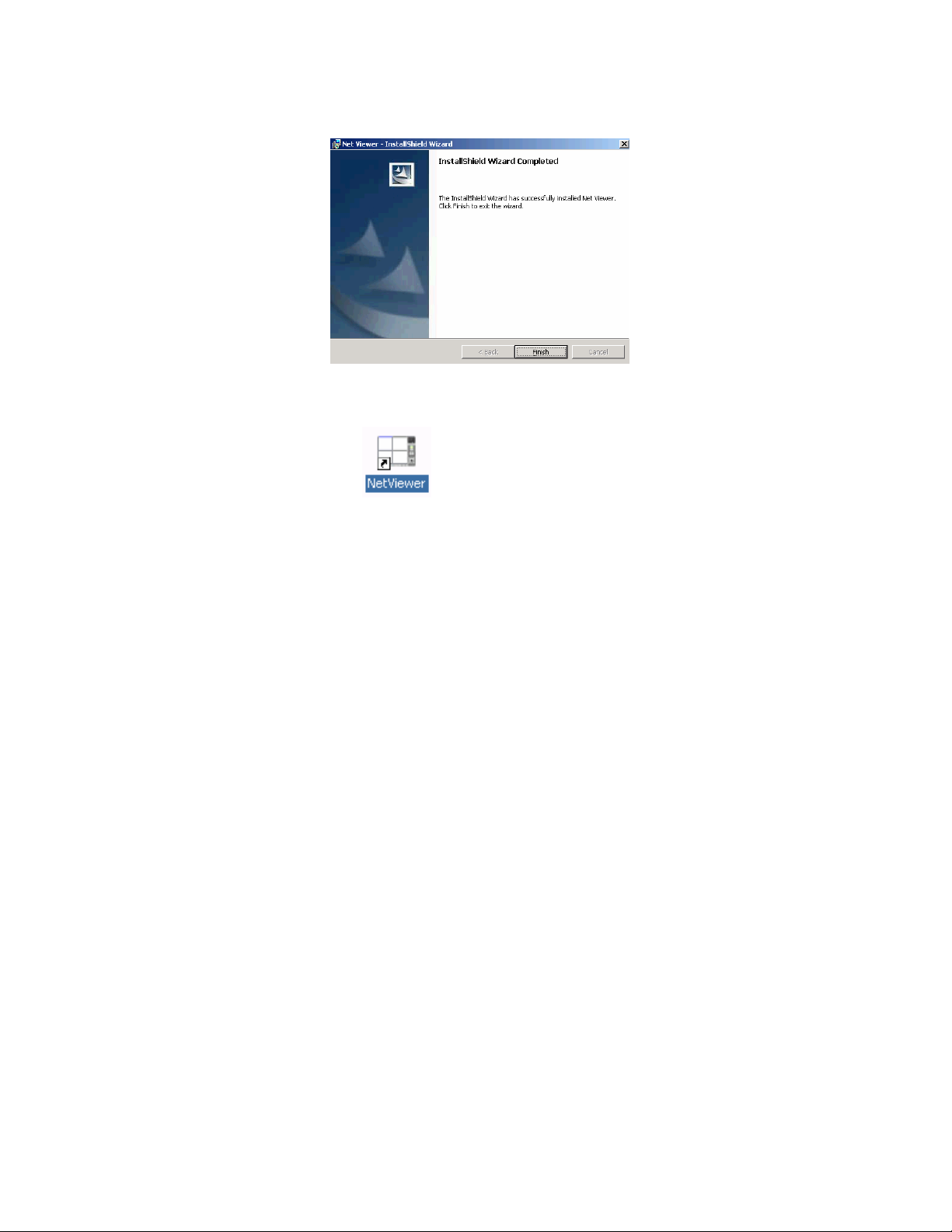
7 Press Install to start installing the program.
Figure 6: Installation Complete
8 Press the Finish button to end the installation process.
9 Find the Netviewer icon
put 2 icons on your desktop), and click on it to run the program.
10 The NetViewer main window will appear on the screen as shown below.
, located on your desktop (the installation process will
- 5 -
Page 7
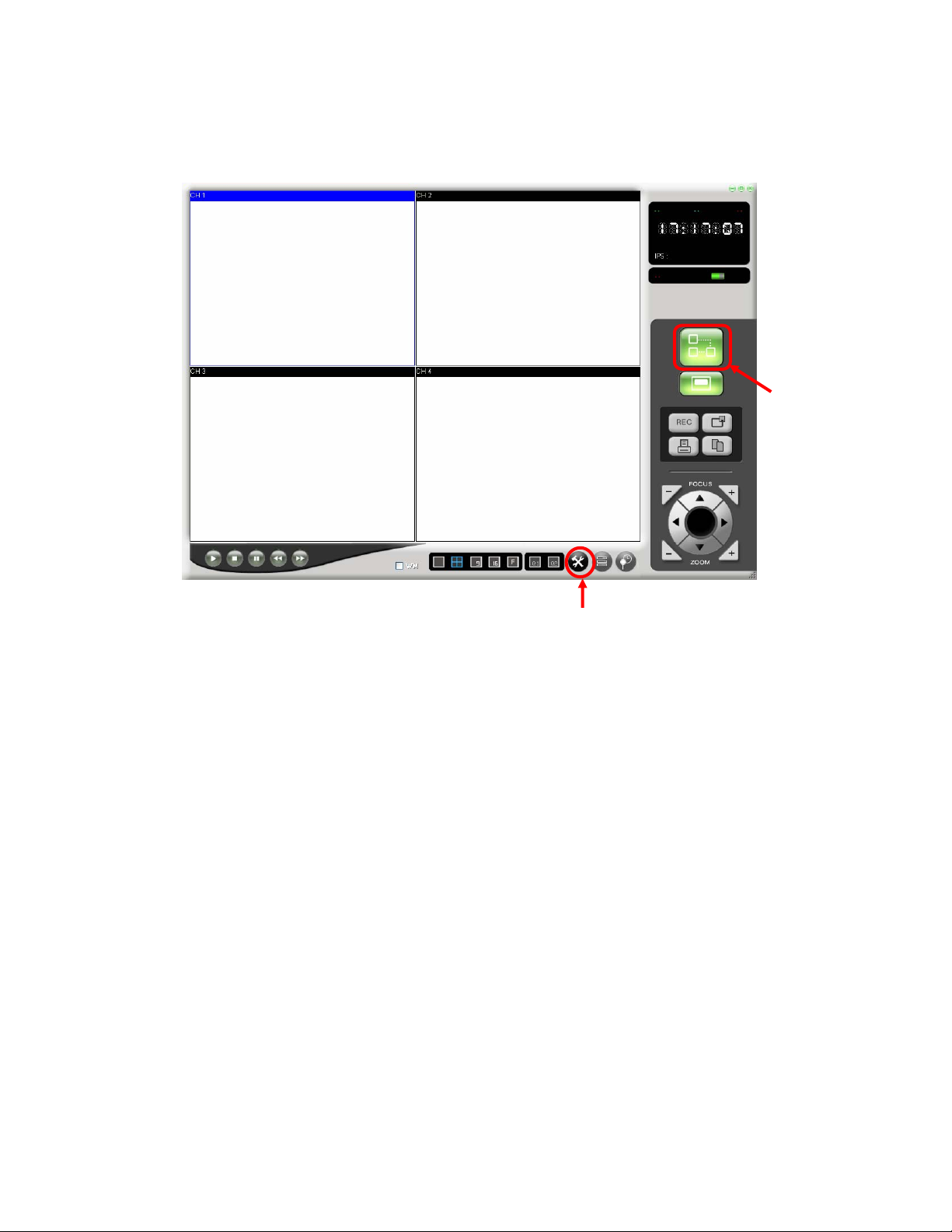
3 The Netviewer Main Screen
CONNECT/
DISCONNECT
BUTTON
SETUP BUTTON
Figure 7: The Netviewer Main Screen
- 6 -
Page 8

4 Configure the Netviewer for Network Viewing
The Netviewer allows you to access your DVR/Monitor from a computer in a networking
environment:
• Local Network Operation (Connected to a Computer on the Local
Network)
• Remote Network Operation (Connected to a Computer using the
internet)
To access the DVR/Monitor from a local or remote network requires you to configure your
Netviewer application:
• NETWORK CONFIGURATION (Page 7)
• VIEWING THE CAMERAS (Page 8)
4.1 Network Configuration
PROCEDURE
1 Click on the Setup icon
, a SETUP window will appear.
/URL
2 Enter the setup information under the Login tab in the window to setup the cameras for
viewing.
a) IP
Local Network Viewing only:
DVR/Monitor. The IP Address of the DVR/Monitor is available by
pressing the “ENTER” key on the remote control
Enter the DVR/Monitor IP address (i.e. 192.168.1.5)
Enter the DVR/Monitor Port (i.e. 5000)
Set the User ID (i.e. admin, Max. 5 digit)
Set the video format (NTSC/PAL).
If you are logged on as Admin User, set the ID and Password
for Admin User and the password for the Guest.
The IP entry is the IP Address of the
Remote Network Viewing only:
provided when you register with the DDNS service (See APPENDIX A,
page 18).
NOTE If your DVR/Monitor is on a network behind a router then you need to forward
your router ports. If you set the port number to 5000 (the default) you need to forward 4
serial ports from the set port number (i.e.:5000, 5001, 5002, and 5003). See APPENDIX
A, page 18.
The IP entry is the Domain Name
- 7 -
Page 9

b) Port: The DVR/Monitor port entry is 5000 (by default) for Local and
Remote Network viewing.
c) ID: The User ID entry is admin by default and cannot exceed a
maximum of 5 characters, lowercase.
d) VIDEO: Choose the NTSC format (North America).
3 Press OK to continue.
4.2 Viewing the Cameras
PROCEDURE
1 Click on the connect icon
2 Enter the User ID and password. Note each cannot exceed 5 characters, lower case.
The default User ID is admin. The default password is admin.
to connect to the DVR/Monitor for Network Viewing.
Figure 8: Login Screen
3 Press OK
If the setup is properly done, the cameras will appear on the screen (see Figure 9, page 8).
Figure 9: Remote Camera Views
NOTE If your DVR/Monitor is behind a router, you need to open 4 ports on the router, related
to the main port.
For example: If you set up port 5000 on the Netviewer you need to open ports 5000,
5001, 5002 and 5003 in the router in order to connect remotely over the internet.
- 8 -
Page 10

345
678
3
5 Netviewer Configuration
5.1 Netviewer Panel Description
14
1
12
11
10a
10b
9b
1
1 These controls are used to “PLAY, STOP, PAUSE, REW and FF” the recordings saved on
the HDD of the DVR/Monitor
When the PLAY button is pressed the most recent recorded data will be played regardless
of the search data set on the DVR/Monitor.
2 Select the display mode.
Available display modes are QUAD, FULL, PIP, POP. You can change the channel with
the right button of the mouse on each mode.
3 Change the NETVIEWER image screen to Full Screen Mode.
NOTE: To exit from Full Screen Mode, simply press the ESC button on the Computer’s
Keyboard.
4 This button is used to change the page when you are using the 2 PAGE 8 CHANNEL DVR.
5 The Setup button is used to set the appropriate values for the NETVIEWER.
6 Set the Brightness/Contrast/Hue/Saturation of each channel with this button.
15
Figure 10: Netviewer Panel
2
- 9 -
Page 11

Choose the channel.
Set the Brightness Value.
Set the Contrast Value.
Set the Hue Value.
Set the Saturation Value.
7 TIME SEARCH. This feature allows you to Search events on your DVR/Monitor .
a) Press the Search button, the
window shown below will open.
b) Select the desired date and time
then press the Search button.
The DVR will start searching the data. If the data is found, it will be played automatically. If there
is no data available for the specified date and time a “DATA NOT FOUND” message will be
displayed.
8 Adjust the PAN/TILT of the camera (PTZ cameras only).
9 a. Print the displayed image.
b. Capture the displayed image of the Netviewer in JPEG file format
10 a. Starts / Stops recording the streaming video viewed over the network on to the
computer’s hard drive.
b. Starts / Stop recording on the DVR/Monitor’s hard drive.
11 Local Player button: Press this button to open the Local Viewer (Player) window to play
your video recordings saved as a file on your computer. The files are saved with a .DVR
extension after the filename to show the file is a recorded video.
12 Connect/ Disconnect button (to the DVR/Monitor from the computer) to view images from
the cameras connected to the DVR/Monitor.
13 Information Display Screen
• Displays the status of DVR/Monitor (NORMAL / ALARM / MOTION /
SCHEDULE REC).
• Indicates if the currently shown video is LIVE or PLAYBACK.
14 Display area for the video image.
15. WM: If the box is ticked up, the “WMK” (which is the water mark) will be displayed and
saved.
NOTE The Admin User has full access. The Guest User can ONLY use the No. 5 and No. 11
buttons.
- 10 -
Page 12

5.2 Record Video Images Using the Netviewer
Using the Netviewer software, you can initiate recording onto the DVR/Monitor’s hard drive or
onto the computer’s hard drive where the Netviewer software is installed.
To start / stop recording video onto the DVR/Monitor’s Hard Drive, press the
the Netviewer application). starts or stops recording on the DVR/Monitor.
To start / stop recording video onto the computer’s hard drive, press the
To start / stop recording on the DVR/Monitor’s Hard Drive and the Computers Hard Drive, both
buttons (
, ) must be pressed.
button (on
button.
5.2.1 Rec Window
The REC window allows you to configure the video capture settings to save and capture the
video of the DVR/Monitor on your computer.
PROCEDURE
1 Start the NETVIEWER application by clicking on the Netviewer icon
2 Press the SETUP BUTTON
3 The SETUP window will come out (see Figure 11).
to open the SETUP window.
Set the video compress Codec.
Select the folder to save the video.
Set the video format to be saved.
Select the channel to be saved.
Figure 11: Netviewer Setup Window
4 From the SETUP window, select the REC tab and the REC window will appear. The REC
window is used to set the values for saving the images displayed in the Netviewer.
5 Choose the video capture settings you wish to configure when saving and capturing
video:
- 11 -
Page 13

• Encoding Codec
• Recording Directory
• Recording Format
• Setting the Recording Channels
5.2.2 Encoding Codec
NOTE If you choose the Encoding Codec, you can select the relevant Codec you want to use.
You could use any Codec out of the preinstalled Codec on your computer.
To view an example of the selection window, see Figure 12 (the actual display could
be different depending on your computer system).
PROCEDURE
1 Click on the Encoding Codec button from the REC window.
4
1
2
3
Figure 12: Codec Setting
The Codec Window opens and displays the currently available Code cs on your computer.
2 Choose the Codec you want to use from the available Codecs (see Figure 12, #1)
3 Select the image size to be saved (see Figure 12, #2)
4 Set the IPS value to be saved (see Figure 12, #3).
NOTE Codecs (Microsoft Windows Media Series) is recommended in situations where a
Codec is not working properly, or if saved images blink.
- 12 -
Page 14

5.2.3 Recording Directory
Choose the directory (or folder) in which to save your files of recorded video.
PROCEDURE
1 Choose the Recording Directory button from the REC window.
A Browse for Folder window will open and allow you to choose the directory in which to save
your file.
2 Choose the Folder where you wish to save your video files.
3 Click OK.
5.2.4 Recording Format
Use this setting to select the format of the image to be saved.
PROCEDURE
1 Click on the AVI or DVR circle to select the format of the image to be saved.
NOTE With the available DVR format, you can only playback with the Local Viewer. The AVI
format can be played with the Windows Media player or other player.
- 13 -
Page 15

5.2.5 Setting the Recording Channels
Use the AVI Channel setting to select the channels from which the images will to be saved.
PROCEDURE
1 Click on the check box to select the channels from which images will be saved.
- 14 -
Page 16

5.3 Change the Password for the Admin User ID or Guest
PROCEDURE
1 Click on the Setup icon to open the SETUP window.
NOTE You must be connected (as the administrator) to the DVR/Monitor to change the
password.
Click on the admin (or guest) icon
2 Select the Login tab to open the Login window.
3 Click on the admin (guest) button to open the Change Password message windo w.
Change Password Window - Admin
4 Enter the following information in the Change Password window:
a) Your current password (default: admin)
b) The ID of the admin (guest) user (maximum 5 characters)
c) A new password for the admin (guest) user
d) Verify the new password
Change Password Window - Guest
5 Click OK to in the change password confirmation window
password change.
NOTE To change the guest password, repeat the procedure above by pressing the guest
button instead of the admin button
.
to confirm the
- 15 -
Page 17

f
g
y
pply
5.4 Remote DVR/Monitor Settings
The DVR window allows you to configure some DVR/Monitor settings from a remote location over
your network. (i.e. if your DVR/Monitor is connected to a remote computer by the internet or is on
a local network).
1 Click on the Setup icon (to open the SETUP window)
2 Select the DVR tab to see the DVR window.
Used to Change the DVR Setting over the Network.
Set the data and time.
↵
↵
Press the button to apply the changes.
Set the resolution for the Normal Rec and the Alarm Rec
Press the button to apply the changes.
↵
Set the IPS for the Normal Rec and the Alarm
Press the button to apply the changes.
Set the Recording Resolution.
↵
Press the button to apply the changes.
3 Press OK to finish.
5.5 HDD Settings for the DVR/Monitor
Show the HDD information installed on the
DVR. The value is the physical capacity o
each HDD, and the value in the parenthesis is
the available capacity for saving.
Select the HDD for Recordin
Select the HDD for Pla
.
back.
Press button to a
the changes.
- 16 -
Page 18

5.6 Setting the Priority Level for the DVR/Monitor
Set the priority level to High for the best possible program performance. When you set the
priority level to High, the Netviewer will run smoothly on your computer with multiple programs
open.
NOTE If you are not logged on as an Admin User you can NOT use the DVR/Monitor Setting
menu.
- 17 -
Page 19

6 APPENDIX A
6.1 Port Forwarding the Router
If you are remotely connected to your DVR/MONITOR (i.e. the DVR/Monitor is connected to a
computer using the internet) port forwarding must be enabled on your router. By default you must
forward ports: 5000, 5001, 5002, and 5003 on your router if you are using the default port forward
settings.
For instructions on how to port forward your router for this product choose one of the following
methods.
1 Make sure you set up port forwarding on your router. You can change the router’s
settings through your local computer.
a) Refer to www.
forwarding guides for routers.
b) OR – Refer to your router’s manual for specific instructions on enabling
Port Forwarding for your router type.
By default, you must forward ports: 5000, 5001, 5002, and 5003 on your router if you are using
the default port forward settings. Set Port Number 5000 in the Netviewer software.
lorexcctv.com/support
for the latest information on port
6.2 Register for the DDNS Service
NOTE You must have a live internet connection for remote access.
1 Enter, “ddns.strategicvista.net” in your web browser.
- 18 -
Page 20

2 Choose “Create Account” and fill in the information.
NOTE For the Product License entry:
Product Code:
or the front of the packaging)
MAC Address: use the MAC Address of the DVR/Monitor unit
URL Request: Enter your name (maximum 8 characters, lower ca se) and additional
information
After registering for the DDNS service and creating an account you will receive an
email which confirms your registration and gives you a domain name
SG21FD3044-161 (this is the model number found on the back of the unit,
.
3 Record your Domain name here:
Domain Name:
______________________________________
The domain name is entered in the setup window of the Netviewer software set up on a remote
computer.
- 19 -
Page 21

It’s all on the web
Product Information
User Manuals
Quick Start Guides
Specification Sheets
Software Upgrades
Firmware Upgrades
VISIT
www.lorexcctv.com
www.lorexcctv.com
Lorex Technology Inc.
