Page 1

SC21FD3044-161
DVR FAQ GUIDE
Frequently Asked Questions
English Version 1.0
21” FLAT SCREEN
CRT/DVR COMBO
Copyright © 2006 LOREX Technology Inc.
Page 2
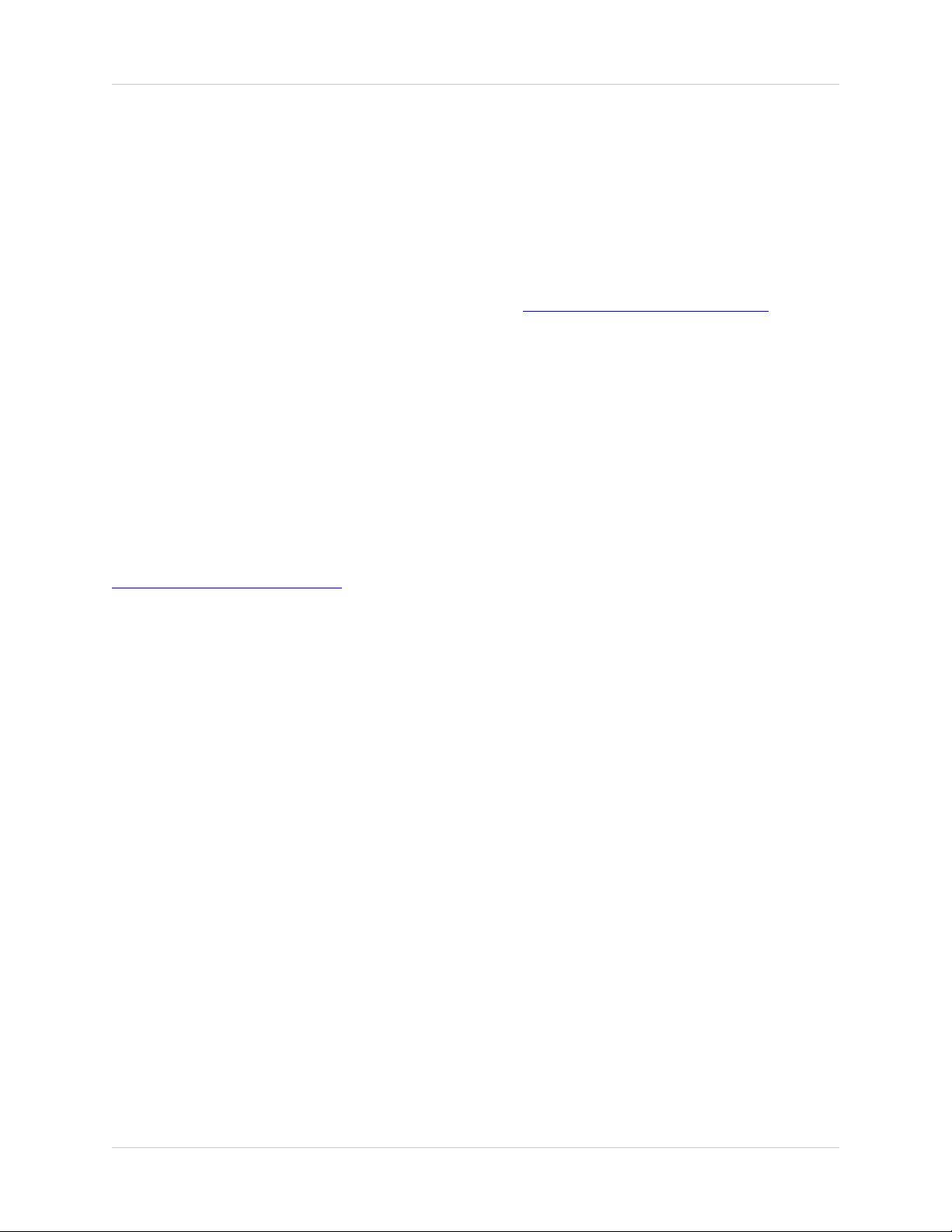
FAQ Guide Overview
FAQ Guide Overview
The following questions are addressed in this FAQ Guide.
1. What is the correct order for connecting the SC21FD3044-161 System to the Router?
2. How many users can be connected to the system at the same time with Remote Access?
3. What PC Hardware and Software are needed to run the NetViewer application?
4. How do I set up my account on the DDNS server at http://DDNS.strategicvista.net
5. How do I enter my DDNS information in the System?
6. How do I enable Port Forwarding on my Router?
7. Can I view 8 live Cameras at the same time?
8. Will Motion Detection Recording start on QUAD 2 when I am viewing QUAD 1?
9. How can I set up Alarm Recording?
10. What functions does the USB slot support?
11. Which Router Ports do I need to forward?
12. Can I use an external DDNS Service?
If you have any additional questions or technical issues, please contact the Sentinel CCTV Help
desk for further assistance at 1-888-425-6739 (Option 1 - 1) or mail your questions to
support@strategicvista.com
2
Page 3
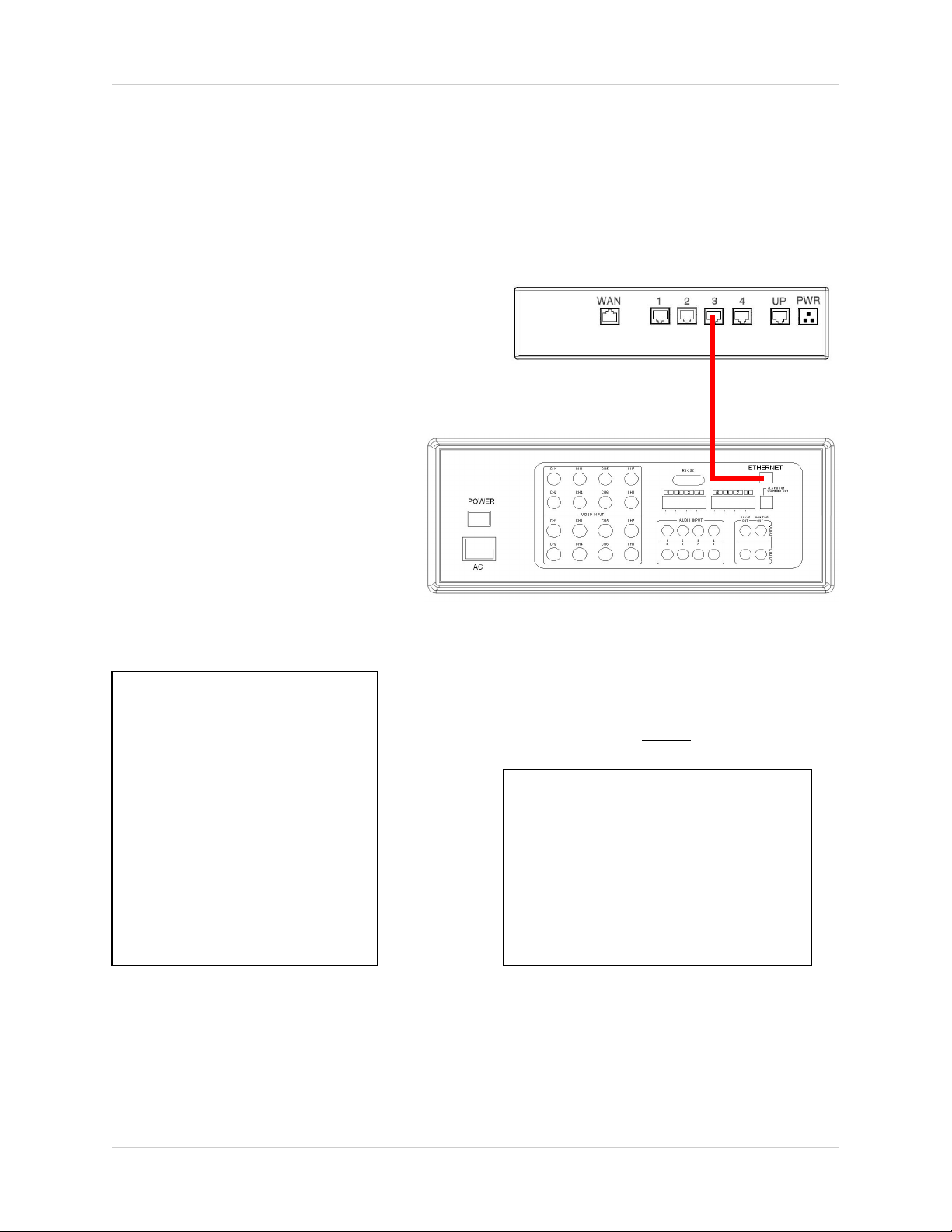
FAQ Guide Overview
1. Connecting the SC21FD3044-161 System to the Router
What is the correct order for connecting the SC21FD3044-161 System to the Router?
The SC21FD3044-161 System MUST be connected to the Router before the System is powered
on.
Step 1: Confirm the Router is
turned on.
Step 2: Connect the Ethernet
cable from the Ethernet port on the
rear of the SC21FD3044-161
System to an open port on the
Router
Step 3: Turn on the System
Step 4: Record the MAC Address
and IP Address of your unit. This
information can be found by
pressing the ENTER button on the
REMOTE CONTROL
EXAMPLE:
Router
SC21FD3044-161 Combo CRT/DVR
[ SYSTEM INFORMATION ]
RECORD YOUR
IP:
PORT:
MAC:
HDD:
TOTAL:
FREE
VER: MMM/DD/YY
If this connection order is not followed, the System will not communicate on your internal network
correctly, and you will not be able to remotely access your system.
192 168 001 150
5000
12 34 56 78 90 AB
MASTER
### GB
### GB
SLAVE
--- GB
--- GB
V.#.#
. MAC Address:
_______________________
(no spaces or : are needed for setup)
. IP Address:
_____ . _____ . _____ . _____
INFORMATION
SYSTEM
3
Page 4
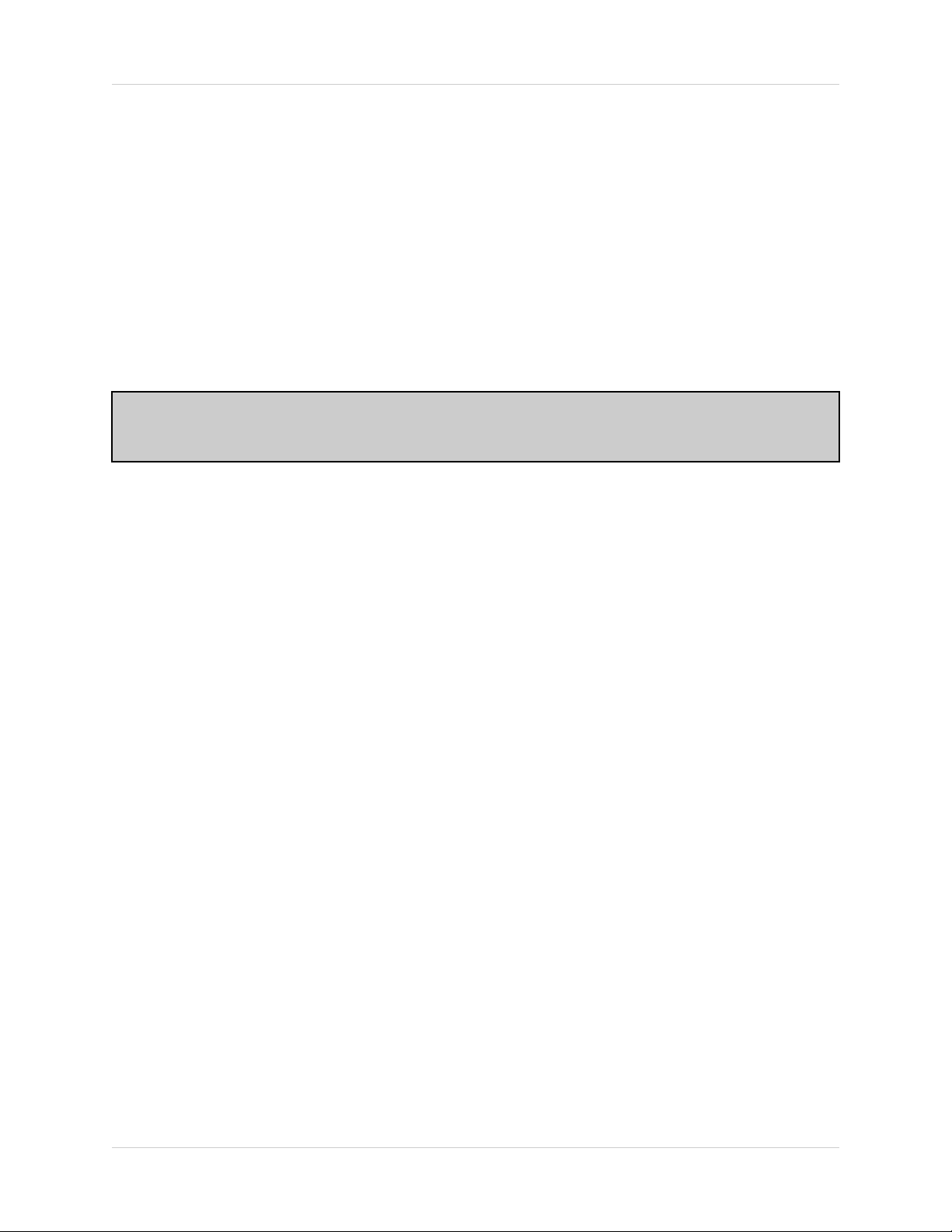
FAQ Guide Overview
2. Number of Concurrent Users
How many users can be connected to the system at the same time with Remote Access?
Only 2 users may be connected at the same time. For remote access, only the ADMIN (HOST)
and one GUEST can be logged in at the same time.
NOTE: The ADMIN (HOST) can control the entire unit. The GUEST can only view the unit,
and does not have control access.
4
Page 5

FAQ Guide Overview
3. PC Hardware / Software Requirements
What PC Hardware and Software are needed to run the NetViewer application?
To install and use the NetViewer Application, we recommend the following:
Minimum System Requirements:
Operating System Windows 2000
Windows XP Home Edition
Windows XP Professional
Processor .Pentium 4 - 1.5 GHz Processor (or equivalent)
Memory 256 MB RAM
Hard Drive 50 MB - Installation space required
* Additional Hard Drive space required for recording.
Recorded file size will vary depending on recording
quality settings
Recommended System Requirements:
Operating System Windows XP Home Edition
Windows XP Professional
Processor Pentium 4 / 3 GHz Processor (or equivalent)
Memory 1024 MB RAM
Hard Drive 50 MB - Installation space required
* Additional Hard Drive space required for recording.
Recorded file size will vary depending on recording
quality settings
NOTE: The NetViewer software is not compatible on either the MAC or Unix
Operating Systems.
5
Page 6

FAQ Guide Overview
4. Setting Up Your DDNS Account
How do I set up my DDNS account at http://DDNS.strategicvista.net?
Sentinel CCTV offers a free DDNS server for use with your System.
1. Navigate to http://DDNS.strategicvista.net
2. Select the Create Account option from the list on the left
side of the screen.
3. Complete the Account Information fields with your personal information
6
Page 7

FAQ Guide Overview
4. Complete the System Information fields as follows:
• Product License: Select your product model from the Product
License drop down menu
• <Product Code> - <MAC Address>: Locate the MAC address
of your (recorded while loading the System)
• URL Request: Choose a URL for your DDNS connection (i.e.
your name, your company or business name, or anything of
your choice.)
NOTE: The URL request must not exceed 8 CHARACTERS
5. Click the Create New Account link at the bottom of the form to submit your request.
6. Your Account information will be sent to you at the E-mail Address you used in Step 3.
Service provider:
Domain name:
User name:
Password:
You will need this information for remote access to your System. Record YOUR information
below:
Service Provider: _____________________________________________
Domain Name: _______________________________________________
User Name: _________________________________________________
Password: __________________________________________________
dns1.strategicvista.net
tomsmith.strategicvista.net
tomsmith1
<leave this field blank>
NOTE: The information sent to you in E-mail is CASE SENSITIVE. It is important
when setting up your DDNS information on your Observation System.
7
Page 8

FAQ Guide Overview
5. Adding DDNS Information to the System
How do I enter my DDNS information on the System?
1. Press the MENU button on either the front panel of the
System, or on the Remote Control
2. Navigate to the DDNS SET menu using the up and
down arrows. Press the ENTER button to access the
DDNS SET menu
3. Configure the DDNS settings:
• DDNS: Enable the DDNS setting by selecting Y
• DOMAIN NAME: Enter the DOMAIN name for the
DDNS Service by pressing the
buttons. This information was sent to you after
registering at http://DDNS.strategicvista.net
“Question 4 - Setting up your DDNS Account” for
detailed instructions). This information is CASE
SENSITIVE - enter the information with the same
CAPITALIZATION as appeared in your
Registration E-mail.
and
(see
[DDNS SET]
DDNS
DOMAIN NAME
USER NAME
USER PASSWORD
ROUTER
EXIT
DDNS STATUS:
[Y]
********
********
[Y]
[Y]
NA[-]
• USER NAME: Enter the USER NAME for your
service. This information was emailed to you after
registering.
• USER PASSWORD: Leave this field blank
• ROUTER: Set to YES. If this setting is not enabled,
the public IP will not be registered in the DDNS
server.
4. Once the DDNS Settings have been entered, the DDNS Status message will change to indicate
the connection status:
DDNS STATUS INFORMATION:
0,5: Update Successful
1,2: Server Connection Error
3: User Verification Error from Server
NA[-]: Not Available
(Other Codes): Program Error
The “0,5: Update Successful” status message indicates a successful setup procedure. All other
codes indicate a failure in the configuration process, and further troubleshooting will be required.
8
Page 9

FAQ Guide Overview
6. Router Port Forwarding
How do I enable Port Forwarding on my Router?
You will need to enable port forwarding on your Router to allow for external communications with
your Observation System.
Computers, Observation Systems, and other devices inside your network can only communicate
directly with each other within the internal network. Computers and systems outside your network
cannot directly communicate with these devices. When a system on the internal network needs
to send or receive information from a system outside the network (i.e.. from the Internet), the
information is sent to the Router.
NETWORK EXAMPLE
Router
External IP
216.13.154.34
Internet
When a computer on the Internet needs to send data to your internal network, it sends this data
to the external IP address of the Router. The Router then needs to decide where this data is to
be sent to. This is where setting up Port Forwarding becomes important.
Port Forwarding tells the router which device on the internal network to send the data to. When
you set up port forwarding on your Router, it takes the data from the external IP address:port
number and sends that data to an internal IP address:port number (i.e Router External IP
216.13.154.34:5000 to Observation System Internal IP 192.168.0.3:5000).
Router
Internal IP
192.168.0.1
Internal Network
Computer
Internal IP
192.168.0.2
Observation
System
Internal IP
192.168.0.3
The instructions found online in the Router Configuration Guide will assist you in the port
forwarding configurations for a selection of different router models.
Visit our Consumer Guides Support website at http://www.sentinelcctv.com for more details
9
Page 10

7. Can I view 8 live Cameras at the same time?
Is there a way to view all 8 cameras at the same time?
You cannot view all 8 cameras on one screen, even though you can view 4 live channels and 4
playback channels at the same time, this unit only supports live view on 4 channels at a time.
Netviewer will also only show four channels at a time. If you press Q1 and Q2, you may switch
between pages but you cannot view all 8 at the same time. If you use the PIR sensors on the
cameras and alarm set in ON, then Netviewer will also automatically switch between pages.
8. Will Motion Detection Recording start on QUAD 2 when I am
viewing QUAD 1?
If I am viewing live video on QUAD 1 and motion occurs in QUAD 2, will the unit switch to the
detected motion and start recording?
If you are viewing QUAD 1, motion detection will not trigger recording on quad 2. The only way
around this is using cameras with motion sensors. If you connect these motion sensor cameras
and set up your alarm recording, the unit will automatically switch to the quad that picked up
motion and begin recording.
9. How can I set up Alarm Recording?
I would like to set up Alarm Recording on my unit - what type of Cameras will I need?
The Alarm recording option can only be configured using Cameras with PIR Sensors. If the
Camera does not include a PIR Sensor, then the Alarm Recording functionality cannot be used.
10. What functions does the USB slot support?
I would like know how to use the USB slot functionality - what functions and devices can I use?
The USB Slot supports USB Memory sticks. It does not support removable USB Hard Drives.
The USB Slot can be used to update the Firmware, or to make backup copies or previously
recorded content. The USB Slot can NOT be used for direct recording (i.e. you cannot record live
video directly to the drive)
10
Page 11
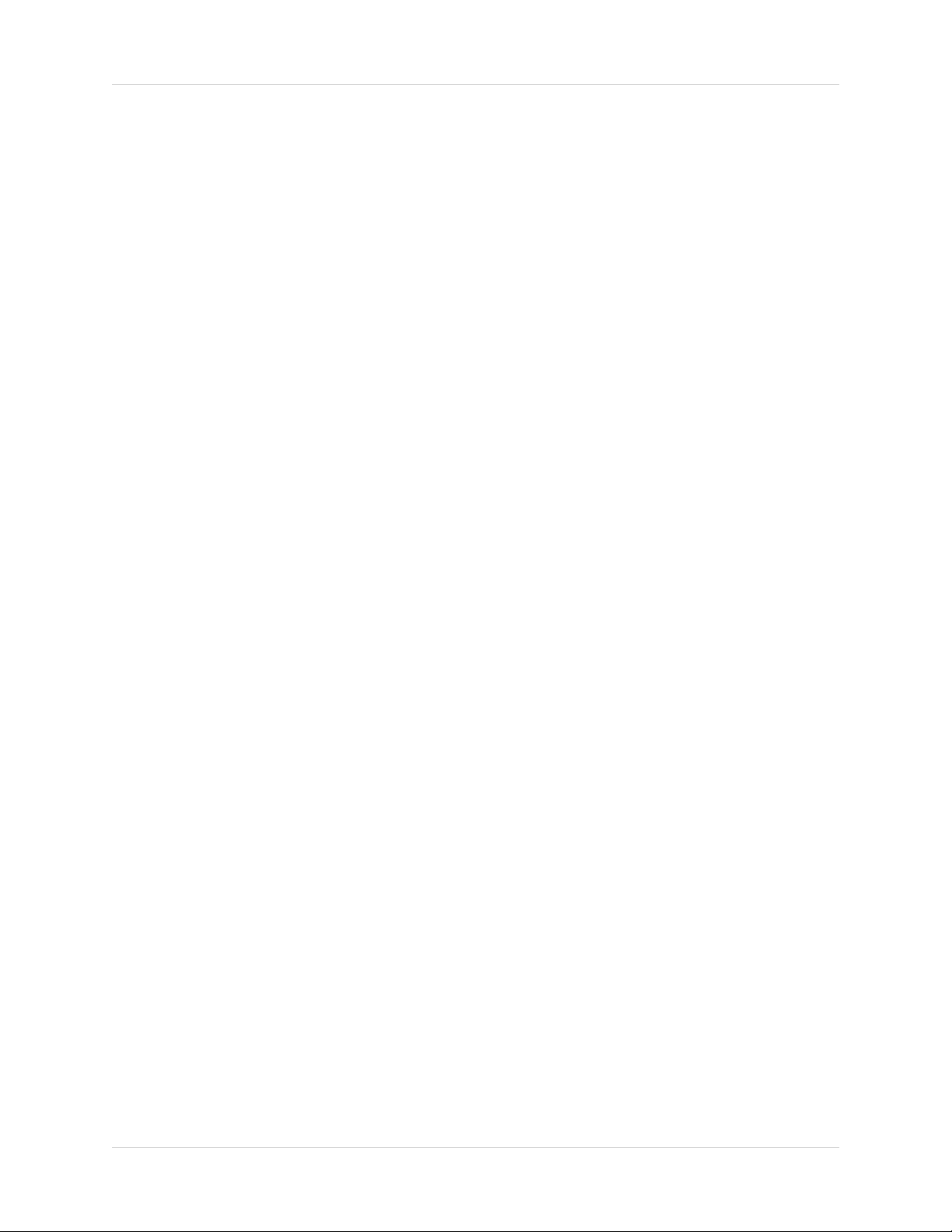
11. Which Router Ports do I need to forward?
I would like to set up remote viewing for my unit - which ports do I need to forward on my Router?
You have to forward all the ports for remote viewing to work. One port is used for video, another
for audio, etc.
12. Can I use an external DDNS Service?
I am interested in using an external DDNS service - is there support for this setup?
Using an external DDNS service may work, but we would not provide support for it. Unlike other
DDNS providers, http://ddns.strategicvista.net is a free service to all its customers.
11
Page 12

It’s all on the web
Product Information
User Manuals
Quick Start Guides
Specification Sheets
Software Upgrades
Firmware Upgrades
VISIT
www.sentinelcctv.com
LOREX Technology Inc.
www.sentinelcctv.com
