Page 1
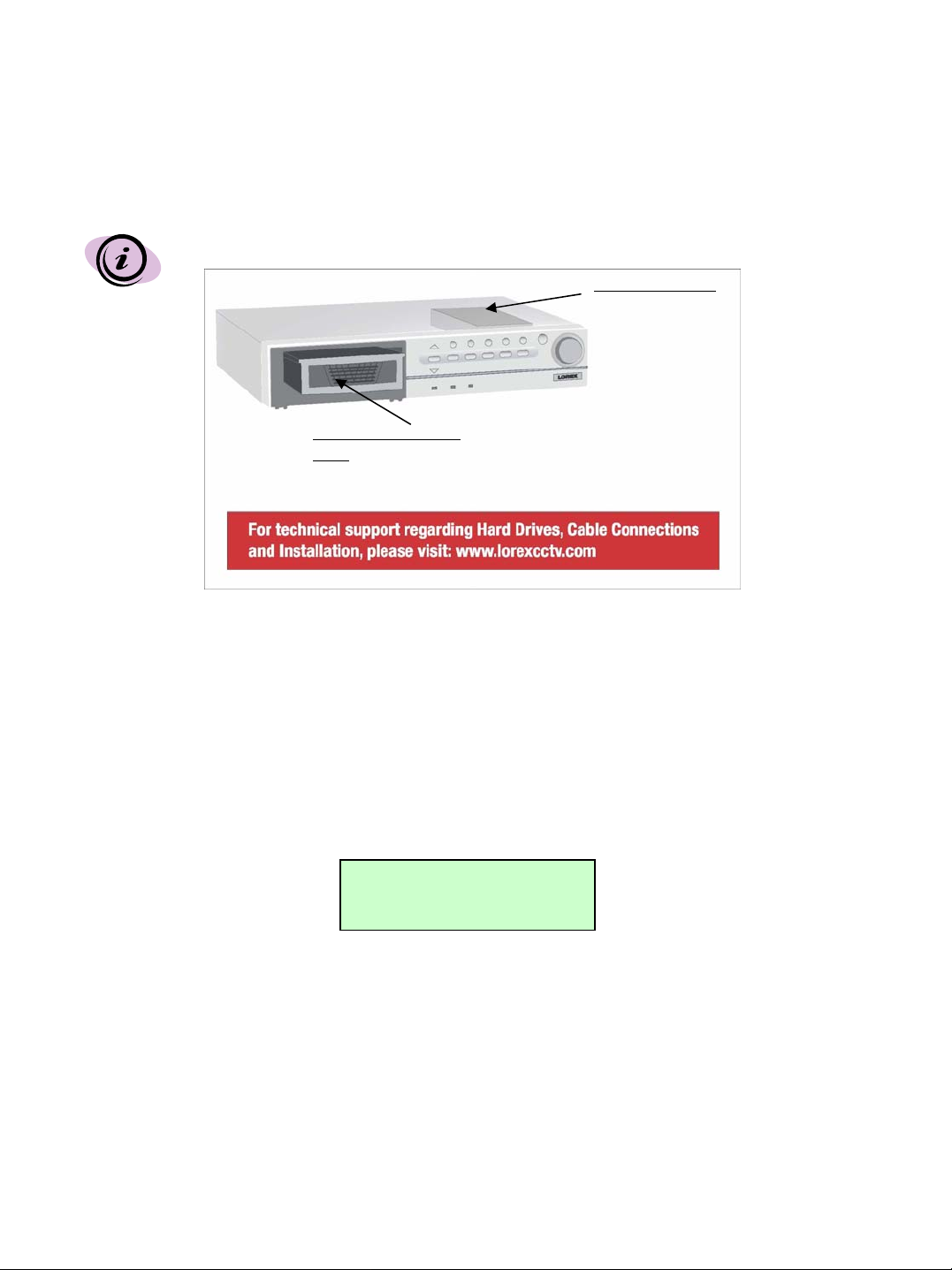
Model: L154P-81 Digital Video Recorder
1) FAQ: What is the hard disk capacity of the L154P-81 DVR?
The L154P-81 is a four channel DVR with an 80 GB Hard Disk Drive installed.
In some DVR’s the 80 GB Hard Disk Drive may be installed in the internal drive bay .
Internal Drive Bay
Accessible through
bottom panel.
Removable Hard Disk
Drive
The internal drive bay is located in the bottom panel of the DVR as referenced above.
The internal drive bay is accessible from the bottom panel of the DVR by removing 4 screws from the HDD
cover.
Installing the HDD in the internal compartment allows you to add more storage capacity when you include
the removable HDD in the front panel bay.
1.
Detect the disk capacity of the DVR
(1) Connect the DVR to a monitor (refer to the monitor connections section)
(2) Turn the DVR unit on.
(3) Check the screen for the following words which show that the DVR is initializing:
HDD checking…
Master hard drive
(4) Check the upper right hand corner of the screen for the disk capacity. The L154-81 will indicate an
80GB capacity. As recorded space is consumed, the available space will diminish.
Page 2
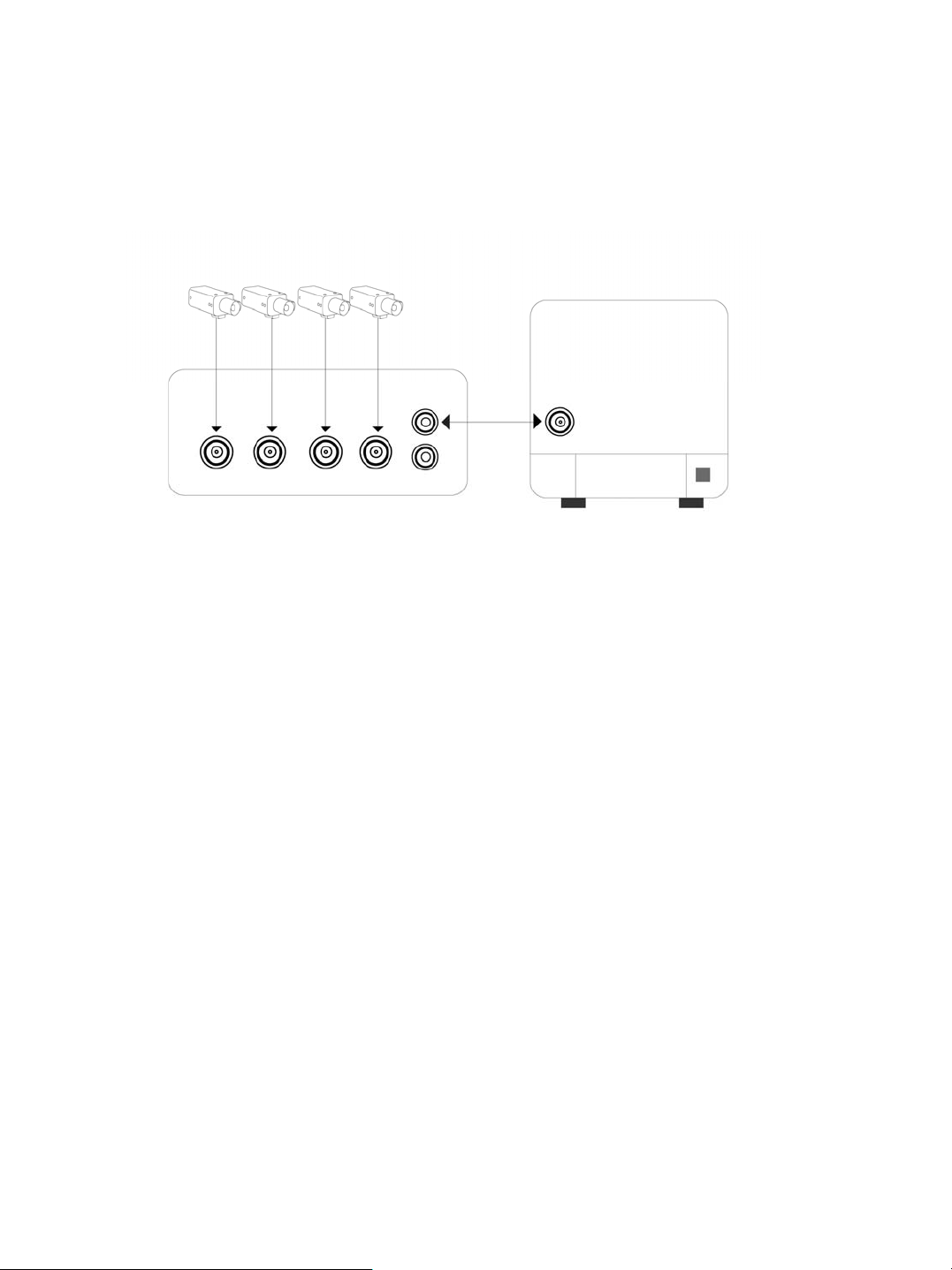
2) FAQ: How do I connect the L154P-81 to a monitor?
There are many types of monitors. Setup instructions for two different types of monitors are
described:
• Connect a slave monitor
• Connect a quad monitor (used as a slave monitor)
Cameras
A. Monitor ‘Slave’
B. Monitor ‘Quad’
Video In
DVR Video Out
Back of DVR
Back of Monitor
(not included)
Example 1: Connect a slave monitor (typical connection)
A slave monitor displays video output and on screen display (OSD) from the DVR.
(1) Four camera video outputs connect to the four video inputs of the DVR in a typical
connection.
(2) The DVR video output connects to video input of the monitor.
The L154-81
P includes 2 RCA cables and 4 BNC to RCA adapters. This cable/adapter combination
will allow this DVR to connect to most slave monitors without having to purchase additional cables or
adapters.
Example 2: Connect a quad monitor (used as a slave monitor)
A quad monitor supports four camera connections. The screen can display 4 cameras
simultaneously or one camera at a time.
The L154
P-81 is a four channel DVR that records four channels of video. It also performs the function
of a quad monitor.
If you already have a quad monitor with cameras connected to it, this is the best solution for
connecting your DVR:
1) Connect your camera video output to the video input of the DVR.
2) Then connect your video output from the DVR to the video input of the quad monitor.
Under this setup the quad monitor simply acts as a slave monitor and the on screen display of the
DVR will appear on the monitor.
Page 3

3) FAQ: How do I maintain the camera input to the quad monitor and connect the L154
P-81 to
the monitor?
There are two different ways to connect the monitor to the DVR. Setup instructions for two different
types of monitors are provided:
• Quad monitor with (looping) video outputs
• Quad monitor without (looping) video outputs
Example 1: Connect a Quad monitor with (looping) video outputs
In this example the quad monitor has individual (looping) video outputs for each channel.
Cameras
Quad Monitor
(not included)
*NOTE:
Video In
Looping
Video Out
Video/ VCR In
On Lorex quad monitors the BNC
video input channel connectors
also support video output. The
BNC video input/output on a
Lorex quad monitor can be
connected to BNC video input of
the DVR.
Video Out
DVR
1) Connect the video output* from channel 1 of the monitor to channel 1 video input of the
DVR.
2) Repeat this procedure for the rest of the channels.
To display the recorded video from the DVR on the monitor
1) Connect the video output from the DVR to the video input of the monitor (there should
be a selector switch on the quad monitor that indicates VCR).
2) Press the selector switch for VCR on the monitor. Selecting VCR causes the DVR
functions to override the quad monitor functions.
This connection procedure will allow you to use all of the functions of the DVR.
Page 4

Example 2: Connect a Quad monitor without (looping) video outputs
In this example the quad monitor does not have looping video outputs for each channel.
Cameras
Back of Monitor
(not included)
Video/
VCR Out
Video In
Video/ VCR In
DVR
Video Out
A quad monitor without looping video outputs for each channel should have a video output
labeled VCR out
To display the recorded video from the DVR on the monitor
1) Connect the VCR output (video output) from the quad monitor to channel 1 video input on
the DVR.
2) Select VCR on the front panel of the monitor. You will then be able to view recorded video.
In this type of connection, whatever is visible on the monitor screen will be recorded on the
DVR.
To view recorded video from the DVR on the monitor
1) Connect a cable from the DVR video output to the quad monitor video input. The quad
monitor video input may be labeled on the monitor as VCR video in.
2) Select VCR on the front panel of the monitor. You will then be able to view recorded
video.
