Page 1
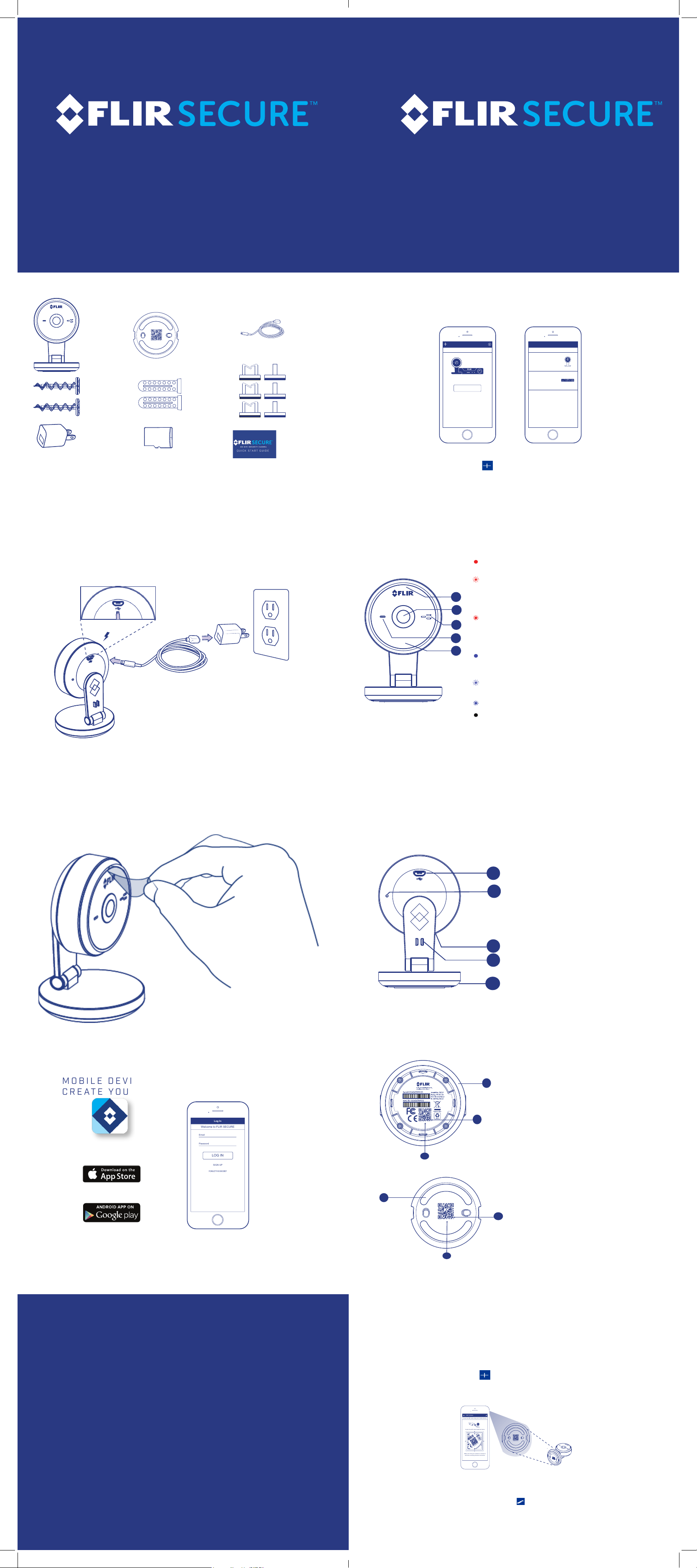
2
5
3
4
1
Add Camera
Scan the QR code using your mobile device
Center the QR code inside the frame
Make sure that your camera is turned on
and has a working internet connection
Serial:123 45 6789 01 2
fxc003484156
fxc003484156
fxc003484156
Camera is receiving weak signal
from the router. (Reposition the camera to get a
The router or network that the
camera is connected to is down. Check your router
Camera is connected to FLIR Cloud
Log In
Welcome to FLIR SECURE
SIGN UP
FORGOT PASSWORD?
LOG IN
Email
Password
BLUETOOTH (BLE) SETUP - FOR IOS AND ANDROID USERS
HD WIFI SECURITY CAMERA
QUICK START GUIDE
HD WIFI SECURITY CAMERA
WHAT’S INCLUDED:
1 HD WIFI
SECURITY
CAMERA*
2 MOUNTING
SCREWS*
1 POWER
ADAPTER*
* CAMERA CONFIGURATION, MEMORY CARD SIZE, AND THE NUMBER OF ACCESSORIES MAY VARY
BY MODEL. PLEASE REFER TO YOUR PACKAGE FOR SPECIFIC DETAILS.
DISCLAIMER: YOUR ACCESSORIES MIGHT APPEAR DIFFERENT FROM THE ONES DEPICTED IN THIS
GUIDE.
fxc003484156
1 MOUNTING
PLATE*
(PREATTACHED)
2 DRYWALL
ANCHORS*
1 MICRO SD
CARD* (PREINSTALLED)
1 MICRO
USB CABLE*
3 CABLE
CLIPS*
QUICK START
GUIDE* AND
SAFETY
INFORMATION*
SETUP INSTRUCTIONS:
STEP ONE
STEP FOUR
(I) TAP ADD DEVICE, THEN TAP CAMERA.
FLIR SECURE
Add your first Device
ADD DEVICE
What would you like to add?
Camera
Security System
AddCancel
IF THIS IS NOT THE FIRST DEVICE ON YOUR
ACCOUNT, TAP AND THEN TAP CAMERA.
(II) FOLLOW THE ON-SCREEN INSTRUCTIONS TO
COMPLETE SETUP.
NOTE: IF BLUE TOO TH (B LE) IS N OT AVAIL ABLE O N YOUR M OBILE D EVI CE, F OLLO W THE SE TUP I NSTR UCT IONS IN
THE “WIFI SETUP - FOR ANDROID USERS ONLY” SECTION.
CAMERA OVERVIEW:
1. Status LED
PLUG IN YOUR CAMERA.
CAME RA TU RNS ON AUTOM ATICA LLY WHEN THE POWER AD APT ER IS CONNECT ED.
STEP TWO
Steady Red: Camera is starting up or resetting.
Fast-Flashing Red:
stronger signal.)
Slow-Flashing Red:
settings.
Steady Blue:
services.
Fast-Flashing Blue: Firmware upgrade in progress.
DO NOT UNPLUG YOUR CAMERA.
Slow-Flashing Blue: Camera setup in progress.
LED Off: Camera is in privacy / covert mode, or is
turned off.
2. Camera Lens 4. Microphone
3. Speaker 5. Night Vision LED
REMOVE THE PROTECTIVE FILM ON THE LENS.
10
6
7
6. MicroUSB Power Port
7. Reset Button
8. MicroSD Card Memory Slot
9. MicroUSB Power Cable Holder:
8
Secure the USB power cable with
this clip.
9
10. Camera Base
STEP THREE
(I) DOWNLOAD THE FLIR SECURE™ APP TO YOUR
MOBILE DEVICE, THEN LAUNCH THE APP AND
CREATE YOUR ACCOUNT.
FLIR SECURE™
(II) MAKE SURE YOUR MOBILE DEVICE’S BLUETOOTH
IS TURNED ON.
NOTE: REFER TO YOUR MOBILE DEVICE’S USER GUIDE FOR INSTRUCTIONS ON TURNING
ON BLUETOOTH.
10
fxc003484156
11
10. Camera Base
11. QR Code: Scan during WIFI setup
using the FLIR SECURE ™ app.
12
12. Device ID
13. Mounting Plate: Refer to the
User Manual for wall-mounting
13
fxc003484156
12
11
instructions.
WIFI SETUP - FOR ANDROID USERS ONLY
IF BLUETOOTH (BLE) IS NOT AVAILABLE ON YOUR
MOBILE DEVICE, FOLLOW THESE SETUP INSTRUCTIONS:
(I) TAP ADD DEVICE, THEN TAP CAMERA.
IF THIS IS NOT THE FIRST DEVICE ON YOUR
ACCOUNT, TAP AND THEN TAP CAMERA.
(II) SCAN THE QR CODE ON THE BOTTOM OF THE
CAMERA MOUNTING PLATE.
FLIRSECURE.COM
© 2016, FLIR Systems, Inc.
FXC21_QSG_EN_R1
(III) FOLLOW THE ON-SCREEN INSTRUCTIONS TO
COMPLETE SETUP.
NOTE: IF YOU CANNOT SCAN THE CAMERA’S QR CODE, TAP TO ENTER THE CAMERA’S DEVICE ID MANUALLY. SEE
THE “CAMERA OVERVIEW” SECTION FOR DEVICE ID LOCATION.
NOTE: IF YOUR MOBILE DEVICE HAS BLUETOOTH TURNED ON BUT YOUR CAMERA’S DEVICE ID DOES NOT SHOW UP ON
THE LOCATE CAMERA SCREEN, TAP ‘CAN’T FIND YOUR DEVICE?’. SCAN THE QR CODE AND FOLLOW THE ON-SCREEN
INSTRUCTIONS TO COMPLETE SETUP.
Page 2
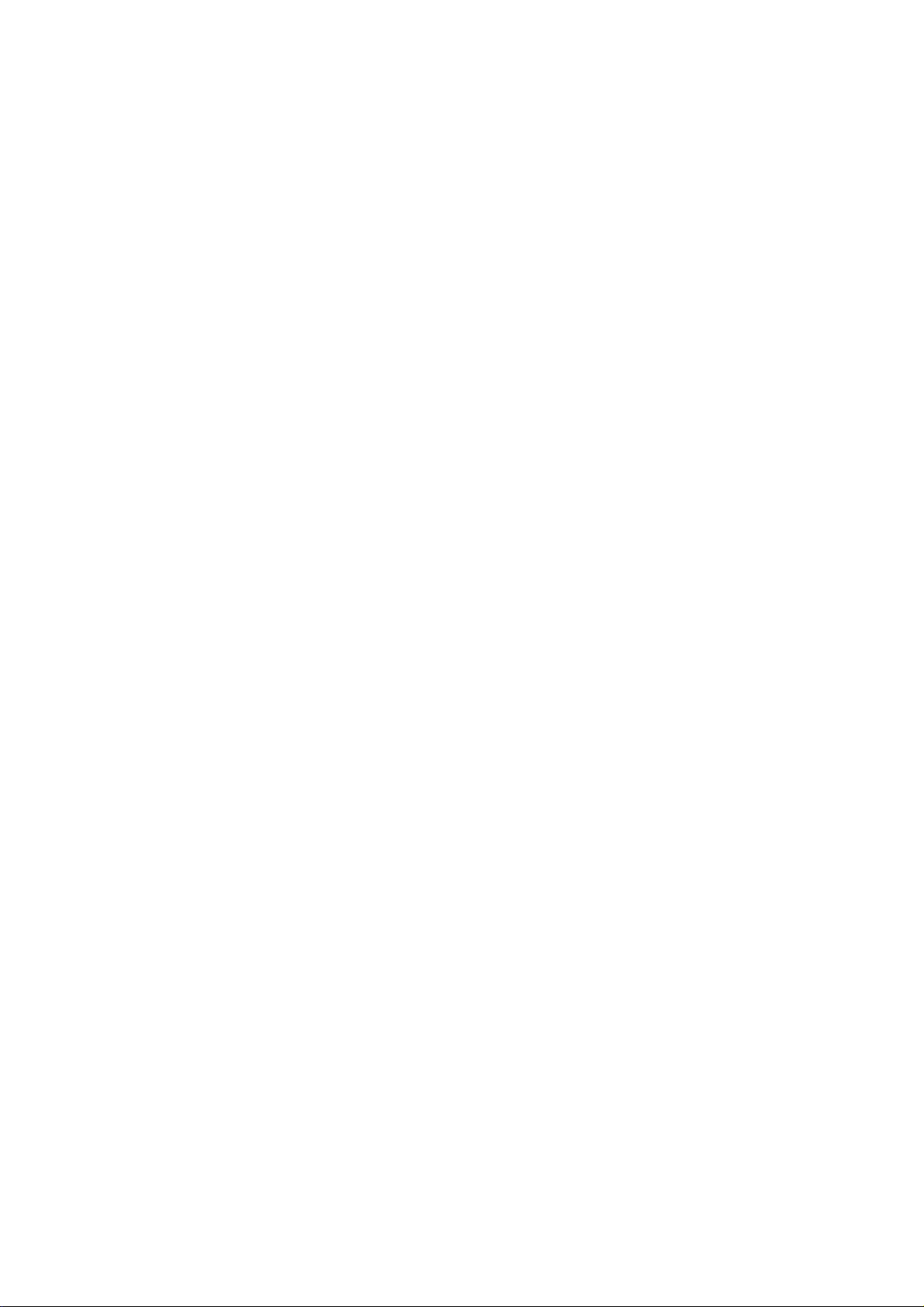
Federal Communication Commission Interference Statement
This equipment has been tested and found to comply with the limits for a Class B digital device, pursuant to Part 15
of the FCC Rules. These limits are designed to provide reasonable protection against harmful interference in a
residential installation. This equipment generates, uses and can radiate radio frequency energy and, if not installed
and used in accordance with the instructions, may cause harmful interference to radio communications. However,
there is no guarantee that interference will not occur in a particular installation. If this equipment does cause
harmful interference to radio or television reception, which can be determined by turning the equipment off and on,
the user is encouraged to try to correct the interference by one or more of the following measures:
Reorient or relocate the receiving antenna.
Increase the separation between the equipment and receiver.
Connect the equipment into an outlet on a circuit different from that to which the receiver is connected.
Consult the dealer or an experienced radio/TV technician for help.
FCC Caution: Any changes or modifications not expressly approved by the party responsible for compliance could
void the user's authority to operate this equipment.
This device complies with Part 15 of the FCC Rules. Operation is subject to the following two conditions: (1) This
device may not cause harmful interference, and (2) this device must accept any interference received, including
interference that may cause undesired operation.
This device and its antenna(s) must not be co-located or operating in conjunction with any other antenna or
transmitter.
IMPORTANT NOTE:
FCC Radiation Exposure Statement:
This equipment complies with FCC radiation exposure limits set forth for an uncontrolled environment. This
equipment should be installed and operated with minimum distance 20cm between the radiator & your bod y.
Page 3

This device complies with Industry Canada’s licence-exempt RSSs. Operation is subject to the following two
conditions:
(1) This device may not cause interference; and
(2) This device must accept any interference, including interference that may cause undesired operation of the
device.
Le présent appareil est conforme aux CNR d'Industrie Canada applicable s aux appareils radio exempts de licence.
L'exploitation est autorisée aux deux conditions suivantes
l'utilisateur de l'appareil doit accepter tout brouillage radioélectrique subi, même si le brouillage est susceptible d'en
compromettre le fonctionnement.
IC Radiation Exposure Statement:
This equipment complies with IC RSS-102 radiation exposure limits set forth for an uncontrolled environment. This
equipment should be installed and operated with minimum distance 20cm between the radiator & your body.
Cet équipement est conforme aux limites d’exposition aux rayonnements IC établies pour un environnement non contrôlé. Cet
équipement doit être installé et utilisé avec un minimum de 20cm de distance entre la source de rayonnement et votre corps
Digital apparatus (ICES003)
CAN ICES-3 (B)/NMB-3(B)
: (1) l'appareil ne doit pas produire de brouillage, et (2)
