Page 1
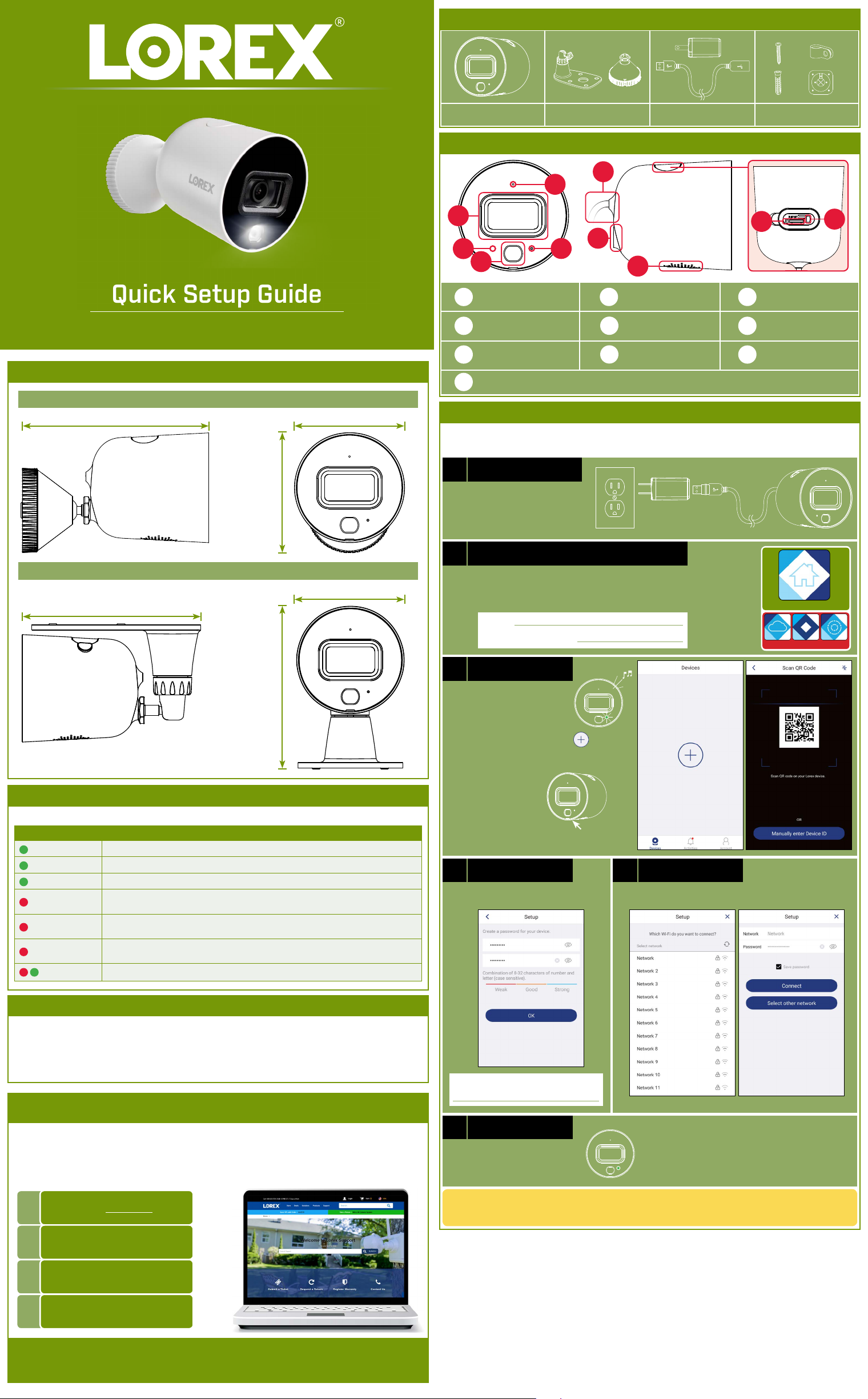
Package Contents
Quick Setup Guide
Dimensions
Camera with wall mount
5.3” / 134mm
W281AA Series
3.1” / 78mm
×12
×12
Power AccessoriesMounting StandsHD Wi-Fi Camera Mounting Kit
×8
×1
Camera Overview
F
A
B
I
J
G
C
D
Microphone
A
Warning Light
D
Mounting Point
Reset Button: Press and hold for 10 seconds until you hear the audible chime.
J
STEP 1: Getting Started
Verify your camera image by temporarily plugging it in indoors. You will complete final installation
and mounting later in the process.
E
H
Image Sensor
B
Status LED
E
Speaker
H
IR LED
C
Power Cable
F
microSD Slot
IG
Camera with ceiling mount
5.1” / 129mm
Status LED Behavior
See table below for definitions of camera’s LED behaviors:
Behavior Meaning
(steady)
(flashing)
(flashing rapidly)
(steady)
(flashing)
(flashing rapidly)
(alternating)
Operating correctly.
Ready for connection.
Mobile device is attempting to connect to the camera.
Device malfunction. Try resetting the camera (see ‘Camera Overview’ for details) and
repeating the setup.
Network connection failed. Try resetting the camera (see ‘Camera Overview’ for
details) and repeating the setup.
microSD error. Try removing and re-inserting the included microSD card, or try a
different card.
Firmware upgrade in progress.
3.4”
85mm
4.6”
118mm
3.1” / 78mm
Plug in the camera:
a
• Connect the included power
adapter to the camera
cable. No need to use the
included extension cable at
this time.
Download and sign up with Lorex Home:
b
• Download and launch the Lorex Home app from the App
Store or Google Play Store.
• Tap Sign up, then follow the on screen prompts to create
an account. Record your account details below:
Email:
Account Password:
Add your camera:
c
• Wait until the startup
chime is heard and
the status LED on the
camera is flashing green.
• From the Devices tab, tap .
NOTE: If this is not your first device, tap +
in the top-right corner.
• Scan the QR
code on the
bottom of
the camera:
NOTE: If your mobile device cannot scan
the QR code, tap Manually enter Device ID.
Create password
d
• Create a secure password for the
camera.
e
Lorex Home
DO NOT DOWNLOAD
Connect to Wi-Fi
• Select your Wi-Fi network from the list.
• Enter your Wi-Fi password, then tap Connect.
Safety Precautions
• Read this guide carefully and keep it for future reference.
• Follow all instructions for safe use and handling of the product.
• Use the camera within given temperature, humidity and voltage levels noted in the camera’s specifications.
• Do not disassemble the camera.
• Do not point the camera directly at the sun or a source of intense light.
• Periodic cleaning may be required. Use a damp cloth only. Do not use any harsh, chemical-based cleaners.
Need Help?
Visit us online for up-to-date software
and complete instruction manuals.
1
2
3
4
Visit lorex.com
Search for the model
number of your product
Click on your product
in the search results
Click on the Downloads tab
Camera Password:
Finishing touches
f
• Wait until the status LED on
the camera is solid green,
then tap Next.
• The camera is added to your Lorex Home account.
• Set the camera name and timezone, then tap Complete.
Congratulations! You can now view live video from your camera on your
mobile device.
As our products are subject to continuous improvement, Lorex reserves the right to modify product design,
specifications and prices, without notice and without incurring any obligation. E&OE. All rights reserved.
Copyright © 2019 Lorex Corporation
W281AA_QSG_EN_R1
Page 2
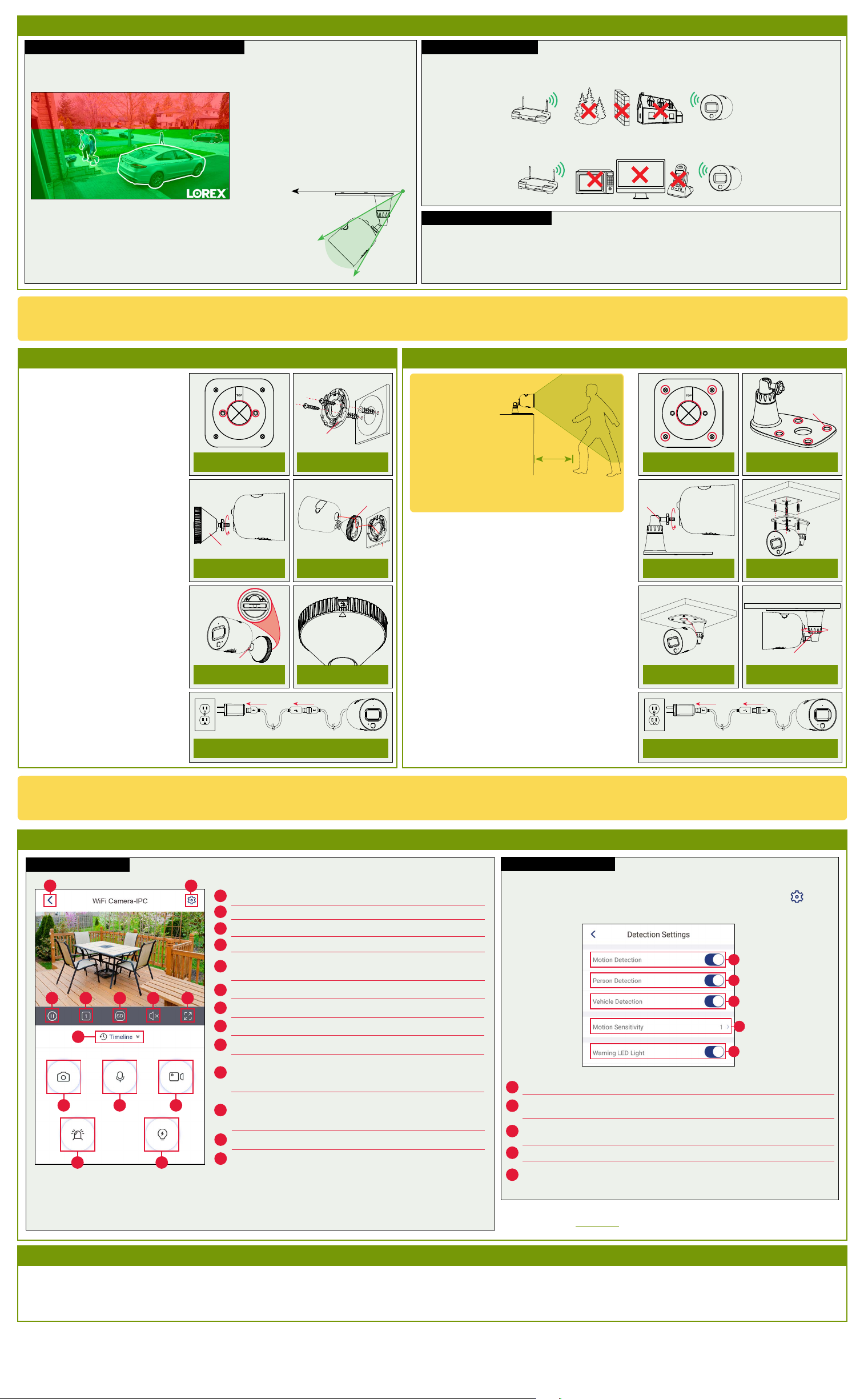
STEP 2: Important Installation Notes
Ensuring Accurate Person & Vehicle Detection:
Please refer to the following installation notes for outdoor mounting locations:
• Angle the camera so that objects of interest appear in the bottom ⅔
• Choose a location where objects of interest will be between 5-50ft (1.5-15m) from the camera.
Lower accuracy for objects further away than 50ft
(~15m) and/or in the top ⅓ of the image.
Optimal accuracy for objects between 5-50ft (1.515m) and in the bottom ⅔ of the image.
• Angle the camera between 30~60° down from the level position.
• Install the camera between 8-16ft (2.5-5m) off of the ground.
NOTE: Accuracy of person and vehicle detection will be influenced
by multiple factors, such as the object’s distance from the
camera, the size of the object, and the height and angle of the
camera. Night vision will also impact the accuracy of detection.
of the camera image.
Level position (i.e., ceiling)
Optimal
angle
range
Connectivity Guidelines:
• Place the camera as close to your Wi-Fi router or access point as possible.
• Reduce the number of obstructive materials between the camera and the router or access point. Concrete, brick,
metal and wood are the most common materials in your house that can cause poor signal strength.
• Other electronic devices such as microwaves, TVs, cordless phones, and baby monitors can cause signal interference.
It is recommended to install the camera as far away from these devices as possible.
Additional Installation Tips:
• Point the camera where there is the least amount of obstructions (e.g., tree branches).
• Install the camera where vandals cannot easily reach.
• Secure cabling so that it is not exposed or easily cut.
• This camera is rated for outdoor use. Installation in a sheltered location is recommended.
Once you have completed initial setup using the Lorex Home app detailed on the front page, and reviewed all installation notices above,
select one of the installation methods below:
STEP 3A: Wall Mounting STEP 3B: Ceiling / Tabletop Mounting
1. Unplug the camera.
2. Use the included mounting template
to mark holes for the mounting
screws (×2) and cable (see Figure
1).
3. Drill holes where marked. If required,
insert the included drywall anchors
(×2).
4. Set the mounting plate over the
screw holes with the TOP indicator
pointing up. Secure the mounting
plate in place using the included
screws (see Figure 2).
5. Twist the camera clockwise onto the
wall mount (see Figure 3).
6. Feed the camera cable through the
cable notch in the wall mount, as well
as the mounting surface (see Figure
4).
7. Use a flathead screwdriver (not
included) to unlock the wall mount to
move the adjustment arm. Adjust the
camera angle as needed, then lock
the adjustment arm (see Figure 5).
8. Position the wall mount over the wall
mounting plate so the cable notch
lines up with the unlocked position
marked on the wall mount base (see
Figure 6).
9. Twist the wall mount cover clockwise
to lock the camera in place.
10. Reconnect the camera to the included
power adapter using the optional
weatherproof USB extension cable if
desired (see Figure 7).
Mounting plate
Figure 2Figure 1 Figure 9Figure 8
Cable notch
Wall mount
Figure 4Figure 3
Adjustment arm
Figure 6Figure 5
Figure 7
For tabletop installation:
• Ensure objects of
interest will be further
than 5ft (1.5m) from
the camera.
• Place the camera so
that it has a clear
view of the scene, and
is not blocked by the
surface it is installed
on.
For ceiling installation:
Refer to “Ensuring Accurate Person & Vehicle Detection”
above.
1. Unplug the camera.
2. Use the included mounting template to mark holes for
the mounting screws (×4) and cable (see Figure 8).
3. Drill holes where marked. If required, insert the
included drywall anchors (×4).
4. Remove the pre-inserted silicon plugs (4×) from the
mounting stand (see Figure 9).
5. Twist the camera clockwise onto the mounting stand
(see Figure 10)
6. Set the mounting stand over the screw holes. Secure
the mounting stand in place using the included
screws (see Figure 11).
7. Feed the camera cable through the hole in the
mounting stand base, as well as the mounting surface
(see Figure 12).
8. Twist the adjustment ring on the mounting stand
counterclockwise to adjust the camera angle as
needed. Tighten the adjustment ring when finished
(see Figure 13).
9. Reconnect the camera to the included power adapter
using the optional weatherproof USB extension cable
if desired (see Figure 14).
5ft / 1.5m
Mounting
stand
Silicon plugs
Figure 11Figure 10
Adjustment arm
Figure 13Figure 12
Figure 14
Congratulations! Your camera is fully installed and ready to go.
Now let’s start exploring what your camera can do. See the section below for an overview of features using Lorex Home.
Lorex Home Overview
Live Viewing Controls
A
C
D E
F G
H
I J
L
* Quad-channel view allows you to view up to 3 other cameras, or channels from a security system. Tap the + sign on an
empty channel to select additional devices.
B
Return to Main Menu
A
Settings: Configure settings for selected device.
B
Pause/Restart Video
C
Viewing Mode: Switch between single and quad-channel views*.
D
Video Quality: Tap to switch to HD** video quality. Tap again for
E
reduced video quality that is optimized for streaming.
Audio: Tap to mute / unmute.
F
Fullscreen: Tap to view in landscape mode.
G
Timeline: Tap to search for and play back recorded videos.
H
Snapshot: Tap to save a still image of the current live view.
I
Two-Way Audio: Tap to speak into the microphone on your
mobile device. Sound will be transmitted through the camera’s
J
speaker. Tap again to disable.
K
M
Manual Recording: Tap to begin manual recording of the current
live view. Tap again to stop recording and save the video clip to
K
your mobile device storage.
Siren: Tap to enable the camera's siren.
L
Warning Light: Tap to enable the warning light.
M
Smart Motion Detection
To access smart motion detection settings:
From the Devices tab (default screen when launching Lorex Home), tap
your Wi-Fi camera to access the device settings. Tap Detection Settings.
A
B
C
D
E
Motion Detection: Tap to enable/disable motion detection.
A
Person Detection: Tap to enable/disable person detection. Motion notifications
B
will state when a person is detected.
Vehicle Detection: Tap to enable/disable vehicle detection. Motion notifications
C
will state when a vehicle has been detected.
Motion Sensitivity: Set a sensitivity level for motion detection (1 is the lowest).
D
Warning LED Light: Tap to enable/disable automatic warning light triggering
E
when motion, person, or vehicle is detected.
next to
** HD resolution will be limited to the maximum screen resolution of your mobile device. This will not impact the recording
resolution of the camera.
NOTE: For complete app instructions, see the Lorex Home manual on your
product page at lorex.com.
Disclaimers
• A regulated UL / CSA approved power supply is required for use with this camera (included). Use of a non-regulated, non-conforming power supply can damage this product and voids the warranty.
• Not intended for submersion in water. Installation in a sheltered location recommended.
• This camera includes an Auto Mechanical IR Cut Filter. When the camera changes between Day/Night viewing modes, an audible clicking noise may be heard from the camera. This clicking is normal, and indicates that the camera filter is
working.
• Audio recording without consent is illegal in certain jurisdictions. Lorex Corporation assumes no liability for use of its products that does not conform with local laws.
W281AA_QSG_EN_R1
