Page 1
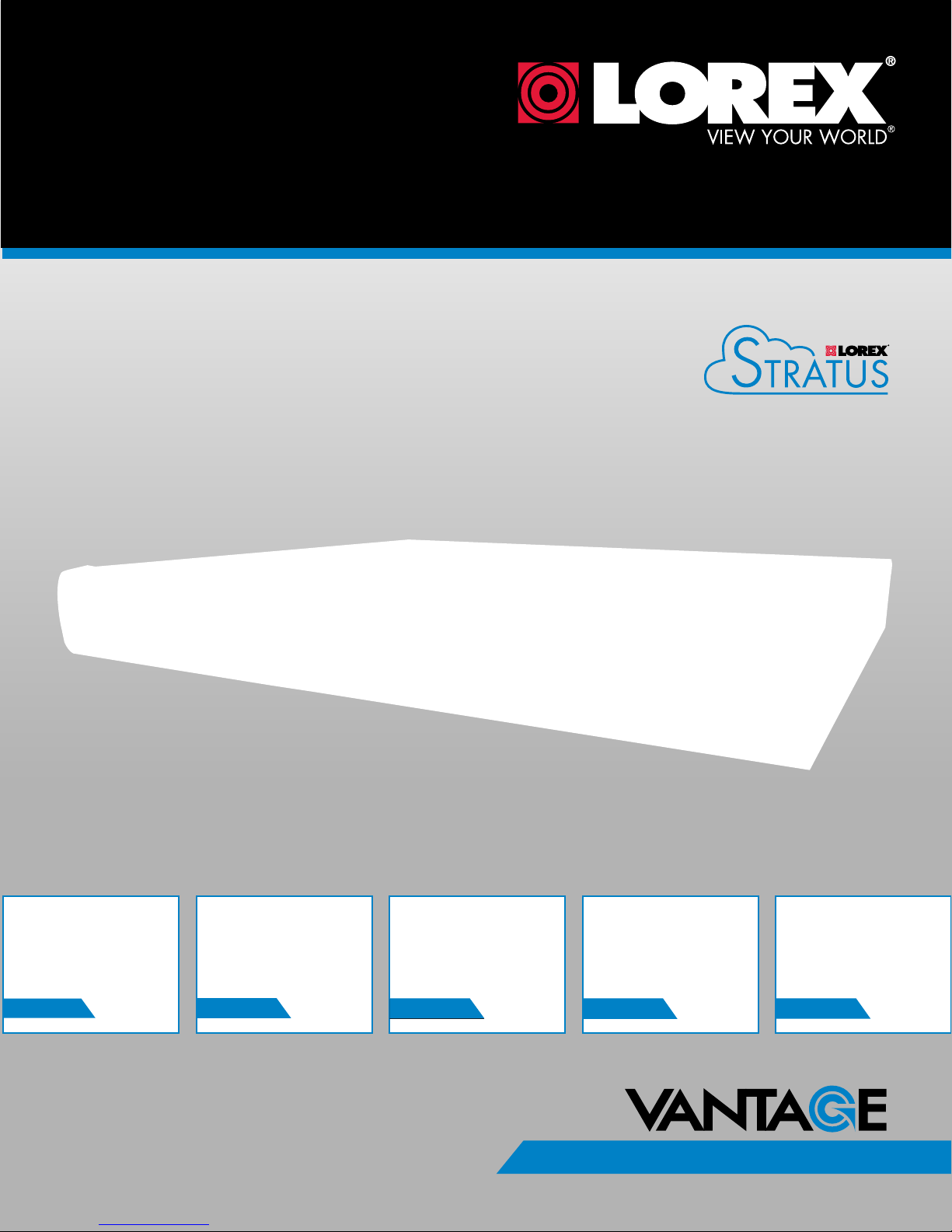
DIGITAL VIDEO SURVEILLANCE RECORDER
Instruction Manual
C ONNECTIVITY
English Version 1.0
RETAIL
INDUSTRY
www.lorextechnology.com
Copyright © 2013 Lorex Technology Inc.
BUSINESS HOME
BUSINESS
LHD200 ECO HD SERIES
OUTDOOR
Page 2
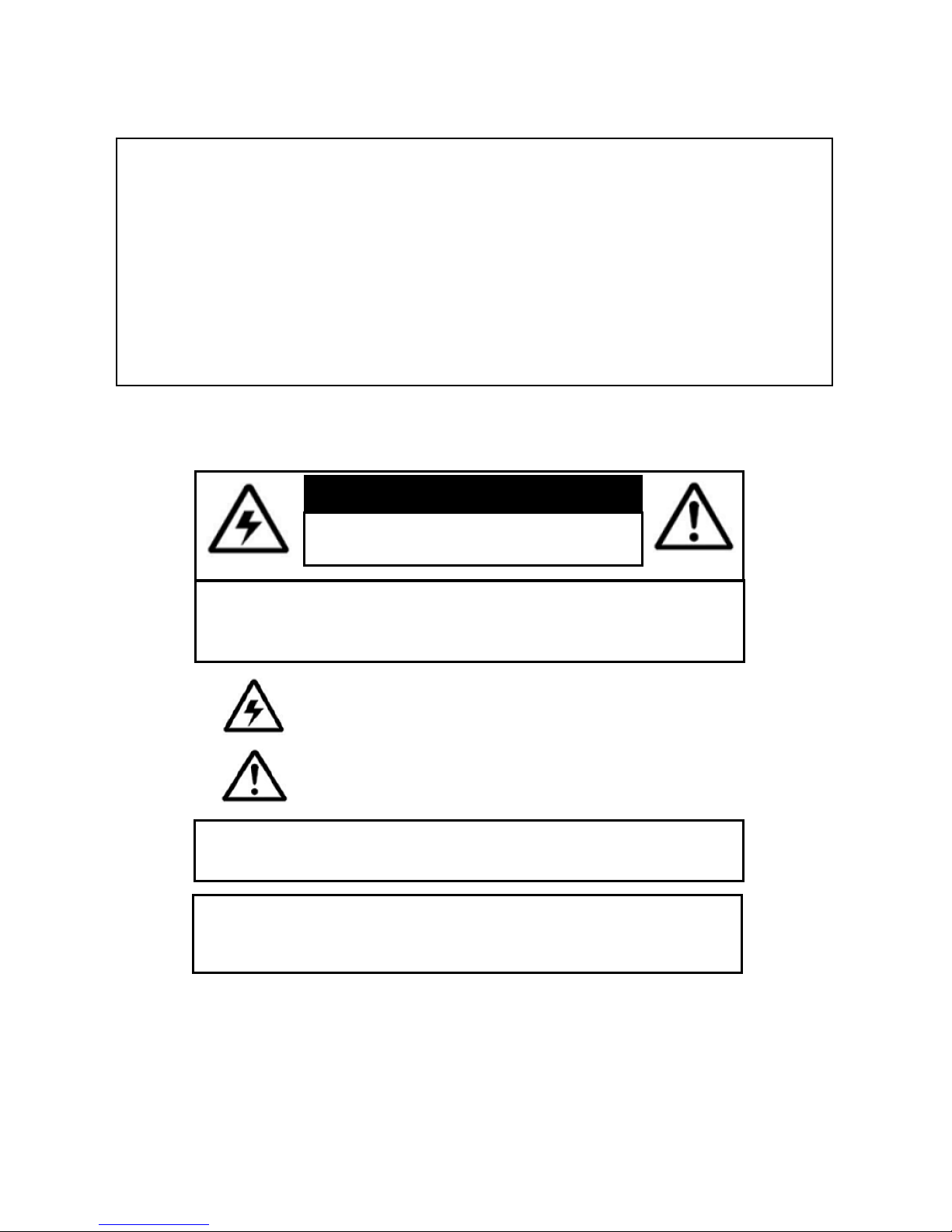
Thank you for purchasing the ECO HD Series Digital Video Surveillance Recorder.
This manual refers to the following models:
• LHD204 (4-channel)
• LHD208 (8-channel)
For the latest online manual, downloads and product updates, and to learn about our
complete line of accessory products, please visit our website at:
www.lorextechnology.com
CAUTION
RISK OF ELECTRIC SHOCK
DO NOT OPEN
CAUTION: TO REDUCE THE RICK OF ELECTRIC SHOCK DO NOT
REMOVE COVER. NO USER SERVICABLE PARTS INSIDE.
REFER SERVICING TO QUALIFIED SERVICE PERSONNEL.
The lightning flash with arrowhead symbol, within an equilateral
triangle, is intended to alert the user to the presence of uninsulated
"dangerous voltage" within the products ' enclosure that may be of
sufficient magnitude to constitute a risk of electric shock.
The exclamation point within an equilateral triangle is intended to
alert the user to the presence of important operating and
maintenance (servicing) instructions in the literature accompanying
the appliance.
WARNING: TO PREVENT FIRE OR SHOCK HAZARD, DO NOT
EXPOSE THIS UNIT TO RAIN OR MOISTURE.
CAUTION: TO PREVENT ELECTRIC SHOCK, MATCH WIDE BLADE
OF THE PLUG TO THE WIDE SLOT AND FULLY INSERT.
Page 3
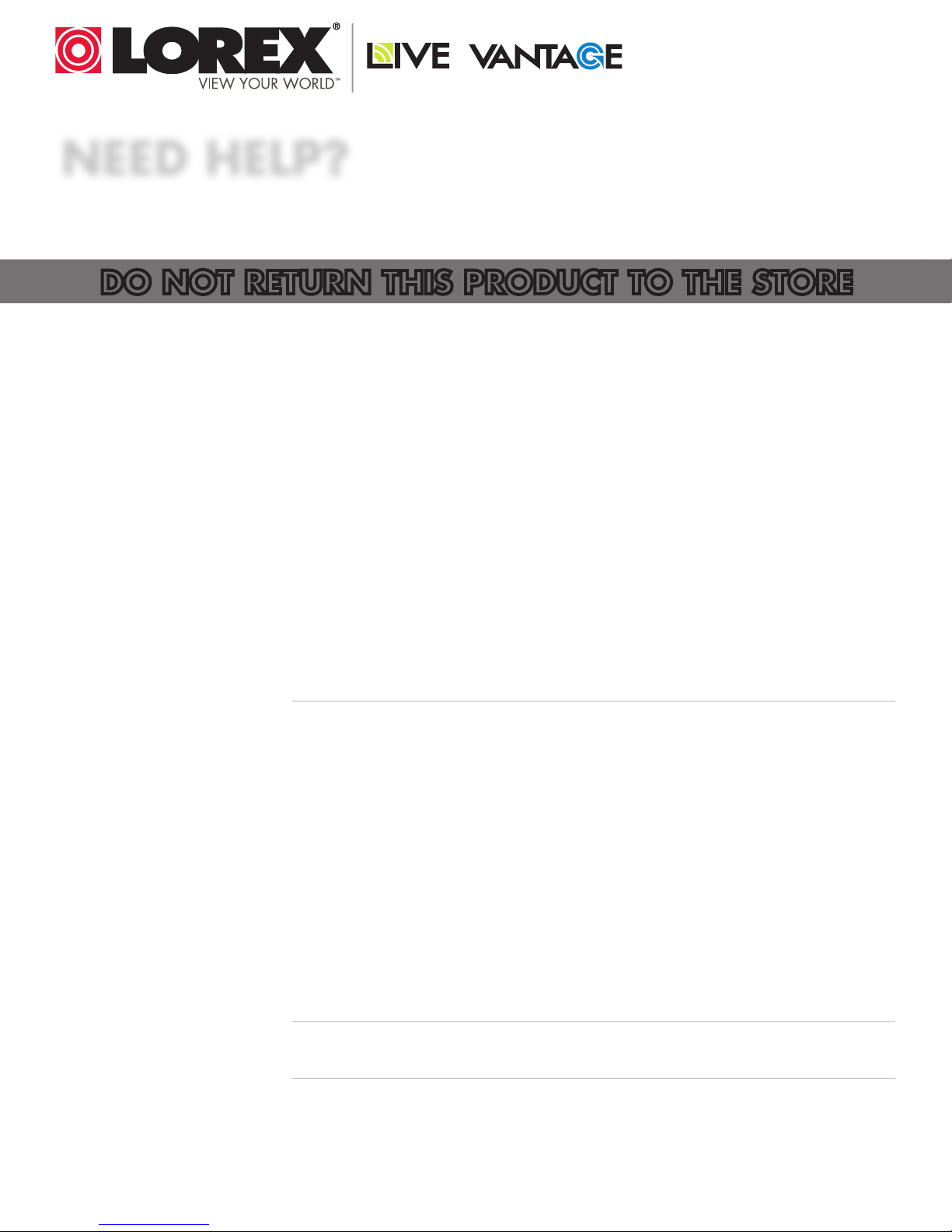
NEED HELP?
CONTACT US FIRST
DO NOT RETURN THIS PRODUCT TO THE STORE
Please make sure to register your product at www.lorextechnology.com
to receive product updates and technical support.
2 Easy Ways to Contact Us
Online:
Product Support is available 24/7 including product information, user
manuals, quick start up guides and FAQ’s at
www.lorextechnology.com/support
For all other matters, visit www.lorextechnology.com
By Phone:
North America:
Customer Service (for warranty matters): 1-888-425-6739 (1-888-42-LOREX)
Tech Support (for technical/installation issues): 1-877-755-6739 (1-877-75-LOREX)
Mexico: 001-800-681-9263, 001-800-514-6739
International: +800-425-6739-0
SEP 12 2012 - R14
(Example: From the UK, dial 00 instead of +)
Page 4
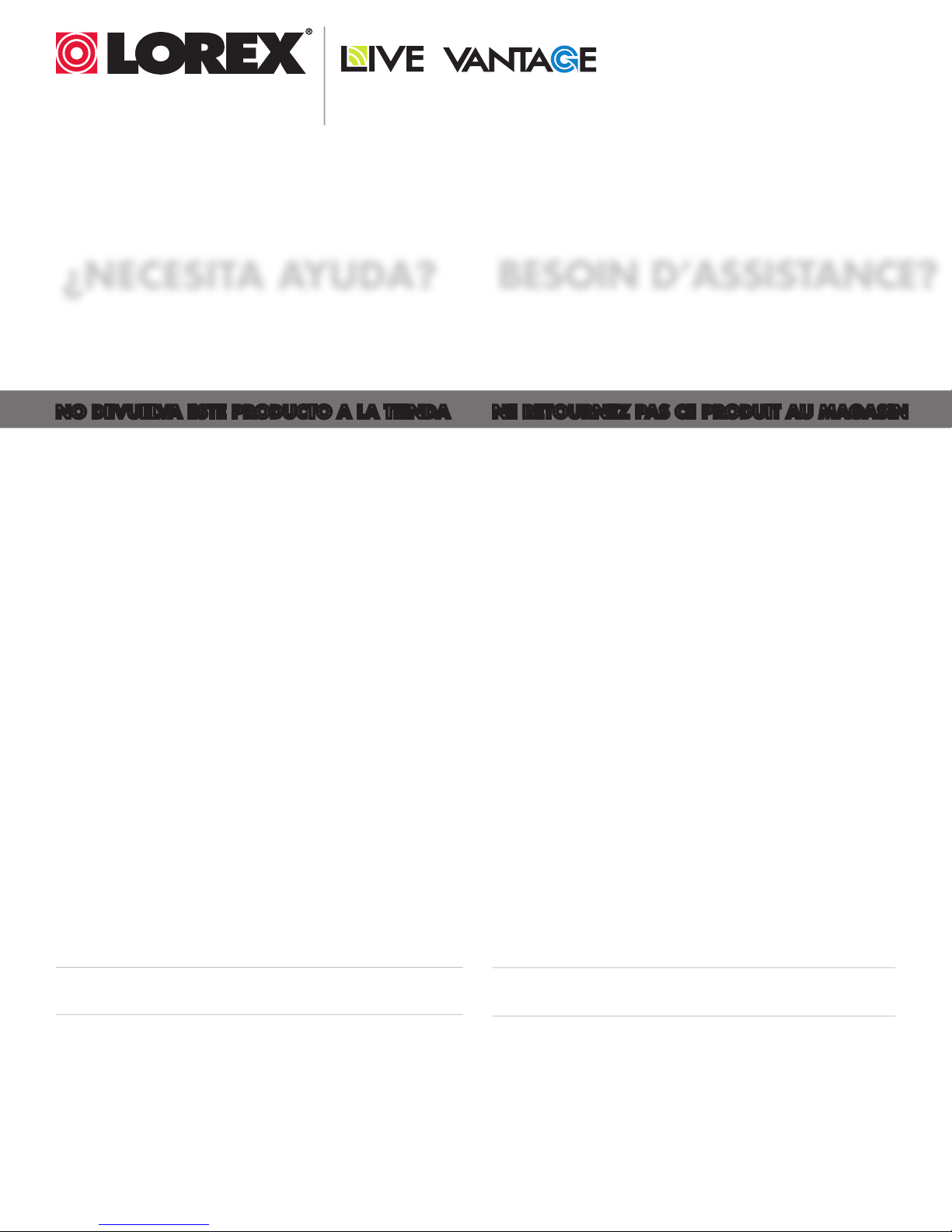
VIEW YOUR WORLD™
VOIR VOTRE MONDE
VEA SU MUNDO™
MD
¿NECESITA AYUDA?
COMUNÍQUESE PRIMERO
CON NOSOTROS
NO DEVUELVA ESTE PRODUCTO A LA TIENDA NE RETOURNEZ PAS CE PRODUIT AU MAGASIN
Por favor, registre su producto en www.lorextechnology.
com para recibir actualizaciones del producto y
asistencia técnica.
Hay 2 maneras fáciles de comunicarse
con nosotros:
En línea:
Apoyo al cliente está disponible 24/7, incluyendo
información del producto, manuales para el usuario, guías
de inicio rápido y preguntas más frecuentes en:
www.lorextechnology.com/support
BESOIN D’ASSISTANCE?
COMMUNIQUEZ D’ABORD
AVEC NOUS
Veuillez enregistrer votre produit sur le site
www.lorextechnology.com afin de recevoir des mises à jour
et le soutien technique pour votre produit.
2 façons simples de communiquer
avec nous :
En ligne :
À votre disposition 24/7, le soutien pour les produits comprend
les renseignements sur les produits, guides d’utilisation, guides
de départ rapide et FAQ :
www.lorextechnology.com/support
Para todo lo demás, visite
www.lorextechnology.com
Por teléfono:
Norte América:
Atención al cliente (para asuntos de la garantía):
1-888-425-6739 (1-888-42-LOREX)
Asistencia técnica (para asuntos técnicos o de instalación):
1-877-755-6739 (1-877-75-LOREX)
Mexico: 001-800-681-9263, 001-800-514-6739
Internacional: +800-425-6739-0
(Ejemplo: Desde el Reino Unido, marque el 00 en lugar del +)
Pour toutes les autres questions,
visitez www.lorextechnology.com
Par téléphone :
En Amérique du Nord :
Service à la clientèle (pour tout ce qui concerne la garantie) :
1-888-425-6739 (1-888-42-LOREX)
Soutien technique (pour les questions d’ordre technique ou relatives à
l’installation) : 1-877-755-6739 (1-877-75-LOREX)
Mexique : 001-800-681-9263, 001-800-514-6739
International : +800-425-6739-0
(par exemple : à partir du Royaume-Uni, composez le 00 au lieu de +)
SEP 12 2012 - R14
Page 5
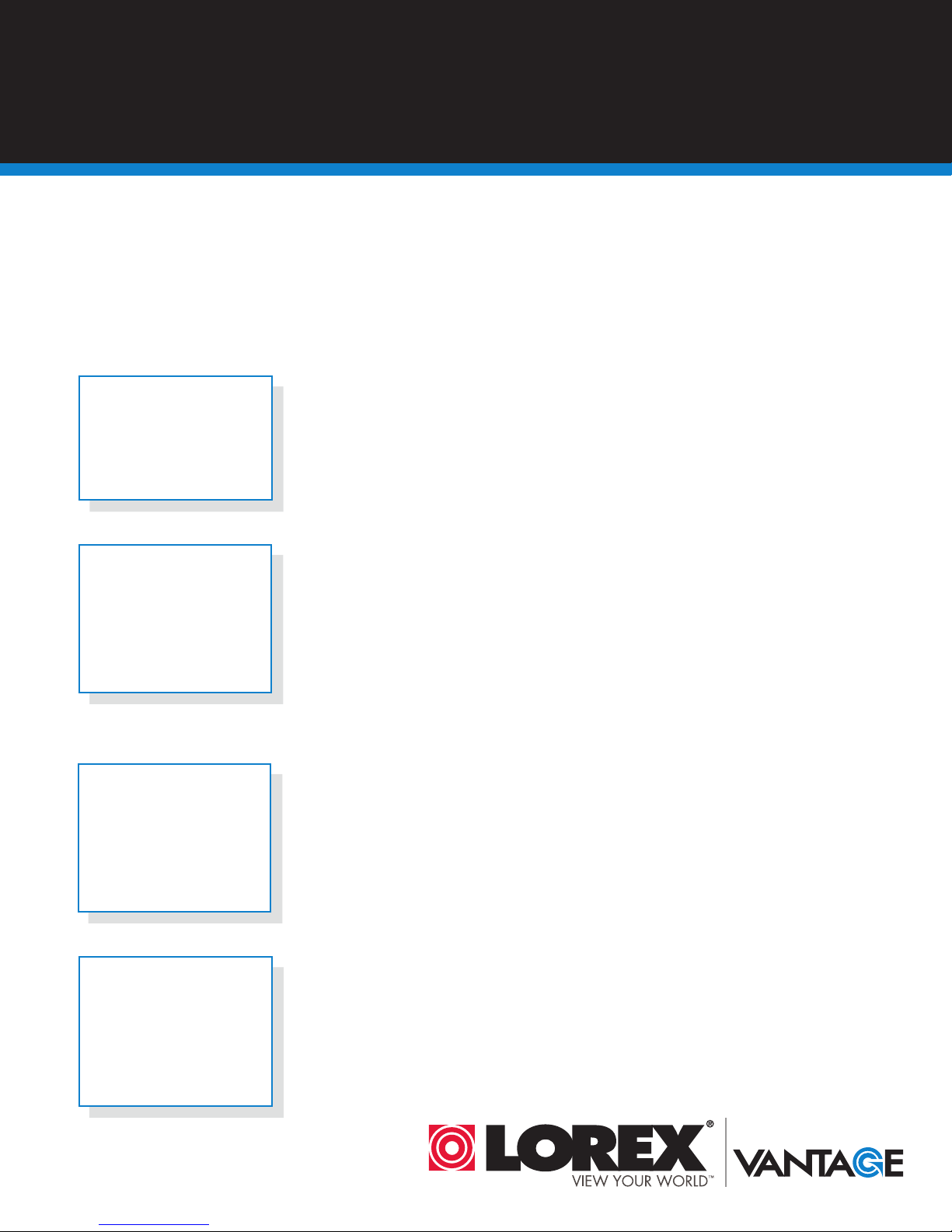
BEFORE YOU START
Please make sure to register your product at www.lorextechnology.com
to receive product updates and technical support
THIS PRODUCT MAY REQUIRE PROFESSIONAL INSTALLATION
LOREX IS COMMITTED TO FULFILLING YOUR SECURITY NEEDS
• We have developed user friendly products and documentation.
Please read the Quick Start Guide and User Manual before you
install this product.
• Consumer Guides and Video Tutorials are available on our web
site at www.lorextechnology.com/support
• If you require further installation assistance, please visit
www.lorextechnology.com/installation or contact a
professional installer.
• Please note that once the components of this product have been
unsealed, you cannot return this product directly to the store
without the original packaging.
SEP 6 2012 - R8
Page 6
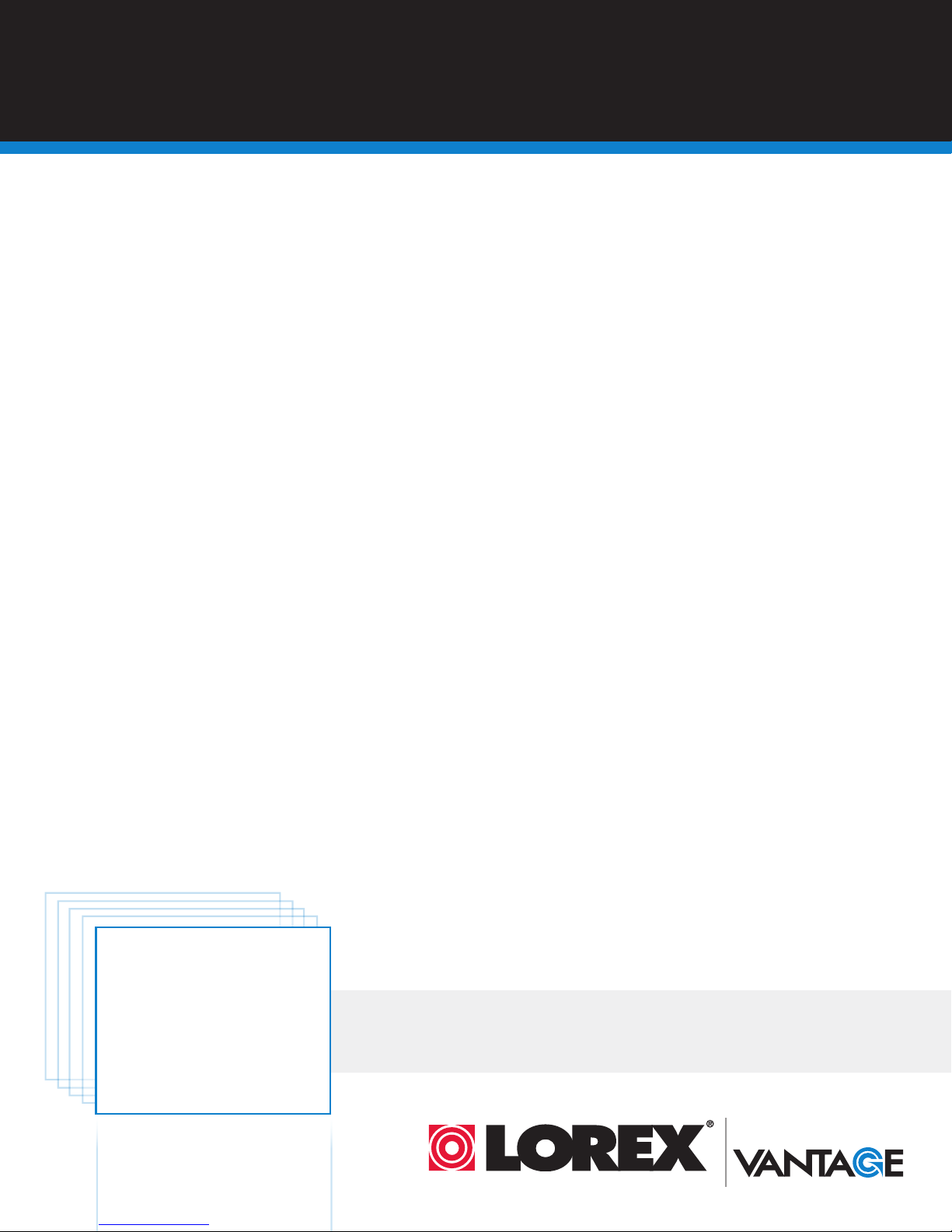
AVANT DE
ANTES DE
COMMENCER
Veuillez enregistrer votre produit sur le site
www.lorextechnology.com afin de recevoir
des mises à jour et le soutien technique pour
votre produit.
CE PRODUIT PEUT NÉCESSITER UNE
INSTALLATION PROFESSIONNELLE
LOREX S’ENGAGE À RÉPONDRE À VOS
BESOINS EN MATIÈRE DE SÉCURITÉ
• Nous avons conçu et développé une documentation
et des produits extrêmement conviviaux. Veuillez
lire le Guide de départ rapide et le Guide
d’utilisation avant d’installer ce produit.
• Des guides pour consommateurs et des tutoriels
EMPEZAR
Cerciórese de por favor colocar su producto
en www.lorextechnology.com para recibir
actualizaciones y la información del producto
y soporte técnico.
ESTE PRODUCTO PUEDE EXIGIR UNA INSTALACIÓN PROFESIONAL
LOREX SE COMPROMETE A SATISFACER
SUS NECESIDADES EN SEGURIDAD
• Favor de leer la guía de instalación rápida y la
guía del usuario antes de instalar este product.
• Puede conseguir las guías del consumidor y los
cursos en enseñanza video sobre el Internet
visitando www.lorextechnology.com/support
vidéo vous sont offerts sur notre site Web :
www.lorextechnology.com/support
• Si vous avez besoin de plus d’assistance pour
l’installation de ce produit, veuillez visiter le site
www.lorextechnology/installation ou communiquez
avec un installateur professionnel.
• Veuillez prendre note que lorsque vous avez déballé
les pièces et composantes de ce produit, vous ne
pouvez pas retourner celui-ci directement au
magasin sans son emballage original.
www.lorextechnology.com
• Si necesita ayuda para la instalación, visite
www.lorextechnology.com/installation o contacte
un especialista en instalaciones.
• Favor de notar que una vez que los componentes
de este producto han sido removidos del
embalaje, no podrá devolver este producto
directamente a la tienda.
VIEW YOUR WORLD™
VOIR VOTRE MONDE
VEA SU MUNDO™
MD
SEP 6 2012 - R8
Page 7
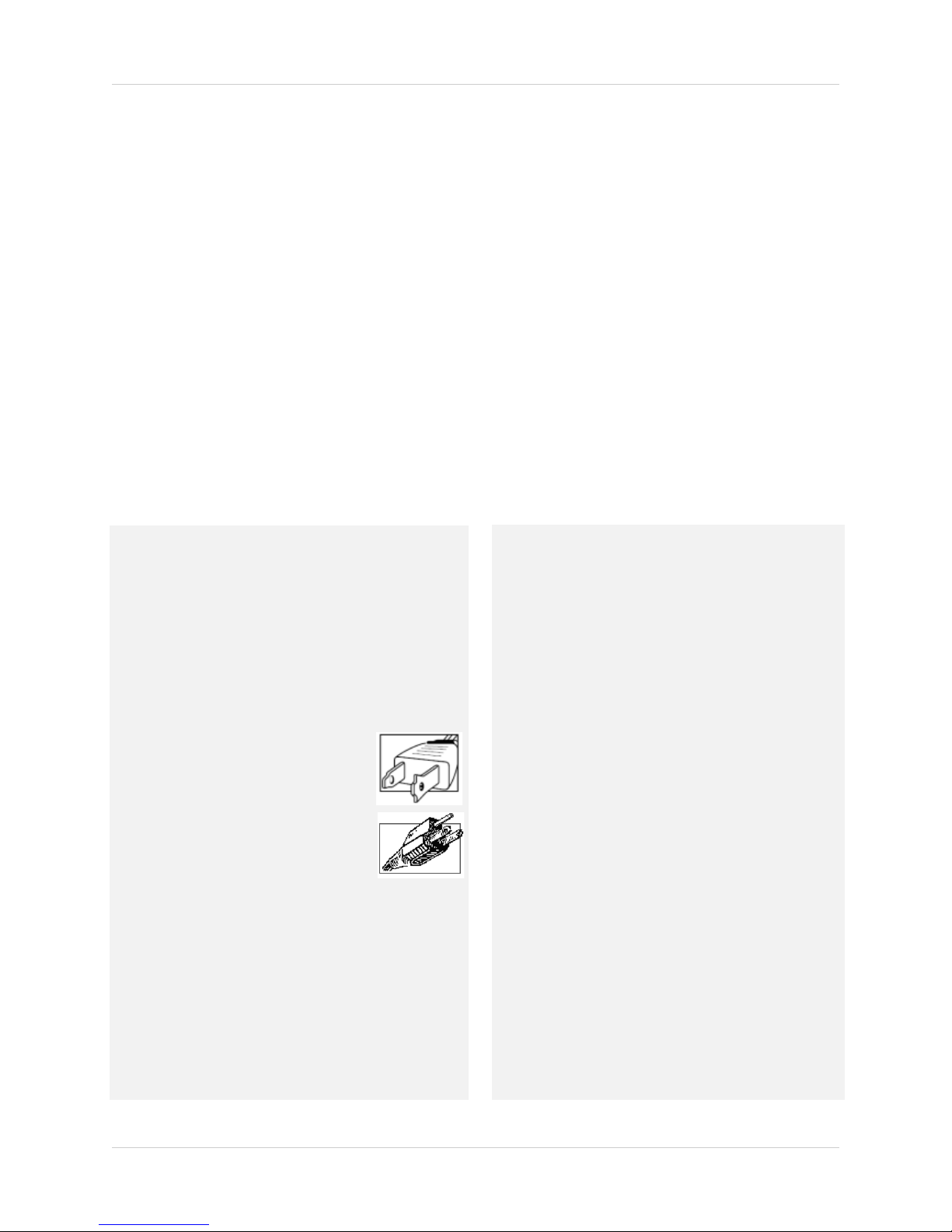
Important Safeguards
In addition to the careful attention devoted to quality standards in the manufacture process of your
product, safety is a major factor in the design of every instrument. However, safety is your
responsibility too. This sheet lists important information that will help to ensure your enjoyment
and proper use of the product and accessory equipment. Please read them carefully before
operating and using your product.
General Precautions
1. All warnings and instructions in this manual should be followed.
2. Remove the plug from the outlet before cleaning. Do not use liquid aerosol detergents. Use a
water-dampened cloth for cleaning.
3. Do not use this product in humid or wet places.
4. Keep enough space around the product for ventilation. Slots and openings in the storage
cabinet should not be blocked.
5. It is highly recommended to connect the product to a surge protector to protect from damage
caused by electrical surges. It is also recommended to connect the product to an
uninterruptible power supply (UPS), which has an internal battery that will keep the product
running in the event of a power outage.
6.
Installation
1. Read and Follow Instructions - All the safety and
operating instructions should be read before the product
is operated. Follow all operating instructions.
2. Retain Instructions - The safety and operating
instructions should be retained for future reference.
3. Heed Warnings - Comply with all warnings on the
product and in the operating instructions.
4. Polarization - Do not defeat the safety
purpose of the polarized or
grounding-type plug.
A polarized plug has two blades with
one wider than the other.
A grounding type plug has two blades
and a third grounding prong.
The wide blade or the third prong are
rovided for your safety.
p
If the provided plug does not fit into your outlet, consult
an electrician for replacement of the obsolete outlet.
5. Power Sources - This product should be operated only
from the type of power source indicated on the marking
label. If you are not sure of the type of power supplied
to your location, consult your video dealer or local power
company. For products intended to operate from battery
power, or other sources, refer to the operating
instructions.
Overloading - Do not overload wall outlets or
extension cords as this can result in the risk of fire or
electric shock. Overloaded AC outlets, extension
cords, frayed power cords, damaged or cracked wire
insulation, and broken plugs are dangerous. They may
result in a shock or fire hazard. Periodically examine
the cord, and if its appearance indicates damage or
deteriorated insulation, have it replaced by your
service technician.
7. Power-Cord Protection - Power supply cords should
be routed so that they are not likely to be walked on or
pinched by items placed upon or against them. Pay
particular attention to cords at plugs, convenience
receptacles, and the point where they exit from the
product.
Surge Protectors - It is highly recommended that the
8.
product be connected to a surge protector. Doing so
will protect the product from damage caused by power
surges. Surge protectors should bear the UL listing
mark or CSA certification mark.
9. Uninterruptible Power Supplies (UPS) - Because
this product is designed for continuous,
24/7 operation, it is recommended that you connect
the product to an uninterruptible power supply. An
uninterruptible power supply has an internal battery
that will keep the product running in the event of a
power outage. Uninterruptible power supplies should
bear the UL listing mark or CSA certification mark.
Caution: Maintain electrical safety. Power line
operated equipment or accessories connected to this
product should bear the UL listing mark or CSA
certification mark on the accessory itself and should
not be modi fied so as to defeat the safety features. This
will help avoid any potential hazard from electrical
shock or fire. If in doubt, contact qualified service
personnel.
v
Page 8
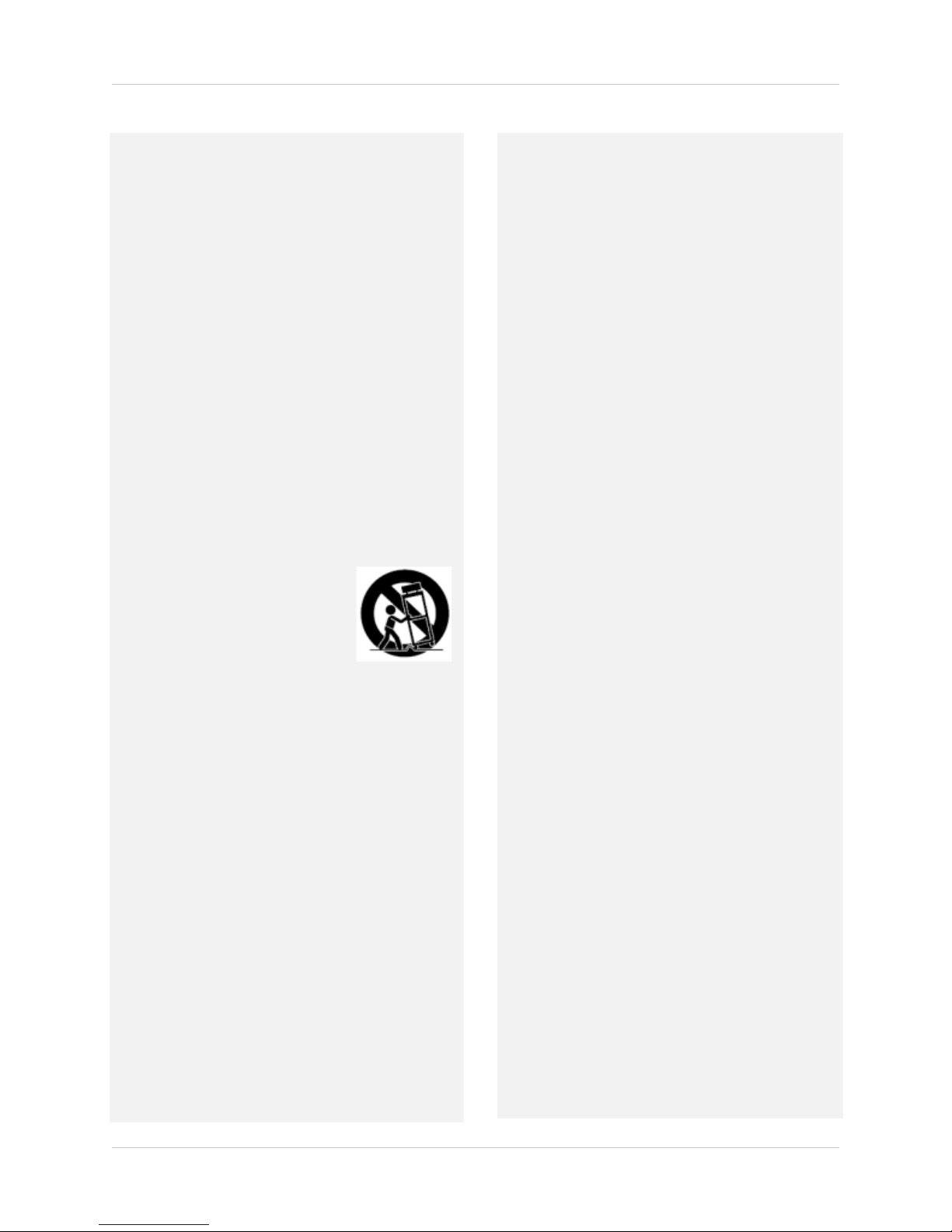
Installation (Continued)
10. Ventilation - Slots and openings in the case are
provided for ventilation to ensure reliable operation of
the product and to protect it from overheating. These
openings must not be blocked or covered. The
openings should never be blocked by placing the
product on a bed, sofa, rug, or other similar surface.
This product should never be placed near or over a
radiator or heat register. This product should not be
placed in a built-in installation such as a bookcase or
rack unless proper ventilation is provided and the
product manufacturer’s instructions have been
followed.
11. Attachments - Do not use attachments unless
recommended by the product manufacturer as they
may cause a hazard.
12. Water and Moisture - Do not use this product near
water — for example, near a bath tub, wash bowl,
kitchen sink or laundry tub, in a wet basement, near a
swimming pool and the like.
13. Heat - The product should be situated away from heat
sources such as radiators, heat registers, stoves, or
other products (including amplifiers) that produce
heat.
14. Accessories - Do not place this
product on an unstable cart,
stand, tripod, or table. The product
may fall, causing serious damage
to the product. Use this product
only with a cart, stand, tripod,
bracket, or table recommended by
the manufacturer or sold with the
product. Any mounting of the
product should follow the manufacturer’s instructions
and use a mounting accessory recommended by the
manufacturer.
15. Camera Extension Cables – Check the rating of
your extension cable(s) to verify compliance with your
local authority regulations prior to installation.
Mounting - The cameras provided with this system
16.
should be mounted only as instructed in this guide or
the instructions that came with your cameras, using
the provided mounting brackets.
17. Camera Installation- Cameras are not intended for
submersion in water. Not all cameras can be installed
outdoors. Check your camera environmental rating to
confirm if they can be installed outdoors. When
installing cameras outdoors, installation in a sheltered
area is required.
Service
1. Servicing - Do not attempt to service this product
yourself, as opening or removing covers may expose
you to dangerous voltage or other hazards. Refer all
servicing to qualified service personnel.
2. Conditions Requiring Service - Unplug this product
from the wall outlet and refer servicing to qualified
service personnel under the following conditions:
A. When the power supply cord or plug is damaged.
B. If liquid has been spilled or objects have fallen into
the pr
oduct.
C. If the product has been exposed to rain or water.
D. If the product has been dropped or the cabinet has
been damaged.
E. If the product does not operate normally by
fo
llowing the operating instructions. Adjust only those
controls that are covered by the operating
instructions. Improper adjustment of other controls
may result in damage and will often require extensive
work by a qualified technician to restore the product
to its normal operation.
F. When the product exhibits a distinct change in
performance. This indicates a need for service.
7. Replacement Parts - When replacement parts are
required, have the service technician verify that the
replacements used have the same safety
characteristics as the original parts. Use of
replacements specified by the product manufacturer
can prevent fire, electric shock, or other hazards.
8. Safety Check - Upon completion of any service or
repairs to this product, ask the service technician to
perform safety checks recommended by the
manufacturer to determine that the product is in safe
operating condition.
Use
1. Cleaning - Unplug the product from the wall outlet
before cleaning. Do not use liquid cleaners or aerosol
cleaners. Use a damp cloth for cleaning.
2. Product and Cart Combination - When product is
installed on a cart, product and cart combination
should be moved with care. Quick stops, excessive
force, and uneven surfaces may cause the product and
cart combination to overturn.
3. Object and Liquid Entry - Never push objects of any
kind into this product through openings as they may
touch dangerous voltage points or “short-out” parts
that could result in a fire or electric shock. Never spill
liquid of any kind on the product.
vi
4. Lightning - For added protection of this product
during a lightning storm, or when it is left unattended
and unused for long periods of time, unplug it from
the wall outlet and disconnect the antenna or cable
system. This will prevent damage to the product due
to lightning and power line surges.
Page 9
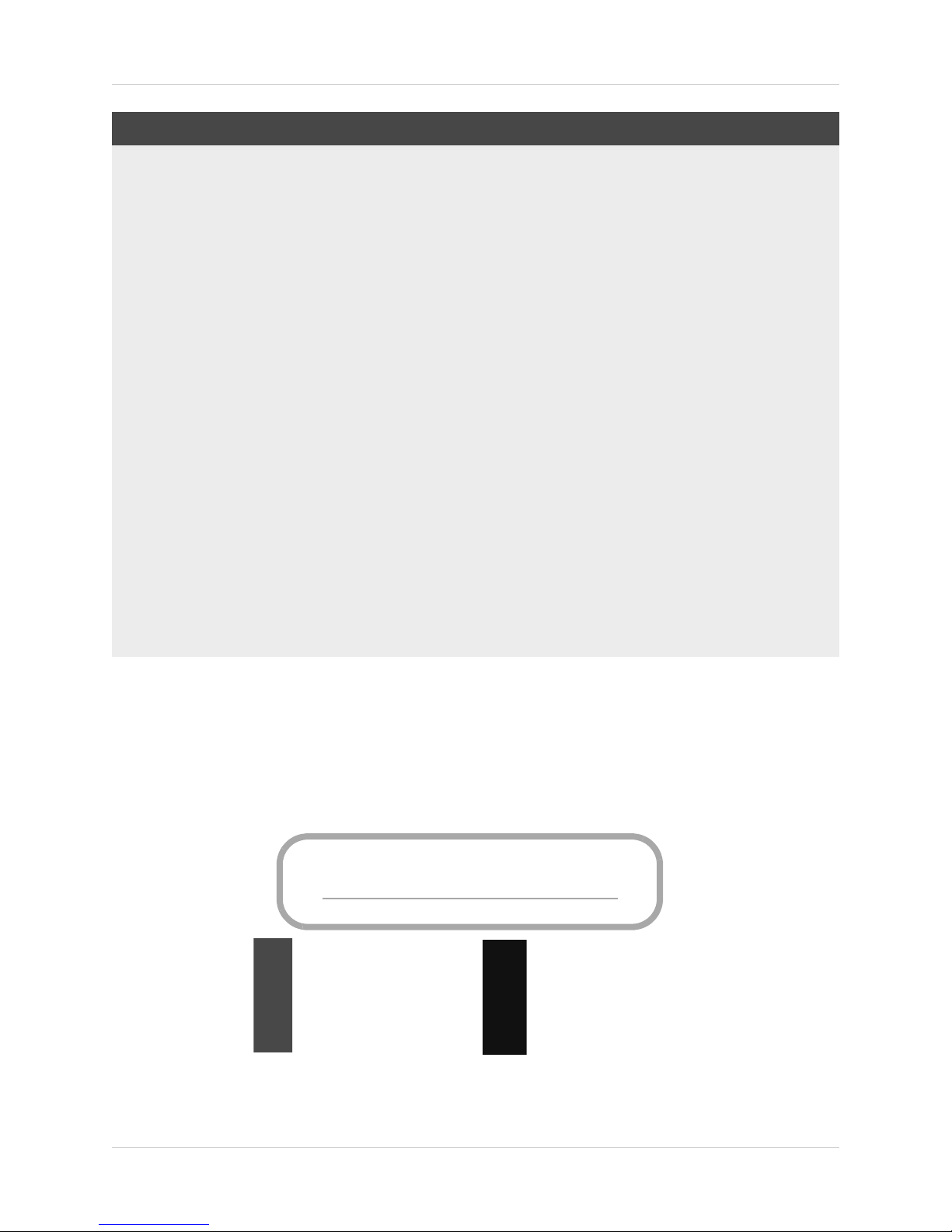
NOTICES
FCC/IC Notice:
This equipment has been tested and found to comply with the limits for a Class B digital device, pursuant
to Part 15 of the FCC Rules. These limits are designed to provide reasonable protection against harmful
interference in a residential installation. This equipment generates, uses, and can radiate radio frequency
energy and, if not installed and used in accordance with the instruction, may cause harmful interference
to radio communications.
However, there is no guarantee that interference will not occur in a particular installation. If this
equipment does cause harmful interference to radio or television reception (which can be determined by
turning the equipment on and off), the user is encouraged to try to correct the interference by one or more
of the following measures:
• Reorient or relocate the receiving antenna
• Increase the separation between the equipment and receiver
• Connect the equipment into an outlet on a circuit different from that to which the receiver is connected
• Consult the dealer or an experienced radio or television technician for assistance
Modification:
Any changes or modifications not expressly approved by the grantee of this device could void the user's
authority to operate the device.
Toute modification non approuvée explicitement par le fournisseur de licence de l'appareil peut entraîner
l'annulation du droit de l'utilsateur à utiliser l'appareil.
RoHS:
This product is fully compliant with the European Union Restriction of the Use of Certain Hazardous
Substances in Electrical and Electronic Equipment ("RoHS") Directive (2002/95/EC). The RoHS directive
prohibits the sale of electronic equipment containing certain hazardous substances such as lead,
cadmium, mercury, and hexavalent chromium, PBB, and PBDE in the European Union.
This product has been certified and found to comply with the limits regulated by FCC, EMC, and
www.lorextechnology.com
Product Information
User Manuals
Quick Start Guides
Specification Sheets
Software Upgrades
Firmware Upgrades
LVD. Therefore, it is designated to provide reasonable protection against inter
cause interference with other appliance usage.
ference and will not
However, it is imperative that the user follows the guidelines in this
usage, which may result in damage to the product, electrical shock and fire hazard injury.
In order to improve the features, functions, and quality of
this pr
subject to change without notice from time to time.
manual to avoid improper
oduct, the specifications are
vii
Page 10
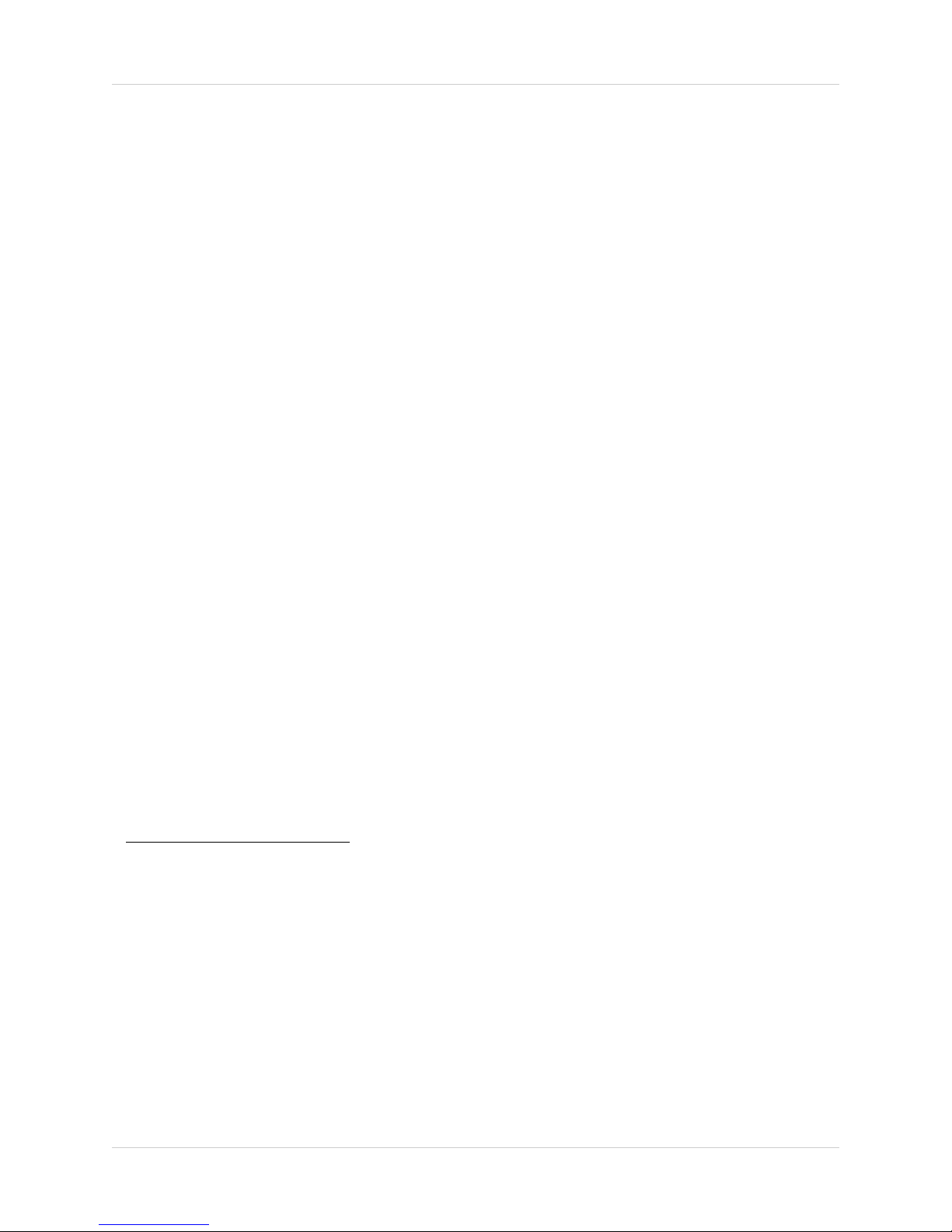
Features
Digital Video Recorder Features
• HD-SDI full HD 1080p (1920x1080)
• Real-time recording (30 fps per channel)
• Digital Zoom in live view & playback
• Dual streaming to conserve bandwidth
• Pentaplex operation - View, Record, Playback, Backup & Remotely control the system
simultaneously
1
2
• 24x7 100% duty cycle HDD preinstalled. Supports 2 HDD (expandable up to 8TB)
• HDMI Output for convenient connection to HD TVs or monitor
Connectivity Features
• Remote Viewing on PC, Mac, smartphone & tablet
• LOREX Stratus Solution - Quick & simple Internet
3
4
cloud connectivity
• Instant e-mail alerts with snap shot attachments
1. High-Definition Serial Digital Interface (HD-SDI) uncompressed high definition broadcast-grade video over
standard coax cable. Recording time may vary based on recording resolution, quality, lighting conditions and
movement in the scene.
2. HD video streaming locally to the DVR. Optimized lower resolution steaming for mobile devices. Mobile
connectivity is dependent on bandwidth and resolution of the mobile device.
3. Requires a high speed internet connection and a router (no
recommended for the best video performance. Up to 3 devices may connect to the system at the same time.
4. Smart Phone & Tablet Compatibility: iPad®, iPhone®, Android (version 2.2 & above). Mobile phone data plan is
required (not included). For the latest compatibility list check www.lorextechnology.com as new models become
available in the market.
All trademarks belong to their respective owners. No claim is made
listed, other than the trademarks owned by Lorex Technology Inc. We reserve the right to change models,
configurations or specifications without notice or liability. Product may not be exactly as shown. Images are
simulated.
t included). An upload speed of 1Mbps is
to the exclusive right to use the trademarks
viii
Page 11
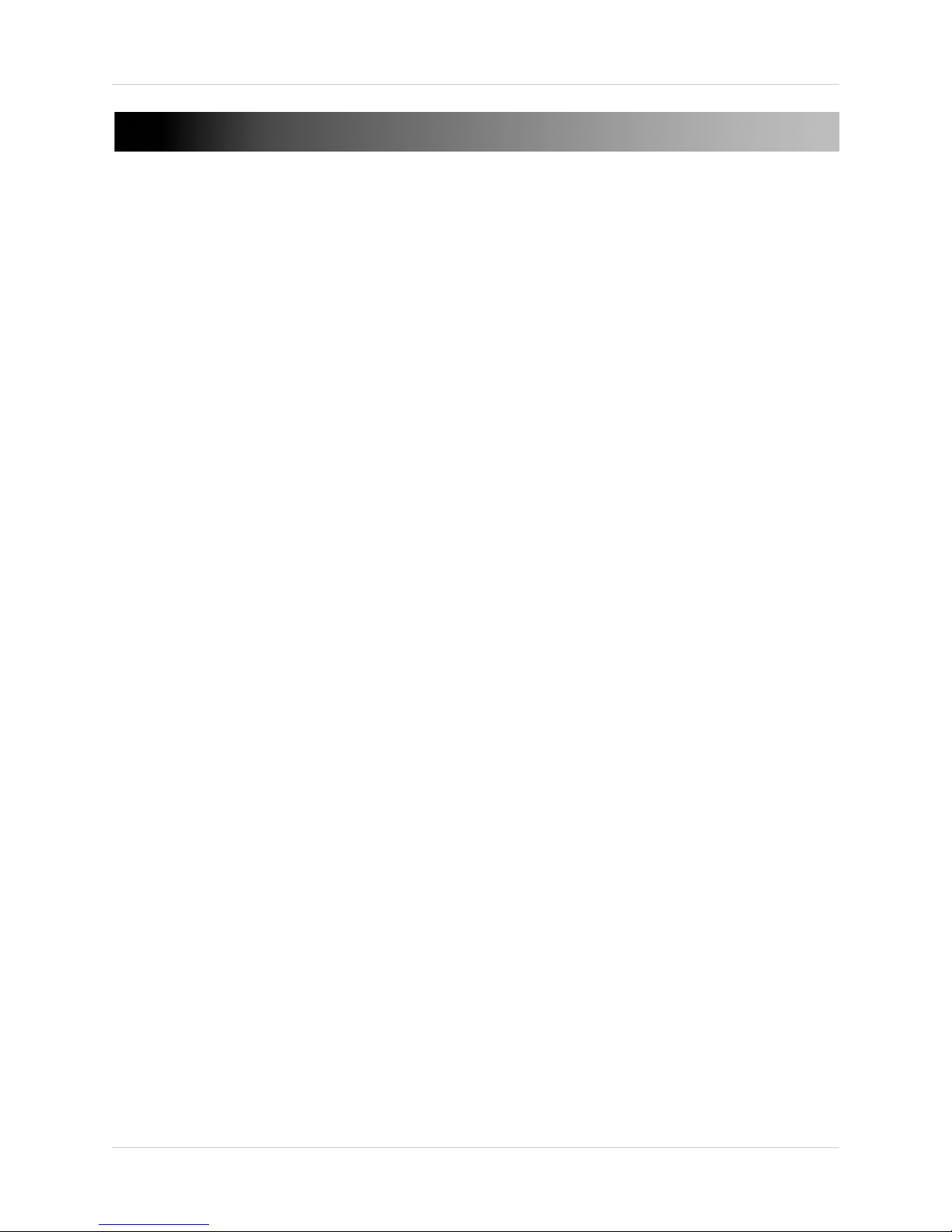
TABLE OF CONTENTS
Getting Started . . . . . . . . . . . . . . . . . . . . . . . . . . . . . . . . . . . . . . . . . . . . . . . . . 1
Front Panel . . . . . . . . . . . . . . . . . . . . . . . . . . . . . . . . . . . . . . . . . . . . . . . . . . . . 2
Rear Panel . . . . . . . . . . . . . . . . . . . . . . . . . . . . . . . . . . . . . . . . . . . . . . . . . . . . . 4
4-Channel . . . . . . . . . . . . . . . . . . . . . . . . . . . . . . . . . . . . . . . . . . . . . . . . . . . . . . . . . . . . . . 4
8-Channel . . . . . . . . . . . . . . . . . . . . . . . . . . . . . . . . . . . . . . . . . . . . . . . . . . . . . . . . . . . . . . 4
Basic Setup . . . . . . . . . . . . . . . . . . . . . . . . . . . . . . . . . . . . . . . . . . . . . . . . . . . . 5
Step 1: Connect the HD-SDI Cameras . . . . . . . . . . . . . . . . . . . . . . . . . . . . . . . . . . . . . . . 5
Step 2: Connect the Mouse . . . . . . . . . . . . . . . . . . . . . . . . . . . . . . . . . . . . . . . . . . . . . . . . 5
Step 3: Connect the Ethernet Cable . . . . . . . . . . . . . . . . . . . . . . . . . . . . . . . . . . . . . . . . . 5
Step 4: Connect the Monitor . . . . . . . . . . . . . . . . . . . . . . . . . . . . . . . . . . . . . . . . . . . . . . . 6
Step 5: Connect the Power Adapter and Power on the DVR . . . . . . . . . . . . . . . . . . . . . 6
Step 6: Upgrade Firmware to Latest Version (if Available) . . . . . . . . . . . . . . . . . . . . . 7
Step 7: Verify Camera Image . . . . . . . . . . . . . . . . . . . . . . . . . . . . . . . . . . . . . . . . . . . . . . 7
Step 8: Set the Time . . . . . . . . . . . . . . . . . . . . . . . . . . . . . . . . . . . . . . . . . . . . . . . . . . . . . . 7
Default System Password & Port Numbers . . . . . . . . . . . . . . . . . . . . . . . . . . . . . . . . . . 8
Lorex Stratus Connectivity . . . . . . . . . . . . . . . . . . . . . . . . . . . . . . . . . . . . . . . . . . . . . . . . . . . . . . . . . . . . . . 8
Quick Access to System Information . . . . . . . . . . . . . . . . . . . . . . . . . . . . . . . . . . . . . . . . 8
Connecting Cameras . . . . . . . . . . . . . . . . . . . . . . . . . . . . . . . . . . . . . . . . . . . . . . . . . . . . . 9
About HD-SDI . . . . . . . . . . . . . . . . . . . . . . . . . . . . . . . . . . . . . . . . . . . . . . . . . . . . . . . . . . . . . . . . . . . . . . . . 9
Installation Warnings . . . . . . . . . . . . . . . . . . . . . . . . . . . . . . . . . . . . . . . . . . . . . . . . . . . . . . . . . . . . . . . . . . 9
Installation Tips . . . . . . . . . . . . . . . . . . . . . . . . . . . . . . . . . . . . . . . . . . . . . . . . . . . . . . . . . . . . . . . . . . . . . . . 9
Installing Cameras . . . . . . . . . . . . . . . . . . . . . . . . . . . . . . . . . . . . . . . . . . . . . . . . . . . . . . . . . . . . . . . . . . . . 9
Connecting HD-SDI Cameras to your DVR . . . . . . . . . . . . . . . . . . . . . . . . . . . . . . . . . . . . . . . . . . . . . . . . 10
Camera Connection Diagram . . . . . . . . . . . . . . . . . . . . . . . . . . . . . . . . . . . . . . . . . . . . . . . . . . . . . . . . . . . 10
Connecting and Removing BNC Cables . . . . . . . . . . . . . . . . . . . . . . . . . . . . . . . . . . . . . . . . . . . . . . . . . . 10
Mouse Control. . . . . . . . . . . . . . . . . . . . . . . . . . . . . . . . . . . . . . . . . . . . . . . . . 11
Remote Control. . . . . . . . . . . . . . . . . . . . . . . . . . . . . . . . . . . . . . . . . . . . . . . . 12
Using the On-Screen Display. . . . . . . . . . . . . . . . . . . . . . . . . . . . . . . . . . . . . 13
Using the Menu Bar . . . . . . . . . . . . . . . . . . . . . . . . . . . . . . . . . . . . . . . . . . . . . . . . . . . . . 14
Menu Bar Icons . . . . . . . . . . . . . . . . . . . . . . . . . . . . . . . . . . . . . . . . . . . . . . . . . . . . . . . . . . . . . . . . . . . . . . 14
Using the Virtual Keyboard and Mini-Keyboard . . . . . . . . . . . . . . . . . . . . . . . . . . . . . 15
Using the Zoom Mode . . . . . . . . . . . . . . . . . . . . . . . . . . . . . . . . . . . . . . . . . . . . . . . . . . . 16
Using Picture in Picture (PIP) Mode . . . . . . . . . . . . . . . . . . . . . . . . . . . . . . . . . . . . . . . 17
Setting the Date and Time . . . . . . . . . . . . . . . . . . . . . . . . . . . . . . . . . . . . . . . 18
Configuring Daylight Savings Time (DST) . . . . . . . . . . . . . . . . . . . . . . . . . . . . . . . . . . . . . . . . . . . . . . . . . 19
Using a NTP Server to set your System Time . . . . . . . . . . . . . . . . . . . . . . . . . . . . . . . . . . . . . . . . . . . . . . 20
ix
Page 12
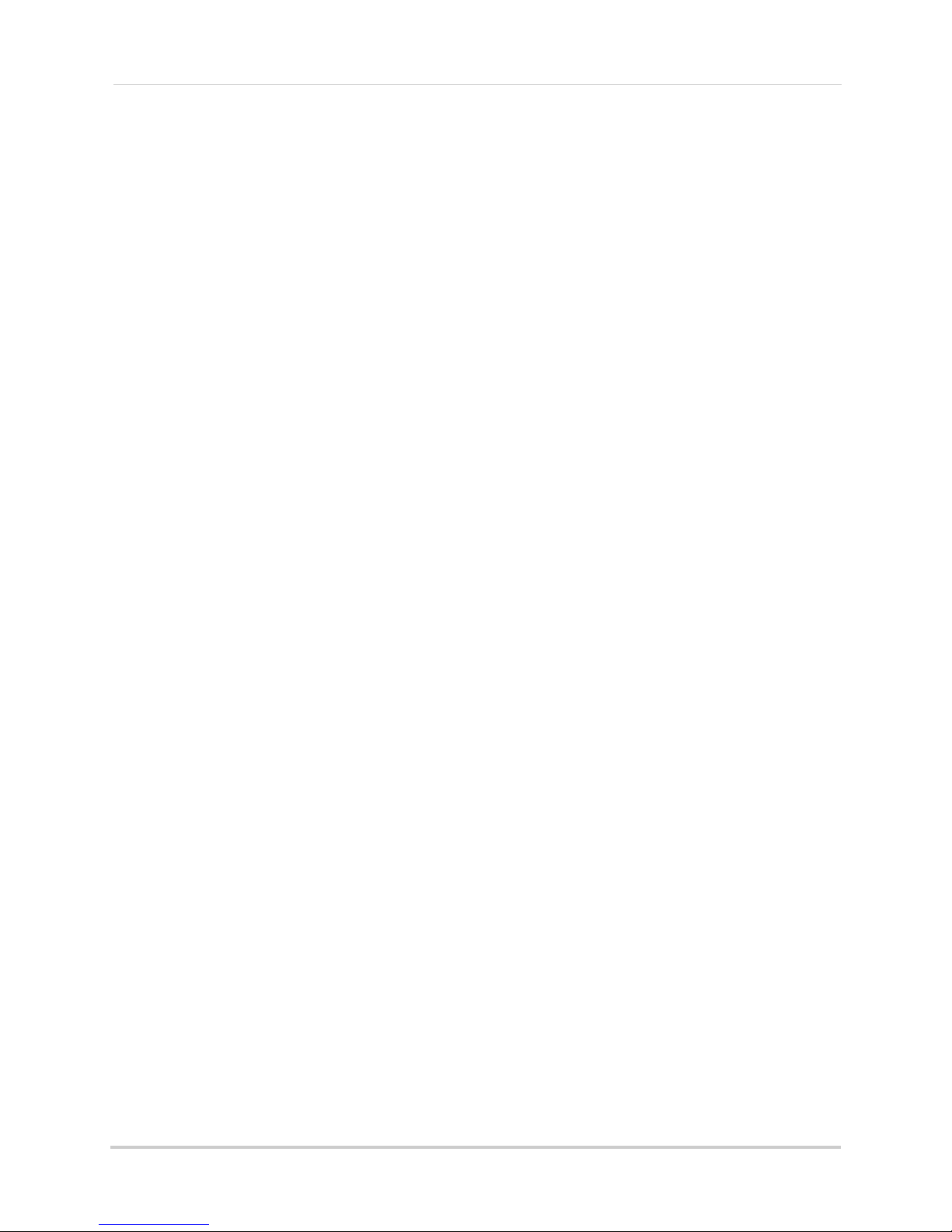
Recording. . . . . . . . . . . . . . . . . . . . . . . . . . . . . . . . . . . . . . . . . . . . . . . . . . . . . 21
Event Recording . . . . . . . . . . . . . . . . . . . . . . . . . . . . . . . . . . . . . . . . . . . . . . . . . . . . . . . . 21
Recording Audio . . . . . . . . . . . . . . . . . . . . . . . . . . . . . . . . . . . . . . . . . . . . . . . . . . . . . . . . 21
Playback and Backup . . . . . . . . . . . . . . . . . . . . . . . . . . . . . . . . . . . . . . . . . . . 22
Playing Back Recorded Video . . . . . . . . . . . . . . . . . . . . . . . . . . . . . . . . . . . . . . . . . . . . . 22
Using Playback Controls . . . . . . . . . . . . . . . . . . . . . . . . . . . . . . . . . . . . . . . . . . . . . . . . . . . . . . . . . . . . . . 24
Finding Events in the Playback Bar . . . . . . . . . . . . . . . . . . . . . . . . . . . . . . . . . . . . . . . . . . . . . . . . . . . . . . 24
Controlling the Time Range of the Playback Bar . . . . . . . . . . . . . . . . . . . . . . . . . . . . . . . . . . . . . . . . . . . 25
Using Zoom in Playback Mode . . . . . . . . . . . . . . . . . . . . . . . . . . . . . . . . . . . . . . . . . . . . . . . . . . . . . . . . . . 25
Using Video Clip Backup . . . . . . . . . . . . . . . . . . . . . . . . . . . . . . . . . . . . . . . . . . . . . . . . . . . . . . . . . . . . . . . 26
Backing Up Video . . . . . . . . . . . . . . . . . . . . . . . . . . . . . . . . . . . . . . . . . . . . . . . . . . . . . . . 27
Viewing Backed Up Video . . . . . . . . . . . . . . . . . . . . . . . . . . . . . . . . . . . . . . . . . . . . . . . . 28
Converting Backed Up Video to AVI Files . . . . . . . . . . . . . . . . . . . . . . . . . . . . . . . . . . . 28
Managing Passwords . . . . . . . . . . . . . . . . . . . . . . . . . . . . . . . . . . . . . . . . . . . 30
Changing Passwords . . . . . . . . . . . . . . . . . . . . . . . . . . . . . . . . . . . . . . . . . . . . . . . . . . . . 30
Adding Users . . . . . . . . . . . . . . . . . . . . . . . . . . . . . . . . . . . . . . . . . . . . . . . . . . . . . . . . . .31
Using the Main Menu . . . . . . . . . . . . . . . . . . . . . . . . . . . . . . . . . . . . . . . . . . . 33
Display . . . . . . . . . . . . . . . . . . . . . . . . . . . . . . . . . . . . . . . . . . . . . . . . . . . . . . . . . . . . . . . . 34
Configuring Custom Channel Names . . . . . . . . . . . . . . . . . . . . . . . . . . . . . . . . . . . . . . . . . . . . . . . . . . . . 34
Changing the Position of the Channel Name . . . . . . . . . . . . . . . . . . . . . . . . . . . . . . . . . . . . . . . . . . . . . . 34
Adjusting Camera Color Settings . . . . . . . . . . . . . . . . . . . . . . . . . . . . . . . . . . . . . . . . . . . . . . . . . . . . . . . 34
Enabling Covert Recording . . . . . . . . . . . . . . . . . . . . . . . . . . . . . . . . . . . . . . . . . . . . . . . . . . . . . . . . . . . . 34
Configuring the Time and Recording Time Display . . . . . . . . . . . . . . . . . . . . . . . . . . . . . . . . . . . . . . . . . 35
Configuring Sequence Time . . . . . . . . . . . . . . . . . . . . . . . . . . . . . . . . . . . . . . . . . . . . . . . . . . . . . . . . . . . . 35
Changing the Video-out Resolution . . . . . . . . . . . . . . . . . . . . . . . . . . . . . . . . . . . . . . . . . . . . . . . . . . . . . . 35
Restoring the System’s Resolution if you see a Blank Screen . . . . . . . . . . . . . . . . . . . . . . . . . . . . . . . . 35
Adjusting Menu Transparency . . . . . . . . . . . . . . . . . . . . . . . . . . . . . . . . . . . . . . . . . . . . . . . . . . . . . . . . . . 36
Adding Privacy Zones . . . . . . . . . . . . . . . . . . . . . . . . . . . . . . . . . . . . . . . . . . . . . . . . . . . . . . . . . . . . . . . . . 36
Creating a Custom Split-screen Display . . . . . . . . . . . . . . . . . . . . . . . . . . . . . . . . . . . . . . . . . . . . . . . . . . 36
Record . . . . . . . . . . . . . . . . . . . . . . . . . . . . . . . . . . . . . . . . . . . . . . . . . . . . . . . . . . . . . . . . 38
Configuring Pre-recording Settings . . . . . . . . . . . . . . . . . . . . . . . . . . . . . . . . . . . . . . . . . . . . . . . . . . . . . 38
Configuring the Recording Schedule (Continuous, Motion, Alarm) . . . . . . . . . . . . . . . . . . . . . . . . . . . . 38
Enabling Audio Recording . . . . . . . . . . . . . . . . . . . . . . . . . . . . . . . . . . . . . . . . . . . . . . . . . . . . . . . . . . . . . 38
Configuring Recording Quality and Video Frame Rate . . . . . . . . . . . . . . . . . . . . . . . . . . . . . . . . . . . . . . 39
Search . . . . . . . . . . . . . . . . . . . . . . . . . . . . . . . . . . . . . . . . . . . . . . . . . . . . . . . . . . . . . . . . 39
Searching for Video on the System . . . . . . . . . . . . . . . . . . . . . . . . . . . . . . . . . . . . . . . . . . . . . . . . . . . . . . 39
Backing up Video Files . . . . . . . . . . . . . . . . . . . . . . . . . . . . . . . . . . . . . . . . . . . . . . . . . . . . . . . . . . . . . . . . 40
Using the Event Search . . . . . . . . . . . . . . . . . . . . . . . . . . . . . . . . . . . . . . . . . . . . . . . . . . . . . . . . . . . . . . . 40
Using the Log Search . . . . . . . . . . . . . . . . . . . . . . . . . . . . . . . . . . . . . . . . . . . . . . . . . . . . . . . . . . . . . . . . . 41
Network . . . . . . . . . . . . . . . . . . . . . . . . . . . . . . . . . . . . . . . . . . . . . . . . . . . . . . . . . . . . . . . 42
Configuring Network Type: DHCP & Static IP . . . . . . . . . . . . . . . . . . . . . . . . . . . . . . . . . . . . . . . . . . . . . 42
Enabling Auto Port Forwarding . . . . . . . . . . . . . . . . . . . . . . . . . . . . . . . . . . . . . . . . . . . . . . . . . . . . . . . . . 42
Changing the DVR’s Client and HTTP Port . . . . . . . . . . . . . . . . . . . . . . . . . . . . . . . . . . . . . . . . . . . . . . . . 42
Adjusting Remote Connectivity Streaming Rates . . . . . . . . . . . . . . . . . . . . . . . . . . . . . . . . . . . . . . . . . . 43
Setting up Email Notification . . . . . . . . . . . . . . . . . . . . . . . . . . . . . . . . . . . . . . . . . . . . . . . . . . . . . . . . . . . 43
x
Page 13
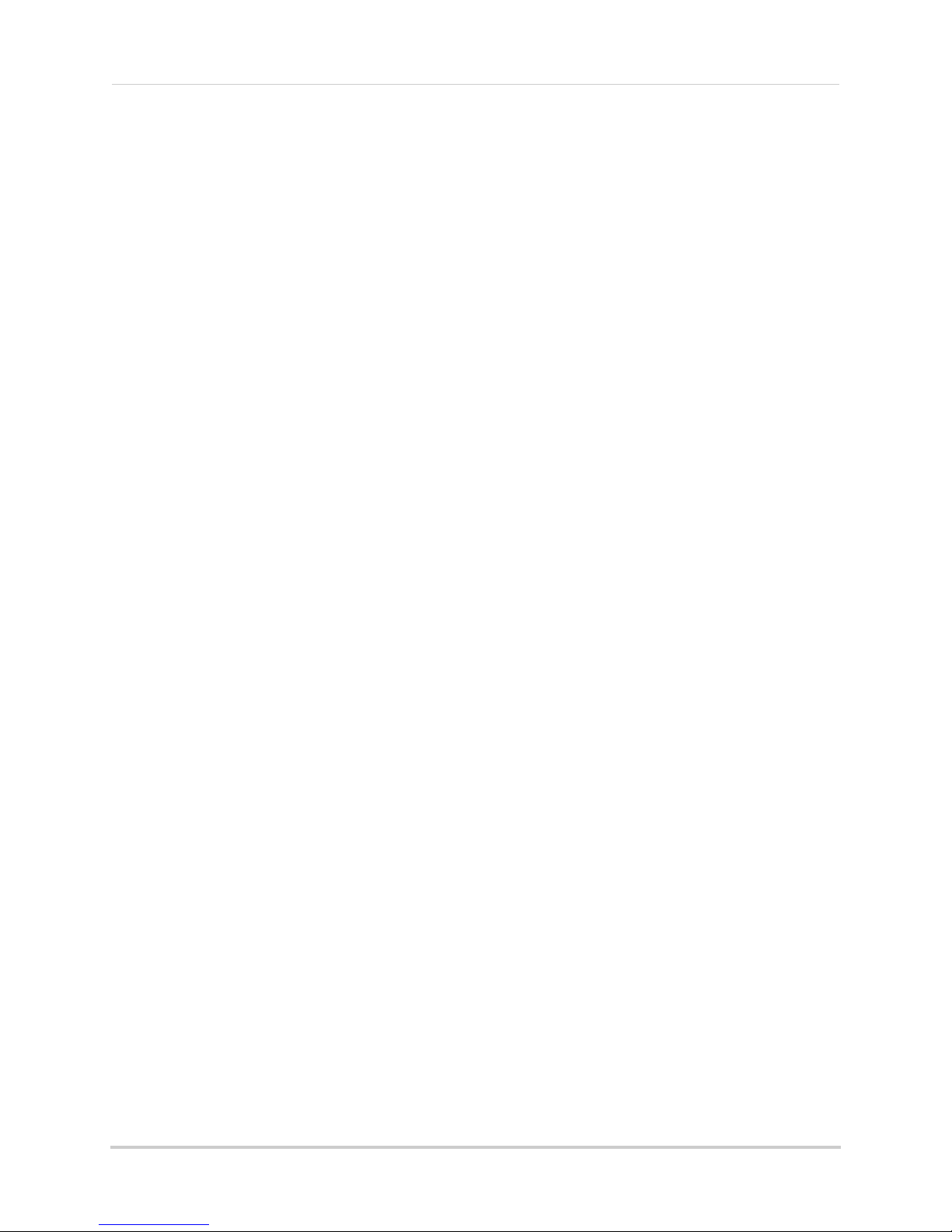
Configuring DDNS settings . . . . . . . . . . . . . . . . . . . . . . . . . . . . . . . . . . . . . . . . . . . . . . . . . . . . . . . . . . . . 44
Alarm . . . . . . . . . . . . . . . . . . . . . . . . . . . . . . . . . . . . . . . . . . . . . . . . . . . . . . . . . . . . . . . . . 45
Configuring Motion Detection . . . . . . . . . . . . . . . . . . . . . . . . . . . . . . . . . . . . . . . . . . . . . . . . . . . . . . . . . . 45
Configuring Alarm Settings . . . . . . . . . . . . . . . . . . . . . . . . . . . . . . . . . . . . . . . . . . . . . . . . . . . . . . . . . . . . 45
Device . . . . . . . . . . . . . . . . . . . . . . . . . . . . . . . . . . . . . . . . . . . . . . . . . . . . . . . . . . . . . . . . 46
Configuring Hard Drive settings . . . . . . . . . . . . . . . . . . . . . . . . . . . . . . . . . . . . . . . . . . . . . . . . . . . . . . . . 46
Formatting USB Flash Drives . . . . . . . . . . . . . . . . . . . . . . . . . . . . . . . . . . . . . . . . . . . . . . . . . . . . . . . . . . 47
Formatting eSATA Backup Drives . . . . . . . . . . . . . . . . . . . . . . . . . . . . . . . . . . . . . . . . . . . . . . . . . . . . . . . 47
System . . . . . . . . . . . . . . . . . . . . . . . . . . . . . . . . . . . . . . . . . . . . . . . . . . . . . . . . . . . . . . . . 48
Changing Date Format . . . . . . . . . . . . . . . . . . . . . . . . . . . . . . . . . . . . . . . . . . . . . . . . . . . . . . . . . . . . . . . . 48
Changing Time Format . . . . . . . . . . . . . . . . . . . . . . . . . . . . . . . . . . . . . . . . . . . . . . . . . . . . . . . . . . . . . . . . 48
Changing the System Language . . . . . . . . . . . . . . . . . . . . . . . . . . . . . . . . . . . . . . . . . . . . . . . . . . . . . . . . 48
Changing Video Output - NTSC & PAL . . . . . . . . . . . . . . . . . . . . . . . . . . . . . . . . . . . . . . . . . . . . . . . . . . . 48
Configuring Menu Time Out and Auto Logout . . . . . . . . . . . . . . . . . . . . . . . . . . . . . . . . . . . . . . . . . . . . . 48
Adding Users & Changing the Admin Password . . . . . . . . . . . . . . . . . . . . . . . . . . . . . . . . . . . . . . . . . . . 48
Viewing System Information . . . . . . . . . . . . . . . . . . . . . . . . . . . . . . . . . . . . . . . . . . . . . . . . . . . . . . . . . . . 48
Advanced . . . . . . . . . . . . . . . . . . . . . . . . . . . . . . . . . . . . . . . . . . . . . . . . . . . . . . . . . . . . . . 49
Configuring the "Auto Reboot" feature . . . . . . . . . . . . . . . . . . . . . . . . . . . . . . . . . . . . . . . . . . . . . . . . . . . 49
Configuring Firmware Upgrades . . . . . . . . . . . . . . . . . . . . . . . . . . . . . . . . . . . . . . . . . . . . . . . . . . . . . . . . 49
Upgrading the System Firmware Using a USB Thumb Drive . . . . . . . . . . . . . . . . . . . . . . . . . . . . . . . . . 49
Restoring to Factory Default Settings . . . . . . . . . . . . . . . . . . . . . . . . . . . . . . . . . . . . . . . . . . . . . . . . . . . . 50
Restarting or Shutting Down the DVR . . . . . . . . . . . . . . . . . . . . . . . . . . . . . . . . . . . . . . . . . . . . . . . . . . . . 51
Configuring System Warnings . . . . . . . . . . . . . . . . . . . . . . . . . . . . . . . . . . . . . . . . . . . . . . . . . . . . . . . . . . 51
Saving Your System Configuration to a USB Flash Drive . . . . . . . . . . . . . . . . . . . . . . . . . . . . . . . . . . . . 51
Loading a System Configuration from a USB Flash Drive . . . . . . . . . . . . . . . . . . . . . . . . . . . . . . . . . . . . 52
Connecting to Your DVR Over the Internet on PC or Mac . . . . . . . . . . . . . 53
System Requirements . . . . . . . . . . . . . . . . . . . . . . . . . . . . . . . . . . . . . . . . . . . . . . . . . . . 53
Step 1 of 3: Connect your DVR to Your Router . . . . . . . . . . . . . . . . . . . . . . . . . . . . . . . 54
Step 2 of 3: Obtain the DVR’s Device ID . . . . . . . . . . . . . . . . . . . . . . . . . . . . . . . . . . . . . 54
Step 3 of 3: Connect to the DVR Over the Internet . . . . . . . . . . . . . . . . . . . . . . . . . . . . 55
PC . . . . . . . . . . . . . . . . . . . . . . . . . . . . . . . . . . . . . . . . . . . . . . . . . . . . . . . . . . . . . . . . . . . . . . . . . . . . . . . . . 55
Mac . . . . . . . . . . . . . . . . . . . . . . . . . . . . . . . . . . . . . . . . . . . . . . . . . . . . . . . . . . . . . . . . . . . . . . . . . . . . . . . . 56
Using the PC/Mac Client Software . . . . . . . . . . . . . . . . . . . . . . . . . . . . . . . . 57
Changing Viewing Modes . . . . . . . . . . . . . . . . . . . . . . . . . . . . . . . . . . . . . . . . . . . . . . . . 58
Taking Screen Shots . . . . . . . . . . . . . . . . . . . . . . . . . . . . . . . . . . . . . . . . . . . . . . . . . . . . 59
Recording Video . . . . . . . . . . . . . . . . . . . . . . . . . . . . . . . . . . . . . . . . . . . . . . . . . . . . . . . . 59
Showing / Hiding Channels . . . . . . . . . . . . . . . . . . . . . . . . . . . . . . . . . . . . . . . . . . . . . . . 60
Viewing the Bit Rate . . . . . . . . . . . . . . . . . . . . . . . . . . . . . . . . . . . . . . . . . . . . . . . . . . . . . 60
Changing the Save Directory of Screenshots or Recorded Video . . . . . . . . . . . . . . . 61
Changing the Format of Recorded Video (PC Only) . . . . . . . . . . . . . . . . . . . . . . . . . . . 61
Configuring PTZ Settings . . . . . . . . . . . . . . . . . . . . . . . . . . . . . . . . . . . . . . . . . . . . . . . . 62
Video Playback . . . . . . . . . . . . . . . . . . . . . . . . . . . . . . . . . . . . . . . . . . . . . . . . . . . . . . . . .63
Video Playback Controls . . . . . . . . . . . . . . . . . . . . . . . . . . . . . . . . . . . . . . . . . . . . . . . . . . . . . . . . . . . . . . . 64
Configuring Display Settings . . . . . . . . . . . . . . . . . . . . . . . . . . . . . . . . . . . . . . . . . . . . . 64
Configuring Privacy Zone Settings . . . . . . . . . . . . . . . . . . . . . . . . . . . . . . . . . . . . . . . . 65
xi
Page 14
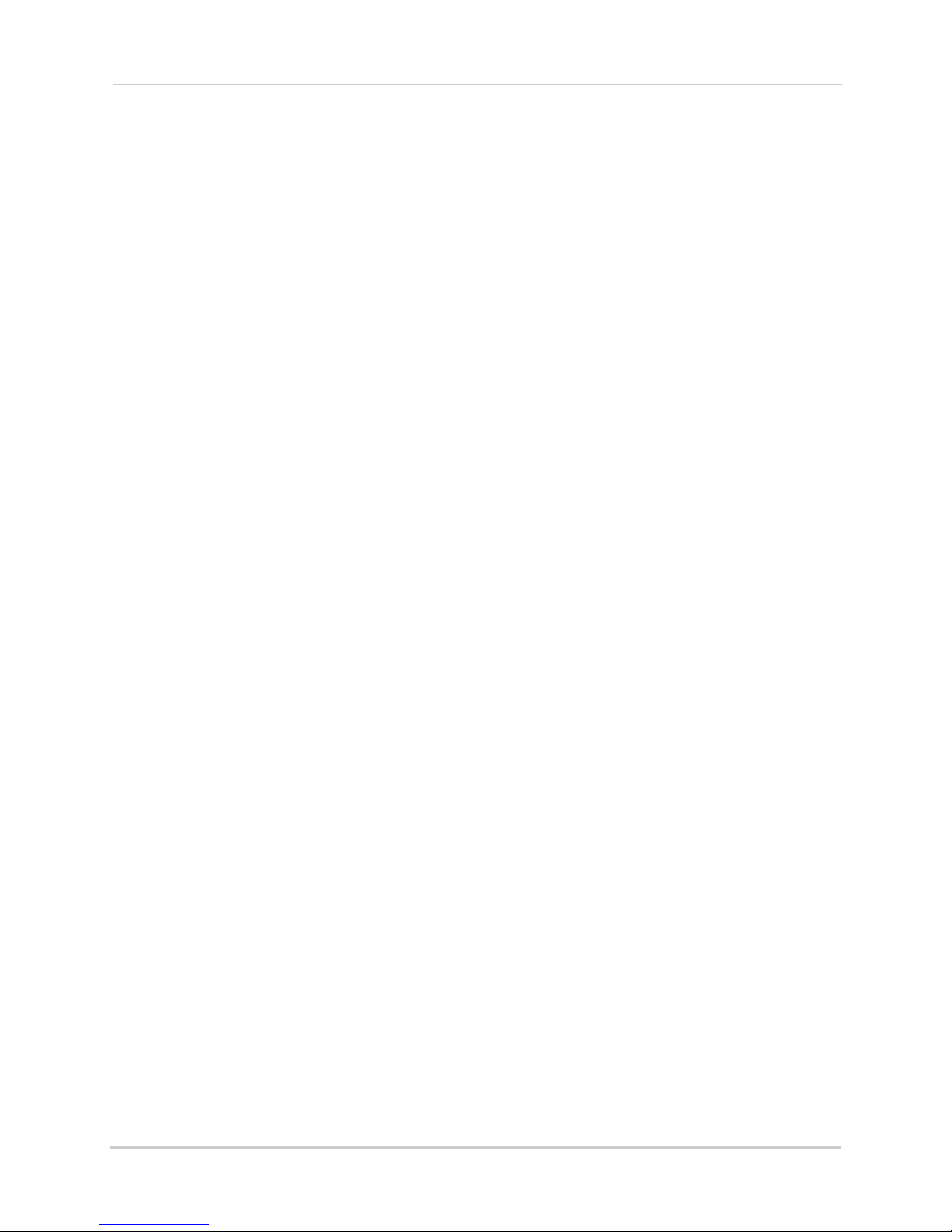
Configuring Recording Parameters . . . . . . . . . . . . . . . . . . . . . . . . . . . . . . . . . . . . . . . 66
Configuring the Recording Schedule . . . . . . . . . . . . . . . . . . . . . . . . . . . . . . . . . . . . . . . 66
Configuring System Recording Quality . . . . . . . . . . . . . . . . . . . . . . . . . . . . . . . . . . . . . 67
Configuring Basic Network Settings . . . . . . . . . . . . . . . . . . . . . . . . . . . . . . . . . . . . . . . 68
Configuring the System Substream . . . . . . . . . . . . . . . . . . . . . . . . . . . . . . . . . . . . . . . 68
Configuring Email Notification Settings . . . . . . . . . . . . . . . . . . . . . . . . . . . . . . . . . . . . 69
Configuring DDNS Settings . . . . . . . . . . . . . . . . . . . . . . . . . . . . . . . . . . . . . . . . . . . . . . . 70
Configuring Motion Detection Settings . . . . . . . . . . . . . . . . . . . . . . . . . . . . . . . . . . . . . 71
Configuring your System to "Beep" During Motion . . . . . . . . . . . . . . . . . . . . . . . . . . . 71
Configuring Alarm Notifications . . . . . . . . . . . . . . . . . . . . . . . . . . . . . . . . . . . . . . . . . . 72
Configuring Hard Drive Recording Mode . . . . . . . . . . . . . . . . . . . . . . . . . . . . . . . . . . . 73
Configuring PTZ Parameters . . . . . . . . . . . . . . . . . . . . . . . . . . . . . . . . . . . . . . . . . . . . . 73
Configuring the System Time and Date . . . . . . . . . . . . . . . . . . . . . . . . . . . . . . . . . . . . . 74
Changing the System’s Menu Time Out . . . . . . . . . . . . . . . . . . . . . . . . . . . . . . . . . . . . . 75
Configuring System User Accounts . . . . . . . . . . . . . . . . . . . . . . . . . . . . . . . . . . . . . . . . 75
Viewing System Information . . . . . . . . . . . . . . . . . . . . . . . . . . . . . . . . . . . . . . . . . . . . . 76
Configuring Firmware Upgrades . . . . . . . . . . . . . . . . . . . . . . . . . . . . . . . . . . . . . . . . . . 76
Manually Upgrading System Firmware . . . . . . . . . . . . . . . . . . . . . . . . . . . . . . . . . . . . 77
Restoring Default Settings . . . . . . . . . . . . . . . . . . . . . . . . . . . . . . . . . . . . . . . . . . . . . . . 78
Configuring Event Settings . . . . . . . . . . . . . . . . . . . . . . . . . . . . . . . . . . . . . . . . . . . . . . . 78
Configuring Auto-Reboot . . . . . . . . . . . . . . . . . . . . . . . . . . . . . . . . . . . . . . . . . . . . . . . . 79
Mobile Apps: Accessing your DVR Using a Mobile Device . . . . . . . . . . . . . 80
Compatible Devices and Platforms . . . . . . . . . . . . . . . . . . . . . . . . . . . . . . . . . . . . . . . . 80
iPhone / iPad . . . . . . . . . . . . . . . . . . . . . . . . . . . . . . . . . . . . . . . . . . . . . . . . . . . . . . . . . . . 80
Connecting to Your System Using Lorex ECO Stratus . . . . . . . . . . . . . . . . . . . . . . . . . . . . . . . . . . . . . . . 80
Lorex ECO Stratus Interface . . . . . . . . . . . . . . . . . . . . . . . . . . . . . . . . . . . . . . . . . . . . . . . . . . . . . . . . . . . 83
Using Remote Playback Mode on iPhone/iPad . . . . . . . . . . . . . . . . . . . . . . . . . . . . . . . . . . . . . . . . . . . . 84
Viewing Screenshots . . . . . . . . . . . . . . . . . . . . . . . . . . . . . . . . . . . . . . . . . . . . . . . . . . . . . . . . . . . . . . . . . . 85
Viewing Manual Recordings . . . . . . . . . . . . . . . . . . . . . . . . . . . . . . . . . . . . . . . . . . . . . . . . . . . . . . . . . . . . 86
Using Device Manager to Manage DVR’s . . . . . . . . . . . . . . . . . . . . . . . . . . . . . . . . . . . . . . . . . . . . . . . . . 87
Android . . . . . . . . . . . . . . . . . . . . . . . . . . . . . . . . . . . . . . . . . . . . . . . . . . . . . . . . . . . . . . . 88
Connecting to Your System Using Lorex ECO Stratus . . . . . . . . . . . . . . . . . . . . . . . . . . . . . . . . . . . . . . . 88
Lorex ECO Stratus Interface. . . . . . . . . . . . . . . . . . . . . . . . . . . . . . . . . . . . . . . . . . . . . . . . . . . . . . . . . . . . 91
Using Remote Playback Mode on Android . . . . . . . . . . . . . . . . . . . . . . . . . . . . . . . . . . . . . . . . . . . . . . . . 93
Viewing Screenshots . . . . . . . . . . . . . . . . . . . . . . . . . . . . . . . . . . . . . . . . . . . . . . . . . . . . . . . . . . . . . . . . . . 94
Viewing Manual Recordings . . . . . . . . . . . . . . . . . . . . . . . . . . . . . . . . . . . . . . . . . . . . . . . . . . . . . . . . . . . . 95
Using Device Manager to Manage DVR’s . . . . . . . . . . . . . . . . . . . . . . . . . . . . . . . . . . . . . . . . . . . . . . . . . 96
Lorex Player 11: Playing Backed up Video on PC . . . . . . . . . . . . . . . . . . . . 97
Installing Lorex Player 11 . . . . . . . . . . . . . . . . . . . . . . . . . . . . . . . . . . . . . . . . . . . . . . . 97
Running Lorex Player 11 . . . . . . . . . . . . . . . . . . . . . . . . . . . . . . . . . . . . . . . . . . . . . . . . 97
Lorex Player 11 Interface Overview . . . . . . . . . . . . . . . . . . . . . . . . . . . . . . . . . . . . . . . 98
About the Advanced Config Menu . . . . . . . . . . . . . . . . . . . . . . . . . . . . . . . . . . . . . . . . . . . . . . . . . . . . . . . 98
Lorex Player for Mac: Viewing Backed up Video on Mac . . . . . . . . . . . . . . 99
xii
Page 15
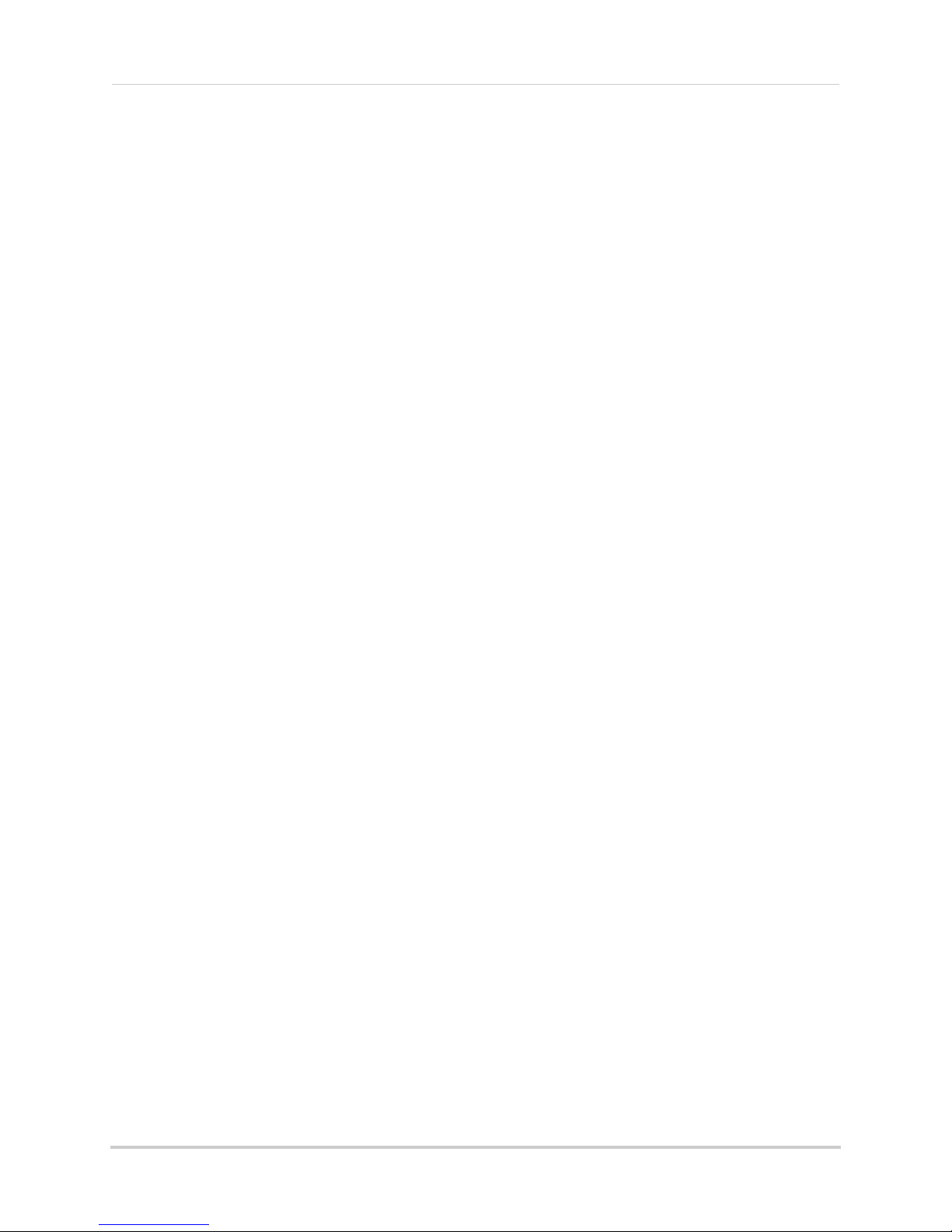
Lorex Player Mac Interface . . . . . . . . . . . . . . . . . . . . . . . . . . . . . . . . . . . . . . . . . . . . . . . . . . . . . . . . . . . . 99
Loading Individual Video Files . . . . . . . . . . . . . . . . . . . . . . . . . . . . . . . . . . . . . . . . . . . . . . . . . . . . . . . . . 100
Loading Multiple Video Files . . . . . . . . . . . . . . . . . . . . . . . . . . . . . . . . . . . . . . . . . . . . . . . . . . . . . . . . . . 100
Appendix A: System Specifications . . . . . . . . . . . . . . . . . . . . . . . . . . . . . . 101
Appendix B: Connecting a PTZ Camera . . . . . . . . . . . . . . . . . . . . . . . . . . . 102
Configuring PTZ Settings . . . . . . . . . . . . . . . . . . . . . . . . . . . . . . . . . . . . . . . . . . . . . . . 102
Using the PTZ Menu (Local DVR) . . . . . . . . . . . . . . . . . . . . . . . . . . . . . . . . . . . . . . . . . 103
PTZ Presets and PTZ Cruise . . . . . . . . . . . . . . . . . . . . . . . . . . . . . . . . . . . . . . . . . . . . . 104
Setting PTZ Presets . . . . . . . . . . . . . . . . . . . . . . . . . . . . . . . . . . . . . . . . . . . . . . . . . . . . . . . . . . . . . . . . . 104
Selecting PTZ Presets . . . . . . . . . . . . . . . . . . . . . . . . . . . . . . . . . . . . . . . . . . . . . . . . . . . . . . . . . . . . . . . 105
Deleting PTZ Presets . . . . . . . . . . . . . . . . . . . . . . . . . . . . . . . . . . . . . . . . . . . . . . . . . . . . . . . . . . . . . . . . 105
Starting / Stopping PTZ Cruise . . . . . . . . . . . . . . . . . . . . . . . . . . . . . . . . . . . . . . . . . . . . . . . . . . . . . . . . 105
Appendix C: Recording Audio . . . . . . . . . . . . . . . . . . . . . . . . . . . . . . . . . . . 106
Appendix D: Replacing the Hard Drive. . . . . . . . . . . . . . . . . . . . . . . . . . . . 107
Removing the Hard Drive . . . . . . . . . . . . . . . . . . . . . . . . . . . . . . . . . . . . . . . . . . . . . . . 107
Installing the Hard Drive . . . . . . . . . . . . . . . . . . . . . . . . . . . . . . . . . . . . . . . . . . . . . . . . 108
Formatting the Hard Drive . . . . . . . . . . . . . . . . . . . . . . . . . . . . . . . . . . . . . . . . . . . . . . 110
Appendix E: DDNS Setup (Advanced) . . . . . . . . . . . . . . . . . . . . . . . . . . . . . 111
Accessing your DVR within a local network (LAN) . . . . . . . . . . . . . . . . . . . . . . . . . . 111
Step 1 of 3: Connect your DVR to the Local Area Network . . . . . . . . . . . . . . . . . . . . . . . . . . . . . . . . . . 111
Step 2 of 3: Obtain the DVR’s Local IP Address . . . . . . . . . . . . . . . . . . . . . . . . . . . . . . . . . . . . . . . . . . . 112
Step 3 of 3: Connect to the DVR’s Local IP Address . . . . . . . . . . . . . . . . . . . . . . . . . . . . . . . . . . . . . . . 112
To connect using the DVR’s local IP address on a PC: . . . . . . . . . . . . . . . . . . . . . . . . . . . . . . . . . . . . . 112
To connect using the DVR’s local IP address on a Mac: . . . . . . . . . . . . . . . . . . . . . . . . . . . . . . . . . . . . 113
DDNS Setup—Access your DVR Remotely over the Internet . . . . . . . . . . . . . . . . . . 114
Step 1 of 4: Port Forwarding . . . . . . . . . . . . . . . . . . . . . . . . . . . . . . . . . . . . . . . . . . . . . . . . . . . . . . . . . . 115
Step 2 of 4: Create a DDNS Account . . . . . . . . . . . . . . . . . . . . . . . . . . . . . . . . . . . . . . . . . . . . . . . . . . . . 115
Step 3 of 4: Enable DDNS on the DVR . . . . . . . . . . . . . . . . . . . . . . . . . . . . . . . . . . . . . . . . . . . . . . . . . . . 119
Step 4 of 4: Connect to the DVR’s DDNS Address . . . . . . . . . . . . . . . . . . . . . . . . . . . . . . . . . . . . . . . . . 120
To connect using the DVR’s DDNS address on a PC: . . . . . . . . . . . . . . . . . . . . . . . . . . . . . . . . . . . . . . . 120
To connect using the DVR’s DDNS address on a Mac: . . . . . . . . . . . . . . . . . . . . . . . . . . . . . . . . . . . . . 120
Troubleshooting . . . . . . . . . . . . . . . . . . . . . . . . . . . . . . . . . . . . . . . . . . . . . . 122
xiii
Page 16
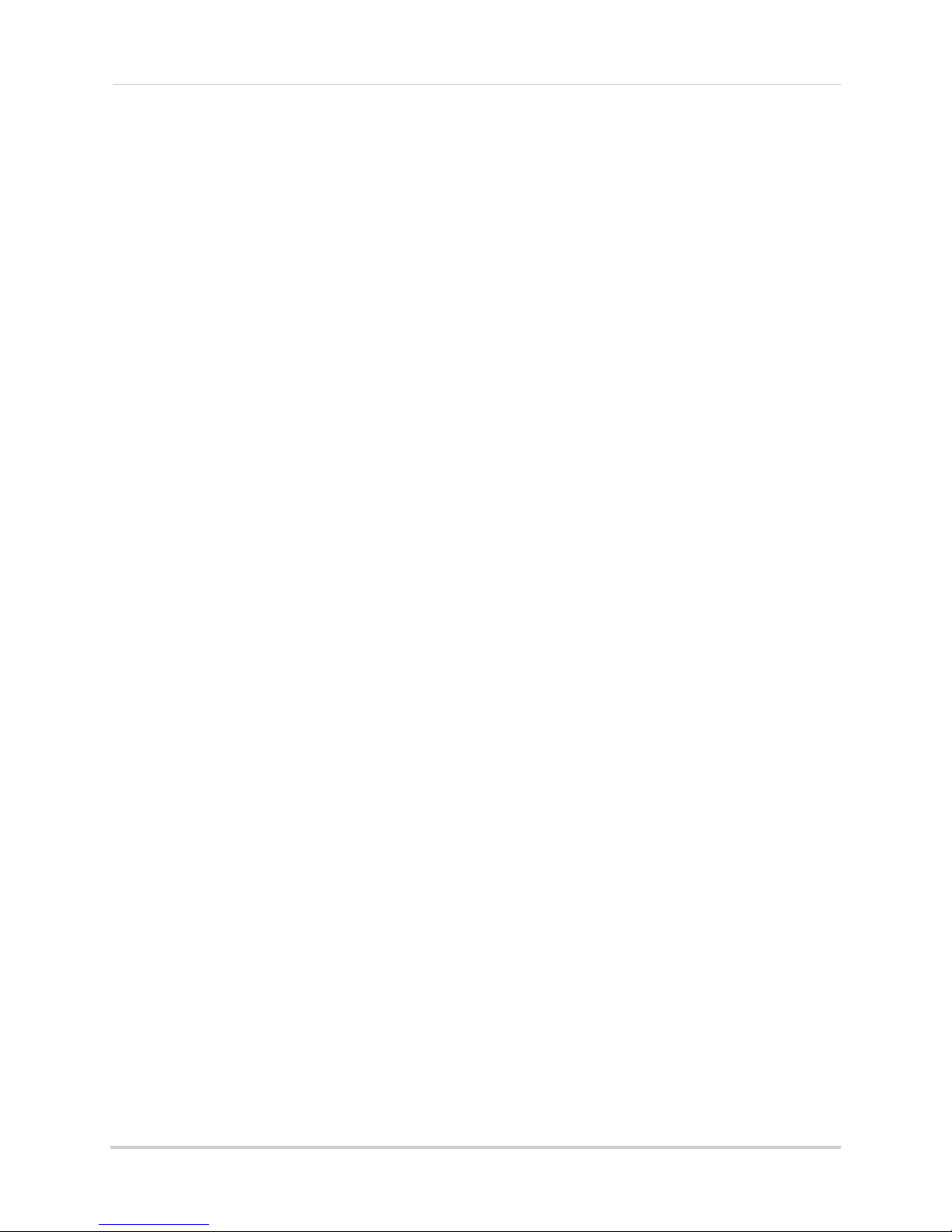
xiv
Page 17
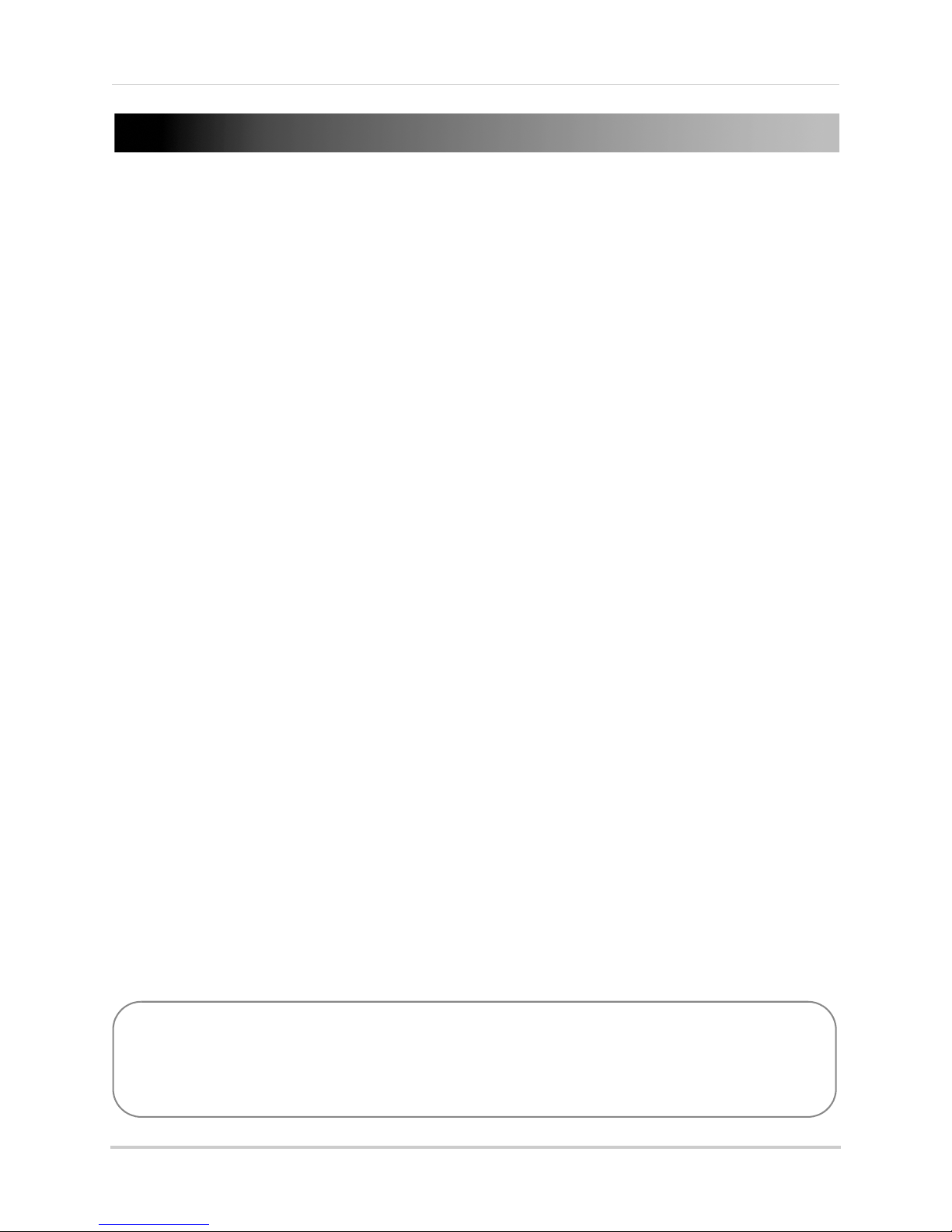
Getting Started
12V DC POWER SUPPLY
(may not be exactly as shown)
QUICKSTART GUIDES
DOCUMENTATION CD
USB MOUSE ETHERNET CABLE
REMOTE CONTROL
(may not be exactly as
shown)
DVR (DIGITAL VIDEO RECORDER)
HDMI CABLE
The system comes with the following components:
HARD DRIVE SIZE, NUMBER OF CHANNELS, AND CAMERA CONFIGURATION MAY VARY
BY MODEL. PLEASE REFER TO YOUR PACKAGE FOR SPECIFIC DETAILS.
CHECK YOUR PACKAGE TO CONFIRM THAT YOU HAVE RECEIVED THE COMPLETE SYSTEM,
INCLUDING ALL COMPONENTS SHOWN ABOVE.
1
Page 18
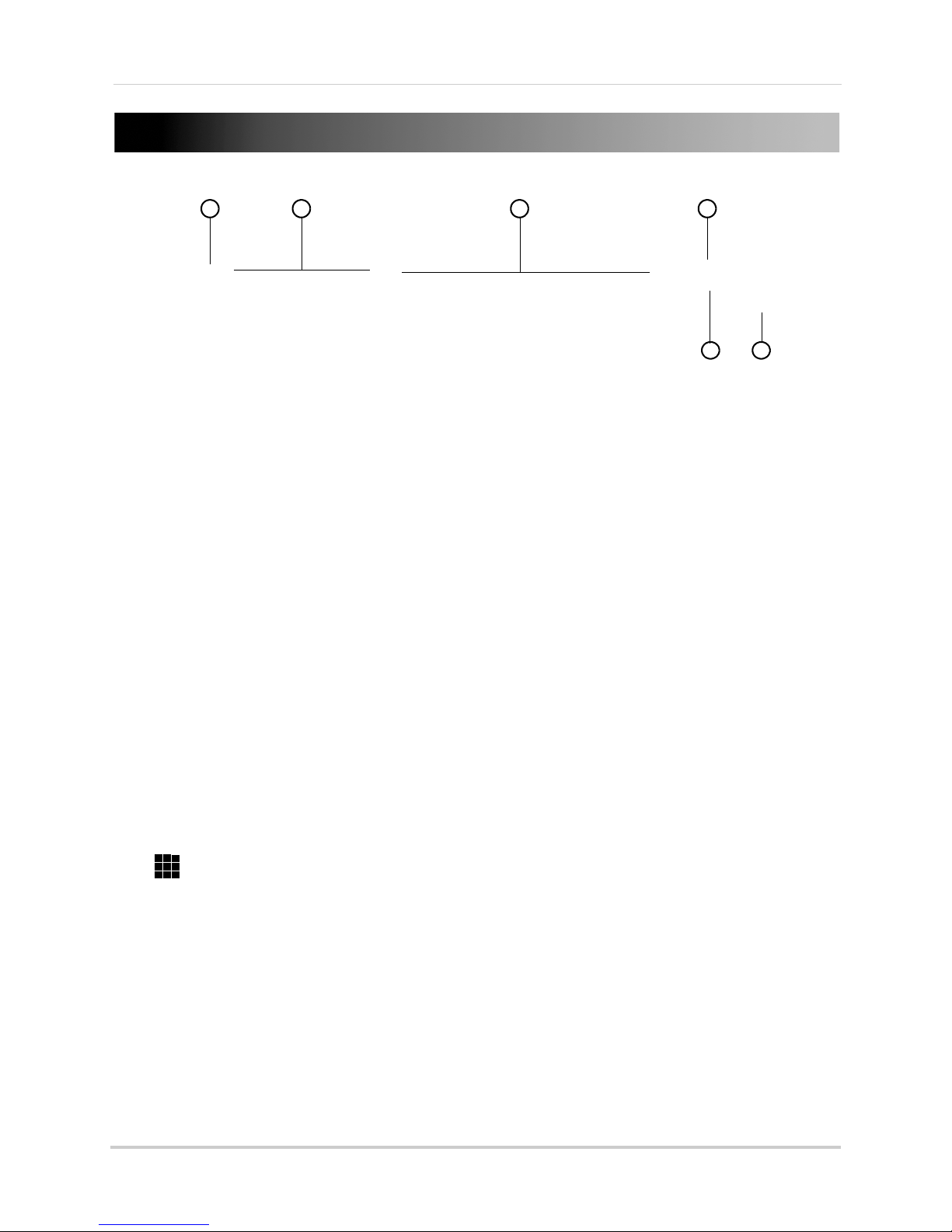
Front Panel
3
1 2
4
5 6
1 IR Sensor: IR receiver for the remote control.
LED Indicators:
• PWR: Power LED.
• HDD: Hard disk activity LED.
2 Menu & Playback
•
: In Playback Mode, press to rewind. Press repeatedly to increase rewind speed.
•
: In Playback Mode, press to play / pause video.
• In Viewing mode, press to open Search Menu to select playback time.
•
: In Playback Mode, press to fast forward. Press repeatedly to increase fast forward speed.
• : In Playback Mode, press to stop video playback.
In Live Viewing Mode, press to stop DVR recording. Password required; does not override
•
schedul
• Press and hold for 15 seconds to reset the DVR to the default resolution. DVR will reboot.
• :
Press to stop / resume recording. When the channel displays a red box with the letter "C",
he channel is recording.
t
• Menu / Esc: Opens the
3 Channel Contro
• Ch1 ~ Ch9: Pr
• To access channels 10 and greater: Pres
channel 11, 1+2 for channel 12, etc.
: In Live Viewing Mode, press repeatedly to switch between Split-screen Viewing modes.
•
Controls:
ed recording.
system menu. In menus, press to go back / exit menus.
ls:
ess to view channel in Full-screen View.
s 0 for channel 10 or 1+0 for channel 10, 1+1 for
2
Page 19
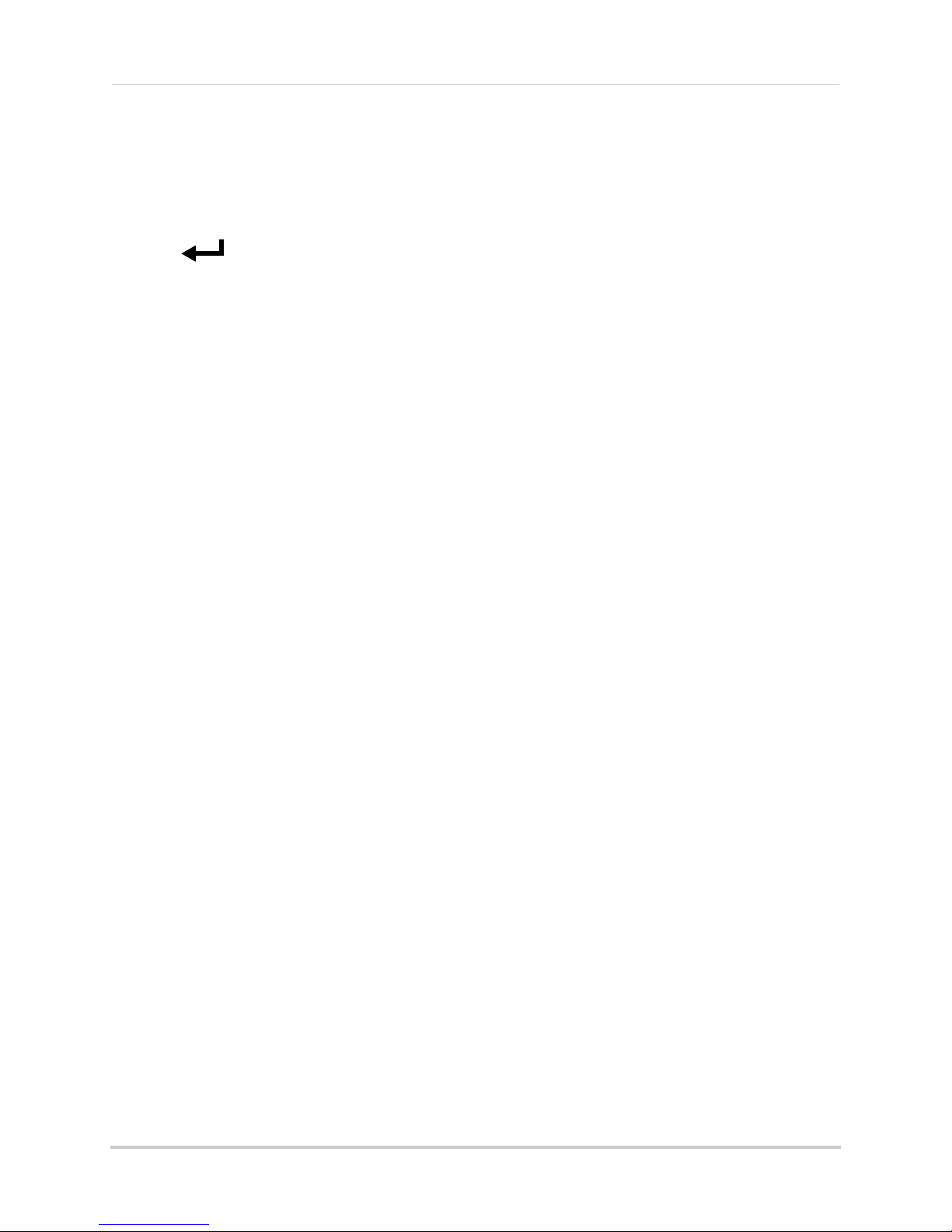
4 Navigation Buttons:
•
: Press to move cursor up.
•
: Press to move cursor down.
: Press to move cursor left.
•
•
: Press to move cursor right.
5 PTZ/
• Within system menus, press to confirm a selection.
• In Live Viewing Mode, press to open the System Information window.
• In Live Viewing Mode, press and hold for 6 seconds to open the PTZ menu.
6 USB P
or firmware updates.
:
ort: Connect a USB mouse (included) or
USB flash drive (not included) for data backup
3
Page 20

Rear Panel
4
31 2 5 6 7
111098 12
4
31 2 5 6 7
111098 12
4-Channel
8-Channel
1 HD SDI Video Input: Connect HD-SDI cameras.
2 eSATA:
3 IR-EXT: Servic
4 Audio Input: RCA inputs for audio-enabled cameras (not included) or self-powered
micr
5 PTZ / Alarm Bl
included).
6 VGA: Connect a VGA monitor (not included) to view the system interface.
7 On / Off Switch: T
8 Audio Ou
9 HDMI: Connect to a HDMI-c
interface.
10 LAN: Connect a CAT 5 RJ45 Ethernet cable for local and remote connectivity.
11 USB Port: Connect a USB mouse (included) or
or firmware updates.
12 DC12V:
Connect a self-powered eSATA external hard drive (not included) for data backup.
e only; not supported.
ophones (not included).
ock: Connect compatible PTZ cameras (not included) or alarm devices (not
urns the DVR on or off.
tput: Output for 1 audio channel (e.g. speakers).
ompatible TV or monitor (not included) to view the system
USB flash drive (not included) for data backup
Connect the included AC power adapter.
4
Page 21
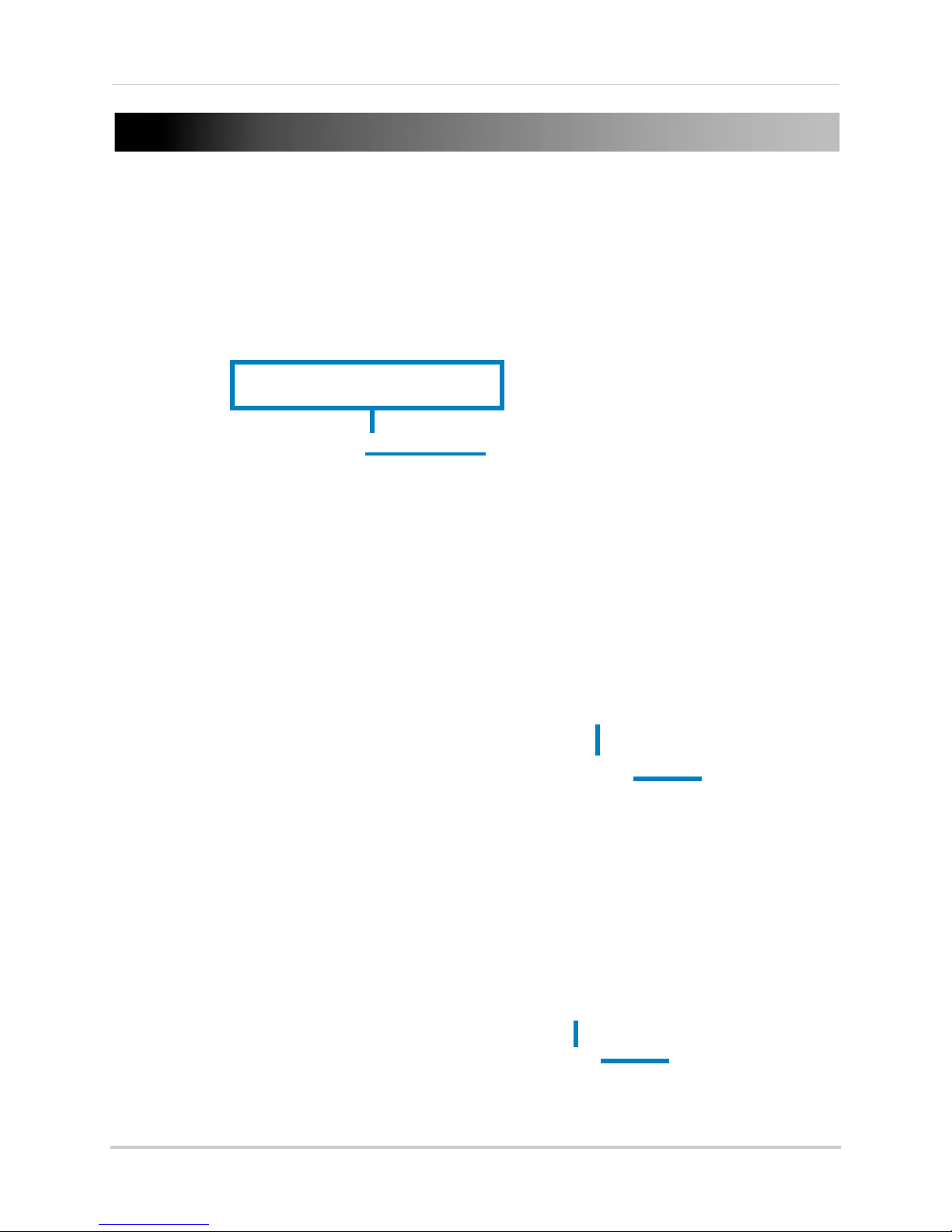
Basic Setup
8-channel model shown
Push and twist the BNC connector clockwise
to secure it to the BNC port.
8-channel model shown
USB port
Connect ethernet cable
8-channel model shown
LAN port
Step 1: Connect the HD-SDI Cameras
• Connect the HD-SDI cameras to the HD SDI Video Input ports on the rear panel of the DVR.
For details, see “Connecting Cameras” on page 9.
NOTE: Make sure to include some slack in the extension cable on both ends when connecting
cameras to the DVR. Strip lines may appear in the image if the cable is too tight.
Step 2: Connect the Mouse
• Connect a USB mouse (included) to one of the USB ports.
Step 3: Connect the Ethernet Cable
• Connect an ethernet cable (included) to the LAN port on the rear panel of the DVR. Connect
the other end of the ethernet cable to a router on your network.
5
Page 22
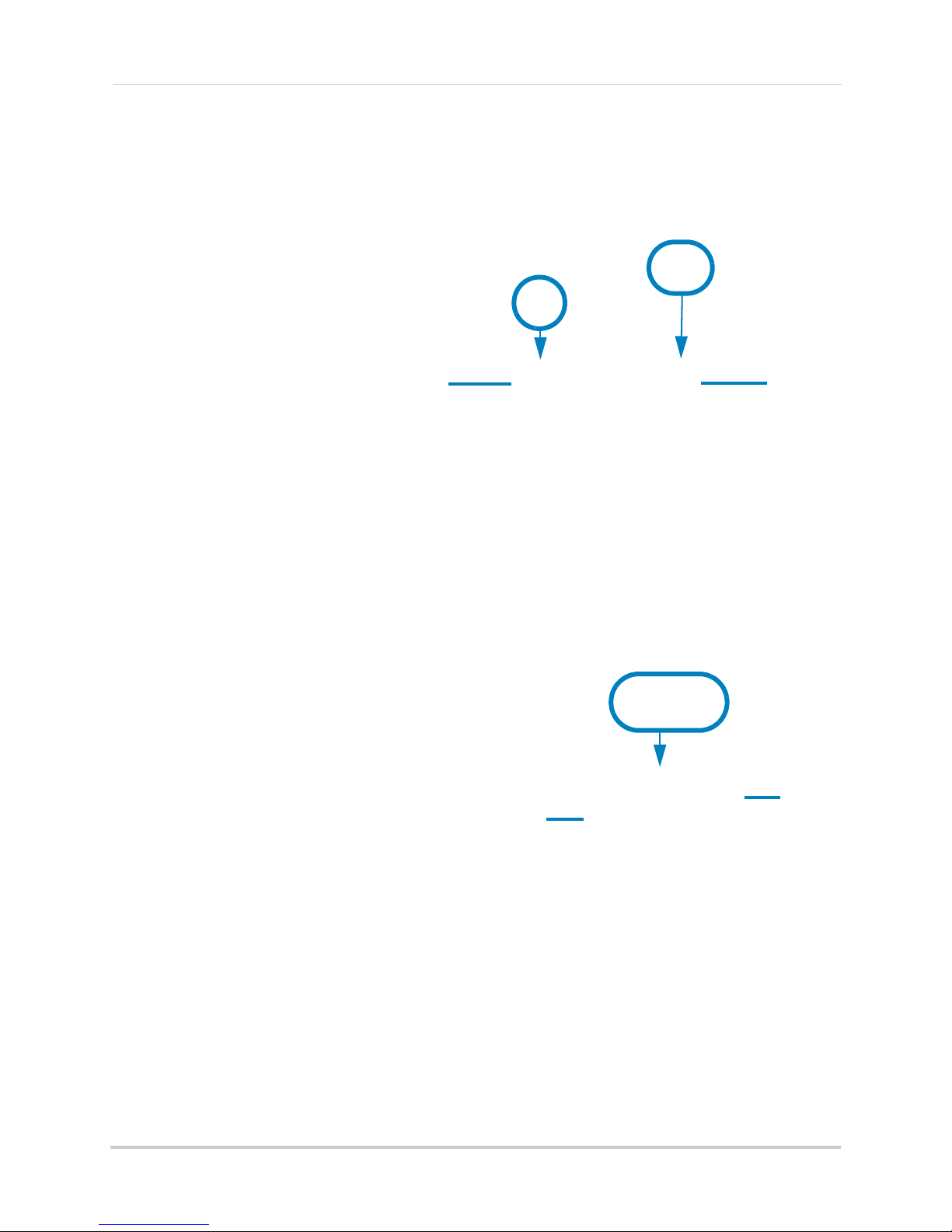
Basic Setup
HDMI
VGA
8-channel model shown
OR
8-channel model shown
DC 12V port
ON
Step 4: Connect the Monitor
• Connect the included HDMI cable from the HDMI port to the TV or monitor (recommended) OR;
• Connect a VGA cable (not included) from the VGA port t
o the monitor.
Step 5: Connect the Power Adapter and Power on the DVR
• Connect the included power adapter to the DC 12V port. Connect the end of the power adapter
to a wall socket or a surge protector.
• Turn the power switch to I to
check and runs an initial loading sequence. After a few moments, the system loads a live
display view.
turn on the DVR. At startup, the system performs a basic system
6
Page 23
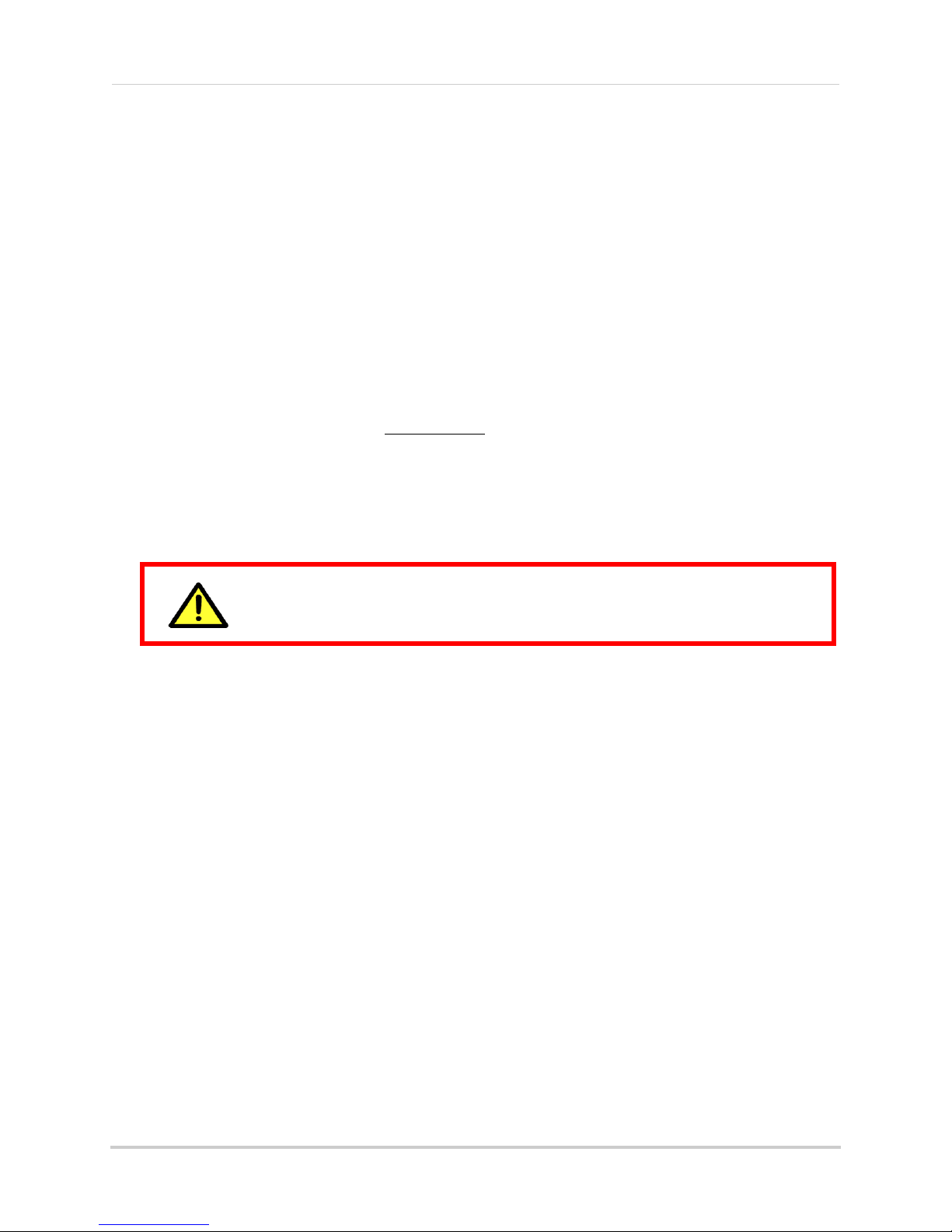
Basic Setup
Click Yes to upgrade
the firmware
DO NOT POWER OFF THE UNIT OR DISCONNECT THE POWER
CABLE DURING FIRMWARE INSTALLATION
Step 6: Upgrade Firmware to Latest Version (if Available)
If a firmware upgrade is available, you will be asked to install it once the DVR starts up. It
is required to upgrade your system to the latest firmware version to enable remote
connection to the system.
If a firmware upgrade is available:
1 After startup, a notification will appear asking y
upgrade.
2 Enter the system user name (default: admin) and password (default: 000000) and click Apply.
Wait for the firmware update to complete. The system will restart once the firmware has been
upgraded.
ou to upgrade the firmware. Click Ye s to
Step 7: Verify Camera Image
• Power on the cameras, and then verify the camera video quality before mounting the cameras
to a permanent location.
• Mount the cameras under a sheltered location. Always verify the outdoor rating of your camera
befo
re installing it in a permanent location.
Step 8: Set the Time
• Set the system time and date for accurate video time stamps. Videos with inaccurate times
may not be valid as surveillance evidence.
• For details on setting the system time, see “Setting the Date and Time” on page 18.
7
Page 24
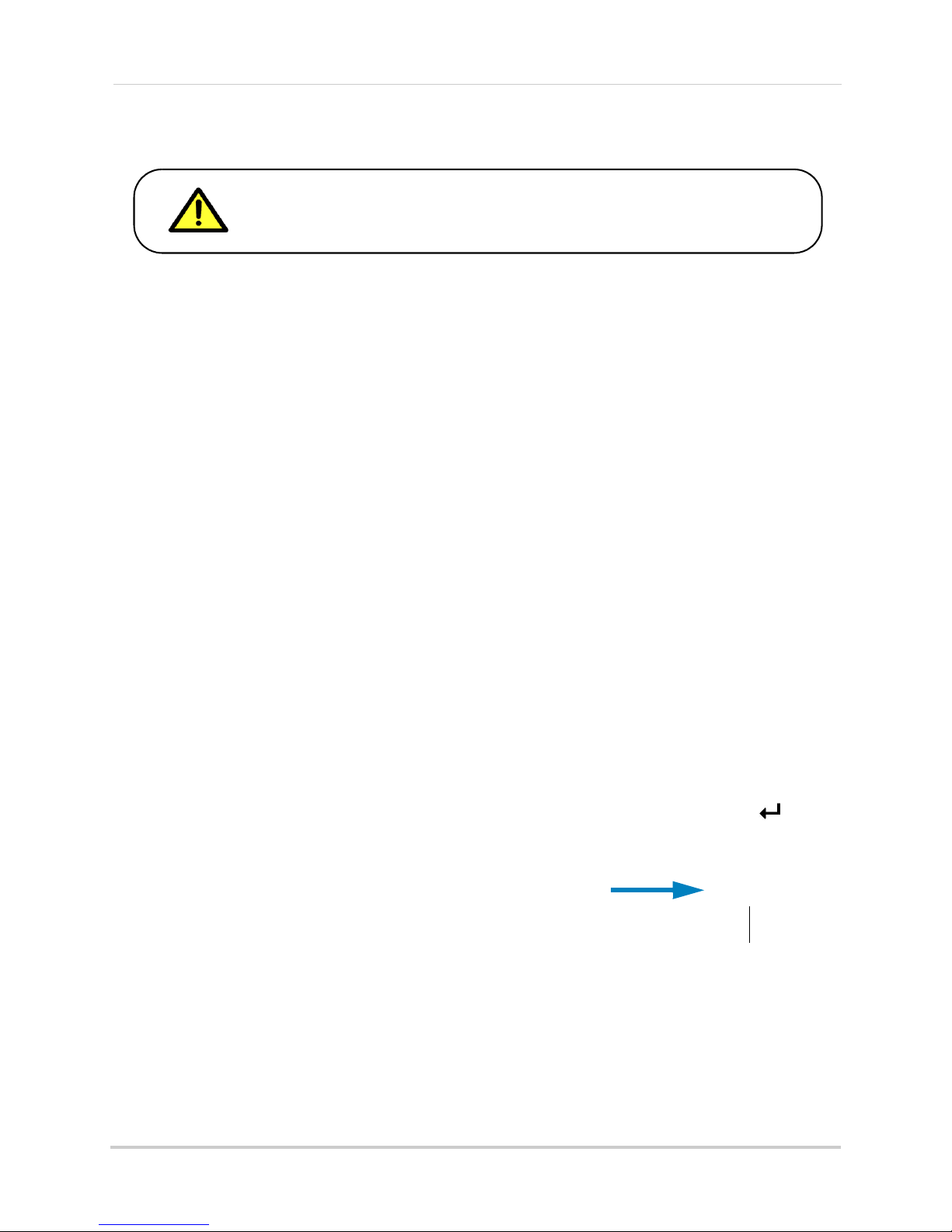
Basic Setup
By default, the system user name is admin and the password is
000000. It is recommended that you create your own password. For
details, see “Managing Passwords” on page 30.
PTZ button
Default System Password & Port Numbers
• The system requires a user name and password to log in to the system remotely using a
computer or mobile device. After logging on remotely the first time, you will be asked to create
a custom password for the system.
Local DVR and remote connectivity (LAN & Intern
• Username: admin / P
Default ports for DDNS remote access:
• Port 80 (HT
• Port 9000 (Client port)
TP port)
assword: 000000
et) user name and
password:
Lorex Stratus Connectivity
This system features the exclusive Lorex Stratus connectivity service. This is a cloud
connectivity service that allows you to connect to your system over the Internet via a secure
handshake with Lorex’s Stratus servers. This means you can easily connect to your system
without requiring any network configuration.
For details on setting up your system to connect to the Internet using the Stratus service:
• See “Connecting to Your DVR Over the Internet on PC or Mac” on page 53.
OR
• See “Mobile Apps: Accessing your DVR Using a Mobile Device” on page 80.
Connectivity using Lorex’s free DDNS service is also available, b
above to be port forwarded on your router.
ut requires the p
orts listed
Quick Access to System Information
• To quickly open a window that displays vital system information, press the PTZ / button
on the front panel of the system.
8
Page 25

Connecting Cameras
ATTENTION: This DVR is only compatible with 1080P HD-SDI cameras; regular BNC
cameras will not work.
Cameras differ in terms of installation or mounting instructions. Please
see the documentation that came with your camera(s) for specific installation instructions.
About HD-SDI
HD-SDI is a standard for transmitting un-compressed, high definition video along
high-grade coaxial cables (such as RG59). It uses digital signals that carry large amounts
of information (over 1Gbit/second).
Basic Setup
Because HD-SDI video systems use digital signals, they are incompatible with
cameras and DVRs, which transmit video using analog signals, that are commonly used in
video surveillance applications. This means that you cannot use non-HD-SDI security
cameras with an HD-SDI DVR, and you cannot use HD-SDI cameras with a non-HD-SDI
DVR.
traditional
Installation Warnings
• Use the included extension cables or visit www.lorextechnology.com for compatible RG59
extension cables.
• The extension cable must be a single stretch of cable between the DVR and camera. You
nnot connect multiple extension cables to each other.
ca
• You may only use 1080P HD-SDI cameras with the system. 720P HD-SDI cameras will not
wo
rk with the system.
Installation Tips
• Mount the camera where the lens is away from direct and intense sunlight.
• Plan your cable wiring so that it does not interf
• Ensure that the camera wiring is not exposed or easily cut.
• Mount the camera in an area that is visibl
• Avoid poi ntin g the ca mera at a gla ss windo w to see outside, as this may result in a
caused by glare from indoor / outdoor lighting conditions.
• Adjust the camera angle so that it covers an area with high traffic.
• In "high-risk" locations, have multiple cameras point in the same area. This provides camera
dundancy if a vandal attempts to damage the camera.
re
ere with power lines or telephone lines.
e, but out of reach.
poor image
Installing Cameras
Test the cameras before permanent installation. Plan where you will route the wiring for
the camera and where you will aim the camera.
To install cameras:
a
1 Mount the c
with the camera(s). Choose a firm mounting surface.
NOTE: If you wish to mount cameras to drywall, it is r
mera(s) to the desired mounting surface according to the instructions that came
ecommended to use drywall plugs (not
included).
9
Page 26
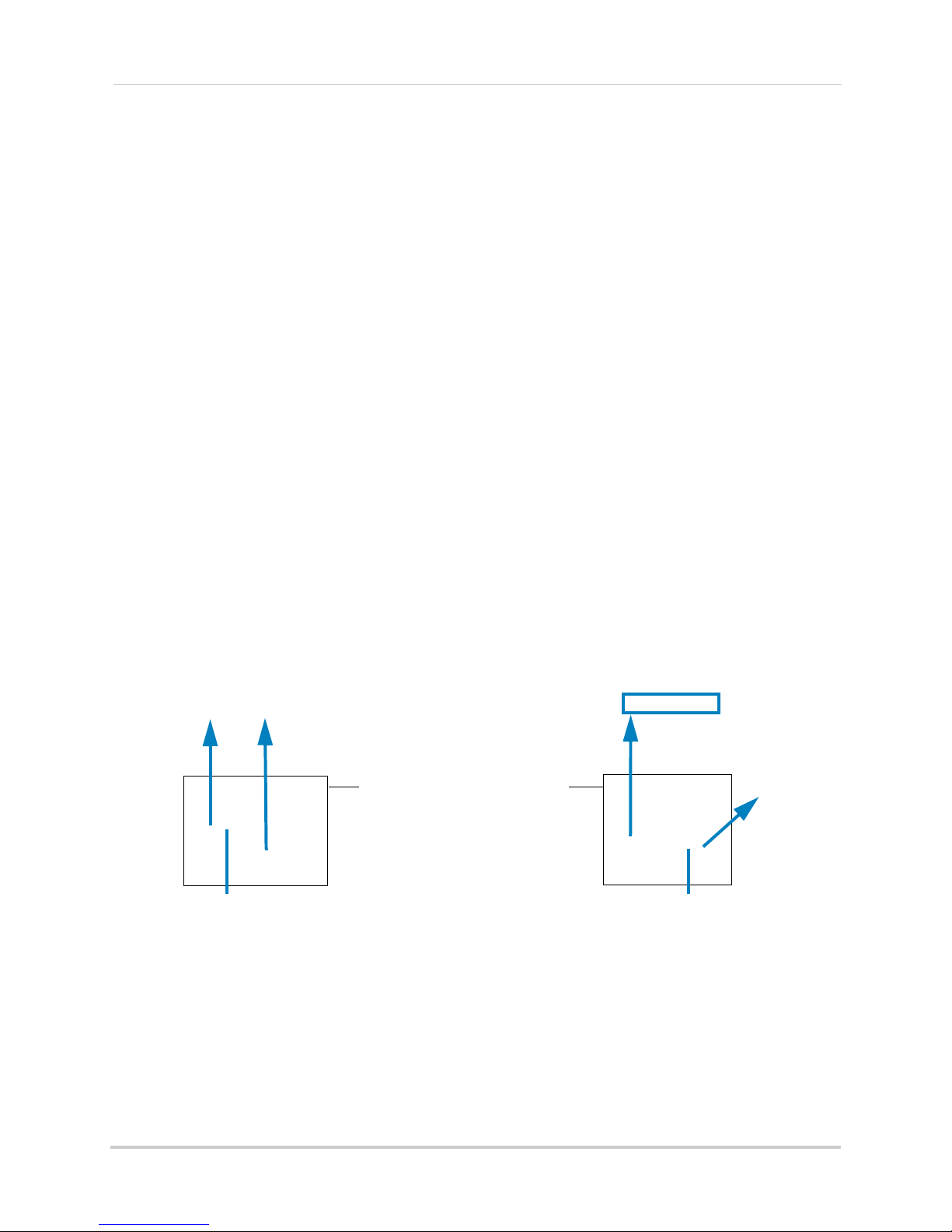
Basic Setup
Table Mount Wall Mount Ceiling Mount
Camera model not be exactly as shown
RG59 Extension cable
Female power connector
To Di gi tal Video Recorder:
(8-channel model shown)
Male power connector
BNC
To Camera:
2 Adjust the camera stand to ensure that the camera has a satisfactory view of the area you
would like to monitor. Stand configuration depends on the mounting surface you have chosen
(see below for suggested stand configurations).
Connecting HD-SDI Cameras to your DVR
1 Connect the BNC connector on the camera to the RG59 extension cable.
2 Connect the male power connector on the RG59 extension cable to the female power
onnector on the camera.
c
3 Co
nnect the BNC connector on the other end of the RG59 extension cable to one of the
CAM
ERA INPUTS ports on the rear panel of the DVR.
NOTE: Make sure to include some slack on the extension cable at both ends when connecting
amera to the DVR. Strip lines may appear in the image if the cable is too tight.
the c
4 Co
nnect the female power connector on the RG59 extension cable to the power adapter.
5 Plug the camera power adapter to a power outlet.
Camera Connection Diagram
Connecting and Removing BNC Cables
BNC (Bayonet Nut Connector) is a special connector that locks on to the system port and
cannot be accidentally removed.
To connect or remove a BNC connector:
• Push the BNC connector firmly into the BNC port and simultaneously twist the connector
ockwise t
cl
o tighten.
• To remove a BNC connector from a BNC port, push and simultaneously twist the connector
er-clockwise to loosen the BNC connector.
count
10
Page 27
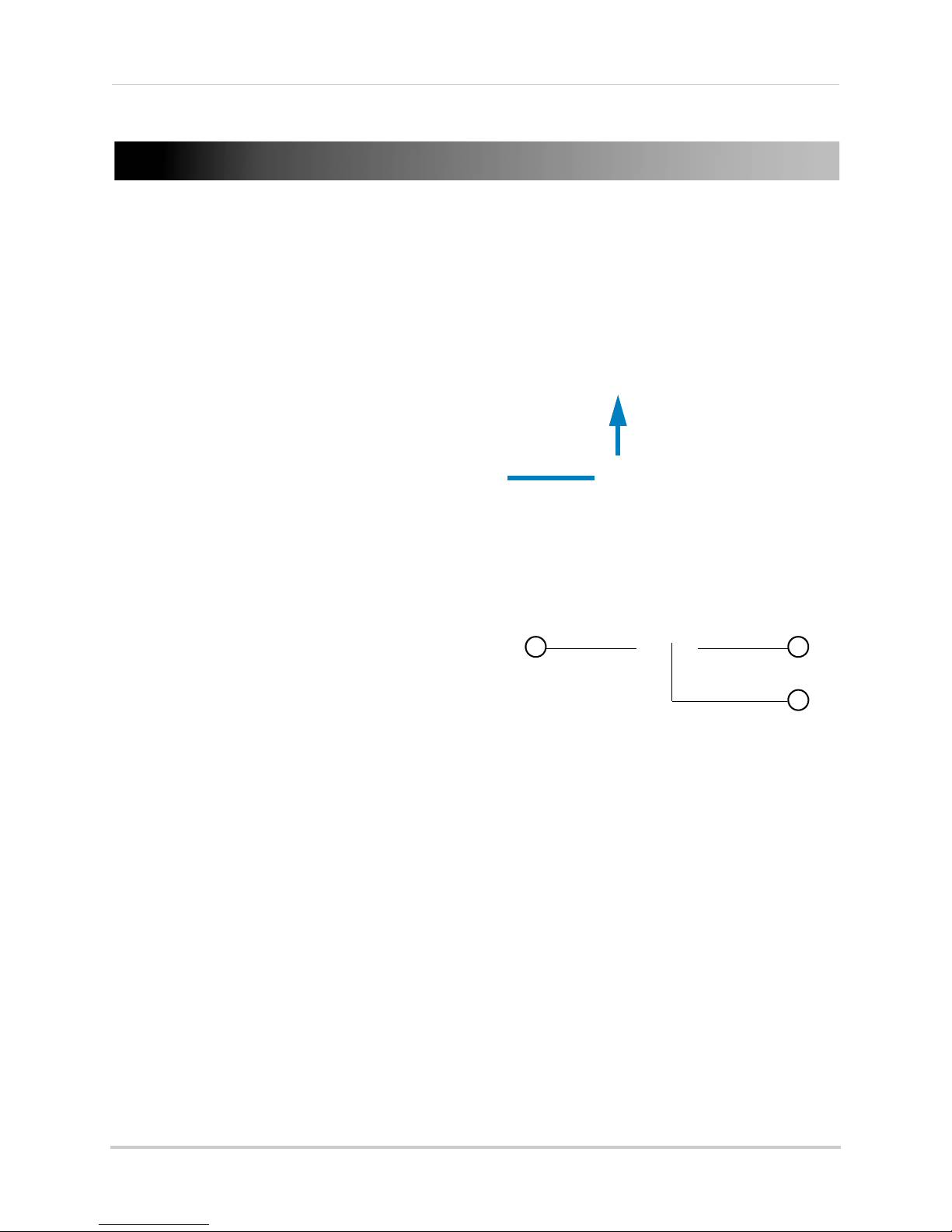
Mouse Control
8-channel model shown
USB port
1 2
3
The DVR is designed for mouse navigation. To use a USB mouse (included), connect the
mouse to a USB port on the DVR.
Mouse Control
1 Use the mouse buttons to perform the following:
• Left-Button: Click t
During live viewing in Split-screen View,
double-click on a channel to view the selected
channel in full-screen; double-click the
channel again to return to Split-screen View
2 Right-Bu
• Click to open the Menu Bar (see “Using the
Menu Bar” on page 14).
• In menus, use the right-button to go back / exit
menus.
3 Scroll-Wheel: No
o select a menu option.
.
tton:
function.
11
Page 28
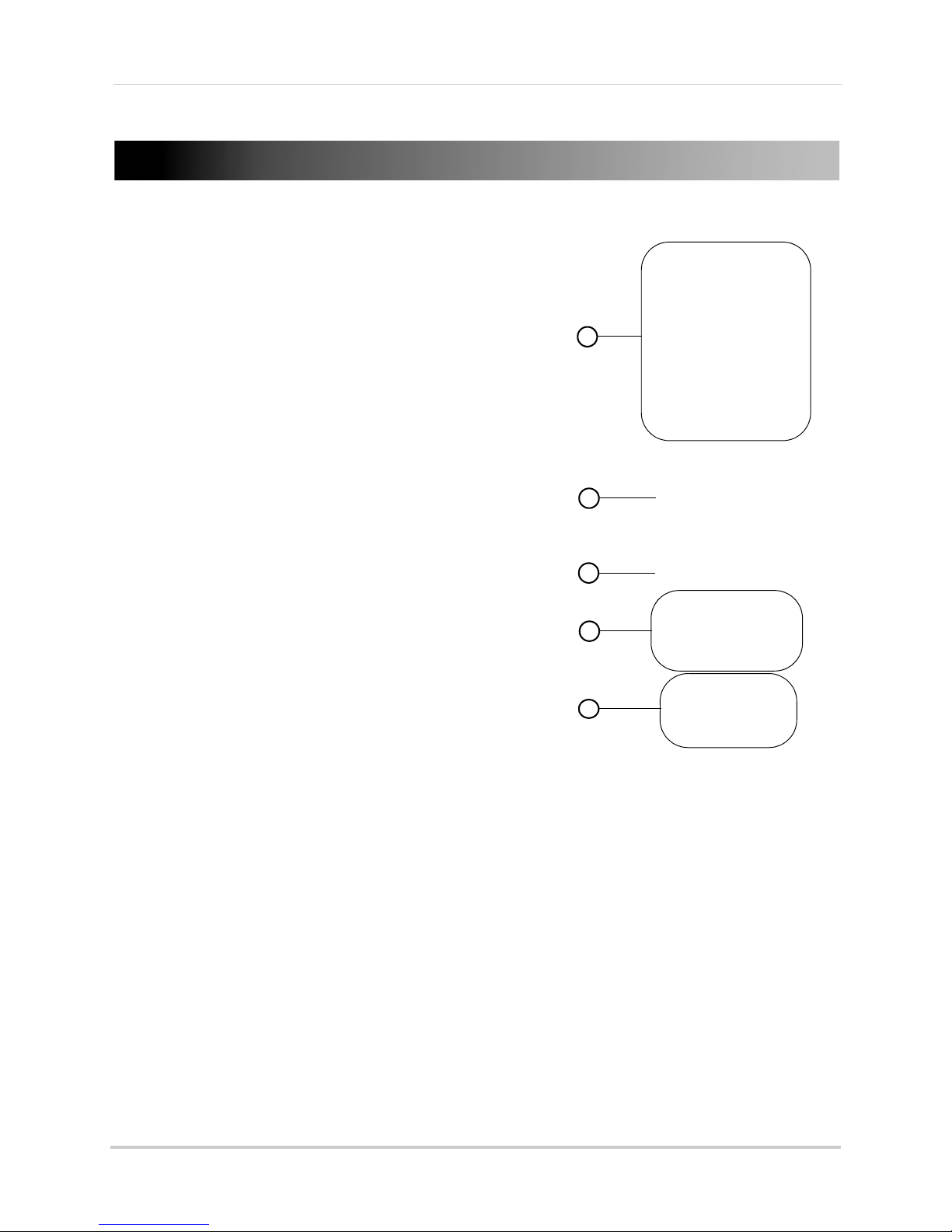
Remote Control
1
2
3
4
5
5 PTZ Controls:
• Z+/Z- : Adjust camera Zoom.
• F+/F- : Adjust camera Focus.
• I+/I-: Adjust camera Iris.
• PTZ: Opens the PTZ menu.
Remote Control
You can also control the DVR using the included
remote control.
1 RE
been stopped.
• SEARCH: Pr
• Number Keys (1-0): In Liv
• Display Mode: In Liv
• 2x2 / 3x3 / 4x4: In Liv
• AUTO: Pr
2 Navigation Curs
• ENTER: In menus, pr
3 MENU/ESC: Pr
menus, press to go back / exit menu.
• MUTE: In Live
• PIP: In Live Viewing Mode, press once to open Picture
ress to resume recording after recording has
C: P
ess to open the Search menu.
e Viewing Mode, press to
open the desired channel in Full-screen view.
e Viewing Mode, press repeatedly
to switch through split-screen viewing modes.
e Viewing Mode, press to open
the corresponding Split-screen View. Press
repeatedly to change channels shown in split-screen.
ess to start / stop Sequence Mode.
ors: Press to navigate menus.
ess to confirm selections.
• In Live Viewing Mode, press to access System
Infor
mation.
ess to open the system menu. In
Viewing and Playback Modes, press to
mute / un-mute audio.
in Pictur
is re
e (PIP) 1X1 or twice to open PIP 1X2. Mouse
quired to change channels shown in PIP.
4 Playback Contro
• FWD: In Playback Mode, press to fast forward /
incr
ease fast forward speed.
• REW: In Playback
rewind speed.
• PLAY: In
• In Live Viewing Mode, press to open the Record
• STOP: In Playback Mode, press to pause playback.
•
• SLOW: In Playback Mode, pr
motion playback speed.
• PAUSE/FRAME: In Playback Mode, pr
by frame.
12
Playback Mode, press to play / pause video.
Search Menu.
In Live Viewing Mode, press to stop recording. Password required; does not override
schedul
ls:
Mode, press to rewind / increase
ed recording.
ess to play video in slow motion. Press repeatedly to change slow
ess to pause. Press repeatedly to view recordings frame
Page 29
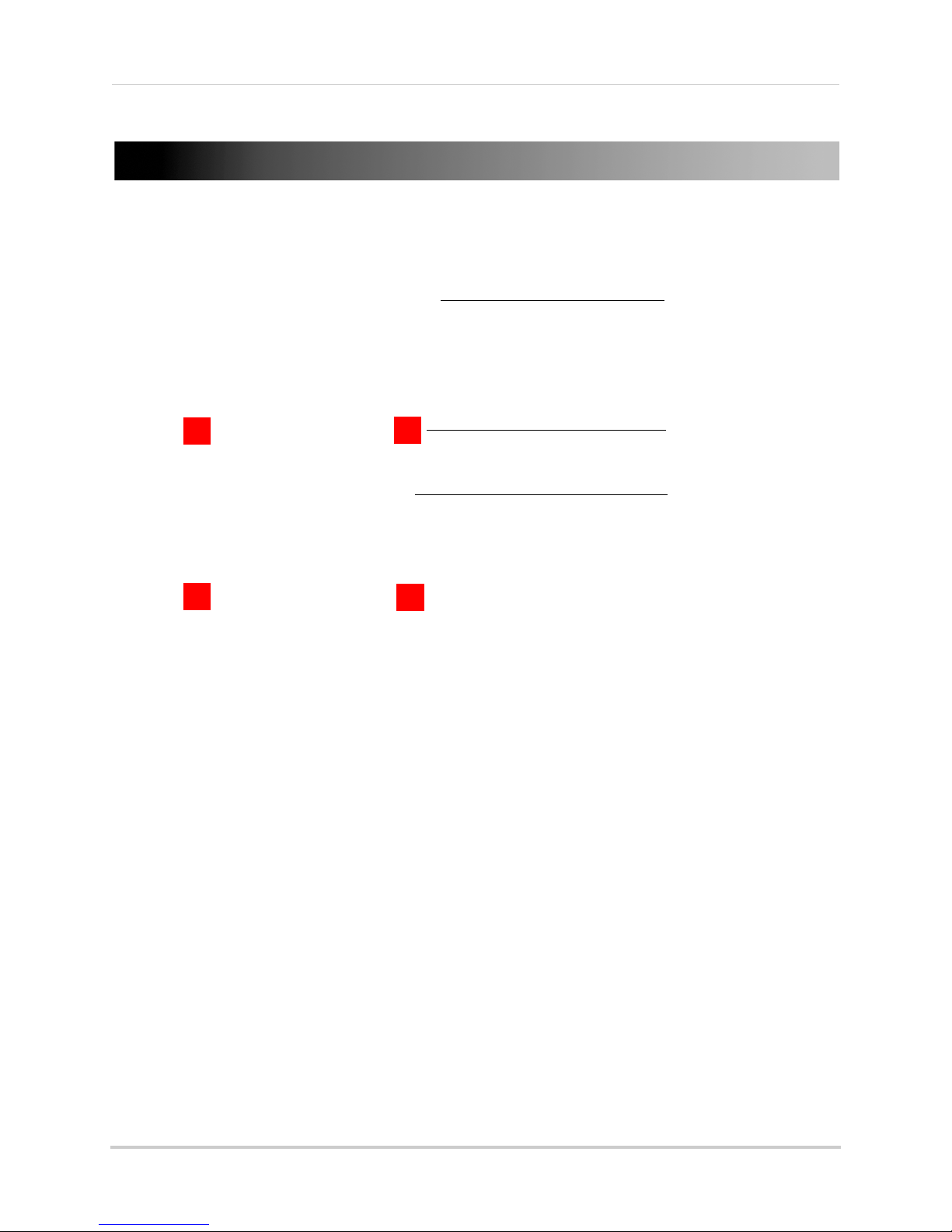
Using the On-Screen Display
C
M
C
C
1. Date & Time
2. Record Status
3. Channel number /
Channel Title
Using the On-Screen Display
Use the system’s graphical on-screen display to navigate menus and configure options and
settings.
1 Date & Time: Displays the date and time on the system
2 Record Status:
recording); M=motion recording; A=alarm recording.
3 Channel n
channel number to a title, see “Configuring Custom Channel Names” on page 34.
Displays the current recording status of the system: C=continuous (normal
umber
/ Channel title: Displays channel number or channel title. To rename the
13
Page 30
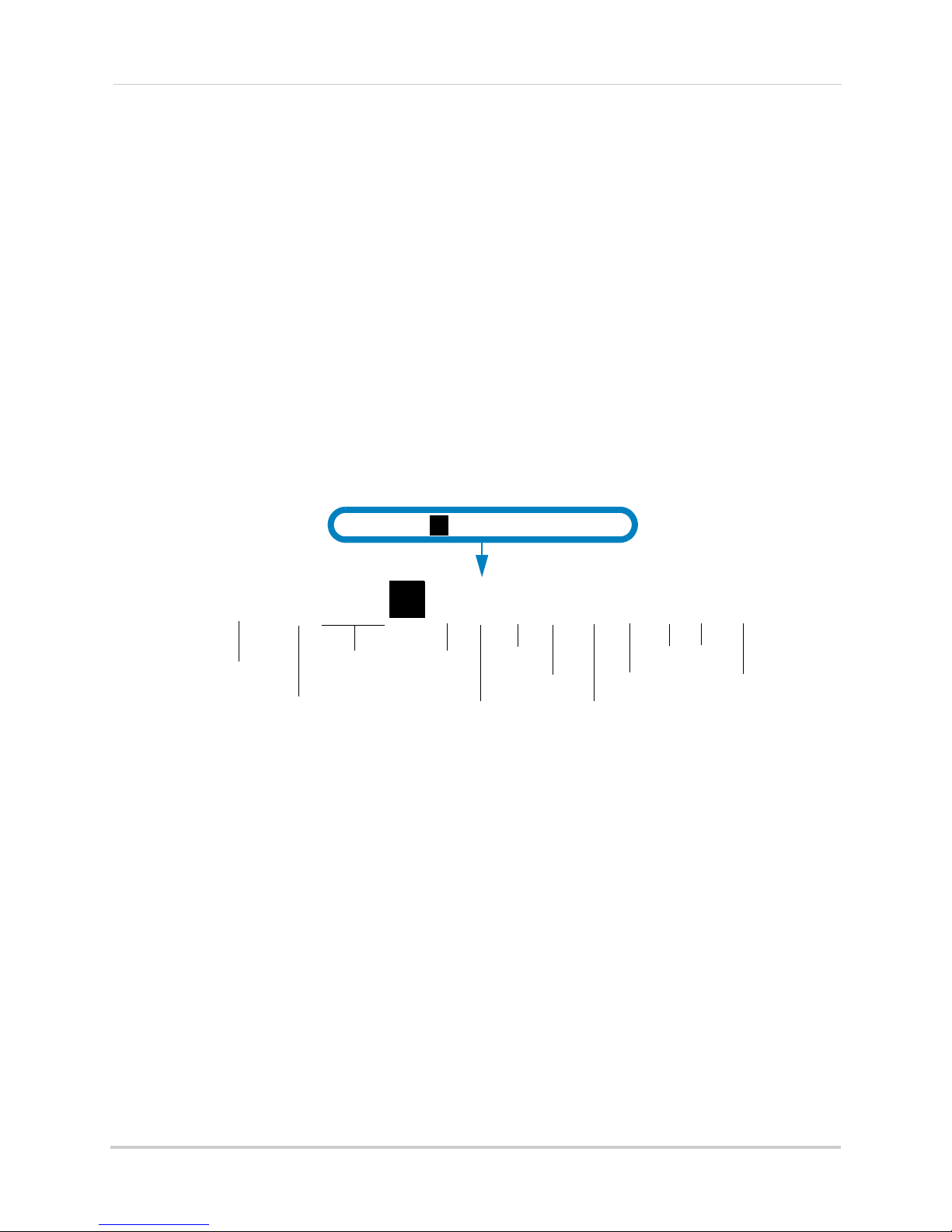
Using the On-Screen Display
Main Menu
Split screen
PTZ
Start / Stop
PTZ Cruise
Search Menu
Start/Stop
Recording
Sequence
Mute
Zoom
PIP1X1
PIP1X2
Lock
Using the Menu Bar
The Menu Bar allows you to access the Main Menu and control basic functions of the DVR.
To access the Menu Bar:
1 Right-click or mo
ve the mouse cursor to the bottom of the screen to access the Menu Bar.
Menu Bar Icons
• Main Menu: Opens the Main Menu.
• Lock: Click to Lo
unless passwords are enabled.
• Split Screen buttons: Vie
Mode.
• PTZ: Opens the
• Start / Stop PTZ Cruise:
• Zoom: Opens digital zoom. Mus
• Record Search: Opens the
on the DVR.
• Start / Stop Recording: S
not override scheduled recording.
• Start / Stop SEQ: St
between channels every few seconds.
• PIP 1X1: Enable
• PIP 1X2: Enable Picture in Picture Mode with 1 camera in full screen and 2 in small windows.
• Mute: Mute/unmut
14
ck the Main Menu unless the password is entered. Lock icon is not visible
PTZ controls.
art or stop Sequence Mode. In Sequence Mode, DVR automatically switches
Picture in Picture Mode with 1 camera in full screen and 1 in a small window.
e the DVR volume (audio-capable cameras required, not included).
w the DVR in 4-way or 9-way (8-channel models only) Split-screen
Start or stop the PTZ cruise function.
t be in Full-screen / Live Viewing Mode.
DVR Search Menu. This allows you to search for video recorded
tart or stop DVR recording on all channels. Password required; does
Page 31

Using the On-Screen Display
Virtual Keyboard
Virtual Mini-Keyboard
Using the Virtual Keyboard and Mini-Keyboard
You can input numeric or text values using the on-screen virtual keyboard. You will need to
use the Virtual Keyboard when entering your User ID and Password. The Virtual
Mini-Keyboard is used to input numeric values, such as the time and date.
To use the Virtual Keyboard:
1 Using the mouse, click on
passwords are enabled).
• The Virtual Keyboard opens.
an option or field, such as the User ID and Password fields (if
• Click Shift to switch between upper and lowercase letters.
• Click
• Click
• Click Enter to
• Click ESC t
To use the Virtual Mini-Key
1 Using the Mouse, click
to move the cursor between letters.
to Backspace/Delete.
enter your selection.
o close the virtual keyboard.
board:
on an option or field, such as the Time or Date fields.
• The Virtual Mini-Keyboard opens.
• Click to go back to the previous option.
• Click
to enter your selection.
15
Page 32

Using the On-Screen Display
Zoom icon
Click and drag to
zoom in on an
area
Click and drag inside the
box to move the zoom area
Right-click to exit and select
a different zoom area
Using the Zoom Mode
Zoom Mode allows you to zoom in on an image while viewing your cameras live. This can
be useful if you want to get a closer look at a situation.
To use the Zoom Mode:
1 In Live Viewing Mode, select the channel you want t
the channel if you are in a Split-screen View).
o zoom in on in full-screen (double-click
2 Right-click to open the Menu Bar and sel
ect the Zoom button ( ). A Zoom icon appears on
the screen.
3 Click and drag on
the area of the screen you would like to enlarge. The image zooms in on the
selected area.
• The box in the lower right-hand corner shows the entire camera picture with a black box
around the zoomed-in area.
• Click inside the box and drag to move the zoom area.
• Right-click to exit and select a different zoom ar
ea. Right-click again to exit Zoom Mode and
return to Live Viewing Mode.
16
Page 33

Using the On-Screen Display
Click inside the main
viewing area to change
the full-screen channel
Click inside the white bar
and drag to move the
smaller channels
Click inside the smaller channels
to change the channel
Using Picture in Picture (PIP) Mode
Picture in Picture (PIP) Mode allows you to view one channel in full-screen while viewing
up to two other channels.
To use Picture in Picture Mode:
1 Right-click to open
the Menu Bar and select the PIP1X1 button ( ) or PIP1X2 button ( ).
PIP1X1 shows 1 channel in full screen and 1 other channel; PIP1X2 sho
screen and 2 other channels.
ws 1 channel in full
• Picture in Picture Mode opens.
• To change the full-screen channel, click anywhere in the main viewing area.
• To change the smaller channels, click inside the channel.
• To move the smaller channels around the screen, click inside the white bar and drag.
• Right-click to exit and return to Live Viewing Mode.
17
Page 34

Setting the Date and Time
It is highly recommended to set the date and time when first
setting up your system.
Inaccurate time stamps may render your footage unusable for
court evidence.
Press on the Mini-Keyboard after
you have entered the Date or Time
To set the date and time:
1 Right-click or mo
ve your mouse to the bottom of the screen to open the Menu Bar and click
the Main Menu button (
2 Enter the system user name (default: admin)
3 Click Sys
4 Configure the following:
• Date: Click inside th
• Time: Click inside the field and enter the time.
• (Optional) Date Format: Use
YY-MM-DD.
• (Optional) Time Format: Use
• (Optional) DST: Click the Setup
Time adjustments.
• (Optional) NTP: Cli
with a Network Time Protocol (NTP) time server. Lorex provides a free NTP service that
automatically updates your DVR’s time for Daylight Savings Time.
tem.
e field and enter the month, date, and year.
ck the Setup button next to NTP to synchronize your DVR’s time and date
).
and password (default: 000000) and click Apply.
the drop-down menu to select MM/DD/YY or, DD/MM/YY, or
the drop-down menu to select 12Hours or 24Hours.
button next to DST to configure automatic Daylight Savings
NOTE: A c
5 Click A
18
onstant internet connection is required for the NTP server feature to function.
pply to save your settings.
Page 35

Configuring Daylight Savings Time (DST)
DST Setup
Select Enable
Configure DST
Settings
If your region observes Daylight Savings Time (DST), follow the instructions below to
configure your DVR to automatically update the time when the clock updates.
To enable automatic DST adjustments:
ick the DST Setup button.
1 Cl
2 Configure the following:
• DST: Sel
• Time Offset: Sel
DST occurs.
• Daylight Saving Time: Sel
begin and end at the beginning of the week or on a specific date.
Start Time, End Time: Enter when DST starts and ends.
•
ect Enable.
ect the number of hours the system should move forward or backward when
ect Week or Date. This allows you to select whether DST should
3 Click A
pply to save your settings.
19
Page 36

Setting the Date and Time
NTP Setup
Select Enable
Select ntp.lorexddns.net
Select your Time Zone
Click Update Now to connect
to the server
Click Apply to save your settings
Using a NTP Server to set your System Time
A NTP (Network Time Protocol) server syncs your system time with an online time server.
Lorex provides a free NTP service that allows your DVR to automatically update the time
for Daylight Savings Time.
NOTE: A constant Internet connection is required to use the NTP feature.
To
enable NTP:
to
1 Right-click
open the Menu Bar and click the Main Menu button ( ).
2 Click System
. Beside NTP, click Setup.
3 Configure the following:
• Enable: Sel
• Server Address: Sel
ect Enable.
ect ntp.lorexddns.net (recommended) as the time server or select
another time server.
• Time Zone: Sel
ect your region’s time zone.
4 Click Update Now to connect to the time server.
5 Click A
20
pply to save your settings.
Page 37

Recording
C
.
M
By default, the system is set to immediately record video from connected cameras in
Continuous Recording Mode.
Recording
•
You can set the system to stop recording once the hard drive is full, or to continually record
by overwriting previously
settings” on page 46.
Recording—Continuous: Normal, continuous recording
recorded data. For more details, see “Configuring Hard Drive
Event Recording
The system also includes motion recording:
•
Recording—Motion: The system records when motion is detected by the camera
Recording Audio
The system can also record audio for up to 4 channels (4-channel model) or 8 channels
(8-channel models). You must have audio-capable cameras (not included) or self-powered
microphones (not included) in order to record audio on the system.
For details, see “Appendix C: Recording Audio” on page 106.
21
Page 38

Playback and Backup
CH
Playback
Time
Search
Date
Select channels to play back
Playback and Backup
You can view and back up recorded video on the system through the Search Menu.
Playing Back Recorded Video
To playback a specific date and time:
1 Right-click to open the Menu Bar and click the Record Search button (
2 Enter the system user name (default: admin) and
password (default: 000000) and click Apply.
The Record Search tab opens.
3 Configure the following:
• CH: Select the channel you wish to search. Select All to sear
• Search Date: Ent
• Playback Time:
4 Click Play t
o select the exact time specified in Playback Time.
er the month, date, and year you wish to search for video.
Enter the desired time you wish to search for video.
ch all channels.
).
5 Select the channel or channels you want to play back and click Play.
22
Page 39

To search for recorded footage on the DVR:
Days in the
selected month
Hours in the
selected day
Search results:
Green: Continuous recording
Red: Motion or alarm recording
Grey: No recording
Playback and Backup
1 Right-click to open the Menu Bar and click the Record Search button (
). The Record
Search tab opens.
2 Configure th
• CH: Select the channel you wish to search. Select All t
• Search Date: En
3 Click the Search
e following:
o search all channels.
ter the month, date, and year you wish to search for video.
button. Your search results appear in the calendar. In the top portion of the
calendar, results are shown for each day in the month. In the bottom portion, results are
shown for each hour in the selected day.
4 Click on a date in the calendar to see the video available for that date.
5 Click on the hour of the video you want to play back.
6 Select the channel or channels you want to play back.
7 Click Play to
begin playback.
23
Page 40

Playback and Backup
Available video footage
: Continuous recording
: Motion or alarm recording
Start time of
footage shown
in bar
End time of
footage
shown in bar
Exit playback
Change range of time
shown in playback bar
Rewind
Slow
Play
Pause
Fast
Forward
Zoom
Video clip
backup
Mute
Playback cursor (click and
drag to select playback time)
Show playback
time controls
Video footage from up to 4 channels is shown in multiple bars
Using Playback Controls
This system features advanced playback controls that allow you to see when you have
recorded footage and motion events on your cameras. They also allow you to use digital
zoom in playback mode or take backups from short video clips.
Different playback controls appear depending on the number of cameras you have selected
to
playback. All available controls appear when you playback from a single camera.
To use the advanced playback controls:
1 Move the mouse slightly to display the on-screen playback c
playback control buttons on the remote control.
• Click the playback controls to play, pause, fast forward, rewind, and slow down playback.
• Click X or right-click t
o quit playback and return to the Search Menu.
Finding Events in the Playback Bar
The advanced playback controls show the time and type of video footage available.
Continuous recordings are shown in green and motion or alarm recordings are in red.
NOTE: Motion detection
highlighted, see “Alarm” on page 45 for details.
When up to four channels are selected for playback, multiple
If more than four channels are selected, one bar is shown that shows the first selected
24
channel. This means that video available on any selected channel will be shown in the bar.
or alarms must be enabled for each channel before they will be
ontrols. You can also use the
channels are shown.
Page 41

Playback and Backup
Click to open time
range controls
Controlling the Time Range of the Playback Bar
The time range is the start and end times of the footage displayed in the Playback bar. By
default, the Playback bar displays recordings recorded on the day selected for playback
(from 00:00~24:00). You can change the time range to narrow in on a specific time.
To control the time range of th
1 During Playback mode, click
e Playback bar:
to open the time range controls.
2 Click 30m, 1H, 2H, or 24H to select a time range. For example, if 30m is selected, the
playback bar will show 15 minutes before to 15 minutes after the currently playing time.
OR
• To create a custom time range, click
. The button will become colored. Move your mouse
to the time where you would like the range to start and click. Then, move your mouse to the
time wher
e you would like the range to end and click. The start and end times will be replaced
by the 1st and 2nd times that you clicked on.
Using Zoom in Playback Mode
You can use Zoom in Playback Mode. This is useful if you need a closer look at recorded
video.
NOTE: Zoom is only
To use zoom in playback mode:
1 Open Playback mode with onl
Recorded Video” on page 22.
2 Click
to open Zoom.
NOTE: Playback c
video before you zoom, you will have to pause it before entering Zoom.
available when a single channel is selected for Playback.
y one channel selected. For details, see “Playing Back
ontrols are not available when Zoom is activated. If you want to pause the
25
Page 42

Playback and Backup
Zoom icon
Click and drag to
zoom in on an
area
Click and drag inside the box to move the zoom area
Right-click to exit and select a different zoom area
Click to select the start and stop times
3 Click and drag on the area of the screen you would like to enlarge. The image zooms in on the
selected area.
• The box in the lower right-hand corner shows the entire camera picture with a black box
around the zoomed-in area.
• Click inside the box and drag to move the zoom area.
to
4 Right-click
exit and select a different zoom area. Right-click again to exit Zoom Mode and
return to Playback Mode.
Using Video Clip Backup
Video clip backup allows you to select a duration of video during playback mode and save
it to a USB flash drive (not included).
NOTE: Vi
To create
1 Connect a USB flash drive (not included) to one of the USB ports on
2 Open Playback mode with only
Video” on page 22.
3 Click the clip backup button (
4 When you want the backup clip to stop, click again.
deo clip backup is only available when a single channel is selected for Playback.
a backup video clip:
the DVR.
one channel selected. For details, see “Playing Back Recorded
) to start your backup at the current playback time.
TIP: You can use fast forward or click-and-drag the
the clip. This is useful because it allows you to backup longer segments of video without
having to watch the whole video each time. You must have enough space on your USB flash
drive to save the file.
26
video cursor to select the stop time for
Page 43

Playback and Backup
Backup
Click the BAK checkbox to
select video to back up
Click Backup
5 A confirmation window appears, showing information about the backup file you are about to
create. Click Backup to confirm. Wait for the file to be saved.
For details on viewing backed up video, see “Lorex Player 11: Playing Backed up Video on
PC” on page 97 or see “Lorex Player for Mac: Viewing Backed up Video on Mac”
on page 99.
Backing Up Video
You can back up video to a USB flash drive (not included) connected to the DVR.
To back up video:
1 Connect a USB flash
drive to one of the USB ports on the DVR.
2 Right-click to open the Menu Bar and click the Record Search button (
3 Enter the syst
4 Click the Event Se
5 Configure th
• Search Date: Ent
• Search Time: En
em user name (default: admin) and password (default: 000000) and click Apply.
arch tab.
e following:
er the desired month, date, and year
ter the time range you wish to search.
• CH: Select the channel you wish to search. To search all channels, select Al
• Type: Sel
6 Click Search.
ect the type of recording you wish to search. Choose from All, Normal, or Alarm.
A list of videos populate in the window.
).
l.
7 Click to scroll through the list of videos. The videos are named by time.
27
Page 44

Playback and Backup
Open
8 Click the BAK checkbox beside the video you wish to back up.
9 Click Backup. W
ait for the backup to finish before removing the USB memory drive.
Viewing Backed Up Video
To view the downloaded video, you must install the Lorex Player software.
For details on viewing backed up video, see “Lorex Player 11: Playing Backed
PC” on page 97 or see “Lorex Player for Mac: Viewing Backed up Video on
up Video on
Mac” on page 99.
Converting Backed Up Video to AVI Files
The DVR saves its backup files as proprietary video files. To share these files, you must
convert them into .AVI files. Note that the AVI generator can also back up audio from
audio-enabled cameras.
To install the AVI converter:
1 Insert the softwar
2 Locate the AV
e disc in your computer’s CD/DVD rom drive.
I Generator software from the CD installation wizard.
3 Follow the on-screen instructions to install AVI Generator.
To start the AVI Generator:
1 Double-click the AV
2 Click Open and then locate the backed up video file on your hard drive.
I Generator shortcut on the desktop ( ).
28
Page 45

Playback and Backup
Open
Save As
Start
3 Select the desired file format (.264 , h.264, All File) that you wish to search for. Click Open.
4 Click Start to convert and save the file in the default save folder.
• Or click Save
As to select a desired save folder, then click Start to convert the file.
5 Locate the file in the folder you selected in step 4.
29
Page 46

Managing Passwords
ATTENTION: By default, the system user name is admin and the password is 000000. Passwords
are enabled by default and are required to access the Main Menu.
The password is required to log into the system remotely using a computer or mobile device. You
will be prompted to create a custom password after you connect for the first time.
Edit
Select checkbox beside admin
Managing Passwords
The system supports the following account types:
• ADMIN—syst
administrator and user passwords and enable/disable password protection.
• USER—normal user: only has access to live
You may set up multiple USER accounts with varying levels of access to the system.
For security reasons, it is highly recommended to change the password on your system. By
ault, the system password is enabled.
def
em administrator: has full control of the system, and can change both
viewing, search, playback, and other functions.
Changing Passwords
You can change the system password of the ADMIN and USER accounts from the Users
menu.
To change the admin password:
1 Rig
2 Click Sys
3 Select the checkbox beside admin to change
ht-click to open the Menu Bar and click the Main Menu button (
user name (default: admin)
tem and select the Users tab.
and password (default: 000000) and click Apply.
the admin password, then click the Edit button.
). Enter the system
30
Page 47

4 Configure the following:
Select checkbox beside "User1"
Configure Permissions
• User Name: Enter the desired admin user name.
• Password: Ent
• Confirm:
er your desired password.
Re-enter the password.
Managing Passwords
5 Click Apply
to save your settings.
Adding Users
You can allow multiple users to log in to the system. When adding different users, you can
assign what menus they have access to. For example, you may want your friend to monitor
your system while you are away, while not giving full access to your system.
To add a new user:
ight-click to open the Menu Bar and Click the Main Menu button (
1 R
2 Click Syst
em> Users tab.
3 Select the checkbox beside User1 (or any other user), then click the Perm
).
ission button.
31
Page 48

4
Select the menus that the user will have access to.
Select which channels will have access to:
Backup, Preview, Playback and PTZ Control.
Select the menus and channels the user will have access to:
5 Click Ap
ply to save your settings.
6 Configure the following:
• User Name: Ent
• User Enable: Sel
• Password: Ent
• Confirm:
Re-enter the password.
er the desired user name.
ect Enable to enable the user account.
er your desired password.
7 Click Apply to save your settings.
Now, you can log in to the system locally, or remotely using the
user name and password
you created. When logging into the system with a user account, the user will only have
access to the menus you assigned.
32
Page 49

Using the Main Menu
To open the Main Menu:
Using the Main Menu
• Right-click to open the Menu Bar and click the Main Menu button (
user name (default: admi
n) and password (default: 000000) and click Apply.
). Enter the system
1 Display: Configure display options (e.g. camera color settings, camera title, video output).
2 Search: Sear
3 Alarm: Configure
4 System: Configur
5 Record:
6 Network: Configur
quality settings).
7 De
8 Advanced: Configure
vice: Configur
automatic upgrades.
ch for recorded video and log files on the system.
motion detection and alarm settings.
e system time and user accounts.
Configure recording settings and recording schedules.
e system network settings (e.g. email alert settings, video streaming
e PTZ settings, HDD recording mode, HDD format option.
system restart schedule, perform firmware upgrades or configure
33
Page 50

Using the Main Menu
Channel drop-down menu
Display
The display menu allows you
to configure camera image
settings and video output
settings.
Tip: If you want to apply settings to all
channels, use
menu, and select All. Click the Copy
button to copy the setting across all
channels.
Configuring Custom Channel
Names
1 Select the Live tab.
2 In the Channel drop-down menu, select
the channel that you wish to rename.
the "Copy To" drop-down
• U-L: Upper left hand corner.
• D-L: Lower left hand corner.
• U-R: Upper right hand corner.
• D-R: Lower right hand corner.
• OFF
: Do not display the channel name.
4 (Optional) Use the
Copy to copy settings to another channel
or all channels. Click the Copy button to
copy settings.
5 Click A
pply to save your settings.
drop-downs next to
Adjusting Camera Color Settings
1 Select the Live tab.
2 In the Channel drop-down menu
the channel that you wish to configure.
3 Click the Setup
Color Setup window opens.
button next to Color. The
, select
3 Click the Name field. Use the Virtual
Keyboard to enter in the new channel
name.
4 Click Apply
to save your settings.
Changing the Position of the
Channel Name
1 Select the Live tab.
2 In the Channel dr
the channel you would like to configure.
3 In the Position
where you would like the channel names
to appear:
34
op-down menu, select
drop-down menu, select
4 Drag the slider to adjust the Hue,
Brightness, Contrast, and Saturation.
5 Cl
pply to save your settings.
ick A
Enabling Covert Recording
Covert Recording blanks out the screen
so that it seems as if the system is not
recording. Covert channels are only
visible when the admin account logs in
using a remote computer or mobile
device.
To enable covert recording:
1 Select the Liv
2 In the Channel drop-down menu
the channel you wish to hide.
e tab.
, select
Page 51

Using the Main Menu
SEQ Dwell time
Stop button ()
3 In the Covert drop-down menu, select
Enable.
4 Click A
pply to save your settings.
Configuring the Time and
Recording Time Display
To add/remove the time stamp in the
system display:
1 In the Liv
drop-down menu, select enable or
disable.
2 Click A
e Time and Record Time
pply to save your settings.
Configuring Sequence Time
Sequence time refers to the amount of
time a channel appears on the screen
before changing to a different channel
when the DVR is in Sequence Mode. For
example, when Sequence Mode is on,
channel 1 is shown for several seconds
before switching to channel 2.
2 Click the dr
HDMI Resolution and select the output
resolution.
3 Click Appl
4 Right-click repeat
The DVR prompts you to restart. Click OK.
5 The D
new resolution. Click Yes to confirm or
the
No to revert to the old resolution. If you do
nothing, the DVR will revert to the last
selected resolution and restart.
NOTE: If you select a resolution that is
op-down menu beside VGA/
y
to save your settings.
edly to exit all menus.
VR restarts and asks you to confirm
gr
eater than what your monitor
supports, you may see a blank
screen when your DVR restarts. If
this occurs, do not do anything and
wait until the DVR restarts. If the
screen remains blank, press and
hold the Stop button (
panel of the DVR until the DVR
restarts. Your system resolution will
default to 1024 x 768.
) on the front
To configure the sequence time:
Click the Output tab.
1
2 Click the SEQ Dwell time
the time channels remains on-screen
before changing to another channel.
3 Click A
pply to save your settings.
field and enter
Changing the Video-out Resolution
1 Click the Output tab.
Restoring the System’s Resolution
if you see a Blank Screen
If you see a blank screen on your
monitor after turning on your system,
the DVR’s output resolution may be
higher than what your monitor
supports. Follow the steps below to
restore the DVR’s default resolution to
1024 x 768.
To restore the DVR’s default
solution:
re
1 Ensure the power and video cables are
pr
operly connected.
ess and hold the Stop button (
2 Pr
front panel of the DVR until the DVR
restarts. The DVR will restart with the
default resolution of 1024 x 768.
) on the
35
Page 52

Using the Main Menu
ATTENTION: Areas covered by privacy
zones are not visible in recordings.
Privacy Zone
Click and drag to move privacy zones
Click Inside the edge and drag to resize
3 When the DVR restarts, click Ye s to
confirm the default resolution.
NOTE: If your system resolution is already
in 10
24 x 768, pressing and holding
the Stop button will not restart the
system.
Adjusting Menu Transparency
You can increase or decrease the
transparency of the on-screen menus.
To adjust the transparency of
on-screen menus:
1 Click the Output ta
2 Drag the T
ransparency slider to adjust
b.
transparency.
3 Cl
pply to save your settings.
ick A
Adding Privacy Zones
A privacy zone allows you to block out
up to 4 portions of each channel with a
black square.
• Channel: Sel
ect the channel you wish to
configure.
• Privacy Zone: Sel
ect ON to enable privacy
zones or OFF to disable privacy zones.
• Area Setup: Sel
ect the Area1~4
checkboxes to enable up to 4 privacy
zones.
butt
4 Click the Setup
on next to Mask Area.
The Privacy Area setup screen opens.
To configure a privacy zone:
1 Click the Privacy Zone tab
2 In the Channel drop-down
the channel you wish to configure.
3 Configure the following:
.
menu, select
• Click on a privacy area and drag to change
its location.
• Click on the edge of a privacy area and
drag to r
esize a privacy area.
• Right-click when you are finished to exit.
5 (Optional) Use the drop-downs next to
Cop
y to copy privacy areas to another
channel or all channels. Click the Copy
button to copy privacy areas.
6 Click Apply to
save your settings.
Creating a Custom Split-screen
Display
You can create a custom split-screen
display and re-arrange where channels
are placed.
To re-arrange the split-screen display:
1 Select the Output ta
b.
36
Page 53

Using the Main Menu
Select Enable
Select display mode
Click Vout Setup
Select the arrangement of channels on screen
2 Under View Setup, select Enable. This lets
you select and arrange the channels you
want to show on the screen.
NOTE: Enabling Vie
w Setup disables your
ability to change channels the
normal way. You will need to disable
View Setup to return to normal
operation.
5 Click the dr
op-down menus to select
which channels to show on the screen and
the arrangement of channels.
6 Click Apply to save changes. Click Ok.
Right-click repeatedly to exit all menus
and return to live viewing.
3 Under View Mode, select the desired
viewing mode: Single, Quad, or Nine.
4 Click Vo
ut Setup. A menu appears that
allows you to select the arrangement of
channels.
37
Page 54

Using the Main Menu
Audio
checkbox
Record
The Record menu allows you to
configure recording settings,
such as the recording resolution,
recording schedule, and audio
recording.
Configuring Pre-recording Settings
1 Select the Rec Para tab.
2 In the Channel drop-down
the desired channel you wish to configure.
3 In the PreRec
Enable to enable pre-recording or Disable
to disable pre-recording.
4 Click Ap
ord drop-down menu, select
ply to save your settings.
Configuring the Recording
Schedule (Continuous, Motion,
Alarm)
To configure the recording schedule:
1 Click the Schedule ta
menu, select
b.
disabled for the selected hour when the
box is gray.
4 (Optional): Use the top Copy and Copy To
drop-down to copy the recording schedule
to a specific day or all days. Click Copy to
copy the schedule.
5 (Optional): Use the bottom Copy and Copy
To drop-down to copy the recording
schedule to a specific channel or all
channels. Click Copy to copy the schedule.
2 Configure the following:
• Channel: Select the channel y
configure the schedule for.
• Week:
to configure.
3 Click inside the grid t
recording schedule:
• The recording schedule is arranged as a
g
(Continuous, Motion, and Alarm), and each
box represents an hour.
• Recording for each recording type is
enabled dur
box is filled in with the corresponding
color. Recording for each recording type is
Select the day of the week you wish
o configure the
r
id. Each row represents a reco rding type
ing the selected hour when the
ou wish to
6 Click Apply
to save your settings.
Enabling Audio Recording
Audio-capable cameras are required
(not included) for audio recording.
To enable audio recording:
1 Click the MainSt
2 Beside the corresponding channel, select
or deselect the checkbox under Audio to
enable or disable audio recording.
3 Click Apply
ream tab.
to save your settings.
38
Page 55

Using the Main Menu
Search Date
Click a date to see video available
Click a time to play video from that time and date
Configuring Recording Quality and
Video Frame Rate
You can configure the recording quality
and video frame rate for each channel.
To change the recording quality and
o frame r
vide
1 Click the MainStream ta
2 Under the Quality drop-do
from Good, Better, or Best to adjust the
quality of recordings on each channel.
3 Under the FPS drop-do
the number of frames per second you want
the DVR to record on each channel.
4 (Optional) Use the Copy and Copy
drop-down menus to copy recording
settings to one or all channels. Click Copy
to copy recording settings.
5 Click A
pply to save your settings.
ate:
b.
wn menu, select
wn menu, select
To
Search
The Search menu allows you
to search for saved video on
your system for playback and
backup.
Searching for Video on the System
1 In the main menu, click Search, or click
the Search Menu button (
menu bar.
2 In the CH drop-do
wn menu, select the
channel you wish to search or select All to
search all channels.
3 Click the Search Date
field, to enter the
desired month, date, and year you wish to
begin searching for video.
) in the
4 Click Search.
5 Click on a date in the calendar to see the
video av
ailable for that date.
6 Click on the hour of the video you want to
play back.
39
Page 56

Using the Main Menu
Use the video control buttons to
manipulate video playback
Backup
7 Select the channel or channels you want to
play back.
8 Click Play to begin playback.
Video Playback Controls
Move the mouse slightly to display the
on-screen playback c
ontrols. You can
also use the playback control buttons on
the remote control or front panel of the
system.
4 Click the Backup
button. A list of files
appears in the Log menu.
5 Click the checkbox under BAK next to the
file you want to backup.
6 Click the Backup bu
tton to begin copying
the video files to your flash drive.
NOTE: You will need the Lorex Player
(included on the CD) t
o view the
saved files.
• Click X to quit playback and return to the
Search menu.
Backing up Video Files
You can back up video files on your USB
flash drive (not included).
To back up video files:
1 Perform a search.
2 Insert a blank USB flash driv
the USB ports on the DVR.
3 Click on the d
esired date you wish to back
up.
e into one of
Using the Event Search
Event Search allows you to find videos
that are marked as "Alarm" or
"Continuous" recording type. This
allows you to quickly and easily sort
though videos that only have alarm
attributes.
NOTE: Videos are
unless continuous recording is
turned off and motion or alarm
settings are enabled.
To perform an Event Search:
1 Click the Ev
not marked as Alarm
ent Sear
ch tab.
40
2 Configure the following:
• Search Date: Enter the Month, Date, and
Ye
ar.
Page 57

Using the Main Menu
• CH: Select the channels you wish to
search.
• Search Time: Ent
er the time range you
wish to search.
• Type: Sel
ect the recording type you wish
to search for.
3 Click Sear
ch. A list populates with videos.
4 Perform one of the following:
• Play video: Double
-click on the desired
file.
• Back up a file: Connect a blank
drive to your system. Select the BAK
checkbox beside the desired file name.
Then, click the Backup button.
USB flash
Using the Log Search
A log search allows you to search
system event logs.
To perform a Log search:
b
1 Click the Log ta
2 Configure the following to perform a Log
search:
• Log T
ype:
search under. Choose from System (i.e.
startup and shutdown), Config (i.e.
Configuration changes, Setup), Alarm (i.e.
motion events, video loss), Account (i.e.
Login/Logout), Record (i.e. Search/
Playback) or All.
• Start Time: Enter the time y
begin searching.
• End Time: Ent
searching.
.
Select the log type you wish to
ou wish to
er the time you wish to end
3 Click Sear
ch.
4 (Optional) Click the Backup butt
backup system logs to a USB flash drive
(not included).
on to
41
Page 58

Using the Main Menu
Select DHCP or Static
Client Port & HTTP Port fields
Network
The Network menu allows
you to configure network
settings and email alerts.
Configuring Network
Type: DHCP & Static IP
The system has the ability to operate in
DHCP mode and Static IP mode.
To configure DHCP and Static IP
settings:
1 Select the Network ta
2 In the Typ
or Static. If you select DHCP, the router
automatically assigns an IP to your DVR.
e drop-down menu, select DHCP
b.
Enabling Auto Port Forwarding
Auto Port Forwarding allows the DVR to
open required ports on your router. This
feature only works on certain router
models.
NOTE: Port forwarding is not required to use
the Lor
service. For details on setting up
remote connectivity, see
“Connecting to Your DVR Over the
Internet on PC or Mac” on page 53.
To Enable Auto Port Forwarding:
1 Select the Network tab
2 In the Auto Po
menu, select Enable or Disable.
3 Click Appl
ex Stratus Connectivity
.
rt Forwarding drop-down
to save your settings.
y
Changing the DVR’s Client and
HTTP Port
The DVR’s Default Client port is 9000.
The default HTTP port is 80.
If you select Static, click the field beside IP
Addres
your choice.
• Enter your custom Subnet Mask,
• Y
3 Click A
4 Right-click until you
will be prompted to restart.
s, and enter in the IP address of
Gateway, DNS1 and DNS2 using the
mouse.
ou must assign the IP in your router that
u wish to make static. For example, if
yo
you assign 192.168.2.89 as the static IP in
the DVR, you must assign 192.168.2.89 in
your router as a static IP as well. Consult
your router’s user’s manual for details.
pply to save your settings.
exit all menus. You
To change the Client port and HTTP
port:
1 Sel
2 In Client Port, enter the desired Client
3 In HTTP Po
ect the Network tab
Port (default: 9000).
NOTE: 9000 is represented as "09000."
rt, enter the desired HTTP Port
(default: 80).
.
42
4 Click Apply
to save your settings.
Page 59

Using the Main Menu
Select Default
5 Right-click to exit all menus. You will be
prompted to restart.
Adjusting Remote Connectivity
Streaming Rates
You can adjust the data streaming rate
(also called the SubStream) when you
connect to the system remotely. If you
want to conserve bandwidth, select a
lower frame rate and bitrate.
NOTE: Setting your system to stream with a
l
ower frame and bitrate may cause
the video to appear choppy or slow.
To adjust the SubStream settings:
ick the SubStream ta
1 Cl
b.
To set up email notification:
1 Click the Email tab in
the Netw
ork menu.
2 From the Email drop-down menu, select
from:
• Default:
send
Uses the Lorex email server to
out alarm notifications. This is the
recommended selection.
• Enable: Uses
custom email server
settings.
• Disable: Disabl
es email notification.
2 Configure the following beside the desired
channel:
• Vi
deo: Sel
ect Enabled or Disabled. If you
select Disabled, you will not be able to view
the channel when connecting remotely to
the system.
• FPS: Select the desired frames per
ond.
sec
• Bitrate: Sel
• Audio: Sel
ect the desired video bitrate.
ect or deselect the checkbox to
enable or disable the system from
streaming audio when viewing the system
remotely.
3 Click A
pply to save your settings.
Setting up Email Notification
The system can send email notifications
when it detects motion or when an
alarm parameter triggers.
If you want to use Lorex’s email
server
(recommended):
1 In the Emai
l drop-down menu, select
Default.
2 In the Sender Email field, enter the email
address of the sender. This can be any
email address of your choice.
3 In the Rece
iver Email field, enter the
email address you want the DVR to send
alarm notifications to.
43
Page 60

Using the Main Menu
4 In the Interval drop-down menu, enter the
Duration the DVR must wait before
sending out a new notification.
For example, if you select a 3 minute
al, the DVR will send out email
interv
notifications every 3 minutes until the DVR
stops detecting motion / alarm. The DVR
will only send out notifications when it
detects motion/alarm triggers.
5 Click Appl
y to save your settings.
If you select "Enable", and want to use
ur own email server:
yo
1 Configure the f
• SSL: Sel
ollowing:
ect ON/OFF to enable/disable
Secure Socket Layer protocol.
• SMTP Port: Ent
• SMTP Server: Ent
• Sender Email: Enter the
er your SMTP address.
er your SMTP Server.
sender email
address. This can be any address of your
choice.
• Sender Password: Ent
er your email
server’s password.
• Receiver Email: Ent
er the recipient’s
email address.
• Interval: Ent
er the interval the DVR waits
before sending a new email notification.
2 Click Appl
3 Right-click until
y to save your settings.
you have exited all menus.
You will be prompted to restart.
To configure DDNS settings:
1 Visit http://lor
exddns.net and register for a
DDNS account.
2 Click the DDNS ta
b.
3 Configure the following:
• DDNS: Sele
• Server: Sel
• Domain Name: Ent
ct Enable.
ect LOREXDDNS (default).
er the Domain name/
URL Request you received in the email
after registering for DDNS.
• User Name: Ent
er your DDNS User Name.
• Password: Enter your DDNS Device
pas
sword.
4 Click Apply
to save your settings.
NOTE: Please allow 10~15 minutes for the
D
DNS servers to update with your
new DDNS address before
attempting to connect.
Configuring DDNS settings
Lorex DDNS is available as an optional
connectivity option. Please see
“Appendix E: DDNS Setup (Advanced)”
on page 111 for details.
The primary connectivity option uses
the Lorex Stratu
your system over the Internet without
requiring port forwarding or DDNS
registration. For details, See
“Connecting to Your DVR Over the
Internet on PC or Mac” on page 53.
44
s service to connect to
Page 61

Using the Main Menu
Drag mouse cursor
over desired area
Click and drag the mouse cursor to configure motion
detection areas. Motion detection is enabled in red areas
and disabled in transparent areas. Right-click to exit.
Alarm
The Alarm tab allows you to
configure Motion Detection
and Alarm settings.
Configuring Motion Detection
Configure motion settings to determine
the area you wish to monitor for motion
events, and the outcome if a motion
event occurs.
To configure motion settings:
1 Select the Motion ta
2 Configure the following:
• Channel: Sel
configure.
• Enable: Sel
ect Enable or Disable to
activate or deactivate motion recording.
• Area: Click the Setup
the area of the screen that detects motion.
b.
ect the channel you wish to
button to configure
• Sensitivity: Select motion sensitivity. The
greater the number, the greater the
sensitivity.
• Alarm Out: Select the checkbo
x to enable
the system to trigger a device connected
to the alarm block.
• Latch Time: Ent
er the duration the alarm
continues to trigger after the event ends.
• Show Message: Select the checkbox if you
the system to display a system
want
message when an alarm triggers.
• Buzzer: Sel
ect the duration the system
will "beep" when motion is detected. Or
select OFF to disable the "beep" during
motion events.
• Send Email: Select the
checkbox if you
want the system to send email
notifications if an alarm triggers. Email
notifications must be configured.
• Record Channel: Sel
ect the channel you
wish the DVR to record during motion
recording.
• Full Screen: Sel
ect the Full Screen check
box so that the system goes into full screen
mode when motion or an alarm trigger is
detected.
• Post Recording:
Enter the post recording
duration (the time the system continues to
record after a motion event occurs).
3 Click Apply to
save your settings.
Configuring Alarm Settings
The Alarm settings menu allows you to
configure how the system behaves
when an external alarm device (not
included) is triggered.
45
Page 62

Using the Main Menu
ATTENTION: Formatting the HDD
erases
all data on the hard disk.
This step cannot be undone.
To configure the Alarm tab:
1 From the Alarm menu, click the Alarm
ta
b.
2 Configure the following:
• Alarm In: Select
the channel you wish to
configure.
• Alarm Type: Sel
ect the alarm type of the
device. Choose from N/O (normally open),
N/C (normally closed).
• Alarm Out: Sel
ect the checkbox to enable
the system’s alarm block to trigger a
connected external alarm.
• Latch Time: Ent
er the duration the alarm
continues to trigger after the event ends.
• Show Message: Select the checkbox if you
the system to display a system
want
message when an alarm triggers.
• Buzzer: Sel
ect the checkbox to enable the
system to "beep" if an alarm triggers.
• Send Email: Sel
ect the checkbox if you
want the system to send email
notifications if an alarm triggers.
• Post Recording: Sel
ect the duration the
system continues to record as an event
after the alarm trigger ends. For example,
if you select 30s (30 seconds), the system
continues to record for 30 seconds after
the alarm trigger ends.
• Full Screen: Se
lect the Full Screen check
box so that the system goes into full screen
mode when motion or an alarm trigger is
detected.
Device
The Device menu allows
you to configure hard drive
and PTZ settings and
format a USB flash drive
(not included).
• For details on connecting PTZ cameras
(not
included), see “Appendix B:
Connecting a PTZ Camera” on page 102.
Configuring Hard Drive settings
To format the hard drive:
1 Select the HDD tab.
2 Click the checkbox under Select to choose
the drive you wish to reformat.
3 Click For
name (default: admin) and password
(default: 000000), and click Apply.
4 When
OK. W
drive.
To set the hard drive recording mode
(loop recording
1 Select the HDD tab
2 Select the checkbox beside the hard drive
y
ou wish to configure.
mat HDD. Enter the system user
the warning window appears, click
ait for the system to format the hard
or linear recording):
.
3 Click A
46
pply to save your settings.
Page 63

Using the Main Menu
ATTENTION: Formatting a USB flash
drive erases
all data on the drive.
This step cannot be undone.
ATTENTION: Formatting an eSATA
hard drive erases
all data on the
drive.
This step cannot be undone.
Click Format eSATA
3 In the Overwrite drop-down menu, select
Auto (recommended), or select the desired
duration the hard drive should retain its
data.
NOTE: If overwrite recording is enabled, the
sys
tem’s hard drive automatically
re-writes the hard drive’s oldest
content (first in first out).
ick Ap
4 Cl
ply to save your settings.
Formatting USB Flash Drives
1 Insert a USB flash drive (not included) into
one of the USB ports.
2 In the main menu, click De
3 Click Fo
rmat USB, then click OK. Wait for
formatting to complete.
vice>HDD.
To format an eSATA hard drive:
1 Connect an eSATA external hard drive to
the system.
NOTE: If you have previously used the hard
driv
e for another purpose, the hard
drive must be formatted as FAT32
before it will be recognized by the
DVR.
2 Right-click and
select to open the
Main Menu.
3 Click Devic
e>HDD.
4 Click Format esata.
Formatting eSATA Backup Drives
You may use a single eSATA external
hard drive for backup purposes. This
allows for the quick backup of large
amounts of data. You must format an
eSATA hard drive before you may use it
with the system.
T
NOTE: The eSA
self-powered to work with the
system.
NOTE: Y
ou may use any size eSATA hard
driv
system will only use the first 900GB
for backup purposes.
A hard drive must be
e with the system. However, the
5 Click OK to confirm.
NOTE: If the DVR cannot recognize the hard
driv
e, restart the DVR. If it still does
not recognize the hard drive, format
the hard drive using a PC to FAT32.
6 When perf
orming
backups, the DVR will
now copy data to the eSATA drive. You can
view the data on the eSATA hard drive by
connecting it to a PC or Mac.
47
Page 64

Using the Main Menu
System
The System tab allows you to
configure the system time
and user accounts.
• For instructions on how to set the system
time, including ho
Daylight Savings Time adjustments or
NTP, see “Setting the Date and Time” on
page 18.
Changing Date Format
You can change the way the system
displays the time (i.e. Month, Day, Year)
To change the date format:
1 Se
2 In the Date Format drop-down menu,
3 Click A
lect the General tab
select the desired format. Choose from
MM/DD/YY (Month, Day, Year), YY/MM/DD
(Year, Month, Date), or DD/MM/YY (Day,
Month, Year).
pply to save your settings.
Changing Time Format
You can change the way the system
displays the date and time format (i.e
6:00 pm or 18:00).
To change the time format:
1 Se
2 In the Time Fo
lect the General tab
select 12 Hour or 24 Hour.
w to setup automatic
.
.
rmat drop-down menu,
Changing Video Output - NTSC &
PAL
To change the video output:
1 In the Vide
select NTSC or PAL.
2 Click Apply
o Format drop-down menu,
to save your settings.
Configuring Menu Time Out and
Auto Logout
The Menu Time Out setting allows you
to configure how long the system menu
will remain on the screen during
inactivity. If passwords are enabled, it
also enables the Auto Logout, which
allows the system to lock itself after the
system is idle for the selected duration.
To configure Auto Logout:
1 Select the Gener
Out drop-down menu, select the desired
time before the system locks itself.
2 Click Apply
NOTE: You will need your system’s user
name
system.
al tab. In the Menu Time
to save your settings.
and password to unlock the
Adding Users & Changing the
Admin Password
• For details on changing admin and user
passwords, see “Managing Passwords” on
page 30.
• For details on creating User accounts, see
“Adding Users” on page 31.
3 Cl
pply to save your settings.
ick A
Changing the System Language
1 In the Language drop-down menu, select
your desired system language.
2 Click A
3 Right-click until you
the on-screen instructions to restart your
system.
48
pply to save your settings.
exit the menu. Follow
Viewing System Information
• Click the Info tab.
Page 65

Using the Main Menu
Advanced
The Advanced menu allows
you to load system defaults,
upgrade the system
firmware, and configure
automatic firmware updates.
Configuring the "Auto Reboot"
feature
Auto Reboot allows the system to
restart during a specified time and date.
Restarting the system every so often
ensures system stability.
To enable the Auto Reboot feature:
1 Select the Maintain ta
b.
connect to the DVR over the Internet.
You can enable or disable firmware
upgrade prompt
The system must be connected to the
I
ternet to enable automatic firmware
n
updates.
To configure firmware upgrade
notifications:
1 Select the Auto Upgr
2 Under Auto Upgrade, select Enable to
enable automatic firmware updates.
Messages for firmware upgrades will
appear on the DVR locally and via remote
software.
s from appearing.
ade tab.
2 Configure the following:
• Auto Reboot: Sele
activate or deactivate the Auto Reboot
feature.
• Reboot: In the dr
how often the system restarts. Choose
from Every day, Every Week, or Every
Month. Enter the desired day and time you
want the system to restart.
3 Click A
pply to save your settings.
ct Enable or Disable to
op down menu, select
Configuring Firmware Upgrades
Firmware upgrades can provide
improved functionality to your DVR.
When firmware upgrades become
available, you will automatically be
prompted to upgrade your system. You
must have the latest DVR firmware and
client software or mobile apps to
3 Check Check f
messages on the DVR to notify you for
updates. The system will check for
firmware upgrades every hour.
NOTE: Click Detect t
updates manually.
4 Click Appl
or update to enable local
o check for firmware
y
to save changes.
Upgrading the System Firmware
Using a USB Thumb Drive
If your system is not connected to the
Internet, you may also download
firmware upgrades for free from
www.lorextechnology.com and install
them manually using a USB thumb
drive (not included).
You must have the latest DVR firmware
client softwar
and
connect to the DVR over the Internet.
e or mobile apps to
49
Page 66

Using the Main Menu
Firmware Update
To upgrade the system firmware:
1 In your web browser, visit
w
ww.lorextechnology.com and search for
the model number of your DVR (check the
label underneath y
our DVR for the model
number). Download the free firmware
upgrade if one is available.
2 Extract the firmware into a blank USB
flash
drive. The firmware should be in a
folder named dvrupgrade. Ensure that
this is the only folder in the USB drive.
3 Insert the flash drive
into one of the USB
ports.
4 Right-click to open the Menu Bar and click
Main Menu button (
the
5 Click Ad
vanced.
6 Click Firmwar
e Update.
).
To load system defaults:
1 Right-click to
the Main Menu button (
2 Click Adva
open the Menu Bar and click
).
nced. Then click Load Default.
3 Select the menus that you wish to restore
o default settings, or click All to restore
t
the entire system to default settings.
NOTE: It is recommended to leave the
Network menu unchecked when
restoring the system to factory
defaults. If you restore the Network
menu, you will need to redo remote
connectivity setup to access your
DVR over the Internet.
7 Follow the on-screen instructions to
update the firmware. Do not remove the
USB flash drive or power off the DVR
during the firmware update. Wait for the
system to reboot.
Restoring to Factory Default
Settings
Restoring to factory default settings
reverts any setting changes you have
made to their original settings. This
does not affect the recordings saved on
the DVR. You can reset a single menu,
or all menus.
4 Click Appl
y.
5 When the warning window appears, click
OK to r
estore your settings.
6 Click OK to return to the menu.
7 Right-click until you have exited all menus.
The DVR prompts you to restart.
50
Page 67

Using the Main Menu
Reboot
Shut Down
Restarting or Shutting Down the
DVR
To restart or shut down the DVR:
1 Right-click to open the Menu Bar and click
the
Main Menu button (
2 Click Ad
3 Click Re
4 Follow the on-screen instructions to
restart or shut down your system.
vanced.
boot or Shut Down.
).
2 Configure the
• Event Type: Sel
the system to send out a notification or
alarm trigger. Choose from Disk No Space
(low hard drive space), Disk Error (hard
drive error), or Video Loss.
• Enable: Sel
activate or deactivate the system from
sending out notifications.
• Alarm Out: Sel
alarm out devices from triggering.
• Show Message: S
the system to display an error message
when an event occurs.
• Send Email: Sel
system to send out email notifications
when a system error occurs. Note, email
notifications must be configured.
• Latch Time: Sele
the drop-down menu.
• Buzzer:
duration when the system detects a
system error.
3 Click Apply
following:
ect the event that triggers
ect Enable or Disable to
ect the checkbox to enable
elect the checkbox for
ect the checkbox for the
ct the delay duration in
Select the buzzer (system beep)
to save your settings.
Configuring System Warnings
The system can send out email
notifications, or trigger a connected
alarm device if it detects system
abnormalities. For example, the system
can send out a warning if the hard drive
is low on storage.
To configure system warnings:
ick the Events
1 Cl
tab.
Saving Your System Configuration
to a USB Flash Drive
The DVR allows you to save your current
system configuration to a USB flash
drive (not included). This is useful if you
want to backup your current settings.
NOTE: This functi
created in system menus. It does not
save or backup any video.
To save your system configuratio
USB flash drive (not included):
1 Insert a USB flash drive (not included) into
one of the US
2 Right-click to
Main Menu (
3 Click Adva
tab.
nced and select the Maintain
on only saves settings
n to a
B ports.
open the Menu Bar and click
).
51
Page 68

Using the Main Menu
Click to save all system settings to a USB flash drive
4 Click Save Settings. Wait for the system to
save your settings.
Loading a System Configuration
from a USB Flash Drive
1 Insert a USB flash drive (not included) that
contains a saved configuration to a USB
port. See above for details on how to save
your DVR configuration.
2 Right-click to open the Menu Bar and click
Main Me
3 Click Ad
nu (
vanced and select the Maintain
).
tab.
4 Click Load S
ettings. The DVR will load the
saved settings from the USB flash drive
and then restart.
52
Page 69

Connecting to Your DVR Over the Internet on PC or Mac
Lorex Stratus Client
** For the latest compatibility list, check www.lorextechnology.com, as new software versions are released
to the market.
Connecting to Your DVR Over the Internet on PC
or Mac
This DVR features connectivity using the exclusive Lorex Stratus solution. This
cloud-enabled service allows for Internet connectivity without requiring any network
configuration. Up to 3 devices may connect to the system at the same time.
This section refers to Internet setup on PC or Mac, for smartphone/tablet setup, see
“Mobile Apps: Accessing your DVR Using a Mobile Device” on page 80.
System Requirements
Prior to using Lorex Stratus Client, make sure your system meets or exceeds the following
system requirements:
Description Requirement
CPU
Operating
Sys
tem
Memory 256 MB RAM or greater
Video 16 MB of video memory
Network (LAN) 10/100 BaseT Network
Network (WAN) 384 Kbps upload*
Browser Safari 6.0 and above** (Mac)
NOTE: If a user connects to the system remotely, there may be slow performance when
accessing the system locally. This is normal, and not a malfunction.
Pentium
Windows 7/8
Mac OSX 10.6.6 and above (Intel processors only)**
*An upload speed of 1Mbps is recommended for best video performance
®
4 or above
53
Page 70

Connecting to Your DVR Over the Internet on PC or Mac
ROUTER
(Not Included)
COMPUTER
(Not Included)
(not required for
local viewing)
INTERNET
Ethernet Cable (included)
8-channel model shown
DVR Device ID
Step 1 of 3: Connect your DVR to Your Router
1 Power off your DVR by turning the power switch to .
2 Connect an Ethernet cable (included) to the LAN
port on the rear panel of the DVR. Connect
the other end of the Ethernet cable to an empty LAN port (usually numbered 1~4) on your
router.
3 Turn the power switch to I t
o power the DVR back on.
Step 2 of 3: Obtain the DVR’s Device ID
The Device ID is a unique code that allows your system to handshake with the Lorex servers
for connection over the Internet.
To find the Device ID.
ess the PTZ/
1 Pr
window.
2 Write down the Device ID of the DVR.
54
button on the front panel of the DVR to open the System Information
Page 71

Connecting to Your DVR Over the Internet on PC or Mac
Select Device ID
Enter Device ID
Enter User Name (default: admin)
Enter Password (default: 000000)
Enter Client Port (default: 9000)
Click Login
Enter the new password
and click OK
Step 3 of 3: Connect to the DVR Over the Internet
Follow the steps below to connect to the DVR over the Internet using a PC or Mac.
NOTE: Make sure to upgrade your DVR to the latest firmware version. Yo
u must have the latest
DVR firmware and client software to connect to the DVR over the Internet.
PC
1 Insert the software CD that comes included with the system. Open the CD and click DVR
Software>Lorex Client Software - PC. Follow the on-screen instructions to install.
• OR, download the Cl
2 Once installation is finished, double-click the Lo
desktop. The DVR login screen appears.
ient Software for PC from www.lorextechnology.com.
rex Stratus Client 1 icon ( ) from the
3 Under Login Type, select Device ID.
4 Under Devic
e ID, enter the DVR’s Device ID. Press PTZ/ on the front panel to find the
Device ID.
5 Under User
6 Under Pas
7 Under Client
Name, enter the DVR’s user name (default: admin).
sword, enter the DVR’s password (default: 000000).
Port, enter the DVR’s Client Port (default: 9000).
8 Click Login.
I f t hi s is t h e f i r st t im e co n ne ct i ng t o y ou r sy s te m, yo u wi l l be p ro m p te d t o c h a ng e t he p a ss w or d.
•
Enter t
• Enter the new password in the login screen and click Login to connect to the DVR.
The Client Software connects to your DVR and streams live video
he new password and click OK.
from your cameras.
55
Page 72

Connecting to Your DVR Over the Internet on PC or Mac
Select Device ID
Enter Device ID
Enter User Name (default: admin)
Enter Password (default: 000000)
Enter Client Port (default: 9000)
Click Login
Enter the new password
and click OK
Mac
1 Visit www.lorextechnology.com and download the Client Software for Mac.
2 Extract the installer file and double-click it to install.
3 Open Safa
4 Open the Lore
ri, then click Safari>Quit Safari. This resets Safari to complete the installation.
x Stratus Client ( ) from the Applications list.
5 Under Login Type, select Device ID.
6 Under Devic
e ID, enter the DVR’s Device ID. Press PTZ/ on the front panel to find the
Device ID.
7 Under User
8 Under Pas
9 Under Client
Name, enter the DVR’s user name (default: admin).
sword, enter the DVR’s password (default: 000000).
Port, enter the DVR’s Client Port (default: 9000).
10 Click Login.
I f t hi s is t h e f i r st t im e co n ne ct i ng t o y ou r sy s te m, yo u wi l l be p ro m p te d t o c h a ng e t he p a ss w or d.
•
Enter t
he new password and click OK.
• Enter the new password in the login screen and click Login to connect to the DVR.
The Client Software connects to your DVR and streams live video
from your cameras.
56
Page 73

Using the PC/Mac Client Software
1
2
4 5
8
7
6
3
Using the PC/Mac Client Software
Upon login, the Live tab opens. The Client Software interface is the same on PC or Mac.
1 Navigation Tabs: Allows you to access the following tabs:
• Live: Watch live video.
• Playback: View sav
• Remote Setting: Configur
• Local setting: Configur
• Logout: Exits r
2 Active Channel List: Displays channels tha
3 Main Screen:
screens to any desired position.
4 Vi
ewing options:
•
: Click to open all connected channels.
Main display screen for live viewing and playback. You can also drag the
ed video footage.
e system and networking options.
e where local files are stored on your hard drive.
emote viewing.
t are currently live.
57
Page 74

Using the PC/Mac Client Software
• : Click to close all connected channels. Note that the system continues to record when
you close channels remotely.
•
•
•
•
5 Split screen v
6 Mute: Click
7 PTZ Controls: PTZ (Pan, Ti
8 Connection Status: Show
: Previous page.
: Next page.
: Click to open the selected channel in full screen view.
: Click to select the desired split-screen viewing options.
iewing: Click the desired viewing mode.
to mute audio.
lt, Zoom) control for connected PTZ cameras (not included).
s the type of connection used.
• P2P (peer-to-peer) indicates that the video is streaming directly from the DVR to the computer
running the
• RELAY
Client Software.
indicates that the video is streaming through a Lorex video server. While relay mode
is activated, the system will disconnect after 10 minutes of inactivity. Relay mode is only used
when a direct connection cannot be made between the DVR and computer.
Changing Viewing Modes
You can change the number of channels that the system displays simultaneously (i.e.
Split-screen Mode, Single-channel Mode, etc.).
To change the DVR’s viewing mode:
• Click one of the following:
• If the controls are not shown, click
58
.
.
Page 75

Taking Screen Shots
The system can take screen shots of a selected channel during live view.
To take a screen shot of a channel:
Using the PC/Mac Client Software
ick
1 Cl
2 A pop-up window opens on the bottom left corner of the window. Click Preview to view the
image or Folder to show the image in the save folder.
beside the desired channel to capture an image.
Recording Video
You can record video footage directly onto your local hard drive. Once the video is in your
hard drive, you can back up the video footage onto record-able media such as USB memory
keys and blank CD/DVD media.
To record video:
1 Click
the default save directory.
2 Click to stop video recording.
next to the channel that you wish to capture video from. The video will record to
59
Page 76

Using the PC/Mac Client Software
Click here to show or
hide video
Showing / Hiding Channels
The Active Channel List is a convenient way to show / hide the cameras that display in the
main viewing window.
To show or hide video in the
1 Click
beside the channel number to show a channel. Click again to hide the channel.
main video window:
Viewing the Bit Rate
• Right-click on a channel and click Show Bit rate to
display the video bit rate.
60
Page 77

Using the PC/Mac Client Software
Browse button
Local Setting tab
Local Setting tab
File Type
Interval
Changing the Save Directory of Screenshots or Recorded Video
1 Click the Local Setting tab.
2 Click
beside the desired category to browse for a save directory.
3 Select the desired save directory, and then click OK.
4 Click Sav
e to save your changes.
Changing the Format of Recorded Video (PC Only)
You can change the format of recorded video saved using Remote Surveillance. This allows
you to directly backup footage from your DVR as an .avi file. This does not affect the format
of video files that are backed up locally on the DVR (i.e. using a USB flash drive).
NOTE: This feature is not available via Mac.
1 Click the Local Setting ta
2 Under File
Type, select the file format you would like to use when saving video (264 or avi).
b.
61
Page 78

Using the PC/Mac Client Software
Direction keys:
Click to pan and
tilt the camera
Speed Slider:
Increase or
decrease the pan
and tilt speed
Preset:
Cruise:
Video Tab:
Use the Preset tab to configure
camera presets. Once your PTZ
camera is in the desired angle,
press the + button to add the
setting to the Preset
Use the Cruise tab to
add desired PTZ cruise options
Use the Video tab to configure the
PTZ camera’s video quality.
Drag the slider to adjust settings
Zoom, Focus, and Iris
settings
On-screen PTZ Controls:
Click the button to enable / disable
on-screen PTZ controls. Click
inside the display area to pan and
tilt the camera
3 (Optional) Under Interval, select the maximum length (in minutes) for video saved on the
remote computer.
4 Click Sav
e to save your changes.
Configuring PTZ Settings
The system supports remote PTZ controls for compatible PTZ cameras (not included).
• For details on connecting PTZ cameras to your system, see “Appendix B: Connecting a PTZ
Camera” on page 102.
To control the PTZ settings on the DVR:
rom the Live tab, double-click to select the channel the PTZ camera is connected to.
1 F
2 Use the PTZ
control panel to control the pan, tilt, zoom, focus, and iris control of the camera.
62
Page 79

Using the PC/Mac Client Software
Playback tab
Select month and year
Select date
Select recording type
Select channels
Click Month or Day
Video Playback
Video playback allows you to watch video that has been saved in the DVR’s hard drive.
To playback video:
1 Click the Playback ta
b.
2 In the calendar window, click the desired month, year, and date.
3 Under the Type drop-down menu, select the desired recording type you wish to search for
(Continuous, Alarm, or All).
4 Select the channels you wish to search. Check Synchr
onous playback to play all selected
channels at the same time.
5 Click the Search button.
6 Click Play t
o begin playback.
63
Page 80

Using the PC/Mac Client Software
Playback window
Screen Capture
Play
Pause
Stop
Video slider
Step
Forward
• Step Forward: Plays video frame by frame. Click the Step Forward button to advance the
video by 1 frame.
• Video Slider: Drag the slider to control the playback speed.
• Download Content: Allows you to download recorded videos to your computer hard drive. To
download video, click the channel you want to back up and click the Download content button.
A list of files appears. Select the files you want to back up and click Start Download.
Video content (green)
Download
content
Drag the line left or
right to select the
playback time
Volume
Stop all video
Video Playback Controls
Configuring Display Settings
1 Click the Remote Setting tab, and then click Display>Live.
64
Page 81

Using the PC/Mac Client Software
ATTENTION: Areas covered by privacy zones are not visible in recordings.
Drag mouse over desired area
2 Configure the following:
• Channel: Select the channel y
ou want to modify.
• Name: Enter the channel name if you want to re-name the channel
• Position: Sel
• Covert: Enabl
ect the position of where the title appears in the channel.
e or Disable covert recording. Covert recording will hide the channel on the
DVR’s local display. You will be able to see the channel when you log in remotely.
• Show Time: Sel
• Record Time: S
ect Enable or Disable to show or hide the time on the DVR’s local display.
elect Enable or Disable to show or hide the record time on the remote display.
3 Click Sav
e to apply your settings.
Configuring Privacy Zone Settings
You can blank out a certain portion of the channel with a black box.
To configure a privacy zone:
1 Click the Remote Setting t
2 In the Channel drop-down
ab, and then click Display>Privacy Zone.
menu, select the channel you wish to configure.
3 Select the Privacy Zone
checkbox to enable privacy masking.
4 Drag your mouse cursor over the areas you wish to black out. A red box indicates the area
is masked (blocked out).
that
• To remove a privacy area, click on the red box, then click the Delete button.
5 Click Sav
e to apply your settings.
65
Page 82

Using the PC/Mac Client Software
The recording schedule is
arranged as a grid. Each row
represents a recording type
(Continuous, Motion, and
Alarm), and each box
represents an hour.
Configuring Recording Parameters
To configure system recording parameters:
1 Click the Remote Setting t
2 Configure the following:
• Channel: Select the channel y
• Record: Sel
• Pre-record:
ect Enable or Disable to start or stop system recording.
Select whether to enable or disable pre-recording.
ab, and then click Record>Rec Parameters.
ou wish to configure.
3 Click Sav
e to apply your settings.
Configuring the Recording Schedule
To configure the recording schedule:
1 Click the Remote Setting t
2 Configure the following:
• Channel: Sel
• Week: Sel
ect the channel you wish to configure.
ect the day of the week you would like to apply the settings to.
ab, and then click Record>Schedule.
3 Click the recording grid, and select the type and duration of recording.
66
Page 83

Using the PC/Mac Client Software
4 (Optional) Use the top Copy and Copy To drop-down to copy the recording schedule to a
specific day or all days. Click Copy to copy the schedule.
5 (Optional) Use the bott
om Copy and Copy To drop-down to copy the recording schedule to a
specific channel or all channels. Click Copy to copy the schedule.
6 Click Sav
e to apply your settings.
Configuring System Recording Quality
1 Click the Remote Setting tab, and click Record>MainStream.
2 Configure the following:
• Channel: Sele
• FPS (Framerate): Sel
ct the channel you wish to apply the settings to.
ect the desired recording frame rate. Note that higher frame rates
require greater bandwidth consumption during remote viewing.
• Audio: Select whether y
ou want the system to record audio (audio cameras required, not
included).
3 Click Sav
e to apply your settings.
67
Page 84

Using the PC/Mac Client Software
Configuring Basic Network Settings
The basic network menu allows you to configure the network protocol type (DHCP or
Static).
To configure basic network settings:
1 Click the Remote Setting t
2 Configure the following under Basic Configuration:
• Type: Sel
Mask, Gateway, and DNS settings.
• Auto Port Forwarding: Select Ena
feature.
ect between DHCP or Static. If you select Static, you can edit the IP address, Subnet
ab, and click Network.
ble or Disable to enable or disable the Auto Port Forwarding
3 Cl
ick Sav
e to apply your settings.
Configuring the System Substream
You can adjust the data streaming rate (also called the SubStream) when you connect to
the system remotely. If you want to conserve bandwidth, select a lower frame rate and
bitrate.
NOTE: Setting y
appear choppy or slow.
To configure the system’s substream:
ick the Remote Setting t
1 Cl
our sys
tem to stream with a lower frame and bitrate may cause the video to
ab, and click Network>SubStream.
68
Page 85

2 Configure the Substream settings:
• Channel: Sele
• FPS (Framerate): Sel
ct the channel you wish to apply the settings to.
ect the desired recording frame rate. Note that higher frame rates
require greater bandwidth consumption during remote viewing.
• Bitrate: Sel
• Audio: Sele
ect the desired video bitrate.
ct Enable or Disable to enable or disable the system from streaming audio when
viewing the system remotely.
Using the PC/Mac Client Software
3 Cl
ick Sav
e to apply your settings.
Configuring Email Notification Settings
To configure email notification settings:
1
Click the Remote Setting tab, and click Network> Email.
2 In the Email drop-down menu, select Def
(recommended) or select Custom to use your own custom SMTP email server.
m
If you want to use Lorex’s e
1 In the Sende
r Email field, enter the email address of the sender. This can be any email
ail server (recommended):
address of your choice.
ault to use the default Lorex email server
2 In the Rece
iver Email field, enter the email address you want the DVR to send alarm
notifications to.
3 In the Interval dr
op-down menu, enter the duration the DVR must wait before sending out a
new notification.
For example, if you select a 3 minute interval, the DV
3 minutes until the DVR stops detecting motion / alarm. The DVR will only send out
notifications when it detects motion/alarm triggers.
4 Click Sav
e to save your settings.
If you select "Enable", and want to use y
1 Configure the following:
• SSL: Sel
ect Enable or Disable to enable/disable Secure Socket Layer protocol.
R will send out email notifications every
our own email server:
69
Page 86

Using the PC/Mac Client Software
• SMTP Port: Enter your server’s SMTP port.
• SMTP Server: E
• Sender Email: Enter the
• Sender Password: Ent
• Receiver Email: Enter the r
• Interval: Ent
nter your SMTP Server address.
sender email address. This can be any address of your choice.
er your email server’s password.
ecipient’s email address.
er the interval the DVR waits before sending a new email notification.
2 Click Sav
e to save your settings.
Configuring DDNS Settings
Lorex DDNS is available as an optional connectivity option. Please see “Appendix E: DDNS
Setup (Advanced)” on page 111 for details.
The primary connectivity option uses the Lorex Stratus service to connect to your system
over the Internet without requiring
“Connecting to Your DVR Over the Internet on PC or Mac” on page 53.
To configure DDNS settings:
1 Visit http://www.l
2 Click the Remote Setting t
orexddns.net and register for a free Lorex DDNS account.
ab, and click DDNS.
port forwarding or DDNS registration For details, See
3 Configure the following:
• DDNS: Sel
• In the Server
• Domain Name: Enter y
ect Enable or Disable.
drop-down menu, select LOREXDDNS.
our Domain name/URL Request from the confirmation email that was
sent after you created your DDNS account.
• User name: Ent
• Password: Ent
4 Click Sav
70
e to apply your settings.
er your DDNS User Name that was emailed to you after DDNS registration.
er your DDNS Device password that was emailed to you after DDNS registration.
Page 87

Configuring Motion Detection Settings
Click and drag to configure
motion detection areas
Red: Motion detection enabled
Clear: Motion detection disabled
To configure motion settings:
1 Click the Remote Setting, and cl
2 Configure the following motion recording parameters:
• Channel: Sel
• Enable: Sel
• Sensitivity: Sel
ect the channel you wish to apply the settings to.
ect this checkbox to enable motion recording.
ect the desired motion detection sensitivity. The greater the value, the greater
the motion sensitivity.
• Buzzer: Sel
ect OFF to disable the buzzer when the system detects a motion event or select
the duration of the buzzer after the system detects a motion event.
ick Alarm>Motion.
Using the PC/Mac Client Software
• Alarm Out: Sele
• Full Screen: Sel
ct the checkbox to trigger connected alarm devices.
ect the checkbox so that the channel goes into full screen mode when motion
is detected.
• Enable Record: Sel
• Post Recording: Sel
• Record Channel: Sel
• Show Message: Sel
ect to enable system recording when motion is detected.
ect the post-recording time after a motion event occurs.
ect the channels that should record during a motion event.
ect the checkbox to enable the system to display a warning message
during a motion event.
• Send Email: Sel
ect the checkbox for the system to send a email notification during a motion
event.
3 Dr
ag your mouse cursor in the window to select the desired area to monitor the channel for
motion.
4 Cl
ick Sav
e to apply your settings.
Configuring your System to "Beep" During Motion
You can set your system to "beep" during motion. This is useful to notify you if someone
enters or exits an area.
To configure the system to "beep" during motion:
1 Click the Remote Setting t
ab, and click Alarm>Motion.
2 In the Channel drop-down
menu, select the channel you wish to configure.
71
Page 88

Using the PC/Mac Client Software
3 Select the Enable checkbox.
4 Beside the Buz
zer drop-down menu, select the "beep" duration or select OFF to disable the
"beep."
5 In the video window, select the area you wish to monitor for motion.
6 Click Sav
Result: The system
e to apply your settings.
beeps when it detects motion, and a green "M" icon appears. The green
"M" icon indicates that the system is only detecting motion, but not recording. To have the
system record motion events, enable motion recording in the recording calendar (Remote
Setting tab>Record>Schedule).
Configuring Alarm Notifications
Configure the settings for alarm devices (not included).
To configure alarm noti
1 Click the Remote Setting t
fications:
ab, and click Alarm>Alarm.
2 Configure the following:
• Alarm In: Select
• Alarm Type: S
• Buzzer: Sel
the channel that you wish to configure.
elect the alarm type N/O (normally open), N/C (normally closed), or select OFF.
ect the "beep" duration when an event occurs.
• Latch Time: Select the desir
• Show Message: Sel
ect the checkbox so that the system displays a warning message during
an alarm recording.
• Send email: Select the checkbo
recording.
• Full Screen:
Select the checkbox to enable the system to go into Full-screen View when an
alarm triggers.
• Alarm out: Sele
• Enable Record: Sel
• Post Recording:
72
ct the checkbox to enable alarm out devices to activate.
ect the checkbox to enable system recording when an alarm triggers.
Select the desired post recording time after an alarm triggers.
ed latch time when an alarm triggers.
x for the system to send out email alerts during alarm
Page 89

Using the PC/Mac Client Software
Overwrite drop-down menu
• Record Channel: Select the channels that the system should record during an alarm trigger.
3 Click Sav
e to apply your settings.
Configuring Hard Drive Recording Mode
To configure the hard drive recording mode:
1
Click the Remote Setting tab, and click Device>HDD.
2 In the Overwrite drop-down menu, select Auto to enabl
enabled, the system deletes the oldest footage (first in, first out) when the hard drive is full.
You can also select a desired amount of days the system should retain data. For example, if
select 30 days, the hard drive will begin to overwrite itself after 30 days. Note that your
you
hard drive must be large enough to store video for the selected duration.
e overwrite mode. When overwrite is
3 Cl
ick Sav
e to apply your settings.
Configuring PTZ Parameters
The system is capable of controlling PTZ cameras (not included) that are connected to the
system. Please note that you will need PTZ information from the PTZ camera
manufacturer’s users guide. For details on connecting a PTZ camera to your system, see
“Appendix B: Connecting a PTZ Camera” on page 102.
73
Page 90

Using the PC/Mac Client Software
To configure PTZ settings:
1 Click the Remote Setting t
ab, and click Device>PTZ.
2 Configure the following:
• Channel: Select the channel that
• Protocol: Sel
• Baud Rate: Select
• Data Bit: Sel
• Stop Bit: Select
• Parity: Sel
• Cruise: Sel
ect the protocol of the PTZ camera*.
the baud rate of the PTZ camera*.
ect the data bit rate of the PTZ camera*.
the stop bit rate of the PTZ camera*.
ect the parity settings of the PTZ camera*.
ect Enable or Disable*.
the PTZ camera connects to.
• Address: Select the address of the PTZ camera*.
*Consult th
3 Click Sav
e PTZ camera’s instruction manual for protocol and configuration details
e to apply your settings.
Configuring the System Time and Date
To configure the system time and date:
1 Click the Remote Setting t
2 Configure the system format and time:
• System Time: Enter the desired system time and date. An on-screen calendar appears when
u click the date.
yo
• Date Format:
Select the desired format the date is displayed in.
ab, and click System>General.
74
Page 91

• Time Format: Select between 12 hour or 24 hour time formats.
Using the PC/Mac Client Software
3 Select DST t
NOTE: Using the
o enable daylight savings time, or NTP to sync the time with a NTP time server.
NTP feature requires that your DVR have a constant Internet connection.
Changing the System’s Menu Time Out
To change the system’s time out menu:
1 Click the Remote Setting t
2 In the Menu Timeout drop-do
disappearing.
3 Cl
ick Sav
e to apply your changes.
ab, and click System>General.
wn menu, select the duration the menu stays on screen before
Configuring System User Accounts
You can add user accounts on the system.
To configure the user accounts menu:
1 Click the Remote Setting t
ab, and click System>Users.
2 Configure the following:
• Click the desired user you wish to configure (i.e. user1).
• User name: Enter the
• Password: Ent
• Confirm:
• Active: Sel
• Password: Sel
er the desired user password.
Re-enter the user password.
ect Enable or Disable to activate or de-activate a user account.
ect Enable to require a user password when users log on.
desired user name.
75
Page 92

Using the PC/Mac Client Software
Select the menus users
will have access to
3 Select the menus that the user will have access to.
4 Click Save to apply your settings.
Viewing System Information
To view system information:
1 Click the Remote Setting t
ab, and click System>Info.
Configuring Firmware Upgrades
Firmware upgrades can provide improved functionality to your DVR. When firmware
upgrades become available, you will automatically be prompted to upgrade your system.
You must have the latest DVR firmware and client software to connect to the DVR over the
Internet.
76
Page 93

Using the PC/Mac Client Software
To configure firmware auto upgrades:
1 Click the Remote Setting tab, and
click Advanced>Auto Upgrade.
2 Under Auto Upgrade, select Enable to enable automatic firmware updates. Messages for
firmware upgrades will appear on the DVR locally and via remote software.
3 Check Check f
or update to enable local messages on the DVR to notify you for updates. The
system will check for firmware upgrades every hour.
NOTE: Click Detect to check f
4 Click Sav
e to save changes.
or firmware updates manually.
Manually Upgrading System Firmware
To manually upgrade the system firmware, download the latest firmware from the
system’s product page at www.lorextechnology.com.
You must have the latest DVR firmware and client software to connect to the DVR over the
Inte
rnet.
To upgrade the system firmware:
1 Download and extract the file to your computer’s desktop.
2 Click the Remote Setting tab, and
click Advanced>Firmware upgrade.
77
Page 94

Using the PC/Mac Client Software
3 Beside Upgrade File Path, click the browse button ( ). Locate the firmware, and click
Open.
4 Cl
ick Start t
5 Follow the on-screen instructions to complete the firmware upgrade.
NOTE: Your system may have to restart after a firmware upgrade.
o begin the firmware upgrade.
Restoring Default Settings
To restore the system’s system defaults:
1 Click the Remote Setting tab, and
2 Select the menus that you wish to restore to factory defaults.
3 Click Sav
e to restore system defaults for the selected items.
click Advanced>Load Default.
Configuring Event Settings
The Event Settings tab allows you to configure how the system behaves when a system
event occurs (e.g. hard drive error, video loss). This is useful if you want your DVR to notify
you if there is a potential system problem.
To configure the system event settings:
1 Click the Remote Setting tab, and
2 Configure the following:
• Event Type: Configur
• Enable: Sel
ect Enable to activate the system to notify you if an event occurs.
e the type of event that triggers the system to send an alert.
click Advanced>Events.
78
Page 95

Using the PC/Mac Client Software
• Buzzer: Select OFF to enable/disable the system buzzer or select the duration of the system
buzzer after an event occurs.
• Show Message: Sel
ect the checkbox to enable the system to display a warning message when
an event occurs.
• Send Email: Select the checkbox to enable email notifications. Email notification must be
ed.
enabl
• Alarm Out: Enabl
• Latch Time: Configur
e or disable the alarm out panel.
e the system latch time after an event occurs.
3 Click Sav
e to save changes.
Configuring Auto-Reboot
Auto-reboot allows the system to restart automatically at a set time or date. This improves
system stability.
To configure Auto Maintain:
ick the Remote Setting tab, and
1 Cl
2 Click the Auto Reboot drop-down menu, and select Enable or Disable to activate or
deactivate the auto-reboot feature.
3 Under Reboot, select
system to reboot.
how often you want the system to reboot and the time you want the
click Advance>Maintain.
4 Click Sav
e to apply your settings.
79
Page 96

Mobile Apps: Accessing your DVR Using a Mobile Device
Mobile Apps: Accessing your DVR Using a Mobile
Device
You can remotely view camera streams from your DVR on compatible mobile phones and
tablets. This system features connectivity using the exclusive Lorex Stratus solution, which
allows for easy access using a mobile device without requiring network configuration or a
computer to complete the setup.
NOTE: Up to 3 devices can connect to the system at the same time.
Compatible Devices and Platforms
Platform Supported Versions and Devices App Name Get App From
iOS iOS v. 5.0 and higher
iPhone/iPod Touch
iPad (1st generation and above)
Android Android v. 2.2 and above Lorex ECO Stratus Google Play Store
For the latest device compatibility list, visit www.lorextechnology.com
Lorex ECO Stratus Apple App Store
iPhone / iPad
Use the Lorex ECO Stratus application to connect to your DVR on the iPhone or iPad.
NOTE: Resolution is scaled up for the iPad screen.
Pr
erequisites
• iOS version 5.0 and above.
our cr
• An iTunes account (requires valid credit card number). Y
downloading the Lorex ECO Stratus App.
• Connect your DVR to your router using an Ethernet cable (included).
• Make sure to upgrade your DVR to the latest firmware version. Y
DVR firmware and mobile apps to connect to the DVR over the Internet.
NOTE: For the latest device compatibility list, visit w
ww.lorextechnology.com
Connecting to Your System Using Lorex ECO Stratus
1 Install the Lorex ECO Stratus app for free from the App Store.
edit card will not be billed when
ou must have the latest
2 Tap the Lorex ECO Stratus icon (
80
) to open the app.
Page 97

Mobile Apps: Accessing your DVR Using a Mobile Device
Tap D evice Man a g e r
Tap +
Enter Device Name
Tap icon to scan QR code
Enter Client Port
(default: 9000)
Enter User Name
(default: admin)
Enter Password
(default: 000000)
Tap P ress to retrieve
channels
Scan the QR code on the top
of the DVR to automatically
add the DeviceID
3 Tap Device Manager.
4 Tap +.
5 Under Name, enter a name for your DVR of your choice.
6 Press the QR code icon (
to Device ID and line up the QR code
on the t
camera on your device.
OR
If your device does not have a
camera (e.g. 1st generation
manually enter the Device ID
printed on the label.
7 Under Client
Client Port (default: 9000).
8 Under User
User Name (default: admin).
9 Under Pas
Password (default: 000000).
10 Tap Pr
11 Tap Sav
12 Tap Liv
) next
op of the DVR using the
iPad),
Port, enter the DVR’s
Name, enter the DVR’s
sword, enter the DVR’s
ess to retrieve channels.
e. Then tap Menu.
e View.
81
Page 98

Mobile Apps: Accessing your DVR Using a Mobile Device
Tap +
Select a channel
Tap O K
Enter a new password
Tap +
Select a channel
13 Tap + in one of the display areas and select the channel you would like to view.
14 If this is the first time connecting, you will be prompted to change the DVR password. Tap OK.
15 Enter the new password and tap Done. This password will be used to connect to your system
from now on.
16 Tap + in one of the display areas and select the channel you would like to view. Repeat for any
additional channels you would like to view.
82
Page 99

Mobile Apps: Accessing your DVR Using a Mobile Device
Tap a channel to select
Double tap to view a
channel in full screen
Disconnect selected
channel
Screenshot
Manual
Recording
Select
channel
PTZ Controls
Select the grid area you would like
to take a screenshot of
Lorex ECO Stratus Interface
You can use Lorex ECO Stratus in both portrait and landscape mode.
Taking Screenshots
1 Tap during live view or playback.
• If taking screenshots from live view: select the grid ar
from or tap
2 To view screenshots, see “Viewing Manual Recordings” on page 86.
to take a screenshot from all connected cameras.
ea you would like to take a screenshot
Taking Manual Recordings
1 Tap during live view or playback.
• If taking manual recordings from live view: tap the grid area you would like to start recording
on. Ta
p again when you would like to stop recording.
• If taking manual recordings from playback: tap
when you would like to stop recording.
83
Page 100

Mobile Apps: Accessing your DVR Using a Mobile Device
Click the arrows to
control the camera
Call Preset
Set Speed
Zoom in
Zoom out
Focus in
Focus out
Iris in
Iris out
Close PTZ
controls
Tap select channel
2 To view manual recordings, see “Viewing Screenshots” on page 85.
Using PTZ Controls
If you have a PTZ camera (not included) connected, you may control it using the app.
NOTE: You must configure the system to communicate with the PTZ camera locally before you
an control it using the app. For details, see “Appendix B: Connecting a PTZ Camera”
c
on page 102.
To use PTZ Controls:
ap the channel with your PTZ camera.
1 T
2 Tap
to open PTZ controls.
3 Double-tap the channel to select it in full screen. Use the PTZ controls.
Using Remote Playback Mode on iPhone/iPad
Remote Playback Mode allows you to view recorded video saved on your DVR’s hard drive.
To use remote playback mode:
1 From the Main Menu, tap Remote Playback.
2 Tap Sel
84
ect Channel. Select the channel you would like to playback from.
