Page 1
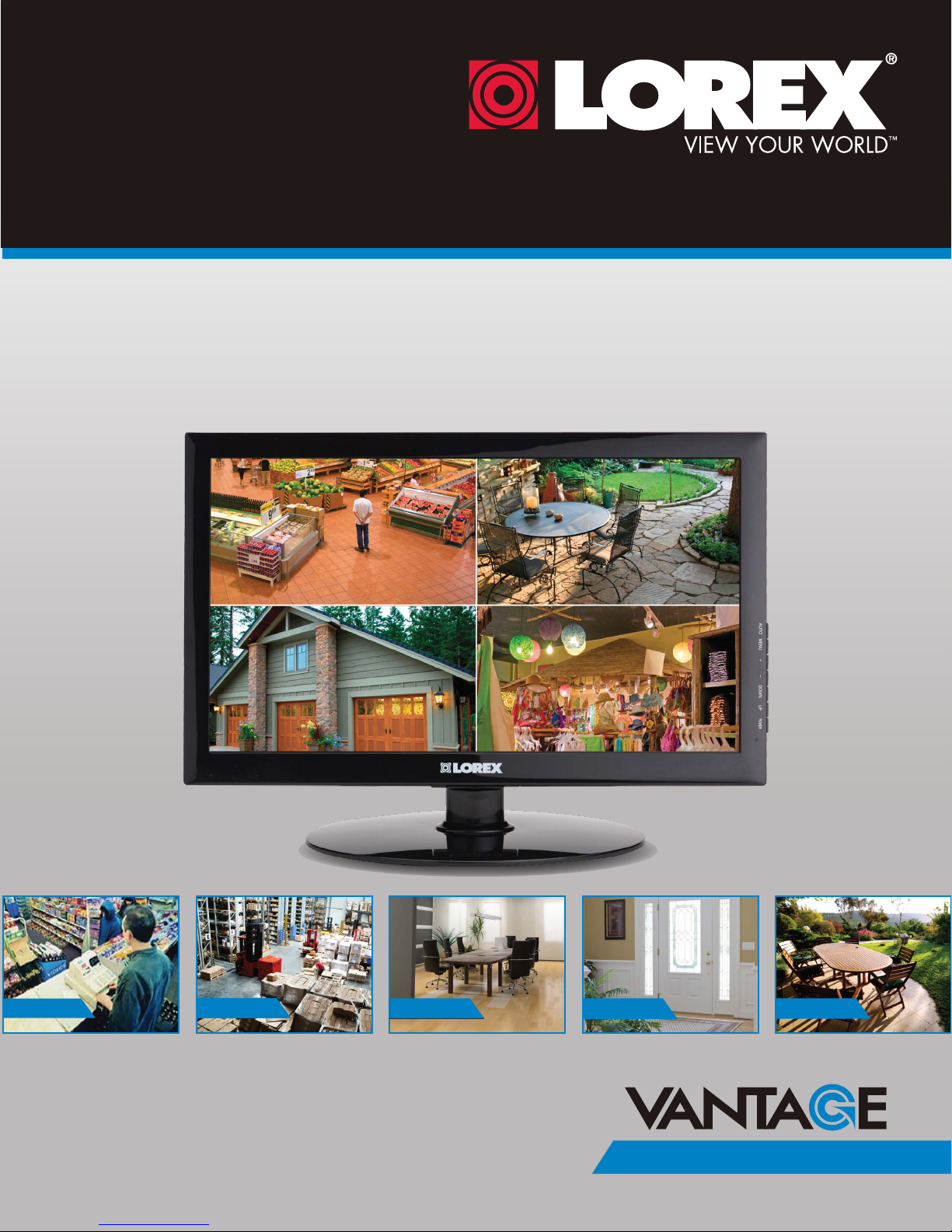
18.5” TFT LED MONITOR
Instruction Manual
English Version 2.0
RETAIL
INDUSTRY
www.lorextechnology.com
Copyright © 2011 Lorex Technology Inc.
BUSINESS HOME
BUSINESS
OUTDOOR
L19LE10B
Page 2
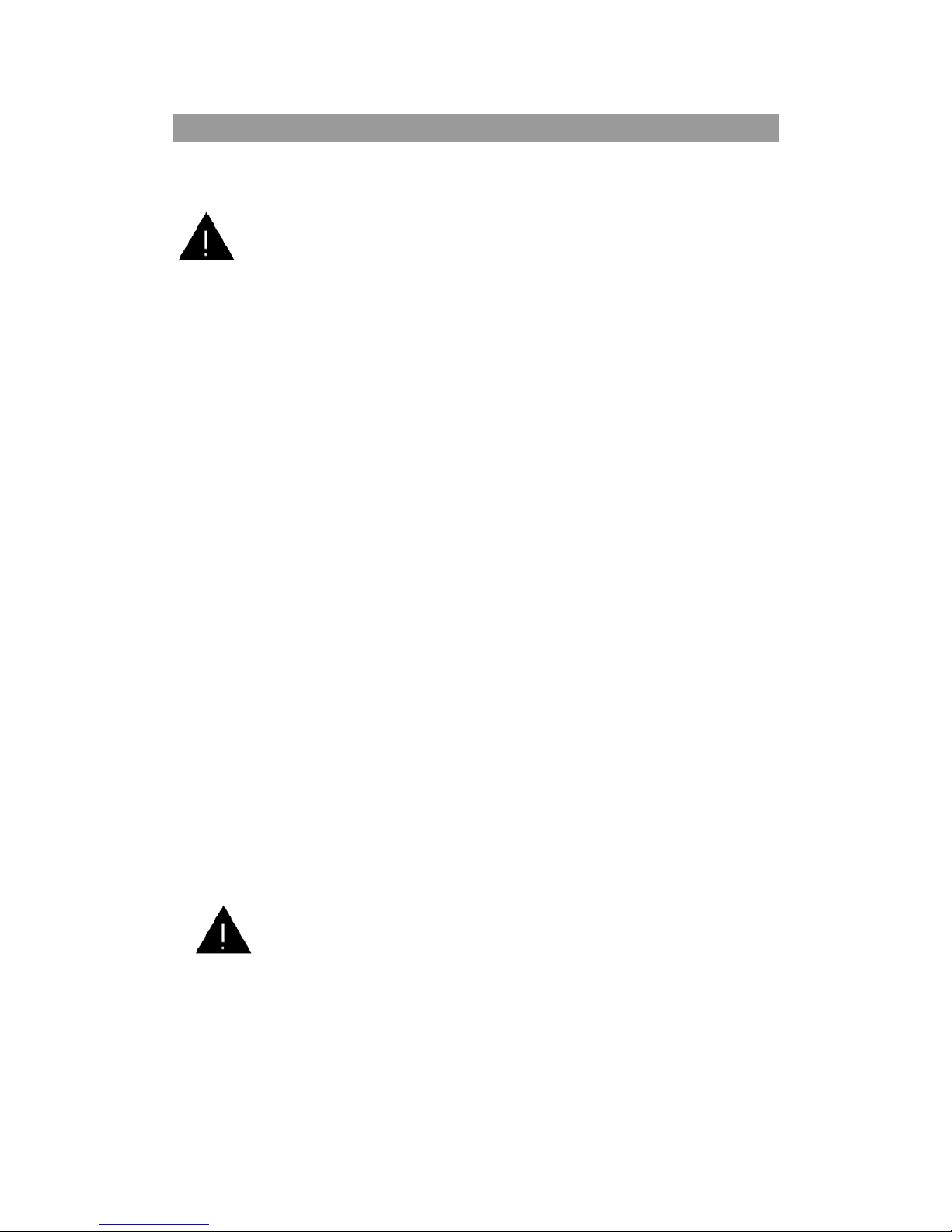
IMPORTANT INSTRUCTIONS
SAFETY INSTRUCTIONS
WARNING --To reduce the risk of fire, electric shock, or serious
personal injury:
•Do not use this product near water; e.g. near a bathtub, washbowl, kitchen sink,
laundry tub, in a wet basement, near a swimming pool, or the like.
•Situate this product away from heat sources such as radiators, heat registers,
stoves, or other appliances (including amplifiers) that produce heat.
•Operate the product only with the supplied power adapter. Route power cords so they
are not likely to be walked on or pinched by items placed upon or against them, paying
particular attention to cords at plugs, convenience receptacles, and the point where
they exit from the product.
•Clean the product only as recommended by the manufacturer (see the
"Maintenance" section for details). Unplug the power cord from the wall outlet
before cleaning.
•Unplug the power cord from the wall outlet when left unused for an extended
period.
•Take care that objects do not fall and liquids are not spilled into the product case
through product openings.
•Do not operate this product under the following conditions:
-When the power-supply cord or plug is damaged. If liquid has been spilled into or
objects have fallen into the product.-If the product has been exposed to rain or water.
-If the product does not operate when used according to the operating instructions. -If
the product has been dropped or damaged in any way.
•Do not attempt to service the product.
•Do not overload wall outlets, extension cords, or integral convenience receptacles.
CAUTION--To reduce the risk of personal injury or product/property
damage:
•Do not subject the product to violent shocks, extreme temperatures, or lengthy
periods of direct sunlight.
•Keep the product away from magnetic objects, motors, and transformers.
•Do not use outdoors in inclement weather.
1
Page 3
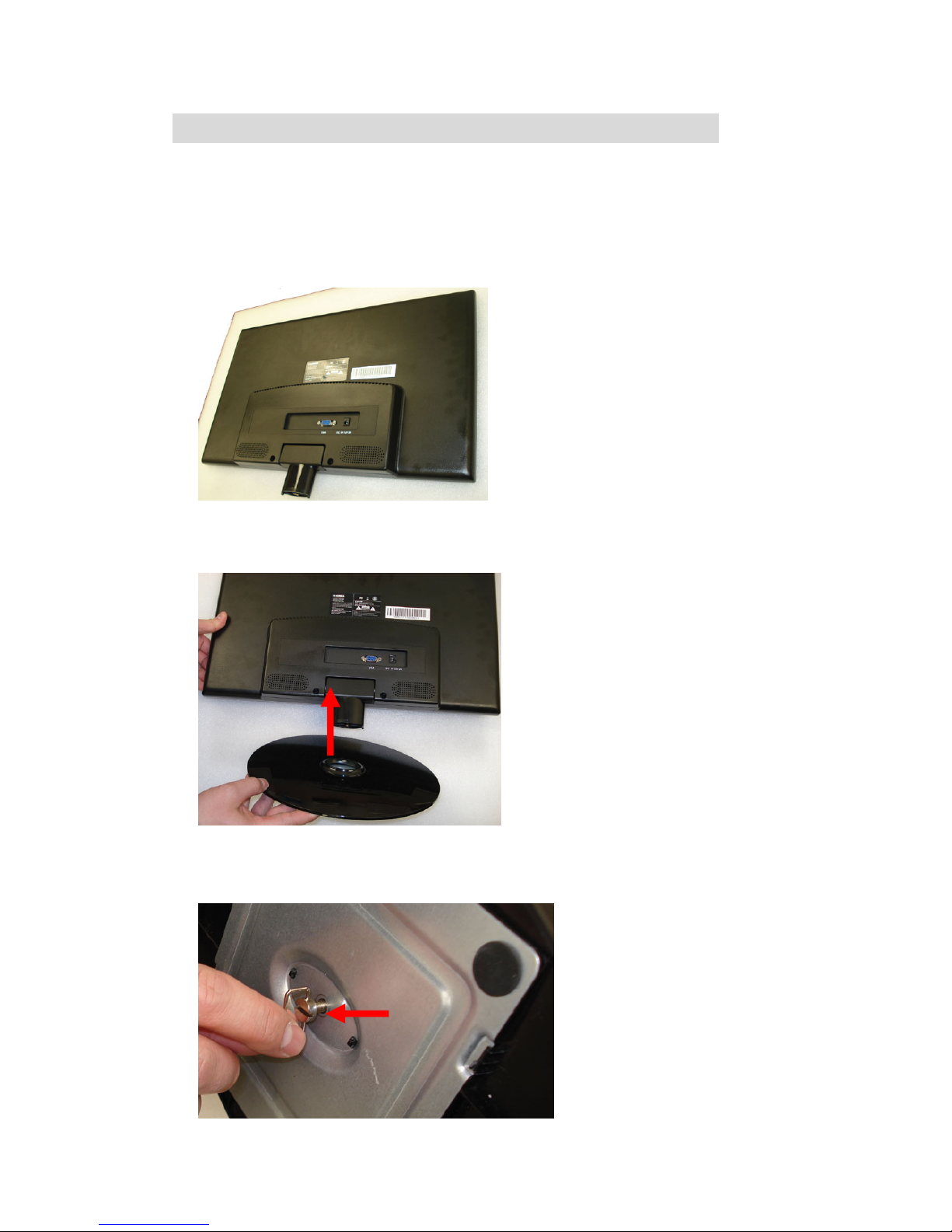
MONITOR STAND ASSEMBLY
Assemble the monitor stand before using the monitor.
To assemble the monitor stand:
1. Lay the monitor face down on a clean, flat surface.
2. Align the monitor stand to the base of the monitor.
3. Tighten the screw clockwise to secure the monitor stand.
NOTE: The screw is included with the package contents.
2
Page 4

BASIC CONNECTION
USING THE MONITOR BUTTONS
1. [A]: Adjusts the screen
resolution to optimal settings. In
menus, press the A button to
exit a selection.
2. [M]: Opens the main menu. In
menus, press the M button to
confirm a selection.
3. (
): Press this button to
reduce the selected item’s
parameters.
4. (
): Press this button to
increase the selected item’s
parameters.
5. ▼: Moves the selection
cursor down in menus.
6. ▲: Moves the selection cursor
up in menus.
7. POWER: Press this button to
power ON/OFF the unit.
8. LED Indicator:
Green: normal; Red: standby.
3
Page 5

MONITOR MENU
Press the M button to enter the menu setting page:
Brightness Image Color Temp. OSD menu Reset
How to navigate the menus:
• Use the [▲] or [▼] buttons on the unit to select submenus and press
the [M] button to enter the submenu. (In this submenu page, you can
press the [▲] or [▼] button to select different submenus.)
• Press the [M] button again to enter the next menu setting page you
select. Press [▲] or [▼] to select different items as desired and press
[M] button to confirm, then press the [▲] or [▼] button to adjust the
desired option.
• Use the [ ] or [ ] buttons to increase or decrease selected values.
• Press the [A] button to return to a previous menu page.
1. PICTURE
- Press [▲] or [▼] to select BRIGHTNESS
or CONTRAST and press the [M] button to
confirm, then press [ ] or [ ] to adjust.
- The BRIGHTNESS/CONTRAST can be
adjusted from 0-100.
2. IMAGE
2.1 HORIZONTAL
- This item is used to move the screen
display to the left or right.
2.2 VERTICAL
- This item is used to move the screen
display up or down.
2.3 CLOCK/PHASE
- The Clock setting allows you to stretch the
size of the video image.
2.4 ASPECT
- Change the aspect ratio of the display to
4:3 or 16:9.
4
Page 6

3. COLOR TEMP.
- Press [▲] or [▼] to select Color
Temperature. Select the RED, GREEN or
BLUE and values and press the [M] button
to
confirm. Press [ ] or [ ] to adjust the
settings.
Remark: The PRESET item is used to set the
screen color display in order to comply with
the RGB standard.
4. OSD MENU
4.1 LANGUAGE
This setting is used to set the menu
language.
4.2 OSD POSITION
- This setting is used to set the OSD menu
position on the screen.
- Adjust the HORIZONTAL/VERTICAL item to
move the OSD menu to the left or right /up
or down.
- The HORIZONTAL/VERTICAL can be
adjusted from 0-100.
4.3 OSD TIMER
- Adjust the OSD display time. This can be
adjusted from 5-60 seconds.
4.4 TRANSLUCENCE
- Adjust the menu transparency
5. RESET
5.1 Auto Adjust:
-Adjust the position of image when it display
on the screen
5.2 Color Adjust
-Adjust the signal level, in order to provide
the optimal image
5.3 Reset
- Used to reset to factory default settings.
5
Page 7

MAINTENANCE
Turn off the monitor and disconnect the AC adaptor before maintaining the
monitor. Wipe the monitor with a dry, soft cloth. If the surfaces are
extremely dirty, wipe the monitor with a damp cloth. Never use alcohol,
benzene, thinner, cleaning fluid or other chemicals. Do not use compressed
air to remove dust.
SPECIFICATIONS
1.Display Device: 18.5 inch color TFT LED
2.Resolution: 1366 (H)*768 (V)
3.Dots Distance: 0.3(H) X 0.3(V)mm
4.Visible Range: 409.8(H) X230.4(V)mm
5.Power Source: AC adaptor(normal:DC12V---2A)
6.Power Consumption: 20W
7.Operation Temperature : -5 C to +45 C.
8.Measurement: 501(L) X392(W) X120(D) mm
9.Weight: Approx. 3.7kg
Specifications are subject to change without notice.
ACCESSORIES
Instruction manual................1
15 pin VGA cable.................1
AC adaptor............................1
6
