Page 1
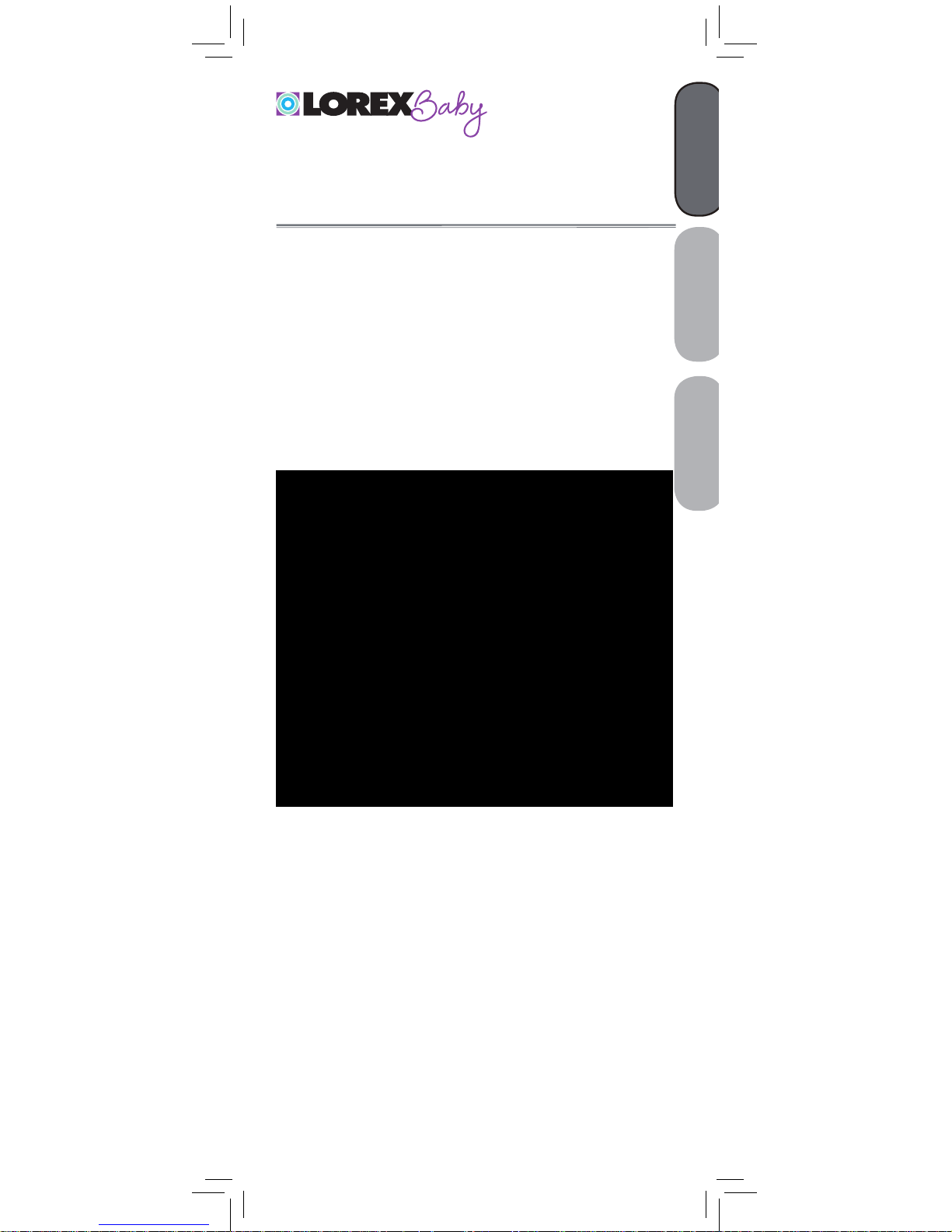
www.lorexbaby.com
ENGLISH
FRANÇAIS
ESPAÑOL
SWEET PEEK MINI
VIDEO BABY MONITOR
Version 1.0
USER’S GUIDE
Page 2
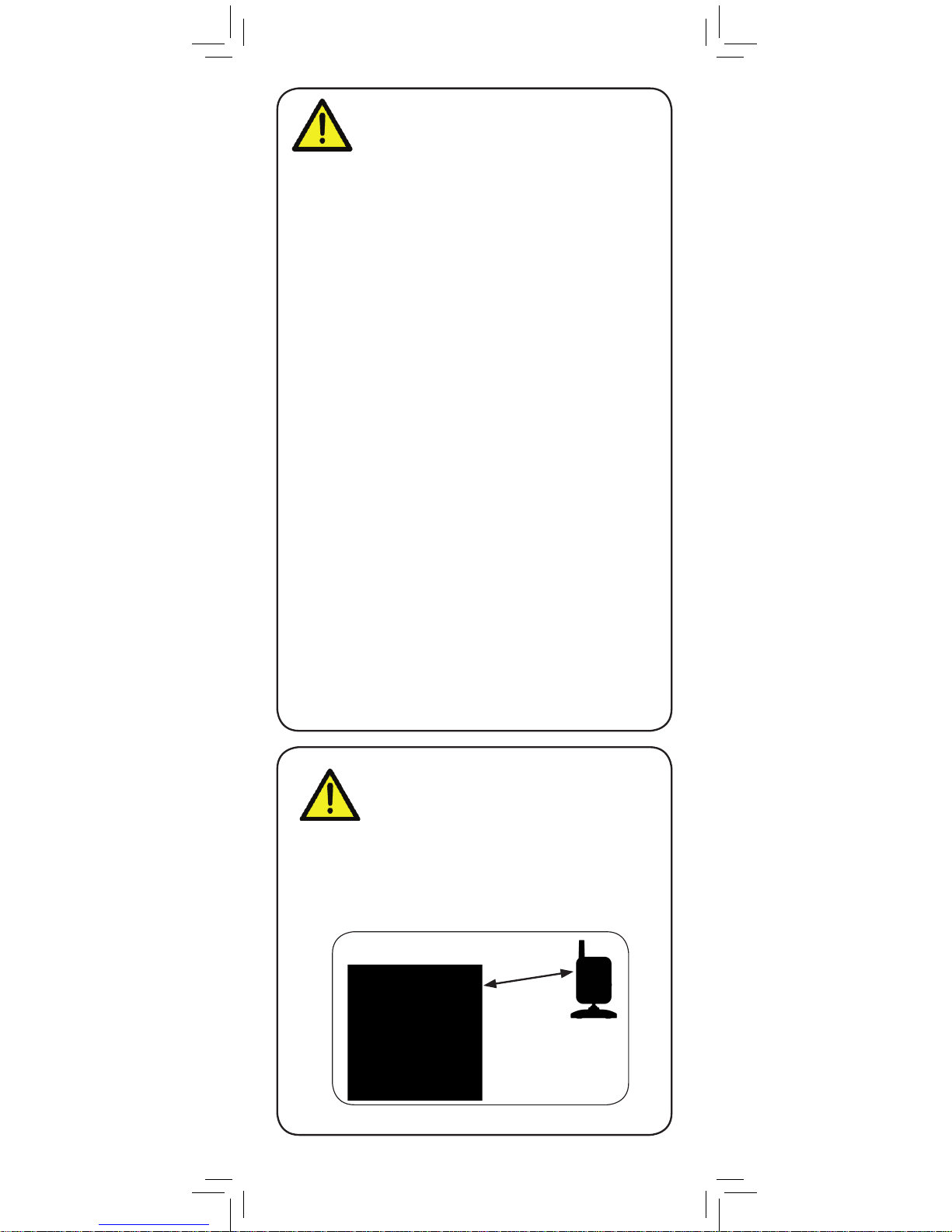
Safety Precautions
• Adult assembly is required. Keep small parts away
from children when assembling.
• This product is not a toy. Do not allow children or
infants to play with it.
• This video monitor is not a substitute for responsible
adult supervision.
• Test the video monitor before use. Become familiar with
its functions.
• Keep the cords out of reach from children and infants.
• Never use extension cords with power adapters.
• Only use the chargers and power adapters provided.
Do not use other chargers or power adapters as this
may damage the device and battery pack.
• Only insert batteries/battery pack of the same type.
• Insert batteries with the correct polarity.
• Do not mix new and used batteries.
• Do not mix alkaline, standard, and rechargeable
batteries.
• Remove exhausted batteries from the product.
• Keep all batteries away from children and infants.
• Dispose or recycle batteries in accordance with local
laws, which may vary by location.
• Do not cover the video monitor with a towel or blanket.
• Do not use the video monitor near water.
• Do not install the video monitor near a heat source.
• Do not touch the plug contacts with sharp or metal
objects.
• Keep this user’s guide for future reference.
To Avoid Injury to
Children & Infants:
• MAKE SURE to keep the camera and all power
cords are least 3ft / 1m away from cribs and out of
reach of your child.
• Use the included cable clips to help keep power
cords away from your child.
3ft / 1m
Page 3
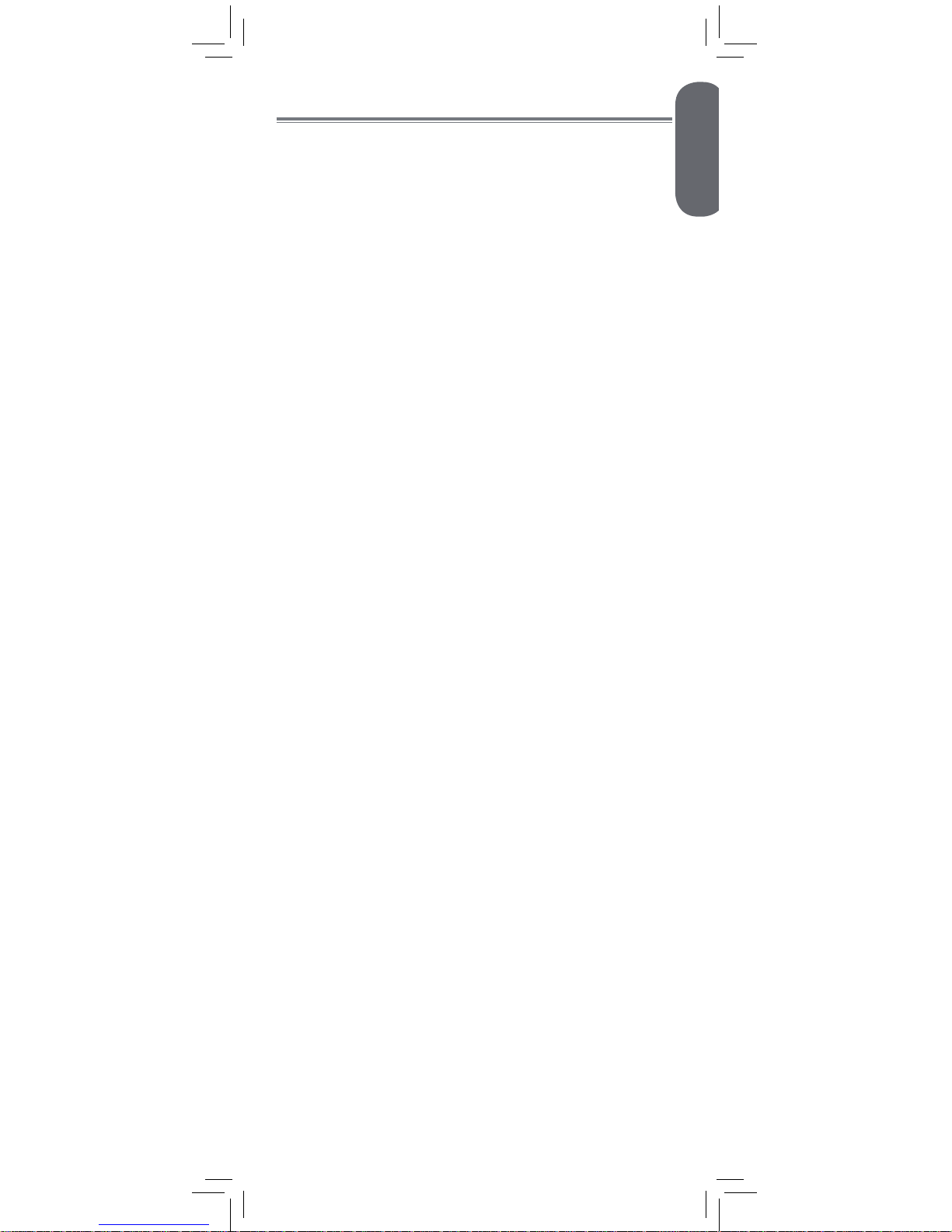
Product Includes ..............................2
Monitor Overview ...........................2
Camera Overview ...........................3
Getting Started ...............................4
Optional - Wall Mounting the Camera ....... 7
Using Your Baby Monitor ................8
Using the Menu .......................................8
Talking to Your Baby ................................ 9
Adjusting Volume .................................... 9
Adjusting Screen Brightness ......................9
Turning on the Night-Light ....................... 10
Changing Channels ...............................10
Video Off Mode (Audio Only Mode) ....... 11
Enabling VOX Mode (Voice Trigger) ........ 12
Pairing Additional Cameras ..........13
Disabling Channels ...............................15
Technical Specifications .................16
Camera ...............................................16
Monitor ................................................16
Troubleshooting ............................17
Need Help? ...................................17
ENGLISH
1
Table of Contents:
Page 4
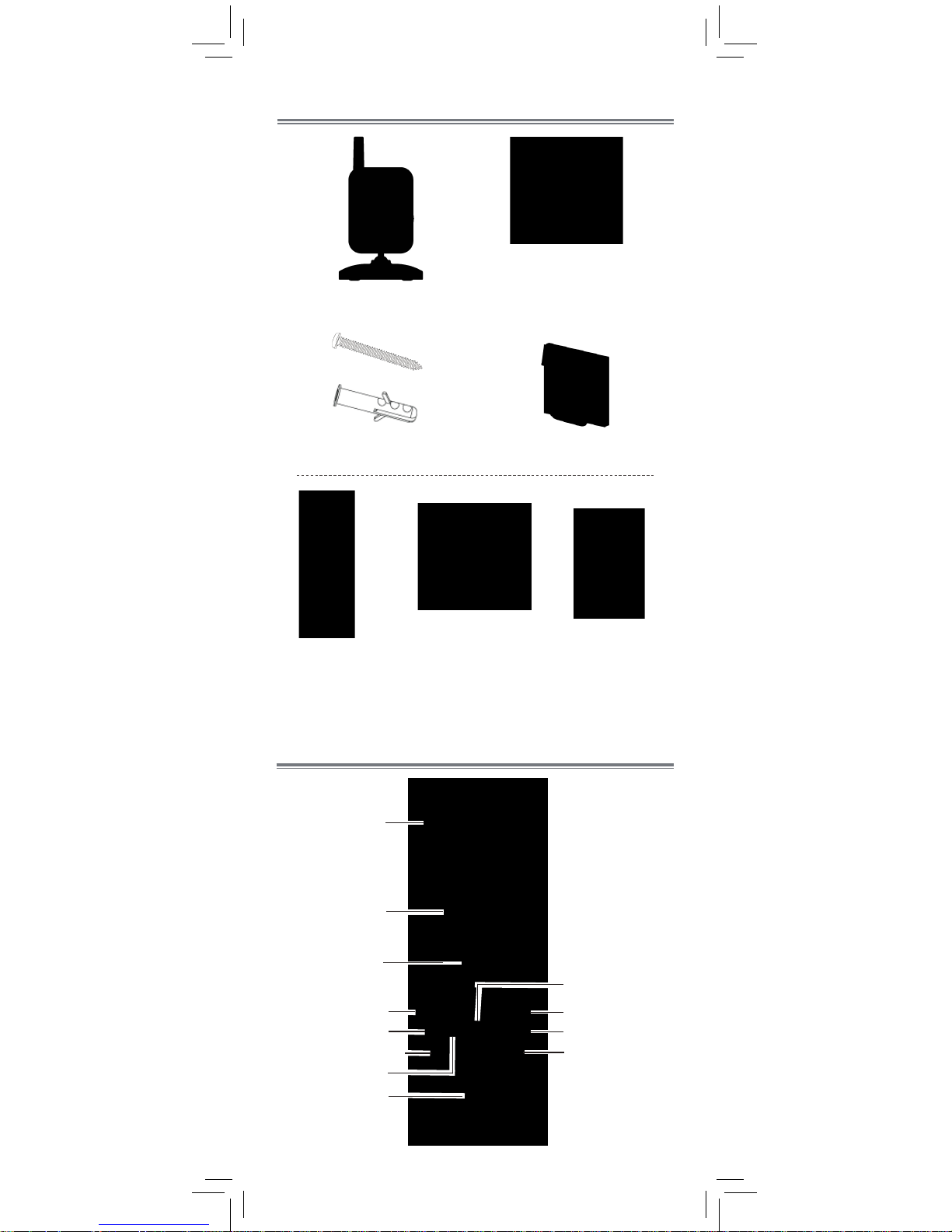
2
Product Includes
x1*
x1
Camera
Monitor
Power Adapter
x2*
x2*
*Contents may vary by model
x1*
Screws & Anchors
Power Adapter
x1
Monitor Overview
Cable Clips
x2*
Antenna
Sound LEDs
Power LED
Power on/off
Video on/off + VOX
Speaker
ESC / night light
Display
Talk
Link LED
Volume up/down
Menu
x1
Battery
Page 5
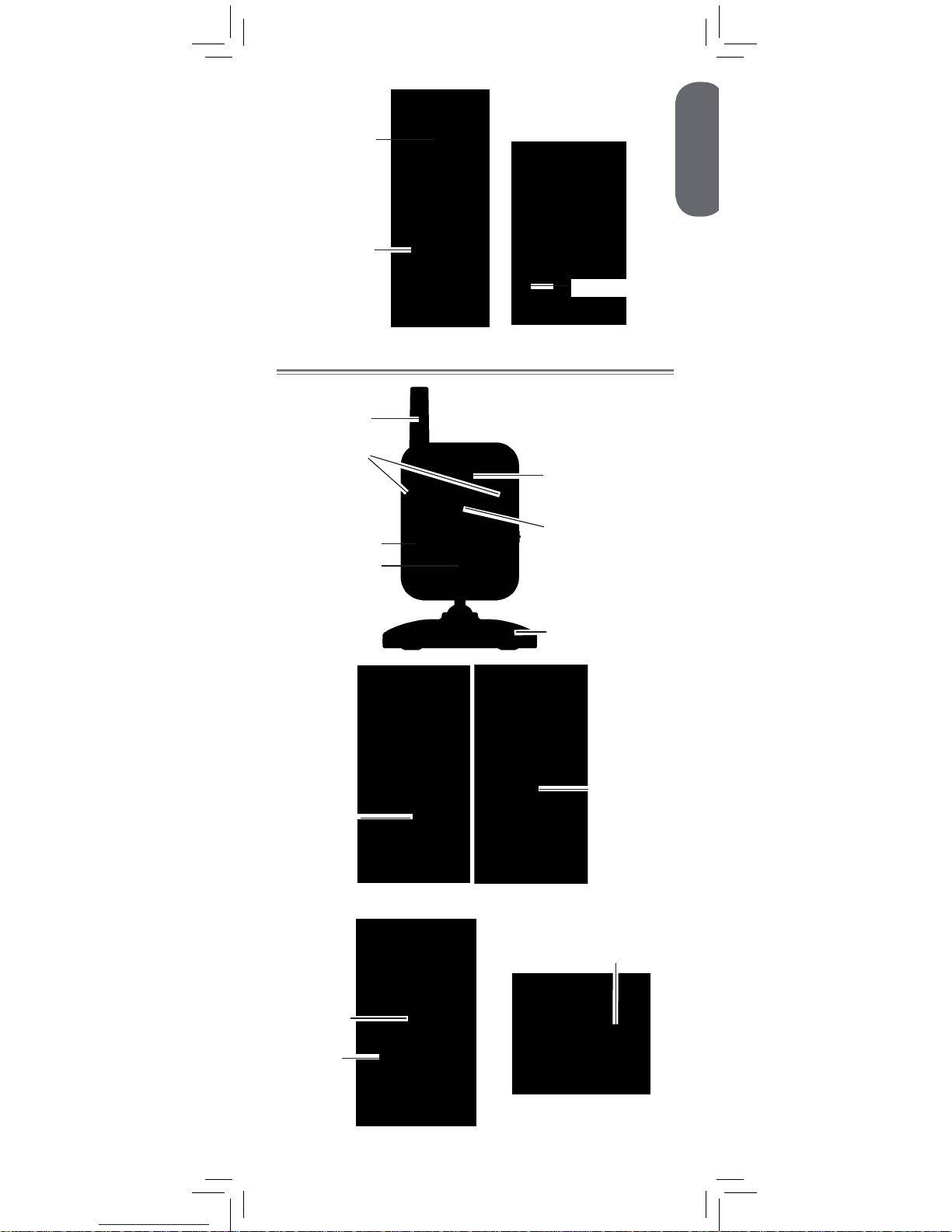
ENGLISH
3
Camera Overview
Power port
On/off
switch
Belt clip
stand
Battery
compartment
Power port
Night-light
Lens
Microphone
Antenna
Nighttime LED’s
Mounting stand
Power LED
Pairing
button
Light sensor
Speaker
Page 6
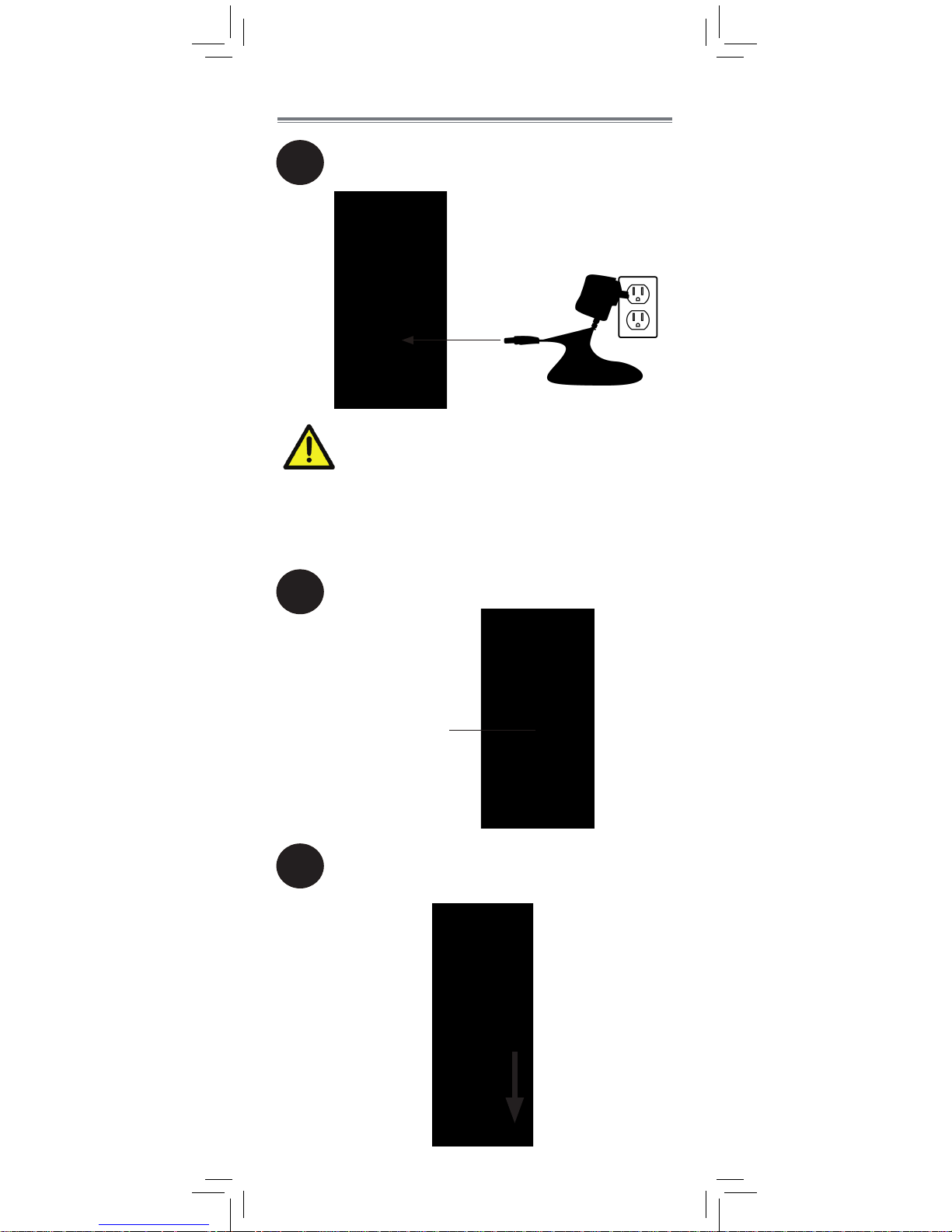
Make sure all power cables are at
least 3ft / 1m away from the crib and
out of reach of your child.
Use the included cable clips to help
keep power cords away from your
child.
4
Getting Started
1
2
Connect the power adapter to the
camera.
Slide the power switch to ON.
Power switch
3
Press down on the battery compartment
door and slide it off the monitor.
Page 7
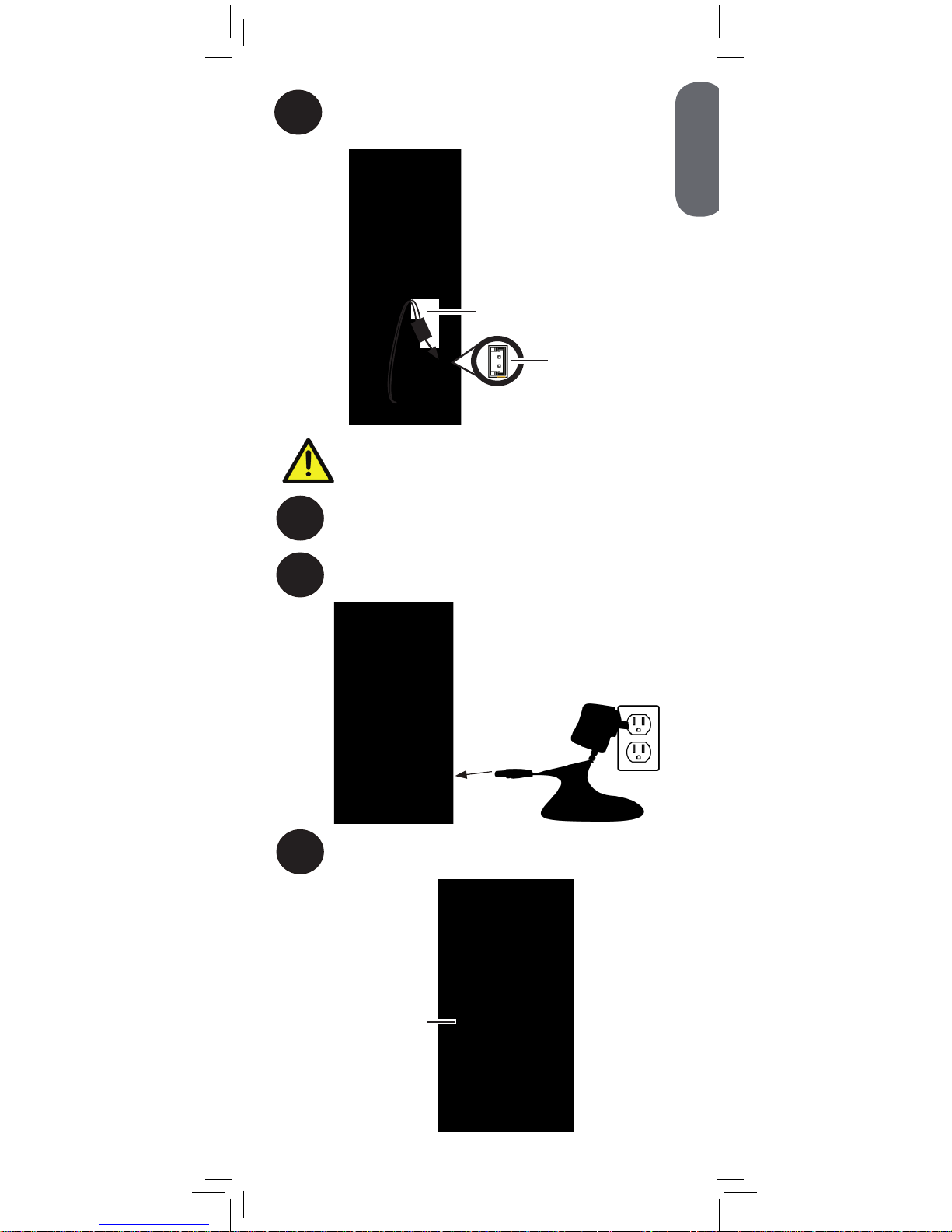
The battery cable only connects one
way. Do not force the battery cable.
7
Press and hold the power button to turn on
the monitor.
6
Connect the power adapter to the monitor.
Power button
ENGLISH
5
4
Connect the battery cable to the monitor.
Battery cable
5
Replace the battery compartment door.
Battery
terminals
Page 8
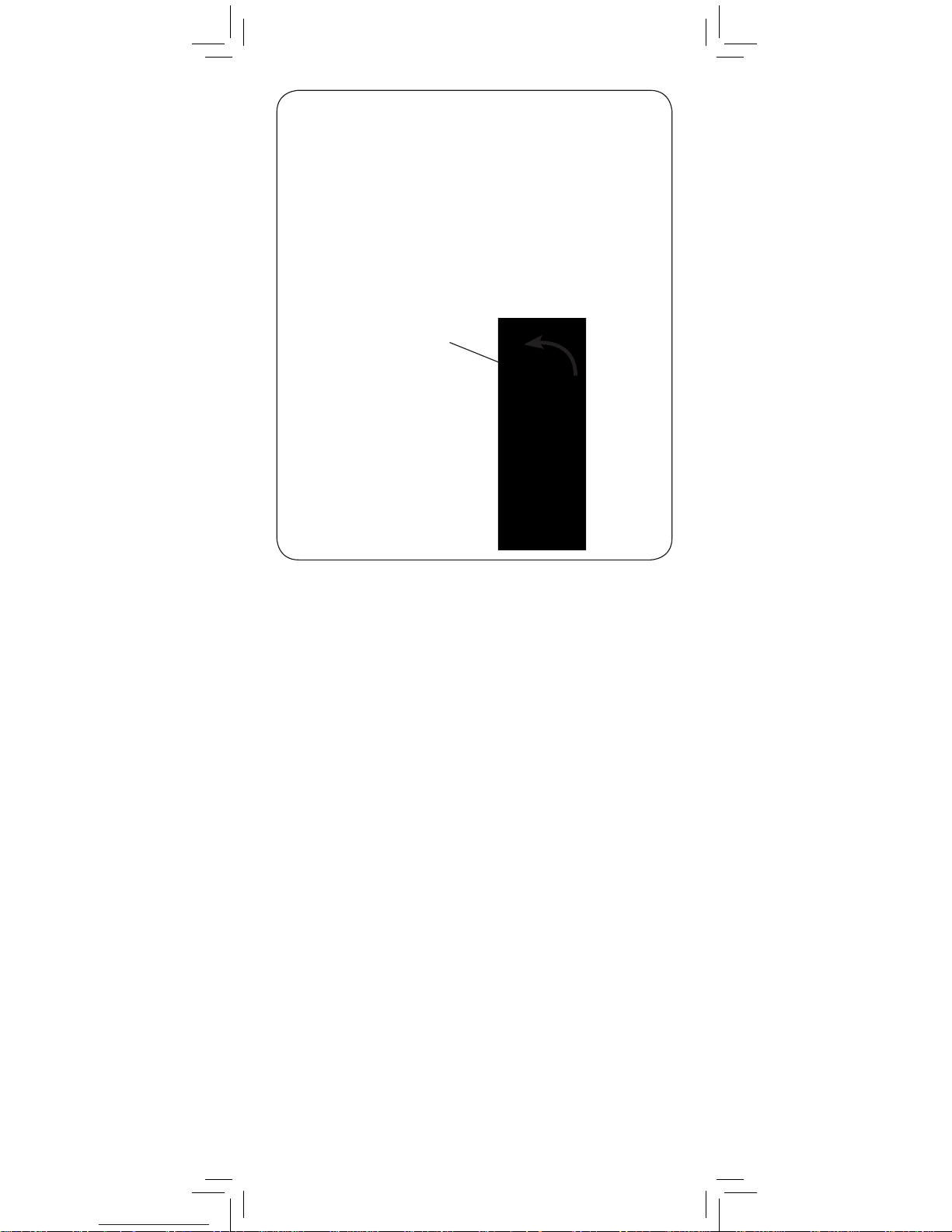
Pull up to extend
antenna
•It is recommended to charge the battery for
6 hours before first use.
•For overnight monitoring, it is recommended to
connect the power adapter. When fully charged,
the monitor will stay on up to 4 hours in normal
mode or 7 hours on Video OFF mode
(see page 11).
•For better reception, pull up the antenna on the
monitor.
Tips
6
Page 9
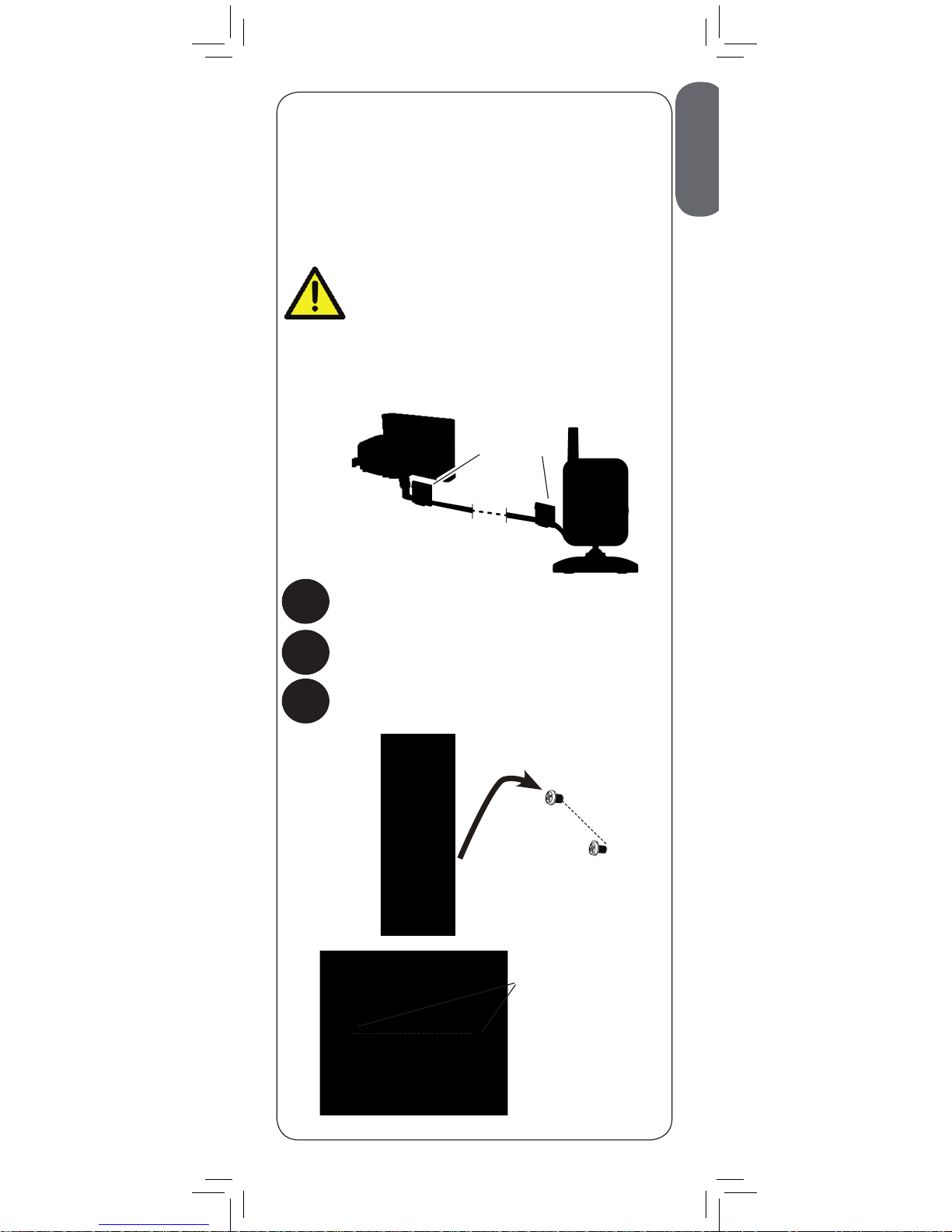
Make sure all power cables are at
least 3ft / 1m away from the crib
and out of reach of your child.
Use the included cable clips to help
keep power cords away from your
child.
Mounting points
48mm
48mm
Cable Clips
ENGLISH
7
Optional - Wall Mounting the
Camera
Tap anchors into holes with a hammer. Insert
screws 2/3 of the way.
Before permanently mounting the camera:
•Determine where you will get the best view of
your baby.
•Ensure the power cable is long enough to power
the camera.
1
Drill 2 holes in the wall with centers exactly
48mm apart.
2
3
Align the mounting points with the screws
and push the camera down.
Page 10
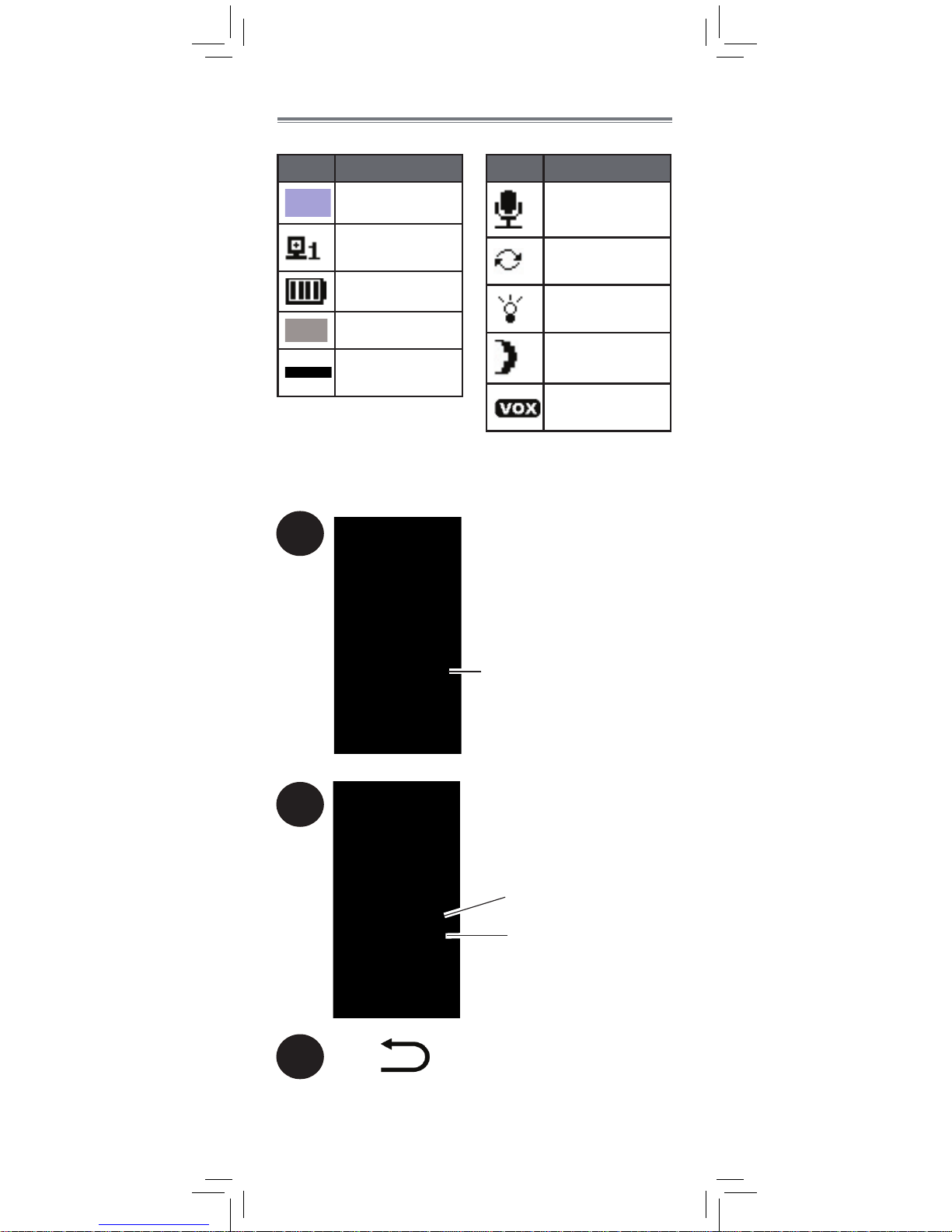
1
Press to open menu
2
Press to open submenus and confirm
menu options
Press up/down to
select sub-menus and
options
3
Press to go back/exit menu.
8
Using Your Baby Monitor
The monitor shows the following icons during use:
Icon Meaning
Signal strength
Selected
channel
Battery full*
Battery low
Camera out of
range or off
Icon Meaning
Talk activated
Sequence
mode activated
Night-light
activated
Night vision
activated
VOX mode
activated
Using the Menu
*When battery is charging, icon will fill up.
Page 11

Press and hold to talk to
the selected camera
Press to adjust the volume
1
Press to open menu.
Then, press again
to select Brightness
sub-menu
ENGLISH
9
Talking to Your Baby
Adjusting Volume
Adjusting Screen Brightness
Page 12
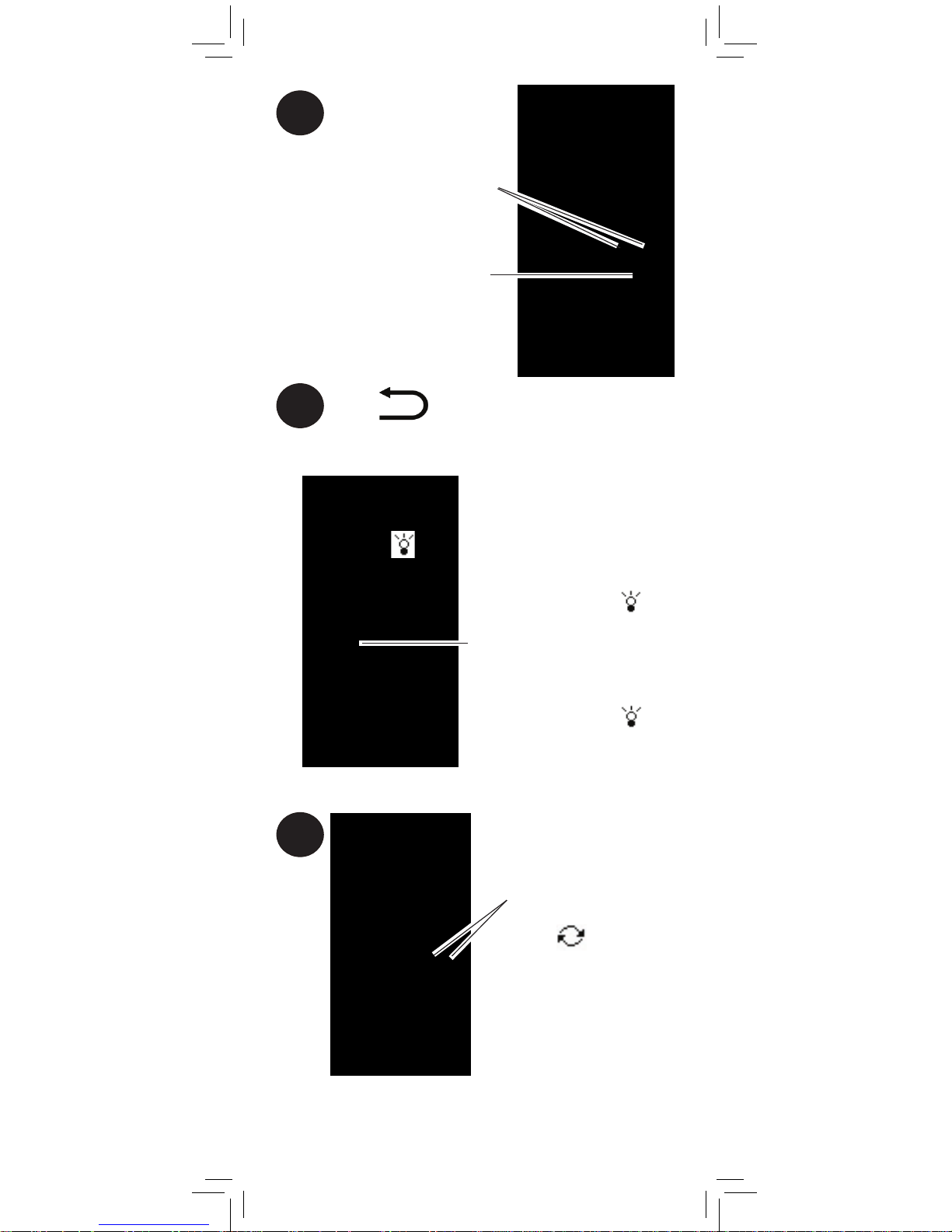
Press to confirm brightness
2
Press and hold until
appears on the screen
to turn on the night-light
for the currently selected
camera
Press to adjust brightness
Press to exit menu.
3
Press and hold until
goes away to turn off the
night light
10
Turning on the Night-Light
1
Press and hold to cycle
through connected
cameras
Changing Channels
When is shown on
the screen, Sequence
mode is selected.
During Sequence
mode the monitor will
automatically switch
channels every 6
seconds
To connect additional cameras to the monitor,
see “Pairing Additional Cameras” on page
13.
Page 13
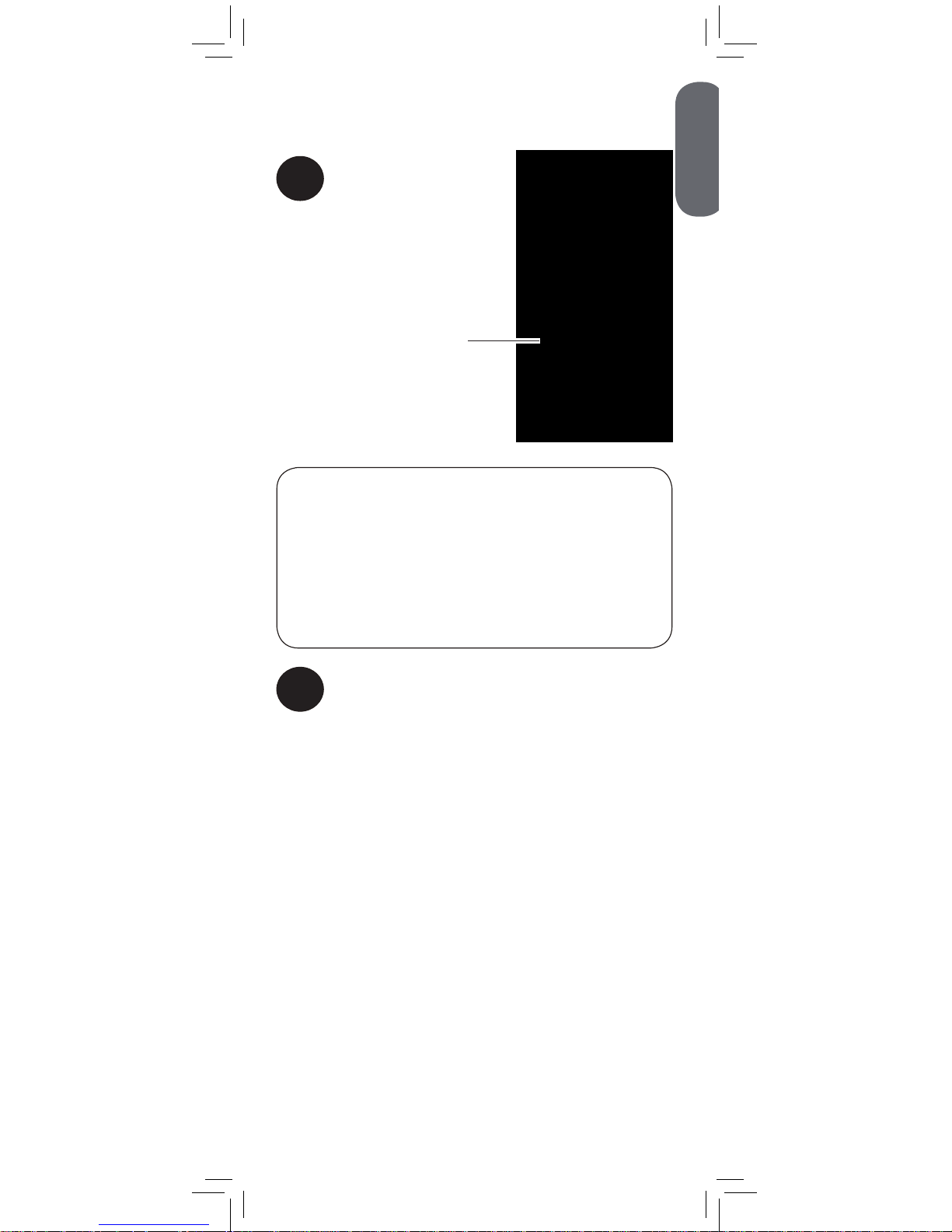
Press to turn the screen off
and monitor sound only.
The monitor will play sound
from the selected channel
only.
Video Off Mode (Audio Only
Mode)
Press any button to turn the screen back
on.
1
•If Sequence mode is enabled, the monitor will
play sound from the channel that is currently
selected.
•VOX mode will override Video Off mode.
See “Enabling VOX Mode (Voice Trigger)” on
page 12 for details.
Notes
2
ENGLISH
11
Page 14
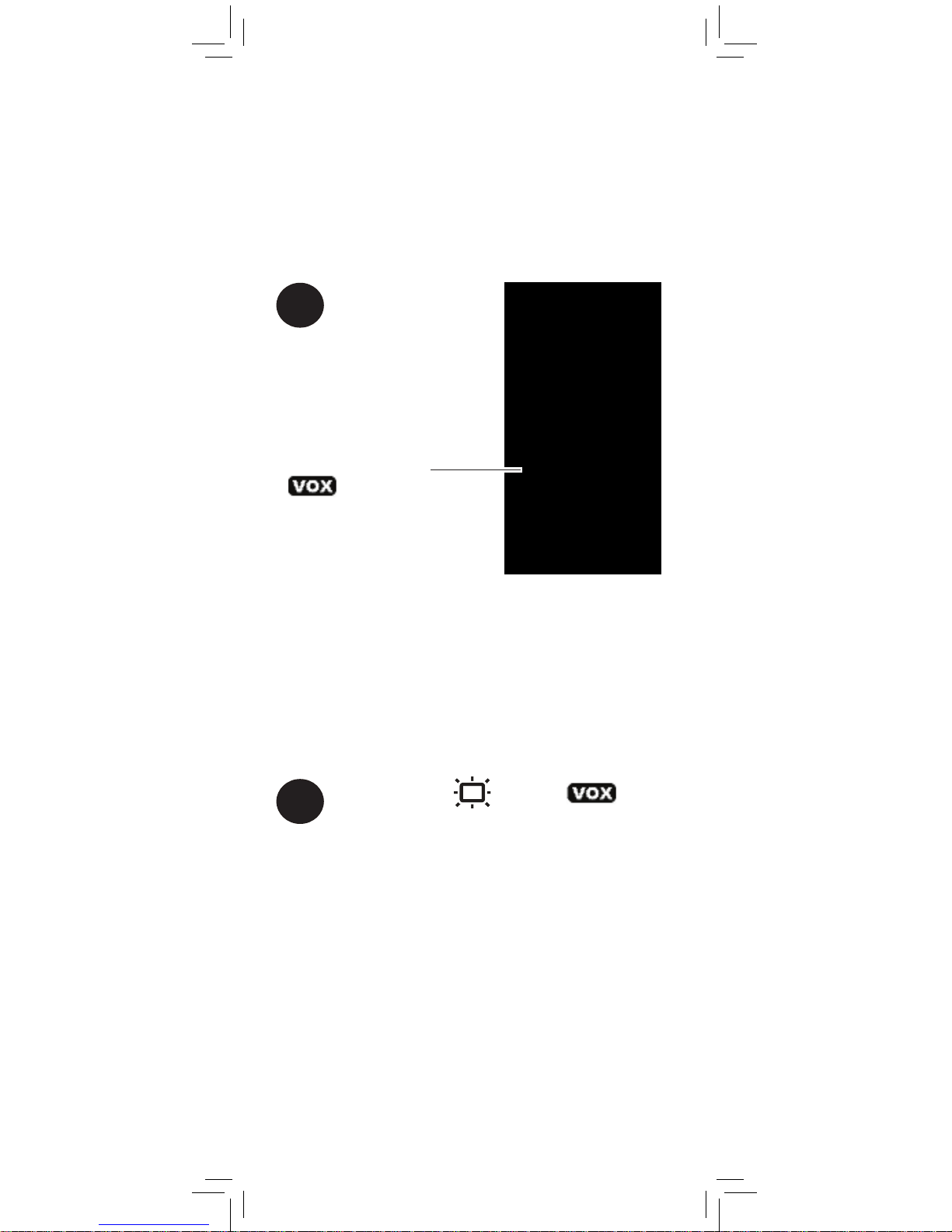
12
1
Press and hold until
is shown
While VOX is activated, the monitor’s screen and
speaker will turn off after a minute unless sound is
detected above the preset sensitivity level. Press any
button to turn the screen back on. When VOX is on, a
VOX icon is shown on the screen.
1
Press and hold until the icon
goes away.
VOX mode will not work while Sequence
mode is activated.
In VOX mode, the monitor’s screen and speaker
will turn off after a minute unless sound is
detected at the selected sensitivity level. This
conserves battery power, and alerts you only
when needed.
Enabling VOX Mode (Voice
Trigger)
To activate VOX mode:
To deactivate VOX mode:
Page 15
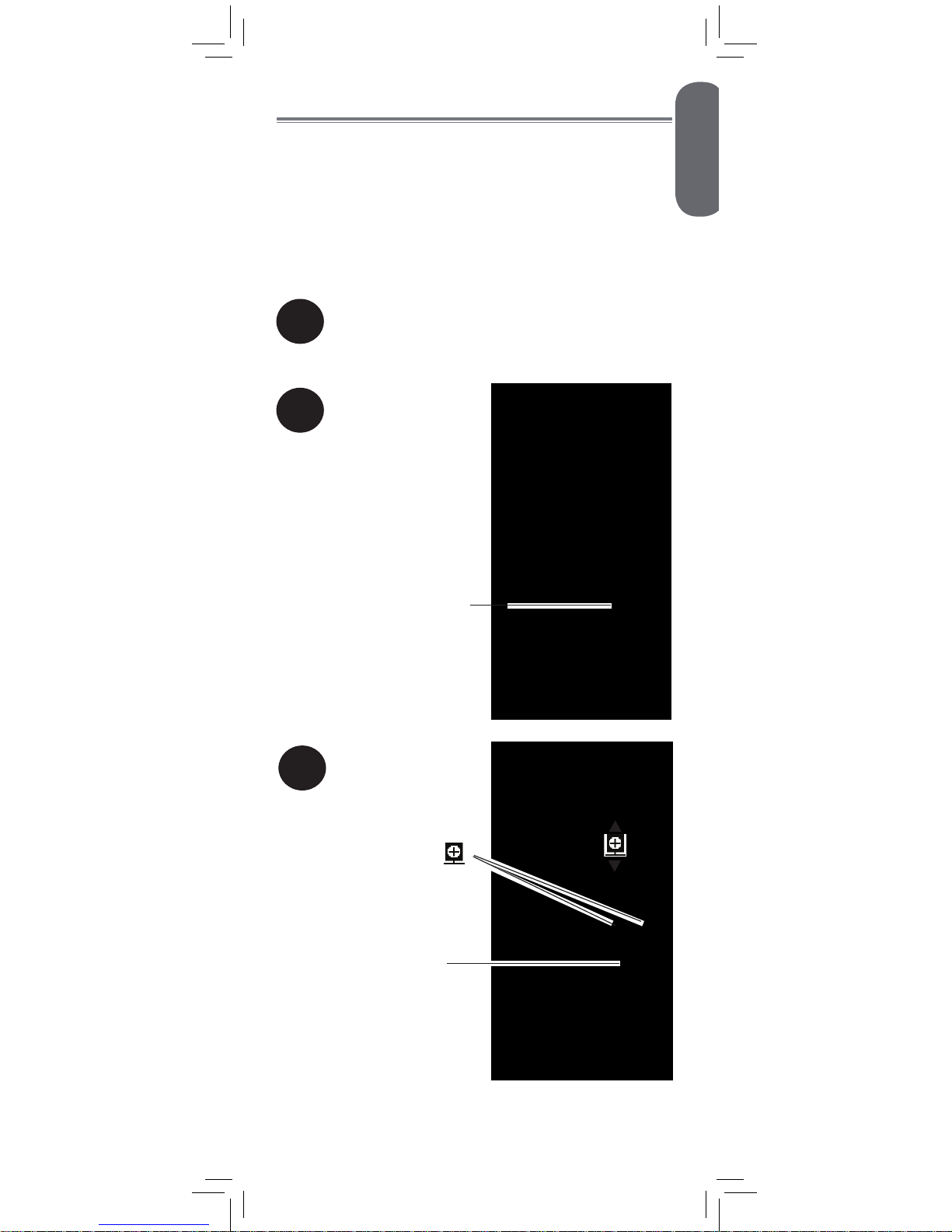
2
Press to open the menu
3
1
Place the camera and monitor next to each
other. Make sure the camera and monitor
are turned on.
Press to select
Press to open pairing
sub-menu
ENGLISH
13
Pairing Additional Cameras
The camera(s) included have already
been paired with the monitor. If you have
purchased additional add-on cameras (model#
BB1811AC1), OR if your monitor and camera
are not paired up, follow the steps below.
To pair a camera to your monitor:
Page 16
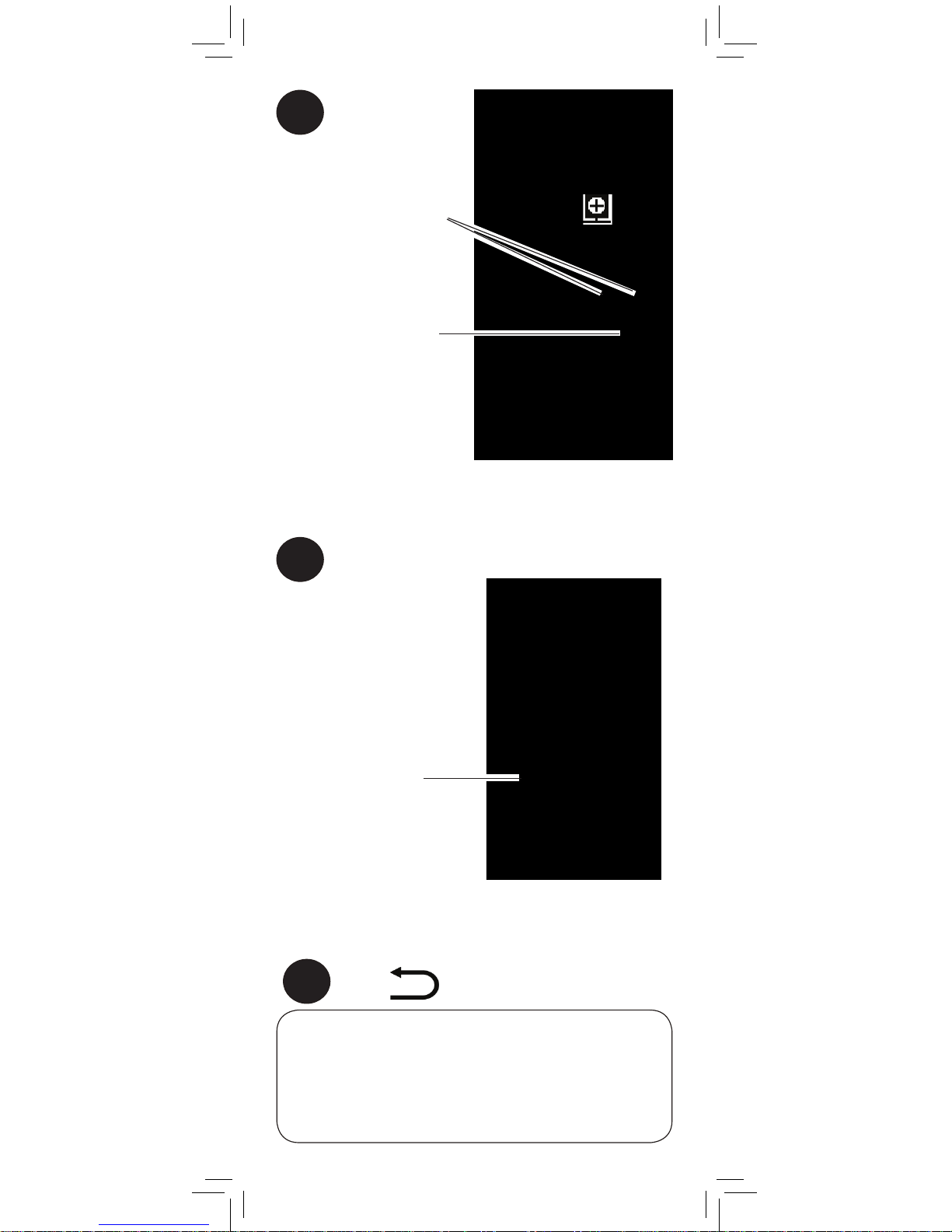
5
Press the PAIR button on the back of the
camera.
•Immediately move the camera away from the
monitor to avoid speaker feedback.
•The monitor can connect up to 4 cameras.
Notes
Images from the camera are immediately
shown on the monitor once the camera is
successfully paired.
If a camera is already connected
to this channel, the new camera
will replace the existing camera.
4
Press to select the
channel you would like
to pair the camera to
1
2
3
4
Press to begin
pairing
The LINK LED will
start flashing
PAIR button
5
Press twice to exit menu.
14
Page 17
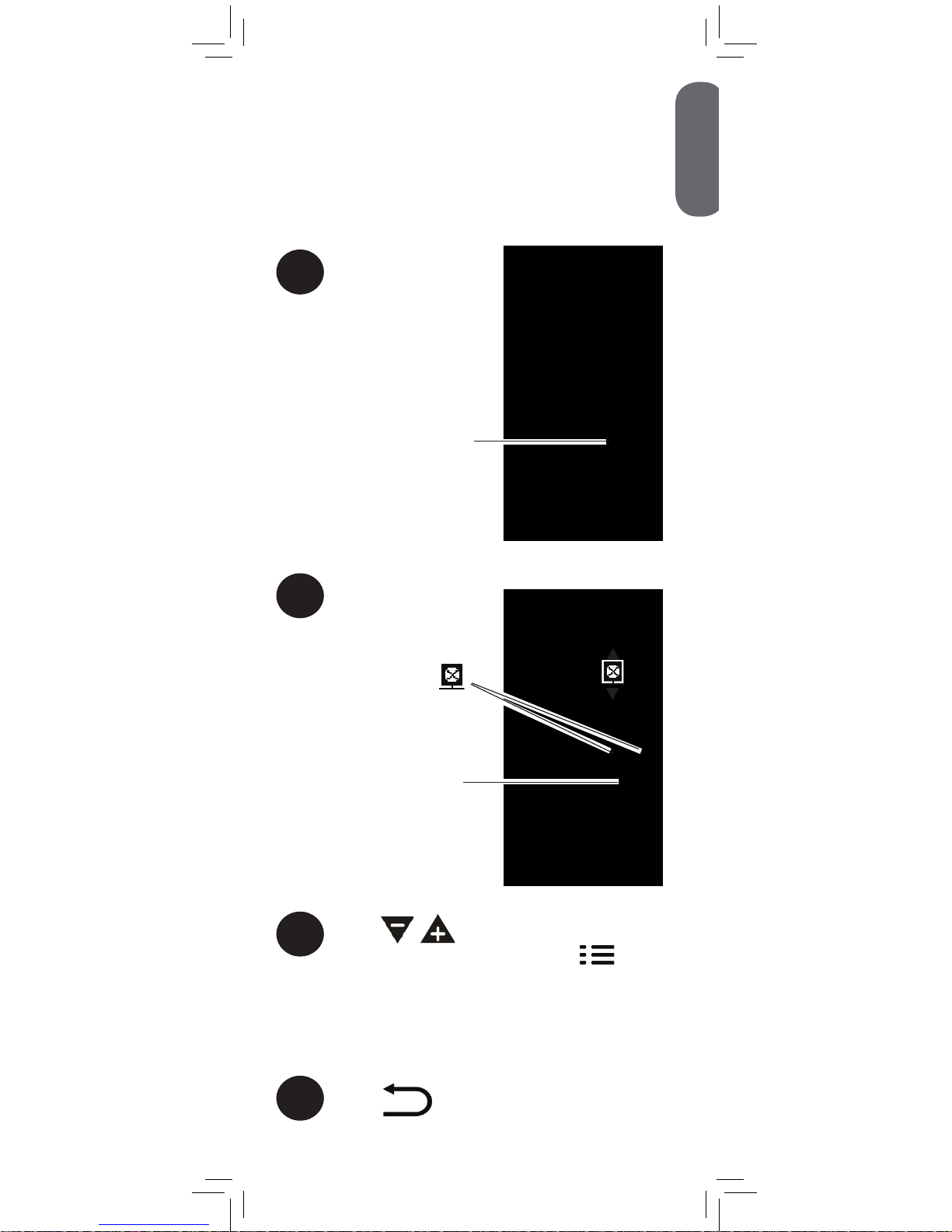
ENGLISH
15
Disabling Channels
You can disable empty channels so they do not
appear on the monitor when changing channels
manually or using Sequence Mode.
1
Press to open the menu
2
Press to select
Press to open the delete
channel sub-menu
To disable channels:
3
Press to select the channel you
would like to delete and press to
confirm.
If a camera is paired to a channel, a *
will appear next to the channel number.
4
Press twice to exit menu.
Page 18
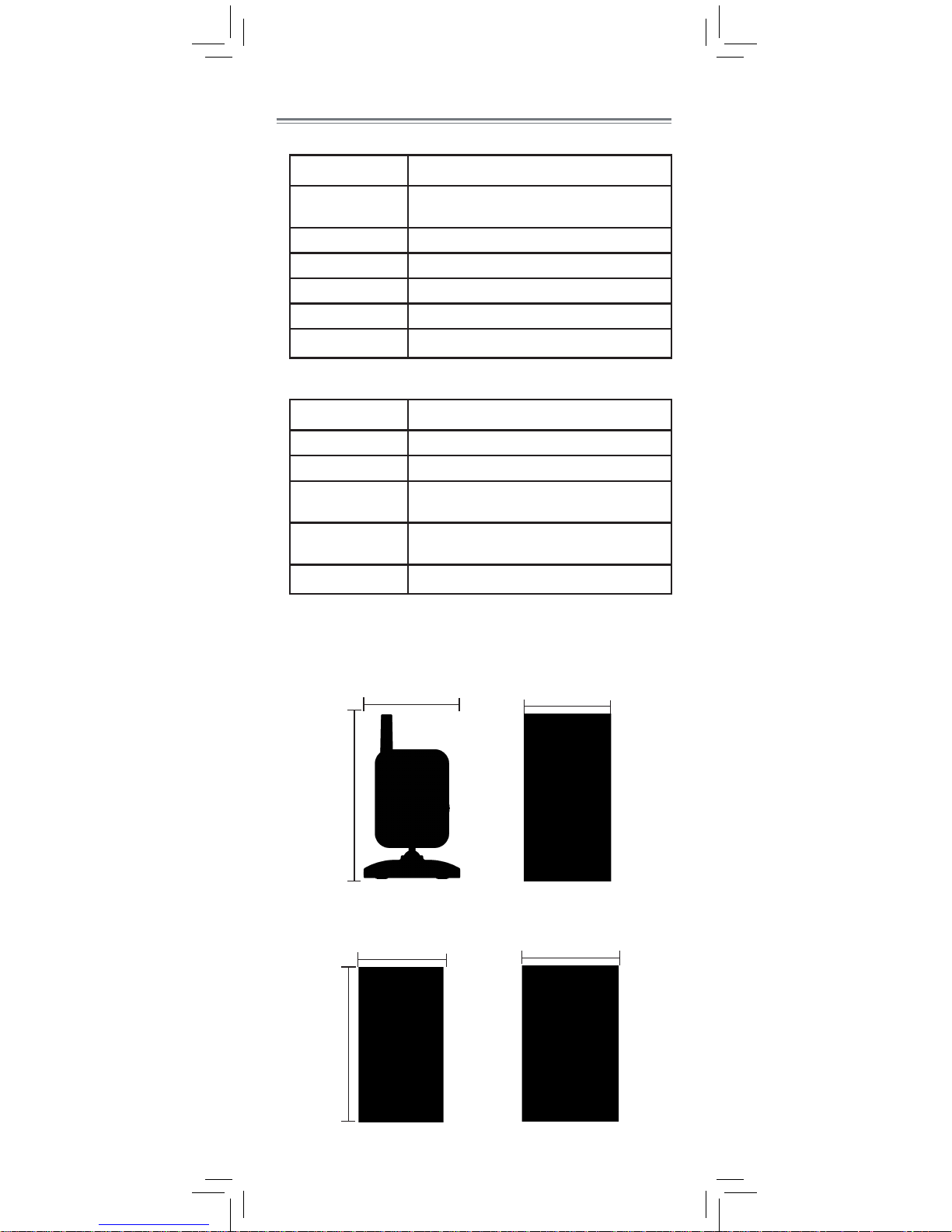
Technical Specifications
Camera
Frequency 2.4GHz
Maximum Range Up to 450ft / 138m outdoors*
Up to 150ft / 46m indoors*
Image Sensor 1/5” Color CMOS
Lens 3.0mm F2.5
IR LED 6 pcs
Power Adapter 6.0V DC 800mA
Weight 0.3lbs / 0.1kg
Monitor
Frequency 2.4GHz
Display 1.8” TFT Color LCD
Power Adapter 6.0V DC 800mA
Battery NiMH Rechargeable Battery
3.6V DC 750mAh
Battery Life Up to 4 hours in normal mode
Up to 7 hours in Video Off
Weight 0.4lbs / 0.2kg
*Based on unobstructed line of sight. Actual range will vary
based on surroundings.
4.6in
117mm
2.4in
61mm
2.7in
68mm
3.1in
80mm
5.1in
130mm
2.7in
69mm
16
Page 19
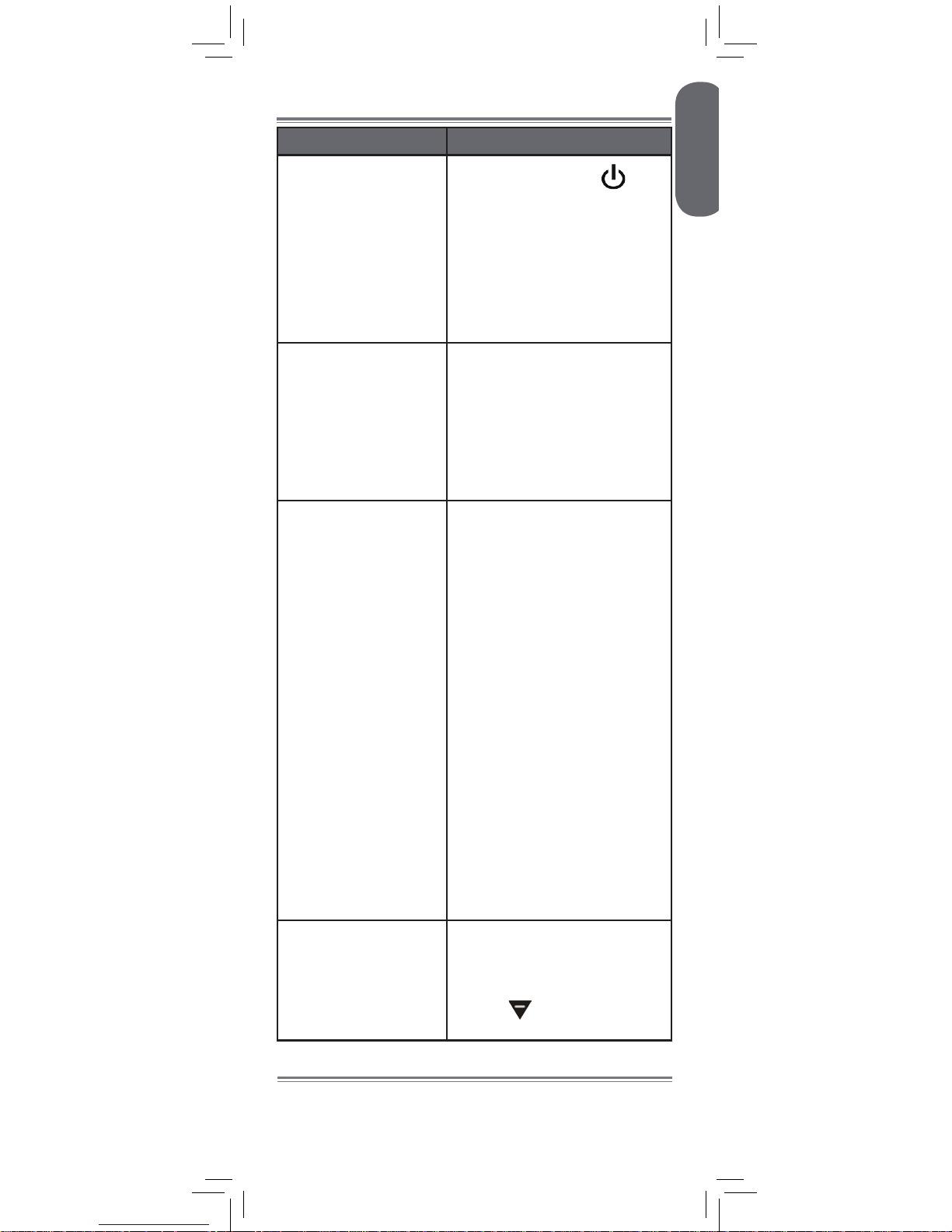
ENGLISH
17
Troubleshooting
Problem Solution
No video displayed
on the monitor
• Press and hold the
button to power on the
monitor.
• Monitor is out of batteries.
Plug in the monitor power
adapter.
• Video Off or VOX mode is
on. Press any button to turn
the screen back on.
Monitor screen keeps
turning off
• VOX mode is on. See
“Enabling VOX Mode (Voice
Trigger)” on page 12 for
details on disabling VOX
mode.
• The monitor battery is low.
Plug in the monitor power
adapter
The camera is not
detected; “Out of
Range” is shown on
the monitor
• Wrong channel selected.
To change the channel, see
“Changing Channels” on
page 10.
• Make sure the camera is
powered on.
• The camera and monitor
may be out of range. Extend
the antennas on the monitor
or move the monitor and
camera closer together.
• For optimal performance,
avoid placing the
monitor and camera near
televisions, computers,
cordless/mobile phones, or
other electrical equipment.
• You may need to pair the
camera and the monitor
again. See “Pairing
Additional Cameras” on
page 13 for details.
Feedback / squealing
noise coming from the
monitor
• Your camera and monitor
may be too close to each
other. Move them further
apart.
• Press
to lower the
monitor volume.
Product Support is available 24/7 including product
information, user guides, quick start guides, and FAQ’s
at www.lorexbaby.com/support
Need Help?
Page 20
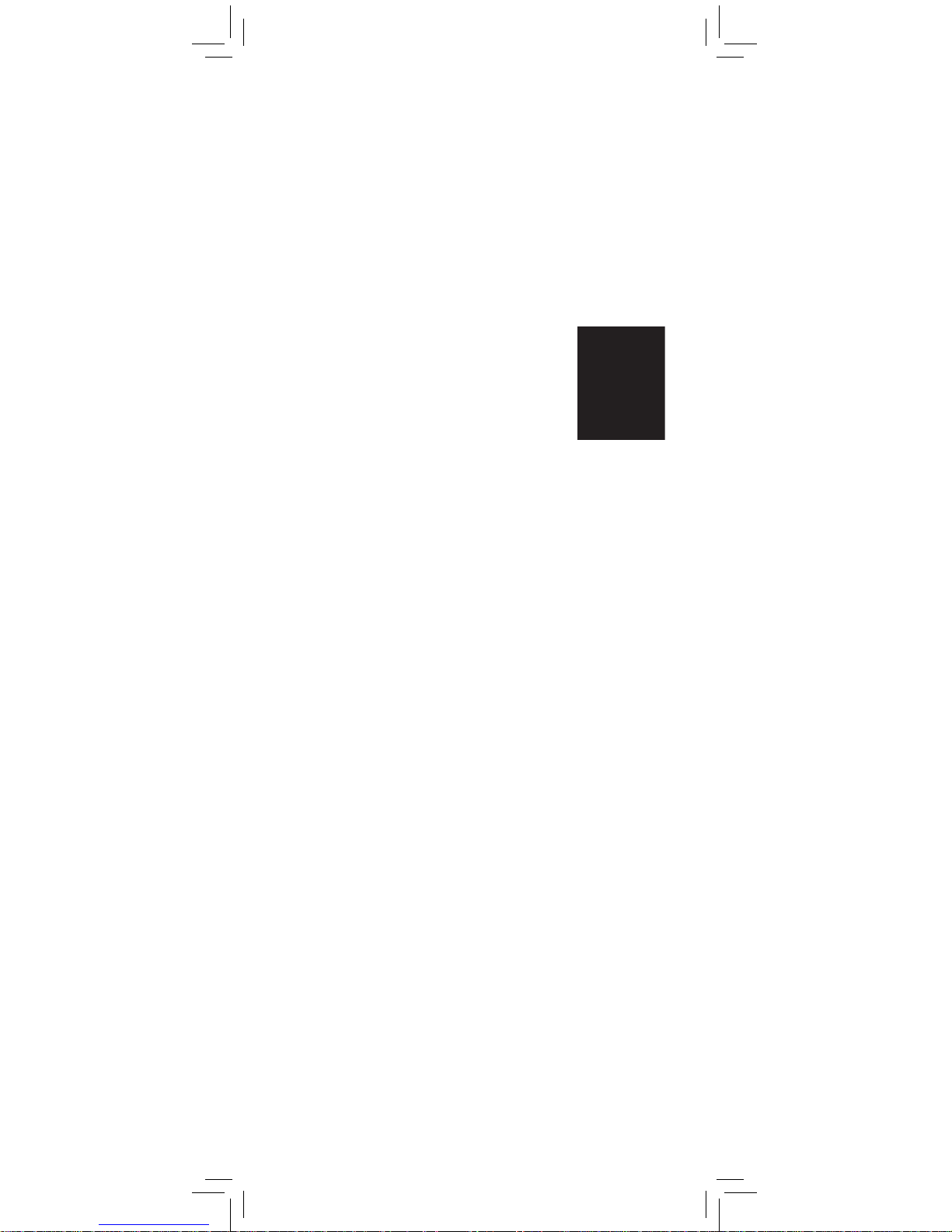
18
CLEANING
Clean the monitor and camera with a slightly damp cloth or an anti-static cloth.
Never use cleaning agents or abrasive solvents.
• Do not clean any part of the product with cleaners with thinners or other
solvents and chemicals. This may cause permanent damage to the product,
which is not covered by the Warranty. When necessary, clean it with a damp
cloth.
• Keep your camera and monitor away from hot, humid areas or strong sunlight,
and do not get it wet.
• Every effort has been made to ensure high standards of reliability for your
baby monitor. However, if something does go wrong, please do not try to
repair it yourself. Contact Customer Service for assistance.
DISPOSAL OF THE DEVICE
At the end of the product life cycle, you should not dispose of this product with
normal household waste, but take the product to a collection point for the recycling
of electrical and electronic equipment. The symbol on the
product, user’s guide, and/or box indicates this.
Some of the product materials can be re-used if you take
them to a recycling point. By reusing some parts or raw
materials from used products you make an important
contribution to the protection of the environment.
Please contact your local authorities in case you need more
information on the collection points in your area. Dispose
of the battery pack in an environmentally-friendly manner
according to your local regulations.
NOTICES
WARNING: Any changes or modifications not expressly approved by the grantee
of this device could void the user’s authority to operate the device.
FCC NOTICE
This equipment has been certified and found to comply with the limits regulated by
the FCC part 15, subpart C. Operation is subject to the following two conditions:
(1) this device may not cause harmful interference, and (2) this device must
accept any interference received, including interference that may cause undesired
operation. This equipment has been tested and found to comply with the limits
for a Class B digital device, pursuant to Part 15 of the FCC rules. These limits
are designed to provide reasonable protection against harmful interference in
a residential installation. This equipment generates, uses and can radiate radio
frequency energy and, if not installed and used in accordance with the instructions,
may cause harmful interference to radio communications.
However, there is no guarantee that interference will not occur in a particular
installation. If this equipment does cause harmful interference to radio or television
reception (which can be determined by turning the equipment on and off), the user
is encouraged to try to correct the interference by one or more of the following
measures:
•Reorientorrelocatethereceivingantenna
•Increasetheseparationbetweentheequipmentandreceiver
•Connecttheequipmentintoanoutletonacircuitdifferentfromthattowhichthe
receiver is connected
•Consultthedealeroranexperiencedradioortelevisiontechnicianforassistance
CAUTION: To maintain compliance with the FCC(IC)’s RF exposure guidelines,
place the camera at least 20cm (7.87in) from nearby persons.
The video monitor has been tested and meets the FCC(IC) RF exposure guidelines
when used with the belt clip supplied with or designated for this product. Use of
other accessories may not ensure compliance with FCC(IC) RF exposure guidelines.
CANADA/IC NOTICE
This device complies with Industry Canada licence-exempt RSS standard(s).
Operation is subject to the following two conditions: (1) this device may not
cause interference, and (2) this device must accept any interference, including
interference that may cause undesired operation of the device.
Under Industry Canada regulations, this radio transmitter may only operate using
an antenna of a type and maximum (or lesser) gain approved for the transmitter by
Industry Canada. To reduce potential radio interference to other users, the antenna
type and its gain should be so chosen that the equivalent isotropically radiated
power (e.i.r.p.) is not more than that necessary for successful communication.
Page 21

www.lorexbaby.com
ENGLISH
FRANÇAIS
ESPAÑOL
SWEET PEEK MINI MONITEUR
VIDÉO POUR BÉBÉ
Version 1.0
GUIDE DE L'UTILISATEUR
Page 22

Mesures de sécurité
• Un assemblage effectué par un adulte est nécessaire. Garder les
petites pièces hors de portée des enfants lors de l'assemblage.
• Ce produit n'est pas un jouet. Ne pas laisser les enfants ou les
nourrissons jouer avec ce produit.
• Ce moniteur vidéo ne remplace pas la surveillance d'un adulte
responsable.
• Tester le moniteur vidéo avant de l'utiliser. Se familiariser avec
ses fonctions.
• Garder les cordons hors de portée des enfants et des
nourrissons.
• Ne jamais utiliser de rallonges électriques avec des blocs
d'alimentation.
• Utiliser seulement les chargeurs et les blocs d'alimentation
fournis. Ne pas utiliser d'autres chargeurs ou blocs
d'alimentation, car cela pourrait endommager l'appareil et le
bloc-piles.
• Insérer uniquement des piles ou un bloc-piles du même type.
• Insérer les piles en respectant la polarité.
• Ne pas mélanger des piles neuves et usées.
• Ne pas mélanger des piles alcalines, standard et rechargeables.
• Retirer les piles usées du produit.
• Garder toutes les piles hors de portée des enfants et des
nourrissons.
• Jeter ou recycler les piles conformément aux lois locales,
lesquelles peuvent varier selon l'emplacement.
• Ne pas couvrir le moniteur vidéo avec une serviette ou une
couverture.
• Ne pas utiliser le moniteur vidéo près de l'eau.
• Ne pas installer le moniteur vidéo à proximité d'une source de
chaleur.
• Ne pas toucher aux contacts des connecteurs avec des objets
pointus ou métalliques.
• Conserver ce guide de l'utilisateur pour référence future.
Pour éviter les blessures aux
enfants & et nourrissons :
• S'ASSURER que la caméra et tous les cordons
d'alimentation sont à au moins 1 m (3 pi) du lit de
l'enfant et hors de sa portée.
• Utiliser les boucles attache-câble afin de vous aider
à garder les câbles loin de votre enfant.
3
pi/1 m
Page 23

Le produit comprend .......................2
Vue d'ensemble du moniteur ...........2
Vue d'ensemble de la caméra .........3
Mise en route ..................................4
En option — Montage mural
de la caméra
.......................................... 7
Utilisation de votre moniteur pour
bébé ...............................................8
Utilisation des menus ...............................8
Parler à votre bébé ..................................9
Réglage du volume ..................................9
Réglage de la luminosité de l'écran ........... 9
Utilisation de la veilleuse ........................ 10
Changement de canaux ......................... 10
Mode Vidéo désactivée
(mode Audio seulement) .........................11
Activation du mode VOX
(déclenchement vocal) ...........................12
Jumelage de caméras
supplémentaires ...........................13
Désactivation de canaux ........................ 15
Spécifications techniques ...............16
Caméra ...............................................16
Moniteur .............................................. 16
Dépannage ...................................17
Besoin d'aide ? .............................17
1
FRANÇAIS
Table des matières :
Page 24

2
Le produit comprend
x1*
x1
Caméra
Moniteur
Bloc d'alimentation
x2*
x2*
*Le contenu peut varier selon le modèle.
x1*
Vis et ancrages
Bloc d'alimentation
x1
Vue d'ensemble du moniteur
Attache-câbles
x2*
Antenne
Indicateur de
niveau sonore à DEL
Voyant
d'alimentation à DEL
Arrêt/Marche
Arrêt/Marche du
vidéo + VOX
Haut-parleur
Éch./veilleuse
Affichage
Parler
Voyant de
jumelage à DEL
Diminuer/augmenter
le volume
Menu
x1
Piles
Page 25

3
FRANÇAIS
Vue d'ensemble de la caméra
Port
d'alimentation
Interrupteur
Arrêt/Marche
Support pour
agrafe de ceinture
Compartiment
des piles
Port
d'alimentation
Veilleuse
Microphone
Antenne
Veilleuse à DEL
Support de montage
Voyant
d'alimentation
à DEL
Objectif
Bouton de
jumelage
Capteur de lumière
Haut-parleur
Page 26

S'assurer que les câbles d'alimentation
soient au moins 1 m (3 pi) du lit de votre
enfant et hors de sa portée.
Utiliser les boucles attache-câble afin de
vous aider à garder les câbles loin de
votre enfant.
4
Mise en route
1
2
Brancher le bloc d'alimentation à la
caméra.
Glisser l'interrupteur à la position MARCHE.
Interrupteur
d'alimentation
3
Appuyer sur le couvercle du compartiment
des piles et faire glisser de façon à le
détacher du moniteur.
Page 27

Le câble des piles se branche uniquement
dans un sens. Ne pas forcer le câble des
piles.
7
Appuyer et maintenir enfoncé le bouton
d'alimentation pour allumer le moniteur.
6
Brancher le bloc d'alimentation au moniteur.
Bouton
d'alimentation
5
FRANÇAIS
4
Brancher le câble des piles à la caméra.
Câble des piles
5
Remettre en place le couvercle du
compartiment des piles.
Bornes
des piles
Page 28

Tirer vers le haut l'antenne
pour l'allonger
• Il est recommandé de charger les piles pendant 6
heures avant la première utilisation.
• Pour la surveillance de nuit, il est recommandé de
brancher le bloc d'alimentation au secteur. Dès que les
piles sont complètement chargées, le moniteur restera
allumé pour 4 heures en mode normal ou 7 heures en
mode vidéo désactivée (voir la page 11).
• Pour obtenir une meilleure réception, tirer l'antenne du
moniteur vers le haut.
Conseils
6
Page 29

S'assurer que les câbles d'alimentation
soient au moins 1 m (3 pi) du lit de
votre enfant et hors de sa portée.
Utiliser les boucles attache-câble afin
de vous aider à garder les câbles loin
de votre enfant.
Points de montage
48 mm
48 mm
Attache-câbles
7
FRANÇAIS
En option — Montage mural de
la caméra
Insérer les chevilles dans les trous avec un
marteau. Insérer les vis aux 2/3 de la profondeur.
Avant de procéder à l'installation permanente
de la caméra :
• Déterminer l'emplacement où vous aurez la meilleure
vue de votre bébé.
• S'assurer que le câble d'alimentation soit suffisamment
long pour alimenter la caméra.
1
Percer 2 trous dans le mur centrés exactement à
48 mm de distance l'un de l'autre.
2
3
Aligner les points de montage avec les vis et
pousser la caméra vers le bas.
Page 30

1
Appuyer pour lancer le menu
2
Appuyer pour ouvrir les
sous-menus et confirmer
les sélections des options
du menu
Appuyer sur haut/bas
pour choisir les sousmenus ainsi que les
options
3
Appuyer sur retour/quitter menu.
8
Utilisation de votre moniteur
Le moniteur affiche les icônes suivantes lors de l'utilisation :
Icône Signification
Force du signal
Canal sélectionné
Pile à pleine
charge*
Piles faibles
Caméra hors de
portée ou éteinte
Icône Signification
Voix activée
Mode balayage
activé
Veilleuse activée
Vision nocturne
activée
Mode VOX
activé
Utilisation des menus
* Quand la pile est en charge, l'icône se remplira.
Page 31

Appuyer et maintenir enfoncé
pour parler à la caméra
sélectionnée
Appuyer pour régler le volume
1
Appuyer pour lancer le
menu
Ensuite, appuyer
de nouveau pour
sélectionner le sousmenu de la luminosité
9
FRANÇAIS
Parler à votre bébé
Réglage du volume
Réglage de la luminosité de l'écran
Page 32

Appuyer pour confirmer la
luminosité
2
Tenir enfoncer jusqu'à ce
qu'elle apparaisse sur l'écran
afin d'allumer la veilleuse pour
la caméra sélectionnée
Appuyer pour régler la luminosité
Appuyer pour quitter le menu.
3
Tenir enfoncer jusqu'à
ce qu'elle disparaisse pour
éteindre la veilleuse
10
Utilisation de la veilleuse
1
Appuyer pour faire
défiler les caméras
connectées
Changement de canaux
Quand apparait
à l'écran, le mode
balayage est sélectionné.
Pendant le mode
balayage, le moniteur
passera automatiquement
au canal suivant, toutes
les 6 secondes
Afin de connecter des caméras additionnelles
au moniteur, voir
« Jumelage de caméras
supplémentaires » à la page 13.
Page 33

Appuyer pour éteindre l'écran et
utiliser uniquement le son
Le moniteur va reproduire
uniquement le son du canal
sélectionné
Mode Vidéo désactivée (mode
Audio seulement)
Appuyer sur n'importe quelle touche pour
rallumer l'écran.
1
• Si le mode balayage est activé, le moniteur
reproduira le son du canal sélectionné à cet instant.
• Le mode VOX aura priorité sur le mode Vidéo
désactivée. Pour plus de détails, voir "Activation
mode VOX (déclenchement)" à la page 12.
Remarques
2
11
FRANÇAIS
Page 34

12
1
Appuyer et maintenir
enfoncé jusqu'à ce
que
s'affiche
Pendant que le mode VOX est activé, l'écran et le haut-parleur
du moniteur s'éteindront après une minute, sauf si un
son est détecté au-dessus du seuil de sensibilité sélectionné.
Appuyer sur n'importe quelle touche pour rallumer l'écran.
Lorsque le mode VOX est activé, l'icône de VOX s'affiche sur
l'écran.
1
Tenir enfoncer jusqu'à ce que
l'icône disparaisse.
Le mode VOX ne fonctionnera pas
lorsque le mode balayage est activé.
Lorsque le mode VOX est activé, l'écran et le
haut-parleur du moniteur s'éteindront après une
minute, sauf si un son est détecté au niveau
de sensibilité sélectionné. Ce mode permet
d'économiser les piles, et ne vous avertit qu'en
cas de besoin.
Activation du mode VOX
(déclenchement vocal)
Pour activer le mode VOX :
Pour désactiver le mode VOX :
Page 35

2
Appuyer pour lancer le menu
3
1
Placer la caméra et le moniteur côte
à côte. S'assurer que la caméra et le
moniteur soient sous tension.
Appuyer sur sélectionner
Appuyer pour ouvrir le
sous-menu de jumelage
13
FRANÇAIS
Jumelage de caméras
supplémentaires
La (les) caméra(s) incluse(s) a(ont) déjà
été jumelée(s) au moniteur. Si vous avez
acheté d'autres caméras complémentaires
(modèle no BB1811AC1), OU si votre moniteur
et votre caméra ne sont pas jumelés, suivre les
étapes ci-dessous.
Pour jumeler une caméra à votre moniteur :
Page 36

5
Appuyer sur le bouton de JUMELAGE à
l'arrière de la caméra.
• Déplacer immédiatement la caméra loin du moniteur
afin d'éviter la rétroaction du haut-parleur.
• Le moniteur peut connecter jusqu'à 4 caméras.
Remarques
Les images de la caméra sont immédiatement
affichées sur le moniteur lorsque la caméra
est correctement jumelée.
Si une caméra est déjà connectée
à ce canal, la nouvelle caméra la
remplacera.
4
Appuyer pour sélectionner le
canal auquel vous souhaitez
jumeler la caméra
1
2
3
4
Appuyer pour commencer
le jumelage
La DEL de JUMELAGE
commencera à clignoter
Bouton de
JUMELAGE
5
Appuyer sur deux fois pour quitter
le menu.
14
Page 37

15
FRANÇAIS
Désactivation de canaux
Vous pouvez désactiver les canaux vides afin
qu'ils n'apparaissent pas sur le moniteur lorsque
vous changez de canal manuellement ou si vous
utilisez le mode balayage.
1
Appuyer pour lancer
le menu
2
Appuyer sur sélectionner
Appuyer pour ouvrir le
sous-menu pour supprimer
des canaux
Pour désactiver des canaux :
3
Appuyer pour sélectionner le
canal à supprimer et appuyer sur
pour confirmer.
Si une caméra est jumelée à un canal, un
* apparaitra à côté du numéro du canal.
4
Appuyer sur deux fois pour quitter
le menu.
Page 38

Spécifications techniques
Caméra
Fréquence 2,4 GHz
Portée maximale
Jusqu'à 138 m/450 pi à l'extérieur*
Jusqu'à 46 m/150 pi à l'intérieur*
Capteur d'images CMOS couleur 1/5 po
Objectif 3,0 mm F2.5
DEL IR 6 mcx
Bloc d'alimentation 6,0 V DC 800mA
Poids
0,3 lb / 0,1 kg
Moniteur
Fréquence 2,4 GHz
Affichage
4,6 cm (1,8 po) ACL Couleur TFT
Bloc d'alimentation 6,0 V DC 800mA
Piles Piles rechargeables NiMH
3.6 V DC 750 mAh
Autonomie des piles
Jusqu'à 4 heures en mode normal
Jusqu'à 7 heures en mode Vidéo
désactivé
Poids
0,4 lb / 0,2kg
*Basé sur une ligne de visée non obstruée. La portée réelle
varie en fonction de l'environnement.
117 mm
4,6 po
61 mm
2,4 po
69 mm
2,7 po
80 mm
3,1 po
130 mm
5,1 po
69 mm
2,7 po
16
Page 39

17
FRANÇAIS
Dépannage
Symptôme Solution
Aucune vidéo
affichée sur
l'écran
• Appuyer et maintenir enfoncée
la touche
pour allumer le
moniteur.
• Piles du moniteur à sec. Brancher le
bloc d'alimentation du moniteur.
• Le mode Vidéo désactivé (Video
Off) ou VOX est activé. Appuyer
sur n'importe quelle touche pour
rallumer l'écran.
L'écran du
moniteur s'éteint
continuellement
• Le mode VOX est activé (ON). Pour
plus de détails, voir "Activation
mode VOX (Activation vocale)" à la
page 12.
• Les piles du moniteur sont faibles.
Brancher le bloc d'alimentation du
moniteur
La caméra n'est
pas détectée,
« Hors de
portée » s'affiche
à l'écran du
moniteur
• La sélection du canal est erronée.
Pour changer de canal, voir
"Changement de canaux" à la page
10.
• S'assurer que la caméra est allumée.
• La caméra et le moniteur sont peut-
être hors de portée. Allonger les
antennes du moniteur, ou approcher
le moniteur et la caméra l'un de
l'autre.
• Pour des performances optimales,
éviter de placer le moniteur et
la caméra près de téléviseurs,
ordinateurs, téléphones sans fil
ou mobiles, ou autres appareils
électriques.
• Il se peut qu'il faille jumeler la
caméra et le moniteur de nouveau.
Voir « Jumelage de caméras
supplémentaires » à la page 13
pour les détails.
Rétroaction/bruit
aigu provenant
du moniteur
• Votre caméra et votre moniteur sont
peut-être trop près l'un de l'autre. Les
éloigner l'un de l'autre.
• Appuyer sur
pour baisser le
volume du moniteur.
Le service de soutien technique est disponible 24 heures par
jour, 7 jours par semaine, vous trouverez des informations
sur les produits, guides de l'utilisateur, guides de démarrage
rapide et FAQ au www.lorexbaby.com/support.
Besoin d'aide ?
Page 40

18
NETTOYAGE
Nettoyer le moniteur et la caméra avec un chiffon légèrement humide ou un chiffon
antistatique. Ne jamais utiliser de détergents ou de solvants abrasifs.
• Ne nettoyer aucune pièce de l'appareil avec des produits nettoyants contenant des
diluants ou d'autres solvants et produit chimique. Cela peut causer des dommages
permanents au produit, lesquels ne seraient pas couverts par la garantie. Si
nécessaire, le nettoyer avec un chiffon humide.
• Garder votre caméra et votre moniteur loin des zones chaudes, humides ou sous la
lumière directe du soleil, et ne pas les mouiller.
• Tous les efforts ont été déployés pour assurer des normes élevées de fiabilité pour
votre moniteur pour bébé. Cependant, si quelque chose ne fonctionne pas, ne pas
essayer de le réparer vous-même. Communiquer avec le service à la clientèle pour
de l'assistance.
DISPOSITION DE L'APPAREIL
À la fin du cycle de vie de l'appareil, ne pas le disposer avec les ordures ménagères,
mais plutôt l'apporter à un point de collecte de recyclage
d'équipements électriques et électroniques. Le symbole sur le
produit, le guide de l'utilisateur, ou la boîte le mentionnent.
Certains matériaux de l'appareil peuvent être réutilisés si vous les
apportez à un centre de recyclage. En réutilisant certaines pièces
ou matières premières de produits usagés, vous contribuez de
manière importante à la protection de l'environnement.
Veuillez contacter les autorités locales au cas où vous auriez besoin
de plus d'informations sur les points de collecte dans votre région.
Disposer les piles d'une manière respectueuse de l'environnement
conformément à la réglementation locale.
AVIS
AVERTISSEMENT : Tout changement ou modification non expressément approuvé par
la garantie de cet appareil pourrait annuler le droit de l'utilisateur à utiliser l'appareil.
AVIS DE LA FCC
Cet équipement est certifié et est conforme aux limites spécifiées par la FCC
partie 15, sous-partie C. Le fonctionnement est sujet aux deux conditions suivantes :
(1) cet appareil ne doit pas provoquer d'interférences nuisibles, et (2) cet appareil
doit accepter toute interférence reçue, incluant toute interférence pouvant causer un
fonctionnement indésirable. Cet équipement a été examiné et s’est avéré conforme
avec les limites pour un dispositif numérique de classe B, conformément à la partie 15
des règles de la FCC. Ces limites sont conçues pour assurer une protection raisonnable
contre l'interférence nocive dans une installation résidentielle. Cet équipement produit,
utilise et peut émettre de l'énergie de radiofréquence et si non installé et utilisé selon les
instructions, peut causer de l'interférence nuisible aux radiocommunications.
Cependant, il n'y a aucune garantie que l'interférence ne se produira pas dans une
installation particulière. Si cet équipement cause de l'interférence nuisible à la radio ou
la réception des émissions télévisées, qui peut être déterminée en allumant ou éteignant
l'équipement, il est conseillé à l'utilisateur d'essayer de corriger l'interférence par une
ou plusieurs des mesures suivantes :
•Réorienteroudéplacerl'antennederéception
•Augmenterladistanceentrel'équipementetlerécepteur
•Brancherl'équipementdansunesortiesuruncircuitdifférentdeceluiauquelle
récepteur est branché
•Consulterlerevendeurouuntechnicienexpérimentéderadio/télévisionpourde
l'aide
MISE EN GARDE : Pour maintenir la conformité aux directives de la FCC(IC) se
rapportant à l'exposition aux interférences RF, placer l'appareil à au moins 20 cm
(7,87 po) des personnes à proximité.
Le moniteur vidéo a été testé et répond aux normes d’exposition aux fréquences
radio (RF) de la FCC(IC) lorsqu’utilisé avec l’attache-ceinture incluse ou conçue pour
être utilisée avec cet appareil. L’utilisation d’autres accessoires peut contrevenir aux
directives de la FCC(IC) relativement à l’exposition aux fréquences radio.
CANADA/AVIS D'INDUSTRIE CANADA
Cet appareil est conforme aux normes RSS d'Industrie Canada pour les produits
exempts de licence. Son fonctionnement est soumis aux deux conditions suivantes : (1)
cet appareil ne doit pas provoquer d'interférences, et (2) cet appareil doit accepter
toute interférence, incluant toute interférence pouvant causer un fonctionnement
indésirable de l'appareil.
Conformément à la réglementation d’Industrie Canada, le présent émetteur radio peut
fonctionner avec une antenne d’un type et d’un gain maximal (ou inférieur) approuvé
pour l’émetteur par Industrie Canada. Dans le but de réduire les risques de brouillage
radioélectrique à l’intention des autres utilisateurs,il faut choisir le type d’antenne et son
gain de sorte que la puissance isotrope rayonnée équivalente (p.i.r.e.) ne dépasse pas
l’intensité nécessaire à l’établissement d’une communication satisfaisante.
Page 41

www.lorexbaby.com
ENGLISH
FRANÇAIS
ESPAÑOL
SWEET PEEK MINI MONITOR
DE VIDEO PARA BEBÉ
Versión 1.0
GUÍA PARA USUARIOS
Page 42

Precauciones de seguridad
• Se requiere que un adulto realice el armado. Mantenga las
piezas pequeñas fuera del alcance de los niños durante el
armado.
• Este producto no es un juguete. No permita que los niños
jueguen con él.
• Este monitor de video no sustituye la supervisión de un
adulto responsable.
• Pruebe el monitor de video antes de utilizarlo. Familiarícese
con sus funciones.
• Mantenga los cables fuera del alcance de los niños.
• Nunca utilice extensiones de cable con adaptadores
eléctricos.
• Solo utilice los cargadores y los adaptadores de corriente
provistos. No utilice otros cargadores ni adaptadores de
corriente, ya que estos pueden dañar el dispositivo o las
baterías.
• Solo inserte baterías/paquetes de baterías del mismo tipo.
• Inserte baterías con la polaridad correcta.
• No mezcle las baterías nuevas con las usadas.
• No mezcle baterías alcalinas, estándar y recargables.
• Retire las baterías descargadas del producto.
• Mantenga todas las baterías fuera del alcance de los niños.
• Deseche o recicle las baterías conforme a las leyes locales,
las cuales varían según la ubicación.
• No cubra el monitor de video con una toalla o sábana.
• No utilice el monitor de video cerca del agua.
• No instale el monitor de video cerca de una fuente de calor.
• No toque los contactos del enchufe con objetos cortantes o
metálicos.
• Conserve esta guía de usuario para referencia futura.
Para evitar lesiones en
los niños:
• ASEGÚRESE de mantener la cámara y todos los
cables eléctricos al menos a 3 ft/1 m de distancia
de la cuna y fuera del alcance de su hijo.
• Utilice las grapas de cable que vienen incluidas
para mantener los cables de suministro eléctrico
fuera del alcance de su hijo.
3
ft/1 m
Page 43

El producto incluye ..........................2
Descripción general del monitor
......2
Descripción general de la cámara
...3
Instrucciones iniciales
......................4
Opcional: Montaje de la cámara
en la pared
............................................7
Cómo usar el monitor de su bebé ....8
Cómo utilizar el menú ..............................8
Hablarle a su bebé ..................................9
Ajuste del volumen ..................................9
Ajuste del brillo de pantalla ......................9
Cómo encender la luz de noche .............10
Cambio de canales ............................... 10
Modo de video desactivado
(modo de audio únicamente) .................. 11
Activación del modo VOX
(Transmisor por voz) ..............................12
Emparejamiento de cámaras
adicionales ...................................13
Deshabilitar canales .............................. 15
Especificaciones técnicas ................16
Cámara ............................................... 16
Monitor ................................................16
Resolución de problemas ..............17
¿Necesita ayuda?
.........................17
1
ESPAÑOL
Índice:
Page 44

2
El producto incluye:
x1*
x1
Cámara
Monitor
Adaptador de alimentación
x2*
x2*
*Los contenidos pueden variar según el modelo.
x1*
Tornillos y anclajes
Adaptador de alimentación
x1
Descripción general del monitor
Sujetadores de cables
x2*
Antena
Luces LED de sonido
LED de encendido
Encendido/apagado
Encendido/apagado
del video + VOX
Altavoz
ESC / luz de noche
Pantalla
Hablar
LED de enlace
Subir/bajar volumen
Menú
x1
Batería
Page 45

3
ESPAÑOL
Descripción general de la cámara
Toma de
alimentación
eléctrica
Interruptor de
encendido/
apagado
Soporte de clip
para cinturón
Compartimiento
de baterías
Toma
de alimentación
eléctrica
Luz de noche
Micrófono
Antena
Luces LED de noche
Soporte de montaje
LED de encendido
Lente
Botón de
emparejamiento
Sensor de luz
Altavoz
Page 46

Asegúrese de que todos los cables de
suministro eléctrico se encuentren a por
lo menos 3 ft/1 m de la cuna y fuera del
alcance de su hijo.
Utilice las grapas de cable que vienen
incluidas para mantener los cables de
suministro eléctrico fuera del alcance de
su hijo.
4
Instrucciones iniciales
1
2
Conecte el adaptador de alimentación
a la cámara.
Deslice el interruptor de encendido hacia
la posición ON.
Interruptor de
encendido
3
Presione la tapa del compartimiento
de batería y deslícela hacia afuera del
monitor.
Page 47

El cable de la batería es de una sola vía.
No fuerce el cable de la batería.
7
Mantenga presionado el botón de
encendido para activar el monitor.
6
Conecte el adaptador de alimentación al
monitor.
Botón de
encendido
5
ESPAÑOL
4
Conecte el cable de la batería al monitor.
Cable de la batería
5
Reemplace la tapa del compartimiento de
batería.
Terminales de la
batería
Page 48

Jale hacia arriba
para extender la
antena
• Se recomienda cargar la batería durante 6 horas
antes del primer uso.
• Para la supervisión nocturna, se recomienda conectar
el adaptador de alimentación. Cuando esté cargado
por completo, el monitor permanecerá encendido
hasta 4 horas en modo normal y hasta 7 horas en
modo de video DESACTIVADO
(consulte la página 11).
• Para una mejor recepción, extienda la antena del
monitor.
Consejos
6
Page 49

Asegúrese de que todos los cables de
suministro eléctrico se encuentren a por
lo menos 3 ft/1 m de la cuna y fuera
del alcance de su hijo.
Utilice las grapas de cable que vienen
incluidas para mantener los cables de
suministro eléctrico fuera del alcance de
su hijo.
Puntos de montaje
48 mm
48 mm
Sujetadores
de cables
7
ESPAÑOL
Opcional: Montaje de la
cámara en la pared
Golpee suavemente los anclajes en los orificios
con un martillo. Inserte 2/3 de los tornillos.
Antes de montar de forma permanente la
cámara:
• Determine desde dónde obtendrá la mejor vista de su
bebé.
• Asegúrese de que el cable de alimentación sea lo
suficientemente largo para encender la cámara.
1
Perfore 2 orificios en la pared a exactamente
48 mm de distancia.
2
3
Alinee los puntos de montaje con los tornillos y
empuje la cámara hacia abajo.
Page 50

1
Presione para abrir el menú
2
Presione para abrir los
submenús y confirmar las
opciones de los menús
Presione arriba/abajo
para seleccionar los
submenús y las opciones
3
Presione para regresar / salir del
menú.
8
Cómo usar el monitor
El monitor muestra los siguientes íconos durante el uso:
Ícono Significado
Intensidad de la
señal
Canal
seleccionado
Batería
completa*
Batería baja
Cámara fuera
de alcance o
apagada
Ícono Significado
Modo Hablar
activado
Modo Secuencia
activado
Luz de noche
activada
Visión nocturna
activada
Modo VOX
activado
Cómo utilizar el menú
*Cuando la batería se está cargando, el ícono se llenará.
Page 51

Mantenga presionado
para hablar a la cámara
seleccionada
Presione para ajustar el volumen
1
Presione para abrir el
menú
Luego, vuelva a presionar
para seleccionar el
submenú Brillo.
9
ESPAÑOL
Hablarle a su bebé
Ajuste del volumen
Ajuste del brillo de pantalla
Page 52

Presione para confirmar
el brillo
2
Presione y mantenga
presionado hasta que en la
pantalla aparezca
para
activar la luz de noche para
la cámara seleccionada
actualmente.
Presione para ajustar el brillo
Presione para salir del menú.
3
Presione y mantenga
presionado hasta que
desaparezca para desactivar
la luz de noche.
10
Cómo encender la luz de noche
1
Presione y mantenga
presionado para
desplazarse por las
cámaras conectadas.
Cambio de canales
Cuando aparezca
en la pantalla, se ha
seleccionado el modo
Secuencia. Durante el
modo Secuencia, el
monitor cambiará de canal
automáticamente cada 6
segundos.
Para conectar cámaras adicionales al monitor,
“Emparejamiento de cámaras adicionales” en la
página 13.
Page 53

Presione para apagar la
pantalla y el sonido del monitor
solamente.
El monitor solo reproducirá el
sonido del canal seleccionado.
Modo de video desactivado
(modo de audio únicamente)
Presione cualquier botón para volver a
encender la pantalla.
1
• Si el modo Secuencia está activado, el monitor
reproducirá el sonido del canal que está
seleccionado actualmente.
• El modo VOX anulará el modo de video
desactivado. C”Activación del modo VOX
(Transmisor por voz)” en la página 12 para
obtener más detalles.
Notas
2
11
ESPAÑOL
Page 54

12
1
Presione y mantenga
presionado hasta que
aparezca
.
Mientras está activo el VOX, la pantalla del monitor y el
altavoz se apagarán después de un minuto a menos
que se detecte el sonido por encima del nivel de sensibilidad
predeterminado. Presione cualquier botón para volver a
encender la pantalla. Cuando se activa VOX, aparece un
ícono de VOX en la pantalla.
1
Presione y mantenga presionado
hasta que el ícono desaparezca.
El modo VOX no funcionará mientras el
modo Secuencia esté activado.
En el modo VOX, la pantalla y el altavoz del
monitor se apagarán luego de un minuto, salvo
que se detecte sonido al nivel de sensibilidad
seleccionado. Esto preserva la batería y lo alerta
solo cuando es necesario.
Activación del modo VOX
(Transmisor por voz)
Para activar el modo VOX:
Para desactivar el modo VOX:
Page 55

2
Presione para abrir el menú
3
1
Coloque la cámara y el monitor uno
al lado del otro. Asegúrese de que la
cámara y el monitor estén encendidos.
Presione para seleccionar
Presione para abrir el
submenú Emparejar.
13
ESPAÑOL
Emparejamiento de cámaras
adicionales
Las cámaras incluidas ya se
emparejaron con el monitor. Si compró
cámaras adicionales (modelo n.º BB1811AC1),
O si su monitor y cámara no están emparejados,
siga los pasos a continuación.
Para emparejar una cámara a su monitor:
Page 56

5
Presione el botón PAIR (emparejamiento)
en la parte trasera de la cámara.
• Aleje la cámara del monitor de inmediato para
evitar la realimentación del altavoz.
• El monitor puede conectar hasta 4 cámaras.
Notas
Las imágenes de la cámara se muestran
de inmediato en el monitor una vez que la
cámara se emparejó correctamente.
Si una cámara ya está conectada
a este canal, la cámara nueva
reemplazará a la cámara existente.
4
Presione para seleccionar
el canal con el que desea
emparejar la cámara.
1
2
3
4
Presione para comenzar
el emparejamiento.
El LED DE ENLACE
comenzará a parpadear.
Botón PAIR
(emparejamiento)
5
Presione dos veces para salir del
menú.
14
Page 57

15
ESPAÑOL
Deshabilitar canales
Puede desactivar los canales vacíos, de manera
que no aparezcan en el monitor cuando se
cambie de canales manualmente o se use el modo
Secuencia.
1
Presione para abrir el menú
2
Presione para abrir el
submenú Eliminar canal.
Para desactivar los canales:
3
Presione para seleccionar el
canal que desea eliminar y presione
para confirmar.
Si una cámara está emparejada con un
canal, aparecerá un * cerca del número
de canal.
4
Presione dos veces para salir del
menú.
Presione para seleccionar
Page 58

Especificaciones técnicas
Cámara
Frecuencia 2.4 GHz
Alcance máximo Hasta 450 ft/138 m en el exterior*
Hasta 150 ft/46 m en el interior*
Sensor de imagen Color CMOS de 1/5”
Lente
3.0 mm F2.5
LED IR 6 pcs
Adaptador de
alimentación
6.0 V CC 800 mA
Peso 0.3 lb/0.1 kg
Monitor
Frecuencia 2.4 GHz
Pantalla LCD a Color TFT de 1.8”
Adaptador de
alimentación
6.0 V CC 800 mA
Batería Batería NiMH recargable
3.6 V CC 750 mAh
Duración de la
batería
Hasta 4 horas en modo normal
Hasta 7 horas en modo de video
desactivado
Peso
0.2 kg/0.4 lb
*Se basa en la línea de visión sin obstrucciones. El alcance
real varía según los alrededores.
4.6 in
117 mm
2.4 in
61 mm
2.7 in
68 mm
3.1 in
80 mm
5.1 in
130 mm
2.7 in
69 mm
16
Page 59

17
ESPAÑOL
Resolución de problemas
Problema Solución
No se reproduce ningún
video en el monitor
• Presione y mantenga
presionado el botón
para
activar el monitor.
• El monitor no tiene baterías.
Conecte el adaptador de
energía del monitor.
• El modo VOX o video
desactivado está encendido.
Presione cualquier botón para
volver a encender la pantalla.
La pantalla del monitor
se apaga
• El modo VOX está encendido.
C”Activación del modo VOX
(Transmisor por voz)” en la
página 12 para obtener más
detalles sobre la desactivación
del modo VOX.
• La batería del monitor tiene
poca carga. Conecte el
adaptador de alimentación del
monitor.
No se detecta la cámara;
se muestra "Fuera de
alcance" en el monitor
• Canal incorrecto seleccionado.
Para cambiar el canal, consulte
la sección “Cambio de canales”
en la página 10.
• Asegúrese de que la cámara
esté encendida.
• La cámara y el monitor pueden
estar fuera de alcance. Extienda
las antenas del monitor o
acerque más el monitor a la
cámara.
• Para obtener un rendimiento
óptimo, evite colocar el
monitor y la cámara cerca de
televisores, computadoras,
celulares o teléfonos
inalámbricos u otros equipos
eléctricos.
• Es posible que necesite
emparejar la cámara y el
monitor nuevamente. Consulte
“Emparejamiento de cámaras
adicionales” en la página 13
para obtener más detalles.
Ruido de realimentación
o chillido proveniente del
monitor
• Es posible que su cámara y
monitor estén muy cerca entre
sí. Aléjelos un poco más.
• Presione
para bajar el
volumen del monitor.
El Servicio de atención al cliente está disponible las 24 horas
del día, los 7 días de la semana. Se incluye información
del producto, guías de usuario, guías de inicio rápido y
preguntas frecuentes en www.lorextechnology.com/support.
¿Necesita ayuda?
Page 60

18
LIMPIEZA
Limpie el monitor y la cámara con un paño suave o un paño antiestático. Nunca utilice
agentes de limpieza ni disolventes abrasivos.
• No limpie ninguna pieza del producto con limpiadores diluyentes u otros disolventes
o químicos. Esto puede provocar daño permanente al producto, que no está cubierto
por la garantía. Cuando sea necesario, límpielo con un paño húmedo.
• Mantenga su cámara y monitor lejos del calor, áreas húmedas o de la luz solar
intensa, y no los moje.
• Se ha hecho todo lo posible para garantizar altos estándares de confiabilidad del
monitor de su bebé. Sin embargo, si algo no funciona, no intente repararlo usted
mismo. Comuníquese con Servicio de atención al cliente para obtener ayuda.
ELIMINACIÓN DEL DISPOSITIVO
Al final de su vida útil, no debe desechar este producto con los desperdicios normales
del hogar, debe llevarlo a un punto de recolección para el
reciclado de equipos eléctricos y electrónicos. Esto se indica en
el símbolo del producto, la guía de usuario y la caja.
Algunos de los materiales del producto se pueden volver a
utilizar si los lleva a un punto de reciclado. Al reutilizar algunas
piezas o materia prima de los productos usados, usted realiza
una contribución importante a la protección del medioambiente.
Comuníquese con sus autoridades locales en caso de necesitar
más información sobre los puntos de recolección de su área. Deseche las baterías de
forma ecológica conforme a las regulaciones locales.
NOTIFICACIONES
ADVERTENCIA: cualquier cambio o modificación que no esté expresamente aprobado
por el cesionario de este dispositivo puede anular la autoridad del usuario de utilizar el
dispositivo.
NOTIFICACIÓN DE FCC
Este equipo ha sido certificado y cumple con los límites regulados por la parte
15, subparte C de las normas FCC. La operación está sujeta a las siguientes dos
condiciones: (1) este dispositivo no debe provocar interferencias peligrosas; y (2) este
dispositivo debe aceptar cualquier interferencia recibida, incluso la interferencia que
pueda provocar el funcionamiento no deseado. Este equipo fue evaluado y cumple
con los límites de un dispositivo digital de clase B, de acuerdo con la parte 15 de las
normas FCC. Estos límites se han diseñado para ofrecer una protección razonable
contra interferencias peligrosas en una instalación residencial. Este equipo genera,
usa y puede irradiar energía de radiofrecuencia y, si no se instala y se usa según las
instrucciones, puede causar interferencias peligrosas en las radiocomunicaciones.
Sin embargo, no hay garantía de que las interferencias no ocurran en una instalación
particular. Si este equipo causa interferencias peligrosas a la recepción de radio o
televisión (que se puede determinar al encender o apagar el equipo), se anima al
usuario a tratar de corregir la interferencia mediante una o más de las siguientes
medidas:
•Reorienteoreubiquelaantenareceptora
•Aumentelaseparaciónentreelequipoyelreceptor
•Conecteelequipoaunatomadecorrienteenuncircuitodiferentealqueelreceptor
está conectado
•Consulteconelproveedorountécnicoenradiootelevisiónconexperienciapara
que le brinde asistencia
PRECAUCIÓN: para mantener el cumplimiento de las pautas de exposición a RF del
FCC, coloque la cámara al menos a 20 cm (7.87 in) de las personas circundantes.
NOTIFICACIÓN DE CANADA/IC
Este dispositivo cumple con las normas RSS exentas de licencia de Industry Canada.
El funcionamiento está sujeto a las siguientes dos condiciones: (1) este dispositivo no
provoca interferencias; y (2) este dispositivo debe aceptar cualquier interferencia,
incluso la interferencia que pueda provocar el funcionamiento no deseado.
Page 61

Page 62

Page 63

Page 64

USER’S GUIDE
GUIDE DE L’UTILISATEUR
GUÍA PARA USUARIOS
SWEET PEEK MINI
Copyright © Lorex Technology Inc. 2013
www.lorexbaby.com
