Page 1
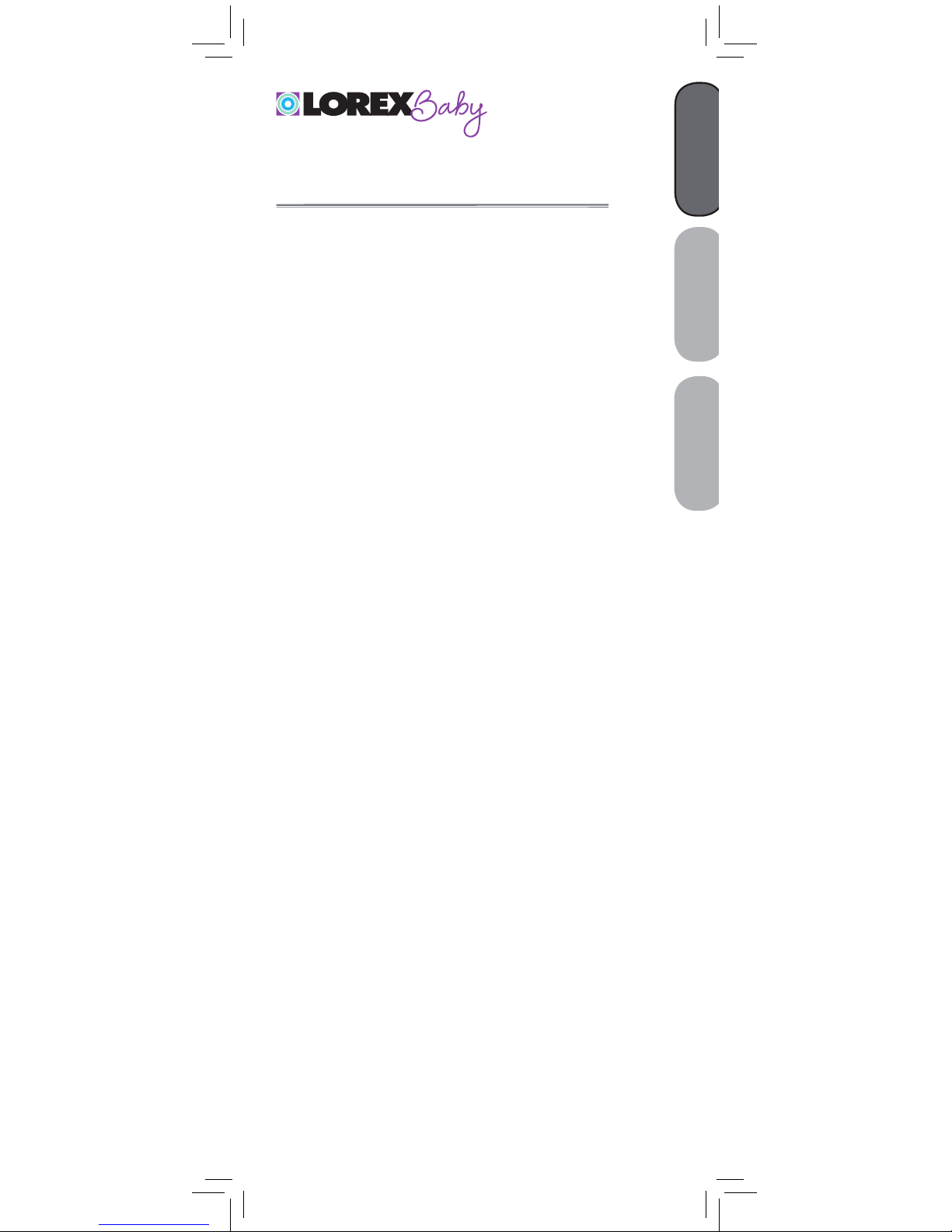
ENGLISH
FRANÇAIS
ESPAÑOL
SWEET PEEP
VIDEO BABY MONITOR
Version 1.0
USER’S GUIDE
www.lorexbaby.com
Page 2

Safety Precautions
• Adult assembly is required. Keep small parts away
from children when assembling.
• This product is not a toy. Do not allow children or
infants to play with it.
• This video monitor is not a substitute for responsible
adult supervision.
• Test the video monitor before use. Become familiar with
its functions.
• Keep the cords out of reach from children and infants.
• Never use extension cords with power adapters.
• Only use the chargers and power adapters provided.
Do not use other chargers or power adapters as this
may damage the device and battery pack.
• Insert battery with the correct polarity.
• Keep all batteries away from children and infants.
• Do not cover the video monitor with a towel or blanket.
• Do not use the video monitor near water.
• Do not use the video monitor near a heat source.
• Do not touch the plug contacts with sharp or metal
objects.
• Keep this user’s guide for future reference.
To Avoid Injury to
Children & Infants:
• MAKE SURE to keep the camera and all power
cords are at least 3ft / 1m away from cribs and out
of reach of your child.
• Use the included cable clips to help keep power
cords away from your child.
3ft / 1m
Page 3
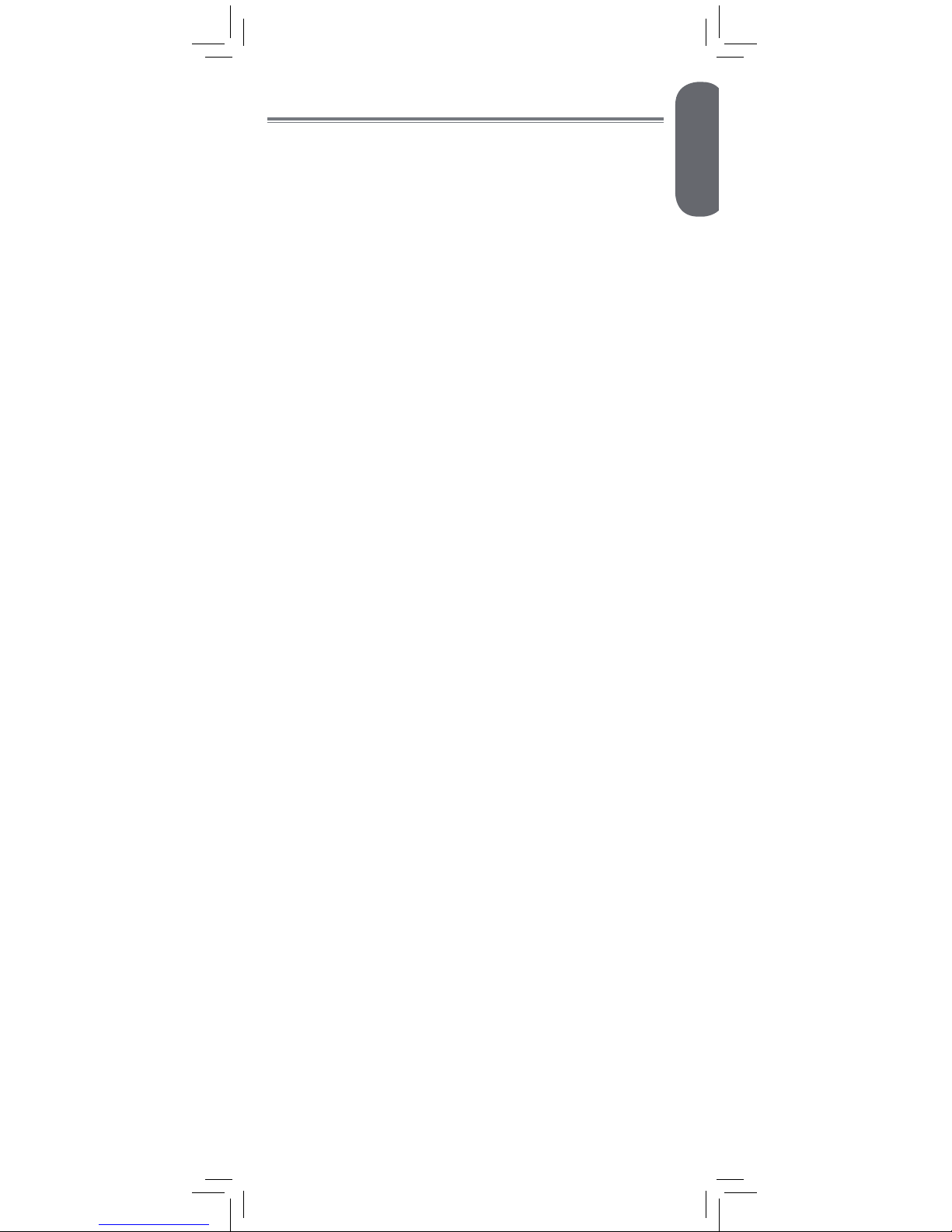
Product Includes ..............................2
Monitor Overview ...........................2
Camera Overview ...........................3
Getting Started ...............................4
Using Your Baby Monitor ................7
Using the Menus .....................................7
Talking to Your Baby ................................ 8
Changing Channels .................................8
Using Scan Mode (multiple cameras only) ........ 9
Adjusting Volume .................................. 11
Adjusting Screen Brightness ....................11
Using Pan / Tilt Mode ............................12
Using Digital Zoom................................13
Turning on the Night-Light ....................... 13
Playing Lullabies ...................................14
Temperature Alerts ................................. 15
Using VOX Mode (Voice Trigger) ............17
Video Off Mode (Audio Only Mode) ....... 18
Pairing Additional Cameras ..........19
Technical Specifications .................21
Camera ...............................................21
Monitor ................................................21
Troubleshooting ............................22
Need Help? ...................................22
ENGLISH
1
Table of Contents:
Page 4
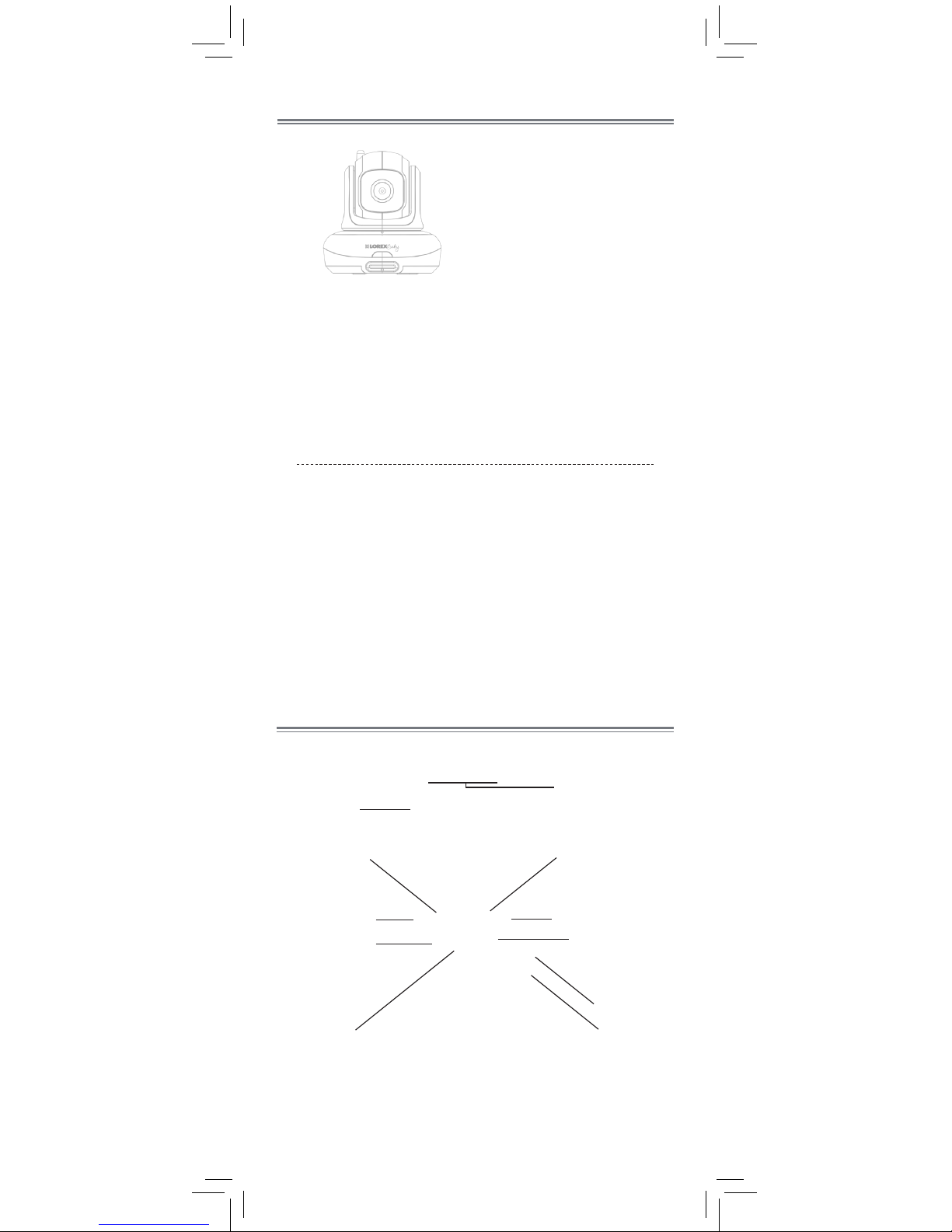
2
Product Includes
x1*
x1
Camera
Monitor
Power Adapter
*Contents may vary by model
x1*
Power Adapter
x1
Monitor Overview
Cable Clips
x2*
Sound LED’s
Video Display
Select Channel /
Scan Mode
Start / Stop Lullaby
Volume Up / Zoom In
Volume Down /
Zoom Out
Power LED
Link LED
Power / Video Off
Menu / PT Mode*
Talk
* To control the camera’s pan / tilt function, see
“Using Pan / Tilt Mode” on page 12.
Page 5

ENGLISH
3
Camera Overview
Lens
Night Light
Antenna
Speaker
Fold-out Antenna
Belt Clip
Battery
Compartment
Power Switch
Light Sensor
Pairing Button
Temperature Sensor
Infrared LEDs
Page 6
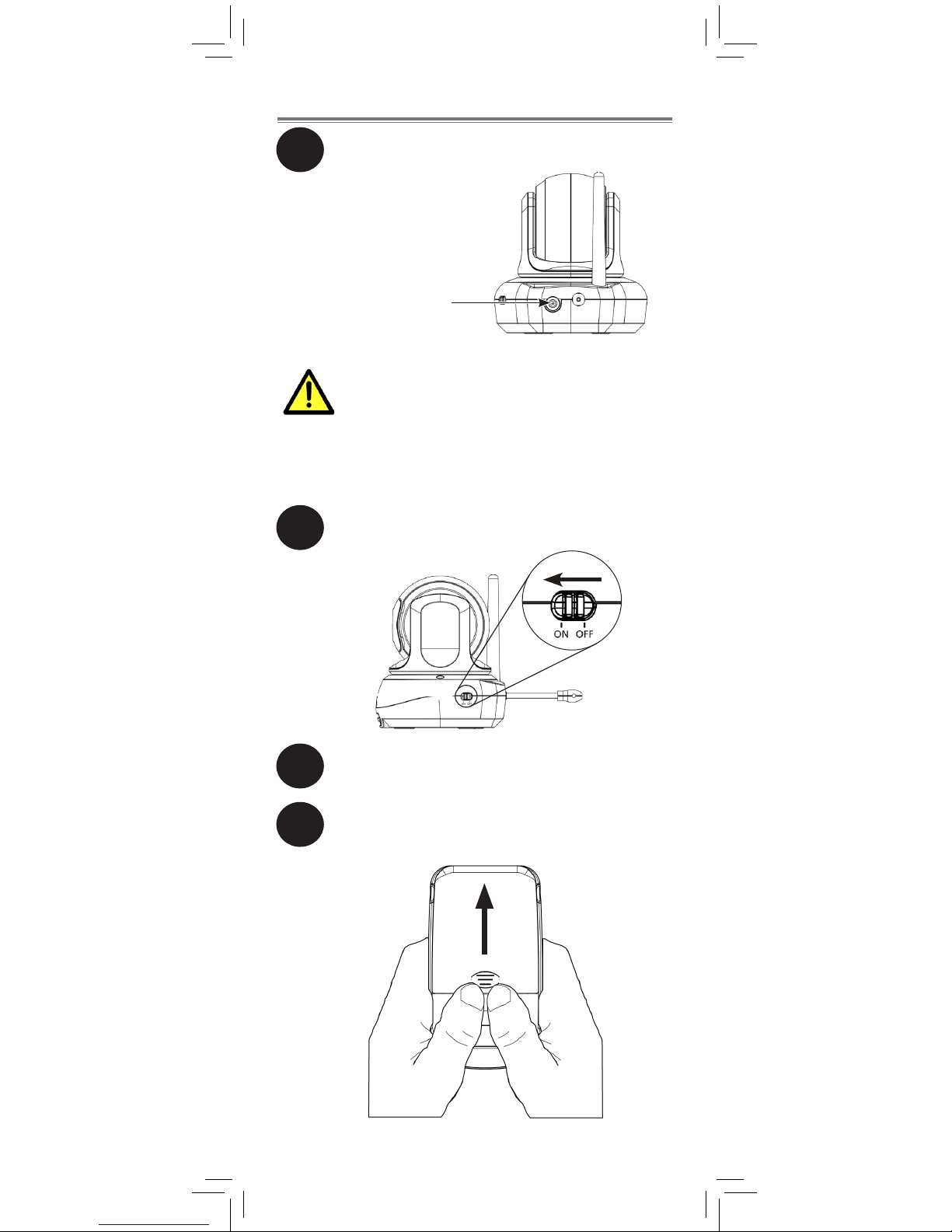
Make sure all power cables are at least
3ft / 1m away from the crib and out of
reach of your child.
Use the included cable clips to help
keep power cords away from your
child.
4
Getting Started
1
2
Connect the power adapter to the camera.
Slide the power switch to ON.
3
Press down on the belt clip to remove it
from the monitor.
Press down on the battery compartment door
with both thumbs to slide it off the monitor.
4
Page 7
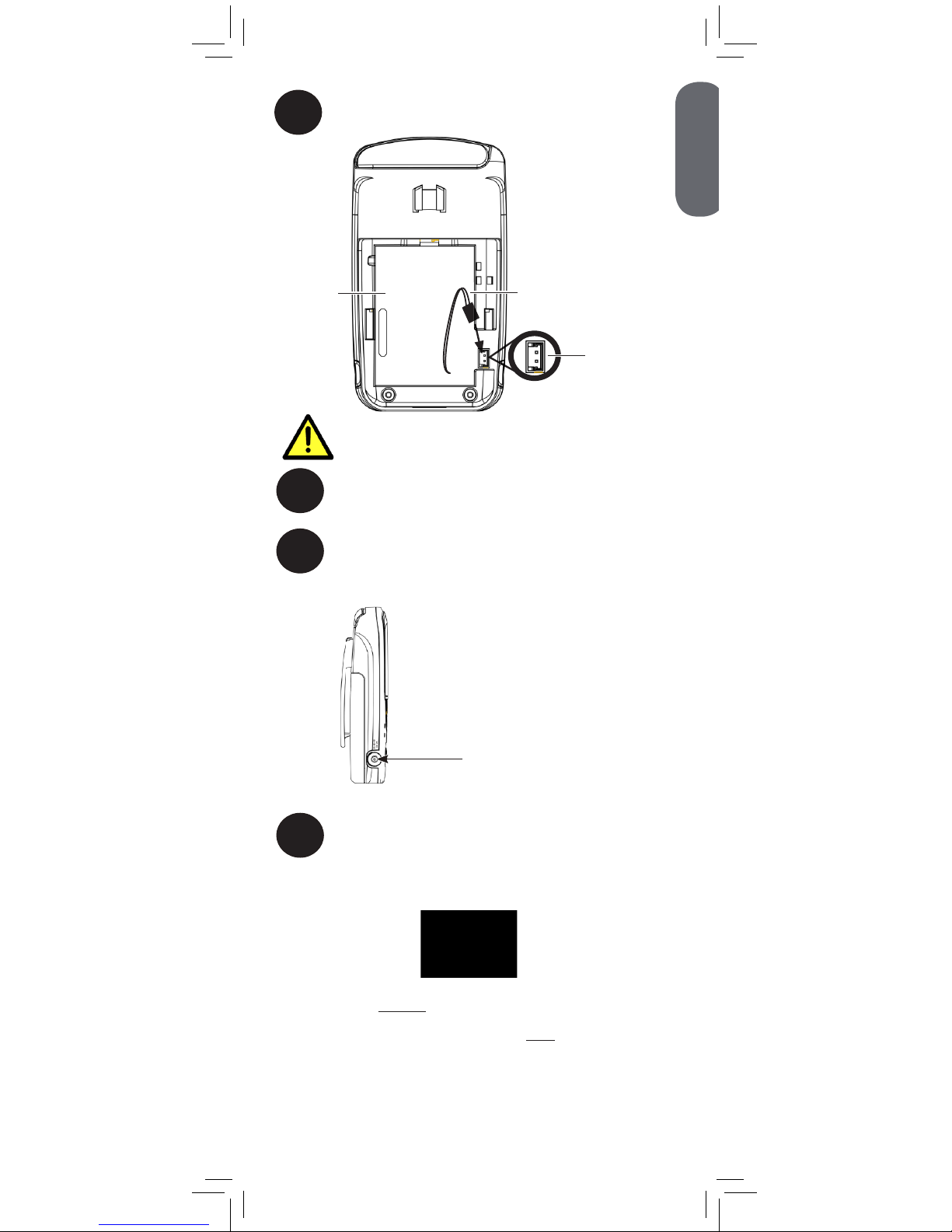
The battery cable only connects one
way. Do not force the battery cable.
8
Press and hold the power button to turn on
the monitor. The power LED will light up.
7
Connect the power adapter to the monitor.
Ensure you charge the monitor for 6 hours
before using for the first time.
Power Button
Power LED
lights up
ENGLISH
5
5
Connect the battery cable to the monitor.
Battery Cable
6
Replace the battery compartment door
and the belt clip.
Battery
Terminals
Battery
Page 8
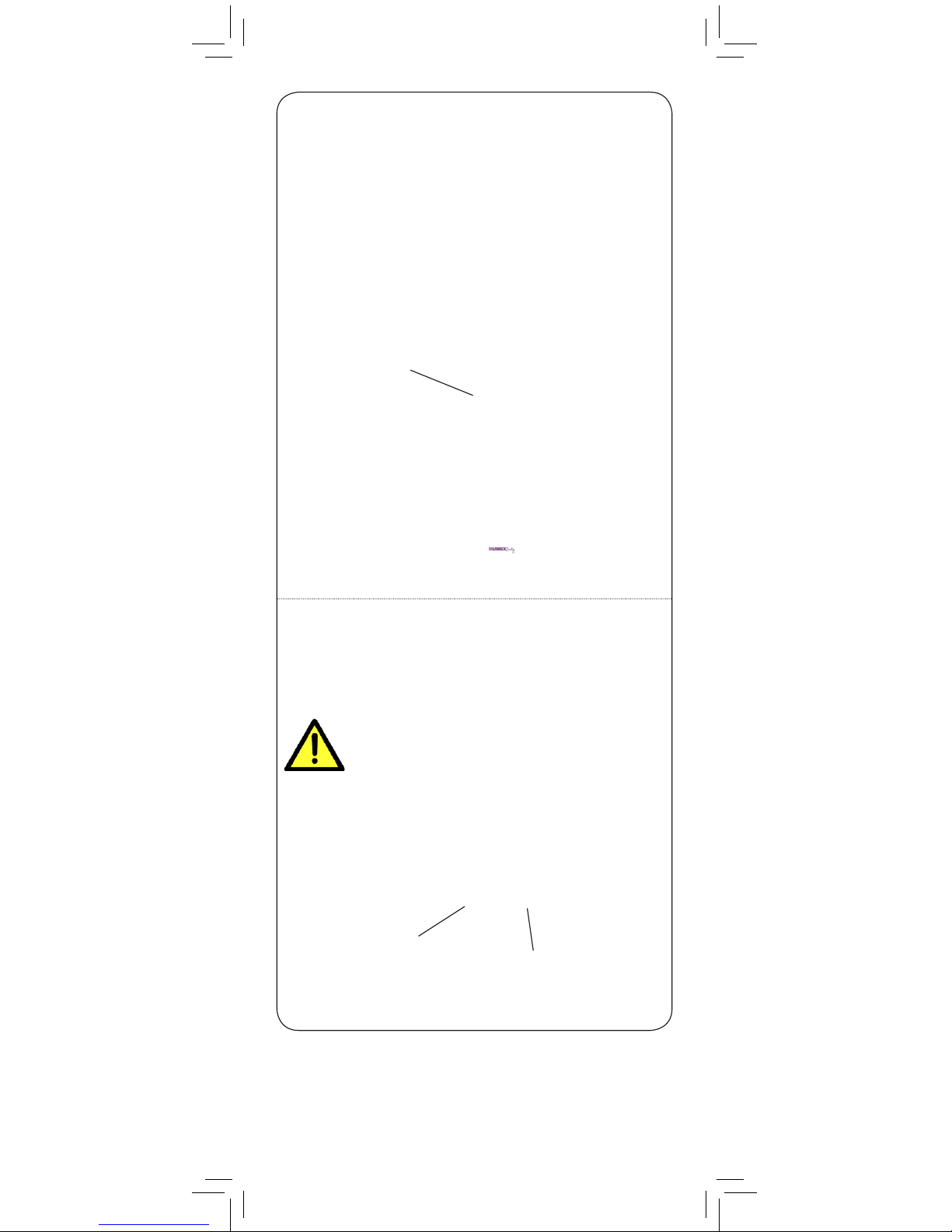
Make sure all power cables are at
least 3ft / 1m away from the crib
and out of reach of your child.
Use the included cable clips to help
keep power cords away from your
child.
Pull up to extend
antenna
• It is recommended to charge the battery for 6 hours
before use.
• For overnight monitoring, it is recommended to
connect the power adapter. When fully charged,
the monitor will stay on up to 6 hours in normal
mode, up to 8 hours in VOX mode (page 17),
and up to 10 hours in Video OFF mode (page
18).
• For better reception, flip up the antenna on the
monitor.
Tips
Cable Clips
6
When choosing a location for your camera:
• Determine where you will get the best view of your
baby.
• Ensure the power cable is long enough to power the
camera.
Page 9
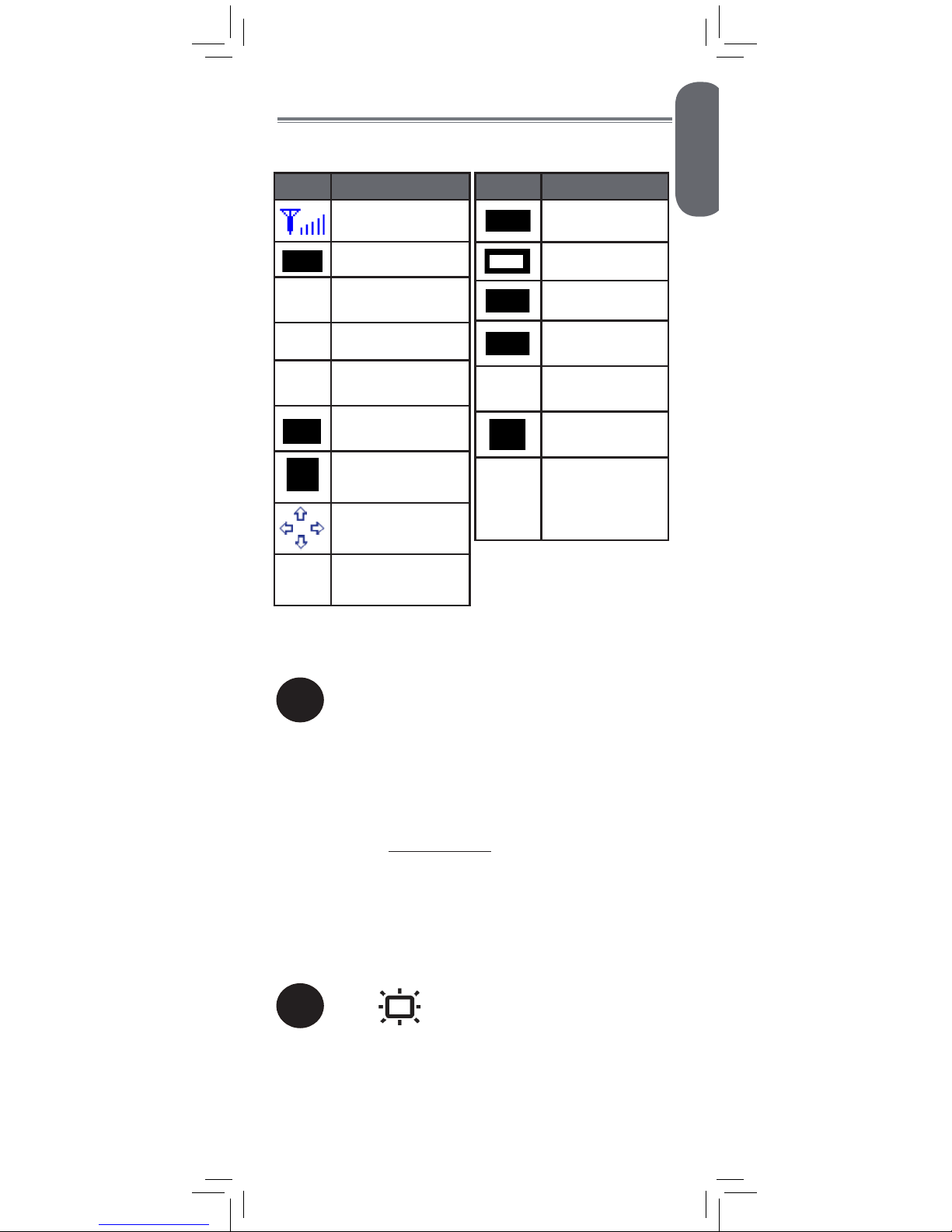
1
Press and hold to
access the menu.
Press repeatedly to
cycle through menu
options.
Press to exit menu.
2
ENGLISH
7
Using Your Baby Monitor
The monitor shows the following icons during use:
Icon Meaning
Signal strength
Selected channel
Scan
Scan mode
activated
Volume muted
X2
Digital zoom
activated
Song currently
playing
Talk activated
P/T mode
activated
VOX
VOX (Voice
Trigger) on
Icon Meaning
Battery full
Battery low
Battery charging
Battery finished
charging
68°F
Current room
temperature
Pairing channel
Camera out of
range or off
(e.g. batteries
dead)
Using the Menus
Page 10
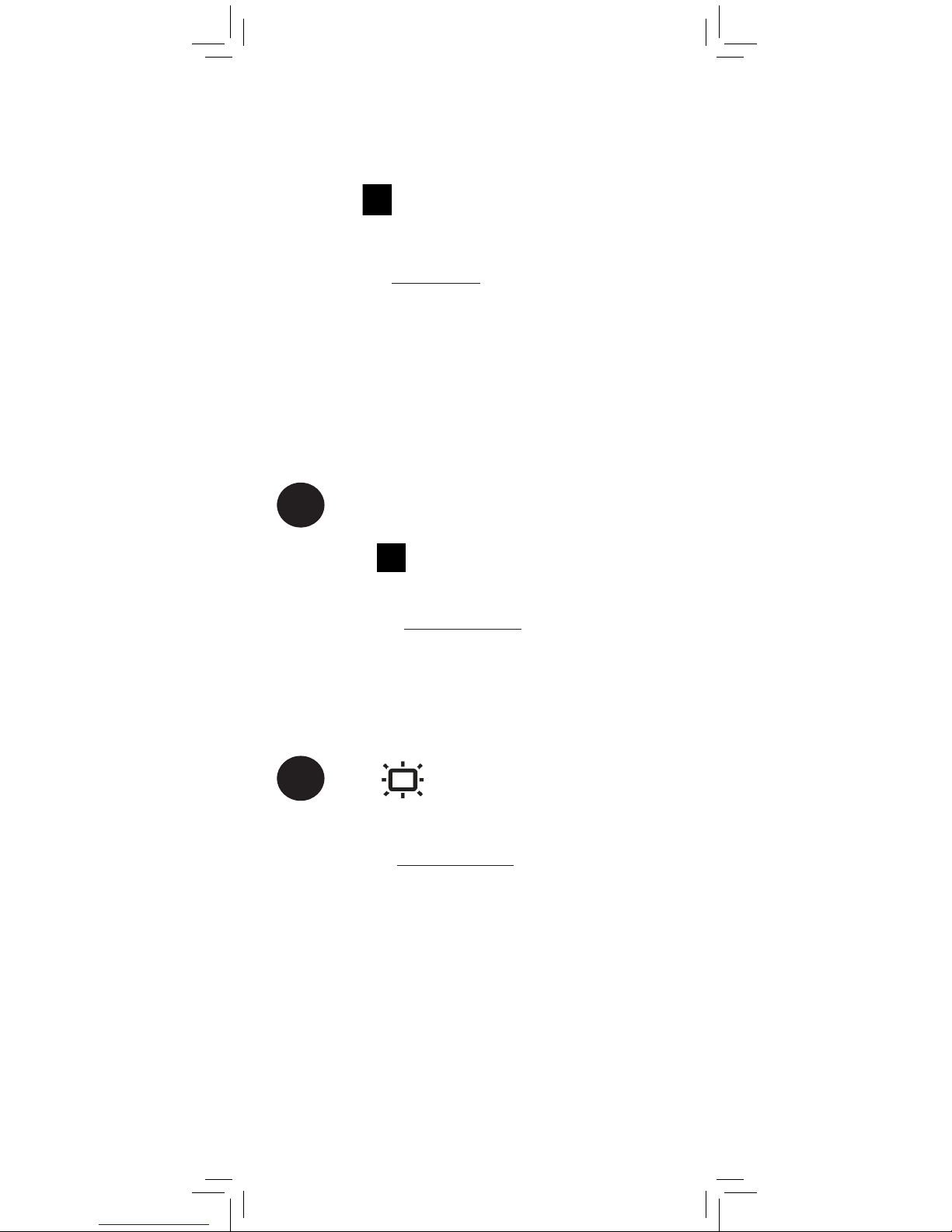
Press and hold to talk to the
selected camera.
C1
Press to cycle through
connected cameras.
The channel number
for the selected
camera is shown
on screen.
If a lullaby is playing, it will stop playing when
the talk feature is used.
1
Currently selected
channel
2
Press to select a channel.
1
The monitor only plays sound from the camera
that is currently being viewed.
8
Talking to Your Baby
Changing Channels
Page 11
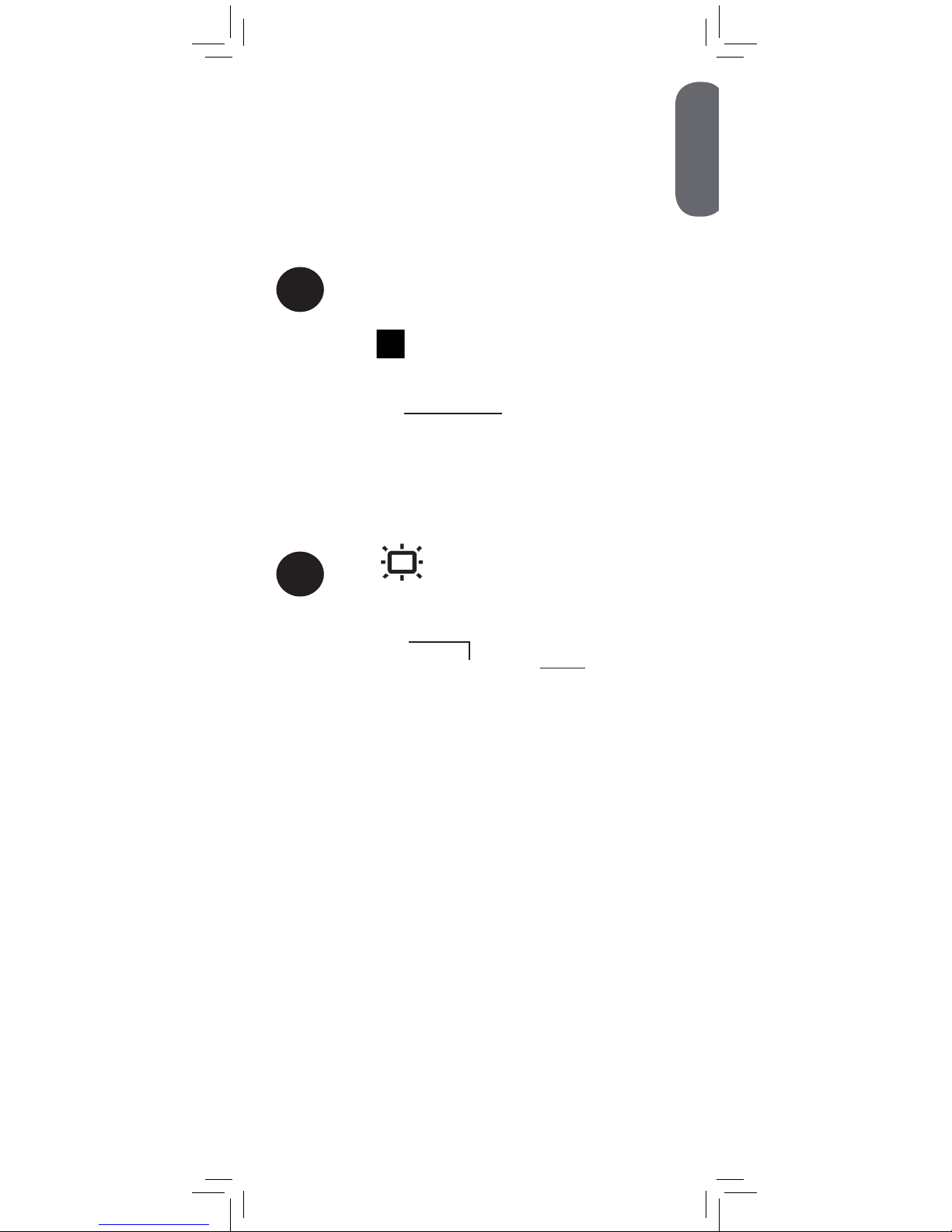
When two or more cameras are connected, you
may use Scan mode to cycle through video from
each camera. Each camera channel is displayed
for 10 seconds.
To connect additional cameras to the monitor,
see “Pairing Additional Cameras” on page 19.
Scan
Press repeatedly until
Scan is shown on screen.
1
2
Press to exit menu. The monitor
cycles through the connected channels.
1 Scan
Current channel
Scan mode
activated
To enable Scan mode:
ENGLISH
9
Using Scan Mode (multiple cameras only)
Page 12
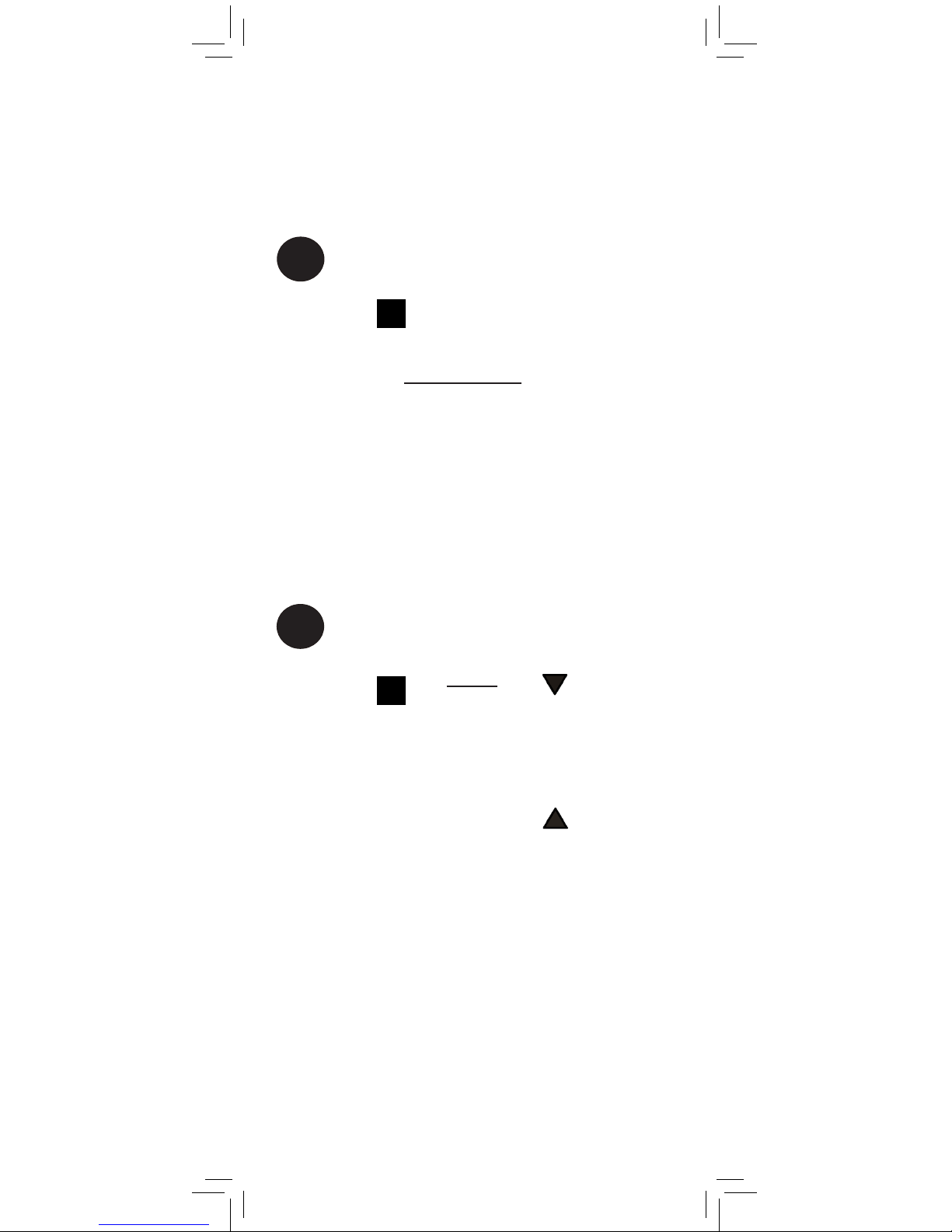
If you wish to only monitor some of your cameras
using Scan mode, you may choose to hide
certain channels. Hidden channels will not be
shown in Scan mode.
C1
Press to change the
checkmark to an X. This
will disable video from
the channel and remove it
from the viewing cycle in
Scan mode.
Press
to include it
again.
2
C1
Press to cycle through
connected cameras to
the channel you wish to
show or hide.
1
By default, each channel name has a checkmark
beside it, which means it is enabled for monitoring
and included in the viewing cycle on Scan mode.
10
To show / hide channels in Scan mode:
Page 13

Press to adjust the volume
Press and hold until is
shown.
1
2
Press to adjust brightness
Press to exit menu.
3
ENGLISH
11
Adjusting Volume
Adjusting Screen Brightness
Page 14
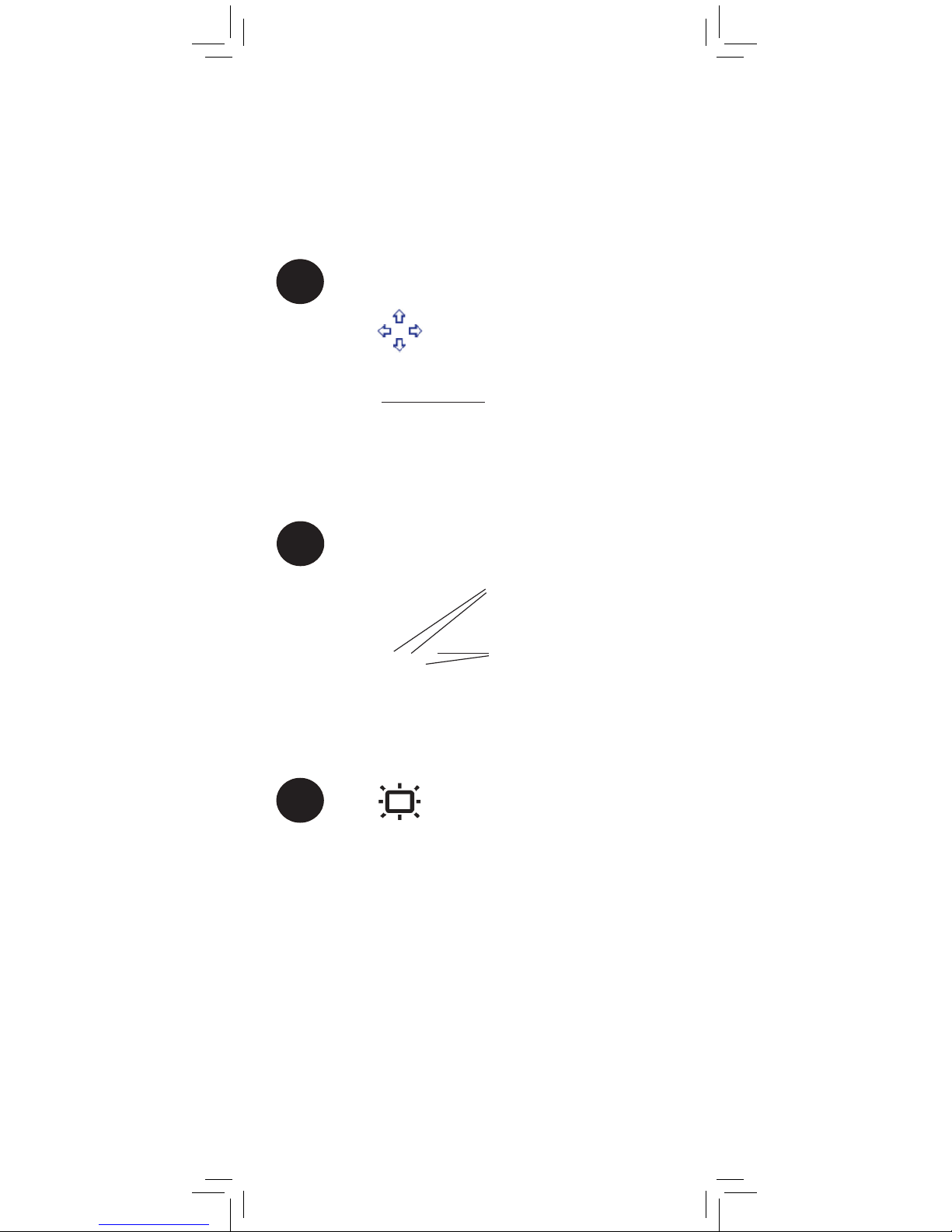
1
Press to activate pan /
tilt mode. Four arrows
appear on the screen.
Using Pan / Tilt Mode
Press to exit P/T mode.
3
You can use pan / tilt mode to move the selected
camera’s viewing area remotely using the
monitor. This feature is only compatible
with the included pan / tilt camera and
BB2415AC1.
Press to move the
camera up / down.
Press to move the
camera left / right.
2
You must exit P/T mode to use other
features that rely on the arrow keys
(e.g., adjusting monitor volume).
12
Page 15
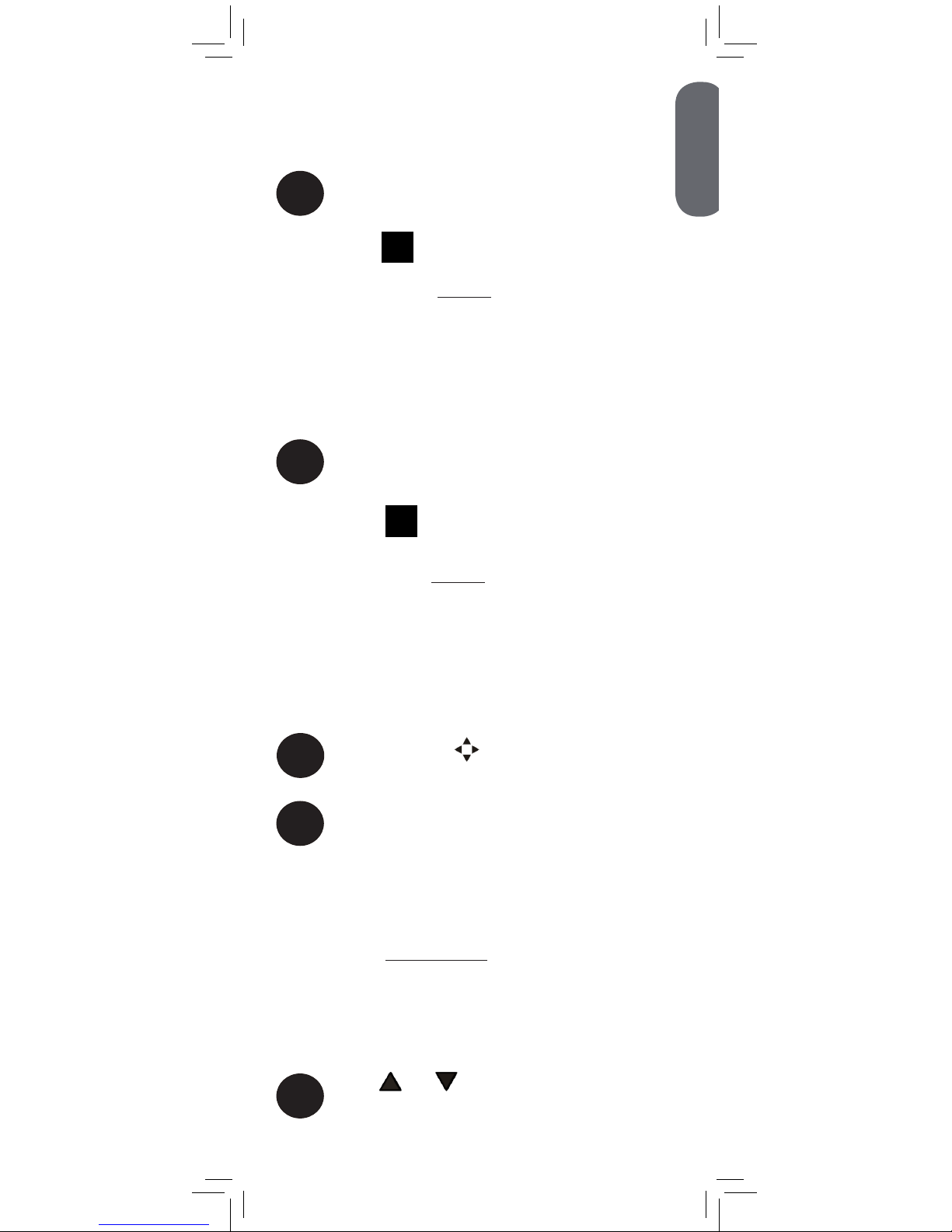
1
Press and hold to zoom
in. An X2 icon appears
on the screen.
X2
2
The video monitor features a 2x digital zoom
feature for up-close viewing.
Press and hold to return
to normal viewing mode.
1
Press until is shown.
2
OFF
3
Turning on the Night-Light
Press and hold until the first menu
item is shown.
Press
or to turn the night-light on and
off for the camera currently being viewed.
x2
x1
ENGLISH
13
Using Digital Zoom
Page 16
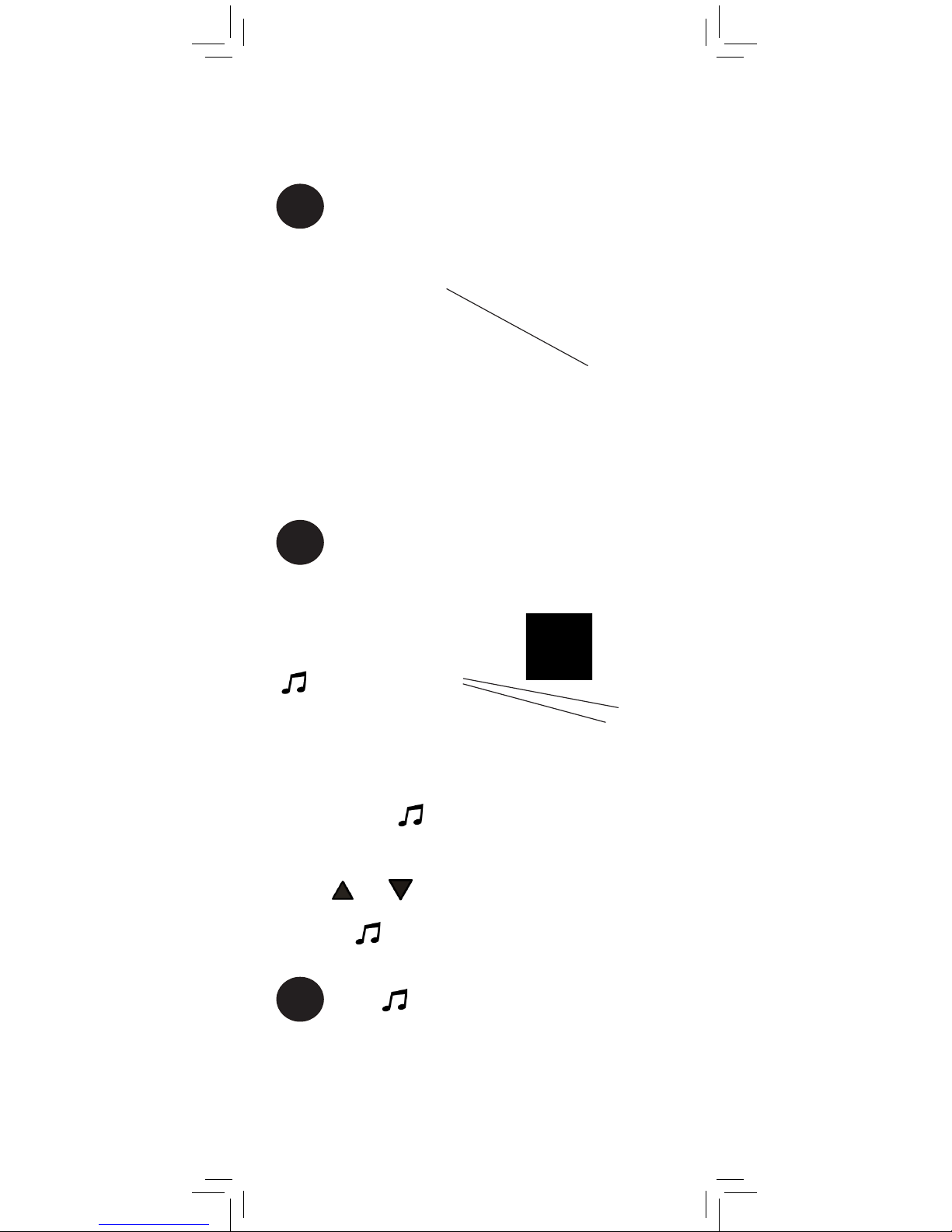
Playing Lullabies
Press to play a song on
the selected camera.
1
2
Immediately after pressing
, press to change the
song.
The song number is shown
on the monitor.
If volume controls
appear, press
twice to restart the
song. Volume controls
will appear if you
press
or a
few seconds after
pressing
.
3
Press to stop playing the song.
The camera can play 5 different pre-loaded
lullabies.
14
Page 17
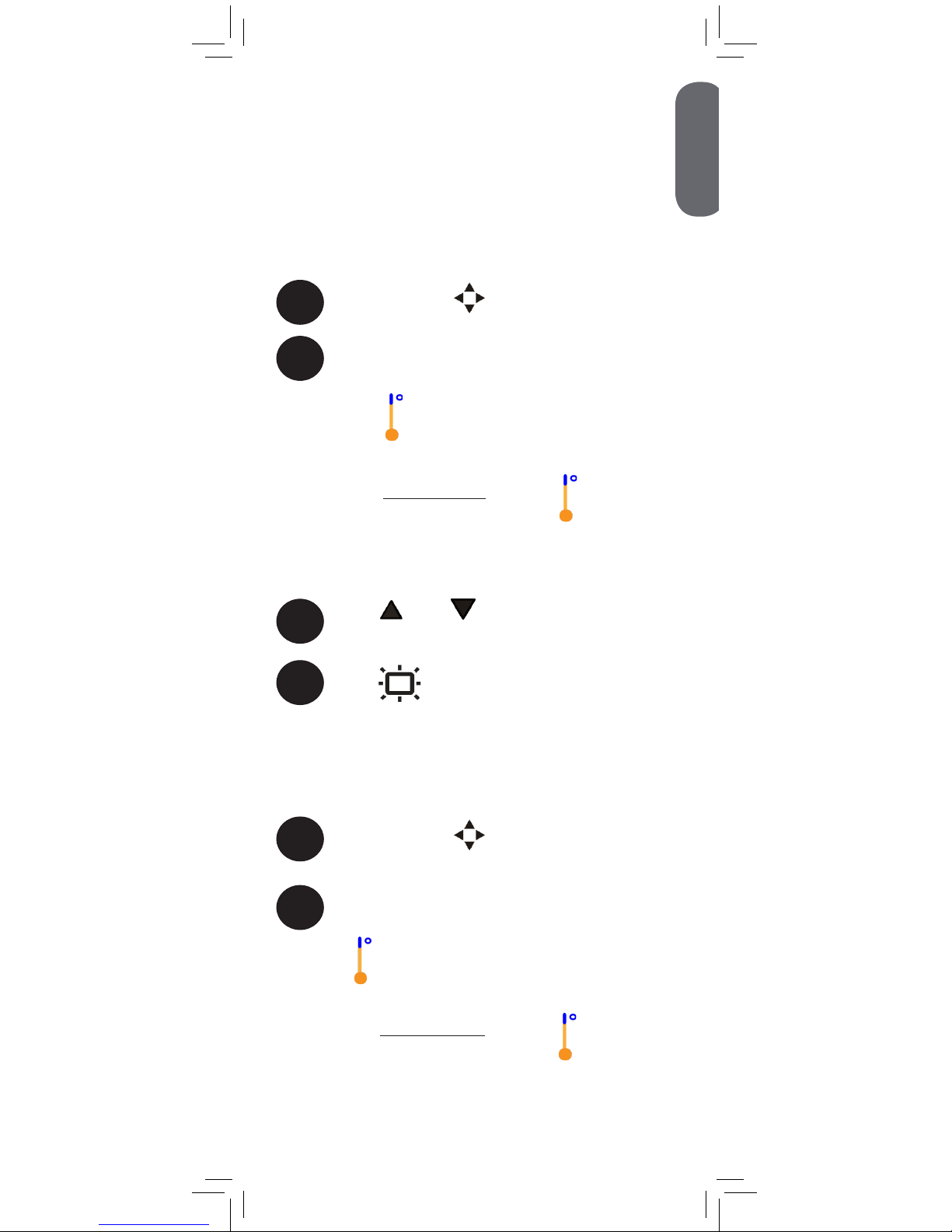
Press until Lo is shown.
2
Lo 66° F
Press until is shown.
2
°F
3
Press and to select °F (Fahrenheit)
or °C (Celsius)
4
Press to exit menu.
1
Press and hold until the first menu
item is shown.
ENGLISH
15
Once your preferred temperature unit has been selected,
you can control the high and low temperatures that trigger
alerts or disable temperature alerts.
Temperature Alerts
To select Fahrenheit or Celsius:
You can select if you would like temperature readings and
alerts to be in Fahrenheit or Celsius.
The temperature alert feature allows you to ensure the
baby’s room is at a comfortable, safe temperature. The
monitor beeps if the temperature gets too hot or cold.
Temperature sensor is accurate within 3°F/1°C.
To set temperature alerts:
1
Press and hold until the first menu
item is shown.
Page 18
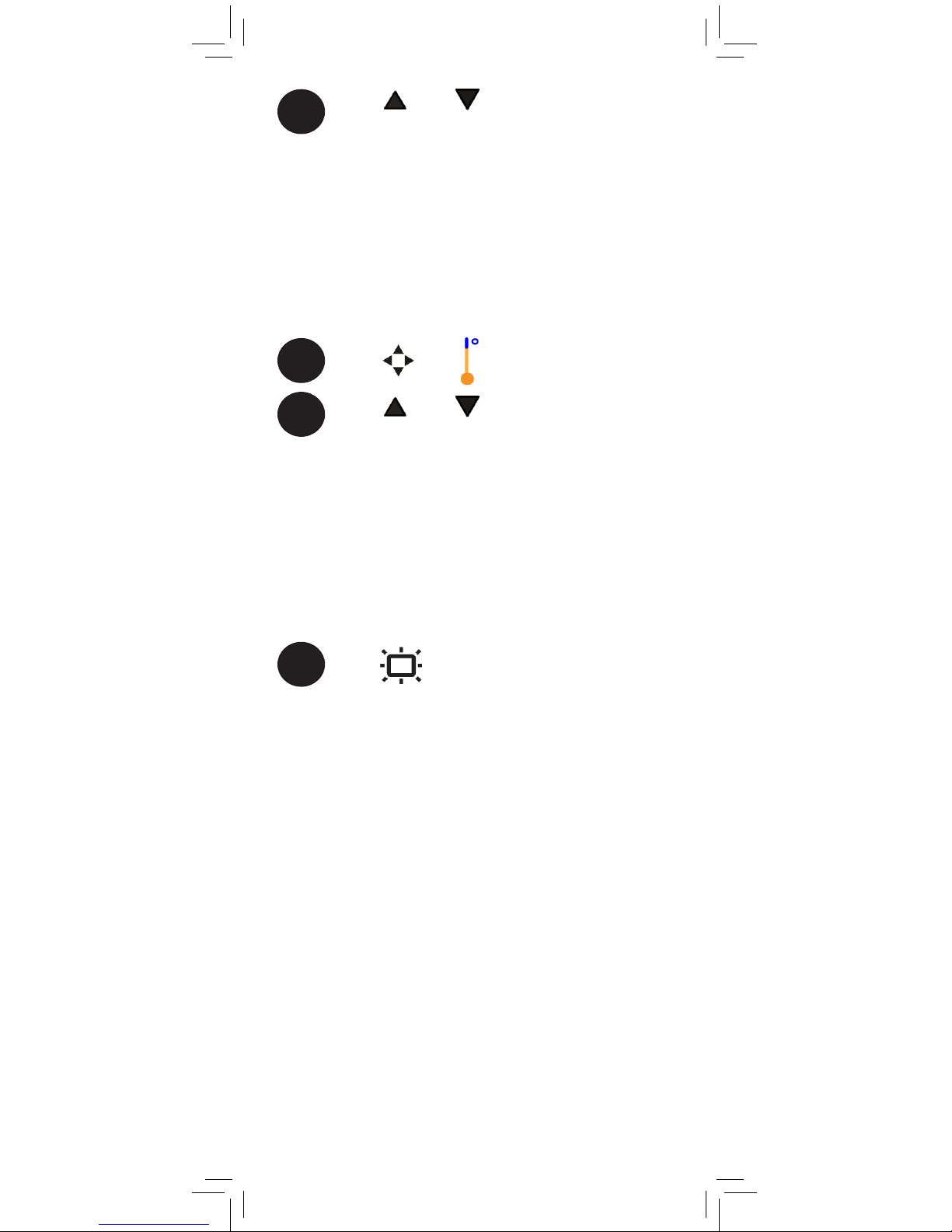
3
Press and to adjust the low
temperature.
If the temperature at the selected camera
goes below this temperature, the monitor
will beep and the temperature reading on
the monitor will say “Lo”.
If you select a temperature below 62°F /
17°C, the low temperature alert will be
turned OFF.
Press until Hi is shown.
4
Press and to adjust the high
temperature.
If the temperature at the selected camera
goes above this temperature, the monitor
will beep and the temperature reading on
the monitor will say “Hi”.
If you select a temperature above 86°F /
30°C, the high temperature alert will be
turned OFF.
5
Press to exit menu.
6
16
Page 19

2
Press until VOX
is shown
VOX OFF
3
Press and to adjust the audio
sensitivity for VOX mode.
VOX OFF
VOX
VOX mode is off
VOX mode is on
Low sensitivity
Medium sensitivity
High sensitivity
If you want softer noises to trigger the monitor (such as a
faint whimper), set the sensitivity setting higher. If you only
want louder noises to trigger the monitor (such as a loud
cry), set the sensitivity setting lower.
4
Press to exit menu.
While VOX is activated, the monitor’s
screen and speaker will turn off after a
minute unless sound is detected at the
selected sensitivity level. Press any button
to turn the screen back on. When VOX is
on, a VOX icon is shown on the screen.
VOX mode will not work while
Scan mode is activated.
1
Press and hold until the first menu
item is shown.
ENGLISH
17
In VOX mode, the monitor’s screen and speaker
will turn off after a minute unless sound is
detected at the selected sensitivity level. This
conserves battery power, and alerts you only
when needed.
Using VOX Mode (Voice Trigger)
Page 20
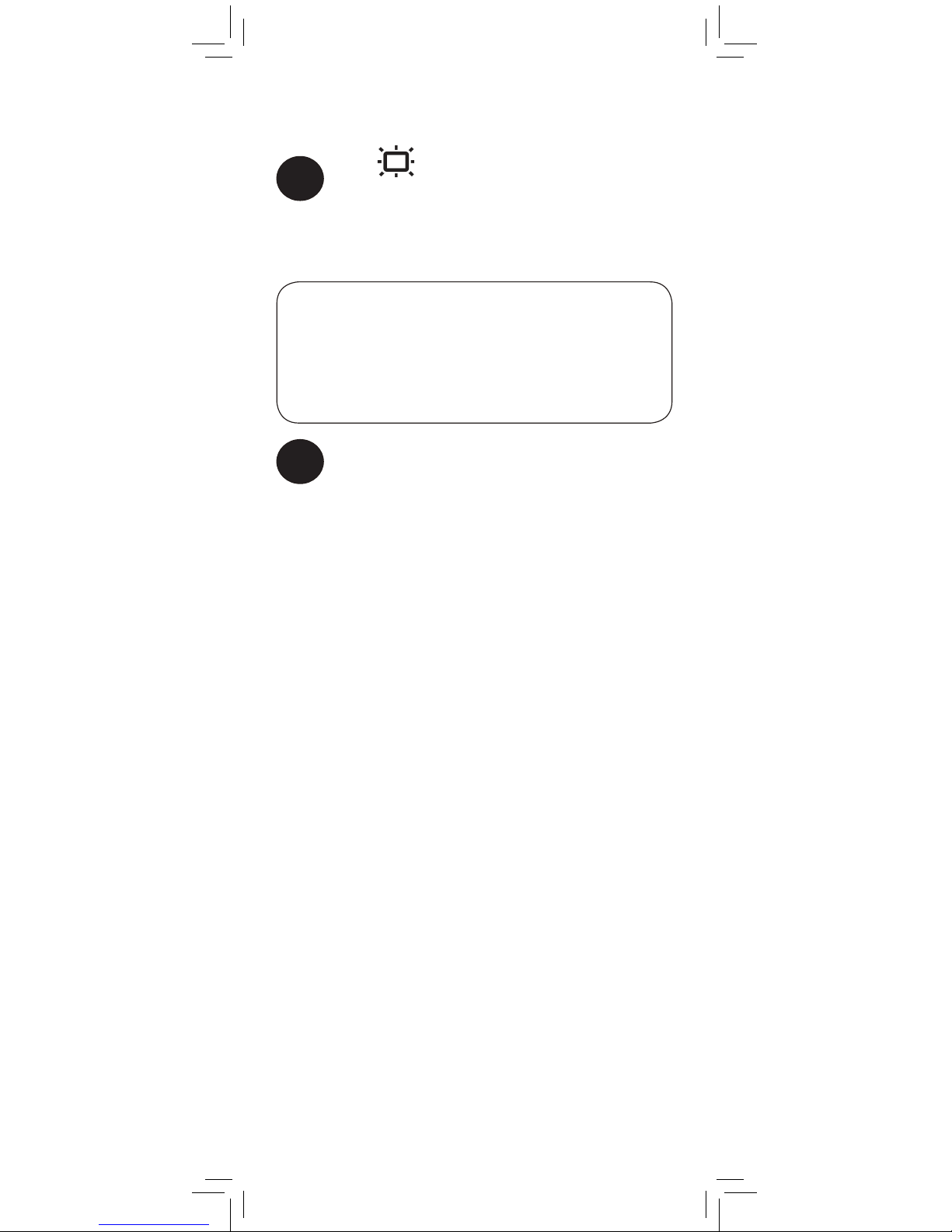
Press to turn the screen off and
monitor sound only.
The monitor will play sound from the
selected channel only.
Video Off Mode (Audio Only
Mode)
Press any button to turn the screen back
on.
1
• If Scan mode is enabled, the monitor will play
sound from the channel that is currently selected.
• VOX mode will override Video Off mode. See
“Using VOX Mode (Voice Trigger)” on page
17 for details.
Notes
2
18
Page 21
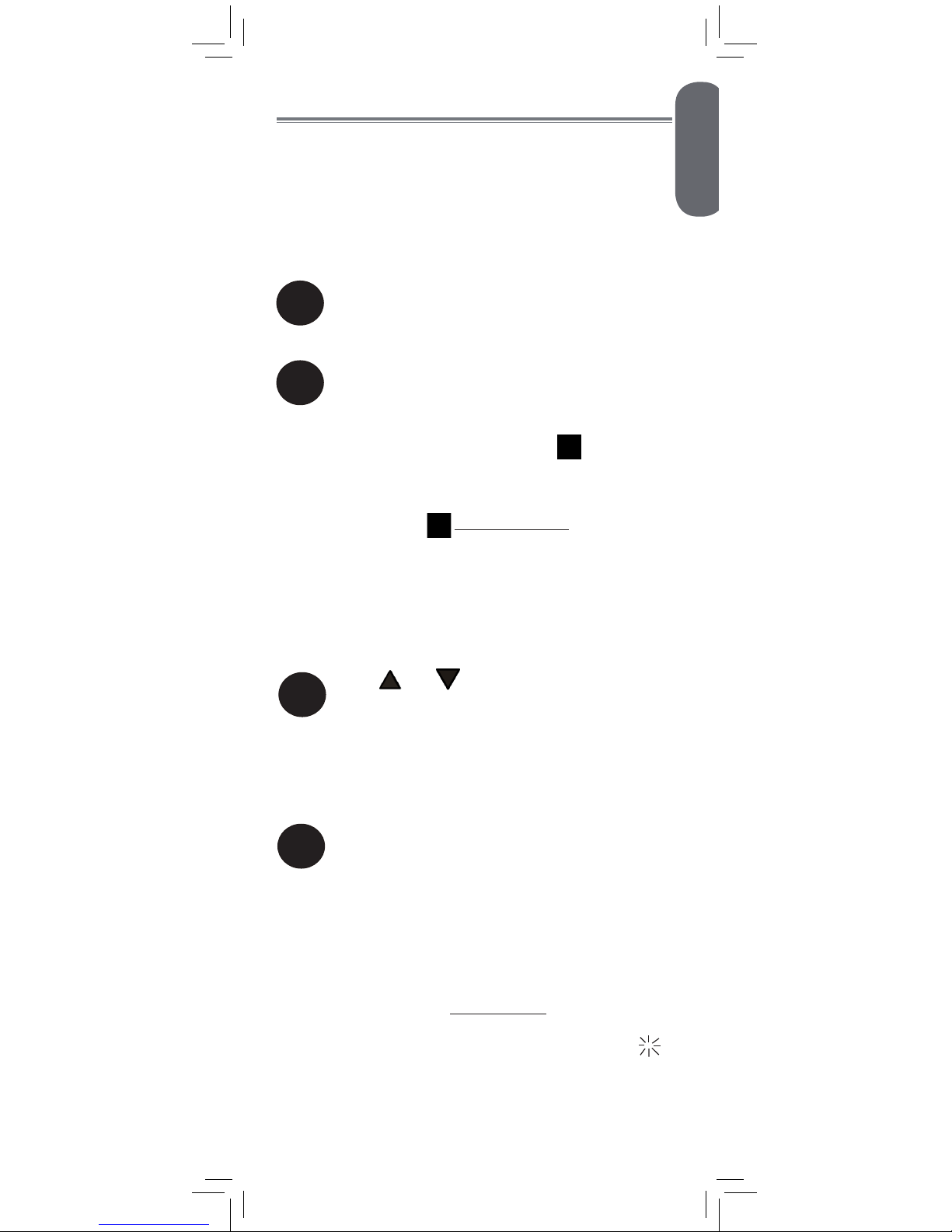
2
Press and hold until
is shown.
C1
3
Press or to select the channel you
would like to pair the camera to.
If a camera is already connected to
this channel, the new camera will
replace the existing camera.
1
Place the camera and monitor next to each
other. Ensure that the monitor and camera
are both powered on.
4
Press to begin pairing
The link LED flashes to show
that pairing mode is on.
ENGLISH
19
Pairing Additional Cameras
The camera(s) included have already
been paired with the monitor. If you have
purchased additional add-on cameras (model#
BB2415AC1 or BB2411AC1), OR if your
monitor and camera are not paired up, follow the
steps below.
Page 22
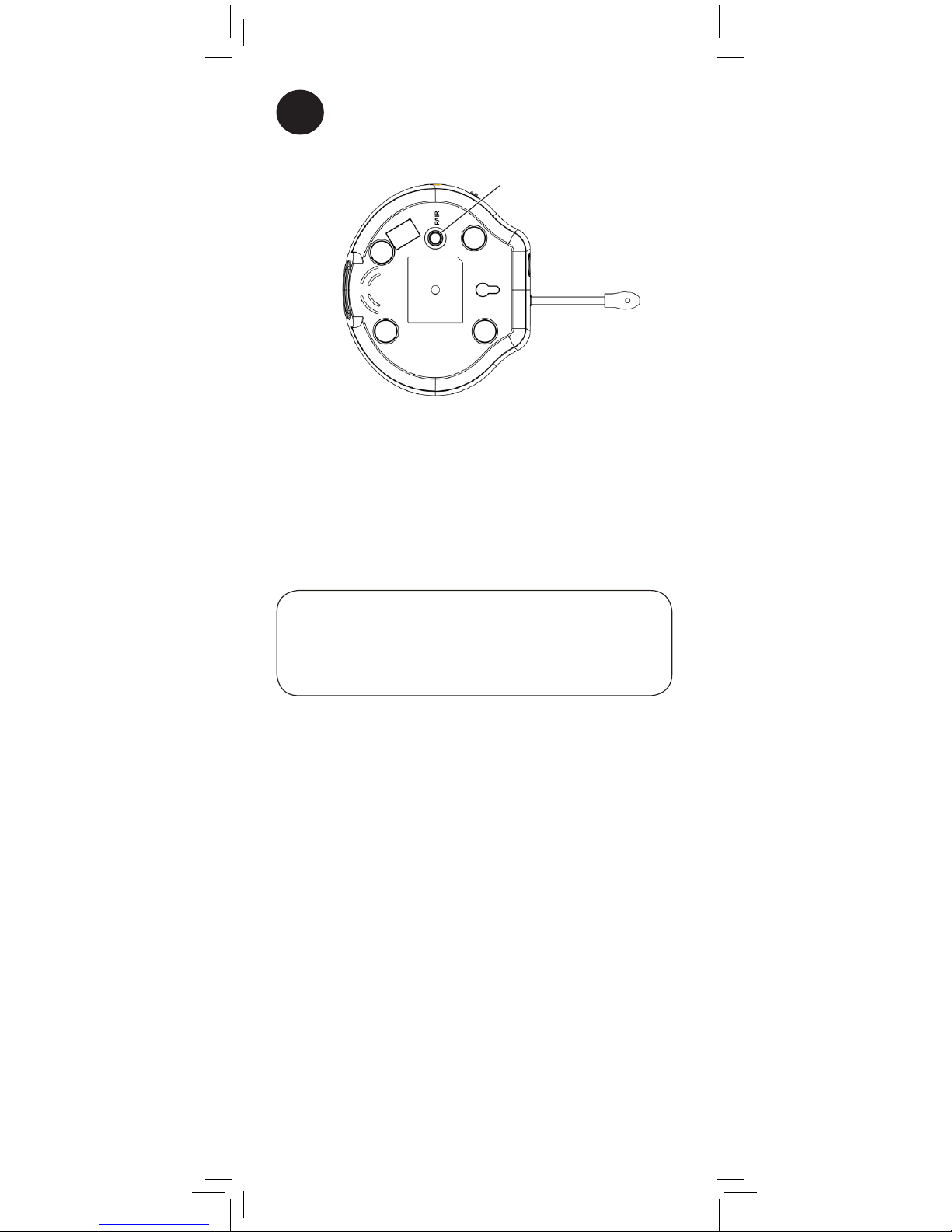
5
Press the pairing button on the bottom
of the camera within 10 seconds of
activating pairing mode.
• Immediately move the camera away from the
monitor to avoid speaker feedback.
• The monitor can connect to up to 4 cameras.
Notes
Images from the camera are immediately
shown on the monitor once the camera is
successfully paired.
If your monitor reads “Out of Range“, then
pairing was not successful. Complete the
pairing process again.
Pairing button
20
Page 23
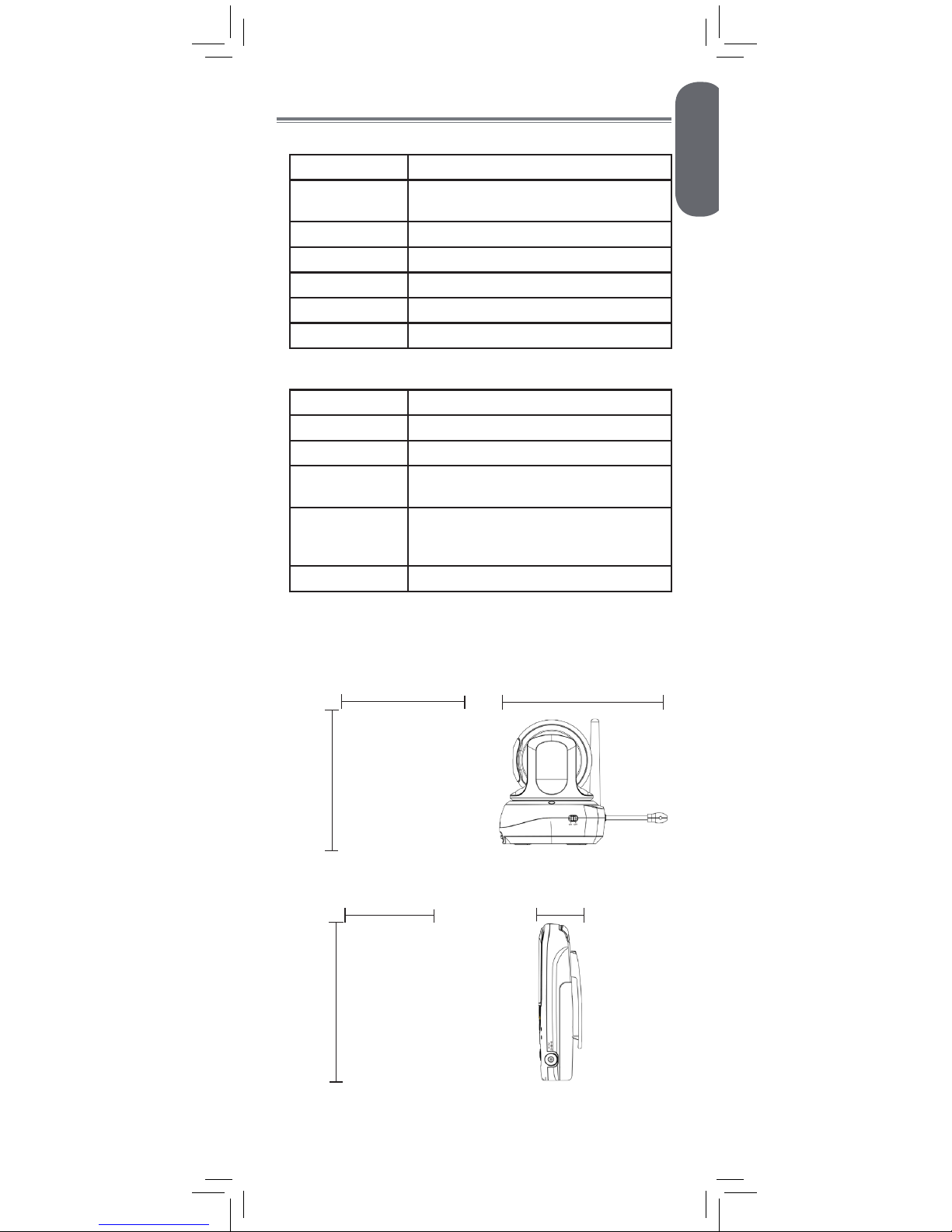
ENGLISH
21
Technical Specifications
Camera
Frequency 2.4GHz
Maximum Range Up to 450ft / 138m outdoors*
Up to 150ft / 46m indoors*
Image Sensor 1/5” Color CMOS
Lens 2.8mm F2.8
IR LED 8 pcs
Power Adapter 6.0V DC 800mA
Weight 0.5lbs / 0.2kg
Monitor
Frequency 2.4GHz
Display 2.4” TFT Color LCD
Power Adapter 6.0V DC 800mA
Battery Li-ion Rechargeable Battery 3.7V DC
1500mAh
Battery Life Up to 6 hours in normal mode
Up to 8 hours in VOX mode
Up to 10 hours in Video Off mode
Weight 0.3lbs / 0.1kg
*Based on unobstructed line of sight. Actual range will
vary based on surroundings.
4.8in
121mm
2.7in
67mm
1.3in
32mm
3.7in
93mm
4.0in
102mm
5.9in
149mm
Page 24

22
Troubleshooting
Problem Solution
No video displayed on
the monitor
• Press and hold the button
to power on the monitor.
• Monitor is out of batteries. Plug
in the monitor power adapter.
• Video Off or VOX mode is on.
Press any button to turn the
screen back on.
• The channel has been disabled.
See “Changing Channels” on
page 8 for details.
Monitor screen keeps
turning off
• VOX mode is on. See “Using
VOX Mode (Voice Trigger)”
on page 17 for details on
disabling VOX mode.
• The monitor battery is low. Plug
in the monitor power adapter
The camera is not
detected; “Out of Range”
is shown on the monitor
• Wrong channel selected. Press
repeatedly to select the
channel.
• Make sure the camera is
powered on.
• The camera and monitor may
be out of range. Extend the
antenna on the monitor or move
the monitor and camera closer
together.
• You may need to pair the
camera and the monitor
again. See “Pairing Additional
Cameras” on page 19 for
details.
Feedback / squealing
noise coming from the
monitor
• Your camera and monitor may
be too close to each other.
Move them further apart.
• Press to lower the monitor
volume.
• For optimal performance, avoid
placing the monitor and camera
near televisions, computers,
cordless/mobile phones, or
other electrical equipment.
Product Support is available 24/7 including product
information, user guides, quick start guides, and FAQ’s at
www.lorexbaby.com/support.
Need Help?
Page 25

ENGLISH
23
CLEANING
Clean the monitor and camera with a slightly damp cloth or an antistatic cloth. Never use cleaning agents or abrasive solvents.
• Do not clean any part of the product with cleaners with thinners or
other solvents and chemicals. This may cause permanent damage
to the product, which is not covered by the Warranty. When
necessary, clean it with a damp cloth.
• Keep your camera and monitor away from hot, humid areas or
strong sunlight, and do not get it wet.
• Every effort has been made to ensure high standards of reliability
for your baby monitor. However, if something does go wrong,
please do not try to repair it yourself. Contact Customer Service for
assistance.
DISPOSAL OF THE DEVICE
At the end of the product life cycle, you should
not dispose of this product with normal household
waste, but take the product to a collection point for
the recycling of electrical and electronic equipment.
The symbol on the product, user’s guide, and/or
box indicates this.
Some of the product materials can be re-used if
you take them to a recycling point. By reusing some parts or raw
materials from used products you make an important contribution to
the protection of the environment.
Please contact your local authorities in case you need more information
on the collection points in your area. Dispose of the battery pack in an
environmentally-friendly manner according to your local regulations.
NOTICES
WARNING: Any changes or modifications not expressly approved
by the grantee of this device could void the user’s authority to operate
the device.
FCC NOTICE
This device complies with Part 15, subpart C, of the FCC Rules.
Operation is subject to the following two conditions: (1) this device
may not cause harmful interference, and (2) this device must accept
any interference received, including interference that may cause
undesired operation.
The manufacturer is not responsible for any radio or TV interference
caused by unauthorized modifications to this equipment. Such
modifications could void the user’s authority to operate the equipment.
However, it is imperative that the user follows the guidelines in this
manual to avoid improper usage which may result in damage to the
unit, electrical shock and fire hazard injury.
CAUTION: To maintain compliance with the FCC’s RF exposure
guidelines, place the camera at least 20cm (7.87in) from nearby
persons.
The video monitor has been tested and meets the FCC RF exposure
guidelines when used with the belt clip supplied with or designated for
this product. Use of other accessories may not ensure compliance with
FCC RF exposure guidelines.
CANADA/IC NOTICE
This device complies with Industry Canada licence-exempt RSS
standard(s). Operation is subject to the following two conditions: (1)
this device may not cause interference, and (2) this device must accept
any interference, including interference that may cause undesired
operation of the device.
Page 26

ENGLISH
FRANÇAIS
ESPAÑOL
SWEET PEEP
MONITEUR VIDÉO POUR BÉBÉ
Version 1.0
GUIDE DE L'UTILISATEUR
www.lorexbaby.com
Page 27

Mesures de sécurité
• Un assemblage effectué par un adulte est nécessaire.
Garder les petites pièces hors de portée des enfants
lors de l'assemblage.
• Ce produit n'est pas un jouet. Ne pas laisser les
enfants ou les nourrissons jouer avec ce produit.
• Ce moniteur vidéo ne remplace pas la surveillance
d'un adulte responsable.
• Tester le moniteur vidéo avant de l'utiliser. Se
familiariser avec ses fonctions.
• Garder les cordons hors de portée des enfants et des
nourrissons.
• Ne jamais utiliser de rallonges électriques avec des
blocs d'alimentation.
• Utiliser seulement les chargeurs et les blocs
d'alimentation fournis. Ne pas utiliser d'autres
chargeurs ou blocs d'alimentation, car cela pourrait
endommager l'appareil et le bloc-piles.
• Insérer les piles en respectant la polarité.
• Garder toutes les piles hors de portée des enfants et
des nourrissons.
• Ne pas couvrir le moniteur vidéo avec une serviette ou
une couverture.
• Ne pas utiliser le moniteur vidéo près de l'eau.
• Ne pas utiliser le moniteur vidéo à proximité d'une
source de chaleur.
• Ne pas toucher aux contacts des connecteurs avec des
objets pointus ou métalliques.
• Conserver ce guide de l'utilisateur aux fins de
consultation future.
Afin d'éviter des blessures
aux enfants & nourrissons :
• VEILLER À CE QUE la caméra et tous les cordons
d'alimentation soient à au moins 1m (3 pi) du lit de
l'enfant et hors de sa portée.
• Utiliser les boucles attache-câble afin de garder les
câbles loin de votre enfant.
3 pi /1 m
Page 28

Le produit comprend .......................2
Vue d'ensemble du moniteur ...........2
Vue d'ensemble de la caméra .........3
Mise en route ..................................4
Utilisation de votre moniteur pour
bébé ...............................................7
Utilisation des menus ...............................7
Fonction « Parler à votre bébé » ................8
Changement de canaux ........................... 8
Utilisation du mode de balayage
(pour multiples caméras seulement) .............. 9
Réglage du volume ................................11
Réglage de la luminosité de l'écran ......... 11
Utilisation du mode de pivotement /
d'inclinaison ......................................... 12
Utilisation du zoom numérique ................ 13
Utilisation de la veilleuse ........................ 13
Écoute de berceuses .............................. 14
Alertes de température ........................... 15
Utilisation du mode VOX
(déclencheur vocal) ...............................17
Mode Vidéo désactivée (mode Audio
seulement) ............................................ 18
Jumelage de caméras
supplémentaires ...........................19
Spécifications techniques ...............21
Caméra ...............................................21
Moniteur .............................................. 21
Dépannage ...................................22
Besoin d'aide? ..............................22
1
FRANÇAIS
Table des matières :
Page 29

2
Le produit comprend
x1*
x1
Caméra
Moniteur
Bloc d'alimentation
*Le contenu peut varier selon le modèle.
x1*
Bloc d'alimentation
x1
Vue d'ensemble du moniteur
Attache-câbles
x2*
Indicateur de niveau
de son à voyant DEL
Affichage
vidéo
Choisir le canal
/ le mode de
balayage
Démarrer / arrêter
la berceuse
Touche
d'augmentation de
volume/ de zoom
avant
Touche de diminution
du volume /
de zoom arrière
Voyant
d'alimentation
à DEL
Voyant de
jumelage à
DEL
Alimentation/ arrêt
de la vidéo
Menu / Mode PT*
Parler
* Pour commander la fonction de PT, voir «Utilisation du
mode de pivotement / d’inclinaison » sur la page 12.
Page 30

3
FRANÇAIS
Vue d'ensemble de la caméra
Objectif
Veilleuse
Antenne
Haut-parleur
Antenne
rabattable
Pince de
ceinture
Compartiment
des piles
Interrupteur
d'alimentation
Capteur de
lumière
Bouton de jumelage
Capteur de
température
Voyant DEL
infrarouge
Page 31

Veiller à ce que les câbles d'alimentation
soient au moins à 1 m (3 pi) du lit de votre
enfant et hors de sa portée.
Utiliser les boucles attache-câble afin de
garder les câbles loin de votre enfant.
4
Mise en route
1
2
Brancher le bloc d'alimentation à la
caméra.
Glisser l'interrupteur d'alimentation à la
position « MARCHE».
3
Appuyer sur l'agrafe de ceinture pour
l'enlever du moniteur.
Appuyer sur le couvercle du compartiment
des piles avec les deux pouces et faire
glisser de façon à le détacher du moniteur.
4
Page 32

Le câble des piles se branche uniquement
dans un sens. Ne pas forcer le câble des
piles.
8
Appuyer et maintenir enfoncé le bouton
d'alimentation pour allumer le moniteur. Le
voyant d'alimentation à DEL s'allumera.
7
Brancher le bloc d'alimentation au
moniteur. Veiller à ce que le moniteur se
charge pendant 6 heures avant de l'utiliser
pour la première fois.
Bouton
d'alimentation
Le voyant
d'alimentation à
DEL s'allume
5
FRANÇAIS
5
Brancher le câble des piles à la caméra.
Câble des piles
6
Remettez en place le couvercle du
compartiment des piles et vissez-le.
Bornes des
piles
Piles
Page 33

Veiller à ce que les câbles d'alimentation
soient au moins à 1 m (3 pi) du lit de
votre enfant et hors de sa portée.
Utiliser les boucles attache-câble afin de
garder les câbles loin de votre enfant.
Tirer l'antenne
vers le haut pour
l'allonger
• Il est recommandé de charger les piles pendant 6 heures
avant leur utilisation.
• Pour la surveillance de nuit, il est recommandé de
brancher le bloc d'alimentation au secteur. Une fois les
piles complètement chargées, le moniteur restera allumé
pendant 6 heures en mode normal ou 8 heures en mode
VOX (page 17), et pendant au maximum 10 h en
mode vidéo désactivée (page 18).
• Pour une meilleure réception, tirer l'antenne du moniteur
vers le haut.
Conseils
Attache-câbles
6
Pour choisir un emplacement pour votre caméra,
procéder de la manière suivante :
• Déterminer l'emplacement où vous aurez une meilleure
vue sur votre bébé.
• Veiller à ce que le câble d'alimentation soit suffisamment
long pour alimenter la caméra.
Page 34

1
Appuyer et maintenir
enfoncé pour accéder au
menu.
Appuyer plusieurs fois
pour faire défiler les
options de menu.
Appuyer pour quitter le menu.
2
7
FRANÇAIS
Utilisation du moniteur
Le moniteur affiche les icônes suivantes lors de
l'utilisation :
Icône Signification
Force du signal
Canal
sélectionné
Scan
Mode de
balayage activé
Volume coupé
X2
Zoom numérique
activé
Chanson en
cours de lecture
Voix activée
Mode P/T activé
VOX
VOX
(déclencheur
vocal) activé
Icône Signification
Piles complètement
chargées
Piles faibles
Recharge des piles
Recharge de piles
terminée
68 °F
Température
ambiante actuelle
Jumelage du canal
Caméra hors de
portée ou hors
tension (p. ex.
piles mortes)
Utilisation des menus
Page 35

Appuyer et maintenir enfoncé
pour parler à la caméra
sélectionnée.
C1
Appuyer pour faire défiler
les caméras connectées.
Le numéro du canal
de la caméra
sélectionnée est visible
sur l'écran.
Si une berceuse joue, elle cessera de jouer
lorsque le dispositif d'entretien sera utilisé.
1
Canal
actuellement
sélectionné
2
Appuyer pour choisir un canal.
1
Le moniteur ne reproduit que le son de la caméra qui
est en cours de visualisation.
8
Fonction « Parler à votre bébé »
Changement de canaux
Page 36

Quand deux caméras ou plus sont reliées,
vous pouvez utiliser le mode de balayage pour
passer en revue la vidéo de chaque caméra.
Chaque canal de la caméra s'affiche pendant 10
secondes.
Afin de connecter les caméras additionnelles
au moniteur, voir « Jumelage de caméras
supplémentaires » sur la page 19.
Scan
Appuyer plusieurs fois
jusqu'à ce que BALAYAGE
s'affiche à l'écran.
1
2
Appuyer pour quitter le menu. Le
moniteur
fait défiler les canaux connectés.
1 Scan
Canal actuel
Mode de
balayage
activé
Activation du mode de balayage :
(balayage)
9
FRANÇAIS
Utilisation du mode de balayage
(pour caméras multiples seulement)
Page 37

Si vous souhaitez seulement surveiller certaines
de vos caméras en utilisant le mode de balayage,
vous pourrez choisir de masquer certains canaux.
Les canaux masqués ne s'afficheront pas dans le
mode de balayage.
C1
Appuyer pour
changer la marque en X.
Ainsi, la vidéo du canal se
désactivera et sera supprimé
du cycle d'affichage en
mode de balayage.
Appuyer
pour l'intégrer
de nouveau.
2
C1
Appuyer pour passer
en revue les caméras
connectées au canal que
vous souhaitez afficher ou
masquer.
1
Par défaut, chaque nom de canal a une marque
à coté, qui montre qu'il est activé pour la
surveillance et intégré au cycle d'affichage en
mode de balayage.
10
Pour afficher /masquer les canaux
en mode de balayage, procéder de la
manière suivante :
Page 38

Appuyer pour régler le volume
Appuyer et maintenir enfoncé
jusqu'à ce que
cette
fonction s'affiche
1
2
Appuyer pour régler la
luminosité
Appuyer pour quitter le menu.
3
11
FRANÇAIS
Réglage du volume
Réglage de la luminosité de l'écran
Page 39

1
Appuyer pour activer le
mode de pivotement /
d'inclinaison. Quatre flèches
apparaissent sur l'écran.
Utilisation du mode de
pivotement / d'inclinaison
Appuyer pour quitter du mode P/T.
3
Vous pouvez utiliser le mode de pivotement
/ d'inclinaison pour déplacer la zone de
visionnement de la caméra sélectionnée à
distance en utilisant le moniteur. Ce dispositif
est seulement compatible avec
l'appareil-photo inclus de casserole/
inclinaison et BB2415AC1.
Appuyer pour déplacer la
caméra en haut / en bas.
Appuyer pour déplacer la
caméra à gauche / à droite.
2
Vous devez quitter du mode P/T pour
utiliser d'autres dispositifs qui dépendent
des touches de déplacement du curseur
(p. ex., réglage du volume du moniteur).
12
Page 40

1
Appuyer et maintenir
enfoncé pour effectuer un
zoom avant. Une icône X2
s'affiche à l'écran.
X2
2
Le moniteur de vidéo dispose d'une fonction de
zoom numérique 2x pour le visionnement de
près.
Appuyer et maintenir
enfoncé pour revenir au
mode de visionnement
normal.
1
Appuyer jusqu'à ce que
s'affiche.
2
OFF
(désactivée)
3
Utilisation de la veilleuse
Appuyer et maintenir enfoncé
jusqu'à ce que le premier article de menu
s'affiche.
Appuyer
soit pour allumer
ou éteindre la veilleuse de la caméra
actuellement visionnée.
x2
x1
13
FRANÇAIS
Utilisation du zoom numérique
Page 41

Écoute de berceuses
Appuyer pour jouer une
chanson sur la caméra
sélectionnée.
1
2
Immédiatement après avoir
appuyé sur , appuyer
pour changer de chanson.
Le numéro de la chanson
s'affiche sur le moniteur.
Si les réglages de volume
apparaissent, appuyer
deux fois pour
redémarrer la chanson.
Les réglages de volume
apparaîtront une fois que
vous appuyez
ou
quelques secondes après
avoir appuyé
.
3
Appuyer pour arrêter la lecture de la
chanson.
La caméra peut jouer cinq différentes berceuses
préchargées.
14
Page 42

Appuyer jusqu'à ce que
s'affiche.
2
°F
3
Appuyer et pour sélectionner le °F
(Fahrenheit) ou le °C (Celsius).
4
Appuyer pour quitter le menu.
1
Appuyer et maintenir enfoncé jusqu'à
ce que le premier élément de menu s'affiche.
15
FRANÇAIS
Une fois que vous avez sélectionné votre unité de
température, vous pouvez définir les hautes et basses
températures qui déclenchent des alertes ou désactiver les
alertes de température.
Alertes de température
Pour choisir les degrés Fahrenheit ou
Celsius :
Vous pouvez choisir, selon votre préférence, que
l'affichage de température et d'alertes soit en degrés
Fahrenheit ou Celsius.
La fonction d'alerte de température vous permet de vous
assurer que la chambre du bébé est à une température
confortable et sécuritaire. Le moniteur émet un signal (bip)
si la température devient trop chaude ou trop froide. Le
capteur de température est précise à 3°F/1°C près.
Pour régler les alertes de température :
1
Appuyer et maintenir enfoncé jusqu'à
ce que le premier élément de menu
s'affiche.
Page 43

3
Appuyer et pour régler la basse
température.
Si la température à la caméra
sélectionnée va en dessous de cette
température, le moniteur émettra un signal
et la température à l'écran indiquera
«Lo».
Si vous choisissez une température
en-dessous de 62°F / 17°C, l'alerte de
basse température sera désactivée.
Appuyer jusqu'à ce que Hi
s'affiche.
4
Appuyer et pour régler la haute
température.
Si la température de la caméra
sélectionnée passe au-dessus de la
température réglée, le moniteur émet
un signal et la température à l'écran
indiquera «Hi».
Si vous choisissez une température endessous de 86°F / 30 °C, l'alerte de
haute température sera désactivée.
5
Appuyer pour quitter le menu.
6
Appuyer jusqu'à ce que
Lo s'affiche.
2
Lo 66° F
(basse)
16
Page 44

2
Appuyer jusqu'à ce
que VOX s'affiche
VOX OFF
3
Appuyer et pour régler la
sensibilité audio du mode VOX.
VOX OFF
VOX
Le mode VOX
est désactivé
Le mode VOX est activé
Faible sensibilité
Sensibilité intermédiaire
Sensibilité élevée
Si vous voulez que des bruits plus faibles déclenchent le
moniteur (comme p. ex. un faible gémissement), sélectionner le
réglage de haute sensibilité. Si vous voulez que des bruits plus
forts déclenchent le moniteur (comme p. ex. un cri), sélectionner
le réglage de faible sensibilité.
4
Appuyer pour quitter le menu.
Lorsque le mode VOX est activé, l'écran
et le haut-parleur du moniteur s'éteignent
après une minute sauf si un son
est détecté au niveau de sensibilité
sélectionné. Appuyer sur n'importe quelle
1
Appuyer et maintenir enfoncé jusqu'à
ce que le premier élément de menu
s'affiche.
17
FRANÇAIS
Lorsque le mode VOX est activé, l'écran et le
haut-parleur du moniteur s'éteignent après une
minute, sauf si un son est détecté au niveau
de sensibilité sélectionné. Ce mode permet
d'économiser les piles, et ne vous avertit qu'en
cas de besoin.
Utilisation du mode VOX
(déclencheur vocal)
Page 45

Appuyer pour éteindre l'écran et
contrôler uniquement le son.
Le moniteur va reproduire uniquement le
son du canal sélectionné.
Mode Vidéo désactivée (mode
Audio seulement)
Appuyer sur n'importe quelle touche pour
rallumer l'écran.
1
• Si le mode Balayage est activé, le moniteur reproduira
le son du canal sélectionné à cet instant.
• Le mode VOX aura la priorité sur le mode Vidéo
désactivée. Voir «Utilisation du mode VOX
(déclencheur vocal)» sur la page 17 pour obtenir
plus de détails.
Remarques
2
touche pour rallumer l'écran. Lorsque le mode
VOX est activé, l'icône de VOX s'affiche sur
l'écran.
Le mode VOX ne fonctionne pas lorsque
le mode Balayage est activé.
18
Page 46

2
Appuyer et maintenir enfoncé
jusqu'à ce que s'affiche.
C1
3
Appuyer ou pour sélectionner le
canal auquel vous aimeriez jumeler la
caméra.
Si une caméra est déjà connectée
à ce canal, la nouvelle caméra la
remplacera.
1
Placer la caméra et le moniteur côte à
côte. Veiller à ce que le moniteur et la
caméra soient tous les deux allumés.
19
FRANÇAIS
Jumelage de caméras
supplémentaires
La (les) caméra(s) incluse(s) a(ont)
déjà été jumelée(s) au moniteur. Si vous
avez acheté d'autres caméras (modèle no
BB1811AC1 ou BB2411AC1), ou si votre
moniteur et votre caméra ne sont pas jumelés,
suivre les étapes ci-dessous.
Page 47

5
Appuyer sur le bouton de jumelage sous la
caméra dans les 30 secondes qui suivent
l'activation du mode de jumelage.
• Déplacer immédiatement la caméra loin du moniteur
afin d'éviter la rétroaction du haut-parleur.
• Le moniteur peut être raccordé jusqu'à quatre
caméras.
Remarques
Les images de la caméra sont
immédiatement affichées sur le moniteur
lorsque la caméra est correctement
jumelée.
Si votre moniteur indique «HORS de
portée», cela signifie que le jumelage a
échoué. Effectuer de nouveau le processus
de jumelage.
Bouton de jumelage
4
Appuyer pour commencer le
jumelage
Le voyant DEL de LIAISON
(LINK) clignote afin de montrer
que le mode jumelage est
allumé.
20
Page 48

21
FRANÇAIS
Spécifications techniques
Caméra
Fréquence 2,4 GHz
Portée maximale Jusqu'à 138 m / 450 pi à l'extérieur*
Jusqu'à 46 m / 150 pi à l'intérieur*
Capteur d'images CMOS couleur 1/5 po
Objectif 2,8 mm F2,8
DEL IR 8 pcs
Bloc
d'alimentation
6,0 V DC 800mA
Poids 0,5 lb / 0,2kg
Moniteur
Fréquence 2,4 GHz
Affichage LCD Couleur TFT de 2,4 po
Bloc
d'alimentation
6,0 V DC 800mA
Piles Piles rechargeables au lithium-ion de
1500mAh 3,7 V CC
Autonomie des
piles
Jusqu'à six heures en mode normal
Jusqu'à 8 heures en mode VOX
Jusqu'à 10 heures en mode vidéo
désactivée
Poids 0,3 lb / 0,1 kg
*Basé sur une ligne de visée non obstruée. La portée réelle
varie en fonction de l'environnement.
4,8 po
121 mm
67 mm
2,7 po
32 mm
1,3 po
93 mm
3,7 po
102 mm
4 po
149 mm
5,9 po
Page 49

22
Dépannage
Problème Solution
Aucune vidéo
affichée sur l'écran
• Appuyer et maintenir la touche
enfoncée pour allumer le moniteur.
• Piles du moniteur à sec. Brancher le
bloc d'alimentation du moniteur.
• Le mode Vidéo est désactivé (Video
Off) ou le mode VOX est activé.
Appuyer sur n'importe quelle touche
pour rallumer l'écran.
• Le canal a été désactivé. Voir
«Changement de canaux» sur la
page 8 pour obtenir plus de
détails.
L'écran du
moniteur s'éteint
continuellement
• Le mode VOX est activé (ON).
Voir «Utilisation du mode VOX
(déclencheur vocal)» sur la page
17 pour obtenir plus de détails
sur la désactivation du mode VOX.
• Les piles du moniteur sont faibles.
Brancher le bloc d'alimentation du
moniteur
La caméra n'est pas
détectée, «Hors de
portée» s'affiche à
l'écran du moniteur.
• La sélection du canal est erronée.
Appuyer
à plusieurs reprises
pour sélectionner le canal.
• Veiller à ce que la caméra soit
allumée.
• La caméra et le moniteur sont peutêtre hors de portée. Allonger les
antennes du moniteur ou mettre le
moniteur et la caméra l'un à côté de
l'autre.
• Il se peut qu'il faille jumeler la
caméra et le moniteur de nouveau.
Voir «Jumelage de caméras
supplémentaires» sur la page 19
pour obtenir plus de détails.
Rétroaction/bruit
aigu provenant du
moniteur
• Votre caméra et votre moniteur sont
peut-être trop près l'un de l'autre. Les
éloigner l'un de l'autre.
• Appuyer pour baisser le volume
du moniteur.
• Pour des performances optimales,
éviter de placer le moniteur et
la caméra près de téléviseurs,
ordinateurs, téléphones sans fil
ou mobiles, ou autres appareils
électriques.
Le service de soutien technique est disponible 24 heures par
jour, 7 jours par semaine, vous trouverez des informations sur
les produits, guides de l'utilisateur, guides de démarrage rapide
et FAQ au www.lorexbaby.com/support.
Besoin d'aide?
Page 50

23
FRANÇAIS
NETTOYAGE
Nettoyer le moniteur et la caméra avec un chiffon légèrement humide ou un
chiffon antistatique. Ne jamais utiliser de détergents ou de solvants abrasifs.
• Ne nettoyer aucune pièce de l'appareil avec des produits nettoyants
contenant des diluants ou d'autres solvants et produits chimiques. Cela
peut causer des dommages permanents au produit, lesquels ne seraient
pas couverts par la garantie. Si nécessaire, le nettoyer avec un chiffon
humide.
• Garder votre caméra et votre moniteur loin des zones chaudes, humides
ou sous la lumière directe du soleil, et ne pas les mouiller.
• Tous les efforts ont été déployés pour assurer des normes élevées de
fiabilité pour votre moniteur pour bébé. Cependant, si quelque chose ne
fonctionne pas, ne pas essayer de le réparer vous-même. Communiquer
avec le service à la clientèle pour de l'assistance.
DISPOSITION DE L'APPAREIL
À la fin du cycle de vie de l'appareil, ne pas le disposer
avec les ordures ménagères, mais plutôt l'apporter à un
point de collecte de recyclage d'équipements électriques
et électroniques. Le symbole sur le produit, le guide de
l'utilisateur, ou la boîte l'indique bien.
Certains matériaux de l'appareil peuvent être réutilisés
si vous les apportez à un centre de recyclage. En
réutilisant certaines pièces ou matières premières de produits usagés, vous
contribuez de manière importante à la protection de l'environnement.
Veuillez contacter les autorités locales au cas où vous auriez besoin de plus
d'informations sur les points de collecte dans votre région. Disposer les
piles d'une manière respectueuse de l'environnement conformément à la
réglementation locale.
AVIS
AVERTISSEMENT : Tous les changements et les modifications qui n'ont
pas été expressément approuvés par le concessionnaire de cet appareil
pourraient entraîner l'annulation de l'autorisation d'utiliser cet appareil.
AVIS DE LA FCC
Cet appareil est conforme à la Partie 15, sous-partie C, de la
réglementation de la FCC. Son fonctionnement est soumis aux deux
conditions suivantes : (1) cet appareil ne doit pas provoquer d'interférences
nuisibles, et (2) cet appareil doit accepter toute interférence reçue, incluant
toute interférence pouvant causer un fonctionnement indésirable.
Le fabricant n'est pas responsable des interférences radio ou télévision
causées par des modifications non autorisées de cet équipement. De
telles modifications pourraient annuler le droit d'utiliser cet équipement.
Cependant, il est impératif que l'utilisateur suive les directives de ce manuel
pour éviter une utilisation inappropriée qui pourrait causer des dommages à
l'appareil, une décharge électrique et un risque d'incendie et des blessures.
MISE EN GARDE : Pour maintenir la conformité aux directives de la FCC
se rapportant à l'exposition aux interférences RF, placer la caméra à au
moins 20 cm (7,87 po) des personnes à proximité.
Le moniteur vidéo a été testé et est conforme aux directives de la FCC
se rapportant à l'exposition aux interférences RF lorsqu'il est utilisé avec
l'agrafe de ceinture fournie ou conçue pour ce produit. L'utilisation d'autres
accessoires peut ne pas garantir la conformité aux directives de la
FCC se rapportant à l'exposition aux interférences RF.
CANADA/AVIS D'INDUSTRIE CANADA
Cet appareil est conforme aux normes RSS d'Industrie Canada pour les
produits exempts de licence. Son fonctionnement est soumis aux deux
conditions suivantes : (1) cet appareil ne doit pas provoquer d'interférences,
et (2) cet appareil doit accepter toute interférence, incluant toute interférence
pouvant causer un fonctionnement indésirable de l'appareil.
Page 51

ENGLISH
FRANÇAIS
ESPAÑOL
SWEET PEEP
MONITOR DE VIDEO PARA BEBÉ
Versión 1.0
GUÍA PARA USUARIOS
www.lorexbaby.com
Page 52

Precauciones de seguridad
• Se requiere que un adulto realice el armado.
Mantenga las piezas pequeñas fuera del alcance de
los niños durante el armado.
• Este producto no es un juguete. No permita que los
niños jueguen con él.
• Este monitor de video no sustituye la supervisión de un
adulto responsable.
• Pruebe el monitor de video antes de utilizarlo.
Familiarícese con sus funciones.
• Mantenga los cables fuera del alcance de los niños.
• Nunca utilice extensiones de cable con adaptadores
eléctricos.
• Sólo utilice los cargadores y los adaptadores de
corriente provistos. No utilice otros cargadores ni
adaptadores de corriente, ya que estos pueden dañar
el dispositivo o las baterías.
• Inserte baterías con la polaridad correcta.
• Mantenga todas las baterías fuera del alcance de los
niños.
• No cubra el monitor de video con una toalla o
sábana.
• No utilice el monitor de video cerca del agua.
• No instale el monitor de video cerca de una fuente de
calor.
• No toque los contactos del enchufe con objetos
cortantes o metálicos.
• Conserve esta guía de usuario para referencia futura.
Para evitar lesiones en
los niños:
• ASEGÚRESE de mantener la cámara y todos los
cables eléctricos al menos a 3 ft/1 m de distancia
de la cuna y fuera del alcance de su hijo.
• Utilice las grapas de cable que vienen incluidas
para mantener los cables de suministro eléctrico
fuera del alcance de su hijo.
3
ft/1
m
Page 53

El producto incluye: .........................2
Descripción general del monitor ......2
Descripción general de la cámara ...3
Instrucciones iniciales ......................4
Cómo usar el monitor de su bebé ....7
Cómo usar los menús ...............................7
Hablarle a su bebé ..................................8
Cambio de canales ................................. 8
Utilización del modo Scan (Escanear)
(sólo para cámaras múltiples) ....................... 9
Ajuste del volumen ................................11
Ajuste del brillo de pantalla ....................11
Utilización del modo P/T .......................12
Cómo usar el zoom digital .....................13
Cómo encender la luz de noche .............13
Cómo reproducir canciones de cuna .......14
Alertas de temperatura .......................... 15
Utilización del modo VOX
(Transmisor por voz) ..............................17
Modo de video desactivado
(modo de audio únicamente) .................. 18
Emparejamiento de cámaras
adicionales ...................................19
Especificaciones técnicas ................21
Cámara ............................................... 21
Monitor ................................................21
Resolución de problemas ..............22
¿Necesita ayuda? .........................22
1
ESPAÑOL
Índice:
Page 54

2
El producto incluye:
x1*
x1
Cámara
Monitor
Adaptador de
alimentación
*Los contenidos pueden variar según el modelo.
x1*
Adaptador de
alimentación
x1
Descripción general del monitor
Sujetadores de cables
x2*
Ledes de sonido
Pantalla de
video
Seleccionar
canal / Modo
de escáner
Comenzar /
detener canción de
cuna
Subir volumen /
Acercar
Bajar volumen /
Alejar
LED de
encendido
LED de
enlace
Encendido /
apagado de
video
Menú /
Modo PT*
Hablar
* Para controlar la función P/T ("pan/tilt") de la
cámara, consulte “Utilización del modo P/T” en la
página 12.
Page 55

3
ESPAÑOL
Descripción general de la cámara
Lente
Luz nocturna
Antena
Altavoz
Antena plegable
Clip para cinturón
Compartimiento
de baterías
Interruptor de
encendido
Sensor de
luz
Botón de emparejamiento
Sensor de temperatura
Luces LED
infrarrojas
Page 56

Asegúrese de que todos los cables de
corriente eléctrica se encuentren a por
lo menos 1 m / 3 pies de la cuna y
fuera del alcance de su hijo.
Utilice las grapas de cable que vienen
incluidas para mantener los cables de
suministro eléctrico fuera del alcance de
su hijo.
4
Instrucciones iniciales
1
2
Conecte el adaptador de alimentación a la
cámara.
Deslice el interruptor de encendido
hacia la posición ON.
3
Presione en el sujetador del cinturón para
retirarlo del monitor.
Presione la tapa del compartimiento para
batería con los dos pulgares para deslizarla
hacia afuera del monitor.
4
Page 57

El cable de la batería es de una sola
vía. No fuerce el cable de la batería.
8
Mantenga presionado el botón de
encendido para activar el monitor. La luz
LED de encendido se prenderá.
7
Conecte el adaptador de alimentación al
monitor. Asegúrese de cargar el monitor por
6 horas antes de usarlo por primera vez.
Botón de
encendido
La luz LED de
encendido se
prende
5
ESPAÑOL
5
Conecte el cable de la batería al monitor.
Cable de la batería
6
Reemplace la tapa del compartimiento
para batería y el sujetador del cinturón.
Terminales
de la
batería
Batería
Page 58

Asegúrese de que todos los cables
de corriente eléctrica se encuentren a
por lo menos 1 m/3 pies de la cuna
y fuera del alcance de su hijo.
Utilice las grapas de cable que
vienen incluidas para mantener los
cables de suministro eléctrico fuera
del alcance de su hijo.
Jale hacia arriba
para extender la
antena
• Se recomienda cargar la batería durante 6 horas
antes de utilizarla.
• Para la supervisión nocturna, se recomienda
conectar el adaptador de alimentación.
Cuando esté cargada por completo, el monitor
permanecerá encendido hasta 6 horas en
modo normal, hasta 8 horas en modo VOX
(página 17) y hasta 10 horas en modo Video
APAGADO (página 18).
• Para obtener una mejor recepción, extienda la
antena del monitor.
Consejos
Sujetadores de cables
6
Al seleccionar una ubicación para su cámara:
• Determine desde dónde obtendrá la mejor vista de
su bebé.
• Asegúrese de que el cable de alimentación sea lo
suficientemente largo para encender la cámara.
Page 59

1
Mantenga presionado
para acceder al menú.
Presione repetidamente
para realizar un ciclo
por las opciones del
menú.
Presione para salir del menú.
2
7
ESPAÑOL
Cómo usar el monitor de su bebé
El monitor muestra los siguientes íconos durante
el uso:
Ícono Significado
Intensidad de la
señal
Canal
seleccionado
Scan
Modo Scan
(Escanear)
activado
Volumen
silenciado
X2
Zoom digital
activado
Canción en
reproducción
Modo Hablar
activado
Modo P/T
activado
VOX
VOX (Transmisor
por voz)
encendido
Ícono Significado
Batería
completa
Batería baja
Cargando
batería
Se terminó
de cargar la
batería
68 °F
Temperatura
ambiente actual
Canal de
emparejamiento
Cámara fuera
de rango o
apagada
(por ejemplo,
baterías
agotadas)
Cómo usar los menús
Page 60

Mantenga presionado
para hablar a la cámara
seleccionada
C1
Presione para
desplazarse por las
cámaras conectadas.
El número de canal
para la cámara
seleccionada se
muestra en pantalla.
Si se está reproduciendo una canción de cuna,
esta se detendrá cuando se utilice la función
hablar.
1
Canal actualmente
seleccionado
2
Presione para seleccionar un canal.
1
El monitor sólo reproduce el sonido de la cámara
que se está viendo actualmente.
8
Hablarle a su bebé
Cambio de canales
Page 61

Cuando dos o más cámaras están conectadas,
puede utilizar el modo Escáner para recorrer el
video de cada cámara. Cada canal de cámara
se muestra por 10 segundos.
Para conectar cámaras adicionales al monitor,
consulte “Emparejamiento de cámaras
adicionales” en la página 19.
Scan
Presione repetidamente
hasta que Scan
(Escanear) se muestre
en pantalla.
1
2
Presione para salir del menú. El
monitor
recorre los canales conectados.
1 Scan
Canal actual
Modo Scan
(Escanear)
activado
Para activar el modo de escáner:
(ESCANEAR)
9
ESPAÑOL
Utilización del modo Scan (Escanear)
(sólo para cámaras múltiples)
Page 62

Si desea supervisar sólo algunas de sus cámaras
usando el modo Scan (Escanear), puede optar
por ocultar determinados canales. Los canales
escondidos no se mostrarán en el modo Scan
(Escanear).
C1
Presione para
modificar la marca de
verificación a una X. Esto
desactivará el video del
canal y lo eliminará del
ciclo de visualización en
el modo Scan (Escanear).
Presione
para
incluirlo de nuevo.
2
C1
Presione para recorrer
las cámaras conectadas
al canal que desea
mostrar u ocultar.
1
De forma predeterminada, cada nombre de canal
tiene una marca de verificación detrás, la cual
significa que está activado para la supervisión y
está incluido en el ciclo de visualización del modo
Scan (Escanear).
10
Para mostrar u ocultar canales en el
modo Scan (Escanear):
Page 63

Presione para ajustar el
volumen
Presione y mantenga
presionado hasta que
aparezca.
1
2
Presione para ajustar el
brillo
Presione para salir del menú.
3
11
ESPAÑOL
Ajuste del volumen
Ajuste del brillo de pantalla
Page 64

1
Presione para activar el
modo P/T. Cuatro flechas
aparecen en pantalla.
Utilización del modo P/T
Presione para salir del modo P/T.
3
Puede utilizar el modo P/T para mover de forma
remota el área de visualización de la cámara
seleccionada usando el monitor. Esta función
sólo es compatible con la cámara P/T y
BB2415AC1.
Presione para
mover la cámara
hacia arriba o
abajo.
Presione para
mover la cámara
hacia la izquierda
o derecha.
2
Debe salir del modo P/T para usar las
otras funciones que dependen de las
teclas de flecha (por ejemplo, ajustar el
volumen del monitor).
12
Page 65

1
Mantenga presionado
para ampliar. Aparece
un ícono X2 en la
pantalla.
X2
2
El monitor de video presenta una función de
zoom digital de 2x para ver de cerca.
Presione y mantenga
presionado para
regresar al modo de
visualización normal.
1
Presione hasta que
se muestre.
2
OFF
(APAGADO)
3
Cómo encender la luz de noche
Presione y mantenga presionado
hasta que se muestre el primer elemento
del menú.
Presione
o para encender y
apagar la luz de noche para la cámara que
actualmente se visualice.
x2
x1
13
ESPAÑOL
Cómo usar el zoom digital
Page 66

Cómo reproducir canciones de
cuna
Presione para reproducir
una canción en la
cámara seleccionada.
1
2
Inmediatamente después
de presionar , presione
para cambiar la canción.
El número de canción se
muestra en el monitor.
Si aparece el control
de volumen, presione
dos veces para
reiniciar la canción.
Los controles de
volumen aparecerán
si presiona
o
unos segundos luego
de presionar
.
3
Presione para detener la canción.
La cámara puede reproducir 5 canciones de
cuna precargadas diferentes.
14
Page 67

Presione hasta que Lo
se muestre.
2
Lo 66 °F
Presione hasta que se
muestre.
2
°F
3
Presione y para seleccionar °F
(Fahrenheit) o °C (Celsius).
4
Presione para salir del menú.
1
Presione y mantenga presionado
hasta que se muestre el primer elemento
del menú.
15
ESPAÑOL
Una vez que haya seleccionado la unidad de temperatura
de preferencia, puede controlar las temperaturas altas
y bajas que activan alertas o desactivar las alertas de
temperatura.
Alertas de temperatura
Para seleccionar grados Fahrenheit o
Celsius:
Puede seleccionar si desea que las temperaturas y alertas
estén en grados Fahrenheit o Celsius.
La función de alerta de temperatura le permite garantizar
que la habitación del bebé se encuentre a una
temperatura segura y cómoda. El monitor emite un pitido
si la temperatura sube o baja demasiado. El sensor de
temperatura es preciso dentro de los 3°F/1°C.
Para establecer alertas de temperatura:
1
Presione y mantenga presionado
hasta que se muestre el primer elemento
del menú.
Page 68

3
Presione y para ajustar la
temperatura baja.
Si la temperatura de la cámara
seleccionada disminuye por debajo de
esta temperatura, el monitor reproducirá
un pitido y la lectura de temperatura en el
monitor será "Lo" (baja).
Si selecciona una temperatura por
debajo de 62 °F / 17 °C, la alerta de
temperatura baja se apagará.
Presione hasta que Hi se muestre.
4
Presione y para ajustar la
temperatura alta.
Si la temperatura de la cámara
seleccionada aumenta por encima de esta
temperatura, el monitor reproducirá un
pitido y la lectura de temperatura en el
monitor será "Hi" (alta).
Si selecciona una temperatura por
encima de 86 °F / 30 °C, la alerta de
temperatura alta se apagará.
5
Presione para salir del menú.
6
16
Page 69

2
Presione hasta
que VOX se
muestre.
VOX OFF
3
Presione y para ajustar la
sensibilidad del audio para el modo VOX.
VOX OFF
VOX
El modo VOX
está apagado.
El modo VOX
está encendido.
Sensibilidad baja
Sensibilidad media
Sensibilidad alta
Si desea que los ruidos más suaves activen el monitor
(como un débil murmullo), establezca una configuración
de sensibilidad mayor. Si sólo desea que los ruidos
más fuertes activen el monitor (como un fuerte llanto),
establezca una configuración de sensibilidad menor.
4
Presione para salir del menú.
Mientras esté activo el VOX, la pantalla
del monitor y el altavoz se apagarán
después de un minuto a menos que se
detecte el sonido al nivel de sensibilidad
seleccionado. Presione cualquier botón para
volver a encender la pantalla. Cuando se
activa VOX, aparece un ícono de VOX en
la pantalla.
El modo VOX no funcionará mientras el
modo Scan (Escanear) esté activado.
1
Presione y mantenga presionado
hasta que se muestre el primer elemento
del menú.
17
ESPAÑOL
En el modo VOX, la pantalla y el altavoz del monitor
se apagarán luego de un minuto, salvo que se detecte
sonido al nivel de sensibilidad seleccionado. Esto
preserva la batería y lo alerta sólo cuando es necesario.
Utilización del modo VOX
(Transmisor por voz)
Page 70

Presione para apagar la pantalla y
el sonido del monitor solamente.
El monitor sólo reproducirá el sonido del
canal seleccionado.
Modo de video desactivado
(modo de audio únicamente)
Presione cualquier botón para volver a
encender la pantalla.
1
• Si el modo Escanear está activado, el monitor
reproducirá el sonido del canal que está
actualmente seleccionado.
• El modo VOX anulará el modo de video
desactivado. Consulte "Utilización del modo
VOX (Transmisor por voz)" en la página 17
para obtener más detalles.
Notas
2
18
Page 71

2
Presione y mantenga
presionado hasta que
aparezca.
C1
3
Presione o para seleccionar el
canal al que desea emparejar la cámara.
Si una cámara ya está conectada
a este canal, la cámara nueva
reemplazará a la cámara
existente.
1
Coloque la cámara y el monitor uno al
lado del otro. Asegúrese de que el monitor
y la cámara estén encendidos.
4
Presione para comenzar el
emparejamiento.
La luz LED link parpadea
para indicar que el modo
de emparejamiento está
encendido.
19
ESPAÑOL
Emparejamiento de cámaras
adicionales
Las cámaras incluidas ya se
emparejaron con el monitor. Si compró
cámaras adicionales (modelo n.º BB2415AC1 o
BB2411AC1) O si su monitor y cámara no están
emparejados, siga los pasos a continuación.
Page 72

5
Presione el botón de emparejamiento en la
parte inferior de la cámara dentro de los
10 segundos de activación del modo de
aparejamiento.
• Aleje inmediatamente la cámara del monitor
para evitar el acoplamiento del altavoz.
• El monitor puede conectarse hasta con 4
cámaras.
Notas
Las imágenes de la cámara se muestran
de inmediato en el monitor una vez que la
cámara se ha emparejado correctamente.
Si su monitor presenta el mensaje "fuera
de rango", entonces el emparejamiento
no fue exitoso. Complete el proceso de
emparejamiento de nuevo.
Botón de emparejamiento
20
Page 73

21
ESPAÑOL
Especificaciones técnicas
Cámara
Frecuencia 2.4 GHz
Alcance máximo Hasta 450 ft/138 m en el exterior*
Hasta 150 ft/46 m en el interior*
Sensor de imagen Color CMOS de 1/5”
Lente
2.8 mm F2.8
LED IR 8 pcs
Adaptador de
alimentación
6.0 V CC 800 mA
Peso 0.5 lb/0.2 kg
Monitor
Frecuencia 2.4 GHz
Pantalla LCD a Color TFT de 2.4”
Adaptador de
alimentación
6.0 V CC 800 mA
Batería Baterías recargable de litio de 3.7 V
de CC 1500 mAh
Duración de la
batería
Hasta 6 horas en modo normal
Hasta 8 horas en modo VOX
Hasta 10 horas en modo de video
desactivado
Peso
0.3 lb/0.1 kg
*Se basa en la línea de visión sin obstrucciones. El
alcance real varía según los alrededores.
4.8 in
121 mm
2.7 in
67 mm
1.3 in
32 mm
3.7 in
93 mm
4.0 in
102 mm
5.9 in
149 mm
Page 74

22
Resolución de problemas
Problema Solución
No se reproduce
ningún video en el
monitor
• Presione y mantenga presionado el
botón
para activar el monitor.
• El monitor no tiene baterías. Conecte el
adaptador de energía del monitor.
• El modo VOX o video desactivado está
encendido. Presione cualquier botón
para volver a encender la pantalla.
• El canal se ha desactivado. Consulte
"Cambio de canales" en la página
8 para obtener detalles.
La pantalla del
monitor se apaga.
• El modo VOX está encendido.
Consulte “Utilización del modo VOX
(Transmisor por voz)” en la página
17 para obtener más detalles sobre
la desactivación del modo VOX.
• La batería del monitor tiene poca
carga. Conecte el adaptador de
energía del monitor.
No se detecta
la cámara; se
muestra "Fuera
de alcance" en el
monitor.
• Canal incorrecto seleccionado.
Presione
repetidamente para
seleccionar el canal.
• Asegúrese de que la cámara está
encendida.
• La cámara y el monitor pueden estar
fuera de alcance. Extienda la antena
del monitor o acerque más el monitor a
la cámara.
• Es posible que necesite emparejar
la cámara y el monitor nuevamente.
Consulte "Emparejamiento de cámaras
adicionales" en la página 19 para
obtener más detalles.
Ruido de
retroalimentación
o chillido
proveniente del
monitor.
• Es posible que su cámara y monitor
estén muy cerca entre sí. Aléjelos un
poco más.
• Presione para bajar el volumen del
monitor.
• Para obtener un rendimiento óptimo,
evite colocar el monitor y la cámara
cerca de televisores, computadoras,
celulares o teléfonos inalámbricos u
otros equipos eléctricos.
El Servicio de atención al cliente está disponible las
24 horas del día, los 7 días de la semana. Se incluye
información del producto, guías de usuario, guías
de inicio rápido y preguntas frecuentes en www.
lorextechnology.com/support.
¿Necesita ayuda?
Page 75

23
ESPAÑOL
LIMPIEZA
Limpie el monitor y la cámara con un paño suave o un paño antiestático.
Nunca utilice agentes de limpieza ni disolventes abrasivos.
• No limpie ninguna pieza del producto con limpiadores diluyentes u
otros disolventes o químicos. Esto puede provocar daño permanente al
producto, que no está cubierto por la garantía. Cuando sea necesario,
límpielo con un paño húmedo.
• Mantenga su cámara y monitor lejos del calor, áreas húmedas o de la
luz solar intensa, y no los moje.
• Se ha hecho todo lo posible para garantizar altos estándares de
confiabilidad del monitor de su bebé. Sin embargo, si algo no funciona,
no intente repararlo usted mismo. Comuníquese con Servicio de atención
al cliente para obtener ayuda.
ELIMINACIÓN DEL
DISPOSITIVO
Al final de su vida útil, no debe desechar este producto
con los desperdicios normales del hogar; debe llevarlo
a un punto de recolección para el reciclado de equipos
eléctricos y electrónicos. Esto se indica en el símbolo del
producto, la guía de usuario y la caja.
Algunos de los materiales del producto se pueden volver
a utilizar si los lleva a un punto de reciclado. Al reutilizar algunas piezas
o materia prima de los productos usados, usted realiza una contribución
importante a la protección del medioambiente.
Comuníquese con sus autoridades locales en caso de necesitar más
información sobre los puntos de recolección de su Área. Deseche las
baterías de forma ecológica conforme con las regulaciones locales.
NOTIFICACIONES
ADVERTENCIA: Cualquier cambio o modificación que no esté
expresamente aprobado por el cesionario de este dispositivo puede anular
la autoridad del usuario de utilizar el dispositivo.
NOTIFICACIÓN DE FCC
Este dispositivo cumple con la Parte 15, subparte C de las normas FCC.
El funcionamiento está sujeto a las siguientes dos condiciones: (1) este
dispositivo no provoca interferencias peligrosas; y (2) este dispositivo debe
aceptar cualquier interferencia recibida, incluso la interferencia que pueda
provocar el funcionamiento no deseado.
El fabricante no es responsable de las interferencias de radio o televisión
provocadas por las modificaciones no autorizadas a este equipo. Estas
modificaciones pueden anular la autoridad del usuario para utilizar el
equipo. Sin embargo, es imprescindible que el usuario cumpla las pautas
de este manual para evitar el uso inadecuado que pueda resultar en daños
a la unidad, descarga eléctrica y lesiones por riesgo de incendio.
PRECAUCIÓN: Para mantener el cumplimiento de las pautas de
exposición a RF del FCC, coloque la cámara al menos a 20 cm (7.87 in) de
las personas circundantes.
El monitor de video fue evaluado y cumple con las pautas de exposición
a RF de FCC cuando se utiliza con el clip para cinturón suministrado
o designado para este producto. El uso de otros accesorios puede no
garantizar el cumplimiento de las
pautas de exposición a RF de FCC.
NOTIFICACIÓN DE CANADA/IC
Este dispositivo cumple con las normas RSS exentas de licencia de Industry
Canada. El funcionamiento está sujeto a las siguientes dos condiciones:
(1) este dispositivo no provoca interferencias; y (2) este dispositivo debe
aceptar cualquier interferencia, incluso la interferencia que pueda provocar
el funcionamiento no deseado.
Page 76

USER’S GUIDE
GUIDE DE L’UTILISATEUR
GUÍA PARA USUARIOS
Copyright / Droit d’auteur © Lorex Technology Inc. 2013
www.lorexbaby.com
SWEET PEEP PT
