Page 1

OPERATING INSTRUCTIONS
Please read this manual thoroughly before operating this system
2.4 GHz WIRELESS
VIDEO SECURITY SYSTEM
Rev 03/01-1
This product broadcasts over public airwaves and its
video and audio signals may be intercepted without your
consent.
Page 2
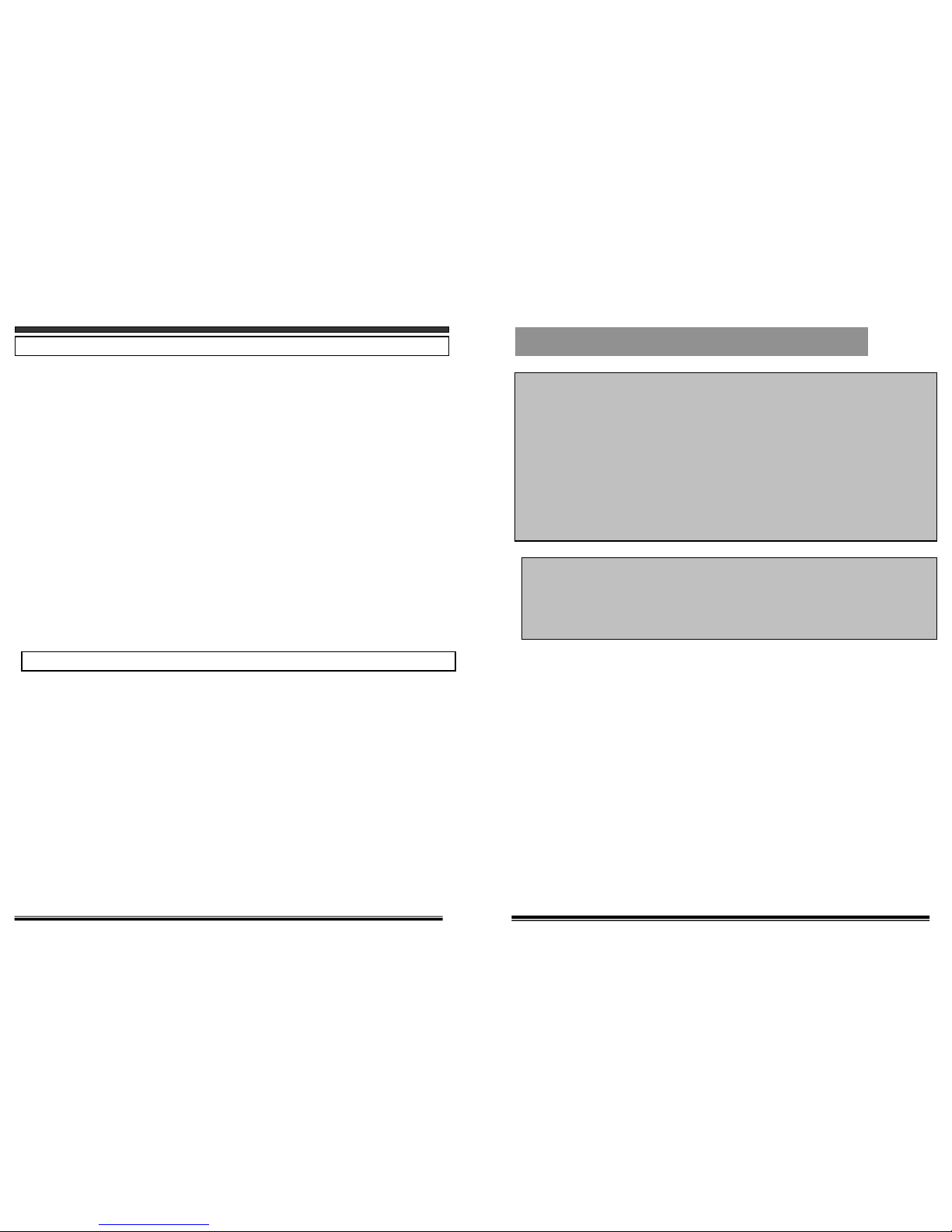
SPECIFICATIONS
WIRELESS CAMERA
Image sensor
Lens
Picture element
Scanning system
Battery Life (assume 1300mAH)
Current Consumption
Scanning frequency
Sync. system
Resolution
Min. illuminations
Video Output
Gamma characteristics
Auto Iris
Microphone
Transmitting frequency
Modulation
RF out level
Video Input level
Audio input level
Antenna
Oper. temperature
Power source
Dimensions
Weight
Receiving frequency
Output level
Sensitivity
Antenna
Oper. temperature
Power source
Dimensions
Weight
Basic system includes
B&W or Color CMOS
F2.0/f 3.7mm, 92°wide-angle lens
510 x 492 (Color), 320X240 (B&W)
2:1 interlace
3 Hours (Color); 4-5 Hours (B&W)
300mA typ. (color); 230mA typ (with LED)-
15.734 KHz(H) 59.9Hz(V) ,EIA
Internal Synchronization
240 Lines (B&W), 380 Lines (color)
0.Lux (B&W), 2 Lux (COLOR)
1.0Vp-p/75 Ohm
r=0.45
Electrical Auto Iris
Shutter sensitivity :1/60-1/100,000
Condenser
2.4 GHz-2.4835 GHz
FM
90dBu/V, 3m
1.0Vp-p/75 Ohm
2.0Vp-p/600 Ohm
Dipole antenna
-14º to + 122º F or (-10ºC to + 50 ºC)
DC12V 500mA DC Adapter
7.3 (W) x4.7 (H) x 11(D) cm or
2.8’ (W) x 1.85’ (H) x 4.3’ (D)
118 grams or 3.79 Oz
2.41GHz - 2.48GHz (4CH)
1.0Vp-p(Video), 1.35Vp-p(Audio)
-25dBm to -80dBm
Dipole antenna
-14º to + 122º F or (-10ºC to + 50 ºC)
9V 500mA DC Adapter
15.3(W) x9(D) x 4.5 (H) cm or
6.02’ (W) x 3.5’ (D) x 1.77’ (H)
220 grams or 7.07 Oz
1- Wireless Camera
1- Wireless Receiver
2- AC Adapters
1- RCA A/V Cable
1- RF Cable
1- Owner's Instructions
1-Camera Mount
1- Battery box ( for camera)
Screws and anchors
WIRELESS RECEIVER
15
FCC CLASS B NOTICE
Note:
This equipment has been tested and found to comply with the limits For a Class B
digital device, pursuant to Part 15 of the FCC Rules. These limits are designed to
provide reasonable protection against harmful interference in a residential
installation. This equipment generates, Uses and can radiate radio frequency energy
and, if not installed and used in accordance with the instruction, may cause harmful
interference to radio communications. However, there is no guarantee that
interference will not occur in a particular installation. If this equipment does cause
harmful interference to radio or television reception, (which can be determined by
turning the equipment off and on), the user is encouraged to try to correct the
interference by one or more of the following measures:
• Reorient or relocate the receiving antenna.
• Increase the separation between the equipment and receiver.
• Connect the equipment into an outlet on a circuit different from that to which the
receiver is connected.
• Consult the dealer or an experienced radio or television technician for help.
Because our products are subject to continuous improvement, SVC reserves the right to modify product
designs and specifications without notice and without incurring any obligation. E&OE
Page 3
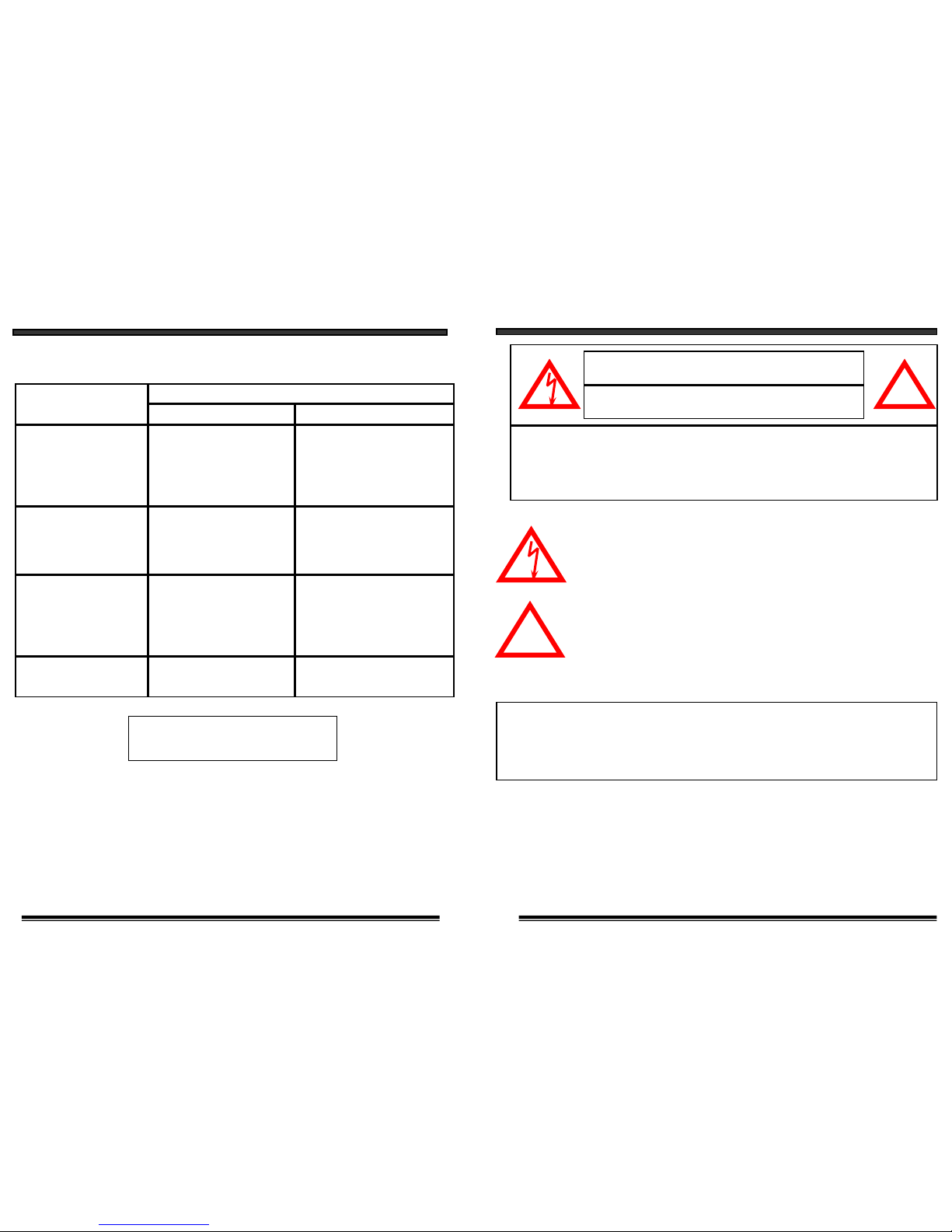
14
TROUBLE SHOOTING
If the system does not function properly, check the following points before contact the
service center.
Problems
Causes and remedies
Camera Receiver
- AC adapter not plugged in
- Power switch not turned on
- TV or Monitor not turned on
- Improper A/V cable
connection
No power
(no picture/sound)
- AC adapter not plugged in
- Power switch not turned
on
- Adjust antenna direction
- Improper channel 1-4
selection
- AC adapter not plugged in
- Power switch not turned
on
Poor reception
Picture flickering
Picture too bright,
or too dark
- Strong spot light in the
field of view
-Lighting source in the field
of view
- Adjust brightness control on
TV/monitor
- Adjust antenna direction- Adjust antenna direction
Picture rolls and jumps
or scrambled picture
Because our products are subject to continuous improvement, SVC
Reserves the right to modify product design and specifications without
Notice and without incurring any obligation. E & OE.
FOR MORE INFORMATION
www.strategicvista.com
Explanation of two Symbols
The lightning flash with arrowhead symbol, within an equilateral
triangle, is intended to alert the user to the presence of uninsulated
"dangerous voltage" within the product's enclosure that may be of
sufficient magnitude to constitute a risk of electric shock to persons.
The exclamation point within an equilateral triangle is intended to
alert the user to the presence of important operating and maintenance(servicing) instructions in the literature accompanying the appliance.
THE GRAPHIC SYMBOLS WITH SUPPLEMENTAL MARKING ARE ON
THE BOTTOM OF THE SYSTEM.
WARNING: To prevent fire or shock hazard, do not expose this
appliance to rain, water, or wet locations. Do not
insert any metallic object through the ventilation grills.
!
CAUTION
RISK OF ELECTRIC SHOCK. DO NOT OPEN.
CAUTION:TO REDUCE THE RISK OF ELECTRIC SHOCK, DO NOT REMOVE
COVER (OR BACK). NO USER-SERVICEABLE PARTS INSIDE.
REFER SERVICING TO QUALIFIED SERVICE PERSONNEL.
!
1
Page 4

13
OPTIONAL ACCESSORIES
The following optional accessories are available to add to your existing system
Accessory Camera - Used to view other camera locations
(Available in B&W and Color)
Accessory Receiver - Used to connect and view picture
on a T.V.
Accessory Transmitter - Used to turn a wired camera into
a wireless device
Time Lapse VCR - Used to record key events. Available
in 24 or 960 Hour Time Lapse VCR
Digital Monitoring System - Connects to PC to provide
digital recording and remote security monitoring via
computer
FOR MORE INFORMATION
www.strategicvista.com
SAFETY INSTRUCTIONS
IMPORTANT SAFEGUARDS
All the safety and operating instructions should be read before the
appliance is operated and retained for future reference.
1. HEED WARNINGS - All warnings on the appliance and in the operating
instructions should be adhered to.
2. FOLLOW INSTRUCTIONS - All operating instructions should be
followed.
3. WATER AND MOISTURE - Do not use this video product near water -
for example, a bath tub, wash bowl, kitchen sink, laundry tub or swimming
pool, or in a wet basement.
4. POWER SOURCES - This product should be operated only from the type
of power source indicated on the marking label.
5. OVERLOADING - Do not overload outlets and extension cords, which
can result in a risk of fire or electric shock.
6. SERVICING - Do not attempt to service this product yourself. Opening or
removing covers may expose you to dangerous voltage or other hazards.
Refer all servicing or repairs to qualified service personnel.
7. DAMAGE REQUIRING SERVICE - Unplug this product from the wall outlet
and refer servicing or repairs to qualified service personnel under the following
conditions:
a. When the power supply cord or plug is damaged.
b. If liquid has been spilled or objects have fallen into the product.
c. If the product has been exposed to rain or water.
d. If the product does not operate normally by following the operating instructions.
Adjust only those controls that are covered by the operating instructions.
e. If the product has been dropped or the cabinet has been damaged.
f. When the product exhibits a distinct change in performance.
2
Page 5

SYSTEM OPERATION
AUTO MODE VIEWING OPTIONS
This system is preset to Manual mode, with a dwell mode of 2 seconds.
In Auto mode, the LED light will be ON.
To manually view a specific camera location, press the Auto/Manual
button. Press the Ch. Select key to view the desired camera location.
Press the Auto/Manual button to return to the Auto Mode feature.
* NOTE: In the event of a power failure or a power breakdown, your
system will automatically switch back to Channel 1.
SELECTABLE DWELL SETTING
This system provides you the option of three selectable dwell options (2,
5 and 10 seconds) when the system is set to Auto Mode. This system is
preset to two second selection.
Changing Dwell Mode
1. Press and hold the CH select button. The LED button will turn on
to indicate that it is set to 2 seconds.
2. Continue to press and hold the CH select button. The LED button
will flash at a one second interval to indicate that it is now set to
the 5 second interval
3. Continue to press and hold the CH select button. The LED button
will flash three times to indicate it is set to the 10 second interval.
12
3
8. REPLACEMENT PARTS - When replacement parts are required, be sure the
service technician has used replacement parts that are specified by the manufacturer
or have the same characteristics as the original part. Unauthorized substitutions
may result in fire, electric shock, or other hazards.
9. SAFETY CHECK - Upon completion of any service or repairs to this video
product, ask the service technician to perform safety checks to determine if the
video product is in proper operating condition.
10. An appliance and cart combination should be moved with care.
Do not place this equipment on an unstable cart, stand, or table.
The equipment may fall, causing serious injury to a child or adult,
and serious damage to the equipment. Wall or shelf mounting
should follow the manufacturer's instructions and should be
done with a mounting kit approved by the manufacturer.
Page 6

11
SYSTEM OPERATION
The receiver will automatically do a self diagnostics when it is powered
up. If everything is OK, the four LED Channel LED indicator lights
will turn on for one cycle.
This video security system allows you to view up to four different camera
locations. When connecting more than one camera to the monitor/camera
system, you will need to set each camera to a different channel (Channels
1-4).
This video security system provides you the option to automatically
switch between the four camera locations. If you have fewer than four
cameras, you can also set the system to scan between three or two
locations.
Setting Auto Scan to 2 or 3 camera locations
1. Press and hold the Auto/Manual button for more than 2 seconds.
All four LED lights on the front of the monitor will turn ON.
Releasing the Auto/Manual button to remain in the four channel
switching option.
2. Continue to press and hold the Auto/Manual button. The Channel
4 LED button will turn off. The system is now set to scan
between three camera locations (Channel 1-3)
3. Continue to press and hold the Auto/Manual button. The Channel
3 LED button will now be turned off. The system is now set to
scan between two camera locations (Channel 1-2)
4. Continue to press and hold the Auto/Manual button to return to
the four camera viewing option (all four LED lights will be
illuminated)
USING SYSTEM WITH MORE THAN ONE CAMERA
AUTO SCANNING
4
CHAPTER TABLE OF CONTENTS PAGE
1. CONTROLS AND FUNCTIONS
WIRELESS CAMERA ....................…………….............................5
WIRELESS RECEIVER ..................................................………...6
2. INSTALLATION
WIRELESS CAMERA ......………..................................................7
3. INSTALLATION WIRELESS RECEIVER
OPERATION WITH TV (USING COAXIAL CABLE).........................8
OPERATION WITH TV (USING RCA CABLE…........................….. 9
OPERATION WITH VCR………...............................………............10
4. SYSTEM OPERATION
MULTIPLE CAMERA OPERATION………………………………………11
AUTO/MANUAL OPERATION………………………………………....…12
OPTIONAL ACCESSORIES ……………………………………………….13
5. TROUBLE SHOOTING .............................................................. 14
6. SPECIFICATIONS……………………………………………………………15
Page 7

1. Connect one end of the RCA cables to the Audio/Video jacks at the back of the
Receiver. Plug the other end of RCA cables into the Audio/Video in jacks on your
VCR.
2. Connect one end of another RCA cables to the Audio/Video jacks on your television
Plug the other end of RCA cables into the Audio/Video Out jacks on your VCR.
3. Turn both the Camera and Receiver ‘ON’. Set your TV to Video mode to view the
signal from the Camera. (Consult your televisions owners manual on setting the
television to Video (Aux) mode.
4. Search the channel 1-4 by using Channel Selector Switch on the Receiver and
Camera. Select best one for optimum reception in your area.
5. Adjust the antenna direction as necessary.
NOTE
Ensure the Power Switch on the Receiver and Camera are turned OFF
before proceeding following steps.
NOTE
Both Camera and Receiver units must be set to same channel.
NOTE
INSTALLATION OF RECEIVER
CONNECTION OF RECEIVER TO A VCR
10
VCR REAR
TV REAR
RCA CABLE
(NOT
SUPPLIED)
RCA CABLE
(SUPPLIED)
ELECTRICAL OUTLET
VCR
RECEIVER
5
CONTROLS AND FUNCTIONS
CAMERA
1. LENS
B&W or color (depending on system
purchased)
2. MICROPHONE
Built-in condenser microphone provides
audio capability from camera to monitor
television
3. 6 INFRA RED LED’s - Enhances
picture quality in low light conditions.
(Available in B&W system only)
4. 2.4 GHz ANTENNA
High gain directional dipole antenna
sends Audio and Video signals to the
monitor.
5. BATTERY COMPARTMENT
Provides 4-5 hours of power
to camera. Requires 8 rechargeable
NiCd/NiMh batteries, or 8 1.5V alkaline
batteries
6. STAND MOUNTING SOCKET
Reinforcement lock for camera stand.
7. CHANNEL SELECTOR SWITCH
Slide switch for the channel 1-4 selection.
8. ON/OFF POWER SWITCH
Controls power to the camera. Note:
Please ensure you set the switch to the
OFF position before plugging the
AC adapter into the unit.
9. DC IN JACK
Plug the 12V(500mA) AC Adapter in here.
FRONT VIEW
1
2
3
5
7
4
6
8
9
SIDE VIEW
BATTERY COMPARTMENT
Page 8

6
1. 2.4GHz A/V ANTENNA
High gain dipole antenna receives
audio and video signal from the camera.
2. LED CHANNEL INDICATORS
Indicator light shows selected channel
3. AUTO/MANUAL BUTTON
Used to view a camera in full
screen, or to have the system automatically
rotate the camera between up to four
cameras
4. CHANNEL SELECTOR BUTTON
Push button for manual selection of
cameras 1-4.
5. ON/OFF POWER SWITCH
ON/OFF power switch. Ensure this switch
is set to OFF before plugging the system into
an electrical outlet
6. RF OUT JACK
Used to connect the receiver to a TV using
the supplied coaxial cable.
7. DC IN JACK
Power source for the receiver. Connect
the supplied 9V 500mA AC adapter to
the receiver
8. VIDEO OUTPUT JACK (Yellow)
RCA jack for Video output connection
when connecting the receiver to the
television using the supplied RCA cable
9. AUDIO OUT JACKS (White)
RCA jacks for Audio output
connection when connecting the receiver
to the television using the supplied RCA
cable.
10. CHANNEL 3/4 SELECTOR SWITCH
Used to view picture on television when
using Coaxial cable (preset to channel 3)
CONTROLS AND FUNCTIONS
WIRELESS RECEIVER
9
INSTALLATION OF THE RECEIVER
CONNECTION OF RECEIVER TO TELEVISION USING RCA CABLES
1.Connect one end of the RCA cables to the Audio/Video jacks at the back of the
Receiver. Plug the other end of RCA cables into the Audio/Video in jacks on
your television.
2.Turn both the Camera and Receiver ON. Set your TV to Video mode to view the
receiving signal from the Camera. (Consult your televisions owners manual on
setting the television to Video (Aux) mode.
3.Search the channel 1-4 by using Channel Selector Switch on the Receiver and
Camera. Select best one for optimum reception in your area.
4.Adjust the antenna direction as necessary.
Ensure the Power Switch on the Receiver and Camera are turned OFF prior to
proceeding with the following steps.
NOTE
1. Place the wireless receiver near your television (or monitor)
2. Connect the supplied 9V 500 mA AC adapter to the DC IN jack at the rear of
the receiver and plug it into an electrical outlet.
Both Camera and Receiver units must be set to same channel.
NOTE
WIRELESS CAMERA – BATTERY OPTION
SLIDE IN
ELECTRICAL OUTLET
RECEIVER
TELEVISION
REAR VIEW TOP VIEW
1
5
6
7
89
10
2
4
3
Page 9

7
You can connect this system either using the supplied RCA or coaxial cables.
8
INSTALLATION OF RECEIVER
CONNECTION OF RECEIVER TO TELVISION USING COAXIAL CABLE
1. Place the wireless receiver near your television (or monitor)
2. Connect the supplied 9V 500 mA DC adapter to the DC IN jack at the back of
the receiver and plug it into an electrical outlet.
Ensure the Power Switch on the Receiver and Camera are turned OFF prior to
Proceeding with the following steps.
NOTE
1.Connect one end of the coaxial cable to the back of the receiver. Plug the other end
of the coaxial cable to the television.
2.Turn the Camera and Receiver ON. Set your TV to Video mode to view the
receiving signal from the Camera. (Consult your televisions owners manual on
setting the television to Video (Aux) mode.
3. Search the channel 1-4 by using Channel Selector Switch on the Receiver and
Camera. Select best one for optimum reception in your area.
4. Adjust the antenna direction as necessary.
Both Camera and Receiver units must be set to same channel.
NOTE
ELECTRICAL OUTLET
RECEIVER BACK
TELEVISION
1. Attach the stand base to the wall or ceiling where you want to
install the camera. Locate a wall stud or ceiling joist and secure bracket using the
three supplied screws.
2. Attach the camera to the stand and firmly tighten the swivel..
3. Attach the camera with the stand to the stand base and firmly tighten the joint knob
on the stand base.
4. Connect the supplied 12V 500mA DC adapter to the DC IN jack at the rear of the
camera and plug it into the electrical outlet.
Your wireless camera has both AC or battery option. When using the AC option with
rechargeable batteries, your camera will automatically switch to back up battery feature
during a power outage providing you with uninterrupted power to the camera. The
battery option also provides you the flexibility to move the camera from room to room.
WIRELESS CAMERA - AC OPTION ONLY
1. Ensure the power switch on the camera is turned OFF.
2. Connect one end of the power supply to the DC IN jack locatedat the back of the
camera. Plug the other end into an electrical outlet
WIRELESS CAMERA - USING RECHARGEABLE BATTERIES
1. Insert 8 rechargeable ‘AA’ batteries (not included) into the camera battery
compartment. WARNING: TO PREVENT INJURY AND/OR DAMAGE TO THE
UNIT, ENSURE THE BATTERIES ARE ALIGNED PROPERLY AND BATTERY
TYPES ARE NOT MIXED.
2. Ensure the slide switch labeled Recharge/Alkaline is set to the ‘Rechargeable’ setting.
3. Carefully slide the battery compartment into the camera
4. Ensure the power switch on the camera is turned OFF.
5. Connect one end of the power supply to the DC IN Jack located at the back of the
camera. Plug the other end into an electrical outlet.
WIRELESS CAMERA - USING ALKALINE BATTERIES
1. Insert 8 alkaline ‘AA’ batteries (not included) into the camera battery compartment.
WARNING: TO PREVENT INJURY AND /OR DAMAGE TO THE UNIT, ENSURE
THE BATTERIES ARE ALIGNED PROPERLY AND BATTERY TYPES ARE NOT
MIXED
2. Ensure the slide switch labeled Rechargeable/Alkaline is set to the ‘Alkaline’
setting.
3. Carefully slide the battery compartment into the camera
4. Ensure the power switch on the camera is turned OFF.
5. Connect one end of the power supply to the DC IN Jack located at the back of the
camera. Plug the other end into an electrical outlet
WIRELESS CAMERA – INSTALLATION
