Page 1

21” 2 PAGE /8 CHANNEL COLOR
QUAD OBSERVATION SYSTEM
with INTERNET REMOTE
SECURITY MONITORING
SG21281UQ-A / SG21284UQ-A
FOR MORE INFORMATION
WWW.STRATEGICVISTA.COM
BEFORE OPERATING THIS SYSTEM, PLEASE READ THIS MANUAL THROUGHLY AND
RETAIN IT FOR FUTURE REFERENCE
Page 2

BEFORE OPERATING THIS SYSTEM, PLEASE READ THIS
MANUAL THROUGHLY AND RETAIN IT FOR FUTURE
REFERENCE
Thank you for purchasing the 21” 2 Page/8 Channel Color Quad Observation system w/Internet
Remote Security Monitoring. LOREX is committed to providing our customers with a high
quality, reliable security product that customers have come to expect from us.
With this 2 Page Quad system, you are capable of viewing up to 8 camera locations in real time.
This system provides multiple viewing options including: Quad, Sequential, Selectable or
Sequential Picture in Picture, Zoom, Freeze and full screen viewing options.
Connect a time lapse VCR to this system to record key events, or add additional cameras to
view more locations.
To learn more about this 21” 2 Page/8 Channel Color Quad Observation system and to learn
about our complete range of accessory products, please visit our website at:
www.strategicvista.com
CAUTION
!
RISK OF ELECTRIC SHOCK. DO NOT OPEN.
CAUTION! TO REDUCE THE RISK OF ELECTRIC SHOCK, DO NOT REMOVE
COVER (OR BACK). NO USER-SERVICEABLE PARTS INSIDE.
REFER SERVICING TO QUALIFIED SERVICE PERSONNEL.
Explanation of two Symbols
The lightning flash with arrowhead symbol, within an equilateral
triangle, is intended to alert the user to the presence of un-insulated
"dangerous voltage" within the product's enclosure that may be of
sufficient magnitude to constitute a risk of electric shock to persons.
The exclamation point within an equilateral triangle is intended to
alert the user to the presence of important operating and maintenance-
!
(servicing) instructions in the literature accompanying the appliance.
THE GRAPHIC SYMBOLS WITH SUPPLEMENTAL MARKING ARE ON
THE BOTTOM OF THE SYSTEM.
“WARNING – TO PREVENT FIRE OR SHOCK HAZARD, DO NOT EXPOSE
THE UNIT TO RAIN OR MOISTURE”
-i-
Page 3
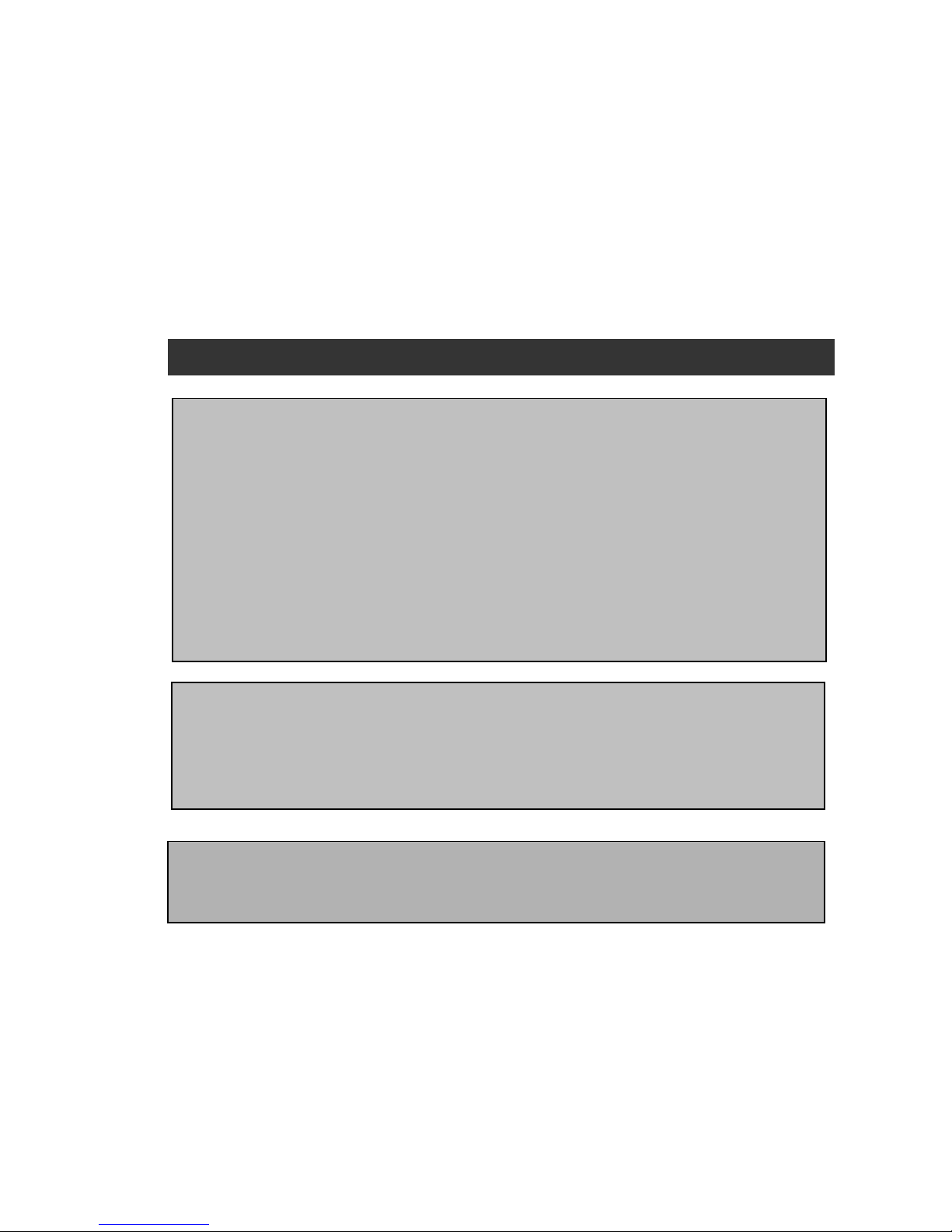
NOTE
This equipment has been certified and found to comply with the limits regulated by
FCC, EMC and LVD. Therefore, it is designed to provide reasonable protection
against interference and will not cause interference with other appliance usage.
However, it is imperative that user follows this manual's guidelines to avoid improper
usage which may result in damage to the unit, electrical shock and fire hazard or
injury.
In order to improve the feature functions and quality of this product, the specifications
are subject to change without notice from time to time.
FCC CLASS B NOTICE
Note:
This equipment has been tested and found to comply with the limits For a Class B
digital device, pursuant to Part 15 of the FCC Rules. These limits are designed to
provide reasonable protection against harmful interference in a residential
installation. This equipment generates, Uses and can radiate radio frequency energy
and, if not installed and used in accordance with the instruction, may cause harmful
interference to radio communications. However, there is no guarantee that
interference will not occur in a particular installation. If this equipment does cause
harmful interference to radio or television reception, (which can be determined by
turning the equipment off and on), the user is encouraged to try to correct the
interference by one or more of the following measures:
• Reorient or relocate the receiving antenna.
• Increase the separation between the equipment and receiver.
• Connect the equipment into an outlet on a circuit different from that to which the
receiver is connected.
• Consult the dealer or an experienced radio or television technician for help.
STRATEGIC VISTA CORP.
www.strategicvista.com
-ii-
Page 4
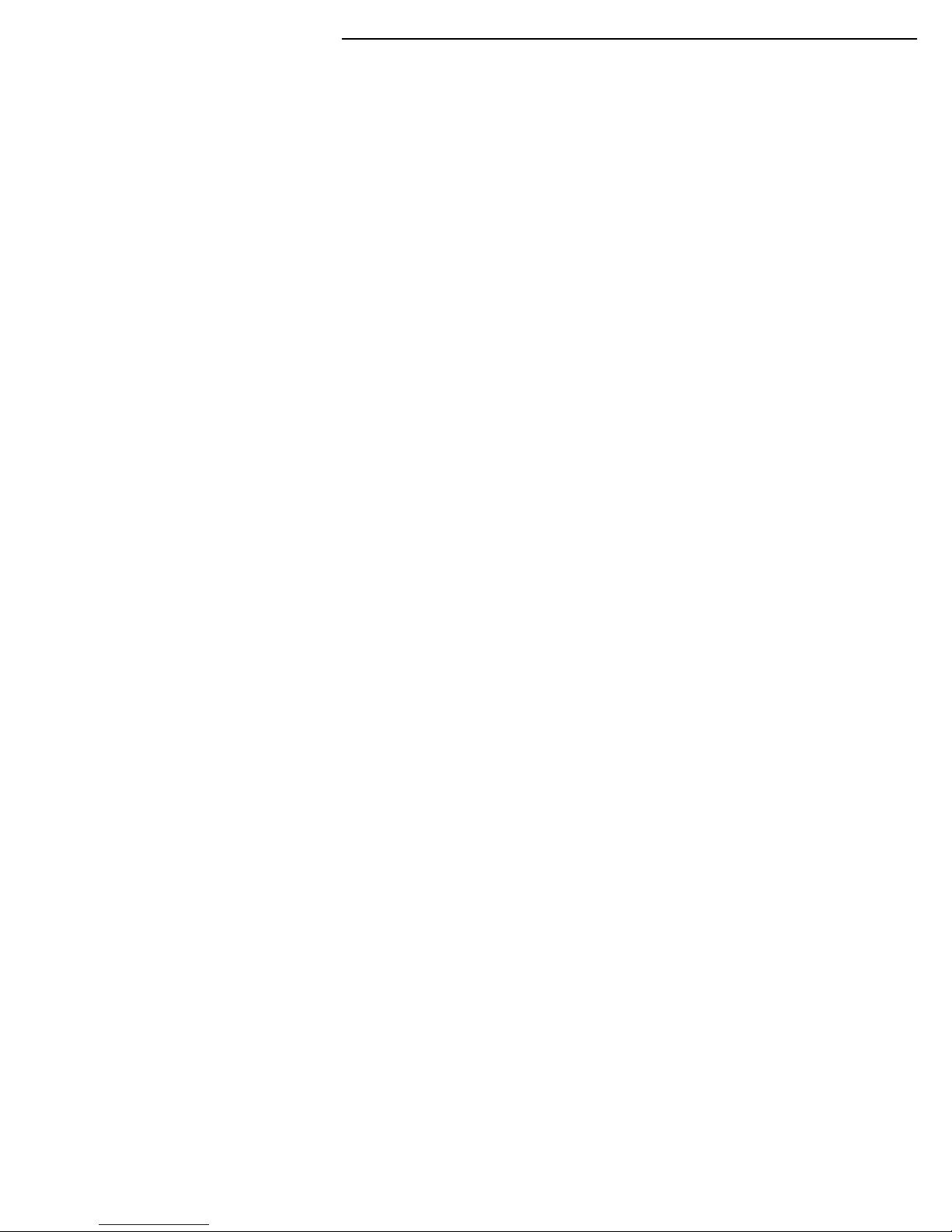
GENERAL PRECAUTIONS:
1. Read Instructions
All of the safety and operating instructions should
be read and understood before the product is used.
2. Retain Instructions
The safety and operating instructions should be
retained for future reference.
3. Heed Warnings
All warnings on the product and the instruction
manual should be followed.
4. Follow Instructions
All operating and use instructions should be followed
for optimal performance
5. Cleaning
Disconnect this video product from the power supply
before cleaning. Do not use liquid cleaners or aerosol
cleaners. Use a damp cloth for cleaning.
6. Attachments
Do not use attachments not recommended by the
video product manufacturer as they may cause
hazards.
7. Water and Moisture
Do not use this product near water - for example,
near a bathtub, wash bowl, kitchen sink, wet
basement, or near a swimming pool.
8. Accessories
Use this product only with a stand, tripod, bracket or
table recommended by the manufacturer or sold
with the product. Any mounting of the product
should follow the manufacturer’s instructions.
9. Ventilation
This product should never be placed near or over a
Radiator or heat register. This product should not be
placed in a built-in installation, such as a book case
or rack, unless proper ventilation is provided or the
Manufacturer’s instructions have been adhered to.
10. Power Source
This product should be operated from the type of
Power source indicated by the marking label. If you
are not sure of the type of power supply to your
location, consult your product dealer or your local
Power company
11. Power Cord Protection
Power supply cords should not be routed so that
They are likely to be walked on or pinched by items
placed on or near them
12. Lightning
For added protection, unplug this product from its
outlet during a lightning storm. This will prevent
damage to the video product due to lightning and
power surges
13. Overloading
To avoid the risk of fire and electric shock, do not
plug this product into an over-loaded power supply.
14. Object and Liquid Entry
Never push objects into the openings of this product
as they may touch dangerous voltage points that
may result in fire or electric shock. Never spill a liquid
of any kind on this product.
15. Servicing
Do not attempt to service this product yourself as
opening or removing covers may expose you to
voltage or other hazards. Refer all servicing to
qualified service personnel
16. Damage Requiring Service
Disconnect this product from the power supply
and refer servicing to qualified service
personnel under the following conditions:
a. When the power supply cord or plug is damaged
b. If objects have fallen into the product
c. If the product has been exposed to rain or liquids
d. If the product does not operate normally by
following the instruction manual. Adjust only
the controls that are covered in the instruction
manual as an improper adjustment may result
in damage and will often require extensive work
by a qualified service technician to restore
the product to its normal operation
e. If the product has been dropped or the cabinet
has been damaged
f. When the product displays a distinct change in
performance - this indicates a need for service
17. Replacement Parts
When replacement parts are required, be sure the
technician uses replacement parts specified by
the manufacturer. Unauthorized substitutions may
result in fire, electric shock, or other hazards.
18. Safety Check
Upon completion of any service to this product
ask the service technician to perform safety
checks to determine that the product is in
proper working condition.
19. Grounding or Polarization
This product is equipped with a three-wire
grounding-type plug, a plug having a third
(grounding) pin and will only fit into a
grounding-type power outlet. This is a safety
feature. If you are unable to insert the plug
into the outlet, contact your electrician to
replace your obsolete outlet. Do not defeat the
safety purpose of the grounding-type plug.
20. Power Lines
An outside antenna system should not be
located in the vicinity of overhead power lines
or other electric light or power circuits, or where
it can fall into such power lines or circuits.
When installing an outside antenna system,
extreme care should be taken to keep from
touching such power lines or circuits as contact
with them might be fatal.
21. Wall or Ceiling Mounting
The product should be mounted to a wall or ceiling
only as recommended by the manufacturer.
22. Heat
The product should be situated away from heat
such as radiators, hear registers, stoves, or other
products (including amplifiers) that produce heat.
-2-
Page 5
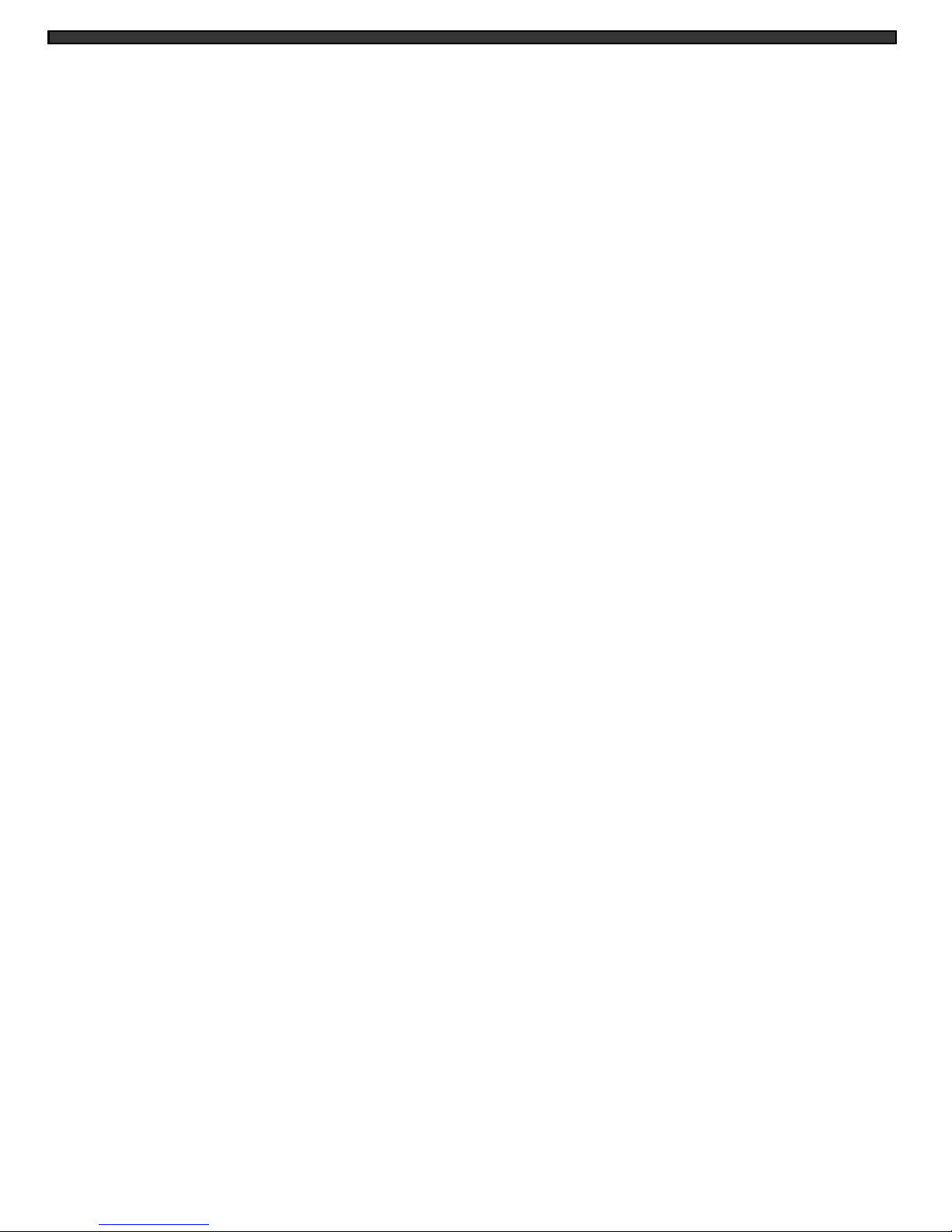
CONTENTS:
1. CAUTIONS AND FEATURES ------------------------------------------------------------------ 3
2. SYSTEM --------------------------------------------------------------------------------------------- 4
3. MONITOR CONTROLS - FRONT PANEL -------------------------------------------------- 5
4. MAIN MENU CONTROL ------------------------------------------------------------------------ 9
5. MONITOR CONTROLS - BACK PANEL ---------------------------------------------------- 12
6. REMOTE CONTROL --------------------------------------------------------------------------- 13
7. STANDARD WIRED CAMERA & CAMERA INSTALLATION ----------------------- 14
8. MONITOR CONNECTIONS & TROUBLE SHOOTING ------------------------------- 15
9. TECHNICAL SPECIFICATIONS ------------------------------------------------------------ 16
10. OPTIONAL ACCESSORIES ----------------------------------------------------------------- 17
11. APPENDIX A – CONNECTING MONITOR TO A
STANDARD VCR ------------------------------------------------------------------------------- 18
12. APPENDIX B - CONNECTING TO A SLAVE MONITOR ----------------------------- 19
13. APPENDIX C - CONNECTING TO A LOREX TIME LAPSE VCR
FOR ALARM RECORDING ------------------------------------------------------------------- 20
14. LOREX PRODUCT WARRANTY ------------------------------------------------------------ 21
15. CARE AND MAINTENANCE ------------------------------------------------------------------ 22
-1-
Page 6
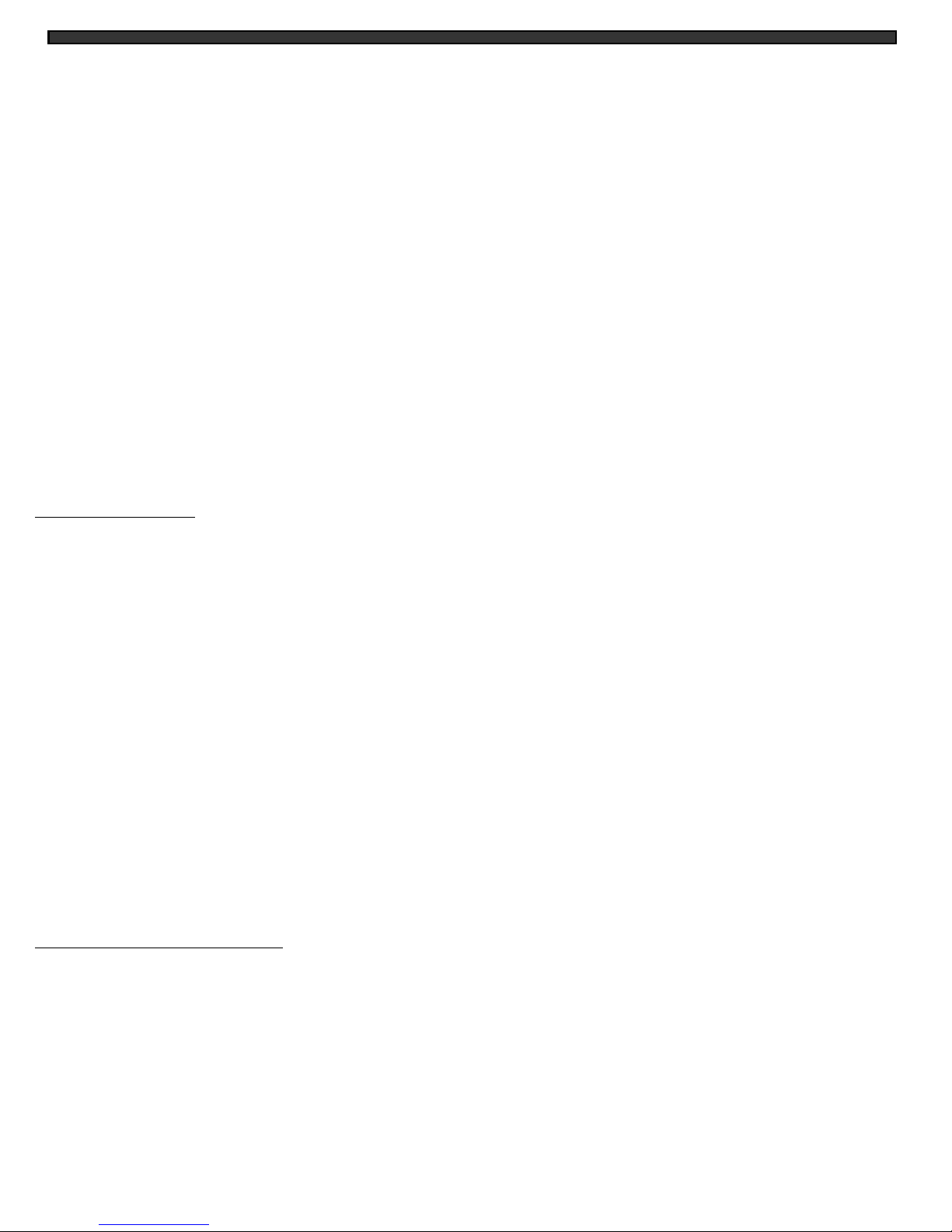
CAUTIONS:
1. All the warnings and instructions of this manual should be followed
2. Remove the plug from the outlet before cleaning. Do not use liquid aerosol detergents. Use
water damped cloth for cleaning
3. Do not use this unit in very humid and wet places
4. Keep enough space around the unit for ventilation. Slots and openings of the cabinet should
not be blocked.
5. During flashes of lightning or cracks of thunder, or when the system is not used for a long time,
unplug the system power supply and disconnect the antenna and cables to protect the unit
from lightening or power surges.
FEATURES:
Monitor Features:
• Built-in Video Capture Card and USB Output for Remote Security Monitoring over the Internet
(software included)
• View up to 8 camera locations in real time
• Metal cabinet with 8 camera inputs (8 DIN / 8 BNC and 8 audio RCA)
• 2 way audio
• Single or Dual PIP viewing options – main and PIP channels
• Selectable POP viewing options
• Selectable still frame in quad or full screen
• Two times zoom
• Motion Sensing Alarm Function
• Video loss detection warning (only on active page shown on screen)
• On screen viewing: date*time*camera
• Remote control or main panel operation
• ON/OFF standby switch enables monitor screen to be turned off while recording
• Multi-voltage system 100 – 240Volts
Standard Camera Features
• 1/4” CCD Color Camera
• Built in speaker and microphone to allow for two way audio communication
• PIR sensor detects movement and triggers monitor to full or Quad-screen display.
• Metal mounting bracket
-3-
Page 7
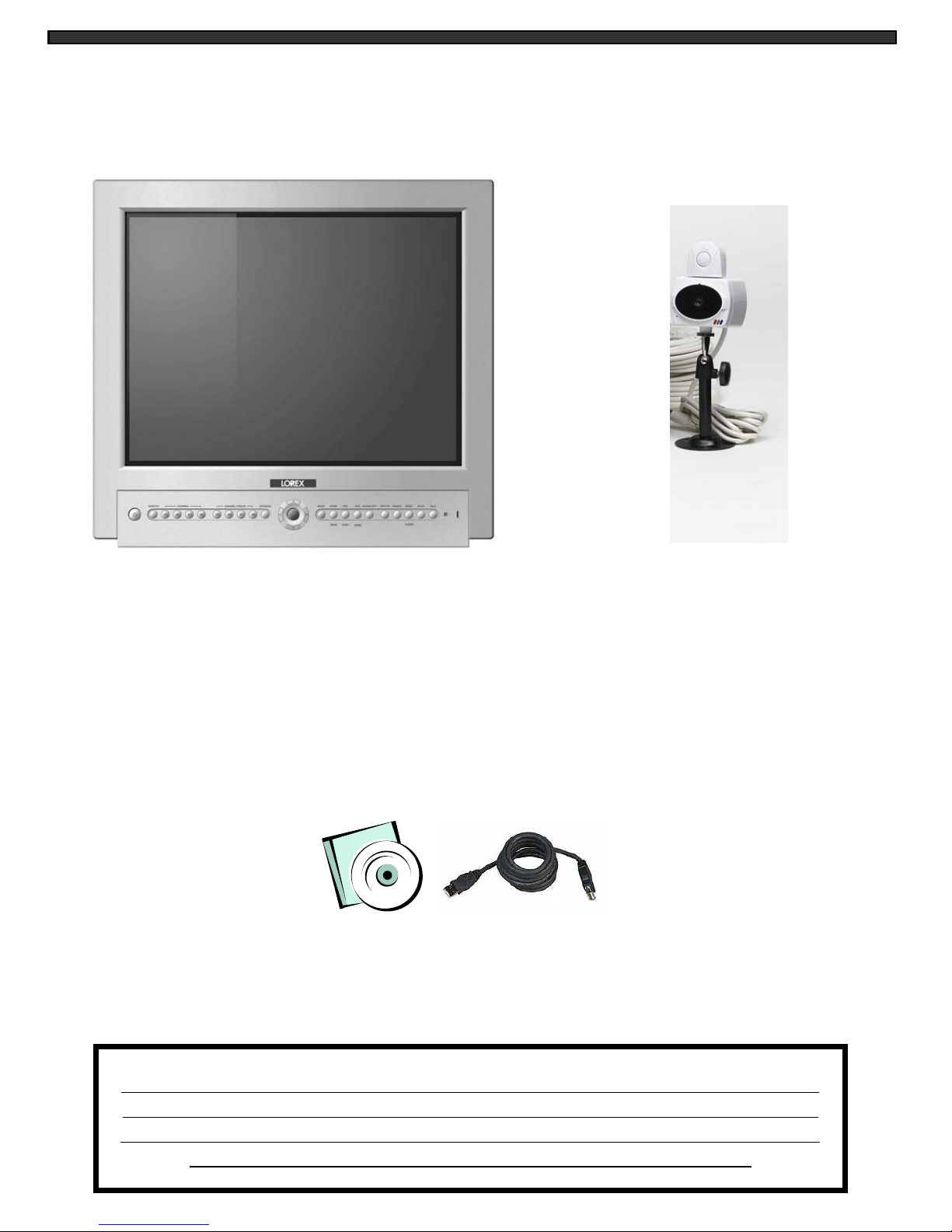
SYSTEM INCLUDES:
21” COLOR 2 PAGE/8 CHANNEL
QUAD MONITOR
ALSO INCLUDES,
WEB READY SOFTWARE
1 OR 4- 1/4” CCD COLOR PIR
CAMERAS WITH METAL STAND
AND 57 FT CABLE
(4 CAMERAS INCLUDED WITH
MODEL SG21284 / SG21284UQ-A.
1 CAMERA INCLUDED WITH MODEL
SG21281 / SG21281UQ-A.
IMPORTANT NOTE: To increase the life of the CRT and to help prevent “burn in” on
the monitor, it is strongly recommended that the monitor be set to standby mode when
not in use for observation. In standby mode, output to a connected time lapse VCR will
continue, though no picture will be displayed on the monitor’s screen.
-4-
Page 8
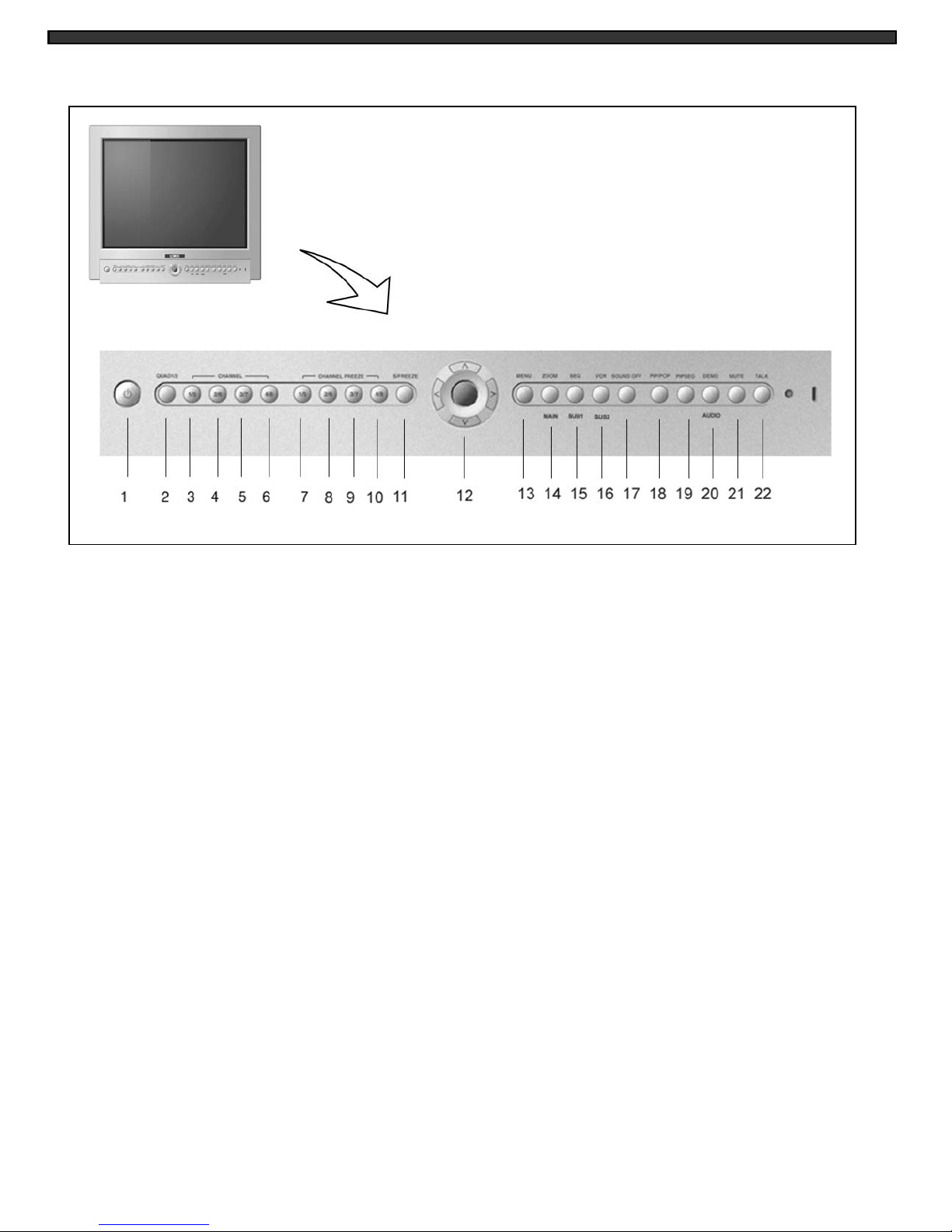
MONITOR CONTROLS - FRONT PANEL:
1. Standby Switch - Pressing this switch will turn power OFF to the monitor. Pressing it again
will turn the power ON. The master power switch, which controls the monitor is located at the
back of the unit. Note: The monitor (Standby Switch) can be turned off while recording,
provided the master switch is ON.
2. QUAD Select Button – Pressing this button displays a Quad screen. Pressing this button a
second time displays the second Quad screen.
3. Channel 1/5 - This button allows the user to go to full-screen display of Camera 1 or 5.
4. Channel 2/6 - This button allows the user to go to full-screen display of Camera 2 or 6.
5. Channel 3/7 - This button allows the user to go to full-screen display of Camera 3 or 7.
6. Channel 4/8 - This button allows the user to go to full-screen display of Camera 4 or 8.
7. Channel Freeze 1/5 - This button Freezes camera 1 or 5 when the monitor is set to full
screen mode or in Quad mode. An “F” will appear in the On-Screen Display to indicate that
the Freeze option is ON.
8. Channel Freeze 2/6 - This button Freezes camera 2 or 6 when the monitor is set to full
screen mode or in Quad mode. An “F” will appear in the On-Screen Display to indicate that
the Freeze option is ON.
-5-
Page 9

9. Channel Freeze 3/7 - This button Freezes camera 3 or 7 when the monitor is set to full
screen mode or in Quad mode. An “F” will appear in the On-Screen Display to indicate that
the Freeze option is ON.
10. Channel Freeze 4/8 - This button Freezes camera 4 or 8 when the monitor is set to full
screen mode or in Quad mode. An “F” will appear in the On-Screen Display to indicate that
the Freeze option is ON.
11. Screen Freeze - This button Freezes whichever screen you are viewing when you press it.
If you set the Screen Freeze in Quad mode, all four cameras will be “frozen”. An “F” will
appear in the On-Screen Display.
12. ARROW KEYS:
This button serves 3 functions:
a) Changes the channel Up from 1-8
b) Is used to scroll Up in the Menu option screens
c) Moves the screen Up when in Zoom mode
This button serves 3 functions:
a) Changes the channel Down from 8-1
b) Is used to scroll Down in the Menu option screens
c) Moves the screen Down when in Zoom mode
This button serves 3 functions:
a) Turns the Volume Up in default mode
b) Is used to scroll Right in the Menu option screens
c) Moves the screen Right when in Zoom mode
This button serves 3 functions:
a) Turns the Volume Down in default mode
b) Is used to scroll Left in the Menu option screens
c) Moves the screen Left when in Zoom mode
13. Menu - A blue screen with 8 options is displayed when you press this button. When in
Menu mode, pressing this button selects / changes the option that is highlighted.
See Page 9 for a detailed explanation of each menu option.
14. Zoom / Main - This button serves 2 functions:
a) Zoom - This monitor is equipped with a zoom feature, providing the user the ability to
zoom in on a particular location (2 times zoom capability). To utilize this feature proceed as
follows:
1) Set the monitor to the desired channel
2) Press the Zoom button.
3) Use the up/down/left/right arrow keys to move the area which the monitor is zooming in
on.
-6-
Page 10

4) To exit Zoom Mode, press the Zoom button once again.
Note: the Zoom function is available in PIP/POP mode by holding the Zoom button for 3
seconds.
b) Main - Another function of the Zoom/Main button that is used in PIP/POP mode. Refer to
the PIP/POP section below for an explanation.
15. Sequence / Sub1
a) Sequence - used to sequence between all camera locations in full screen in sequential
order with the screen changing every 2 seconds. The letters SEQ will appear in the onscreen display during sequencing. To change Sequence settings, refer to Page 9.
Note: the Sequence function is available in PIP/POP mode by holding the Sequence button
for 3 seconds.
b) Sub1 - Used in PIP/POP mode. Refer to PIP/POP explanation below.
16. VCR / Sub2
a) VCR - This button will change the display from the camera inputs to the VCR Audio/
Video playback and recording signal. To return to the previous screen, press VCR again.
Note: the VCR function is available in PIP/POP mode by holding the VCR button for 3 sec.
b) Sub2 - Used in PIP/POP mode. Refer to PIP/POP explanation below
17. Alarm Off - This button turns off the alarm sound and sets the system to the previous
mode.
18. PIP/POP - This button triggers the Picture-In-Picture and Picture-Out-Picture displays.
PIP allows you to view two locations simultaneously, one being the main channel, the other
being viewed as a picture in picture. Dual PIP can also be selected, which displays two
picture in picture boxes on the main screen. POP divides the screen into 4 screens, with the
main channel occupying two-thirds of the screen while the other 3 pictures are divided on
the other third of the screen. Refer to the diagrams below that illustrate the difference
between PIP, Dual PIP, and POP. Press the PIP/POP button to switch between the two
functions. To change these settings, refer to Page 9.
SINGLE PIP DUAL PIP POP
Main - Pressing the Main button while viewing PIP/Dual PIP/POP mode will change the
camera location of the main screen being displayed.
Sub1 & Sub2 - Pressing either button in PIP mode changes one of the two camera
locations being displayed as a picture in picture, or removes one of two sub pictures to
create a Single PIP view. The sub channel pictures first increment from Channels 1-4 /
5-8 when the Sub1 / Sub2 button is pressed, then switch to OFF on the following press of
the button. Note: you cannot turn both sub channels to OFF while in PIP mode.
-7-
Page 11

19. PIP Sequence – Pressing this button initiates Sequencing in Single PIP mode. Pressing
this button a second time changes the channel of the fixed screen in PIP Sequencing. To
exit PIP Sequencing, press the PIP/POP button.
You can program whether the Main picture or the Sub picture switches during PIP
Sequencing via the Menu. Please refer to page 9 for more details.
20. Audio / Demo – This button serves two functions.
a) Audio - In Quad mode, the user can select the channel with audio. Pressing this button
automatically changes the audio from camera to camera.
b) Demonstration – Holding the Audio/Demo button for 3 seconds starts a sequencing
through all the channels using different functions. Firstly the Quad screens are displayed,
followed by full-screens, PIP/POP, Freeze, then Zoom. The word DEMO will appear in the
top-right corner of the screen. To exit Demo mode, hold the Demo button for 3 seconds.
21. Mute - This button cuts off the Volume. To turn the Volume back on, press the button again.
22. Talk - By pressing and holding this button the user has the ability to talk to a specific
camera location. This button must be pressed the entire time, while talking. To listen to the
camera location release the Talk button.
-8-
Page 12

MAIN MENU CONTROL
The Main Menu is pulled up by pressing the Menu button. Scroll up and down through the eight
options by pressing the S and T arrow keys. To enter a sub-menu, press the Menu button
where the highlighted scroll bar is located. To exit the Main Menu, scroll down to the Exit option
and press Menu. Note: in submenus of the Main Menu, you can either exit Menu mode entirely
by selecting Exit, or you can return to the Main Menu by selecting Return.
[TIME / DATE SET]
1. Time / Date Set - This submenu allows you to change the Time and
Date displayed on the monitor, and also program how you’d like for
the information to appear in the on-screen display.
i) DISP MON: Selecting [Y] enables on screen display of the date & time
Selecting [N] hides this information.
ii) DISP REC: Selecting [Y] will cause the date & time info to be recorded
to tape. Selecting [N] prevents will prevent the on-screen
DISP MON : [Y]
DISP REC : [Y]
TIME : 14:35:23
DATE : 02/18/2003
DATE FORMAT: MM-DD-YY
RETURN : [↲]
EXIT : [↲]
display from being recorded.
Note: To avoid the VCR’s Time/Date OSD to be overlapping during recording or VCR mode,
please turn OFF the time/date display on your VCR.
iii) TIME: Change the time (24 hour clock)
iv) DATE: Change the date.
v) DATE FORMAT: There are three formats to display the date:
MM-DD-YYYY : for U.S.A.
YYYY-MM-DD : for Asian countries.
DD-MM-YYYY : for European countries.
2. Sequence Set - This menu allows you to select how long you’d like each channel to appear
on-screen before automatically switching to the next channel in Sequence mode. The Dwell
Time is 0-59 seconds selectable for each of the 8 channels and for Quad mode.
Note : Channels without a camera, a Video Loss, or a Dwell Time of zero will be skipped in
sequencing.
3. PIP/POP Set - This sub-menu allows you to change the positioning of
i) PIP/ Dual PIP/POP screens on the monitor, as well as choosing how
PIP Sequencing works.
ii) PIP SEQUENCE: Selecting [SUB] (the default setting) causes the
subpicture to rotate between cameras while the
Main screen remains fixed during PIP Sequencing.
[PIP / POP SET]
PIP SEQUENCE: [SUB]
PIP POSITION : [01]
POP POSITION : [00]
RETURN : [↲]
EXIT : [↲]
Selecting [MAIN] will make the Main screen rotate
while the subpicture remains fixed.
iii) PIP POSITION: There are four positions in which the sub channels can be set:
[00] [01] [02] [03]
iv) POP POSITION: There are two different viewing options for POP display.
-9-
Page 13

4. Title Set – This submenu allows you to change the title of each camera location (up to 8
characters), or remove the titles from the on-screen display.
DISPLAY: Selecting [Y] will enable the camera titles to appear in the on-screen display.
Selecting [N] will remove all titles from appearing in the on-screen display.
CH 1 - 8: Change the titles of each individual camera.
5. Alarm Set – This submenu allows you to enable / disable the camera’s PIR Alarm function
by channel, and set alarm duration.
ALARM: Selecting [OFF] disables PIR motion detection from triggering any alarm. Selecting
[OSD] will allow alarms to be triggered, and the letters “AL” will appear on the
screen of the camera location where the alarm is taking place. A third option,
[OSD+BUZZER] will both display “AL” and emit a buzzer sound in the event of an
alarm.
CH 1-8: Set the length of alarm time by channel between 1~59 seconds.
Additionally, you can select the Alarm Input. The default setting is OFF – to activate
the Alarm on a camera, change the setting to N.O (Normally Open).
Note: some non-Lorex PIR motion sensors have a default setting of N.C (normally closed).
In order to activate the alarm on such a PIR motion sensor, change the setting to N.C.
6. Motion Set -This sub-menu allows you to enable / disable the monitor’s Pixel-based Motion
Sensing feature by dual channels (eg: Channel 1 / Channel 5, Channel 2 / Channel 6).
MOTION: Selecting [OFF] disables Motion Sensing from triggering any alarm. Selecting
[OSD] will allow alarms to be triggered, and the letters “MD” will appear on the
screen of the camera location where the alarm is taking place. A third option,
[OSD+BUZZER] will both display “MD” and emit a buzzer sound in the event of
an alarm. The setting that you choose will apply to each camera location.
CHANNEL: Select which dual channels will have the Pixel Motion Sensing feature activated.
The Sensitivity level can be set to zero for a channel, which will disable the
Motion Sensing ability for that channel.
SENSITIVITY: Select the level of the Motion Sensing’s sensitivity level by channel. Level 05 is
the highest sensitivity, Level 01 is the least sensitive. Level 00 deactivates
Motion Sensing.
AREA: Select the area of the screen where the Pixel Motion Sensing feature will be
active.
Note: a limitation of the Pixel-based Motion Sensing feature is that it cannot detect
motion occurring on a separate Quad Page from the one being viewed.
7. System Set - This sub-menu allows you to configure various preferences on the system.
KEY BUZZER: When set to [Y], the system will make a sound when a key is pressed on
the remote control or on the main panel of the monitor.
LOSS BUZZER: When set to [Y], the system will make a sound when a camera becomes
disconnected.
QUAD LINE: Activates and deactivates the border line in Quad mode.
-10-
Page 14

BLANK COLOR: Choose between blue, gray or black as the background screen color in
Menu Mode.
VCR OUT: When set to [ACTUAL], the system will output what is shown on the
monitor to a VCR. When set to [QUAD], the VCR will record Quad mode,
regardless of what’s appearing on the screen.
OSD POSITION: Change the location of on-screen display, including the Time/Date,
camera titles, and other messages (such as Zoom, Alarm, etc).
There are four different positions where the OSD can be placed on-screen.
DEFAULT SET: Selecting [Y] resets all programmed settings, including the date, back to
the default factory settings.
8. Monitor Set – Adjust the monitor’s Contrast, Brightness, Sharpness, Color and Tint. You will
see this menu on your camera setting rather than on a blue background, enabling you to see
the changes being made to the picture.
Note: you can switch between Quad and Full Screen views while adjusting the monitor
settings by pressing the ◀, ▶ buttons.
9. Exit – Select exit to return to the previous viewing mode.
Note: 20 seconds of inactivity in Menu mode will also exit the Menu.
-11-
Page 15

MONITOR CONTROLS - BACK PANEL:
6
1. AC Input - This button is used to connect the supplied power cord from the monitor to an
electrical outlet
2. Power - This button controls power to the entire unit . Depress the side with the ‘I’, to turn
power ON. Depress the ‘O’ side to turn the unit OFF
3. VCR Audio /Video In - Use with A/V cables (not supplied) to receive audio and video from an
external source (VCR)
9
87
3 4 5
10
1
2
4. VCR Audio/Video Out - Use with A/V cables (not supplied) to transmit audio and video
monitor to VCR
5. Slave Audio/Video Out - Use with A/V cables (not supplied) for use with a slave monitor
6. 6 Pin Din Camera Inputs - Channel 1-8 Camera inputs (for cameras with 6 pin din camera
inputs)
7. BNC Camera Inputs - Channel 1-8 camera inputs (for cameras with BNC Video outputs)
8. RCA Audio inputs - Channel 1-8 Audio inputs.(for cameras with RCA Audio output)
9. Alarm Function Terminals - These terminals are used to connect external alarm devices
such as a motion sensor, door/alarm sensor, or time lapse VCR.
10. USB input - Connect the monitor to a computer for remote security monitoring.
-12-
Page 16

REMOTE CONTROL:
Features of the Remote Control. For more details on specific remote control features, refer
to the Monitor features
FUNCTION DESCRIPTIONKEY
Cuts off the sound from the camera
Turns Power to monitor ON/OFF
Allows user to select individual cameras1-8
Sets monitor to Quad mode (P1/P2)Quad 1/2
Freezes the Full-Screen of either Ch 1 or 5FRZ 1/5
Freezes the Full-Screen of either Ch 2 or 6FRZ 2/6
Freezes the Full-Screen of either Ch 3 or 7FRZ 3/7
Freezes the Full-Screen of either Ch 4 or 8FRZ 4/8
Used to freeze the current screenFREEZE
Displays various functions in sequenceDEMO
ZOOM / MAIN
SEQ / SUB1
VCR / SUB2
Changes channel up
UP Arrow Key in Menu and Zoom
Changes channel down
DOWN Arrow Key in Menu and Zoom
Increases the audio volume
RIGHT Arrow Key in Menu and Zoom
Decreases the audio volume
LEFT Arrow Key in Menu and Zoom
Brings up the Main MenuMENU
Display either PIP/POP screenPIP/POP
Sequence in PIP/POP modePIP SEQ
Sets monitor to Zoom feature /
Changes Main screen in PIP mode
Automatic channel scan /
Changes sub screen in PIP mode
Sets monitor to VCR mode /
Changes second sub screen in PIP mode
ALARM OFF
CCTV SYSTEM
Selects sound of either Channel 1/5AUDIO 1/5
Selects sound of either Channel 2/6AUDIO 2/6
Selects sound of either Channel 3/7AUDIO 3/7
Selects sound of either Channel 4/8AUDIO 4/8
Turns the Alarm sound OFFALARM OFF
-13-
Page 17

STANDARD WIRED CAMERA:
1. Camera Lens – Delivers high quality image by using a 1/4” CCD Image Sensor
2. Microphone – Picks up sound around the camera
3. Camera Inputs – Connects cable to monitor
4. PIR Sensor – Detects movement/motion
5. Speaker – Delivers sound from the monitor to the camera
6. Bracket – Metal bracket connects to camera for mounting to walls, ceilings or table
INSTALLATION
A. Camera Unit
Permanent installation using metal camera bracket
IMPORTANT NOTE:
Keep camera installed away from direct sunlight. Also avoid places where humidity
is high or unable to protect rain. The mounting bracket must be attached to a structural
device such as wall stud or ceiling rafter using suitable fastener.
-14-
Page 18

MONITOR CONNECTIONS:
1
2
1. Camera 1 Input
Connect one end of the supplied 65ft cable to the first wired camera, the
other end to camera Input 1
2. Camera 2 – 8 Inputs
Connect optional additional cameras to the camera 2-8 inputs using either
the DIN or BNC camera inputs
TROUBLE SHOOTING:
If the system does not function properly, please check the following points.
PROBLEM REMEDY
MONITOR
Too dark or bright picture Readjust the CONTRAST or BRIGHTNESS controls
NO POWER Check for AC connection NO POWER
Poor picture quality Clean the camera lens. Readjust the CONTRAST or
BRIGHTNESS controls
Picture but no sound Adjust the VOLUME
Shrinking picture Check the condition of the POWER source
WIRED
CAMERA
No Picture
Picture Flickering or
Over Exposed
Check the cable for any lose connection
Make sure the camera is not facing any direct light
or sunlight
-15-
Page 19

TECHNICAL SPECIFICATIONS:
MONITOR
Picture Tube 21” Color
Horizontal resolution 450 TV Lines
Camera Capable Up to 8
Quad Speed 30 fps
Camera Input 8 DIN / 8 BNC
Alarm Inputs/Outputs 8 / 1
Input signal Composite 1 Vp-p, (V:0.714Vp-p, Sync:0.3Vp-p)
Power Source Multi-voltage (AC100V – 240V)
Power Consumption 105 watts (Maximum)
Operating Temperature 32 °F – 104 ° F (0 ° C – 40 ° C)
Weight 57 lbs (26 kg)
Dimensions: 19.7”(W) x 18.6” (D) x 18.2” (H)
(50.0cm (W) x 47.2cm (D) x 46.1cm (H))
Color White – Metal cabinet
STANDARD CAMERA
Image Device 1/4” CCD image sensor
Resolution 330 TV Lines
Shutter control Auto 1/60 - 1/100,000
Power requirement Powered from monitor via cable
Illumination 0.5 LUX @ F2.0
Operating Temperature 14 °F – 122 °F (-20 °C to 50 °C)
Weight: 12 oz (340 Grams)
Dimensions: 3” (W) x 3.6”(D) x 3.5”(H)
(7.6cm (W) x 9.1cm (D) x 8.9cm(H))
Housings: White ABS
Because our product are subject to continuous improvement, SVC reserves the right to modify product design and specifications without
notice and without incurring any obligation. E&OE
-16-
Page 20

OPTIONAL ACCESSORIES
The following accessories are available to add to your existing system.
CABLE TIME LAPSE VCR
Extends viewing length
from Camera to monitor.
Available In 65, 100 and
250 ft lengths
OBSERVATION CAMERAS
Used to record key events.
Select From a 40 hour real
time or 1280 Hour time lapse
VCR
AUTO PAN
NIGHTVISION
Weatherproof Night vision
accessory. Allows you to
see in the dark up to 35-40
distance (for use with B/W
Observation system cameras
only)
SPECIALTY CAMERAS
Accessory PIR motion
sensor observation
system camera
TO ORDER THESE ACCESSORY ITEMS OR FOR A COMPLETE LINE OF ACCESSORIES
Rotates camera up to 270°
SUNSHADE HOUSING
Protects observation
camera from the sun
www.strategicvista.com
Select from a wide
assortment Of specialty
cameras (dome,
Weatherproof, bullet,
Waterproof, etc., to suit
Individual needs
-17-
Page 21

APPENDIX - A
CONNECTING MONITOR TO A STANDARD VCR:
PLEASE SEE THE DIAGRAM BELOW FOR CONNECTING YOUR VCR TO THE
MONITOR.
NOTE:
Ensure the Standard VCR’s channel is set to A/V Mode in order to ensure reception.
Consult your VCR’s Owners Manual to set the VCR to this setting.
• Important Note: To record the video signal only from the monitor
Use the VCR Audio/Video out terminals.
To record the video out signal including on screen
Display features (e.g. Date, Time, Camera identification)
Use the VCR Audio/Video Monitor out terminals.
-18-
Page 22

APPENDIX - B
CONNECTING TO A SLAVE MONITOR:
Connections to another monitor (e.g. Slave Monitor) can be made through “MONITOR OUT”
As show in the diagram below.
-19-
Page 23

APPENDIX - C
CONNECTING TO A LOREX TIME LAPSE VCR FOR ALARM RECORDING:
-20-
Page 24

LOREX PRODUCT WARRANTY:
LOREX PRODUCT WARRANTY
Lorex warrants, to the original retail purchaser only (the “Purchaser”), that this item (the “Product”) is free from
manufacturing defects in material and workmanship, provided the Product is used in normal conditions and is
installed and used in strict accordance with the instructions contained in the Product’s Owner’s Manual.
This warranty shall be for the following warranty periods (the “Warranty Period”), commencing on the date the
Purchaser buys the Product at retail in an unused condition.
All Other Components: Parts and Labor - 1 Year (Warranted parts do not include Bulbs, LED’s and Batteries)
Video Heads: Parts and Labor - 90 days
Lorex’s obligations under this warranty shall be limited to the repair or replacement of any warranted parts found
by Lorex to be defective in the Product, or, in Lorex’s sole discretion, the replacement of the Product found be
Lorex to be defective.
Any replacement parts furnished be Lorex in connection with this warranty shall be warranted to the Purchaser for
a period equal to the unexpired portion of Warranty Period for the Product.
Warranty Exclusions
This warranty does not apply to Bulbs, LED’s and Batteries supplied with or forming part of the product.
This warranty is invalidated if other than Lorex accessories are or have been used in or in connection with the
Product or in any modification or repair is made to the Product be other than a service depot authorized by Lorex.
This warranty does not apply to defects or damages arising by use of the Product in other than normal (including
normal atmospheric, moisture and humidity conditions) or by installation or use of the Product other than in strict
accordance with the instructions contained in the Product’s owners Manual.
This warranty does not apply to defects in or damages to the Product caused by (i) negligent use of the Product,
(ii) misuse or abuse of the Product, (iii) electrical short circuits or transients, (iv) Purchaser adjustments that are
not covered in the Owner’s Manual, (v) use of replacement parts not supplied by Lorex (vi) improper Product
maintenance, or (viii) accident, fire, flood or other Acts of God.
Lorex reserves the right to make change in design or to make additions to or improvements in its products without
incurring any obligation to modify any product which has already been manufactured.
This warranty is in lieu of other warranties, express or implied, and Lorex neither assumes nor authorizes any
person to assume for it any other obligation or liability in correction with the sale or service of the Product. In no
event shall Lorex be liable for any special or consequential damages arising from the use of the Product or
arising from the malfunctioning or non-functioning of the Product, or for any delay in the performance of this
warranty due to any cause beyond its control.
This warranty shall not apply to the appearance or accessory items including, but not limited to cabinets, cabinets
parts, knobs etc., and the uncrating, setup, installation or the removal and reinstallation of products after repair.
Lorex does not make any claims or warranties of any kind whatsoever regarding the Product’s potential, ability or
effectiveness to prevent minimize, or in any way affect personal or property damage or injury. Lorex is not
responsible for any personal damage, loss or theft related to the Product or to its use for any harm, whether
physical or mental related thereto. Any and all claims or statements, whether written or verbal, by salespeople,
retailers, dealers or distributors to the contrary are not authorized by Lorex, and do not affect this provision of this
warranty.
The purchaser may have other rights under state, provincial, or federal laws and where the whole or part of any
item of this warranty is prohibited by such laws, it shall be deemed null and void, but the remainder of the
warranty shall remain in effect.
Obtaining Service
Should the Product require service under this warranty, the Purchaser must provide Lorex with a copy of his/ her
original, dated bill of sale, receipt or invoice, failing which Lorex will not perform any of its obligations under this
warranty. To claim on this warranty, proceed with the following steps.
1 Pack the Product in a well-padded sturdy carton.
2. i). If the unit was purchased in the United States
Include $US 12.00 for monitors and VCR’s and $8.00 for Cameras for postage and handling (send
check or money order, no cash please), along with a copy of your dated bill of sale, receipt, or invoice,
plus a description of the Product’s apparent malfunction and the telephone number where you can be
reached during the day. Return the unit to:Strategic Vista Corp., 203 Eggert Road, Buffalo NY 14215
ii). If the unit was purchased in Canada proceed as follows:
Include CDN $18.00 for monitors and VCR’s and $12.00 for Cameras for postage and handling (send
cheque or money order, no cash please), along with a copy of your dated bill of sale, receipt, or invoice,
plus a description of the Product’s apparent malfunction and the telephone number where you can be
reached during the day. Return the unit to:Strategic Vista Corp. 300 Alden Road, Markham, Ont. L3R 4C1
proceed as follows:
www.strategicvista.com
-21-
Page 25

CARE AND MAINTENANCE:
Please follow the following instructions to ensure proper care and maintenance
of this system
Keep your monitor and camera dry. If it gets wet, wipe it dry immediately.
Use and store your unit in normal temperature environment. Extreme
temperatures can shorten the life of the electronic devices.
Handle the monitor carefully. Dropping it can cause serious damage
to the unit.
Occasionally clean the unit with a damp cloth to keep it looking new.
Do not use harsh chemicals, cleaning solvents, or strong detergents
to clean the unit.
Keep the unit away from excessive dirt and dust. It can cause
premature wear of parts.
-22-
