Page 1

LCD MONITOR / 8 CHANNEL
DVR COMBO
Overview - Audio
English Version 1.0
SERIES:
SG17LD800 & SG19LD800
Copyright © 2007 LOREX Technology Inc.
www.lorexcctv.com
Page 2
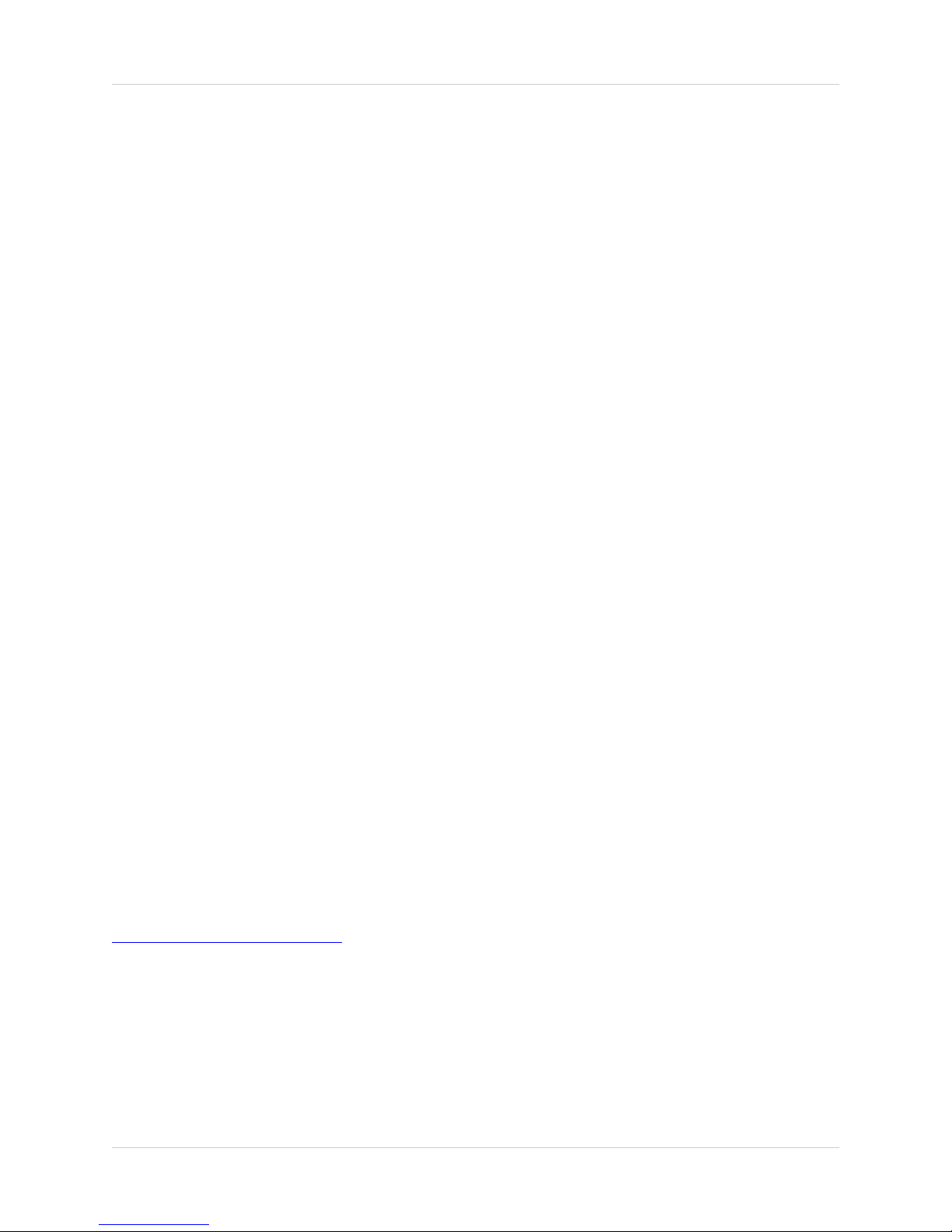
Audio Overview
Audio Overview
How many Audio Channels are available Listen-in Audio? ...................... 3
How do I enable Listen-In Audio, and how do I set the Listen-in channel? ................................. 3
How do I set up Network Audio (for use with the Remote Agent software)? ............................... 4
How many channels will have recorded Audio? .......................................................................... 4
If you have any additional questions or technical issues, please contact the Sentinel CCTV Help
desk for further assistance at 1-888-425-6739 (Option 1 - 1) or mail your questions to
support@strategicvista.com
2
Page 3

How many Audio Channels are available Listen-in Audio?
How many Audio Channels are available Listen-in
Audio?
There are 8 available camera ports on the system - how many can be used for Listen-In audio,
and how many can be used to record sound?
How do I enable Listen-In Audio, and how do I set the Listen-in
channel?
Listen-In Audio is the ability to listen to live audio on ONE channel at a time, between channels
1~4. To listen to live audio on a channel:
1. Enter MENU mode by pressing the MENU button
on the front panel of the system (or on the Remote
Control). Select the SYSTEM SETUP Option.
2. Select the SOUND menu from the MAIN
menu. Navigate using the up and down
arrows on the front panel (or remote
control). Highlight the selection in Green,
and press the ENTER button to enter the
SOUND Menu.
3. Select the AUDIO Option. Navigate using
the up and down arrows, and press the
ENTER key to select the AUDIO Option:
• Live Audio - Turns Live System Audio
(from the Audio on the terminal) to ON/
OFF.
• Audio Monitoring Channel - Select
the channel for Listen-in Audio
(Channels 1~4 ONLY).
NOTE: Once the LIVE AUDIO Feature has been set to ON, the Remote Control can be used
to select the Listen-In Audio Channel. Press the AUDIO SEL button on the Remote Control
to switch between Channels 1~4. An Audio Icon will appear onscreen next to the current
Live Audio Channel.
3
Page 4

How many Audio Channels are available Listen-in Audio?
How do I set up Network Audio (for use with the Remote Agent
software)?
Setting the Network Audio Transmit and Receive to ON allows the system to send Audio data
through the network. Live listen-in audio can then be accessed using the Remote Agent software
(refer to your Remote Agent Manual for further information on this feature).
1. Enter MENU mode by pressing the MENU button
on the front panel of the system (or on the Remote
Control). Select the SYSTEM SETUP Option.
2. Select the SOUND menu from the MAIN
menu. Navigate using the up and down
arrows on the front panel (or remote
control). Highlight the selection in Green,
and press the ENTER button to enter the
SOUND Menu.
3. Select the AUDIO Option. Navigate using
the up and down arrows, and press the
ENTER key to select the AUDIO Option:
• Network Audio TX - Sets Network Audio
Transmission to ON
• Network Audio RX - Sets Network
Audio Receive to ON
How many channels will have recorded Audio?
Only the FIRST 4 CAMERAS will record audio (simultaneously). Recorded audio will be available
when the video playback is selected. Channels 5~8 do NOT record audio.
4
Page 5

It’s all on the web
Product Information
User Manuals
Quick Start Guides
Specification Sheets
Software Upgrades
Firmware Upgrades
VISIT
www.lorexcctv.com
Lorex Technology Inc.
wwwlorexcctv.com
Page 6

