Page 1

15” COLOR LCD DVR COMBO
SURVEILLANCE SYSTEM
WITH INTERNET REMOTE VIEWING
INCLUDES 4 NIGHT VISION CAMERAS
Instruction Manual
English Version 1.0
MODEL:
SG15OD2844161
Copyright (c) 2006 LOREX Technology Inc.
www.lorexcctv.com
Page 2
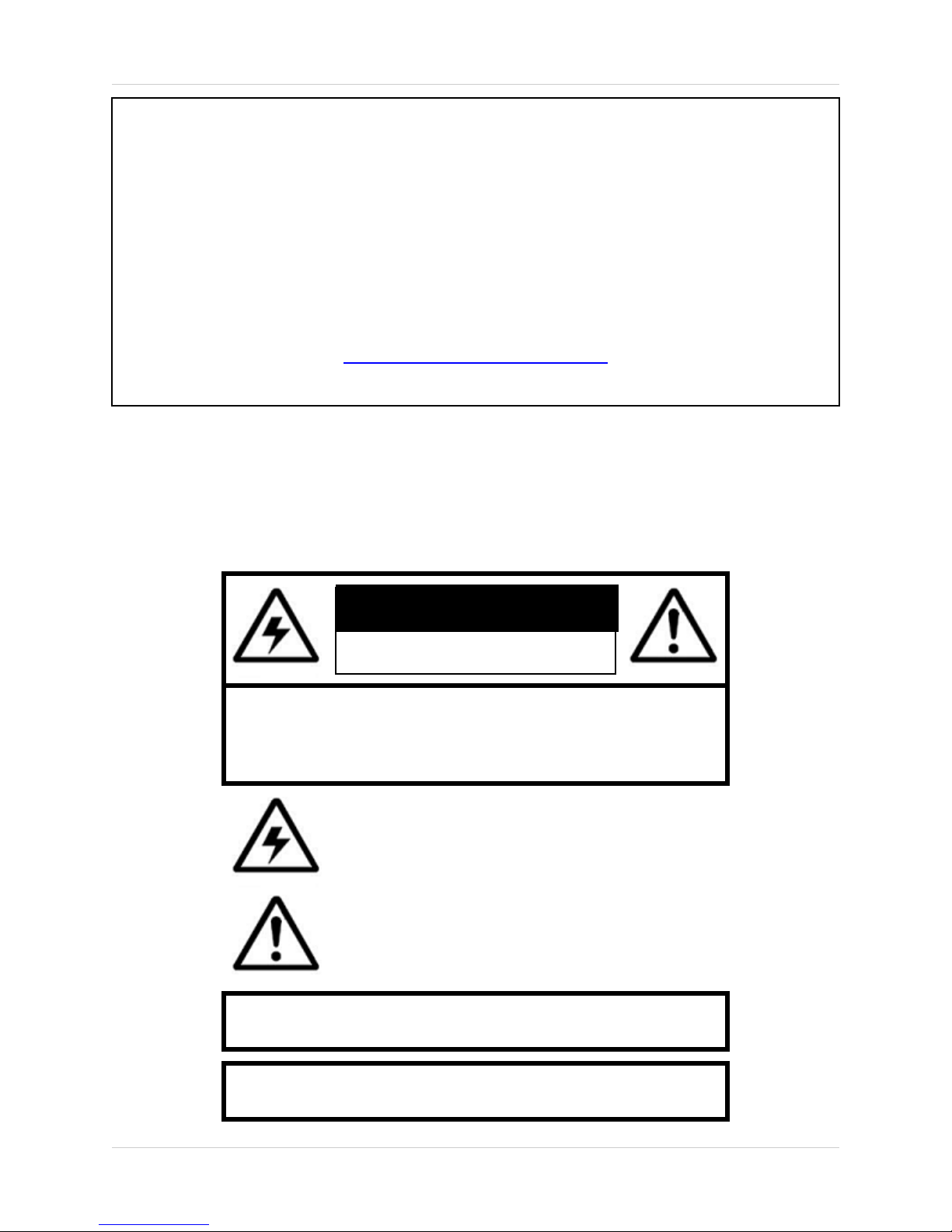
Thank you for purchasing the 15” LCD-DVR Combo System. Lorex is committed to providing
our customers with a high quality, reliable security product.
The LOREX SG15OD2844161 Networkable Surveillance System is a slim, lightweight 15”
LCD Security Monitor with a built in 4-channel Digital Video Recorder. High resolution images
are recorded to the included 160 GB Hard Drive. The system can be viewed and controlled
over the internet from a remote location with trouble free access via the Free DDNS Service.
To learn more about this 4 Channel Networkable Surveillance System, and to learn about our
complete range of accessory products, please visit our website at:
http://www.lorexcctv.com
CAUTION
RISK OF ELECTRIC SHOCK
DO NOT OPEN
CAUTION: TO REDUCE THE RISK OF ELECTRIC SHOCK
DO NOT REMOVE COVER (OR BACK).
NO USER SERVICEABLE PARTS INSIDE.
REFER SERVICING TO A QUALIFIED SERVICE PERSONNEL
The lightning flash with arrowhead symbol, within an
equilateral triangle, is intended to alert the user to the
presence of uninsulated “dangerous voltage” within the
product’s enclosure that may be of sufficient magnitude
to constitute a risk of electric shock to persons.
The exclamation point within an equilateral triangle is
intended to alert the user to the presence of important
operating and maintenance (servicing) instructions in
the literature accompanying the appliance.
WARNING: TO PREVENT FIRE OR SHOCK HAZARD,
DO NOT EXPOSE THIS UNIT TO RAIN OR MOISTURE.
CAUTION: TO PREVENT ELECTRIC SHOCK, MATCH WIDE BLADE
2
OF PLUG TO WIDE SLOT, FULLY INSERT.
Page 3
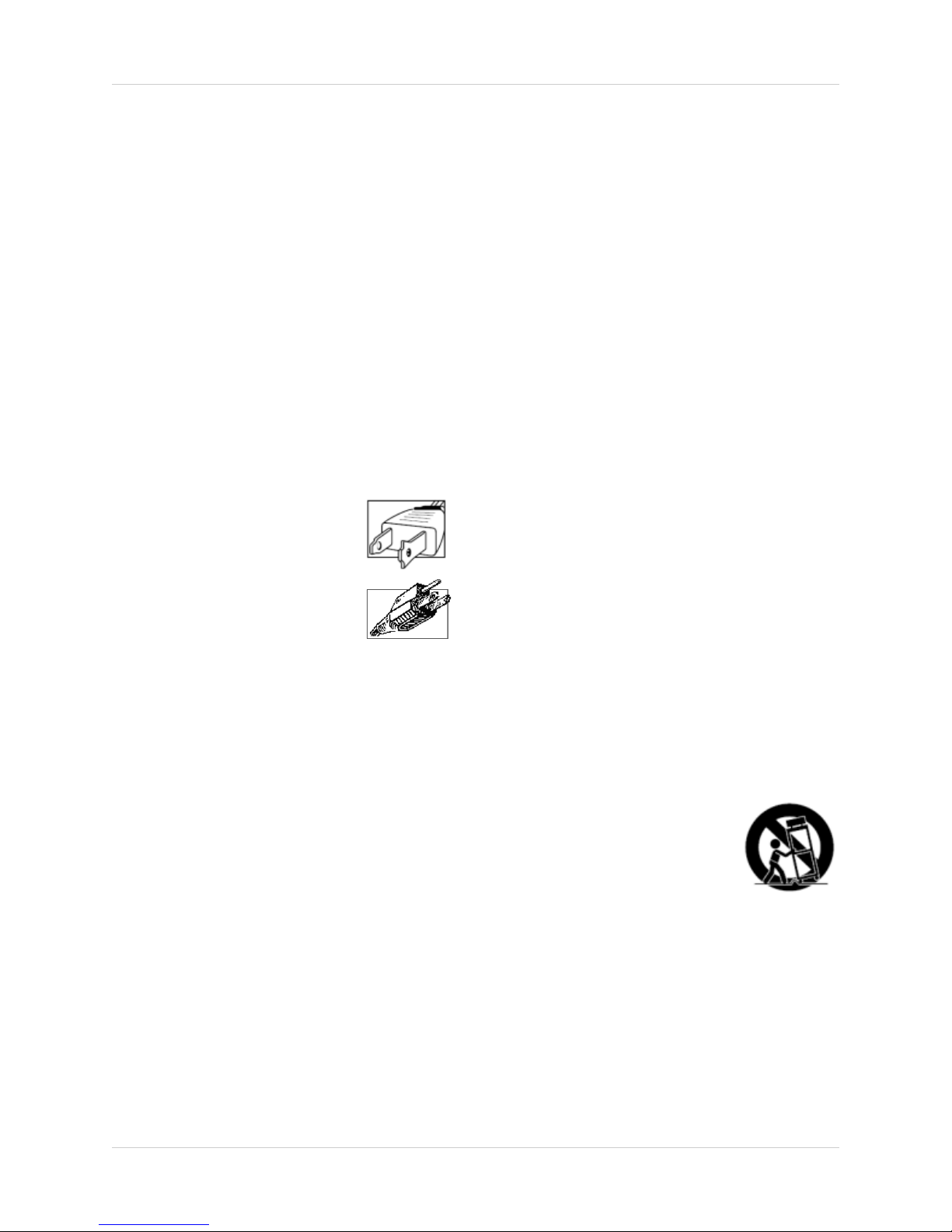
Important Safeguards
Important Safeguards
In addition to the careful attention devoted to quality standards in the manufacture process of your video
product, safety is a major factor in the design of every instrument. However, safety is your responsibility too.
This sheet lists important information that will help to assure your enjoyment and proper use of the video
product and accessory equipment. Please read them carefully before operating and using your video product.
Installation
1. Read and Follow Instructions - All the safety and
operating instructions should be read before the
video product is operated. Follow all operating
instructions.
2. Retain Instructions - The safety and operating
instructions should be retained for future reference.
3. Heed Warnings - Comply with all warnings on the
video product and in the operating instructions.
4. Polarization - Do not defeat the safety purpose of
the polarized or grounding-type plug.
A polarized plug has two blades with
one wider than the other.
A grounding type plug has two blades
and a third grounding prong.
The wide blade or the third prong are
provided for your safety.
If the provided plug does not fit into
your outlet, consult an electrician for
replacement of the obsolete outlet
5. .Power Sources - This video product should be
operated only from the type of power source
indicated on the marking label. If you are not sure of
the type of power supply to your location, consult
your video dealer or local power company. For video
products intended to operate from battery power, or
other sources, refer to the operating instructions.
6. Overloading - Do not overload wall outlets of
extension cords as this can result in the risk of fire
or electric shock. Overloaded AC outlets, extension
cords, frayed power cords, damaged or cracked wire
insulation, and broken plugs are dangerous. They
may result in a shock or fire hazard. Periodically
examine the cord, and if its appearance indicates
damage or deteriorated insulation, have it replaced
by your service technician.
7. Power-Cord Protection - Power supply cords should
be routed so that they are not likely to be walked on
or pinched by items placed upon or against them,
paying particular attention to cords at plugs,
convenience receptacles, and the point where they
exit from the video product.
8. Ventilation - Slots and openings in the case are
provided for ventilation to ensure reliable operation
of the video product and to protect it from
overheating. These openings must not be blocked
or covered. The openings should never be blocked
by placing the video equipment on a bed, sofa, rug,
or other similar surface. This video product should
never be placed near or over a radiator or heat
register. This video product should not be placed in
a built-in installation such as a bookcase or rack
unless proper ventilation is provided or the video
product manufacturer’s instructions have been
followed.
9. Attachments - Do not use attachments unless
recommended by the video product manufacturer as
they may cause a hazard.
10. Water and Moisture - Do not use this video product
near water. For example, near a bath tub, wash bowl,
kitchen sink or laundry tub, in a wet basement, near
a swimming pool and the like.
Caution: Maintain electrical safety. Powerline
operated equipment or accessories connected to
this unit should bear the UL listing mark of CSA
certification mark on the accessory itself and should
not be modified so as to defeat the safety features.
This will help avoid any potential hazard from
electrical shock or fire. If in doubt, contact qualified
service personnel.
11. Accessories - Do not place this video equipment
on an unstable cart, stand, tripod, or table. The video
equipment may fall, causing serious
damage to the video product. Use
this video product only with a cart,
stand, tripod, bracket, or table
recommended by the
manufacturer or sold with the video
product. Any mounting of the product
should follow the manufacturer’s
instructions and use a mounting accessory
recommended by the manufacturer.
3
Page 4
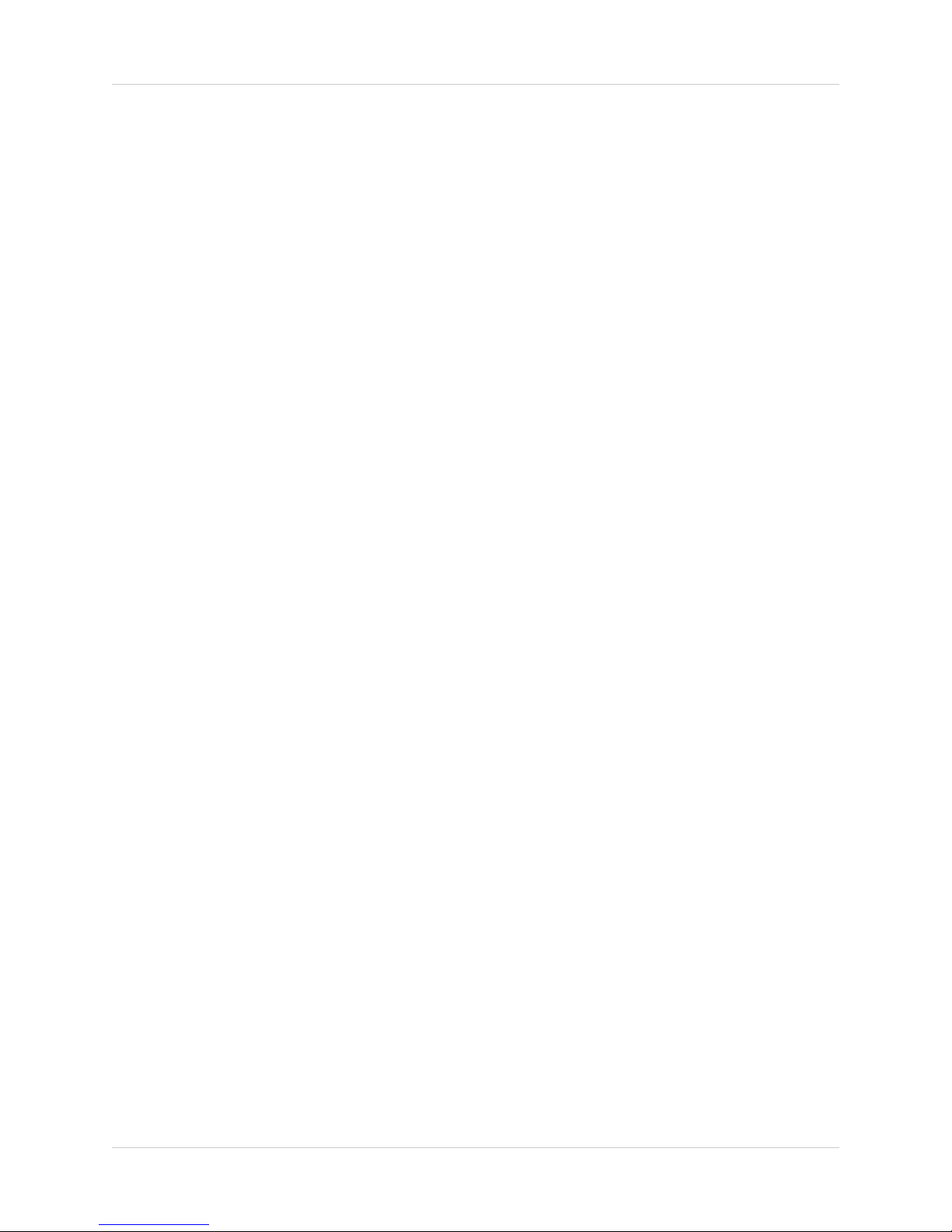
Important Safeguards
Service
13. Servicing - Do not attempt to service this video
equipment yourself as opening or removing covers
may expose you to dangerous voltage or other
hazards. Refer all servicing to qualified service
personnel.
14. Conditions Requiring Service - Unplug this video
product from the wall outlet and refer servicing to
qualified service personnel under the following
conditions.
A. When the power supply cord or plug is
damaged.
B. If liquid has been spilled or objects have fallen
into the video product.
C. If the video product has been exposed to rain
or water.
D. If the video product does not operate normally
by following the operating instructions. Adjust
only those controls that are covered by the
operating instructions. Improper adjustment of
other controls may result in damage and will often
require extensive work by a qualified technician
to restore the video product to its normal
operation.
E. If the video product has been dropped or the
cabinet has been damaged.
Use
19. Cleaning - Unplug the video product from the wall
outlet before cleaning. Do not use liquid cleaners or
aerosol cleaners. Use a damp cloth for cleaning.
20. Product and Cart Combination - Video and cart
combination should be moved with care. Quick
stops, excessive force, and uneven surfaces may
cause the video product and car combination to
overturn.
21. Object and Liquid Entry - Never push objects for
any kind into this video product through openings as
they may touch dangerous voltage points or
“short-out” parts that could result in a fire or electric
shock. Never spill liquid of any kind on the video
product.
22. Lightning - For added protection for this video
product during a lightning storm, or when it is left
unattended and unused for long periods of time,
unplug it from the wall outlet and disconnect the
antenna or cable system. This will prevent damage
to the video product due to lightning and power line
surges.
F. When the video product exhibits a distinct
change in performance. This indicates a need for
service.
15. Replacement Parts - When replacement parts are
required, have the service technician verify that the
replacements used have the same safety
characteristics as the original parts. Use of
replacements specified by the video product
manufacturer can prevent fire, electric shock or other
hazards.
16. Safety Check - Upon completion of any service or
repairs to this video product, ask the service
technician to perform safety checks recommended
by the manufacturer to determine that the video
product is in safe operating condition.
17. Wall or Ceiling Mounting - The cameras provided
with this system should be mounted to a wall or
ceiling only as instructed in this guide, using the
provided mounting brackets.
18. Heat - The product should be situated away from
heat sources such as radiators, heat registers,
stoves, or other products (including amplifiers) that
produce heat.
4
Page 5
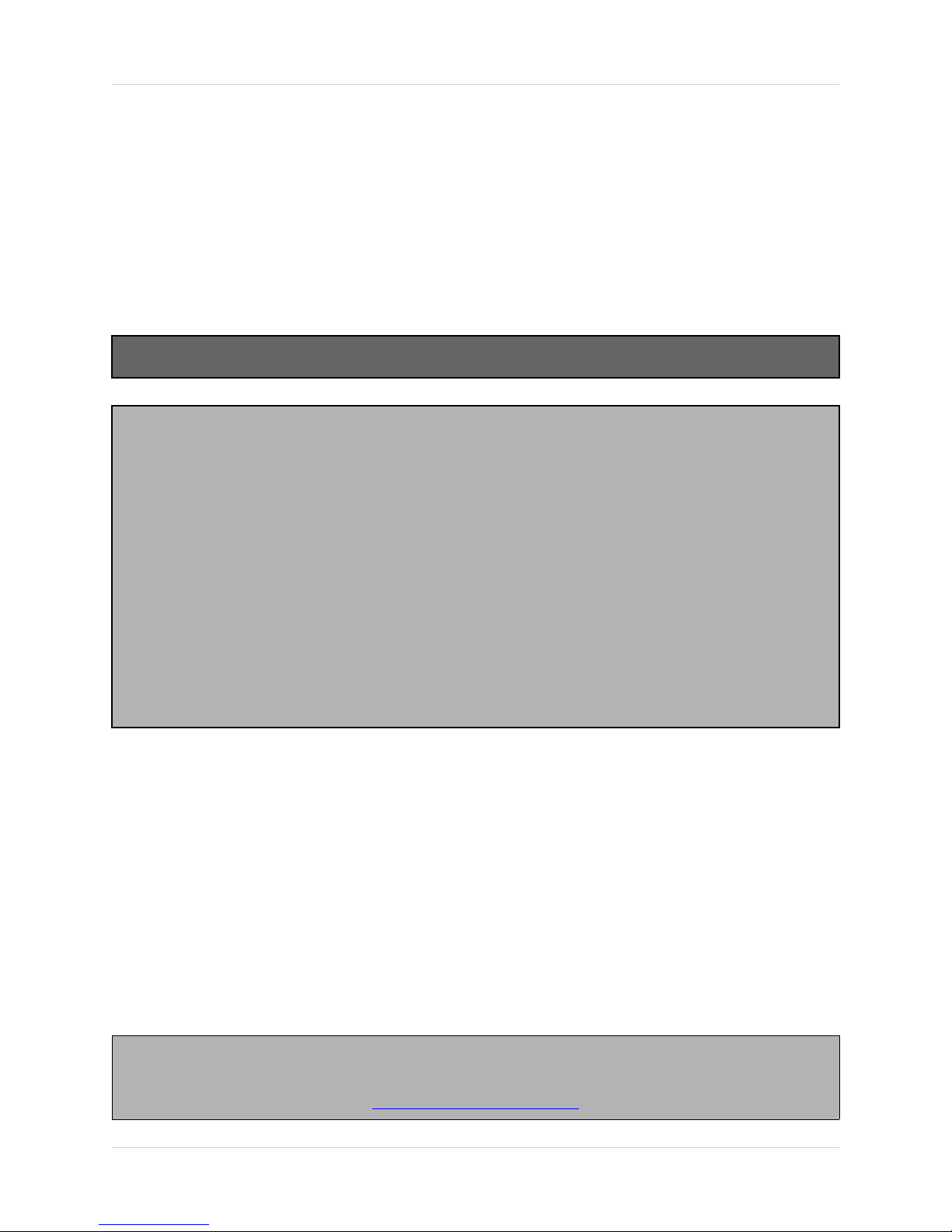
General Precautions
NOTE
This equipment has been certified and found to comply with the limits regulated by FCC, EMC, and LVD. Therefore, it
is designated to provide reasonable protection against interference and will not cause interference with other appliance
usage.
However, it is imperative that the user follows this manuals guidelines to avoid improper usage which may result in
damage to the unit, electrical shock and fire hazard injury
In order to improve the feature functions and quality of this product, the specifications are subject to change without
notice from time to time.
FCC CLASS B NOTICE
Note:
This equipment has been tested and found to comply with the limits for a Class B digital device, pursuant to Part
15 of the FCC Rules. These limits are designed to provide reasonable protection against harmful interference in
a residential installation. This equipment generates, uses, and can radiate radio frequency energy and, if not installed and used in accordance with the instruction, may cause harmful interference to radio communications.
However, there is no guarantee that interference will not occur in a particular installation. If this equipment does
cause harmful interference to radio or television reception (which can be determined by turning the equipment on
and off), the user is encouraged to try to correct the interference by one or more of the following measures:
z Reorient or relocate the receiving antenna
z Increase the separation between the equipment and receiver
z Connect the equipment into an outlet on a circuit different from that to which the receiver is
connected
z Consult the dealer or an experienced radio or television technician for assistance
General Precautions
1. All warnings and instructions of this manual should be followed
2. Remove the plug from the outlet before cleaning. Do not use liquid aerosol detergents. Use a water dampened cloth
for cleaning
3. Do not use this unit in humid or wet places
4. Keep enough space around the unit for ventilation. Slots and openings in the storage cabinet should not be blocked
5. During lightning storms, or when the unit is not used for a long time, disconnect the power supply, antenna, and cables
to protect the unit from electrical surge
LOREX TECHNOLOGY INC.
http://www.lorexcctv.com
5
Page 6
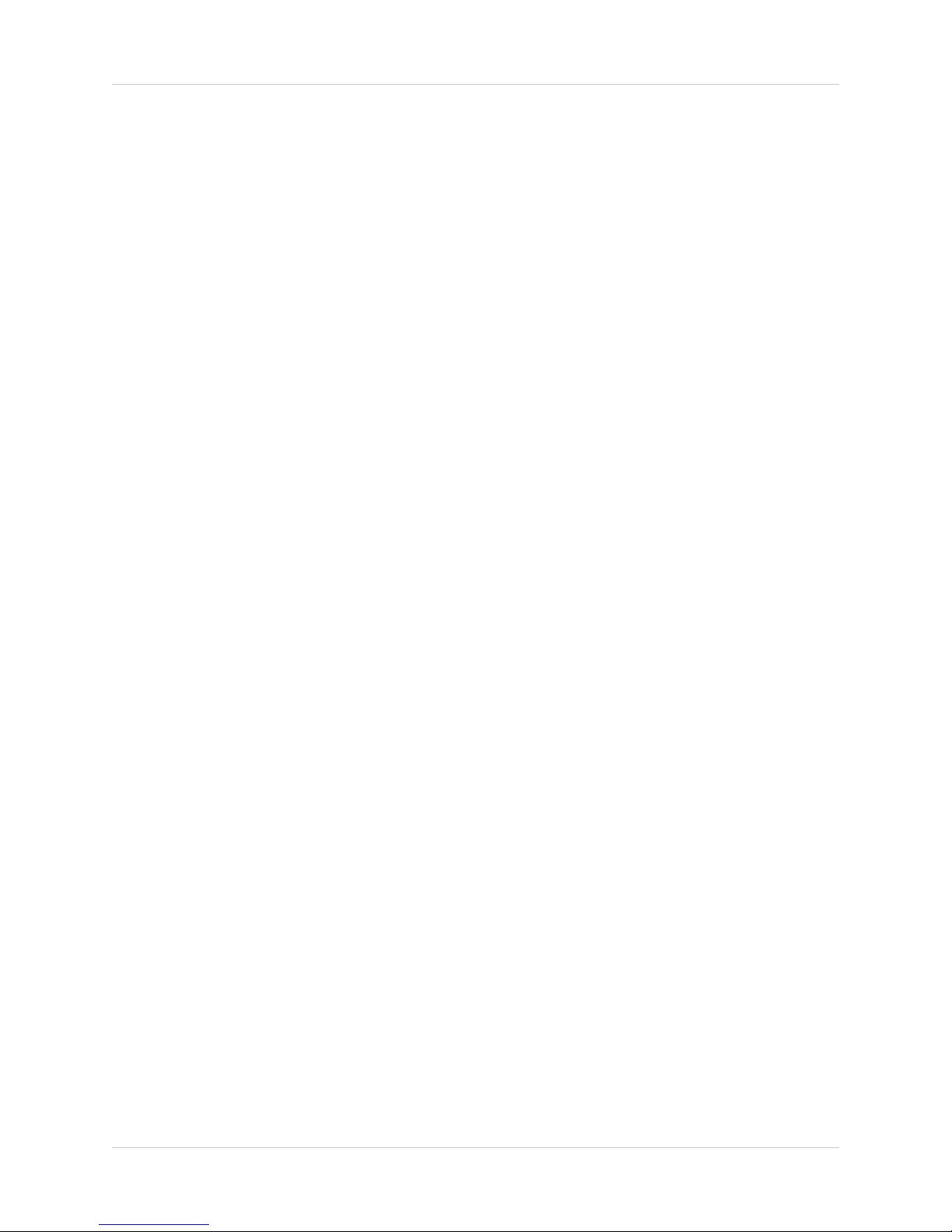
Monitor Features
Monitor Features
• High Resolution 15” LCD Monitor with Built-in DVR
• Network Interface for Remote Viewing over the internet *
• Ultra Sharp image reproduction with High Contrast Ratio
• Quad Technology allows for viewing of 4 cameras simultaneously
• Wide Viewing Angle
• Fast Response Time (prevents ghosting)
• Slim Space Saving Design
• Convenient operation using remote control
• 4 camera inputs (4 DIN)
• On-screen viewing of date, time and camera title
• Universal power supply (100 – 240 VAC)
• Free DDNS Service Included for easy remote internet access
* Broadband Internet connection and Router required for Remote viewing over the internet
Camera Features
• Color Night Vision ** camera with listen-in audio
• 1/4" advanced CCD image sensor
• 12 IR LEDs provide illumination up to 15 ft. (4.5M)
• Color video by day, automatically switches to B&W at night
• Excellent low light sensitivity with built-in infrared LED
• Professional Grade Weatherproof *** camera
** IR illumination range up to 15 ft. (4.5M) under ideal conditions. Objects at or beyond this
range may be partially or completely obscured, depending on the camera application.
*** Not for use in direct exposure to water, rain or snow
6
Page 7
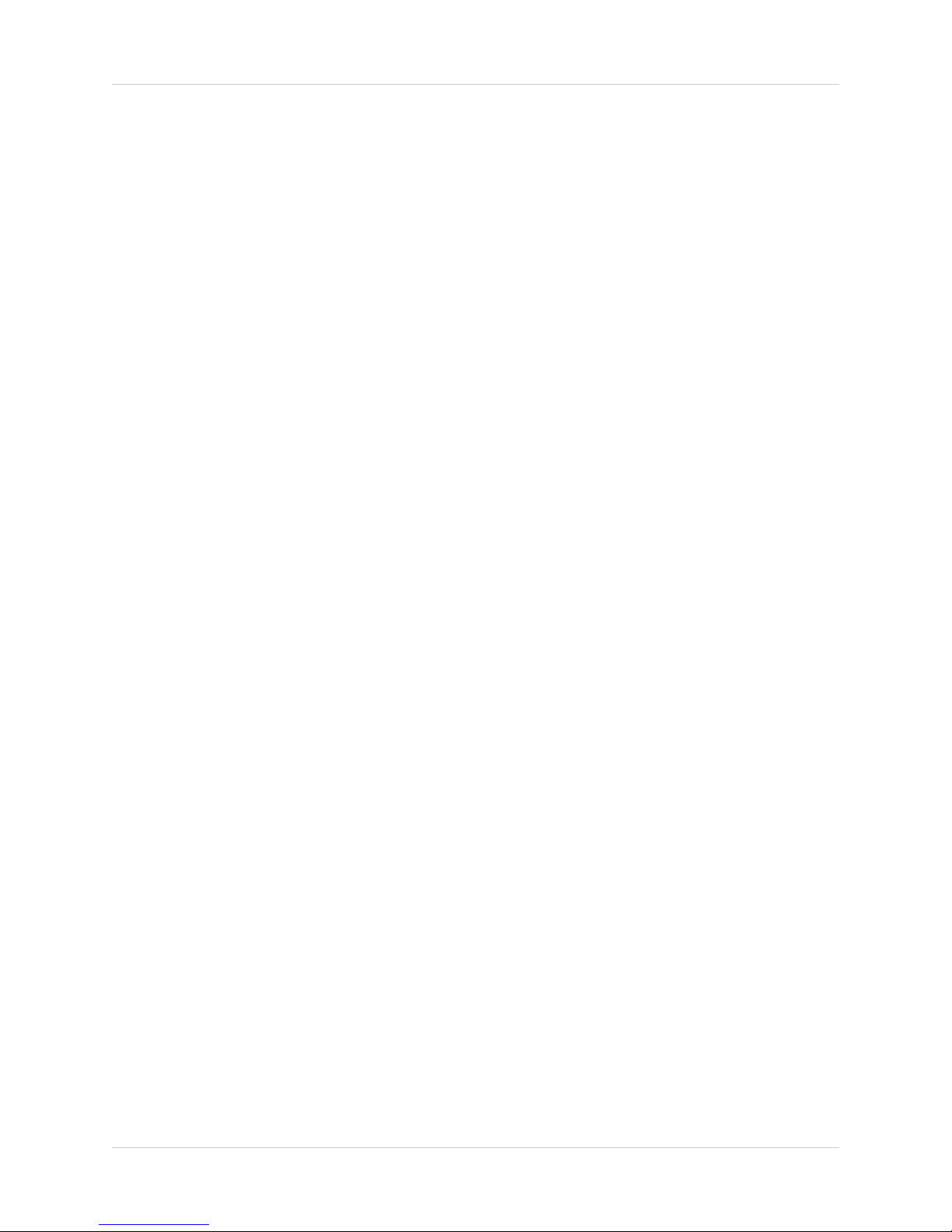
DVR Features
• High quality recording using advanced MJPEG video compression (5~20Kbyte/frame)
• Long lasting 160 GB Hard Drive included, supports up to 250 GB
• Automatic Overwrite available when disk is Full
• Password Security Protected
• Built-in Video motion detection supports 12 levels of sensitivity
• Motion detection triggered record function
• Fast/slow forward and reverse searching function
• Selectable Recording Modes: Event/Motion/Manual/Schedule
• Selectable Playback Search Options: Event /Time/Last Recording
• Video Quality settings: Normal/Low/High
DVR Features
Netviewer Software Requirements
• View and Record from your PC - Connect to your DVR over your Network
• Minimum System Requirements: Windows XP, Pentium 4 processor with 256MB RAM
7
Page 8
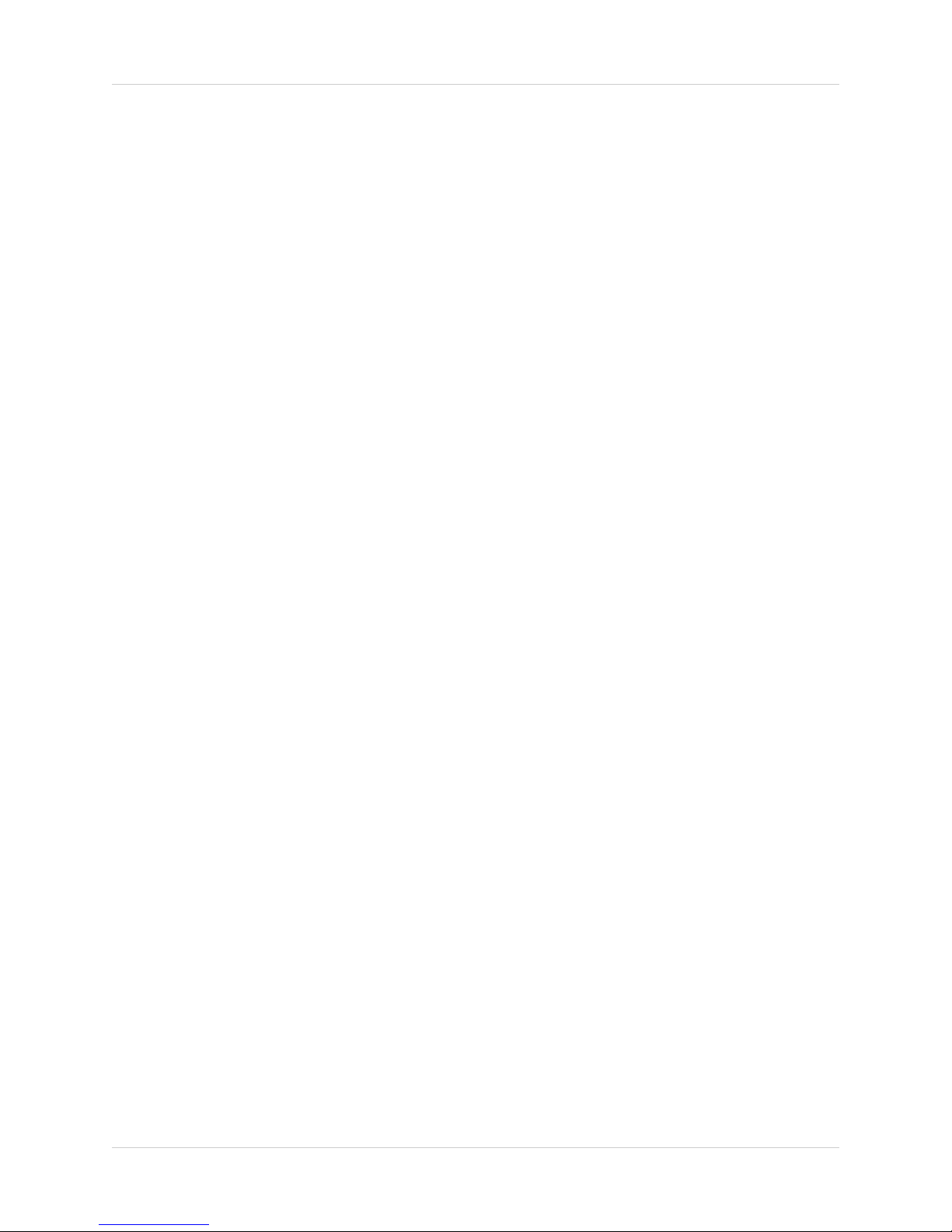
Table of Contents
Table of Contents
Getting Started .......................................................................................... 9
SG15OD2844161 - Front Monitor Controls ............................................ 10
SG15OD2844161 - Side / Back Connections ......................................... 11
Remote Control ....................................................................................... 12
Installing Cameras .................................................................................. 13
Connecting Cameras .............................................................................. 14
Starting the System - Self Test Screens ................................................. 15
Starting the System - QUAD Display ...................................................... 16
Main Menu Control .................................................................................. 17
Time / Date Set ....................................................................................... 18
Schedule Set ........................................................................................... 19
Motion Set ............................................................................................... 20
Record Set .............................................................................................. 21
Advanced Menu Set ................................................................................ 22
System Information ................................................................................. 23
Network ................................................................................................... 24
Network ................................................................................................... 25
Recording Functions ............................................................................... 26
Recording - On screen Messages .......................................................... 27
Search Functions - Event Search ........................................................... 28
Search Functions - Time Search ............................................................ 29
Playback Functions ................................................................................. 29
PTZ (Pan/Tilt/Zoom) Control ................................................................... 30
NetViewer - Installation Requirements .................................................... 31
Network Connectivity .............................................................................. 32
Router Port Forwarding ........................................................................... 33
LCD/DVR Specifications - Appendix #1 ........................................... 34 - 35
Camera Specifications - Appendix #2 ..................................................... 36
Troubleshooting ............................................................................... 37 - 38
8
Page 9
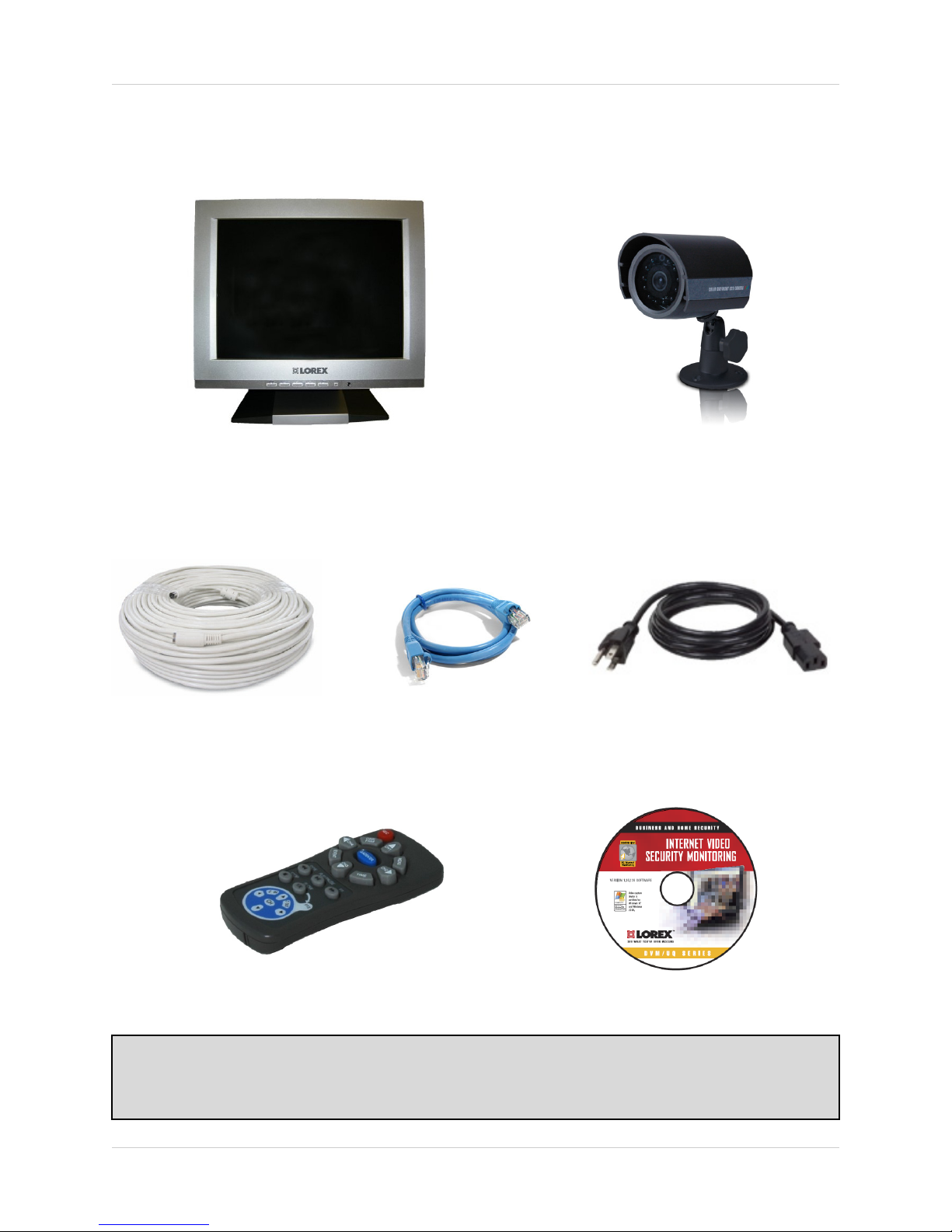
Getting Started
The SG15OD2844161 system comes with the following components:
Getting Started
15” Color 4 Channel Monitor with
Built-in DVR
Cables (57’ Length)
Ethernet
Cable
4 x 1/4” CCD Color IR Day/Night
Cameras (with
Removable Sunshade)
Standard Power Cable4 x Camera
Remote Control (with Batteries) NetViewer
CHECK YOUR PACKAGE TO CONFIRM THAT YOU HAVE RECEIVED THE COMPLETE
SYSTEM, INCLUDING ALL COMPONENTS SHOWN ABOVE.
Software
9
Page 10

SG15OD2844161 - Front Monitor Controls
SG15OD2844161 - Front Monitor Controls
12 3 456
The controls on the Front Panel of the DVR are for the Monitor Display only, and do not control
any of the Observation System or DVR functions.
1. MENU - Accesses the menu controls for the MONITOR SETTINGS ONLY. Includes settings for
Brightness / Contrast / Hue / Color / Sharpness, Audio Settings, RGB Settings, Language, OSD
Settings, Video Mode and Misc
NOTE: Observation System Menus are accessed by pressing the MENU button on the
REMOTE CONTROL ONLY.
2. VGA/VIDEO - Switches between video modes. Press to switch between Video Camera viewing
and VGA imput (from a PC).
3. ADJ +/- - Used to nagivate within the MONITOR MENU options only.
4. POWER - Puts the Monitor into Standby Mode. This does not disable the Observation System
or Recording, which continue to function.
5. POWER LIGHT INDICATOR - Indicates the Standby Mode ON/OFF Status of the Monitor.
6. IR RECEIVER - Receives the signal from the Remote Control.
10
Page 11

SG15OD2844161 - Side / Back Connections
SG15OD2844161 - Side / Back Connections
12
3
4
5
6
7
8
9
1. I/O SWITCH - Turns the unit power ON/OFF
2. VGA IN PORT - Connection Port for VGA Input (i.e. PC Connection)
3. RS485 PORT - Port for connecting a PTZ Camera with PELCO-D Protocol.
4. POWER IN - Port for connecting the POWER ADAPTER.
5. VIDEO OUT - Connection port to an external device (i.e. Slave Monitor).
6. VIDEO IN (CH1-CH4) - Channel 1-4 VIDEO INPUTS (for DIN TYPE CAMERAS).
7. AUDIO OUT - Connection port for external speakers (PC Type speakers).
8. USB PORT - This port is not enabled in this device.
9. ETHERNET PORT - Used to connect the DVR to a ROUTER for NETWORK CONTROL
11
Page 12
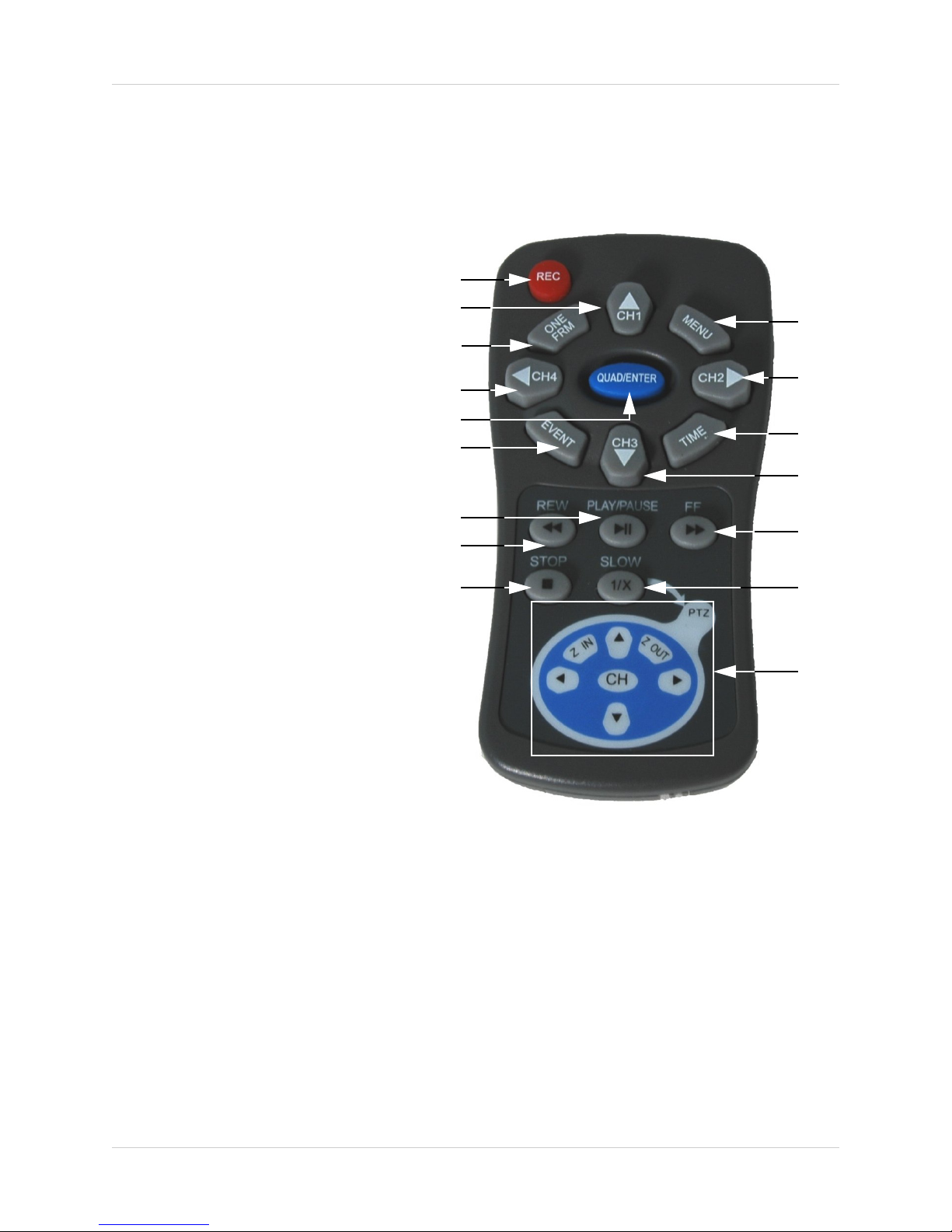
Remote Control
Remote Control
Listed below is a quick reference for use of the Remote Control.
1. .REC - Initiates recording
/CH1 - Up in MENU Mode /
2.
Change to CH1
1.
3. ONE FRM - Advance one frame
in playback. Press in LIVE
VIEWING MODE to view
network settings.
2.
3.
10.
4.
/CH4 - Left in MENU Mode /
Change to CH4
5. QUAD/ENTER - Change to
QUAD Mode / Enter in MENU
Mode to select options.
6. EVENT - Enter EVENT Search
Mode
7. PLAY/PAUSE - Play or Pause
Recorded Playback
8. REW - Rewind Recorded Playback
9. STOP - Stop the Recorded
Playback or Recording
10. MENU - Enter MENU Mode
11.
/CH2 - Right in MENU
Mode / Change to CH2
12. TIME - Display the Date/
Time
/CH4 - Down in MENU Mode / Change
13.
to CH4
4.
5.
6.
7.
8.
9.
11.
12.
13.
14.
15.
16.
14. FF - Fast forward Recorded Playback
15. SLOW 1/X - Slow recorded Playback
16. PTZ MODE - Press to Enter PTZ (PAN / TILT / ZOOM) Mode:
• CH - Change between CH1 - CH4
• Z IN - Zoom In
• Z OUT - Zoom Out
- Change Camera view Up/Down and Left/Right
•
NOTE: PTZ Camera is an optional system add-on, and is not included with the SG15OD2844161
DVR Combo Unit.
12
Page 13

Installing Cameras
Installing Cameras
The SG15OD2844161 Observation System includes 4 - 1/4” CCD Color IR Day/Night Indoor/
Outdoor Cameras*
INFRA-RED LEDs Provides illumination for low
light conditions
CAMERA LENS Delivers CCD Color image
to the Observation System
using a 1/4” lens
MICROPHONE Picks up sound near the
camera and transmits to the
Observation System
INPUT CABLE (BACK) -
Delivers Video / Audio /
Power from the Observation
System to the Camera
BRACKET -
Metal bracket connects to
the Camera for mounting to
walls, ceilings and other
surfaces
* Picture changes from Color to B&W under low light conditions.
Mounting Bracket Installation
1. Attach the pedestal to the ceiling, wall or
other surface by the base using the
provided screws.
2. The mounting bracket must be attached to
a structural device such as a wall stud or
ceiling rafter using the supplied screws.
3. Attach the camera to the pedestal
Adjust the angle of the camera, and tighten
the thumbscrew to set the position
Installation Warnings:
• Install the camera away from direct sunlight.
INPUT
CABLE
MICROPHONE
• Avoid places where humidity is high, or where the camera cannot
adequately be protected from the rain or other elements.
13
Page 14

Connecting Cameras
Connecting Cameras
The SG15OD2844161 Observation System includes 4 x 1/4” Color CCD DIN Cameras.
DIN Connected Cameras
4 x 1/4” COLOR CCD DIN cameras
are included with the Observation
System. These cameras have a single
cable, and receive power directly from
the Observation System.
To Connect the Cameras to the Monitor:
1. Connect the female end of the
supplied 57’ extension’ cable to the
camera
2. Connect the male end of the supplied
57’ extension cable to an open DIN
channel on the back of the
Observation System
Continue connecting additional DIN
cameras.
3.
OBSERVATION SYSTEM
14
DIN Connected Cameras
(4 x 1/4” CCD Included)
Page 15

Starting the System - Self Test Screens
Starting the System - Self Test Screens
Once the DVR Combo has been connected and powered on, the following self-test screens will
appear:
NOTE: This unit includes a 160GB Hard Drive.
MASTER HDD ***************
STANDALONE DVR
SLAVE HDD ........... NOT INSTALLED
[ V #.## ]
LAN OK
AUDIO OK
SYSTEM START:
The first loading screen indicates the
DVR type and firmware version as
[ V #.## ]
NOTE: If a new HARD DRIVE is detected by the system, the DVR may prompt you to FORMAT the drive by pressing the MENU button. If you do not choose to format the HARD DRIVE,
the drive will not be detected by the DVR.
If you choose to FORMAT a drive in this way, the drive will no longer be readable by a regular
PC without using the HARD DRIVE VIEWER software included on the CD provided with this
unit.
HARD DRIVE DETECTION:
The second loading screen detects the
MASTER and SLAVE HARD DRIVES.
The drive detection shows the model and
type of drive, or indicates NOT
INSTALLED if a drive is not found.
The AUDIO is also checked at this time
15
Page 16

Starting the System - QUAD Display
Starting the System - QUAD Display
After the system self-tests have been completed, the System will switch to the CAMERA viewing
screens (in QUAD MODE) with the following information displayed on screen:
• ALARM [----]: Shows CAMERAS in ALARM mode
• CH1-CH4: Camera title indicators
• USED #% [M]: Amount of HARD DRIVE used (in GB)
z [M] indicates MASTER HARD DRIVE
z [S] indicates SLAVE HARD DRIVE
• MM/DD/YYYY - HH:MM:SS: The current system date and time.
If a camera is not detected, the associated portion of the QUAD screen will display a BLUE
SCREEN.
16
Page 17

Main Menu Control
Main Menu Control
Enter the MENU screen by pressing the MENU button on the Remote Control. Scroll through the
7 options by pressing the UP and DOWN buttons. To enter a sub-menu, navigate to the option
and press the ENTER BUTTON (QUAD/ENTER). To exit a SUBMENU, press the MENU button,
which takes you back to the MAIN MENU. To exit the MAIN MENU, press the MENU button.
Outlined below are the buttons used to access menu settings:
: Scroll up and down within a menu option
: Scroll left and right within a menu option
: Press this button to select and change the values in a menu option
MENU
NOTE:
After 60 seconds of inactivity in the Menu mode, the system will go back to the previously
displayed live camera screen
: Complete modifications of a menu option; exit a menu
TIME/DATE
SCHEDULE
MOTION
RECORD
ADVANCED
SYSTEM INFO
NETWORK
NOTE: The
symbol in the Menu system indicates the MENU button, not the STOP button.
Date and Time display setup
Recording Schedule setup
Motion Detection setup
Recording Settings
Configuration of Advanced features
Displays system information
Network configuration options
MENU
TIME/DATE
SCHEDULE
MOTION
RECORD
ADVANCED MENU
SYSTEM INFORMATION
NETWORK
[]MOVE [ ]SELECT []EXIT
17
Page 18

Time / Date Set
Time / Date Set
This submenu allows you to change the TIME and DATE displayed on the monitor (On Screen
Display), and recorded on the DVR.
1. DATE FORMAT - Display the DATE FORMAT on
the monitor screen. Navigate using the
buttons, and press the button to set the date
format. Available options include:
TIME/DATE
• YYYY/MM/DD
• MM/DD/YYYY
• DD/MM/YYYY
2. DATE/TIME SET- Changes the date and time for
the DVR. Navigate to the DATE/TIME SET menu
and press the
submenu:
• Move up and down through
the options using the
buttons
• Select an option using the
buttons. The
CALENDAR displayed on
the right side of the screen
will change automatically
once an option has been
changed
• Select the
to return to the TIME/DATE
MENU
button to access the CALENDAR
YEAR
MONTH
DATE
HOUR
MIN
SEC
(MENU) button
DAY
[]MOVE []SELECT []EXIT
6
5
4
9
38
21
TH
DATE FORMAT
.. DATE/TIME SET
[
]MOVE [ ]SELECT []EXIT
TIME/DATE
2006
SU
MO
TU
WE
1
2
7
8
9
14
15
16
21
22
23
28
29
30
MM/DD/YYYY
TH
3
4
10
11
17
18
24
25
31
FR
5
12
19
26
SA
6
13
20
27
18
Page 19

Schedule Set
This submenu allows you to set an automatic recording schedule for the DVR
1. SCHEDULE - Sets the scheduled recording to ON/
OFF. Navigate to this option using the
buttons, and press the button to change the
option.
TIME/DATE
Schedule Set
2. RECORD FPS - Sets the recording speed in FPS
(Frames Per Second). Navigate to this option using
the
buttons, and press the button to change
the option to one of the following settings: 1 / 2 / 3
/ 4/ 5 / 7 / 10 / 15 / 30.
3. RECORD QUALITY - Sets the quality level of the
recording. Navigate to this option using the
buttons, and press the button to change the
option to one of the following settings: Low, Normal
or High.
4. SET BY WEEK - Set up a weekly recording
schedule. Navigate to this option using the
buttons, and press the button to enter the SET
BY WEEK submenu.
• Move up and down through the options using
the
buttons
• Select an option using the button. The changes
made to the Recording SChedule will appear
as
symbol.
• Select the
MENU
button to return to the SCHEDULE
SCHEDULE
RECORD FPS
RECORD QUALITY
.. SET BY WEEK
[
]MOVE [ ]SELECT []EXIT
[ ON ]
[ 30 ]
[ NORMAL ]
Example: Set Scheduled Recording ON for Monday at 7:00PM, Tuesday at 3:00PM and Midnight,
Wednesday at 5:00AM, etc. See the Schedules diagram below. Each interval is 1 HOUR.
SCHEDULE
]REC ON
SUN
MON
TUE
WED
THU
FRI
SAT
[
0
|
-
-
-
:
-
-
-
:
-
-
-
:
-
-
-
:
-
-
-
:
-
-
-
:
-
-
-
:
[]MOVE []SELECT []EXIT
6
3
|
-
-
-
-
-
-
-
-
-
-
-
-
-
-
-
-
-
-
-
-
9
|
|
-
-
-
-
-
-
-
-
-
-
-
-
-
-
-
-
-
-
-
-
-
-
-
-
-
-
-
-
-
-
-
-
-
-
-
-
-
-
-
-
-
[ - ]REC OFF
12
|
-
-
-
-
-
-
-
-
-
-
-
-
-
-
-
-
-
-
-
-
-
15
18
|
-
-
-
-
-
-
-
-
-
-
-
-
-
-
-
-
-
-
-
21
-
-
-
-
-
-
|
-
-
-
-
-
-
-
-
-
-
-
-
-
-
|
-
-
-
-
-
-
-
-
-
-
-
-
-
24
|
-
-
-
-
-
-
-
-
-
-
-
-
-
19
Page 20

Motion Set
Motion Set
This submenu allows you to change the settings for the DVR Combo’s pixel-based motion
detection.
1. MOTION RECORD - Sets the Motion Recording
to ON/OFF. Navigate to this option using the
buttons, and press the button to change the
option.
2. MOTION RECORD DURATION - Sets the length
of time for the recording once motion detection has
been detected. Navigate to this option using the
buttons, and press the button to change
the option to one of the following settings: OFF /
10 / 20 / 30 / 40 / 50 and 60 seconds.
3. CHANNEL1 - CHANNEL4 - Sets the Channel to
ON/OFF for recording Motion. Navigate to this
option using the
button to change the option.
4. SENSITIVITY - Sets the sensitivity for Motion
Detection from 0 (low sensitivity) to 12 (high
sensitivity). Navigate to this option using the
buttons, and press the button to change the
option.
buttons, and press the
MOTION
MOTION RECORD
MOTION RECORD DUR.
CHANNEL1
CHANNEL2
CHANNEL3
CHANNEL4
SENSITIVITY
[]MOVE []SELECT []EXIT
[ ON ]
[ 10 SEC]
[ N]
[ Y ]
[ N ]
[ N ]
[ 3 ]
20
Page 21

Record Set
This submenu controls the RECORDING settings for the DVR.
1. RECORD MODE - Configures the recording type.
Navigate to this option using the
press the
button to change the option:
buttons, and
Record Set
• EACH - In EACH mode, the system records the
video images from the 4 cameras separately.
Each camera recording can be played back
individually (in full screen) using the 1-4 buttons.
• QUAD - In QUAD mode, all cameras are
recorded into one video image split into quads.
These images cannot be played back
separately.
2. RECORD QUALITY - Sets the quality for the
recorded video. Navigate to this option using the
buttons, and press the button to change
the option. Available settings are: LOW, NORMAL
and HIGH. The recorded video will have a better
image with a higher Video Quality setting, however
it will also take up more Hard Drive space.
3. RECORD FPS - Sets the FRAME RATE (in FPS)
for the recording. A higher frame rate will provide
a more natural motion for the recording, but uses
more Hard Drive space. A lower frame rate will
provide a more fragmented playback, and uses
less Hard Drive space. Navigate to this option
using the
change the option. Available settings are: 1, 2, 3,
4, 5, 7, 10, 15 and 30.
buttons, and press the button to
RECORD
RECORD MODE
RECORD QUALITY
RECORD FPS
RECORD CAM1
RECORD CAM2
RECORD CAM3
RECORD CAM4
RECORD AUDIO
RECORD INPUT
[]MOVE []SELECT []EXIT
[ EACH ]
[ HIGH ]
[ 30 ]
[ YES ]
[ YES ]
[ YES ]
[ NO ]
[ YES ]
[ CH1 ]
4. RECORD CAM1-CAM4 - Sets the Channel to ON/
OFF for Recording. Navigate to this option using
the
buttons, and press the button to change
the option.
5. RECORD AUDIO - Sets the Audio recording to ON/
OFF. Navigate to this option using the
buttons, and press the button to change the
option
ONLY ONE CHANNEL OF AUDIO CAN BE
RECORDED AT A TIME.
6. RECORD INPUT - Can record up to 9 ‘Power Loss
Events’ (loss of camera detection). Navigate to this
option using the
button to change the option. Available settings are:
CH1, CH2, CH3 and CH4.
buttons, and press the
21
Page 22

Advanced Menu Set
Advanced Menu Set
You will need to enter the master password (111111) to enter the Advanced Menu settings
1. CHANGE PASSWORD - Allows you to change the
password for the DVR. Navigate to this option
using the buttons, and press the button to
access the PASSWORD menu:
[ PASSWORD ]
• Current Password - Default Master Password is
111111
• New Password: Enter a new password
• Confirm Password: Confirm the new password
. CHANGE PASSWORD
PASSWORD ENABLE
. DEFAULT SETTING
OVERWRITE ENABLE
MASTER HDD CLEAR
SLAVE HDD CLEAR
VIDEO MODE
ADVANCED MENU
[ OFF]
[ YES ]
[ N/A ]
[ NTSC]
2. PASSWORD ENABLE - Sets the Password
prompt to ON/OFF for Recording. Navigate to this
option using the
button to change the option. The default setting is
OFF.
3. DEFAULT SETTING - Resets the DVR to factory
defaults. Navigate to this option using the
buttons, and press the button to reset the system
to factory defaults. You will be prompted to load
defaults:
[ DEFAULT LOAD - Y/N ]
• YES - Press Play
• NO - Press any key
NOTE: If you reset the DVR to Factory Defaults, ALL SETTINGS will be reset except for the
DATE and TIME.
4. OVERWRITE ENABLE - Allows for data overwrite on the Hard Drive (once full). Once the Hard
Drive has reached the full capacity (160 GB of recorded events), the System will then begin
overwriting the earliest events. Navigate to this option using the
button to change the option to Y/N.
buttons, and press the
[]MOVE []SELECT []EXIT
buttons, and press the
5. MASTER HDD CLEAR - Clears all data on the Master Hard Drive. Navigate to this option using
buttons, and press the button to clear all data.
the
6. SLAVE HDD CLEAR - Clears all data on the Slave Hard Drive. Navigate to this option using
buttons, and press the button to clear all data. If no Slave drive is present, the N/A
the
message will appear. NOTE: SLAVE HARD DRIVE IS NOT AVAILABLE IN THIS MODEL.
7. VIDEO MODE - Sets the video mode to NTSC or PAL.Navigate to this option using the
buttons, and press the button to change.
22
Page 23

System Information
This submenu displays information about the Hard Drives in the DVR.
1. HDD CAP DISPLAY - Sets the Hard Drive
Capacity on screen display to ON/OFF. Navigate
to this option using the buttons, and press
the
button to change the option to either ON or
OFF.
SYSTEM INFORMATION
System Information
1. HDD SUMMARY - Shows a summary of Hard Drive
usage for the Master Hard Drive and Slave Hard
Drive (if installed). All figures in the table are
displayed in GB. The information shown includes:
• Master HDD Size: The total size of the Master
Hard Drive
• Master HDD Used: How much of the drive space
has been used
• Slave HDD Size: The total size of the Slave Hard
Drive. SLAVE HARD DRIVE IS NOT
AVAILABLE IN THIS MODEL.
• Slave HDD Used: How much of the drive space
has been used. SLAVE HARD DRIVE IS NOT
AVAILABLE IN THIS MODEL.
• HDD Overwritten: Shows if the HDD information
has been overwritten
HDD CAP DISPLAY
[ HDD SUMMARY ]
MASTER HDD SIZE
MASTER HDD USED
HDD OVERWRITTEN
SLAVE HDD SIZE
SLAVE HDD USED
HDD OVERWRITTEN
[]MOVE []SELECT []EXIT
[ OFF ]
###### MB
###### MB
[ NO ]
23
Page 24

Network
Network
This submenu allows you to change the configurations for the NETWORK. This DVR supports a
Dynamic IP with DIPS (Dynamic IP Service). Many high speed customers do not have a static IP
address - instead the ADSL provider leases a Dynamic IP (the IP address changes periodically).
The DIPS server allows you to access your DVR regardless of Dynamic changes.
For information on the web-based software application for remote viewing, please refer to the
Netviewer Manual.
1. CLIENT ACCESS ENABLE - Allows
access and control to the DVR using the
Client Program (through the Network) if set
to YES. Navigate to this option using the
buttons, and press the button to
change the option to either Y or N.
2. DHCP ON - Allows the DVR unit to get the
IP Address, Subnet Mask and Gateway
automatically from your Router. Navigate
to this option using the
press the button to change the option to
either Y or N.
NOTE: If a DHCP Server does not exist
on your network, these values will need to
be set manually. Choose N to DHCP on in
this instance.
buttons, and
CLIENT ACCESS
DHCP ON
GET DNS AUTO.
GET DDNS IP
. DDNS
. DNS
. IP
. GATEWAY
. SUBNET MASK
MAC ADDRESS
PRODUCT ID
NETWORK
[ YES]
[ YES]
[ YES]
[ YES ]
[222.231.024.028]
[168.126.063.001]
[072.168.004.192]
[192.168.000.005 ]
[255.255.255.001]
[##:##:##:##:##:##]
[########-######]
3. GET DNS AUTOMATICALLY - Allows the
DVR unit to get the DNS IP Address
automatically from the DHCP Server.
Navigate to this option using the
buttons, and press the button to change
the option to either Y or N.
NOTE: If a DHCP Server does not exist
on your network, the DNS IP Value will
need to be set manually. Choose N to
DNS in this instance.
4. GET DDNS IP - Allows the DVR unit to get the DDNS IP Address automatically from the DNS
Server. Navigate to this option using the
option to either Y or N.
NOTE: If the DDNS IP Address does not automatically complete successfully, then the DVR
unit is not communicating with the DNS Server. You may need to set this value manually. The
current server address is:
• 222.231.024.028 (completes by default if all options above are set to YES)
If this Address does not work, you may need to call LOREX CCTV for Technical Assistance.
buttons, and press the button to change the
[]MOVE []SELECT []EXIT
NOTE: The values provided above are
an example of values you MAY see. Your
values will likely be different than shown
above (based on your specific Network
settings)
24
Page 25

Network
5. DDNS - The DDNS Value will automatically be
completed when GET DDNS is set to YES. To
manually set this value, navigate to this option
using the
to access the DDNS Submenu. Use the
keys to change the values, and
press the
6. DNS - The DNS Value will automatically be
completed when GET DNS
AUTOMATICALLY is set to YES. To manually
set this value, navigate to this option using the
buttons, and press the button to access
the DDNS Submenu. Use the keys
to change the values, and press the key to
accept the change.
7. IP - The IP Value will automatically be
completed when DHCP ON is set to YES. To
manually set this value, navigate to this option
using the
to access the DDNS Submenu. Use the
keys to change the values, and
press the key to accept the change.
8. GATEWAY - The GATEWAY Value will
automatically be completed when DHCP ON
is set to YES. To manually set this value,
navigate to this option using the
and press the button to access the DDNS
Submenu. Use the
the values, and press the key to accept the
change.
buttons, and press the button
key to accept the change.
buttons, and press the button
buttons,
keys to change
Network
NETWORK
CLIENT ACCESS
DHCP ON
GET DNS AUTO.
GET DDNS IP
.. DDNS
.. DNS
.. IP
.. GATEWAY
.. SUBNET MASK
MAC ADDRESS
PRODUCT ID
[]MOVE []SELECT []EXIT
NOTE: The values provided above are
an example of values you MAY see. Your
values will likely be different than shown
above (based on your specific Network
settings)
[ YES]
[ YES]
[ YES]
[ YES ]
[222.231.024.028]
[168.126.063.001]
[072.168.004.192]
[192.168.000.005 ]
[255.255.255.001]
[##:##:##:##:##:##]
[########-######]
9. SUBNET MASK - The SUBNET MASK Value
will automatically be completed when DHCP
ON is set to YES. To manually set this value,
navigate to this option using the
and press the button to access the DDNS
Submenu. Use the
the values, and press the
change.
10. MAC ADDRESS - Displays the MAC
ADDRESS of the DVR Unit. This value cannot
be changed, as it is hard coded into the
Hardware.
11. PRODUCT ID - Displays the PRODUCT ID of
the DVR Unit. This value cannot be changed,
as it is hard coded into the Hardware.
keys to change
buttons,
key to accept the
25
Page 26

Recording Functions
Recording Functions
The SG15OD2844161 DVR Combo has 3 available recording types: Manual, Schedule, Motion
or Sensor.
• Motion: Recording starts when Motion is detected from a Camera input. Motion Recording is
configured through the Motion Menu options. Refer to Page 21 for more details.
• Schedule: Recording starts at a specific date and time. Scheduled Recording is configured
through the Schedule Menu options. Refer to Page 20 for more details.
• Manual: Recording starts when the REC button is pressed.
: Indicates the Channel is being
Recorded
E-REC: Indicates that Recording
is occurring in EACH mode
(QUAD mode recording is
indicated by Q-REC)
Each of these events has a Priority level. This means that one type of event recording will take
priority over another:
• Motion and Manual: High Priority
• Schedule: Low Priority.
For example, if the DVR is in Scheduled Recording mode and Motion is detected on a Camera
Input, the Scheduled Recording will stop and Recording will start on the Motion Detection Input
(Camera).
26
Page 27

Recording - On screen Messages
Recording - On screen Messages
• ALARM: Displays the current Alarm Configuration for all channels. In the above image, 1
indicates that Channel 1 is in ALARM, Channel 2 is NOT Configured for Alarm mode, and
Channels 3 and 4 are NOT in ALARM mode.
• USED/SIZE: Displays the amount of Hard Drive space used, and the Total Hard Drive space
available
• KEY IS LOCKED - ENTER PASSWORD: Indicates that the system is LOCKED mode
(Configured through the MENU). A Password must be entered to Continue
•
CH1-CH4: Indicates that the channel is currently in Recording mode
• E-REC: Indicates that the DVR is recording in EACH recording mode. Q-REC indicates the
DVR is in QUAD recording mode.
• 0% - 100% / [M]: Shows the amount of Hard Drive space being used on the indicated Hard
Drive, where [M] is Master Hard Drive and [S] is Slave Hard Drive
• [B]: Indicates the Recording Mode Type, where [B] is Manual Recording Mode, [T] is Scheduled
Recording, and [M] is Motion Recording
• The Password is still required to stop the recording even if disabled through the ADVANCED
MENU SETTINGS.
If the DVR loses power while in Recording Mode, the system will resume Recording once the
power is restored.
27
Page 28

Search Functions - Event Search
Search Functions - Event Search
Press the EVENT button on the Remote Control to access the Recorded Events by:
• Total Event - Displays all recorded event
types
• Scheduled Event - Displays Scheduled
recording
• Sensor Event - Displays Sensor event
recording
• Motion Event - Displays Motion event
recording
• Manual Event - Displays Manual event
recording
Navigate using the buttons, and press the button to select an option..
TOTAL EVENT
SCHEDULE EVENT
SENSOR EVENT
MOTION EVENT
MANUAL EVENT
]MOVE []SELECT []EXIT
[
EVENT SEARCH
MASTER HDD
Choosing the TOTAL EVENT option will display ALL RECORDED EVENTS (Scheduled, Sensor,
Motion and Manual Events)
• Select the HARD DRIVE (Master Hard Drive
or Slave Hard Drive) by pressing the
buttons.
• Navigate using the
the || (PLAY/PAUSE) button to view the
selected event.
buttons, and press
TOTAL EVENT
MASTER HDD
EVENT NO. 012
001 MT 2006/01/01 14:37:24-14:49:10
002 MT 2006/01/01 12:01:04-12:04:13
003 MT 2006/01/01 10:30:22-10:32:45
004 MT 2006/01/01 09:45:10-09:45:30
005 MT 2006/01/01 04:12:55-04:15:33
006 MT 2006/01/02 16:02:33-16:05:17
007 MT 2006/01/02 14:17:24-14:18:10
008 MT 2006/01/02 08:37:24-08:49:10
009 MT 2006/01/03 14:15:00-14:15:44
010 MT 2006/01/04 11:37:24-11:49:10
]MOVE [||]PLAY []EXIT
[
28
Page 29

Search Functions - Time Search
Search Functions - Time Search
Press the TIME button on the Remote Control to access the Recorded Events by time.
TIME SEARCH
MASTER HDD - START-END TIME
2006/05/01 22:15:23 - 2006/05/20 13:45:28
1
8
15
22
29
2006
TU
2
9
16
23
30
WE
3
10
17
24
31
TH
4
11
18
25
FR
5
12
19
26
SA
6
13
20
27
YEAR
MONTH
DATE
HOUR
MIN
SEC
DAY
• Navigate using the buttons, and press the buttons to change the recorded time
• Press the || (PLAY/PAUSE) button to view the selected event.
6
5
4
9
38
21
TH
SU
MO
7
14
21
28
]MOVE []SELECT
[
]PLAY []EXIT
[||
Playback Functions
Playback of recorded events is controlled using the Remote Control. For details on button
location, see page 10#
Play/Pause: Play or Pause the playback of a Recorded Event
FF: Fast Forward the playback of a Recorded Event. Speed options include: 4x, 16x, 32x, 64x
and 128x. Press the FF button to switch between these speed options.
REW: Reverse the playback of a Recorded Event. Speed options include: 4x, 16x, 32x, 64x and
128x. Press the REW button to switch between these speed options.
STOP: Stop the playback of a Recorded Event
SLOW: Slows the playback of a Recorded Event. Speed options include 1/2 x, 1/4 x and 1/8 x.
Press the SLOW button to switch between these speed options
ONE FRAME: Playback the Recorded Event one frame at a time
29
Page 30

PTZ (Pan/Tilt/Zoom) Control
PTZ (Pan/Tilt/Zoom) Control
The DVR supports PTZ Mode, however this will only work with PELCO-D Protocol PTZ type
cameras
Press the PTZ button on the remote control to enter PTZ Mode
The following buttons are used to Control a camera in PTZ mode:
• PTZ Button: Enter / Exit PTZ Mode
• CH1 Button: UP Mode - moves the camera UP
• CH2 Button: RIGHT Mode - moves the camera RIGHT
• CH3 Button: DOWN Mode - moves the camera DOWN
• CH4 Button: LEFT Mode - moves the camera LEFT
• ONE FRAME Button: Zoom In Command
• MENU Button: Zoom Out Command
• ENTER Button: Select the Camera ID for PTZ Control
]
30
Page 31

NetViewer - Installation Requirements
NetViewer - Installation Requirements
The NetViewer software (included with the DVR) has the following installation requirements.
Minimum System Requirements:
Operating System Windows 2000
Windows XP Home Edition
Windows XP Professional
Processor .Pentium 4 - 1.5 GHz Processor (or equivalent)
Memory 256 MB RAM
Hard Drive 50 MB - Installation space required
* Additional Hard Drive space required for recording.
Recorded file size will vary depending on recording
quality settings
Recommended System Requirements:
Operating System Windows XP Home Edition
Windows XP Professional
Processor Pentium 4 - 3 GHz Processor (or equivalent)
Memory 1024 MB RAM
Hard Drive 50 MB - Installation space required
* Additional Hard Drive space required for recording.
Recorded file size will vary depending on recording
quality settings
Please refer to the NetViewer Installation Guide included with your DVR for further details.
31
Page 32

Network Connectivity
Network Connectivity
The SG15OD2844161 DVR Combo can be remotely controlled using your existing network and
the provided NetViewer software.
1. Connect the DVR Combo to the
Router using the supplied Ethernet
Cable. Power the Observation unit
on.
NOTE: The System must be
connected to the router prior to
powering on the system. This allows
the system to communicate on your
network
2. Set up a web account at http://
dips.dipserv.com/. Refer to the
NetViewer Manual for setup and
configuration instructions.
3. Install the NetViewer software on
your PC. Refer to the provided
‘NetViewer Guide’ with your
product for details on using the
software.
4. Find the IP address of your
Observation using the Lorex IPEdit
application. See Page 36 for details
DVR
INTERNET
5. Enable PORT FORWARDING on
your Router. Refer to the
instructions on Page 37 for details.
ROUTER
(Not Included)
PC
(Not Included)
32
Page 33

Router Port Forwarding
Router Port Forwarding
You will need to enable port forwarding on your Router to allow for external communications with
your DVR. Enable port forwarding on:
• Port 14337
• Port 14338
Computers, DVR’s, and other devices inside your network can only communicate directly with
each other within the internal network. Computers and systems outside your network cannot
directly communicate with these devices. When a system on the internal network needs to send
or receive information from a system outside the network (i.e.. from the Internet), the information
is sent to the Router.
NETWORK EXAMPLE
Router
External IP
216.13.154.34
Internet
When a computer on the Internet needs to send data to your internal network, it sends this data
to the external IP address of the Router. The Router then needs to decide where this data is to
be sent to. This is where setting up Port Forwarding becomes important.
Port Forwarding tells the router which device on the internal network to send the data to. When
you set up port forwarding on your Router, it takes the data from the external IP address:port
number and sends that data to an internal IP address:port number (i.e Router External IP
216.13.154.34:14337 to DVR Internal IP 192.168.0.3:14337).
Router
Internal IP
192.168.0.1
Internal Network
Computer
Internal IP
192.168.0.2
DVR
Internal IP
192.168.0.3
The instructions found online in the Router Configuration Guide
forwarding configurations for a selection of different router models.
Visit our Consumer Guides Support
will assist you in the port
website at http://lorexcctv.com for more details
33
Page 34

LCD/DVR Specifications - Appendix #1
LCD/DVR Specifications - Appendix #1
Monitor / DVR Specifications
Resolution 1,024 x RGB x 768
Luminance (cd/m2) 300
Color Saturation (%) 60
Contrast Ratio 450:1
Response Time (ms) 16
HDD 160 GB (installed)
OS Real Time OS (RTOS)
Video Input 6 Pin DIN (x4) / NTSC or PAL
Video Output Composite Video (RCA x 1)
System Operation Remote Control
Screen Mode Quad Screen, Full Screen and Auto-switching
LAN TCP/IP (Option)
Recording Speed NTSC: 30 FPS (QUAD) / 7.5 FPS (Each)
PAL: 26 FPS (QUAD) / 6.25 FPS (Each)
Recording Resolution NTSC: 640 x 224
PAL: 640 x 272
Compression Method Modified JPEG
Image Size (Each Channel) 12kb LOW / 15kb NORMAL / 20kb HIGH
6~16kb @ 604 x 480 (PAL: 704 x 576)
Recording Modes Continuous, Motion Detection and Scheduled
Motion Detection Supports 12 Levels of sensitivity
Key Pad (Optional) From USB Port
Windows Compatible Windows 2000, Windows XP
Storage Temperature -4°F ~ 149°F ( -20°C ~ 65°C )
Operating Temperature 41°F ~ 104°F ( 5°C ~ 40°C )
Humidity 20~80% RH
Power Supply AC Adaptor 100~240Vac/ 12Vdc 5A
Dimensions 15.1” (W) x 15” (H) x 6.5” (D)
38.4cm (W) x 38.0cm (H) x 16.5cm (D)
Weight 18.7 lbs ( 8.5 kg )
34
Page 35

LCD/DVR Specifications - Appendix #1
DVR Specifications
\
Video Input / Output 4 Channel Input / 1 Channel output
Video Input Standard NTSC / PAL
Monitoring Resolution
(NTSC / PAL)
Recording Resolution
(NTSC / PAL)
Display Frame Rate
(NTSC / PAL)
Recording Frame Rate
(NTSC / PAL)
640 x 480 Pixels (NTSC)
640 x 576 Pixels (PAL)
640 x 224 Pixels (NTSC)
640 x 272 Pixels (PAL)
120 FPS (QUAD) / 30 FPS (each) (NTSC)
100 FPS (QUAD) / 25 FPS (each) (PAL)
30 FPS (QUAD) / 7.5 FPS (each) (NTSC)
25 FPS (QUAD) / 6.25 FPS (each) (PAL)
Display Modes Full Screen / QUAD
Compression Format Motion JPEG (8 ~ 20 kb / Frame)
Image Size Low: 12 kb / Frame
Medium: 15 kb / Frame
High: 20 kb / Frame
Motion Detection ON/OFF Control through Menu Selections
Audio 4 Channel DIN Input / 1 output
PTZ Control PELCO-D, RS485 (2400 baud)
35
Page 36

Camera Specifications - Appendix #2
Camera Specifications - Appendix #2
Camera Specifications
Image Sensor 1/4" Interline transfer type color CCD
Effective Pixels 512 H x 492 V (252k PIXELS)
Scanning System 525 Lines 2:1 Interlace
Resolution Horizontal 350 TV lines
Shutter Speed 1/60 ~ 1/10,000 sec
S/N Ratio More than 48dB (AGC off)
Sync. System Internal
Min. Illumination 1.0 Lux (without LED) / 0.1 Lux (with LED)
White Balance AWB
Video Output VBS 1.0 Vp-p (75 ohms load)
Lens Fixed Lens (3.6mm)
Power Supply DC12V ±10% (from the monitor)
Power Consumption 100mA (without LED) / 180mA (with LED)
Operating Temperature 14°F – 113°F ( -10°C – +45°C)
Weather Proof Rating IP44
Operating Humidity 90% RH max.
As our products are subject to continuous improvement, LOREX Technology Inc. and its subsidiaries reserve the right
to modify product design, specifications and prices, without notice and without incurring any obligation.
E&OE
36
Page 37

Troubleshooting
Troubleshooting
When a malfunction occurs, it may not be serious and can be corrected easily. The following
describes the most common problems and solutions. Please refer to the following before calling
your dealer.
Problem:
DVR Combo Unit is not receiving power, or is not powering up
• Confirm that all cables are connected correctly
• Confirm that the ON/OFF switch on the rear of the unit (beside the power cable connection)
is ON
• Confirm that there is power at the outlet:
z Connecting the power cable to another outlet
z Test the outlet with another plugged device (such as an electric calculator or
phone charger)
• If the unit is connected through a power bar or surge protector, try bypassing the bar and
connecting the power directly to the wall outlet
Problem:
DVR Combo is not responding when any of the buttons are pushed
• Turn the master power switch OFF using the switch on the rear of the unit (beside the power
cable connection):
z Press the switch to the OFF position (O)
z Wait for 1 minute - all LED light indicators on the front of the unit will be
off
z Press the switch to the ON position (I)
The unit will make an audible alert when powered back on, and the screen should display the
loading diagnostic messages
Problem:
The remote control has been lost or misplaced.
• Call LOREX Customer Support for assistance
The available buttons on the front of the DVR Combo unit will not access the Menu system.
37
Page 38

Troubleshooting
Problem:
There is no picture appearing on a Channel / Camera
• Check the CAMERA connections to the DVR (Audio and Video)
• Check that the monitor being used has sound capabilities
• Disconnect and reconnect the cable at the DVR and at the Camera
• Try moving the camera to another channel or use another cable
Problem:
The USB Port on the DVR Combo unit is not working
• This feature is currently not enabled.
Problem:
I cannot hear sound on my DVR Combo Unit
• Make sure that the connected speakers work (speakers are not provided with the unit, but
can be purchased at any Computer or Electronics store).
38
Page 39

It’s all on the web
Product Information
User Manuals
Quick Start Guides
Specification Sheets
Software Upgrades
Firmware Upgrades
VISIT
www.lorexcctv.com
Strategic Vista International Inc.
wwwlorexcctv.com
Page 40

